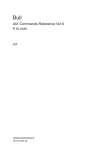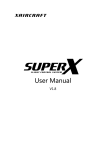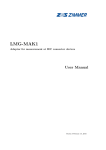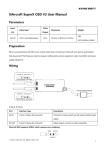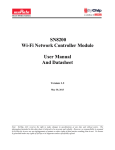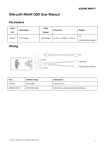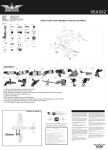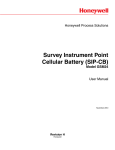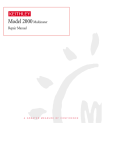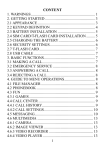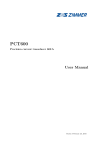Download MiniX XLink User Manual_EN v1.0.pages
Transcript
User Manual v1.0 Content Content ............................................................................................................................................1 1. Disclaimer and Warning ........................................................................................................2 2. XLink at a glance ....................................................................................................................2 System requirements........................................................................................................................................2 Parts list ...............................................................................................................................................................2 What’s included .................................................................................................................................................3 Terminology .......................................................................................................................................................3 3. 2.4G Bluetooth digital transmitter......................................................................................4 Effective Range ..................................................................................................................................................4 • Between XLink Air and XLink Ground ..................................................................................................................4 • Between smart device and XLink Ground ..........................................................................................................4 Get started ..........................................................................................................................................................4 • Note ..................................................................................................................................................................................4 LED indicator descriptions ..............................................................................................................................5 • XLink Air ..........................................................................................................................................................................5 • XLink Ground ................................................................................................................................................................5 Sound descriptions (XLink Ground) ..............................................................................................................6 Upgrade your XLink ..........................................................................................................................................6 4. XStation....................................................................................................................................7 About XStation ..................................................................................................................................................7 Functions ............................................................................................................................................................8 • Home screen .................................................................................................................................................................8 • Mode switch ..................................................................................................................................................................8 Tap and Go Mode ................................................................................................................................................9 Follow Me Mode ................................................................................................................................................10 Joystick Mode.....................................................................................................................................................11 • Settings .........................................................................................................................................................................12 5. Appendix ...............................................................................................................................13 Technical Specifications .................................................................................................................................13 FAQ .....................................................................................................................................................................14 ©2015 XAIRCRAFT all rights reserved. 1 1. Disclaimer and Warning Please download the Disclaimer and Warning from www.xaircraft.com . 2. XLink at a glance System requirements Flight Control System MiniX (Firmware later than v1.03) Supported Devices Android 4.0+ (GPS module is required) Bluetooth Version 2.0+ Parts list 6 4 1 5 7 2 3 ① ② ③ ④ ⑤ XLink Air antenna XLink Air LED indicator XLink Air 4Pin PORT interface XLink Ground LED indicator XLink Ground power button ⑥ XLink Ground SMA interface ⑦ XLink Ground antenna ©2015 XAIRCRAFT all rights reserved. 2 What’s included Terminology XLink Ground MiniX XLink Ground XLink Air MiniX XLink Air FC MiniX Flight Controller XStation Smart Device Ground Station App Smart Device Smartphone or Tablet ©2015 XAIRCRAFT all rights reserved. 3 3. 2.4G Bluetooth digital transmitter Effective Range • Between XLink Air and XLink Ground The effective range between XLink Air and XLink Ground is approximately 1-500 meters. The transmission quality will be affected if XLink Air and XLink Ground are closer than 1 meter. • Between smart device and XLink Ground The maximum range between smart device and XLink Ground is 5 meters. Get started INITIAL SET UP PROCEDURES SYSTEM INDICATIONS 1. Connect XLink Air and FC by 4Pin Cable Ensure no power is connected to FC 2. Press and hold POWER button on XLink Ground until you hear a single “Beep”. A single “Beep” indicates that it has successfully entered standby mode, while blue LED indicator flashes slowly. 3. Turn on XStation App→tap “PAIRING”→Follow the on-screen guide to connect XLink Ground with smart device through Bluetooth. It is essential to follow every step of the on-screen guide. 4. To connect XLink Ground with XLink Air, tap “START PAIRING” then connect power to FC until you hear a double “Beep”. A double “Beep” indicates a successful pairing. • Note i. ii. iii. iv. Power off: Press and hold the POWER button until red LED indicator lights up. Charging: Please use the Micro USB cable to charge the inbuilt rechargeable battery in XLink Ground. Re-Pairing: Startup Menu: Settings→Pairing Pairing Requirements (between XLink Air and XLink Ground): The minimum pairing distance between XLink Air and XLink Ground should exceed one meter to avoid 2.4G device interference. v. Pairing Requirements (between smart device and XLink Ground): If your smart device indicates any of the following options “Allowed to access Bluetooth settings”, “Allowed to use your location” and so on, please choose “Yes” and“Remember this choice”, otherwise some functions might not be working properly. ©2015 XAIRCRAFT all rights reserved. 4 Cautions: (1) (2) (3) (4) (5) MiniX XLink System should be treated as an addition. It is not to replace the traditional remote control and it is essential that you operate both the remote control and XLink Ground simultaneously, also must not remove the remote control receiver on the aircraft. In case of emergency or malfunction, you must take control of the aircraft using your traditional controller. If using a traditional remote control, please set a 3-Position-Switch as follows. • Position 0: Smart Device Command Mode • Position 1: Radio Control Command Mode • Position 2: Return to Home Mode Before switching to remote control, make sure that the throttle stick is in the middle position to avoid any accident due to lack of power. If there are obstacles between the XLink Ground and XLink Air then the radio signal of the XLink system will be weak; please ensure the antennas are always visually unobstructed during the flight. The human body, trees, buildings or hills might cause sudden disconnection between XLink Ground and XLink Air. LED indicator descriptions • XLink Air • XLink Ground ©2015 XAIRCRAFT all rights reserved. 5 Sound descriptions (XLink Ground) Upgrade your XLink XLink Air Connect FC to XLink Air→Copy the firmware file to the root directory of your FC folder through Micro USB→Power cycle your FC→XLink Air will enter upgrade automatically. XLink Ground Copy the firmware file to the root directory of your XLink Ground will enter upgrade automatically. Cautions: POWER CYCLE the FC system and Xlink Ground after complete upgrade. ©2015 XAIRCRAFT all rights reserved. 6 4. XStation About XStation By using XStation Ground APP, equipped with Ground/Air 2.4G Bluetooth digital transmitter and MiniX Flight Control System, you can control the aircraft entirely from your smartphone or tablet. WHAT CAN XSTATION DO? Tap and Go Mode Follow Me Mode Joystick Mode One Click Takeoff One Click Landing One Click Go Home Real-time Flight Information Display Map Information Display Low Voltage Alert Cautions: The version of your Android device which is connected to XLink Ground should be higher than 4.0. ©2015 XAIRCRAFT all rights reserved. 7 Functions • Home screen 1 4 2 6 5 7 8 3 9 10 20 19 11 18 17 12 13 14 15 Flight information ① ② ③ ④ ⑤ Communication status Flight mode (GPS/Attitude/ Manual) Flight status (Click to expand) XLink Ground remaining battery capacity(Click to switch between voltage and percentage) XLink Air remaining battery capacity (Click to switch ⑥ ⑦ ⑧ 16 between voltage and percentage) Satellites amount Signal strength Settings ⑫ ⑬ ⑭ ⑮ ⑯ Mode switch One click takeoff One click hover One click landing One click returning to home Map mode Map position information ⑨ ⑩ ⑪ ⑰ Lock map towards north Lock aircraft in the middle Map layer switch Basic function ⑱ ⑲ ⑳ My position (fan shape indicates direction) Aircraft position (arrow indicates direction) Return to home position Return to home distance • Mode switch Tap the mode switch button on XStation to quick switch between Tap and Go Mode, Follow Me Mode and Joystick Mode. Tap and Go Mode Your aircraft can fly autonomously by tapping anywhere on the map. Your aircraft will automatically follow your every move, no matter if you accelerate, Follow Me Mode decelerate, make a U-turn or just slightly change your direction. You can use analog sticks to control your aircraft, and it is also extremely convenient to Joystick Mode switch to your most familiar joystick mode: Mode 1 (Japanese mode), Mode 2 (American mode) and Mode 3 (Chinese mode) ©2015 XAIRCRAFT all rights reserved. 8 Tap and Go Mode Distance between your aircraft and target position Start Tap the target position on the map. When you see then tap to choose the flying speed and flying height. After you complete the settings, just tap Go, your aircraft will fly autonomously to the pre-set position. Hover Tap to terminate all ongoing flying missions and hold the position. Land Tap to command your aircraft landing in situ. Tap to command your aircraft return and land from takeoff position. Go Home Cautions: Never set a new target position if your aircraft is still undertaking the previous flying mission. Always tap Hover before you choose your next target position. ©2015 XAIRCRAFT all rights reserved. 9 Follow Me Mode This figure represents GPS user range error (URE). Decreasing range error equals increasing GPS accuracy. If this figure exceeds 15.0m, Follow Me Mode will be disabled due to insufficient GPS signal. Start Tap to choose the flying speed and flying height then tap Go, your aircraft will fly automatically follow your every move. Hover Tap to terminate all ongoing flying missions and hold the position. Land Tap to command your aircraft landing in situ. Go Home Tap to command your aircraft return and land from takeoff position. Cautions: Always keep your smart device and Xlink Ground closer than 5 meters. ©2015 XAIRCRAFT all rights reserved. 10 Joystick Mode Joystick Type Display: Mode 3 (Chinese Mode) Mode 2 (American Mode) Mode 1 (Japanese Mode) Start button becomes Takeoff button Left stick Right stick Takeoff Tap then your aircraft will climb to the default height. Hover Tap to terminate all ongoing flying missions and hold the position. Land Tap to command your aircraft landing in situ. Go Home Tap to command your aircraft return and land from takeoff position. Cautions: Always double check the Joystick Type before your takeoff to avoid an unexpected accident caused by unfamiliar joystick mode. ©2015 XAIRCRAFT all rights reserved. 11 • Settings OPTIONS DESCRIPTIONS Pairing Re-pairing Pairing Detail Reveal the pairing information / Delete the pairing information Joystick Type Mode 3 (Chinese Mode) / Mode 2 (American Mode) / Mode 1 (Japanese Mode) Languages Chinese (Simplified) / English Unit Metric / Imperial Alert Settings Set up the alarming floor of flying height and flying distance Map Type AMap / Google Map About Reveal APP information ©2015 XAIRCRAFT all rights reserved. 12 5. Appendix Technical Specifications Size (Without Antenna) RF Data Rate ≤460.8kbps Outdoor Range (XLink Ground to XLink Air) Approximately 1000m Outdoor Range (XLink Ground to Handheld Device) ≤5m Transmit Power ≤125mW Antenna Gain Ground:3dBi Air:1dBi Receiver Sensibility (1%PER) -96dBm Power Consumption Ground:≤336mW Air:≤225mW EIRP (Equivalent isotropic radiated power) ≤125mW Endurance ≤8.5h Frequency Band 2.4 GHz Serial Data Rate 115200bps XLink Air Interface 4Pin Port Operating Temperature -20℃~85℃ Weight (With Antenna) Ground:63g Air:7g Battery Capacity Ground:800mAh or 3Wh Charging Voltage Ground: 5V Working Voltage Ground:3.5V~4.2V Air:5V ©2015 XAIRCRAFT all rights reserved. 13 FAQ • If XStation cannot correspond to your aircraft, please check the following: ✓ ✓ ✓ ✓ ✓ Have you kept the distance between your XLink Air and XLink Ground over 1 meter? Have you kept the distance between your smart device and XLink Ground within 5 meters? Is the wiring between your XLink Air and FC connected correctly? Is the power connection to both XLink Air and XLink Ground operating normally? Has there been any communication interference around? We suggest you to try to re-pair your devices or switch to other communication channels to avoid interference. ✓ Has the version of your XLink Air, XLink Ground and XStation ever mismatched? We suggest you to update them to the latest version. • If XLink cannot successfully complete pairing, please check the following: ✓ ✓ ✓ ✓ ✓ ✓ ✓ ✓ Have you kept the distance between your XLink Air and XLink Ground over 1 meter? Have you kept the distance between your smart device and XLink Ground within 5 meters? Have you turned on the Bluetooth function on your smart device? Has there been any 2.4G radio interference around when you are pairing your XLink (e.g. indoors WIFI interference)? We suggest you to try in other places to avoid interference. Has the wiring between your XLink Air and FC connected correctly? Is the power connection to both XLink Air and XLink Ground operating normally? Have you paired your devices following the correct procedure? Has the version of your XLink Air, XLink Ground and XStation ever mismatched? We suggest you to update them to the latest version. • If XStation does correspond with your aircraft normally, but does not commence any normal operations, please check the following: ✓ Have you put the 3-position-switch on your remote control to Smart Device Command Mode. ©2015 XAIRCRAFT all rights reserved. 14 • Dimensions and weights are approximate only. • XAIRCRAFT has used the best effort to confirm the accuracy of the product information shown here but subject to any final version to be announced by us. • Design and specifications are subject to change without prior notice. www.xaircraft.com is a registered trademark of XAIRCRAFT Co., Ltd.