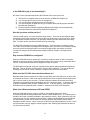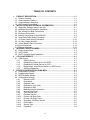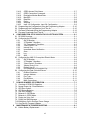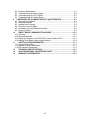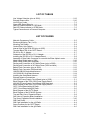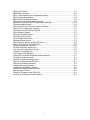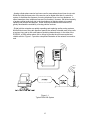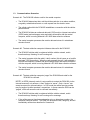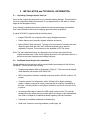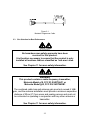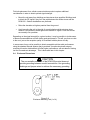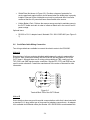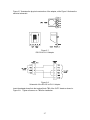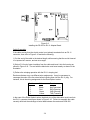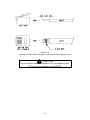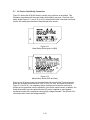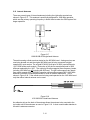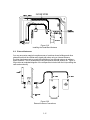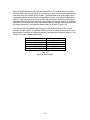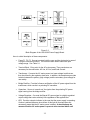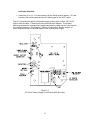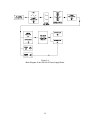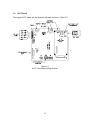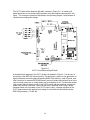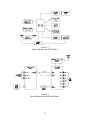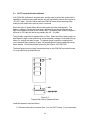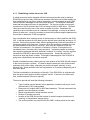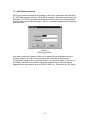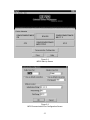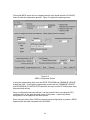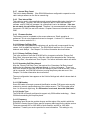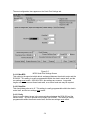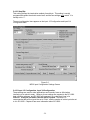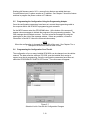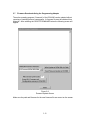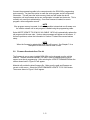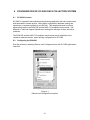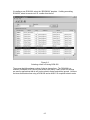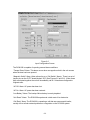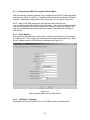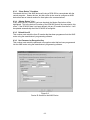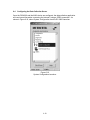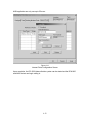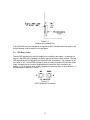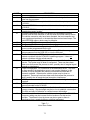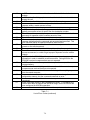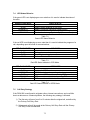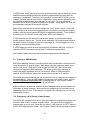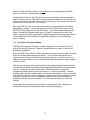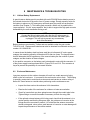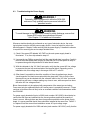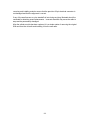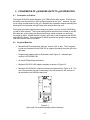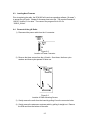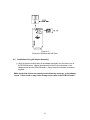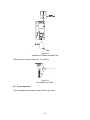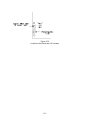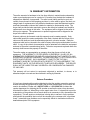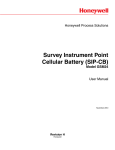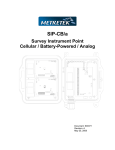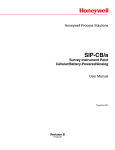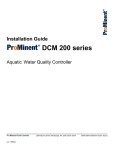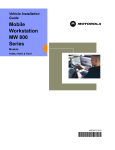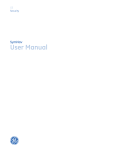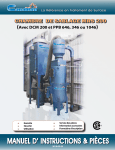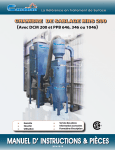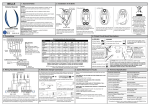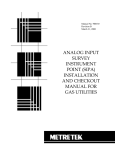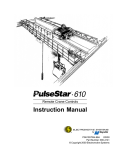Download Metretek DCM-200 User`s guide
Transcript
Digital Cellular Modem – 200 (DCM-200) User’s Guide Document: 900333 Revision: B June, 2006 WARNING This product contains a radio-frequency transmitter, Motorola Model g18, FCC ID # IHDT6AC1 or Motorola Model g20, FCC ID # IHDT56DB1 The combined cable loss and antenna gain must not exceed 6.1dBi gain, and the antenna installation must provide a minimum separation distance of 20cm (8”) from users and nearby persons and must not be collocated or operating in conjunction with any other antenna or transmitter. See Chapter-11 for more safety information. WARNING No hazardous area safety approvals have been received for this product. It is therefore necessary to ensure that the product is only installed at locations that are classified as ‘safe area’ sites. See Chapter-11 for more safety information. COPYRIGHT 2003, 2006 by Metretek, Incorporated All rights to this document, domestic and international, are reserved by Metretek, Incorporated. No part of this publication may be reproduced, stored in a retrieval system, or transmitted in any form or by any means (electronic, mechanical, photocopying, recording, or otherwise) without the prior written permission of Metretek, Incorporated. Requests for permission to reproduce or distribute this manual should be addressed to: METRETEK, INCORPORATED 305A EAST DRIVE MELBOURNE, FLORIDA, USA 32904 ii COMMON QUESTIONS What does this device do? Electric utility meters have historically required a person to visit each site and manually record the readings on a regular basis. Modern meters now contain processors, memory and phone line modems that eliminate the need for on-site visits. With this method much more information is available and can be gathered in a timelier manner. With this evolution came a need to develop a universal way to communicate with any of these meters, regardless of the manufacturer. A standard was developed by the Accredited Standards Committee on Electricity Metering, C12, and was approved by the American National Standards Institute, or ANSI. Any meter following this standard is expected to behave and communicate in a consistent manner. Yet there are some problems associated with wired telephone service. There may be no lines available in the area where the meter is installed. In some cases it may be physically impractical or too expensive to run a phone line. The communications speeds offered by the internal modems are relatively slow, resulting in long communications sessions. Finally the monthly charges for phone service may outweigh the advantages of an automated system. Metretek’s DCM-200 is a wireless system designed to connect to an ANSI C12-complient meter and transfer its information over common digital cellular phone networks. The unit supports 850 / 900 / 1800 / 1900 MHz GSM, the primary cellular system used throughout most of the world. Depending upon the cellular service provider’s capabilities, the DCM-200 can originate calls, receive calls or both. The DCM-200 can communicate with another modem using a circuitswitched data (CSD) connection, or can use the general packet radio standard (GPRS) to exchange information over the Internet. See Chapter-1 for more information. Does the DCM-200 use a cell phone? The cellular radio module is similar to that used in a digital cellular phone, but there is no display, keypad, speaker or microphone. Instead it has a communications port that allows the DCM-200’s processor to control the radio and use it as a wireless modem. Also, the radio is designed for more severe environmental conditions than a commercial cell phone. There are references within this document to “mobile” devices because the cellular radio system was intended to support portable phones and equipment. Though the DCM-200 is normally installed in a fixed location, it is still classified as a “mobile” device. Does it matter where the DCM-200 is installed? Yes. The DCM-200 is designed for indoor or outdoor use and therefore can withstand wide variations in temperature and humidity. But the radio signals are affected by metal buildings, by the distance from the cell tower and interference from nearby electrical equipment. Chapter-2 has much more information. Also, and this is very important, the DCM-200 must not be installed in any area classified as “hazardous”. iii Is the DCM-200 ready to use immediately? No, there are five important steps before the DCM-200 can be put into service: 1) 2) 3) 4) The ANSI C12-complient meter must be wired to the DCM-200 (Chapter-2). You must provide AC power to the unit (Chapter-2). You must purchase cellular phone service (Chapter-4). You must configure the DCM-200 using a computer and a special program and cable from Metretek (Chapter-5). 5) The data collection software supplied by Metretek (DC-2000) must be supplied with information about the meter and the DCM-200 (Chapter-6). How do I purchase cellular service? Like any cellular phone, you must purchase cellular service. There are several different digital technologies used today, and the service providers may support one or several of them. When you purchase a personal cell phone, you generally choose a provider that has the best calling plan. You then receive a phone that works with their technology. The DCM-200 is designed to support GSM technology. Though all service providers support voice calls, not all of them may support the exchange of data. Therefore it is necessary to locate a service provider that supports either circuit-switched data (CSD) connections or Internet connections using the general packet radio standard (GPRS). Chapter-4 will help with this process. Why must the DCM-200 be configured? When the DCM-200 places a cellular call, it must have a phone number to dial or an internet address of a server to contact, instructions about what to do if the line is busy, what baud rate to use, etc. Each DCM-200 must also be assigned a unique ID number. The DCM-200 is configured using your computer and a special cable and software supplied by Metretek. This can be done any time before, during or after installation. The unit can also be reconfigured over-the-air once it is installed. Chapter-5 has much more information. What does the DC-2000 data collection software do? Metretek’s data collection software, DC-2000, has the ability to process calls from, or place calls to thousands of devices. Each meter can be scheduled to call in at specific times throughout the day, or once a week or once a month. The data collection software can process the meter’s information in many different ways, depending upon the customer’s needs. It can also notify the customer immediately when an alarm condition occurs. To do this properly, each meter and DCM-200 must be registered with the software. Chapter-6 has much more information. What is the difference between CSD and GPRS? When the DCM-200 places or receives a CSD (circuit-switched data) call, it will be communicating with an analog modem that is tied to a wired telephone line. The cellular service provider has a bank of modems available in their switching centers. When it detects a CSD call, it connects one of its own modems to the wired line. Data is transferred between the DCM-200 and the switching center over the radio link, and then between the switching center and the destination modem via wire. Like a voice call, a CSD call is generally billed by the minute. Some service providers may only support “mobile-originate” calls, meaning the DCM-200 can place a call, but cannot be called. iv The cellular service provider may offer access to the Internet using a service called GPRS (general packet radio service). Data is exchanged in small blocks, or packets, to a server running Metretek’s DC-2000 software. A GPRS call is generally billed by the amount of data exchanged rather than by the minute. Service is generally purchased in increments of 1 million bytes (1Mb) per month. GPRS has the advantage of being able to retrieve data from any DCM-200 regardless of how far away the unit is from the central computer, without the expense of longdistance phone calls. At the present time the DCM-200 itself can communicate using CSD or GPRS. When an ANSI C12-complient meter is attached, only GPRS is supported. v TABLE OF CONTENTS 1 2 3 4 5 PRODUCT DESCRIPTION ....................................................................................1-1 1.1 Product Overview ...............................................................................................1-1 1.2 Communications Options ...................................................................................1-2 1.3 Communications Scenarios................................................................................1-4 1.4 CSD Versus Packet Mode..................................................................................1-5 INSTALLATION and TECHNICAL INFORMATION .............................................2-1 2.1 Unpacking, Damage reports, Item List ...............................................................2-1 2.2 Additional Items Required for Installation...........................................................2-1 2.3 Site Selection for Best Performance ..................................................................2-2 2.4 Enclosure Dimensions........................................................................................2-3 2.5 Internal Components of the DCM-200................................................................2-5 2.6 Serial Data Cable Wiring Connection.................................................................2-6 2.7 AC Power Cable Wiring Connection ................................................................2-10 2.8 AC Line Voltage Selection................................................................................2-12 2.9 Lithium Battery Pack Connection .....................................................................2-12 2.10 Internal Antennas .............................................................................................2-14 2.11 External Antennas ............................................................................................2-15 INTERNAL CIRCUIT BOARDS .............................................................................3-1 3.1 Power Supply Board...........................................................................................3-1 3.2 GUTC Board.......................................................................................................3-5 3.3 GUTC Capacitor Board Installation ....................................................................3-8 CELLULAR SERVICE ...........................................................................................4-1 4.1 GSM Service ......................................................................................................4-1 4.1.1 GSM Overview .......................................................................................4-1 4.1.2 Establishing cellular service for GPRS ...................................................4-1 4.1.3 Establishing Cellular Service for CSD ....................................................4-2 4.1.4 Requesting a Voice Phone Number or SMS Service .............................4-3 4.1.5 SIM Card Installation ..............................................................................4-3 DEVICE CONFIGURATION USING MP32............................................................5-1 5.1 Configuration Concept........................................................................................5-1 5.2 Programming Adapter ........................................................................................5-1 5.3 MP32 Software Startup ......................................................................................5-2 5.4 Configuration Settings ........................................................................................5-5 5.4.1 Remote Unit ID .......................................................................................5-5 5.4.2 Destination..............................................................................................5-5 5.4.3 Originate Calls ........................................................................................5-5 5.4.4 Respond to Voice Calls ..........................................................................5-5 5.4.5 Respond to SMS ....................................................................................5-5 5.4.6 Maintain Internet Connection..................................................................5-5 5.4.7 Answer Ring Count.................................................................................5-6 5.4.8 Time Interval Size...................................................................................5-6 5.4.9 Firmware Version ...................................................................................5-6 5.4.10 Primary Call Retry Rate..........................................................................5-6 5.4.11 Primary Call Retry Count........................................................................5-6 5.4.12 Secondary Call Retry Interval.................................................................5-6 5.4.13 PIN Number............................................................................................5-6 5.4.14 Service Type...........................................................................................5-6 5.4.15 Frequency...............................................................................................5-6 vi 5.4.16 GPRS Access Point Name .....................................................................5-7 5.4.17 GPRS Connection Command.................................................................5-7 5.4.18 Destination Modem Baud Rate...............................................................5-7 5.4.19 Max BPS.................................................................................................5-8 5.4.20 Data Bits .................................................................................................5-8 5.4.21 Parity ......................................................................................................5-8 5.4.22 Stop Bits .................................................................................................5-9 5.4.23 Input 1/2 Configuration, Input 3/4 Configuration.....................................5-9 5.5 Programming the Configuration Using the Programming Adapter ...................5-10 5.6 Programming the Configuration Over-The-Air..................................................5-10 5.7 Firmware Downloads Using the Programming Adapter ...................................5-12 5.8 Firmware Downloads Over-The-Air..................................................................5-13 6 CONFIGURATION OF DC-2000 DATA COLLECTION SYSTEM ........................6-1 6.1 DC-2000 Overview .............................................................................................6-1 6.2 Configuring the DCM-200...................................................................................6-1 6.2.1 Site ID Number .......................................................................................6-3 6.2.2 “IP Enabled” Checkbox...........................................................................6-3 6.2.3 “Go Transparent” Checkbox ...................................................................6-3 6.2.4 “Slave Device” List..................................................................................6-3 6.2.5 Interval Size............................................................................................6-5 6.2.6 Immediate Alarm Notification..................................................................6-7 6.2.7 Save .......................................................................................................6-7 6.2.8 Log..........................................................................................................6-7 6.2.9 Alert ........................................................................................................6-7 6.3 Configuring the ANSI C12-complient Electric Meter ..........................................6-8 6.3.1 Site ID Number .......................................................................................6-8 6.3.2 “IP Enabled” Checkbox...........................................................................6-8 6.3.3 “Slave Device” Checkbox .......................................................................6-9 6.3.4 “Master Device” List................................................................................6-9 6.3.5 Default User ID .......................................................................................6-9 6.3.6 Use Password or Encryption Key ...........................................................6-9 6.4 Configuring the Data Collection Server ............................................................6-10 6.4.1 Enabled Checkbox ...............................................................................6-11 6.4.2 Internet Address ...................................................................................6-11 6.4.3 Port Type ..............................................................................................6-11 6.4.4 Port Number .........................................................................................6-11 6.4.5 MAX Connections.................................................................................6-11 7 DCM-200’S MODES OF OPERATION ..................................................................7-1 7.1 Overview of DCM-200 Operation .......................................................................7-1 7.2 Normal Power-Up / Reset Behavior ...................................................................7-1 7.3 LED Error Codes ................................................................................................7-2 7.4 LED Status Behavior ..........................................................................................7-5 7.5 Call Retry Strategy .............................................................................................7-5 7.6 Behavior in CSD Mode.......................................................................................7-6 7.7 Behavior in GPRS Mode ....................................................................................7-7 7.8 Paging via Voice Call .........................................................................................7-7 7.9 Paging via SMS Message ..................................................................................7-8 7.10 Emergency Call In During a Power Outage .......................................................7-8 7.11 Over-the-Air Firmware Updates .........................................................................7-9 8 MAINTENANCE & TROUBLESHOOTING............................................................8-1 8.1 Lithium Battery Replacement .............................................................................8-1 vii 8.2 Enclosure Maintenance......................................................................................8-1 8.3 Troubleshooting the Power Supply ....................................................................8-2 8.4 Troubleshooting the GUTC Board......................................................................8-3 8.5 Troubleshooting the Cellular Radio ....................................................................8-3 9 CONVERSION OF g18-BASED UNITS TO g20 OPERATION .............................9-1 9.1 Description of Problem .......................................................................................9-1 9.2 Required Materials .............................................................................................9-1 9.3 Loading New Firmware ......................................................................................9-2 9.4 Removal of the g18 Radio..................................................................................9-2 9.5 Installation of the g20 Adapter Assembly ...........................................................9-3 9.6 Power-Up Check ................................................................................................9-6 10 DIRECT RADIO COMMUNICATIONS GUIDE ................................................10-1 10.1 Overview ..........................................................................................................10-1 10.2 Required Materials ...........................................................................................10-1 10.3 Wiring the Computer to the DCM-200’s Communications Port ........................10-1 10.4 Starting Direct Radio Communications Mode ..................................................10-2 11 SAFETY and ESD INFORMATION .................................................................11-1 11.1 Cellular Radio Safety........................................................................................11-1 11.2 Hazardous Area Classification .........................................................................11-1 11.3 ESD Handling Precautions...............................................................................11-2 12 TECHNICAL SPECIFICATIONS .....................................................................12-1 13 ASCII-HEX-DECIMAL CONVERSION CHART...............................................13-1 14 WARRANTY INFORMATION ..........................................................................14-1 viii LIST OF TABLES Line Voltage Selection (prior to 2006)..........................................................................2-12 External Antenna Kits ..................................................................................................2-16 List Of Error Codes ........................................................................................................7-3 Green LED Status Behavior...........................................................................................7-5 Red LED Status Indicator in CSD Mode ........................................................................7-5 Red LED Status Indicator in GPRS Mode .....................................................................7-5 Typical Connections to a Personal Computer..............................................................10-2 LIST OF FIGURES Metretek Programmer Cable..........................................................................................2-2 Enclosure Mounting Tab (1 of 4)....................................................................................2-3 Mounting Tab Pattern ....................................................................................................2-4 Conduit Entry Hole Pattern ............................................................................................2-4 Internal View of the DCM-200 (prior to 2006) ................................................................2-5 Terminal Block TB2 of the GUTC Board ........................................................................2-6 RS-232 to RJ-11 Adapter...............................................................................................2-7 Schematic of the RS-232 to RJ-11 Adapter ...................................................................2-7 Installing the RS-232 to RJ-11 Adapter Board ...............................................................2-8 Assembly of Data Cable Connector for use with the Elster Alpha meter ....................2-9 Metal Safety Shield (prior to 2006) ..............................................................................2-10 Metal Safety Shield (2006 and later)............................................................................2-10 Routing and Connection of AC Mains Power (prior to 2006) .......................................2-11 Routing and Connection of AC Mains Power (2006 and later) ....................................2-11 Battery Pack Connector (prior to 2006) .......................................................................2-13 Battery Pack Connector (2006 and later).....................................................................2-13 1008-0012B-001Single-band Antenna.........................................................................2-14 1015-0208-001 Quad-band Antenna ...........................................................................2-14 Installing the Quad-Band Antenna ...............................................................................2-15 External Antenna Connections ....................................................................................2-15 1001-0302 Power Supply Circuit Board (prior to 2006) .................................................3-1 Block Diagram of the 1001-0302 Power Supply Board..................................................3-2 1001-0310 Power Supply Circuit Board (2006 and later) ..............................................3-3 Block Diagram of the 1001-0310 Power Supply Board..................................................3-4 GUTC Circuit Board with g18 Radio ..............................................................................3-5 GUTC Circuit Board with g20 Radio ..............................................................................3-6 Block Diagram of the GUTC Board ................................................................................3-7 Block Diagram of the DCM-200 System ........................................................................3-7 Top and Side View of Capacitor Board ..........................................................................3-8 Side View of Capacitor Board Installation......................................................................3-9 Top View of Capacitor Board Installation.....................................................................3-10 SIM Card Profile.............................................................................................................4-3 SIM Card Installation for the g18 Radio .........................................................................4-4 Screw Positions for the GUTC Board ............................................................................4-5 SIM Card Installation for the g20 Radio .........................................................................4-6 ix MP32 Login Screen .......................................................................................................5-2 MP32 Start-Up Screen...................................................................................................5-3 MP32 Communication Port Configuration Screen .........................................................5-3 MP32 Configuration Screen...........................................................................................5-4 MP32 Serial Port Settings Screen .................................................................................5-8 MP32 Input Configuration Settings Screen....................................................................5-9 Selection List for Over-the-Air Configuration Changes ................................................5-10 Firmware Update Screen .............................................................................................5-12 Selection List for Over-the-Air Firmware Changes ......................................................5-14 Remote Unit Configuration Launcher.............................................................................6-1 Selecting a New or Existing DCM-200 ...........................................................................6-2 Site Information Screen .................................................................................................6-3 General Information Screen...........................................................................................6-4 Input Description Screen................................................................................................6-5 Input Configuration Screen ............................................................................................6-6 Hardware Alarms Screen...............................................................................................6-7 Site Information Screen for the ANSI Device .................................................................6-8 Device ID Screen for the ANSI Device ..........................................................................6-9 System Configuration Launcher...................................................................................6-10 DC-2000 Process Selection List ..................................................................................6-11 Internet Ports Configuration Screen.............................................................................6-12 Location of Unit Reset Pins............................................................................................7-2 GUTC Board LED Indicators..........................................................................................7-2 g18-to-g20 Conversion Assembly (without antenna) .....................................................9-1 Location of Power Connector.........................................................................................9-2 Location of Radio Mounting Screws ..............................................................................9-2 Removal of Antenna and SIM Card ...............................................................................9-3 Alignment of Adapter Assembly .....................................................................................9-4 Installing Mounting Hardware ........................................................................................9-4 Installing the Quad-Band Antenna .................................................................................9-5 Installation of Antenna and SIM Card ............................................................................9-6 Reconnection of Power..................................................................................................9-6 Wiring the Computer to the DCM-200..........................................................................10-1 Location of the Reset and Call Jumpers ......................................................................10-3 x 1 PRODUCT DESCRIPTION 1.1 Product Overview A traditional electric power meter incorporates an electric motor whose speed of rotation is directly related to the amount of power being used by the customer. The motor drives a collection of gears and dials that provide a visual indication of the power consumed since the meter was installed. A person from the utility company must visit each meter on a regular basis to record these readings so that the utility can provide an accurate bill to the customer. The cost of this activity is quite high and continues to increase as salaries, vehicle costs and insurance rise. Some meters can also provide an electrical signal (a pulse) for each watt or kW that has been consumed. These pulses can be counted and recorded by another device mounted near the meter. These devices usually contain modems connected to wired phone lines and will occasionally call a central computer to report their readings. Therefore on-site visits are eliminated, the chances for errors are reduced and the information is timelier. Technological advances now permit microprocessors, memories and precision measurement circuits to be incorporated within the electric meters themselves. The mechanical dials have been replaced with digital readouts, and a modem or other communications device may be included to allow for remote data collection. Much more information is available than with traditional meters such as power factor, phase angles, histories of usage, etc. With this rapid evolution came a need to develop a universal way to communicate with any of these meters, regardless of the manufacturer. A standard was developed by the Accredited Standards Committee on Electricity Metering, C12, and was approved by the American National Standards Institute, or ANSI. Any meter following this standard is expected to behave and communicate in a consistent manner. Yet there remain problems associated with wired telephone service. There may be no lines available in the area where the meter is to be installed. In some cases it may be physically impractical or too expensive to run a phone line. The communications speeds offered by the internal modems are relatively slow, resulting in long communications sessions. Finally the monthly charges for phone service may outweigh the advantages of an automated system. Metretek’s DCM-200 is a wireless system designed to connect to an ANSI C12complient meter and transfer its information over common digital cellular phone networks. The unit supports 850 / 900 / 1800 / 1900 MHz GSM, the primary cellular system used throughout most of the world. Depending upon the cellular service provider’s capabilities, the DCM-200 can originate calls, receive calls or both. The DCM200 can communicate with another modem using a circuit-switched data (CSD) connection, or can use the general packet radio standard (GPRS) to exchange information over the Internet. Primary power for the DCM-200 is obtained from the AC line itself, with a small backup battery used for emergency call-ins during power outages. An industrial grade fiberglass 1-1 enclosure is capable of withstanding extremes in temperature and humidity. Standard units come equipped with an internal antenna that conceals the wireless nature of the product, thereby serving as a passive deterrent against theft. The enclosure door can be locked to prevent vandalism, and there is a sensor to detect when the door has been opened. Communications with the electric meter is conducted over an RS-232 serial interface. The meter itself must be equipped with a similar interface. Metretek has developed a powerful data collection software package called DC-2000, which runs on the central computer and can process calls from thousands of devices. Data from each device is stored in a database for later use. 1.2 Communications Options Remote data collection is essentially comprised of three basic components: 1) A data collector instrument that takes measurements and stores them into memory. For this application, the data collector consists of an ANSI C12complient electric meter, such as the Elster Alpha series. 2) A communications path that permits the transfer of information from the data collector in the field to a computer site at the corporate office. It is possible for the communications path to range from wired telephone lines to advanced satellite transmitters. Trade-offs based on performance, economics, and the existing communications infrastructure point to the wireless cellular phone as being the best overall solution. 3) A central computer data collection / processing site is required for retention and analysis of the data acquired from field units. Specialized software is necessary for the user interface and data collection functions. After processing has been completed, the data is stored using a database application program. Metretek’s DC-2000 system provides all of these functions. Selecting a communications network to reliably transfer the collected data poses the greatest challenge. Economic factors come into play where the initial product cost must be weighed against monthly network service charges. This is further complicated when considering the rapid pace with which communications systems are evolving. Some points to consider when selecting a network are: - Satellite or microwave data links have a high initial cost and a high ongoing cost to maintain the service. Advantages include high reliability and high bandwidth (fast data transfers). - Wired telephone line connections with a modem circuit are the most common for costsensitive applications. Installation and operation costs depend upon how accessible a phone line is at the site, whether the line is dedicated or shared, and whether the calls are local or long distance. 1-2 - Analog cellular phone service has been used in areas where phone lines do not exist. While the initial purchase price of the service can be higher than that of a wired line system, it eliminates the expense of running telephone wires over long distances. In some hazardous sites, telephone lines are not permitted. However, the limited capacity of analog cellular technology led to the development of digital methods to increase capacity and provide new features. Some service providers have discontinued, or greatly decreased the availability of analog cellular services. - Digital cellular networks are rapidly expanding and replacing earlier analog systems. More efficient use of the radio spectrum permits the network to handle many more calls at a given time, and to offer new features including data exchange. In the case of the DCM-200, a GSM cellular phone link is utilized to provide the most economical and reliable solution. Figure 1-1 provides a simplified illustration of the network from end-toend. Figure 1-1 Typical DCM-200 System 1-3 1.3 Communications Scenarios Scenario #1: The DCM-200 initiates a call to the central computer • The DCM-200 determines that a call should be made due to an alarm condition, a regularly scheduled call event or a call request from the electric meter. • The cellular radio within the DCM-200 establishes a connection with the cellular phone network. • The DCM-200 initiates an outbound data call (CSD mode) or Internet connection (GPRS mode) and exchanges meter and status information with the central computer, which is running Metretek’s DC-2000 data collection software. • The central computer processes the meter’s data and stores it in a database structure format. Scenario #2: The data collection computer initiates a data call to the DCM-200. • The DCM-200 cellular radio is registered with the cellular network, and is therefore always ‘listening’ for an incoming call. • The central computer dials the radio’s “data” number (this is known as a “mobileterminate” CSD connection). When the radio answers the call, it will establish a link with the computer’s modem and will exchange meter and status information with the computer, which is running Metretek’s DC-2000 data collection software. • The central computer processes the meter’s data and stores it in a database structure format. Scenario #3: The data collection computer “pages” the DCM-200 and waits for the DCM-200 to call back. NOTE: In GPRS (Internet) mode it is not possible to contact the DCM-200 via the Internet because it only acts as a “client” and not a “server” Only a “server” can accept a request for communications. In CSD mode the cellular service provider may not support “mobile-terminate” connections. In these cases the DCM can be “paged”, which will cause the unit to call back immediately. • The DCM-200 cellular radio is registered with the cellular network, and is therefore always ‘listening’ for an incoming call or message. • If the cellular account has been assigned a voice or data phone number, the computer calls that number. The DCM-200 answers the call, hangs up, and will immediately call back as described in Scenario #1. 1-4 • 1.4 If the cellular account includes a feature called SMS (short message service), the computer can send a text message to the DCM-200. When the DCM-200 receives the message it will immediately call back as described in Scenario #1. CSD Versus Packet Mode The DCM-200 can communicate with the central computer’s modem using a circuitswitched data (CSD) connection, or can use the general packet radio standard (GPRS) to exchange information with the central computer over the Internet. There are advantages and limitations to each method. CSD mode is similar to two modems communicating over a wired telephone line. The cellular service provider has a bank of modems available in their switching centers. When it detects a CSD call, it connects one of its own modems to the wired line. Data is transferred between the DCM-200 and the switching center over the radio link, and then between the switching center and the destination modem via wire. Cellular service providers often offer this service as an add-on package to a standard “voice” account, and each call is measured and billed in terms of minutes used. Depending upon the frequency and length of the calls this service can become quite expensive. In situations in which the calls are long distance, it may be possible to purchase plans that include free long distance in order to reduce costs. The cellular service provider may offer access to the Internet using a service called GPRS (general packet radio service). Data is exchanged in small blocks, or packets, to a server running Metretek’s DC-2000 software. Cellular service providers may offer this service as an add-on package to a standard “voice” account, or may offer it as a standalone product. Each connection is measured and billed in terms of the amount of data exchanged, usually in increments of 1 million bytes (1 Mb) per month. The amount of information exchanged on each call may range from several hundred bytes to 10’s of thousands of bytes, depending upon the information that is requested from the electric meter. It may be necessary to test the system for several months and then adjust the cellular account for the best cost based on your needs. 1-5 1-6 2 INSTALLATION and TECHNICAL INFORMATION 2.1 Unpacking, Damage reports, Item List Upon receipt, inspect the equipment for any potential shipping damage. There should be no loose components within the enclosure or any impact marks on the walls or outside edges of the fiberglass housing. If any damage is detected that can be attributed to the way the package was handled, then a claim should be filed with the shipping agent as quickly as possible. A typical DCM-200 is supplied with the following items: • Integral DCM-200 unit contained within a gray fiberglass enclosure. • Lithium battery pack (normally shipped inside the enclosure). • Manual 900333 (this document). Typically only one manual is included with each shipment rather than with each unit. Additional manuals can be ordered separately if desired. This document is also available in PDF file format. Note: The items listed above may vary depending on what was requested with the original purchase order. Refer to the shipping document or the purchase order for a precise record when inspecting the package contents. 2.2 Additional Items Required for Installation Several additional tools and items will be required before proceeding with the field site installation. This list includes the following: • Programming adapter cable as illustrated in Figure 2-1. This item can be ordered under Metretek part number 1002-0299C-001. • MP32 configuration software, available under part number 100160, version 3.4.8 or later. • Computer system for configuration, with a Windows-95 or higher operating system. A laptop computer is usually recommended for reasons of portability in the field. It is also possible to reconfigure the device over-the-air once the unit is in service. • An activated SIM card to enable the GSM cellular radio module. This must be obtained from the cellular service provider within the territory of the intended field site. Refer to Chapter-4 for additional details regarding SIM card activation. • Voltmeter for installation and basic troubleshooting. • Hand tools, fasteners, mounting hardware, conduit pipe, etc 2-1 Figure 2-1 Metretek Programmer Cable 2.3 Site Selection for Best Performance WARNING No hazardous area safety approvals have been received for this product. It is therefore necessary to ensure that the product is only installed at locations that are classified as ‘safe area’ sites. See Chapter-11 for more safety information. WARNING This product contains a radio-frequency transmitter, Motorola Model g18, FCC ID # IHDT6AC1 or Motorola Model g20, FCC ID # IHDT56DB1 The combined cable loss and antenna gain must not exceed 6.1dBi gain, and the antenna installation must provide a minimum separation distance of 20cm (8”) from users and nearby persons and must not be collocated or operating in conjunction with any other antenna or transmitter. See Chapter-11 for more safety information. 2-2 Field site placement for a cellular communications product requires additional consideration in order to obtain optimal signal strength: • Mount the unit away from buildings and structures when possible. Buildings tend to block the RF signal if they lie in the path between the cellular tower and the DCM-200. Outdoor installations are preferred. • Raise the elevation as high as practical from the ground. • Avoid mounting the unit to the side of a metal shed or similar structure since metal is a very effective shield against the desired RF signal. Chain link fences are normally not a problem. Depending on the signal strength for a given location, it may be possible to violate some of these recommendations and still obtain good performance. This will vary from one site to the next, just as the reception quality of a handheld cellular phone will vary. In some cases it may not be possible to obtain acceptable cellular radio performance using the standard internal antenna that is provided. An optional external antenna mounting kit can be obtained that will offer higher performance, with a tradeoff of having lost the concealment advantage. This is discussed later in this chapter 2.4 Enclosure Dimensions CAUTION The non-metallic enclosure of the DCM-200 product does not provide grounding between conduit connections. Use grounding bushings and jumper wires to achieve the necessary grounding. Figure 2-2 Enclosure Mounting Tab (1 of 4) 2-3 Figure 2-3 Mounting Tab Pattern Figure 2-4 Conduit Entry Hole Pattern 2-4 2.5 Internal Components of the DCM-200 Figure 2-5 Internal View of the DCM-200 (prior to 2006) The main components of the DCM-200 are: • “GUTC” circuit board (General Utility for Telemetry and Control): Contains the microprocessor electronics and RS-232 port for communications with the electric meter • Cellular Radio Module: Operating on a similar concept as a hand-held voice phone, the cellular radio module provides the digital link for the wireless exchange of data. For units built before 2006 this is a Motorola g18 GSM radio. For units built starting in 2006 this is a Motorola g20 GSM radio. • Antenna: The standard antenna configuration for the cellular radio module consists of a special rectangular radiator with an RF connector mounted directly to the radio (shown in Figure 2-5). An alternate antenna may be secured to the inside wall of the enclosure and connected to the radio with a short coaxial cable. There may also be an externally-mounted antenna. See Sections 2.10 and 2.11 for more information. • Power Supply Board: Converts the AC line power to approximately 5.9 volts DC for use by the GUTC board and the cellular radio module. 2-5 • Shield Plate (Not shown in Figure 2-5): Provides a degree of protection for service personnel against electric shock hazard when the shield plate is properly installed. Removal of the shield plate must only be performed after it has been confirmed that the AC power has been disconnected at the source. • Lithium Battery Pack: Delivers the reserve energy required to maintain power to the GUTC board and radio in order to initiate an alarm call in the event of an AC power outage. Optional items: • 2.6 RS-232 to RJ-11 adapter board, Metretek P/N: 1001-0303D-000 (see Figure 27). Serial Data Cable Wiring Connection Two wiring methods are available to connect the electric meter to the DCM-200: Method-A Direct routing of a three conductor shielded cable between the electric meter and the DCM-200. Wire connections feeding into the DCM-200 are terminated at TB2 of the GUTC board. Although there are six wiring points available at TB2, usually only the TXD, RXD, and GND signals require connection. Signals RTS, DTR, and DSR may be used in certain situations. Contact the manufacturer of the meter or Metretek for more information. Figure 2-6 Terminal Block TB2 of the GUTC Board Method-B Some electric meters may provide a serial communications cable that is terminated with a standard RJ-11 plug (same type of plug used for telephone connections). An adapter kit is available from Metretek under part number 1001-0303D-000 to accommodate this. 2-6 Figure 2-7 illustrates the physical construction of the adapter, while Figure 2-8 shows the electrical schematic. Figure 2-7 RS-232 to RJ-11 Adapter Figure 2-8 Schematic of the RS-232 to RJ-11 Adapter Insert the adapter board into the terminal block TB2 of the GUTC board as shown in Figure 2-9. Tighten all screws on TB2 after installation. 2-7 Figure 2-9 Installing the RS-232 to RJ-11 Adapter Board Cable Preparation If the cable coming from the electric meter is not already terminated into an RJ-11 connector, then refer to Figure 2-10 and do the following: 1) Cut the end of the cable to the desired length, while ensuring that the end is trimmed in a ‘squared-off’ manner, and not at an angle. 2) Strip-off 1/4 inch of outer insulation from the cable and insert it into the housing as shown in Figure 2-10. The end with the black wire must insert exactly as shown in the illustration. 3) Perform the crimping operation with the RJ-11 crimping tool. Each manufacturer may use different wire assignments. It may be necessary to rearrange the order of the four wires before inserting them into the RJ-11 plug. For instance, this is the wiring assignment for the Elster Alpha series: Position 1 2 3 4 Color Function Black Red Green Yellow Not Connected RXD (Receive) GND (Ground) TXD (Transmit) In the case of the Elster Alpha series, the black wire of the data cable must insert into the RJ-11 connector housing as shown in Figure 2-10. Failure to assemble the cable correctly will block the exchange of serial data between the meter and DCM-200. 2-8 Figure 2-10 Assembly of Data Cable Connector for use with the Elster Alpha meter CAUTION Do not connect a standard telephone line to the adapter board. This will result in damage to the DCM-200. 2-9 2.7 AC Power Cable Wiring Connection Figure 2-5 shows the DCM-200 with the conduit entry positions at the bottom. This illustration was shown with the metal safety shield already removed. Removal of the safety shield (Figure 2-11 and 2-12) is only to be performed after it has been confirmed that the AC mains power has been disconnected at the source. Figure 2-11 Metal Safety Shield (prior to 2006) Figure 2-12 Metal Safety Shield (2006 and later) Entry for the AC mains power is at the right-hand side conduit hole. Three connection points are available at terminal block TB1: AC Line, AC Line, and Earth Ground (see Figure 2-13 and 2-14). It is mandatory that an earth ground connection be made to protect service personnel from the possibility of an electric shock hazard. In addition, the metal safety shield must be replaced before AC power is applied to guard against accidental contact with components carrying high voltage potentials. See Section-3 for information about fuses and voltage selection. 2-10 Figure 2-13 Routing and Connection of AC Mains Power (prior to 2006) Figure 2-14 Routing and Connection of AC Mains Power (2006 and later) 2-11 2.8 AC Line Voltage Selection CAUTION It is extremely important that the line voltage setting matches the actual line voltage. Damage or personal injury could result if the setting is incorrect! For units built prior to 2006 this selection is made by installing or removing the appropriate fuses. Two voltage ranges are available as detailed in Table 2-1. Figure 2-13 shows a view of the bottom portion of the power supply board and the location of the fuses. AC Voltage 90-140 180-280 Install Fuse F1 & F2 F3 Notes Fuse socket F3 remains empty. Fuse sockets F1 and F2 remain empty. Table 2-1 Line Voltage Selection (prior to 2006) For units built in 2006 or later refer to Figure 2-14 for the location of the line voltage selector switch. Select either 115 (90-140) or 230 (180-280) VAC, depending upon the actual line voltage to be used. 2.9 Lithium Battery Pack Connection NOTE Connect the lithium battery only after the AC mains power has been applied. This will prevent any unnecessary drain from the battery pack. Each DCM-200 unit is shipped from the factory with the battery pack cable connector disconnected, therefore it necessary for the installer to ensure that the connector is attached when placing a unit into service. This battery pack serves to maintain shortterm operation of the DCM-200 in the event of a power outage, permitting the device to call-in and report the loss of main power. The battery power connector is located at the far left-hand side of the power supply board as shown in Figure 2-15 and 2-16. 2-12 Figure 2-15 Battery Pack Connector (prior to 2006) Figure 2-16 Battery Pack Connector (2006 and later) If a DCM-200 unit is removed from service, then the battery pack should be disconnected immediately to prevent unnecessary drain and consequent reduction in capacity. 2-13 2.10 Internal Antennas There are several types of internal antennas including the rigid radio-mounted one shown in Figure 2-17. This antenna is specifically designed for 1900 MHz operation, which was the primary operating frequency in North America when the GSM system first began operation. Figure 2-17 1008-0012B-001Single-band Antenna The earlier analog cellular services started on the 850 MHz band. Analog services are now being phased out and the original 850 MHz band is being converted to digital operation by most carriers. The original DCM-200 (built prior to 2006) used a Motorola “g18” GSM cellular radio module. Production of this device was discontinued in 2005 and was replaced by the “g20”. The original g18 radio supported three frequency bands, including 1900 MHz but not including the 850 band. The g20 radio supports two bands. One model supports 850 / 1900 MHz operation while another supports 900 / 1800 MHz. Metretek now offers a quad-band antenna to cover all cellular frequencies. This is shown in Figure 2-18. If the cellular service being used operates on the 1900 MHz band only then either internal antenna can be used. Figure 2-18 1015-0208-001 Quad-band Antenna An adhesive strip on the back of the antenna allows the antenna to be mounted to the top inside wall of the enclosure as seen in Figure 2-19. A short coaxial cable attaches to the radio’s antenna connector. 2-14 Figure 2-19 Installing the Quad-Band Antenna 2.11 External Antennas You may encounter marginal reception areas or locations where buildings and other obstructions block the cellular radio signal path when using an internal antenna. Provision has been made to permit the installation of an external antenna to address these situations. This is accomplished using an optional external antenna kit. Figure 220 provides an exploded diagram of the components included with the kit (excluding the radio and enclosure). Figure 2-20 External Antenna Connections 2-15 Every DCM-200 enclosure has been pre-drilled with a 1/4" diameter hole at the upper left-hand side of the enclosure wall. It is necessary to push out the small black hole plug and clean away any residual silicon sealant. The SMA female end of the cable is then pressed through the enclosure wall and fastened into place using the provided washer and nut. When securing the antenna onto the SMA connector, ensure that the fitting is tightened sufficiently by hand (tools are not required), and that the antenna is vertically orientated. The opposite end of the cable with the MMCX connector end is pressed onto the mating connector of the Motorola cellular radio as shown in Figure 2-20. Four antenna kits are available depending upon the cellular frequency. If the unit is moved to another region, or a different cellular provider is chosen at a later time, it may be necessary to change to a different frequency and therefore a different antenna. Use Table 2-2 to order a different antenna kit. Metretek Stock # Frequency 1014-0042-004 1014-0042-001 1014-0042-002 1014-0042-003 850 MHz 900 MHz 1800 MHz 1900 MHz Table 2-2 External Antenna Kits 2-16 3 INTERNAL CIRCUIT BOARDS 3.1 Power Supply Board The larger circuit board in the DCM-200 serves the dual purpose of acting as the mounting platform for the GUTC board, as well as providing the regulated DC power source for the GUTC and cellular radio module. Figure 3-1 illustrates the profile of the original power supply board (stock number 1001-0302) made prior to 2006 along with the major component elements. Following this is an electrical block diagram. Figure 3-1 1001-0302 Power Supply Circuit Board (prior to 2006) 3-1 Figure 3-2 Block Diagram of the 1001-0302 Power Supply Board Here is a brief description of these components: • Fuses F1, F2, F3: Serves to protect both the user and the electronics in case of a surge or overload condition. The fuses are also used to select the input voltage range. See Table 2-1. • Terminal Block: Entry point for the AC mains power. Three conductors are necessary for the connection: AC line, AC line, and Earth Ground. • Transformer: Converts the AC mains power to a lower voltage level that can then be utilized by the regulator electronics. In addition, the transformer provides isolation between the primary (high voltage) and the secondary (low voltage) for user safety. • Bridge Rectifier: Provides full-wave rectification of the AC power signal from the transformer, which results in a pulsating DC waveform. • Capacitors: Serves to ‘smooth-out’ the ripples from the pulsating DC power signal coming from the bridge rectifier. • Voltage Regulator: Converts the filtered DC power signal to a highly regulated output voltage that varies relatively little regardless of the applied load. • LED: Provides a simple indicator to the user that the power supply is operating. Caution is advised however since failure of this light to illuminate does not necessarily mean that the AC mains power is absent. It should always be assumed that the AC mains power is present at the terminal block until 3-2 confirmed otherwise. • Connectors J1 & J3: J1 is the connector for the lithium reserve battery. J3 is the connector that routes power and the AC status signal to the GUTC board. Figure 3-3 illustrates the profile of the power supply board (stock number 1001-0310) used in 2006 and later. Following this is an electrical block diagram. The primary difference between the original power supply board and the newer version is the way the line voltage is selected. See Chapter-2, Section 2.8 about this. Also the location of some components has moved with respect to the original power supply. Figure 3-2 1001-0310 Power Supply Circuit Board (2006 and later) 3-3 Figure 3-4 Block Diagram of the 1001-0310 Power Supply Board 3-4 3.2 GUTC Board The original GUTC board with the Motorola g18 radio is shown in Figure 3-5. Figure 3-5 GUTC Circuit Board with g18 Radio 3-5 The GUTC board with a Motorola g20 radio is shown in Figure 3-6. An earlier g18based board can be converted to g20 operation using the adapter board shown in this figure. The conversion process is discussed in an upcoming chapter. New firmware is required when making this change. Figure 3-6 GUTC Circuit Board with g20 Radio A simplified block diagram of the GUTC board is illustrated in Figure 3-7. At the core of the system is the MSP-430 microcontroller. This processor is part of a new generation of high performance microcontrollers integrating RAM, Flash memory, serial I/O ports, and other functions. An external EEPROM memory serves to retain data contents even in the case of a total power loss. A configuration port is accessible via J5. The Motorola cellular radio module mounts directly on top of the GUTC board, with the electrical connections made using a 28-pin connector. Power for the radio is switched on/off using a power transistor switch circuit located on the GUTC board. Lastly, a voltage regulator for the GUTC board reduces the applied input voltage to a level that can be tolerated by the MSP-430 processor (3.3 volts dc). 3-6 Figure 3-7 Block Diagram of the GUTC Board Figure 3-8 Block Diagram of the DCM-200 System 3-7 3.3 GUTC Capacitor Board Installation If the DCM-200 is allowed to originate calls, and the main ac power fails, power will be supplied by a backup battery pack and the unit will immediately place a call to report an “AC-OFF” alarm. Once the call is made the DCM-200 enters a power-saving sleep mode and will remain there until ac power is restored. When the main AC power fails a lithium battery pack provides backup power. The battery’s voltage is 3.6Vdc when new and is designed to provide the short-duration, high-current pulses required by the cellular radio. The battery pack is able to support a minimum of 130 calls and has a long standby life of 8 – 10 years. The g18 radio is specified to operate down to 3Vdc. When the lithium battery begins to wear down the high-current pulses may cause the battery voltage to momentarily droop below 3V, causing the radio to reset. To maintain proper regulation a small printed circuit capacitor bank assembly (Figure 3-9) was designed to supply additional current when needed. The Metretek stock number for this board is 1001-0307-001 The board plugs into an existing unused connector on the DCM-200’s processor board. It is only required for g18-based units. Figure 3-9 Top and Side View of Capacitor Board Install the capacitor board as follows: 1) Disconnect the power connector from J1 on the GUTC board. It is not necessary 3-8 to disconnect ac power or any other connector. 2) Locate the J9 connector, near the corner of the radio. 3) See Figures 3-10 and 3-11. Align the mating connector on the capacitor board with J9’s pins and install the capacitor board. 4) Connect the power connector to J1. The DCM-200 should reset and attempt to place a call into the central computer. When the radio is activated the LED on the capacitor board should light if the board is properly aligned. If not, check the alignment and reinstall the board. Figure 3-10 Side View of Capacitor Board Installation 3-9 Figure 3-11 Top View of Capacitor Board Installation 3-10 4 CELLULAR SERVICE 4.1 4.1.1 GSM Service GSM Overview GSM is an abbreviation for Global System for Mobile communications. This communications standard is widely used throughout Europe, Africa, Asia and parts of North and South America. Messages are digitized into packets and sent in brief bursts during allocated time slots using a variation of TDMA (Time Division Multiple Access) techniques. Up to 8 cellular phones can thus share the same frequency band, which in turn permits the system to support more users with existing equipment. Efficient utilization of spectrum is an important consideration for service providers since there is only a limited bandwidth space that has been allocated to cellular phone service. Most GSM systems throughout the world operate on either the 900 MHz or 1800 MHz communications bands. In North America most GSM systems began operation on the 1900 MHz band. Older analog cellular services on the 850 MHz band are now also being converter to GSM. 4.1.2 Establishing cellular service for GPRS A cellular account must be activated with a cellular service provider prior to placing a DCM-200 into service. Some GSM service providers may not offer all forms of data transfer. General packet radio service (GPRS) may have to be added to a standard voice plan, or may be a stand-alone service. GPRS packages are generally priced by the number of bytes to be transferred, rather than by the minute. Typically, the smallest available package will be 1 megabyte (1 Mb) per month. The amount of data that the DCM-200 will produce depends upon how the device is configured and what sort of data is requested from the electric meter. The amount of information exchanged on each call may range from several hundred bytes to 10’s of thousands of bytes. It may be necessary to test the system for several months and then adjust the cellular account for the best cost based on your needs. In order to connect to the Internet, the cellular service provider has its own computer equipment called a “gateway” server. The server will have an “APN” (access point name), usually in the form of a domain name, such as “internetaccess.providername.com”. Contact your service provider for this information. This APN will be needed when configuring the DCM-200 (Chapter-5). Service providers may have several different gateways to choose from, depending upon the type of service required. “Web phones” (cellular phones that support Internet access) are generally assigned to a gateway that only connects to WAP services (wireless application protocol). The DCM-200 requires full Internet access because the data collection software could be running on any server located anywhere in the world. Full access gateways are usually assigned to customers who will be connecting a wireless modem to a personal computer. 4-1 4.1.3 Establishing Cellular Service for CSD A cellular account must be activated with the local service provider prior to placing a DCM-200 into service. Many GSM service providers offer some sort of data support, but their marketing focus may be on Internet connectivity or short-message services (SMS, used to send text messages to and from cellular phones). This does not necessarily mean that they support all forms of data transfers. The service provider must support asynchronous circuit-switched data (CSD) exchange at 4800 or 9600 baud. The baud rate must match the baud rate of the central computer’s modem. Sometimes this capability may be included as part of a standard voice package, or it may be an add-on feature at extra cost. It may be necessary to contact the technical support department of the provider to determine if CSD is supported. One consideration when ordering service is the frequency of calls to and from the DCM200. A call that requests all of the data from the electric meter could take as long as 15 minutes. Each service provider offers different packages that include a fixed number of minutes per month for a fixed price. However, when this number is exceeded, the cost per each additional minute can be very high. Also, there are variations in the way “minutes” are measured. For example, a call lasting 1 minute 10 seconds may be considered to be a 2-minute call by some providers. It might be possible to purchase less expensive packages that have additional “weekend” or “evening” minutes, and then schedule the DCM-200 to place calls during those times. Some plans offer the 1st minute free when the phone is called. This might be advantageous if the DCM-200 is going to be called often by the central computer. Another consideration when ordering service is the location of the DCM-200 with respect to the service provider’s network. It is best to describe where the units will be located and where they will be calling, otherwise you could be charged “roaming” or longdistance fees. Some providers offer free long distance or no roaming charges as part of their basic plans. The final consideration is the direction of the calls. If the DCM-200 is to originate calls, then the service must support “mobile-originate” service. If the unit is to receive calls, then “mobile-terminate” service is required. The service provider will need the following information: • • • • • • Type of cellular service desired. In this application it would be with async circuitswitched data (CSD) mode enabled. Data mode is to support 4800 or 9600 baud operation. This rate must match the speed of central computer’s modem. Mobile-originate and/or mobile-terminate service. Number of minutes per month. Location of the DCM-200 and the location of central computer (to determine if “roaming” or long distance charges apply). The service provider may need to know the “IMEI” number printed on the radio. 4-2 4.1.4 Requesting a Voice Phone Number or SMS Service As mentioned earlier some cellular service providers do not support the ability to place a data call to the DCM-200 in CSD mode. This is called “mobile-terminate” service. If purchasing GPRS (Internet) service it is important to know that the DCM-200 can only originate an Internet connection. It cannot be contacted via the Internet. See Chapter-7 for more information. Yet there may be times when it is desirable to communicate immediately with the DCM200 or ANSI electric meter rather than wait for it to call in. To overcome these limitations the DCM-200 supports the ability to be “paged”. When paged, the DCM-200 will immediately call back to the central computer. There are two ways to page, and these are described in Chapter-7. If the cellular account has been assigned a “voice” phone number then the unit can be called using this number. Otherwise most cellular providers can include SMS (short message service) as part of the package. This allows the DCM-200 to be paged with a text message (email). If you are going to use paging, then the phone number or email address will have to be entered into the DC-2000 data collection database or into an email address list. This can be quite tedious if you are going to be installing hundreds of units. The cellular service provider will give you a small memory card called a SIM card that will be installed in the radio. They can program the voice phone number into the card, and the DCM-200 can read this number and report it to the DC-2000 data collection system. Even if you are using SMS, the email address of the unit is often created using the voice or data phone number as part of the address, such as [email protected]. Most SIM cards have spaces to hold three phone numbers. Ask your cellular provider to program the voice number into the first location. If they support “mobile-terminate” CSD service then have them program the data number into the first location. If you are going to use SMS, ask what the SMS address will be, and have them program the base number into the first SIM location. 4.1.5 SIM Card Installation After the account has been established, the cellular service provider will provide a small memory card known as a SIM card (Subscriber Identity Module). Figure 4-1 illustrates the appearance of a SIM card. Figure 4-1 SIM Card Profile 4-3 A SIM card allows the cellular account to be moved from one phone to another. Theft is an issue because a person could remove the SIM card from the DCM-200, install it into his or her own cellular phone and have unlimited calling access to anywhere in the world. The cellular service provider can assign a 1 to 8-digit Personal Identification Number (PIN) to the SIM card to prevent this from happening. The DCM-200 can be programmed with the same PIN number. See Chapter-5 about this. Motorola g18 cellular modules have a plastic holder incorporated on the radio that is ready to accept a SIM card. Care must be exercised to ensure that the electrical contacts of the SIM card will mate properly with the electrical contacts on the radio module. Figure 4-2 illustrates the method for sliding the SIM card into the holder. Proper orientation requires that the notched corner of the card be located as shown. Figure 4-2 SIM Card Installation for the g18 Radio Because of the radio’s close proximity to the left wall of the enclosure It is not possible to install the SIM card in the g18 radio without removing the GUTC board assembly. Do not remove the radio from the GUTC board. Rather, remove the four screws that hold down the GUTC board (see Figure 4-3). The GUTC board can then be lifted away enough to gain access to the SIM card slot. 4-4 Figure 4-3 Screw Positions for the GUTC Board WARNING Disconnect all power sources before installing or removing the SIM card !! For the Motorola g20 radio the SIM card connector is located below the radio. It is not necessary to remove the GUTC board from the unit. But because of the SIM card connectors close proximity to the metal safety shield it is necessary to remove the shield. Then insert the SIM card as shown in Figure 4-4. 4-5 Figure 4-4 SIM Card Installation for the g20 Radio 4-6 5 DEVICE CONFIGURATION USING MP32 5.1 Configuration Concept Configuration of a DCM-200 is accomplished using the Metretek Programmer software “MP32”. MP32 is designed to operate under the Windows 95 or later operating system on any 80x86 or Pentium-based personal computer. The DCM-200’s operating program (“firmware”) and its configuration information are stored within the FLASH memory of the processor on the GUTC board. Certain parameters are unique to each DCM-200, such as the unit’s I.D. number, phone number or Internet address to call, cellular radio frequency, etc. Changing the firmware allows new features to be added, existing features to be changed or problems to be corrected without the need to replace components. The DCM-200 can be reprogrammed locally using the Programming Adapter, illustrated previously in Figure 2-1. Your computer must have a serial port available for this operation. Once configured and installed in the field, the DCM-200 can be reconfigured over the cellular network. The data collection software, DC-2000, must be installed and running to support over-the-air programming. 5.2 Programming Adapter Equipment requirements for programming the DCM-200 with the programming adapter are as follows: • Windows-based Metretek Programmer software, “MP32”, available under Metretek P/N: 100160. The “MP32” software must be version 3.4.8 or greater. • 80x86 or Pentium-based personal computer with an available 9-pin RS-232 serial port (COM1 or COM2). Windows 95 or later operating system is required. • Programming Adapter, Metretek part number: 1002-0299C-001. This is shown back in Figure 2-1 The larger end with the 9-pin connector attaches to the RS-232 COM port on the computer, and the opposite end with the 6-pin white connector attaches to J5 of the GUTC board. See Figure 3-5 for the location of this connector. 5-1 5.3 MP32 Software Startup MP32 can operate as a stand-alone program or can work in conjunction with Metretek’s DC-2000 data collection software. When MP32 is started it will require a user name and password. If DC-2000 is present then the password must match one of the passwords from DC-2000’s list of authorized users. If this is a standalone application then leave the password blank. Figure 5-1 MP32 Login Screen After login a window will appear to allow you to select the type of Metretek device to program (Figure 5-2). Prior to selecting the device, select the “Communication Configuration” button. In the next window (Figure 5-3) select the “Cable Comm Port” as the default, and make sure that the selected port matches the port that the cable is plugged into on the computer, such as COM1, COM2, etc. Then select the “OK” button. 5-2 Figure 5-2 MP32 Start-Up Screen Figure 5-3 MP32 Communication Port Configuration Screen 5-3 The original MP32 screen will now reappear and the user should select the “DCM-200” button to start the configuration process. Figure 5-4 depicts the opening screen. Figure 5-4 MP32 Configuration Screen If using the programming cable, only the READ, PROGRAM and FIRMWARE UPDATE buttons are used. If over-the-air programming is used, then the FIRMWARE UPDATE and PROGRAM ACCOUNTS/LISTS buttons will be used, and the DC-2000 system must be present and running. Once a configuration has been defined, it can be saved for future use using the FILE pull-down menu in the upper left-hand corner of the screen. A previously saved configuration can be opened in the same manner. When using the cable, either OPEN a previously saved configuration or perform a READ operation with the cable connected to the DCM-200. 5-4 5.4 Configuration Settings 5.4.1 Remote Unit ID Each DCM-200 must have a unique ID number to allow the data collection software to identify it. Legal six-digit values are 000000-FFFFFF (hexadecimal notation). Sequential numbering is not required, nor is it necessary to use any of the hexadecimal digits ‘A, B, C, D, E, or F’. 5.4.2 Destination If the DCM-200 is allowed to originate a call to another modem (CSD mode), then it will need the phone number of the modem. Select the “Phone Number” button and enter up to 32 numeric digits, including the “#” and “*” symbols. It may be necessary to include the area code even if the call is local. Check with you cellular provider. If the DCM-200 is to communicate via the Internet (GPRS mode), then it will need the address of the data collection server. Select the “IP Address” button. Then enter the address of the server expressed in “dotted decimal format”, such as 198.32.67.101. The administrator of the data collection system usually assigns this address. At this time the DCM-200 is not able to use a domain name, such as www.metretek.com. The data collection server is assigned a default port number of 50465. This value is displayed on the MP32 screen for reference only. This is the port number that will need to be opened on the server. If this number is not acceptable then, while holding down the CNTR key, double click on the Port Number box. This will unlock the box and allow you to change the port number. 5.4.3 Originate Calls Check this box if the DCM-200 is allowed to originate CSD calls or Internet connections. 5.4.4 Respond to Voice Calls Check this box if the DCM-200 is allowed to answer CSD calls, or is allowed to be paged using its voice phone number. See Chapter-7 for more information about paging. 5.4.5 Respond to SMS Check this box if the DCM-200 is allowed to be paged via SMS (short message service). See Chapter-7 for more information about paging. 5.4.6 Maintain Internet Connection When the DCM-200 originates an Internet connection, it must request access to the cellular provider’s GPRS service, then access to the Internet and finally access to the destination server. All of this negotiation takes a certain amount of time. To reduce this time the DCM-200 can maintain access to the Internet at all times and only needs to request access to the destination server, which only takes a few seconds. This is often referred to as an “always on” connection. NOTE: To use this feature you must also check the Originate Calls checkbox. When maintaining an Internet connection it is not possible to answer incoming phone calls or SMS pages, so those selection boxes are disabled on the screen. 5-5 5.4.7 Answer Ring Count This field is always disabled. If the DCM-200 has been configured to respond to voice calls it always answers on the first or second ring. 5.4.8 Time Interval Size This setting is used in other applications and currently has no effect when interfacing to an electric meter. However, this value is reported to the DC-2000 data collection software, and DC-2000 will compare it to a value that it has in its database. If the two do not match, the call will be rejected. Therefore it is recommended that both values (here and in DC-2000) be set to 60 minutes. Chapter-6 has more information about DC2000 5.4.9 Firmware Version The firmware version is updated on the screen whenever a ‘Read’ operation is performed. This is not a parameter that can be changed. A value of “21” relates to a firmware version number of 2.1. 5.4.10 Primary Call Retry Rate If the DCM-200 is programmed to originate a call, and the call is unsuccessful for any reason, it will try again at a later time. The DCM-200 will wait from 2 to 15 minutes between each attempt. See Chapter-7 for further information about call retries. 5.4.11 Primary Call Retry Count This is the number of times the DCM-200 will try to repeat a call at the “Primary Call Retry Rate”, discussed previously. After this, calls will be attempted at the “Secondary Call Retry Rate”, discussed next. See Chapter-7 for further information about call retries. 5.4.12 Secondary Call Retry Interval After the “Primary Call Retry Count” has expired, the “Secondary Call Retry Interval” defines the time between each additional attempt, in 1-hour increments. There is no limit to the number of times the DCM-200 will attempt to place a call at this rate. Once a call is successful, the DCM-200 will return to using the primary rate and count. See Chapter-7 for further information about call retries. The next configuration items appear on the Cellular Settings tab, which is shown back in Figure 5-4. 5.4.13 PIN Number Some SIM cards will accept a personal identification number (PIN) as an extra security measure to prevent unauthorized use of the cellular account. The PIN number will be from 1 to 8 numeric digits long. If a PIN number is not used, leave this field blank. 5.4.14 Service Type The DCM-200 is currently configured to support only GSM cellular technology. GSM before selecting the frequency band. Select 5.4.15 Frequency Depending upon the service provider chosen and the region of the world in which the DCM-200 is located, there will be a specific frequency band used for the cellular service. These are generally 850 or 1900 MHz in North America, and 900 or 1800 MHz elsewhere. Contact your service provider for more information. This setting is only 5-6 required for g18-based units. g20-based units are capable of determining the appropriate frequency. 5.4.16 GPRS Access Point Name If the DCM-200 will be making an Internet connection (GPRS mode), the cellular service provider will need to provide an Internet APN (access point name). In order to connect to the Internet, the provider has its own computer equipment called a “gateway” server. The server will usually have an APN in the form of a domain name, such as “myserviceprovider.com”. Contact your service provider for this information. Service providers may have several different gateways to choose from, depending upon the type of service required. “Web phones” (cellular phones that support Internet access) are generally assigned to a gateway that only connects to WAP services (wireless application protocol). The DCM-200 requires full Internet access because the data collection software could be running on any server located anywhere in the world. Full access gateways are usually assigned to customers who will be connecting a wireless modem to a personal computer. 5.4.17 GPRS Connection Command This command is issued to the cellular modem to request a GPRS (Internet) connection. For most cellular service providers the phrase “ATD*99#” will work, and this is the default setting for the DCM-200. If you are having problems connecting, this could be the problem. Contact your service provider for more information. 5.4.18 Destination Modem Baud Rate This is used for CSD mode only. It defines the baud rate of the modem equipment at the data collection computer site. Selections are Auto, 300, 1200, 2400, 4800, 9600 and 19.2k bits per second (bps). The ‘AUTO’ setting can be used if the cellular service provider supports automatic baud rate detection. In Metretek’s experience most providers do not support automatic baud detection, so it is best to specify a specific baud rate. Most cellular providers do not support bit rates less than 9600 bps, and the DCM200 does not support rates lower than 4800 bps. If a Metretek MODSMOD modem array is being used, a 9600 bps MODSMOD card will be required. 5-7 The next configuration items appear on the Serial Port Settings tab: Figure 5-5 MP32 Serial Port Settings Screen 5.4.19 Max BPS This setting is the speed at which data is exchanged between the electric meter and the DCM-200. This setting is usually programmable within the electric meter itself, and the two settings must match. 9600 and 19.2 k bps settings are common. Long cable lengths can cause errors at these baud rates, so a slower baud rate may be required. 5.4.20 Data Bits This should always be set to ‘8’. This setting is usually programmable within the electric meter itself, and the two settings must match. 5.4.21 Parity Parity is used to detect errors in the communications between the DCM-200 and the electric meter. Its use is optional and is usually set to NONE. This setting is usually programmable within the electric meter itself, and the two settings must match. 5-8 5.4.22 Stop Bits This setting defines the termination method of each byte. This setting is usually programmable within the electric meter itself, and the two settings must match. It is usually set to “1”. The next configuration items appear on the Input 1/2 Configuration and Input 3/4 Configuration tabs: Figure 5-6 MP32 Input Configuration Settings Screen 5.4.23 Input 1/2 Configuration, Input 3/4 Configuration These settings are used in other applications and currently have no effect when interfacing to an electric meter. However, these settings are reported to the DC-2000 data collection software, and DC-2000 will compare it to a value that it has in its database. If they do not match, the call will be rejected. Therefore it is recommended that all four inputs be set to “Data”, and the number of active inputs be set to 4 in DC-2000. Chapter-6 has more information about DC-2000. 5-9 Starting with firmware version V2.1 a new call retry feature was added that uses Counter/Status Input-2’s phone number or IP address. See Chapter-7 about this feature and how to program the phone number or IP Address. 5.5 Programming the Configuration Using the Programming Adapter Once the configuration parameters have been set, connect the programming cable to the computer and to the DCM-200’s programming port connector. On the MP32 screen select the PROGRAM button. At the bottom of the screen will appear various messages to indicate the progress of the programming operation. The final message should indicate success. You can review the messages by using the panning bar to the right of the message window. If there are problems, review the information in Section 5.3 about the communications setup. NOTE When the configuration is changed the DCM-200 will be reset. See Chapter-7 for a description of the unit’s behavior after a reset. 5.6 Programming the Configuration Over-The-Air The configuration of one or many installed DCM-200s can be changed over the cellular network. The data collection software, DC-2000, must be installed and running to support over-the-air programming. Once the configuration parameters have been set, select the PROGRAM ACCOUNTS/LISTS button. The next screen will appear: Figure 5-7 Selection List for Over-the-Air Configuration Changes 5-10 Select the individual devices or groups of devices you wish to reprogram and then select OK. In Figure 5-7 only one device has been selected. Reprogramming a device over the air does not change its ID number, no matter what ID number has been specified in MP32. For example, if you’ve specified an RUID of 123456 in MP32, and send that configuration to unit 000005, the unit’s ID number will remain at 000005. NOTE The configuration will be changed the next time the DCM-200 communicates with DC2000. For instance, if the unit is not scheduled to call in for 24 hours, it will take that long to update the configuration. NOTE When the configuration is changed the DCM-200 will be reset. See Chapter-7 for a description of the unit’s behavior after a reset. CAUTION ! It is extremely important that the configuration parameters be correct, particularly the call-in phone number, Internet address, APN, etc. If an incorrect parameter is specified, the DCM-200 will not be able to contact the host system again. This will require an on-site visit to correct the problem. As a final note, you will notice in Figure 5-7 that the devices have phone numbers associated with them. These are the numbers that can be used to “page” the DCM200’s. This information comes from the database for each device. Earlier in Chapter-4 we discussed the ability of the DCM-200 to read the unit’s phone number from the SIM card and report it to DC-2000. DC-2000 then automatically inserts this phone number into the database. If the SIM card does not contain a phone number, it will have to be entered manually. Review Chapter-4 and check with your cellular service provider about programming the phone number into the SIM card. It could save you a lot of work. 5-11 5.7 Firmware Downloads Using the Programming Adapter The entire operating program (“firmware”) of the DCM-200 can be updated without removing or installing memory components. A firmware file must be obtained from Metretek. After selecting the UPDATE FIRMWARE button the following screen will appear: Figure 5-8 Firmware Update Screen Make sure the path and filename for the new firmware file are correct on the screen. 5-12 Connect the programming cable to the computer and to the DCM-200’s programming port connector. You have the option to erase the entire program and all configuration information. This will leave the entire memory blank and will render the device inoperative until new firmware and a new configuration is loaded into the device. This is normally only used for troubleshooting. Once new firmware is loaded, be sure to program a new configuration as well. NOTE If the program memory is erased, it will not be possible to download new firmware over the cellular network until a new program is loaded using the programming cable. Select WRITE UPDATE TO DCM-200 VIA CABLE. MP32 will systematically replace the old program with the new code. Various status messages will appear on the screen. If there are problems, review the information in Section 5.3 about the communications setup. NOTE When the firmware is updated the DCM-200 will be reset. See Chapter-7 for a description of the unit’s behavior after a reset. 5.8 Firmware Downloads Over-The-Air The firmware in one or many installed DCM-200s can be changed over the cellular network. The data collection software, DC-2000, must be installed and running to support over-the-air programming. After selecting the UPDATE FIRMWARE button the screen shown back in Figure 5-8 will appear. Metretek will provide the latest firmware file. Make sure the path and filename are correct on the screen. Select the SEND FIRMWARE UPDATE TO DC-2000 button. The screen shown in Figure 5-9 will appear. 5-13 Figure 5-9 Selection List for Over-the-Air Firmware Changes Select the individual devices or groups of devices you wish to reprogram and then select OK. Changing the firmware does not change the configuration memory. NOTE The firmware will be changed the next time the DCM-200 communicates with DC-2000. For instance, if the unit is not scheduled to call in for 24 hours, it will take that long to update the firmware. NOTE When the firmware is changed the DCM-200 will be reset. See Chapter-7 for a description of the unit’s behavior after a reset. As a final note, you will notice in Figure 5-9 that the devices have phone numbers associated with them. These are the numbers that can be used to “page” the DCM200’s. This information comes from the database for each device. Earlier in Chapter4 we discussed the ability of the DCM-200 to read the unit’s phone number from the SIM card and report it to DC-2000. DC-2000 then automatically inserts this phone number into the database. If the SIM card does not contain a phone number, it will have to be entered manually. Review Chapter-4 and check with your cellular service provider about programming the phone number into the SIM card. It could save you a lot of work. 5-14 6 CONFIGURATION OF DC-2000 DATA COLLECTION SYSTEM 6.1 DC-2000 Overview DC-2000 is a powerful data collection and processing application that can communicate with thousands of remote devices. Being highly configurable, adequate training and experience is required to effectively use this tool. This chapter discusses only those aspects that relate to the DCM-200 and the ANSI C12-complient electric meter. Call Metretek’s Technical Support Department to arrange for training or if there are further questions. The DCM-200 and the ANSI C12-complient electric meter that is attached to it are viewed as seperate devices, each requiring configuration for DC-2000. 6.2 Configuring the DCM-200 Start the process by selecting Remote Unit Configuration from the DC-2000 Applications Launcher. Figure 6-1 Remote Unit Configuration Launcher 6-1 If installing a new DCM-200, select the “$$DCM200” template. If editing an existing DCM-200, select its remote unit I.D. number from the list. Figure 6-2 Selecting a New or Existing DCM-200 The screen that follows has a number of tabs to choose from. The DCM-200 is a member of Metretek’s SIP (Survey Instrument Point) family. Many of the SIP settings are used in applications that do not involve electric meters and can be ignored. Here are the items that matter when using a DCM-200 and an ANSI C12-complient electric meter: 6-2 6.2.1 Site ID Number This is the most important item on this screen. It defines the Remote Unit ID number of the DCM-200. This number must match the number that was programmed into the unit using MP32 (Chapter-5). Figure 6-3 Site Information Screen 6.2.2 “IP Enabled” Checkbox Check this box if the DCM-200 is to use GPRS (Internet) communications. 6.2.3 “Go Transparent” Checkbox Check this box if the DCM-200 is to communicate with an ANSI C12-complient electric meter. 6.2.4 “Slave Device” List If the “Go Transparent Checkbox” has been checked the Slave Device box will be highlighted. This is the device ID number of the ANSI C12-complient electric meter that will be connected to this DCM-200. If the electric meter hasn’t yet been defined, pick any ID number from the list. It will be updated automatically when the electric meter is configured. 6-3 Figure 6-4 General Information Screen 6-4 “Inputs” are generally not used in electric meter applications, but there is one parameter that must be set correctly, otherwise the call may be rejected. Select any one of the 4 input lines and double-click it. The screen shown in Figure 6-6 will appear. Figure 6-5 Input Description Screen 6.2.5 Interval Size When the DCM-200 is configured using MP32 (Chapter-5), a Time Interval Size had to be specified. This value is reported to the DC-2000 data collection software, and DC2000 will compare it to a value that it has in its database. If the two do not match, the call will be rejected. Therefore it is recommended that both values (here and in the DCM-200) be set to 60 minutes. 6-5 Figure 6-6 Input Configuration Screen The DCM-200 is capable of reporting several alarm conditions: “Tamper Detect” Alarm: This alarm occurs when a magnetic switch in the unit senses when the door has been opened. “Magnetic Switch” Alarm (often referred to as a “Call Switch” Alarm): There is a set of jumper pins on the GUTC board labeled “JP4” (See Figures 3-5 and 3-6). When these pins are shorted together the unit will immediately call in if it has been configured to originate calls. “AC Off: Alarm: AC power has been lost. “AC On: Alarm: AC power has been restored. “Low Battery” Alarm: The backup lithium battery is nearly depleted. “Unit Reset” Alarm: The DCM-200 experienced a total reset of its electronics. “Call Retry” Alarm: The DCM-200 is repeating a call that was unsuccessful earlier, usually due to cellular network problems or congestion on the DC-2000 system. 6-6 For some alarm conditions you are able to select how the alarm is logged and reported. See Figure 6-7 for a view of the Hardware Alarms Screen. For each alarm, highlight the Alarm Description, then check the desired Alarm Specification check boxes to the right: 6.2.6 Immediate Alarm Notification When checked, this will cause the DCM-200 to place an immediate call when this alarm condition occurs. The DCM-200 must be configured to originate calls for this to work. Changing this selection will not take effect until DC-2000 has had a chance to communicate with the remote unit. If this check box is deactivated (grayed out), then this alarm condition always generates a call and cannot be changed. 6.2.7 Save If this is check marked, the alarm condition will be saved in the database along with a time stamp. 6.2.8 Log If DC-2000 has been configured to record status to a printer, then the alarm condition and time stamp will be printed for each occurrence. 6.2.9 Alert If DC-2000 has been configured to record status to a printer, then the alarm condition will cause the printer’s speaker or buzzer to sound for each occurrence. Figure 6-7 Hardware Alarms Screen 6-7 6.3 Configuring the ANSI C12-complient Electric Meter Start the process by selecting Remote Unit Configuration from the DC-2000 Applications Launcher (see Figure 6-1 and 6-2). If installing a new electric meter select the “$$ANSI” template. If editing an existing meter, select its remote unit I.D. number from the list. NOTE: Many of the ANSI screens are automatically filled in after the first communication between DC-2000 and the ANSI meter. They are for reporting purposes only and are tagged as “Read-Only” screens (the information cannot be altered). The user must become familiar with the ANSI device itself to understand the meaning of each screen. 6.3.1 Site ID Number This is the most important item on this screen. It defines the Remote Unit ID number of the ANSI Device. This number must match the number that was specified as the “Slave Device” number when the DCM-200 was configured (see Figure 6-4). Figure 6-8 Site Information Screen for the ANSI Device 6.3.2 “IP Enabled” Checkbox Checkmark this box if the DCM-200 is to use GPRS (Internet) communications. 6-8 6.3.3 “Slave Device” Checkbox Checkmark this box if the ANSI device will using a DCM-200 to communicate with the central computer. Seems obvious, but this screen is also used to configure an ANSI device that has an internal modem for direct phone line communications. 6.3.4 “Master Device” List If the “Slave Device Checkbox” has been checked, the Master Device box will be highlighted. This is the device ID number of the DCM-200 that will be connected to this meter. If the DCM-200 hasn’t yet been defined, pick any ID number from the list. It will be updated automatically when the DCM-200 is configured. 6.3.5 Default User ID This number must match the User ID number that has been programmed into the ANSI meter using the manufacturer’s programming software. 6.3.6 Use Password or Encryption Key This number must match the password or encryption value that has been programmed into the ANSI meter using the manufacturer’s programming software. Figure 6-9 Device ID Screen for the ANSI Device 6-9 6.4 Configuring the Data Collection Server Once the DCM-200 and the ANSI device are configured, the data collection application will need some information concerning the Internet if using a GPRS connection. As shown in Figure 6-10, select System Configuration from the DC-2000 Launcher. Figure 6-10 System Configuration Launcher 6-10 When the next screen appears, select the Data Collection process. Figure 6-11 DC-2000 Process Selection List In the next screen (Figure 6-12) select the Internet Ports tab. If there is not already an ANSI server installed, select the ADD button. In the next screen select the following: 6.4.1 Enabled Checkbox Check this box. 6.4.2 Internet Address This is the Internet address that the DCM-200 will use to make the connection. This address was programmed into the unit using MP32 software, as described in Chapter-5. The administrator of the data collection system usually assigns this address. 6.4.3 Port Type Select ANSI Server. 6.4.4 Port Number When ANSI Server is selected as the Port Type, the port number is automatically set to 50465. This must match the port number that was programmed into the DCM-200 (see Chaper-5). 6.4.5 MAX Connections This is the number of devices that are allowed to make a connection at the same time. The maximum is 255, but this is shared with other DC-2000 Internet applications on the same system. For instance, if another application is set for 200 connections, then the 6-11 ANSI application can only use up to 55 more. Figure 6-12 Internet Ports Configuration Screen Upon completion, the DC-2000 data collection system can be started and the DCM-200 and ANSI devices can begin calling in. 6-12 7 DCM-200’S MODES OF OPERATION 7.1 Overview of DCM-200 Operation The DCM-200 is a member of the Metretek “SIP” (Survey Instrument Point) family of data collection devices. By itself the unit can communicate with the data collection system to report alarm events and other status. It can do this using a CSD link to an analog modem or with a GPRS connection to an Internet server. The difference between CSD and GPRS was discussed in Chapter-1. An ANSI C12-complient meter can be connected to the DCM-200’s RS-232 serial port using a minimum of three lines; Transmit, Receive and Ground. The DCM-200 is then configured to match the serial port parameters of the meter such as baud rate, parity, etc. The electric meter is generally configured to expect an ordinary modem to be connected to its serial port, and the DCM-200 will respond accordingly. For ANSI meter applications, only a GPRS connection is supported at this time. When the meter or the DCM-200 wish to connect to the data collection system the DCM200 will register with the cellular network, establish a GPRS data link and then switch to a transparent state. Data arriving from the system will be passed on to the meter, and data from the meter is sent to the system. In the background the DCM-200 is monitoring the status of the cellular link and is accepting and processing commands from the host system. The DCM-200 can also accept calls or pages from the data collection system and will respond in one of several ways. This will be discussed shortly. 7.2 Normal Power-Up / Reset Behavior Upon power up or manual reset, the DCM-200 will conduct diagnostic tests of its onboard components. During this time both the green and red LED indicators will light solidly for several seconds. After completion of these tests, the red LED will turn off and the green LED should blink at a rate of about once per second. If the unit needs to be reset manually, two pins on the programming port connector can be momentarily shorted together, as shown in Figure 7-1. 7-1 Figure 7-1 Location of Unit Reset Pins If the DCM-200 has been configured to originate a call to the data collection system, the unit will attempt a call to report a unit reset alarm. 7.3 LED Error Codes The two LED indicators are used to display error conditions and status. In the event of an error, the LEDs will be flashed in a pattern that represents a 2-digit number. The red LED represents the first digit while the green LED the second digit. For instance, for an error code of “43”, the red LED will flash 4 times and then the green LED will flash three times. Normally an error code is displayed twice to allow the user to observe the pattern. A list of common error codes is attached to the inside door of the enclosure. A more detailed list appears in Table 7-1. Figure 7-2 GUTC Board LED Indicators 7-2 CODE DESCRIPTION 11 The serial EEPROM memory device failed to acknowledge that it received data from the processor. The serial EEPROM memory device did not retain a binary data pattern of 01010101. The serial EEPROM memory device did not retain a binary data pattern of 10101010. The serial EEPROM memory device did not contain a correct data pattern at a particular memory location. A firmware download operation was aborted due to a communications problem with the host computer or with the serial EEPROM memory device. The cellular connection may have been disrupted, the host computer may have experienced problems, or the data that was received was corrupt. The serial EEPROM memory device may be defective. A segment of FLASH memory could not be fully erased. A segment of FLASH memory could not be programmed correctly. The DCM-200 has been configured to place a CSD call, but there is no phone number programmed into the unit. The cellular radio will not accept the PIN number. Either the wrong number was programmed into the DCM-200, or into the SIM card. Problem initializing for a PPP (point-to-point) connection. This error may indicate a problem with the DCM-200’s operating program. It does not indicate a problem with the cellular service. Could not negotiate a PPP (point-to-point) connection with the cellular service. The system may be down or congested. There may have been data errors that caused the process to abort, possibly due to marginal signal strength or interference. Could not negotiate a TCP connection to the destination server. This error is often caused if the destination server is not running (listening) or the number of server channels has reached a maximum and there are no channels available. Otherwise the cellular system may be down or congested. There may have been data errors that caused the process to abort, possibly due to marginal signal strength or interference. A TCP packet was sent to the server but was not acknowledged as being received. A TCP packet was received from the server that contained errors or that was not intended for the DCM-200. The cellular radio could not register itself with the cellular service, either home or roaming. Signal strength may be too low to establish a connection. The SIM card may be defective or contain incorrect information. The cellular radio could not detect a cellular service signal. The DCM-200’s frequency setting may be incorrect for this location or for this service provider. The distance from the tower may be too great or there is interference from a nearby building or electrical equipment. 12 13 14 16 18 19 21 22 31 32 33 34 35 41 42 Table 7-1 List of Error Codes 7-3 43 45 46 51 52 53 54 55 56 57 58 59 61 62 63 64 65 66 67 68 In CSD mode a connection could not be established with the destination modem. In CSD mode after dialing a phone number, the destination modem did not answer the call. In CSD mode after dialing a phone number, the line was busy. A command was issued to the cellular radio, but the radio did not return a response within a certain amount of time. The cellular radio returned a response that was corrupt. In CSD mode the cellular radio hung up a connection on its own. This typically occurs after a loss of carrier from the destination modem. The cellular radio was reset by the processor, but failed to indicate that it was ready for operation within a certain amount of time. The cellular radio returned a response that was incomplete. When commands are issued to the radio, the radio should always return a response indicating that the command was accepted and executed. This error indicates that an unexpected response was received. The cellular radio indicated that it was unable to accept commands or operate on the cellular network. The response received from the cellular radio could not be recognized. The cellular radio returned a response indicating that it could not accept or process a command, or could not get a proper response from the cellular network. In CSD mode the DCM-200 and the central computer exchange specific information in order to establish a valid connection. During this time the DCM-200 received a response that was not expected. In CSD mode the central computer did not respond to a request for communications. In CSD mode after establishing a valid connection with the central computer, a response was received that was not expected. A stream of data was received that was much larger than anything expected from the central computer. A command was received from the central computer to change the configuration memory, but the command contained an error. A command was received from the central computer that was not recognized. There is an illegal setting in the configuration memory. For instance, the cellular radio does not support the 850 MHz range, but the DCM-200 has been configured for 850 MHz operation. A command or data received from the central computer contained an error. Table 7-1 List of Error Codes (continued) 7-4 7.4 LED Status Behavior If the green LED is not displaying an error code then it is used to indicate the status of the radio: GREEN FLASH RATE SLOW MODERATE FAST VERY FAST RADIO STATUS Radio is being initialized or unit is idle Radio is initialized, looking for cellular service Service found, weak signal strength (1 or 2 bars) Service found, strong signal strength (3 or more bars) Table 7-2 Green LED Status Behavior If the red LED is not displaying an error code then it is used to indicate the progress of a call, depending upon the mode of communications: RED FLASH RATE CSD MODE SLOW FAST SOLID Dialing phone number Receiving incoming phone call Online with data collection modem Table 7-3 Red LED Status Indicator in CSD Mode RED FLASH RATE GPRS MODE SLOW MODERATE FAST VERY FAST SOLID Looking for GPRS service GPRS service found, requesting attachment Attached to GPRS service, requesting PPP connection PPP connection established, requesting TCP connection TCP connection established, online with server Table 7-4 Red LED Status Indicator in GPRS Mode 7.5 Call Retry Strategy If the DCM-200 is configured to originate calls or Internet connections, and a call fails due to a data error or a network problem, the following retry strategy is followed: 1) The first retry will occur from 2 to 15 minutes after the original call, as defined by the Primary Call Retry Rate. 2) Subsequent calls will be made at the Primary Call Retry Rate until the Primary Call Retry Count is exhausted. 7-5 3) Once the Primary Call Retry Count is exhausted, subsequent calls will be made at the Secondary Call Retry Interval, which is defined in hours. There is no limit to the number of retries that can occur at the secondary rate. Starting with firmware version V2.1 a new call retry feature was introduced. If the Primary Call Retry Rate and Primary Call Retry Count are programmed with the same number, say 7 and 7, then the following retry strategy is followed: 1) If a call fails, the DCM-200 will immediately attempt a call to the phone number or IP address that has been programmed for Counter/Status Input-2. 2) If the call to this secondary number or address fails, the retry strategy that was described previously is followed. Subsequent calls will always be placed to the primary destination first followed by the secondary if the primary fails. To program a phone number or IP address for Counter/Status Input-2, do the following using MP32 (see Chapter-5 for more information): 1) Select the Inputs 1-2 Configuration tab on the MP32 screen. 2) Select “ALARM” for Counter/Status Input-2. 3) Select either Phone Number or IP Address and specify the destination phone number or IP address and port number. 4) Select “DATA” for Counter/Status Input-2. 5) Select the Inputs 3-4 Configuration tab on the MP32 screen. 6) Select “DATA” for Counter/Status Input-3 and –4. 7) Reprogram the unit as described in Chapter-5. If the inputs are not returned to the DATA state then the DC-2000 data collection software will report a mismatch and will reject the data that is acquired from the ANSI meter. 7.6 Behavior in CSD Mode CSD mode is automatically selected when the unit is configured to dial a phone number and is allowed to originate calls, or is allowed to answer an incoming call. See Chapter5 for information about configuring the DCM-200. At the start of an outgoing call the red LED will flash slowly while the phone number is being dialed. If an incoming call is detected, and the unit is allowed to respond to calls, the call is answered in one or two rings. The red LED will flash quickly to indicate that the call has been answered and that the unit is attempting to communicate with the remote modem. In either case when a connection is made with the remote modem, the red LED will turn on steadily. 7-6 When the call has finished and was successful, both LEDs will light for a minimum of three seconds. If the unit has been configured to originate calls only then both LEDs will be turned off. If the unit has been configured to answer incoming calls or respond to SMS messages, the LEDs will remain lit until the next call. If the call is unsuccessful due to an error or a network problem, an error code will be displayed twice to describe the nature of the failure. If the unit has been configured to originate calls only then both LEDs will be turned off. If the unit has been configured to answer incoming calls or respond to SMS messages, the unit will return to a flashing green LED to indicate the status of the radio and signal strength, as described in Table 7-2. 7.7 Behavior in GPRS Mode GPRS mode is automatically selected when the unit is configured to connect to an IP address and is allowed to originate calls. There are several stages to making an Internet connection to the destination server. The red LED indicates the progress of this connection process, as shown in Table 7-4. When the call has finished and was successful, both LEDs will light for a minimum of three seconds. If the unit has been configured to originate calls only then both LEDs will be turned off. If the unit has been configured to answer incoming calls, respond to SMS messages or maintain an Internet connection, the LEDs will remain lit until the next call. If the call is unsuccessful due to an error or a network problem, an error code will be displayed twice to describe the nature of the failure. If the unit has been configured to originate calls only then both LEDs will be turned off. If the unit has been configured to answer incoming calls, respond to SMS messages or maintain an Internet connection, the unit will return to a flashing green LED to indicate the status of the radio and signal strength, as described in Table 7-2. When the DCM-200 originates an Internet connection, it must request access to the cellular provider’s GPRS service, then access to the Internet and finally access to the destination server. All of this negotiation takes a certain amount of time. To reduce this time the DCM-200 can maintain access to the Internet at all times and only needs to request access to the destination server, which only takes a few seconds. This is often referred to as an “always on” connection. This feature is enabled by checking the “Maintain Internet Connection” box in MP32 (see Chapter-5). If this feature is used it is not possible to answer incoming phone calls or respond to SMS messages. 7.8 Paging via Voice Call In CSD mode, some cellular service providers allow a mobile device to originate a data call (“mobile-originate”) or to receive one (“mobile-terminate"). To receive a data call the cellular account is usually assigned a “data” phone number. However, some providers do not support mobile-terminate connections. 7-7 In GPRS mode, unlike Internet servers that have fixed (static) Internet addresses, some mobile devices are assigned temporary (dynamic) addresses that go away after the connection is terminated. Therefore it is not possible to contact the DCM-200 over the Internet. Yet there may be times when it is desirable to communicate immediately with the DCM-200 or ANSI meter rather than wait for it to call in. To overcome these limitations the DCM-200 supports the ability to be “paged”. When paged, the DCM-200 will immediately call back to the central computer. Many cellular accounts are (or can be) assigned a “voice” phone number. If the DCM200 is configured to answer incoming phone calls it is possible to use this as a paging number, which will then trigger the DCM-200 to immediately call back. The is enabled by checking the “Respond to Voice Calls” box in MP32 (see Chapter-5). In CSD mode the unit will answer the call and will attempt to communicate with the remote modem if there is one. The call will be terminated if 30 seconds pass without a successful modem exchange or if the other end hangs up. This will trigger the unit to call back to the primary phone number. In GPRS mode the unit will answer the call and will immediately hang up. It will then originate a GPRS connection to the primary IP address and port number. See Chapter-4 about having the phone number programmed into the SIM card. 7.9 Paging via SMS Message SMS (Short Message Service) is a feature that is often included with a cellular account, or can be added at a minimal charge. SMS allows short text messages (email) to be sent to a cell phone. SMS can be used to page the DCM-200 if the unit has been configured to respond to SMS messages. The actual content of the message is unimportant and is erased as soon as it is received. When an SMS message is received, the DCM-200 will call in to the primary phone number or IP address. The cellular service provider will give you instructions on how to send a text message to the mobile device. Often the SMS address includes the voice phone number, such as [email protected] or something similar. See Chapter-4 about having the phone number programmed into the SIM card. Make sure there is at least one character in the message because some providers will not forward an empty message. Also note that a message may not necessarily arrive immediately after it is sent. If the network is congested the message may not arrive for minutes after it is sent. 7.10 Emergency Call In During a Power Outage If the DCM-200 is powered from the AC lines and contains a backup lithium battery, the unit will be able to call in to report the power failure. The unit must be configured to originate calls for this to work. When the unit calls in, it will report an “AC-OFF” alarm to the DC-2000 data collection system. See Chapter-6 about processing hardware alarms. 7-8 When DC-2000 detects this alarm, it will not attempt to communicate with the ANSI meter in an effort to conserve battery power. Immediately after the call, the DCM-200 will enter an emergency low-power shutdown mode to conserve power. When the AC power has been restored, the unit will wake up and resume normal operations. After 5 full minutes of the AC power being restored, the unit will call in to report an “AC-ON” condition. When the DCM-200 calls in to report a power failure it will also measure the backup lithium battery voltage. If it has reached a low level the DCM-200 will report a “LOW BATTERY” alarm along with the “AC-OFF” alarm. See Section-8 about replacing the battery. Normally the battery should last 8-10 years if no emergency calls are ever made. In areas that suffer from frequent outages the battery life will be greatly reduced. Contact Metretek for the availability of replacement batteries or ones with greater reserve capacity. 7.11 Over-the-Air Firmware Updates The DCM-200’s program (“firmware”) can be changed once it is installed in the field without the need for a site visit. Chapter-5 describes how to initiate an “over-the-air” programming operation. When the DCM-200 and the DC-2000 system are connected, the new program is broken down into smaller packets and sent to the unit. The unit stores each packet into a temporary memory area until all packets have been received. If an error occurs or a network connection problem occurs, the packets are discarded and the original program remains in effect. After the entire program has been received and the communications session has been successfully terminated, the packets are permanently programmed into the processor’s memory. During this time the red and green LEDs blink each time a packet is programmed, and the entire process may take up to 1 minute to complete. The new program is then executed, starting with a unit reset and followed by a call-in to report the reset condition (the unit must be configured to originate calls for this to happen). Failure to receive a call from the unit in a reasonable amount of time may indicate that the download operation was not successful. This may require a site visit to correct the problem. Downloading a new program does not affect the configuration data. Likewise new configuration data can be downloaded without affecting the program. 7-9 7-10 8 MAINTENANCE & TROUBLESHOOTING 8.1 Lithium Battery Replacement A special reserve battery pack is provided with each DCM-200 that maintains power to the internal electronics in the event of an AC power outage. Enough capacity exists for the battery to place over 100 emergency calls and report the power loss as an alarm condition (see Chapter-7). This battery pack contains a lithium cell in parallel with a ‘super-capacitor’. It is the ‘super-capacitor’ that is able to support the high peak currents demanded by the radio transmitter during a call. NOTE Connect the lithium battery pack only after the AC mains power is connected. Units removed from service should have the battery pack unplugged. This will help to prevent any unnecessary drain from the battery. Battery packs are produced by Tadiran and are available under the part number TLP-96111/A/S. Replacement batteries can also be obtained from Metretek under part number 1011-0042A-001. In cases where the battery drain has been small due to infrequent AC mains power outages, the remaining capacity will be about 85% after ten years. The largest factors that will determine the life expectancy of the reserve battery are the number of power outages, and the duration of these outages. A four position connector on the battery pack is designed to mate with the connector J1 of the power supply board as shown back in Figures 2-15 and 2-16. This connector is keyed to prevent the possibility of a reversed insertion. 8.2 Enclosure Maintenance Long-term exposure to the outdoor elements will result in a certain amount of aging effect on the unit enclosure. It is normal for the enclosure’s color to fade. The housing is specially constructed to resist harsh environments and carries an outdoor rating of Nema-4X. Some factors to consider when performing routine maintenance are: • Inspect the foam seal on the enclosure lid for lacerations. • Examine the inside of the enclosure for evidence of water accumulation. • Check for insects that may have gained access through the conduit pipe holes. Tighten fittings or use silicon sealant if necessary to block the entry path. • If the optional external antenna kit is being used, check that the antenna is in a vertical position and that the fittings are tight. Any evidence of corrosion at the fittings should be corrected if present. It is critical that the antenna connection should not degrade, since even a small amount of corrosion or water damage will impact the performance of the cellular module. 8-1 8.3 Troubleshooting the Power Supply WARNING ! Potentially lethal voltages exist within the DCM-200 enclosure. Only qualified service personnel should be permitted access. WARNING To avoid damage to the electronics caused by static discharge, ensure that proper ESD control procedures are followed. See Chapter-11 for additional information. Whenever trouble-shooting is performed on any type of electronic device, the most logical place to start is with the power supply section. It may be helpful to refer to the block diagrams in Chapter-3 when working with the power supply. A handheld voltmeter is required for executing the service steps detailed below. 1) Check if the green LED labeled ‘AC PWR’ on the main power supply board is illuminated. If so, then skip ahead to step # 5. 2) Unscrew the two Phillips screws that hold the metal shield plate in position. Carefully remove the metal shield plate, keeping in mind that live AC mains power is likely to be present along with the potential for a lethal shock hazard. 3) With the voltmeter in the “AC Volts” test mode, verify that the correct AC line voltage is present at the two left-most terminals of the terminal block. Depending on the installation site, this voltage may in the range of 90 to 277 volts AC. 4) Often times it is possible to check the condition of fuses by performing a simple visual inspection for black burn marks within the glass tube. If this is not the case then each fuse can be checked with the voltmeter while in the “AC Volts” test mode. A good fuse will have a voltage reading very close to zero, while an open fuse show the entire AC line voltage across it. Blown fuses should only be replaced with components of the same type and rating. Fuses must only be replaced while the AC mains power is completely removed. If fuses continue to blow then there is likely to be an overload condition exists somewhere within the DCM-200. For power supply boards built prior to 2006 (stock number 1001-0302) it should also be verified that the fuses are installed into the correct positions and that the quantity of fuses is correct. Although there are three fuse positions available on the power supply board, it is never permitted that all three should be installed at the same time. Table 2-1 in Chapter-2 lists the correct fuse installation verses AC input voltage range. For power supply boards built in 2006 and later (stock number 1001-0310) verify that the 8-2 voltage selector switch is in the correct position. Select either 115 (90-140) or 230 (180280) VAC, depending upon the actual line voltage to be used. CAUTION Install the metal safety shield after the trouble-shooting work is complete. This will prevent accidental contact with potentially lethal AC voltages. 5) At this point it is assumed that the input section to the power supply is operational and that the green LED is illuminated. Connector J3 should be removed and the voltmeter attached across the header pins of J3 with ‘minus’ at J3-1 and ‘plus’ at J3-2. Verify that the voltage measures approximately 5.86 volts DC. If not, then this indicates that there is a circuit fault on the power supply board and that it will need to be swapped-out with a replacement. 6) Additional troubleshooting (if any) will need to be performed at a repair depot. Contact Metretek for repair or replacement of defective power supply boards. 8.4 Troubleshooting the GUTC Board If the unit appears to be working but can’t place a cellular call, see the next section. If the unit appears to be working but can’t communicate with the ANSI meter, check the wiring at the “TB2” terminal block. Refer to Chapter-2 for wiring diagrams between the ANSI meter and the DCM-200. Jumper block JP2 has a number of configuration jumpers pre-installed from the factory at positions ‘A’, ‘G’, and ‘H’. These should not be changed from their default settings unless specifically told otherwise. Make sure they are present. Using a computer and the program called MP32 (see Chapter-5) read the configuration from the unit and check that all parameters are correct. For instance, if the phone number is incorrect the unit will never be able to contact the central computer. Otherwise there are no components that can be replaced in the field other than the radio itself, and board replacement is recommended. Contact Metretek for repair or replacement of defective GUTC boards 8.5 Troubleshooting the Cellular Radio Before replacing a radio, try a different SIM card or antenna. In Chapter-7 we described the various LED flash patterns that indicate the state of the radio and of the cellular connection. If the DCM-200 can initialize the radio and has adequate signal strength, but can’t complete a connection, the problem could be with the cellular service provider. Replacement of a defective cellular module is a delicate task that should be performed in an office or service department setting whenever possible. Three screws and nylon standoffs are used to secure the radio module to the GUTC circuit board. When 8-3 removing and installing modules ensure that the precision 28-pin electrical connector is not damaged and that the alignment is correct. If any of the small screws or nylon standoffs is lost during servicing, Metretek should be contacted for obtaining exact replacements. Incorrect standoffs may cause the radio to warp and be permanently damaged. After the cellular module has been replaced, it is a simple matter of removing the original SIM card from the old radio and installing it into the new radio. 8-4 9 CONVERSION OF g18-BASED UNITS TO g20 OPERATION 9.1 Description of Problem The original DCM-200 used a Motorola “g18” GSM cellular radio module. Production of this device was discontinued in 2005 and was replaced by the “g20”. However, the g20 is not a drop-in replacement for the g18. Metretek has created an adapter assembly that allows g18s to be replaced with g20 radios with minimal effort and cost. The original g18 radio supported three frequency bands, only one of which (1900 MHz) is used in North America. The original analog cellular services which existed on the 850 MHz band are quickly being discontinued and these cellular systems are now being converted to digital. Another benefit to using a g20 radio is that it supports both the 850 and 1900 MHz bands. This is important if cellular providers are going to change existing 1900 MHz service areas to 850 MHz. 9.2 Required Materials • Metretek’s MP32 configuration software, Version 3.4.8 or later. This is required to load new firmware into the DCM-200 to support the change from the g18 to the g20 radio. • Programming adapter cable as illustrated in back Figure 2-1. Metretek part number is 1002-0299C-001. • #1 and #2 Philips-head screwdriver. • Metretek 1001-0321-002 adapter assembly as shown in Figure 9-1. • Metretek 1015-0208-001 quad-band antenna as shown back in Figure 2-18. The use of this antenna may not be necessary if the cellular service will continue to be provided on the 1900 MHz band only. Figure 9-1 g18-to-g20 Conversion Assembly (without antenna) 9-1 9.3 Loading New Firmware Prior to replacing the radio, the DCM-200 will need new operating software (“firmware”) to accept the g20 radio. Chapter-5 discusses how to do this. The required firmware is 100219, Version V2.4 or later. The name of the program file for V2.4 is “100219_24.hex”. 9.4 Removal of the g18 Radio 1) Disconnect the power cable from the J1 connector. Figure 9-2 Location of Power Connector 2) Remove the three screws from the g18 radio. Save these, the three nylon washers and three nylon spacers for later use. Figure 9-3 Location of Radio Mounting Screws 3) Gently remove the radio from the board by pulling it from the connector below. 4) Gently remove the antenna or antenna cable by pulling it straight out. Remove the SIM card from the bottom of the radio. 9-2 Figure 9-4 Removal of Antenna and SIM Card 9.5 Installation of the g20 Adapter Assembly 1) Align the three mounting holes of the adapter assembly over the three nuts on the DCM-200 board. Inspect the alignment of the 20-pin connectors on the adapter board and the DCM-200 board. Gently insert the interface connectors together. Make certain that all pins are properly inserted into the connector on the adapter board. Failure to do so may cause damage to the radio or the DCM-200 board ! 9-3 Figure 9-5 Alignment of Adapter Assembly 2) Reinstall the original three screws, spacers and washers as shown in Figure 9-6. The DCM-200 board already has non-removable nuts built in to the board. Figure 9-6 Installing Mounting Hardware 3) If the original antenna is going to be replaced by the quad-band antenna then refer to the next figure. 9-4 Figure 9-7 Installing the Quad-Band Antenna Remove the paper backing from the adhesive strip on the back of the antenna. Position the antenna on the top inside wall of the enclosure just behind theTamper switch as shown in Figure 9-7. The antenna cable must exit to the right. Apply pressure for several seconds to ensure good adhesion. 4) Reinstall the original antenna (or the antenna cable from the quad-band antenna) by pushing straight into the antenna connector on the g20 radio until a “click” is heard. Install the SIM card observing that the notch is facing out as shown in Figure 9-8. 9-5 Figure 9-8 Installation of Antenna and SIM Card 5) Reconnect the power cable to the J1 connector. Figure 9-9 Reconnection of Power 9.6 Power-Up Check The unit should behave exactly as it did with the g18 radio. 9-6 10 DIRECT RADIO COMMUNICATIONS GUIDE 10.1 Overview In units with firmware version V2.4 or later, a special diagnostic mode allows an RS-232 dumb terminal, or a personal computer with a terminal emulation program such as HyperTerminal, to communicate directly with the Motorola cellular radio. This feature is generally used for troubleshooting and should only be performed by persons with knowledge of the radio’s operation and command set. 10.2 Required Materials • Metretek’s MP32 configuration software, Version 3.4.8 or later. This is only needed if the existing DCM-200’s firmware is revision V2.3 or earlier. • Programming adapter cable as illustrated back in Figure 2-1. Metretek part number 1002-0299C-001. • An RS-232 serial dumb terminal or a personal computer with an unused serial com port, capable of 19,200 baud operation. If using a computer it should have a terminal-emulation program such as HyperTerminal or ProComm. • A 3-wire RS-232 cable that connects to the computer or dumb terminal’s serial port and supports receive (Rx), transmit (Tx) and signal common (ground) signals. The three wires should be stripped back 1/8” and will be inserted into the DCM-200’s communications terminal block. 10.3 Wiring the Computer to the DCM-200’s Communications Port A minimum of three lines is required for the connection between the DCM-200 and the computer or dumb terminal: a line to transmit data to the DCM-200, one to receive data from the DCM-200, and common. The DCM-200 does not support hardware handshaking. Figure 10-1 Wiring the Computer to the DCM-200 10-1 DCM-200 9-Pin ‘D’ Connector 25-Pin ‘D’ Connector TB2-1 (Tx) TB2-4 (Rx) TB2-6 (GND) 2 3 5 3 2 5 Table 10-1 Typical Connections to a Personal Computer 10.4 Starting Direct Radio Communications Mode 1) Using the MP32 configuration software and the Metretek programming cable, load the V2.4 or higher firmware into the DCM-200 following the instructions in Chapter-5. It is not necessary to change the Configuration of the unit if it has already been programmed. 2) Read the Configuration using MP32 and the programming cable. Note the Serial Port settings. Your computer or dumb terminal will need to be configured to match these settings. If the DCM-200 hasn’t been programmed, set the baud rate to 9600 or 19200, 1 stop bit, no parity and 8 data bits. 3) See Figure 10-2. Use a coin, screwdriver or other metallic object to short out the CALL jumper. While still shorted, reset the unit by either cycling power or by shorting Pins-5 & 6 of the programming port. 4) Both the green and red LEDs should starting flashing together twice per second. At this point you can remove the short from the CALL jumper. 5) Configure your dumb terminal or computer to match the serial settings (baud rate, etc.) of the DCM-200. 6) You can now directly issue commands to the Motorola radio and observe its responses. A list of supported commands can be found in Motorola’s 9808901C39 manual (g18 radio) or 98-08901C68 manual (g20 radio). 7) A reset or a power cycle will return the DCM-200 to normal operation. 10-2 Figure 10-2 Location of the Reset and Call Jumpers 10-3 10-4 11 SAFETY and ESD INFORMATION 11.1 Cellular Radio Safety To comply with the FCC RF exposure limits and satisfy the categorical exclusion requirements for mobile transmitters, the transmitter effective radiated power must be less than 3.0 Watts ERP (4.9 Watts or 36.9dBm EIRP). This requires that the combination of antenna gain and feed line loss does not exceed 16 dBi. WARNING This product contains a radio-frequency transmitter, Motorola Model g18, FCC ID # IHDT6AC1 or Motorola Model g20, FCC ID # IHDT56DB1. The combined cable loss and antenna gain must not exceed 6.1dBi gain, and the antenna installation must provide a minimum separation distance of 20cm (8”) from users and nearby persons and must not be collocated or operating in conjunction with any other antenna or transmitter. 11.2 Hazardous Area Classification At the time of this publication no hazardous area safety approvals have been received for the DCM-200 product. It is therefore necessary to ensure that the product is only installed at locations that are classified as ‘safe area’ sites. Safety barriers must be utilized if it becomes necessary to route any cables into a hazardous area boundary. Refer to the U.S. National Electrical Code (NEC) book, article 510, as well as any relevant local ordnance for guidance with hazardous area wiring. It is the responsibility of the user to ensure compliance with regulations regarding hazardous area locations. This may require the site to be inspected by a certified electrician to maintain full compliance. WARNING No hazardous area safety approvals have been received for this product. It is therefore necessary to ensure that the product is only installed at locations that are classified as ‘safe area’ sites. 11-1 11.3 ESD Handling Precautions Any electronics device contains components sensitive to ESD (electrostatic discharge). For example people experience up to 35kV ESD, typically while walking on a carpet in low humidity environments. In the same manner many electronic components can be damaged by less than 1000 volts of ESD. For this reason you must observe the following handling precautions when servicing this equipment: • • • Always wear a conductive wrist strap. Eliminate static generators (plastics, styrofoam, and so on) in the work area. Remove nylon or polyester jackets, roll up long sleeves, and remove or tie back loose hanging neckties, jewelry, and long hair. • Store and transport all static sensitive components in ESD protective containers. • Disconnect all power from the unit before ESD sensitive components are removed or inserted, unless noted. • Use a static safeguarded workstation, which can be set up by using an anti-static kit (Motorola part number 0180386A82). This kit includes a writes strap, two ground cords, a static control tablemat, and a static control floor mat. The Motorola part number for a replacement wrist strap that connects to the tablemat is 4280385A59. • When anti-static facilities are unavailable, use the following technique to minimize the chance of damaging the equipment: o Let the static sensitive component rest on a conductive surface when you are not holding it. o When setting down or picking up the static sensitive component, make skin contact with a conductive work surface first and maintain this contact while handling the component. If possible, maintain relative humidity of 70-75% in development labs and service shops. 11-2 12 TECHNICAL SPECIFICATIONS Enclosure Dimensions (See Figures 2-2, 2-3 & 2-4) Width: Height: Depth: 6.91 inches (17.6 cm) 8.50 inches (21.6 cm) 4.25 inches (10.8 cm) Enclosure Mounting Pattern (See Figures 2-2, 2-3 & 2-4) Width: Height: Max bolt size: 4.00 inches (10.2 cm) 8.94 inches (22.7 cm) 5/16 inch (7.5 mm) DCM-200 Weight (with backup battery) 3.6 pounds (1.6 kg) Backup Battery Pack Type: Lithium in parallel with high-energy capacitor. Voltage: 3.67V Capacity: 1.1Ahr. Model: Tadiran TLP-96111/A/S Weight: 1.3 ounces (37 grams) Retention life after 10 years: 85% Power Supply Board Specifications Input Voltage: Selectable 90 to 140 volts or 180-280 volts AC. Line frequency: 50 or 60 Hertz. AC burden: 6 watts with radio in the receive mode. DC output voltage: 5.86 volts nominal at J3. Maximum DC output current: 1.5 amperes. Alarm signal: Active low = AC power present, open collector = AC power failure. LED indicator: Green LED illuminates when the power supply is operating. Fuse ratings: (1001-0302 board) Fuse type: Install 2A slow-blow fuses at positions F1 & F2 for 12VAC. Install 2A slow-blow fuse at position F3 for 240 VAC. 5x20mm. Littelfuse p/n 218-002 or equivalent. Fuse ratings: (1001-0310 board) Fuse type: 0.5A (500 mA) slow-blow fuse at position F1. 5x20mm. Littelfuse 217-500 or equivalent 12-1 J3 Connector Definitions: J3-1: J3-2: J3-3: J3-4: J3-5: J3-6: Circuit common. +5.86 volts dc. Circuit common. +5.86 volts dc. Circuit common. AC power alarm signal. J1 Connector Definitions: J1-1: J1-2: J1-3: J1-4: Circuit common. Keyed position to prevent insertion reversal. No circuit connection. B+ input for backup battery (3.6 volt input). TB1 Connector Definitions: TB1-1: AC power connection. TB1-2: AC power connection. TB1-3: Earth ground. GUTC Board Specifications Board dimensions: Input Voltage Range: Current consumption, sleep mode: Current consumption, awake: Operating temperature range: Processor: External EEPROM memory: LED indicators: Input jumpers: Alarm inputs: Serial Port: Firmware (g18): Firmware (g20): 4.34 x 3.55 inches (11.0 x 9.0 cm) 3.0 to 6.0 volts DC. 50uA max. at 5.0 volts. 3mA max. at 5.0 volts with radio off. 350mA average at 5.0 volts with radio on. Peak currents can as high as 1.8 amps for a duration of 0.5 milliseconds every 4.5 milliseconds. -22° to +140° Fahrenheit (-30° to +60° Celsius) MSP430F149 (Texas Instruments) 64K byte. one red, one green. JP2, 8 positions. J11, J12. Output levels on TX, DCD and DSR: ±5.5V max. Input levels on RX and DTR: ±15V max. Baud rate: 300 to 56400 (user-selectable) 100173 100219 Cellular Radio Specifications Cellular Radio (g18): Motorola Model g18 Tri-Band GSM GPRS FCC ID# IHDT6AC1 Metretek Stock Number 1015-0184-001 Cellular Radio (g20): Motorola Model g20 Dual-Band GSM GPRS FCC ID# IHDT56DB1 Metretek Stock Number 1015-0199-001 (850 / 1900 MHz) Metretek Stock Number 1015-0201-001 (900 / 1800 MHz) 12-2 Receive Frequencies: g20: g20, g18: g20, g18: g20, g18: 824-849 MHz 880-915 MHz 1805-1880 MHz 1930-1990 MHz Transmit Frequencies: g20: g20, g18: g20, g18: g20, g18: 869-894 MHz 880-915 MHz 1710-1785 MHz 1850-1910 MHz Antenna Connector: MMCX Jack (female), 50 ohm impedance. Antenna Specifications Antenna Connector: MMCX Jack (male), 50 ohm impedance. Antenna (internal rigid): 1850 – 1990 MHz, Metretek Stock #1008-0012B-001 Antenna (internal quad-band):824 – 894, 890 – 960, 1710 – 1880, 1850 – 1990 MHz Antenna (external kit): 10.5” (25.4 cm) cable 1850 – 1990 MHz, Metretek Stock #1014-0042-003 1710 – 1880 MHz, Metretek Stock # 1014-0042-002 890 – 960 MHz, Metretek Stock # 1014-0042-001 824 – 894 MHz, Metretek Stock # 1014-0042-004 Antenna cable only: 42” (106 cm) Metretek Stock # 1002-0303-005 SMA female bulkhead one end, MMCX other end 12-3 12-4 13 ASCII-HEX-DECIMAL CONVERSION CHART 13-1 14 WARRANTY INFORMATION The seller warrants its hardware to be free from defects in material and workmanship under normal and proper use for a period of 12 months from the date the hardware is shipped from Metretek, Incorporated. The seller’s sole liability and the buyer’s sole remedy for any breach of the foregoing provision is, at the seller’s option, the timely nocharge repair or replacement of any defective hardware or part that Metretek inspects and finds reasonable evidence that a defect in material or workmanship exists. The buyer shall provide the labor required to remove the defective hardware and install its replacement at no charge to the seller. The equipment will be shipped to the seller at the buyer’s expense. The replacement or repaired equipment will be shipped to the buyer at the seller’s expense. Warranty claims to be honored under this warranty must be made promptly. Such claims shall specify the nature and details of the claim, the date that the cause of the claim was first observed, and the affected equipment’s unit serial number. Defective equipment shall not be returned to the seller’s factory without prior authorization from the seller. A copy of the claim’s documentation must be attached to the defective equipment and sent to the seller’s manufacturing facility. Defective components replaced under this warranty shall become the property of the seller. The seller makes no representation or warranty other than those set forth in this agreement. THE WARRANTY STATED HEREIN IS EXPRESSLY IN LIEU OF ALL WARRANTIES, EXPRESSED OR IMPLIED, INCLUDING BUT NOT LIMITED TO, ANY EXPRESSED OR IMPLIED WARRANTY OF MERCHANTABILITY OR FITNESS FOR A PARTICULAR PURPOSE. SUCH WARRANTY CONSTITUTES THE ONLY WARRANTY MADE BY THE SELLER WITH RESPECT TO THIS AGREEMENT, THE EQUIPMENT UNITS, OR THE SERVICES TO BE SUPPLIED HEREBY. THE SELLER SHALL NOT BE LIABLE FOR ANY INCIDENTAL OR CONSEQUENTIAL DAMAGES OF ANY KIND. This warranty will not extend to equipment subjected to accident, to misuse, or to alterations/repair not made and documented in writing by Metretek. Returns Procedure If it has been determined through troubleshooting that the problem cannot be resolved without returning the equipment for repair, then a return authorization (RA) number will need to be obtained. Please call 1-800-327-8559 or 1-321-259-9700 to contact the repairs department for obtaining the RA number as well as the return form document that should be filled out. When filling out the repair return form, it is beneficial to provide a description of the problem with as much detail as is necessary to fully characterize the symptom(s). This will assist our technicians in being able to narrow in on the problem, and reduces the possibility that a unit will be returned to the customer with “no problem found”. Intermittent type problems can be especially difficult to troubleshoot without a detailed description of the symptoms. 14-1