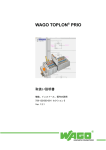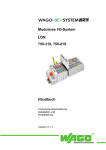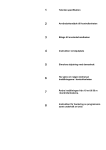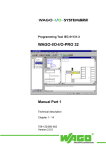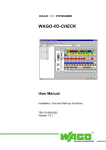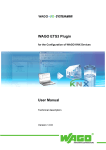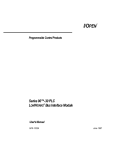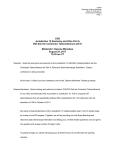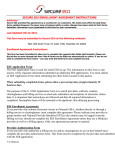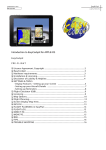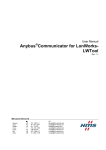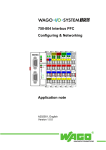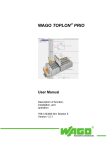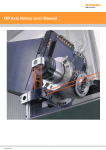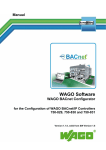Download 448 kB
Transcript
Brief instructions WAGO TOPLON ® for TOPLON ® IF und TOPLON ® PRIO – Quickstart – These brief instructions for TOPLON® IF and TOPLON® PRIO show the general procedure, from creating a project to the start up of a WAGO TOPLON® fieldbus node - in a few steps. They are correct but not complete and for this reason do not replace the manual. The intention is to assist you to realize your first applications with WAGO TOPLON® IF and with WAGO TOPLON® PRIO in a short time and to form a guideline for further projects. It has been assumed the tools, any LNS-compliant network management tool (NMT), Lonworks (LNS-database) and WAGO TOPLON® IF and/or TOPLON® PRIO (PlugIn) have been correctly installed. An interface to the bus system, such as, for example a LONDONGLE is required on the PC parallel port to allow online access to the nodes. WAGO TOPLON® Brief instructions • 1 Copyright ã 2001 by WAGO Kontakttechnik GmbH All rights reserved. WAGO Kontakttechnik GmbH Hansastraße 27 D-32423 Minden Phone: Fax: +49 (0) 571/8 87 – 0 +49 (0) 571/8 87 – 1 69 E-Mail: [email protected] Web: http://www.wago.com Technical Support Phone: +49 (0) 571/8 87 – 5 55 Fax: +49 (0) 571/8 87 – 4 30 E-Mail: [email protected] Information on TOPLON® Phone: +49 (0) 571/8 87 – 0 Fax: +49 (0) 571/8 87 – 8 528 E-Mail: [email protected] Web: http://www.wagotoplon.com Every conceivable measure has been taken to ensure the correctness and completeness of this documentation. However, as errors can never be fully excluded we would appreciate any information or ideas at any time. We expressively point out that the software and hardware designations and brand names of individual companies used in this manual are subject to general trade name protection, trade mark protection or patent protection. 2 • Brief instructions WAGO TOPLON® Brief instruction for WAGO TOPLON ® IF 1st step: • Invoking / Starting the network management software Start the network management software using 'Start/Program' or by double clicking on the icon of the NMT. 2nd step: • • • Create and open a new project. Create a new project according to the manual of your NMT. Select the project name of your choice. (For Online operation select Project interface.) Open the new project. 3rd step: • • Register the Plug-In‘s. Register the required Plug-In (e.g. WAGO TOPLON® IF) . Following this, select the device template (e.g. 24_24V03). (For further information please refer to the TOPLON® IF user manual, Chapter 'Device template details'.) 4th step: Changing to Online operation. (optional) (Only if a network interface is installed!) • (If it is not possible to access the network, read the network interface operating instructions for diagnostic possibilities or contact the network interface supplier.) 5th step: Create unit / node. • Create a node/ device according to the manual of your NMT. • Enter the required device names and select the device template (e.g. 24_24V03). (Only in On-line mode!) • For commissioning a device press the Service-Pin with the designation "SRQ" on the bus coupler to read in the Neuron ID of the node. • In case of fault messages: “The entered device template with the program ID does not match with the received program ID“, Click on the „Yes“ button. • Click on the "OK" button when error messages appear like: „The ProgramId of the device does not match the device template. Please load an matching application program into the device“. • For downloading an APB file, refer to the manual of your NMT. • Select the APB file having the highest version number for the required device template. WAGO TOPLON® Brief instruction TOPLON® IF • 3 6th step: • Select Plug-In. Start the Plug-in TOPLON® IF like described in the manual of your NMT. 7th step: Configure hardware. • Start the hardware configuration using the 'Configuration/Hardware' menu in the main TOPLON® IF window. Online mode: • The field bus coupler is automatically read (for documentation purposes, specify by double clicking on the individual modules). Offline mode: • Take over the modules to be used in the project one at a time by selecting in the left hand window and clicking on the top arrow in the right hand window. The hardware configuration is graphically displayed in the lower window. • Terminate hardware configuration with "Continue..". 8th step: Configure software. • Start the software configuration using the 'Configuration/Software' menu in the main TOPLON® IF window. • Select required register: Þ 'Basic initialization' • Enter the number of latching relay functions if digital inputs and outputs are available on the nodes. • Click on the "Initializing" button. Þ 'Common building functions' • Open the function type selection window for each function number (scroll down arrow) and define the function type. • Select hardware as well as network inputs and outputs. • For further functions select the next function number (scroll right arrow). Þ 'Central functions' (optional) • Open the function type selection window for each function number (scroll down arrow) and select the function type. • Click on the required subscriber of the central function in the control box. • Select the digital or network input which the central function is to activate. Þ 'Additional functions' (optional) • Configure the connected light sensor. Terminate the software configuration with "OK". (For more information please refer to the TOPLON® IF manual 'Software configuration' and 'Functions' chapter.) 4 • Brief instruction TOPLON® IF WAGO TOPLON® 9th step: Perform function test (Only in On-line mode!) (Only if the 'Extras/Make contact to LonWorks' menu of the Online mode is activated.) • Test the digital inputs and outputs via the 'View/Digital I/Os' menu. (light green LED = ON, dark green LED = OFF). • Test the network input and output variables via the 'View/Browser' menu. • Read the output variables by marking the individual control boxes and the attendant variables. Following this click on the 'Read value' symbol. • Set the input variables by entering a value in the input window and then clicking on the 'Accept value' symbol. 10th step: Node configuration documentation (optional) • • WAGO TOPLON® Rename the product specific standard name using the selection menu 'Documentation' and selecting via the menu point 'Digital input', 'Digital output', 'Analog inputs', 'Analog outputs', 'Network inputs, 'Network outputs'. Select the required print data in the 'Documentation/Print' menu and print. Brief instruction TOPLON® IF • 5 6 • Brief instruction TOPLON® IF WAGO TOPLON® Brief instruction WAGO TOPLON ® PRIO 1st step: • Invoking / Starting the WAGO-I/O-PRO 32 software Start the WAGO-I/O-PRO 32 software using 'Start/Program' or by double clicking on the icon WAGO-I/O-PRO32 on your desktop. 2nd step: • • Create a new project. Open the file Template_750_819 by selecting the menu ‘File/Open’. Please find the file in the directory: english\software\programming\template on the TOPLON-CD (template description in the supplement) Save the file using ‘File/Save as’ under a name of your choice. 3rd step (optional): Insert an additional library • • • WAGO TOPLON® Copy the required library from the TOPLON-CD into the directory “C:\Programms\WAGO-IO-PRO 32\LIB2\”. Please find the libraries in the directory “X:\english\software\applications”. Open the menu ‘Window/Library Manager' Insert the selected library in the library manager by using the menu ‘Insert/additional library’ Brief instruction TOPLON® PRIO • 7 4th step: Create a program Note: The following example is done in the programming language FBD. • Change the view from ‘Library Manager’ to ‘PLC/PRG’ by using the menu ‘Window/ PLC_PRG (PRG-FBD)’. • Insert an operator, a function, or a function block by using ‘Insert/Operator’. The operator “AND” will be inserted in the program. Clicking on “F2” on the keyboard opens the help manager for the selection of different FBD or conversion operators. • The required operator will be inserted in the program by double clicking on it. • Assign variables to the inputs and outputs of the function blocks or operators. Therefore a variety of pre-defined variables (template with 2 double words, 10 words, 10 integers, 15 bytes, and 20 bits per direction) are displayed on the upper part of the screen. For local variables: Ø Attention: Before defining a variable, click with the mouse pointer at the bottom of the variable list once to make sure that the next variable is inserted at the right place. Ø Enter the appropriate names for inputs and outputs by clicking on Return. Ø Press ‘Enter’ for getting the declaration window. Ø Select the right type for the variable and press ‘OK’. For external variables: Ø Choose one of the variables with an appropriate type from the predefined variable list at the top by just clicking on it. Ø Rename this variable to a name of your choice (e.g. "I_Bit1" to "input_ext_1") and copy and paste the name by using ‘Edit/Copy’ and ‘Edit/Paste’ to the input or output of the operator or function block. The choosen name (in this case "input_ext_1") will be displayed in the Plug-In TOPLON® PRIO. • Mark the output area of an operator by clicking right beside the block. • Add an Assignment to the function block by using the menu ‘Insert/Assign’ Type in the address of a channel of a module (e.g. %QX2.0 for the first digital output, if a 2-channel analog output module is installed. (For further information, please refer to the chapter “Addressing” in the WAGO-I/O-PRO 32 manual). 8 • Brief instruction TOPLON® PRIO WAGO TOPLON® 5th step: • • • Create a binary/hex-file and test the project After finishing the program please check in the menu ‘project/options’, if ‘Dump symbol entries’ in ‘symbol configuration’ is activated. Activate also ‘Hex-file’ (not available in the demo version) in ‘C16X compiler output’. Following this, check the program by using ‘Project/Check’ and save the program after. 6th step: Create Configuration variables The value of a variable that is declared as a configuration variable is permanently saved, thus still available even after a power failure. Configuration variables (e.g. timer, setpoints, etc.) which shall be modified via LON network, are entered as follows: Ø Choose a marker variable (e.g. nci1 %MD1792) from the variable list (template) on the upper part of the screen. Ø If necessary, rename the variable in the declaration part (e.g. change nci_1 to stairway time_1) and copy the name to the corresponding input of the function block. The name “Stairway time_1“ will appear in the configuration window of the TOPLON® PRIO PlugIn later on. WAGO TOPLON® Brief instruction TOPLON® PRIO • 9 7th step: Load application software First of all connect the PC and the LON-controller with the serial cable. • Check in the menu ‘Online/communication parameters’, if the channel ‘Local_’ is selected (Baudrate:19200, Parity: Even. Stop bits:1, Motorola byt.: no). If not, select this channel. • By using the menu ‘online/ Login’ select the LON-controller 750-819 and confirm with ‘OK’. • After the download of the application start the application in the menu ’Online/ Start’. • It is also possible to download the application (hex-file) via the LON network from the Plug-in TOPLON® PRIO. Use the HEX file generated in the 5th step. For further information please refer to the TOPLON® PRIO manual. 8th step: • • • Start the Plug-in WAGO TOPLON® PRIO Start the network management tool software. Register the Plug-in TOPLON® PRIO and create a node with the device template PRIO_26_26_01. Start the Plug-in TOPLON® PRIO (depending on the network management tool). 9th step: Import symbol file • Import the symbol file in TOPLON® PRIO by using the menu ‘WAGOI/O-PRO/ Open sym file’. Please find the sym file *.sym in the directory, where the original WAGO-I/O-Pro project is stored. 10 • Brief instruction TOPLON® PRIO WAGO TOPLON® 10th step: Assign Standard Network Variable Types (SNVTs) to network variables • • • • Open the Software configuration using the menu ‘Configuration/Software’. Open the configuration screen ‘NVIs’ by clicking on the icon on the left hand side. In order to select the appropriate SNVT, click in the row with ‘nvi00’ the column ‘Type’. Choose from the appearing pull down menu the type ’SNVT_switch’. 11th step: Assign WAGO-I/O-PRO variables to network variables • Open the configuration screen ‘Bool_OUTs’ by clicking on the icon on • • • • • WAGO TOPLON® the left hand side. Click in the first row on the column ‘Connected to...’ and select from the pull down menu the network variable ‘input_ext_1’. Choose from the appearing pull down menu the network variable nvi00, that you defined before. Click on the suited structure element of the SNVT. After a Click on "OK", insert the upper and lower bound. This values serve to the signal accommodation of the WAGO-I/O-PRO variables and the network variables. Before closing the window confirm the configuration with ‘Apply’ or ’OK’. Brief instruction TOPLON® PRIO • 11 12th step: Write and read the configuration variables • • • • • Open the window with the configuration variables under 'WAGO-I/OPRO/Configuration IEC 61131‘. In the column “Variables“ are all variables that have been declared as markers with the address ≥ %MD1792 in the PLC program (maximum 128). Click on the cell “Type“ and assign an SCPT or SNVT type to the variable. You can rename the UCPT variable in the field “CP Name“. The new name will then also be used in the network management tool software which makes it easier to assign the UCPT variable. A numerical value that is appropriate for the chosen data type has to be entered in the field “Value“. After clicking on the “Accept“ button the values are transferred to the controller. If required, the configuration values can be read out of the controller by clicking on the “Controller Update“ button. 12 • Appendix Brief instruction TOPLON® PRIO WAGO TOPLON® Template WAGO-I/O-PRO 32 Category: Type: Name: Apply to: Building automation Function Function block Template_750_819.pro LON Controller 750-819 Input parameter: Data type: Comment: Return value: Data type: Comment: Program X Function description: WAGO-I/O-PRO project: variables with different types are predefined for connection with the network. The template includes the following enlistments: Input variables • 2 * REAL • 10 * WORD • 10 * INTEGER • 15 * BYTE • 20 * BOOL Output variables • 2 * REAL • 10 * WORD • 10 * INTEGER • 15 * BYTE • 20 * BOOL Configuration variables • 20 * DWORD (expandable to 128) WAGO TOPLON® Appendix Brief instruction TOPLON® PRIO • 13 The template can be extended at any time. The maximum limits are: Input variables • 20 * REAL • 100 * WORD • 100 * INTEGER • 100 * BYTE • 496 * BOOL Output variables • 20 * REAL • 100 * WORD • 100 * INTEGER • 100 * BYTE • 496 * BOOL Configuration variables • 128 * DWORD How to use the template: Open the WAGO-I/O-PRO project ‘Template_750_819’. In order not to loose the original project, rename the file and save it. The renamed project can be used then in a standard way. Variables in that project, which shall be connected to the LON-network should be used from the predefined variable list. Rename the variables, which shall be used in the project for inputs and outputs, directly in the variable list and copy/ paste the variables to the operators and function blocks. Please notice, that it is important to pay attention to the type and direction of the variable. The declaration of the variables is as follows: e.g. I_W1: direction=Input, type= WORD, number=1; e.g. O_Byte3: direction= Output, type=Byte, number=3. As explained above, copy the renamed variable to the input or output of the operator or function block. With it these variables including its new names and types are available for a network access in WAGO-I/O-PRO 32. In order not to loose the overview it is recommended to deleted the unused variables before compiling the final project. 14 • Appendix Brief instruction TOPLON® PRIO WAGO TOPLON®