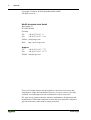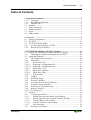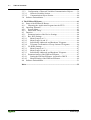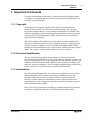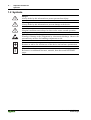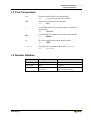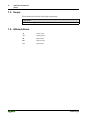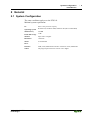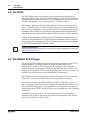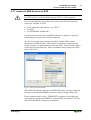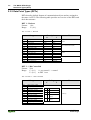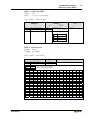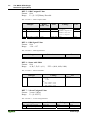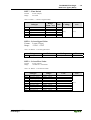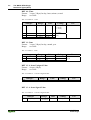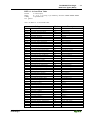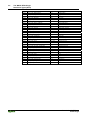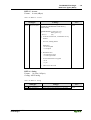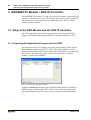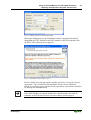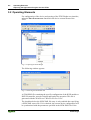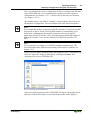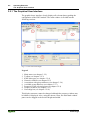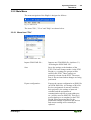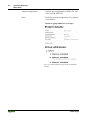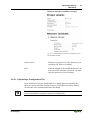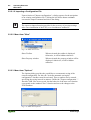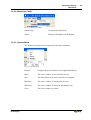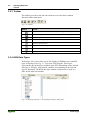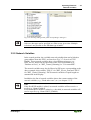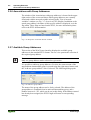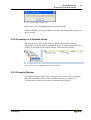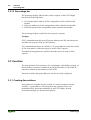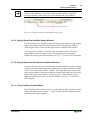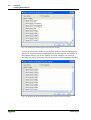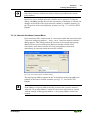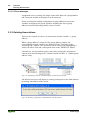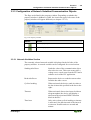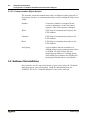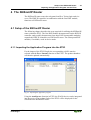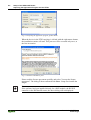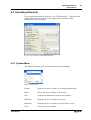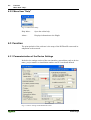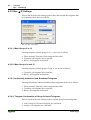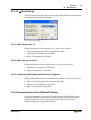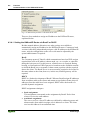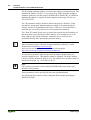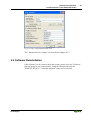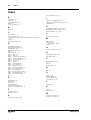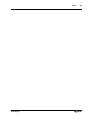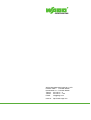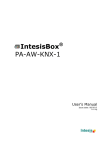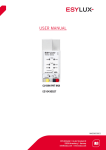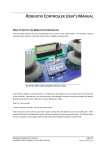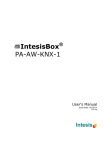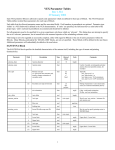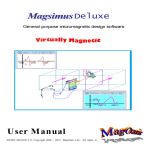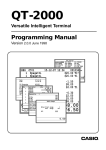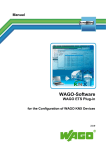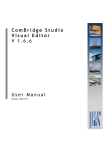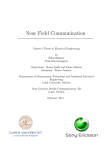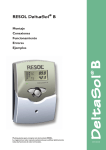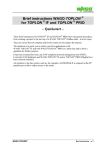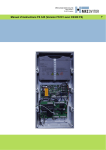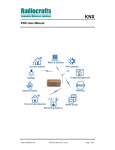Download 2.3 The WAGO ETS3 Plugin
Transcript
WAGO ETS3 Plugin for the Configuration of WAGO KNX Devices User Manual Technical description Version 1.0.6 ii • General Copyright © 2008 by WAGO Kontakttechnik GmbH All rights reserved. WAGO Kontakttechnik GmbH Hansastraße 27 D-32423 Minden Germany Tel.: Fax: +49 (0) 571/8 87 – 0 +49 (0) 571/8 87 – 1 69 E-Mail: [email protected] Web: http://www.wago.com Support Tel.: +49 (0) 571/8 87 – 7 77 Fax: +49 (0) 571/8 87 – 87 77 E-Mail: [email protected] Every conceivable measure has been taken to ensure the correctness and completeness of this documentation. However, as errors can never be fully excluded we would appreciate any information or ideas at any time. We expressively point out that the software and hardware designations and brand names of individual companies used in this user manual are subject to general trade name, trade mark or patent protection. WAGO-I/O-SYSTEM 759 ETS3 Plugin Table of Contents • iii Table of Contents 1 Important Comments.................................................................................. 5 1.1.1 Copyright ............................................................................................. 5 1.1.2 Personnel Qualification ....................................................................... 5 1.1.3 Intended Use ........................................................................................ 5 1.2 Symbols .................................................................................................... 6 1.3 Font Conventions ..................................................................................... 7 1.4 Number Notation...................................................................................... 7 1.5 Scope ........................................................................................................ 5 1.6 Abbreviations ........................................................................................... 8 2 General ......................................................................................................... 9 2.1 System Configuration............................................................................... 9 2.2 The ETS3................................................................................................ 10 2.3 The WAGO ETS3 Plugin....................................................................... 10 2.3.1 Access to KNX Devices via ETS ...................................................... 11 2.3.2 Data Point Types (DPTs)................................................................... 12 3 KNX/EIB/TP1 Module / KNX IP Controller.......................................... 12 3.1 Setup of the KNX Module and the KNX IP Controller ......................... 20 3.1.1 Importing the Application Program into the ETS3............................ 20 3.2 Operating Elements ................................................................................ 22 3.2.1 The Graphical User Interface............................................................. 24 3.2.2 Main Menu ........................................................................................ 25 3.2.2.1 Menu Item "File" .......................................................................... 25 3.2.2.1.1 Exporting a Configuration File ..................................................... 27 3.2.2.1.2 Importing a Configuration File ..................................................... 28 3.2.2.2 Menu Item "View" ........................................................................ 28 3.2.2.3 Menu Item "Options" .................................................................... 28 3.2.2.4 Menu Item "Help"......................................................................... 29 3.2.2.5 System Menu ................................................................................ 29 3.2.3 Toolbar............................................................................................... 30 3.2.4 KNX Data Types ............................................................................... 30 3.2.5 Network Variables ............................................................................. 31 3.2.6 Associations with Group Addresses .................................................. 32 3.2.7 Available Group Addresses ............................................................... 32 3.2.8 Properties of a Selected Group .......................................................... 33 3.2.9 Property Window............................................................................... 33 3.2.10 Percentage bar.................................................................................... 34 3.3 Function.................................................................................................. 34 3.3.1 Creating Associations ........................................................................ 34 3.3.1.1 Drag & Drop from the Main Group Window ............................... 35 3.3.1.2 Drag & Drop from the Network Variables Window .................... 35 3.3.1.3 Group Address Context Menu ...................................................... 35 3.3.1.4 Network Variables Context Menu ................................................ 37 3.3.1.5 Error messages .............................................................................. 38 3.3.2 Deleting Associations ........................................................................ 38 WAGO-I/O-SYSTEM 759 ETS3 Plugin iv • Table of Contents 3.3.3 Configuration of Network Variables/Communication Objects ......... 39 3.3.3.1 Network Variables Section ........................................................... 39 3.3.3.2 Communication Object Section .................................................... 40 3.4 Software Deinstallation .......................................................................... 40 4 The KNXnet/IP Router............................................................................. 41 4.1 Setup of the KNXnet/IP Router.............................................................. 41 4.1.1 Importing the Application Program into the ETS3............................ 41 4.2 Operating Elements ................................................................................ 43 4.2.1 System Menu ..................................................................................... 43 4.2.2 Menu Item "Help".............................................................................. 44 4.3 Function.................................................................................................. 44 4.3.1 Parameterization of the Device Settings............................................ 44 4.3.2 Bus ! IP Settings.............................................................................. 46 4.3.2.1 Main Groups 0 to 13 ..................................................................... 46 4.3.2.2 Main Groups 14 and 15................................................................. 46 4.3.2.3 Individually Addressed and Broadcast Telegrams ....................... 46 4.3.2.4 Telegram Confirmation of Group Oriented Telegrams ................ 46 4.3.3 IP ! Bus Settings.............................................................................. 47 4.3.3.1 Main Groups 0 to 13 ..................................................................... 47 4.3.3.2 Main Groups 14 and 15................................................................. 47 4.3.3.3 Individually Addressed and Broadcast Telegrams ....................... 47 4.3.4 Parameterization of the KNXnet/IP Router....................................... 47 4.3.4.1 Setting the KNXnet/IP Router via BootP or DHCP ..................... 48 4.3.4.2 Manual Setting of the KNXnet/IP Router..................................... 49 4.4 Software Deinstallation .......................................................................... 51 Index................................................................................................................ 52 WAGO-I/O-SYSTEM 759 ETS3 Plugin Important Comments Symbols • 5 1 Important Comments To ensure fast installation and start-up of the units described in this manual, we strongly recommend that the following information and explanations are carefully read and abided by. 1.1.1 Copyright This manual is copyrighted, together with all figures and illustrations contained therein. Any use of this manual which infringes the copyright provisions stipulated herein, is not permitted. Reproduction, translation and electronic and photo-technical archiving and amendments require the written consent of WAGO Kontakttechnik GmbH. Non-observance will entail the right of claims for damages. WAGO Kontakttechnik GmbH reserves the right to perform modifications allowed by technical progress. In case of grant of a patent or legal protection of utility patents all rights are reserved by WAGO Kontakttechnik GmbH. Products of other manufacturers are always named without referring to patent rights. The existence of such rights can therefore not be ruled out. 1.1.2 Personnel Qualification The use of the product detailed in this manual is exclusively geared to specialists having qualifications in PLC programming, electrical specialists or persons instructed by electrical specialists who are also familiar with the valid standards. WAGO Kontakttechnik GmbH declines all liability resulting from improper action and damage to WAGO products and third party products due to non-observance of the information contained in this manual. 1.1.3 Intended Use For each individual application, the components supplied are to work with a dedicated hardware and software configuration. Modifications are only permitted within the framework of the possibilities documented in the manuals. All other changes to the hardware and/or software and the nonconforming use of the components entail the exclusion of liability on part of WAGO Kontakttechnik GmbH. Please direct any requirements pertaining to a modified and/or new hardware or software configuration directly to WAGO Kontakttechnik GmbH. WAGO-I/O-SYSTEM 759 ETS3 Plugin 6 • Important Comments Symbols 1.2 Symbols Danger Always abide by this information to protect persons from injury. Warning Always abide by this information to prevent damage to the device. Attention Marginal conditions must always be observed to ensure smooth operation. ESD (Electrostatic Discharge) Warning of damage to the components by electrostatic discharge. Observe the precautionary measure for handling components at risk. Note Routines or advice for efficient use of the device and software optimization. More information References on additional literature, manuals, data sheets and INTERNET pages WAGO-I/O-SYSTEM 759 ETS3 Plugin Important Comments Font Conventions 1.3 Font Conventions Italic Names of path and files are marked italic i.e.: C:\programs\WAGO-IO-CHECK Italic Menu items are marked as bold italic i.e.: Save \ A backslash between two names marks a sequence of menu items i.e.: File\New END Press buttons are marked as bold with small capitals i.e.: ENTER <> Keys are marked bold within angle brackets i.e.: <F5> Courier Program code is printed with the font Courier. i.e.: END_VAR 1.4 Number Notation Number Code Example Note Decimal 100 normal notation Hexadecimal 0x64 C notation Binary '100' '0110.0100' Within ', Nibble separated with dots WAGO-I/O-SYSTEM 759 ETS3 Plugin • 7 8 • Important Comments Scope 1.5 Scope This manual describes the following components: Components WAGO ETS3 Plugin 1.6 Abbreviations AI Analog Input AO Analog Output DI Digital Input DO Digital Output I/O Input/Output WAGO-I/O-SYSTEM 759 ETS3 Plugin System Configuration Intended Use 2 General 2.1 System Configuration The same conditions apply as to the ETS3.0f. Minimal system requirement: PC Min. 1 Ghz processor capacity Operating System Windows 98, Windows 2000, Windows XP (XP recommended) Main memory 256 MB Fixed disk storage 3 GB Monitor Super VGA or higher Resolution 1024x768 Mouse recommended Drive - Interface USB, serial, KNXnet/IP controller 750-849 as router, KNXnet/IP Others The plugin requires the ETS version 3.0f or higher. WAGO-I/O-SYSTEM 759 ETS3 Plugin • 9 10 • The ETS3 Intended Use 2.2 The ETS3 The ETS (Engineering Tool Software) was developed specifically for the planning, project design, and setup of KNX/EIB networks. The ETS has been optimized with the current version 3.0d – providing user friendly tools for the creation, maintenance, service, expansion etc. of KNX networks. The software integrates all major components of the network, such as, lines, devices, building areas, etc. into one package that can be operated intuitively where controls and behavior of the devices can be easily planned and changed. In addition, the software tool permits the programming and configuration of individual devices within the bus system, resulting in quick and easy changes. Using certified standards, manufacturers in the building automation industry are able to integrate their devices into the product database of the ETS due to the manufacturer-neutral design. This manual describes such devices supplied by WAGO Kontakttechnik GmbH & Co.KG. Further information Additional information to the ETS can be found on the manufacturer website http://www.konnex.org . 2.3 The WAGO ETS3 Plugin The WAGO ETS3 PlugIn shown below represents an expansion of the ETS3 product database, for the application of WAGO products such as the KNX/EIB/TP1 module 753-646, the KNX IP controller 750-849 and the KNXnet/IP Router (consisting of KNX module and KNX IP controller). The PlugIn acts as a kind of control software providing the ETS3 access to the new options of the WAGO devices and enabling their configuration. The software has been designed with a similar look and feel for experienced ETS users as well as structured and intuitive navigation for beginners. An important feature of the KNX/EIB/TP1 module or controller software is the 1:1 mapping of WAGO network variables to communication objects in the ETS. At the first assignment of a group address, the communication object is displayed within the ETS3. When the objects are unlinked, they will be hidden in the ETS. Communication objects receive the same name as the network variable to which they are mapped. This means that the internal mapping of the WAGO software is visible in the ETS as well. WAGO-I/O-SYSTEM 759 ETS3 Plugin The WAGO ETS3 Plugin Access to KNX Devices via ETS • 11 2.3.1 Access to KNX Devices via ETS Attention The ETS version 3.0d (in the following just "ETS3") will be required. For accessing KNX devices within a bus system via ETS3, the following options are available in ETS3: • Serial, using the COM interface, e.g., PEI 10 • Via USB • Via ETHERNET (KNXnet/IP) For the connection to the bus via KNXnet/IP router, couplers are required (performing the conversion to KNX twisted-pair). The PC used for the project design and loaded with the ETS3, must be connected to a KNX interface. The interface can then be configured in the Extras / Options / Communication menu in the ETS3. This procedure applies to all selected connection types. More information can be found in the Help menu of the ETS3. Fig. 2-1: ETS Connection Manager If the KNX IP controller functions as KNXnet/IP router, it can be connected directly to a standard ETHERNET interface of the PC using a RJ45 cable. From a technical point of view, ETHERNET is routed to twisted-pair and twisted-pair is routed to ETHERNET, using the KNX IP controller 750-849 and the KNX/EIB/TP1 modules (see chapter 4). WAGO-I/O-SYSTEM 759 ETS3 Plugin 12 • The WAGO ETS3 Plugin Data Point Types (DPTs) 2.3.2 Data Point Types (DPTs) DPTs describe defined formats of communication objects and are assigned to the same via ETS3. The following table provides an overview of the DPTs and their data structure. DPT 1 – Boolean Format: 1 bit Range: V={0.1} Tab. 2-1: DPT 1 – Boolean Subtype: 1,001 1,002 1,003 1,004 1,005 1,006 1,007 1,008 1,009 1,010 1,011 1,012 1,013 1,014 DPT_Switch DPT_Bool DPT_Enable DPT_Ramp DPT_Alarm DPT_BinaryValue DPT_Step DPT_UpDown DPT_OpenClose DPT_Start DPT_State DPT_Invert DPT_DimSendStyle DPT_InputSource Description: 0 1 off false disable no ramp no alarm low degrease up open stop inactive not inverted start/stop fixed on true enable ramp alarm high increase down close start active inverted cyclically calculated Use: general only in function block (FB) general in FB only DPT 2 – 1 Bit Controlled Format: 2 bit Range: C={0.1} 0 = no control, 1 = control V={0.1} as DPT 1.xxx Tab. 2-2: DPT 2 – 1 Bit Controlled Subtype: Coding: C 2,001 2,002 DPT_Switch_Control DPT_Bool_Control 2,003 2,004 2,005 2,006 2,007 2,008 2,009 2,010 2,011 2,012 DPT_Enable_Control DPT_Ramp_Control DPT_Alarm_Control DPT_BinaryValue_Control DPT_Step_Control DPT_Direction1_Control DPT_Direction2_Control DPT_Start_Control DPT_State_Control DPT_Invert_Control Use: V general C V 0 0 no control 0 1 no control 1 0 control, function value 0 1 1 control, function value 1 in FB only WAGO-I/O-SYSTEM 759 ETS3 Plugin The WAGO ETS3 Plugin Data Point Types (DPTs) • 13 DPT 3 – 3 Bit Controlled Format: Range: 4 bit C ={0,1}, V={see Coding} Tab. 2-3: DPT 3 – 3 Bit Controlled Subtype: Coding: VVV C 3,007 3,008 3,009 DPT_Control_Dimming DPT_Control_Blinds DPT_Mode_Boiler as1,007 as1,008 as1,014 Use: Range[000b…11b] 001b...111b:Step, 000b:Break in FB only Range:{001,010,100} VVV Active Mode 001 010 100 Mode 0 Mode1 Mode2 DPT 4 – Character Set Format: 8 bit Coding: see Table Tab. 2-4: DPT 4 – Character Set Subtype: 4,001 4,002 DPT_Char_ASCII DPT_Char_8859_1 AAAA MSN MSN LSN 0 1 2 3 4 5 6 7 8 9 A B C D E F WAGO-I/O-SYSTEM 759 ETS3 Plugin Range: AAAA LSN Use: [0…127] [0…255] general LSN = Least Significant Nibble MSN = Most Significant Nibble 0 1 2 3 4 5 6 7 NUL SOH STX ETX EOT ENQ ACK BEL BS HT LF VT FF CR SO SI DLE DC1 DC2 DC3 DC4 NAK SYN ETB CAN EM SUB ESC FS GS RS US ! “ # $ % & ‘ ( ) * + , . / 0 1 2 3 4 5 6 7 8 9 : ; < = > ? @ A B C D E F G H I J K L M N O P Q R S T V V W X Y Z [ \ ] ^ _ ` a b c d e f g h i j k l m n o p q r s t u v w x y z { | } ~ 8 9 A B C D E F ¡ ¢ £ ¤ ¥ ¦ § ¨ © ª « ¬ ® ø ° ± ² ³ ´ μ ¶ · ¸ ¹ º » ¼ ½ ¾ ¿ À Á Â Ã Ä Å Æ Ç È É Ê Ë Ì Í Î Ï Ð Ñ Ò Ó Ô Õ Ö × Ø Ù Ú Û Ü Ý Þ ß à á â ã ä å æ ç è é ê ë ì í î ï ð ñ ò ó ô õ ö ÷ ø ù ú û ü ý þ ÿ 14 • The WAGO ETS3 Plugin Data Point Types (DPTs) DPT 5 – 8 Bit Unsigned Value Format: 8 bit Range: U = [0...255] Binary Encoded Tab. 2-5: DPT 5 – 8 Bit Unsigned Value Subtype: Range (from ... to): Unit: Coding: Use: 5,001 5,003 5,004 DPT_Scaling DPT_Angle DPT_Percent_U8 [0...100] [0...360] [0..255] % ° % lsb msb UUUUUUUU 00000000 = range min./off 00000001 = value “low” ... 11111111 = range max. general general in FB only 5,010 DPT_Value_1_Ucount [0...255] Counter value binary general DPT 6 – 8 Bit Signed Value Format: 8 bit Range: -128...+127 Tab. 2-6: DPT 6 – 8 Bit Signed Value Subtype: 6,010 DPT_Value_1_Count Unit min ... max: Use: Counter value DPT 6 – Status with Mode Format: 8 bit Range: A, B, C, D, E = (0.1) general FFF = (001b, 010b, 100b) Tab. 2-7: DPT 6 – Status with Mode Subtype: 6,020 DPT_Status_Mode3 Coding: Use: in FB only A, B, C, D, E 0 = set 1 = clear FFF 001b = mode 0 = active 010b = mode 1 = active 100b = mode 2 = active DPT 7 – 2 Octet Unsigned Value Format: 2 octet (2 Byte) Range: U = [0..65535] Tab. 2-8: DPT 7 – 2 Octet Unsigned Value Subtype: 7,001 7,010 DPT_Value_2_Ucount DPT_PropDataType Unit: Counter value No unit Coding: binary binary Use: general in FB only WAGO-I/O-SYSTEM 759 ETS3 Plugin The WAGO ETS3 Plugin Data Point Types (DPTs) DPT 7 – Time Period Format: Range: 2 octet (2 Byte) see Table Tab. 2-9: DPT 7 – 2 Octet Unsigned Value Subtype: 7.002 7.003 7.004 7.005 7.006 7.007 DPT_TimePeriodMsec DPT_TimePeriod10Msec DPT_TimePeriod10Msec DPT_TimePeriodSec DPT_TimePeriodMin DPT_TimePeriodHrs Range (from ... to): 0 … 65535 0 … 655,35 0 … 6 553,5 0 … 65 535 0 … 65 535 0 … 65 535 Unit: ms s s s min h Coding: binary Use: general DPT 8 – 2 Octet Signed Value Format: 2 octet (2 Byte) Range: -32768...+32767 Tab. 2-10: DPT 8 – 2 Octet Signed Value Subtype: 8,010 2 byte signed value Unit: Counter value Coding: Two's complement Use: general DPT 9 – 2 Octet Float Value Format: Range: 2 octet (2 Byte) -671088.64...+670760.96 Tab. 2-11: DPT 9 – 2 Octet Float Value Subtype: 9,001 9,002 9,003 9,004 9,005 9,006 9,010 9,011 9,020 9,021 WAGO-I/O-SYSTEM 759 ETS3 Plugin DPT_Value_Temp DPT_Value_Tempd DPT_Value_Tempa DPT_Value_Lux DPT_Value_Wsp DPT_Value_Pres DPT_Value_Time1 DPT_Value_Time2 DPT_Value_Volt DPT_Value_Curr Range: -273...+670760 -670760...+670760 -670760...+670760 0...670760 0..670760 -670760...+670760 -670760...+670760 -670760...+670760 -670760...+670760 -670760...+670760 Unit: °C K K/h Lux m/s Pa s ms mV mA Use: general • 15 16 • The WAGO ETS3 Plugin Data Point Types (DPTs) DPT 10 – Time Format: 3 octet (3 Byte) for day, hour, minute, second Range: see Table Tab. 2-12: DPT 10 – Time Subtype: 10,00 DPT_TimeOfDay Range: Unit: [0 - 7] 3 Bit days d [0 - 23] 4 bit [0 - 59] 6 bit [0 - 59] 6 bit hours minutes seconds h m s Coding: 0 = no day 1 = Monday 2 = Tuesday … 7 = Sunday Use: general binary DPT 11 – Date Format: 3 octet (3 Byte) for day, month, year Range: see Table Tab. 2-13: DPT 11 – Date Subtype: 11,00 DPT_Date Range: [1 - 31] [1-12] [0 - 99] Unit: day month year Coding: D M Y Use: general DPT 12 – 4 Octet Unsigned Value Format: 4 octet (4 Byte) Range: see Table Tab. 2-14: DPT 12 – 4 Octet Unsigned Value Subtype: Range: 12,00 DPT_Value_4_Ucount 0..4294967295 Unit: without unit Coding: binary Use: general DPT 13 – 4 Octet Signed Value Tab. 2-15: DPT 12 – 4 Octet Unsigned Value Subtype: 13,001 DPT_Value_4_Count Range: -2147483648 ...+2147483647 Unit: without unit Coding: Two's complement Use: general WAGO-I/O-SYSTEM 759 ETS3 Plugin The WAGO ETS3 Plugin Data Point Types (DPTs) • 17 DPT 14 – 4 Octet Float Value Format: 4 octet (4 Byte) Range: S = {0,1}, e = [0..255], f = [0..8388607] Seeeeeee efffffff ffffffff ffffffff Coding: as per IEEE 754 Use: general Tab. 2-16: DPT 14 – 4 Octet Float Value Subtype: 14,000 14,001 14,002 14,003 14,004 14,005 14,006 14,007 14,008 14,009 14,010 14,011 14,012 14,013 14,014 14,015 14,016 14,017 14,018 14,019 14,020 14,021 14,022 14,023 14,024 14,025 14,026 14,027 14,028 14,029 14,030 14,031 14,032 14,033 14,034 14,035 14,036 14,037 14,038 14,039 14,040 14,041 14,042 14,043 14,044 14,045 14,046 14,047 WAGO-I/O-SYSTEM 759 ETS3 Plugin DPT_Value_Acceleration DPT_Value_Acceleration_Angular DPT_Value_Activation_Energy DPT_Value_Activity DPT_Value_Mol DPT_Value_Amplitude DPT_Value_AngleRad DPT_Value_AngleDeg DPT_Value_Angular_Momentum DPT_Value_Angular_Velocity DPT_Value_Area DPT_Value_Capacitance DPT_Value_Charge_DensitySurface DPT_Value_Charge_DensityVolume DPT_Value_Compressibility DPT_Value_Conductance DPT_Value_Electrical_Conductivity DPT_Value_Density DPT_Value_Electric_Charge DPT_Value_Electric_Current DPT_Value_Electric_CurrentDensity DPT_Value_Electric_DipoleMoment DPT_Value_Electric_Displacement DPT_Value_Electric_FieldStrength DPT_Value_Electric_Flux DPT_Value_Electric_FluxDensity DPT_Value_Electric_Polarization DPT_Value_Electric_Potential DPT_Value_Electric_PotentialDifference DPT_Value_Electromagnetic_Moment DPT_Value_Electromotive_Force DPT_Value_Energy DPT_Value_Force DPT_Value_Frequency DPT_Value_Angular_Frequency DPT_Value_Heat_Capacity DPT_Value_Heat_FlowRate DPT_Value_Heat_Quantity DPT_Value_Impedance DPT_Value_Length DPT_Value_Light_Quantity DPT_Value_Luminance DPT_Value_Luminous_Flux DPT_Value_Luminous_Intensity DPT_Value_Magnetic_FieldStrength DPT_Value_Magnetic_Flux DPT_Value_Magnetic_FluxDensity DPT_Value_Magnetic_Moment Unit: m s-2 rad s-2 J mol-1 s-1 mol rad ° js rad s-1 m² F C m-2 C m-3 m²N-1 S=Ω−1 S m-1 kg m-3 C A A m-² Cm C m-2 V m-1 c C m-2 C m-2 V V A m² V J N Hz rad s-1 J K-1 W J Ω m lm s cd m-2 lm cd A m-2 Wb T A m² Description: linear acceleration angular acceleration activation energy radioactive energy substance amount amplitude angle radiant angle degree angular momentum angular velocity area capacitance charge density (surface) charge density (volume) compressibility conductance electrical conductivity density electric charge current electric current density electric dipole moment electric displacement electric field strength electric flux electric flux density electric polarization electric potential electric potential difference electromagnetic moment electromagnetic force energy force frequency angular frequency heat capacity heat flow rate heat quantity impedance length light quantity luminance luminous flux luminous intensity magnetic field strength magnetic flux magnetic flux density magnetic moment 18 • The WAGO ETS3 Plugin Data Point Types (DPTs) 14,048 14,049 14,050 14,051 14,052 14,053 14,054 14,055 14,056 14,057 14,058 14,059 14,060 14,061 14,062 14,063 14,064 14,065 14,066 14,067 14,068 14,069 14,070 14,071 14,072 14,073 14,074 14,075 14,076 14,077 14,078 14,079 DPT_Value_Magnetic_Polarization DPT_Value_Magnetization DPT_Value_MagnetomotiveForce DPT_Value_Mass DPT_Value_MassFlux DPT_Value_Momentum DPT_Value_Phase_AngleRad DPT_Value_Phase_AngleDeg DPT_Value_Power DPT_Value_Power_Factor DPT_Value_Pressure DPT_Value_Reactance DPT_Value_Resistance DPT_Value_Resistivity DPT_Value_SelfInductance DPT_Value_SolidAngle DPT_Value_Sound_Intensity DPT_Value_Speed DPT_Value_Stress DPT_Value_Surface_Tension surface DPT_Value_Common_Temperature DPT_Value_Absolute_Temperature DPT_Value_TemperatureDifference DPT_Value_Thermal_Capacity DPT_Value_Thermal_Conductivity DPT_Value_ThermoelectricPower DPT_Value_Time DPT_Value_Torque DPT_Value_Volume DPT_Value_Volume_Flux DPT_Value_Weight DPT_Value_Work T A m-1 A kg kg s-1 N s-1 rad ° W cos ϕ Pa Ω Ω Ωm H sr W m-2 m s-1 Pa = Nm-2 N m-1 °C K K J K-1 W m-1 K-1 V K-1 s Nm m³ m³ s-1 N J magnetic polarization magnetization magnetomotive force common (ground) mass flux momentum phase angle radiant phase angle degree power power factor Atmospheric pressure reactive impedance resistance specific resistance selfinduction solid angle sound intensity speed mechanical stress surface tension temperature Celsius temperature Kelvin temperature difference heat capacity thermal conductivity thermo-electric power time torque volume volume flux weight work WAGO-I/O-SYSTEM 759 ETS3 Plugin The WAGO ETS3 Plugin Data Point Types (DPTs) DPT 15 – Access Format: 4 octet (4Byte) Tab. 2-17: DPT 15 – Access Subtype: 15,000 DPT_Access_Data Coding: [D6D6D6D6 D5D5D5D5] [D4D4D4D4 D3D3D3D3] [D2D2D2D2 D1D1D1D1] [EPDCNNN] Use: general D6D5D4D3D2D1: binary [0 to 9] N: binary [0 to 15] E, P, D, C: {0,1} Dx 24 bit access ID code, card number or key number E On error; reading failed P Permisson = 0 not accepted = 1 accepted D Read Direction = 0 from left to right = 1 from right to left C access information encrypted = 0 no = 1 yes N index access ID code DPT 16 –String Format: 14 octet (14 Byte) Coding: ASCII string Tab. 2-18: DPT 16 – String Subtype: 16,00 DPT_String_ASCII 16,00 DPT_String_8859_1 WAGO-I/O-SYSTEM 759 ETS3 Plugin Range: same as Character String (ASCII) (1..127)4.001 same as Character String (ISO 8859-1) (0..255)4.002 Use: general • 19 20 • Setup of the KNX Module and the KNX IP Controller Importing the Application Program into the ETS3 3 KNX/EIB/TP1 Module / KNX IP Controller The KNX/EIB/TP1 module 753-646, a.K.a. the KNX module, and the KNX IP controller 750-849 use the same ETS3 PlugIn (the controller offers additional functionality). For this reason, this description applies for both, the KNX module and the controller. 3.1 Setup of the KNX Module and the KNX IP Controller The following chapter describes the steps required for utilizing the ETS3 PlugIn for the KNX module and the KNX IP controller (within the ETS3). 3.1.1 Importing the Application Program into the ETS3 For the import of the ETS3 PlugIn, select the corresponding vd4 file via the FILE / IMPORT function of the ETS3. The ETS3 product database will be updated automatically and will then contain the KNX module and/or the KNX IP controller. The following path is valid for the operation of the KNX module, as well as the controller. Fig. 3-1: Importing the application module Using the ADD DEVICE function, the required module (KNX IP controller or KNX module) is added to the ETS3. The IP router will be discussed below. The product finder of the ETS3 opens for the selection of the KNX module. WAGO-I/O-SYSTEM 759 ETS3 Plugin Setup of the KNX Module and the KNX IP Controller Importing the Application Program into the ETS3 • 21 Fig. 3-2: Adding the device with product finder During the adding process, the installation routine is started automatically, integrating the ETS3 PlugIn for the KNX module or KNX IP controller into the ETS3. The following screen appears: Fig. 3-3: Installation of the software, part 1 Please read the licensing agreement carefully and select "I accept the license agreement". Then confirm by clicking NEXT. Setup will now install the PlugIn. If you do not agree with the license agreement, setup will be cancelled by clicking the CANCEL button. Note If the ETS3 PlugIn was already installed for a KNX module, the KNX IP controller or the KNXnet/IP router, the above dialog will not appear. WAGO-I/O-SYSTEM 759 ETS3 Plugin 22 • Operating Elements Importing the Application Program into the ETS3 3.2 Operating Elements For configuration of the device and opening of the ETS3 PlugIn user interface, select the EDIT PARAMETERS function in the device context menu of the ETS3. Fig. 3-4: Opening the ETS3-PlugIn The following window appears: Fig. 3-5: Selecting the SYM-XML file A SYM-XML file containing the specific configuration of the KNX module or KNX IP controller, must be selected and loaded for operation. This file is generated with the WAGO tool "WAGO-I/O-Pro CAA". The checkbox below the SYM-XML file entry is only enabled after specifying a SYM-XML source file. If it is checked, the current device configuration will be synchronized with the parameters specified in the SYM-XML file. If the WAGO-I/O-SYSTEM 759 ETS3 Plugin Operating Elements Importing the Application Program into the ETS3 • 23 box is not checked, the device configuration will be overwritten with the data in the SYM-XML file. It is recommended to regularly save the respective configurations (see chapter 3.2.2.1.1) and to activate the auto save function (see chapter 3.2.2.3). The module index is specified in "Settings", coresponding to the position in the hardware configuration. The first module in the node starts with Index 1. Note If a second KNX module is used on a KNX IP controller 750-849, the module will operate in device mode. The first KNX module is automatically set to router mode. Although the first module cannot be accessed via the IEC application (WAGO-I/O-PRO CAA), the subsequent second KNX module is addressed via index 2 (see also the manual of the KNX IP controller 750849). Note It is not possible to configure several KNX modules simultaneously. The selected module index influences the naming of the network variables (see chapter 3.2.5). If the correct file name including path is not displayed in the "SYM-XML file" field, the "Open file" dialog is activated by clicking on SEARCH, for a selection of the correct SYM-XML file. Fig. 3-6: Selecting the SYM-XML file Upon successful conclusion of the SYM-XML file import, the graphical user interface of the KNX module, as specified in the module index, appears. WAGO-I/O-SYSTEM 759 ETS3 Plugin 24 • Operating Elements The Graphical User Interface 3.2.1 The Graphical User Interface The graphical user interface clearly displays all relevant data regarding the configuration of the KNX module. The main window is divided into the following sections: Fig. 3-7: Overview ETS3 PlugIn Legend: 1 2 3 4 5 6 7 8 9 Main menu (see chapter 3.2.2) Toolbar (see chapter 3.2.3) KNX data types (see chapter 3.2.4) Network variables (see chapter3.2.5) Association with group addresses (see chapter 3.2.6) Available group addresses (see chapter 3.2.7) Properties of the selected group (see chapter 3.2.8) Property window (see chapter 3.3.3) Percentage bar (see chapter 3.2.10) This display structure cannot be changed, although the property window may be hidden or displayed. Also, using the mouse cursor, the individual window panes can be dragged to the desired height and width. WAGO-I/O-SYSTEM 759 ETS3 Plugin Operating Elements Main Menu • 25 3.2.2 Main Menu The menu navigation of the PlugIn is designed as follows: Fig. 3-8: Main menu The items "File", "View" and "Help" are shown below. 3.2.2.1 Menu Item "File" File. 3-9: Menu item "File" Import SYM-XML file… Imports one SYM-XML file, similar to 3.2, “Selecting the SYM-XML file” Save Saves the settings to the database of the ETS3. The basic changes made via the ETS3 PlugIn (e.g. creating new groups) will be stored in the ETS3. These settings are primarily relevant for the ETS3. The menu item is first activated when changes are being performed. Export configuration… Exports the current configuration as XML file (no SYM-XML file). All settings of WAGO devices (assignment of network variables, their properties, the settings of network variables and the assignment of communication objects to group addresses, etc.) will be saved as XML file. This file is used as backup or as template for the ETS3 PlugIn. When importing this file, the predefined settings are stored in the devices and current settings will eventually be replaced. WAGO-I/O-SYSTEM 759 ETS3 Plugin 26 • Operating Elements Main Menu Import configuration… Imports one configuration as XML file. This is not a SYM-XML file. Print… Prints the current configuration. Two options are available: Based on group addresses (excerpt): Fig. 3-10: Printout based on GA, shown for the KNX module WAGO-I/O-SYSTEM 759 ETS3 Plugin Operating Elements Main Menu • 27 Based on network variables (excerpt): Fig. 3-11: Printout based on network variables, shown for the KNX module Print preview… Displays a print preview. The same two view options as for Print are available. End… Ends the PlugIn. If the modifications have not been saved, the software will return a prompt with the option to save the changes. 3.2.2.1.1 Exporting a Configuration File Upon selection of "Export configuration", a dialog appears requesting the input of a freely selectable storage location. Clicking the left mouse button executes the save command and closes the dialog. Note It is recommended to regularly export the configuration. WAGO-I/O-SYSTEM 759 ETS3 Plugin 28 • Operating Elements Main Menu 3.2.2.1.2 Importing a Configuration File Upon selection of "Import configuration", a dialog appears for the navigation to an existing configuration file. Clicking the left mouse button on OPEN executes the import command and closes the dialog. Note The export or import function provides for the recovery of previous settings after a new installation of the ETS3, or to load them to another PC. 3.2.2.2 Menu Item "View" Fig. 3-12: Menu item "View" Show Toolbar When activated, the toolbar is displayed. Otherwise, it will be hidden otherwise. Show Property window When activated, the property window will be displayed. Otherwise, it will be hidden otherwise. 3.2.2.3 Menu Item "Options" The Options dialog provides the possibility to set automatic saving of the current configuration. For this, the "Activate automatic saving the configuration" checkbox must be activated. Then, a number can be entered, specifying the saving interval in minutes. Unlike the "Export configuration..." function, XML files are not saved, but the behavior of the auto-save function corresponds to the standard "Save" function and saves the changes to the ETS3 database. Fig. 3-13: Menu item "Options" WAGO-I/O-SYSTEM 759 ETS3 Plugin Operating Elements Main Menu 3.2.2.4 Menu Item "Help" Fig. 3-14: Menu item "Help" Online help… Activates the online help About… Displays information on the PlugIn 3.2.2.5 System Menu The Windows system menu contains the following commands: Fig. 3-15: System menu Restore Displays the active window in its original dimensions. Move The active window is moved on the screen. Size The dimensions of the active window are changed. Minimize The active window is displayed as an icon. Maximize The active window is shown in full monitor size. Close The active window is closed. WAGO-I/O-SYSTEM 759 ETS3 Plugin • 29 30 • Operating Elements Toolbar 3.2.3 Toolbar The toolbar provides a fast and convenient access to the most common functions of the main menu. Fig. 3-16: Toolbar Button Action Imports a SYM-XML file, similar to 3.2, “Selecting the SYM_XML file” Saves the settings to the ETS3. The SYM-XML file is not changed. Prints the current configuration. Hides/shows the property window. Opens the Options menu Exports the current configuration as XML file (not SYM-XML). Imports a configuration (not SYM-XML file). Opens the online help. 3.2.4 KNX Data Types In the upper left corner of the screen, the window of EIB data types and EIS types is displayed (see Fig. 3-7: Overview ETS3 PlugIn). These types represent the data point types available in the ETS. Depending on the selected data type or EIS type, only network variables corresponding to the selected type are displayed. The KNX data type window can therefore be used as a filter for the network variables. Fig. 3-17: Selecting EIS type 4 corresponding to EIB type DPT_Date WAGO-I/O-SYSTEM 759 ETS3 Plugin Operating Elements Network Variables • 31 Fig. 3-18: Selecting EIB type DPT_Date corresponding to EIS type 4 Note Onle one data type can be specified as a filter at any given time. Multiple selection is not possible in the EIB data type window. 3.2.5 Network Variables In the central position, the available network variables that can be linked to group address from the ETS3, are listed (see Fig. 3-7: Overview ETS3 PlugIn). These network variables have a specific data point type (e.g., DPT_Access_Data) with an equivalent in the ETS environment (e.g., "Entrance access"), or "DPT_Control_Dimming" to "3 bit controlled". The network variables may also be filtered as EIS types; corresponding to the above example, this would be "EIS 12" for "DPT_Access_Data and "EIS 2" for "DPT_Control_Dimming". DPTs/network variables of equal length are summarized in the display. In addition, the list of network variables shows the current settings of the network variables, e.g., "Read after reset", etc. (see chapter 3.3.3). Note If the first KNX module is edited, its network variables will not receive a prefix (e.g., Name: Enable2). If a different KNX module is edited, e.g., the third, its network variables will receive a prefix (e.g., Name: KNX3_Enable2). WAGO-I/O-SYSTEM 759 ETS3 Plugin 32 • Operating Elements Associations with Group Addresses 3.2.6 Associations with Group Addresses The window of the Associations with group addresses is located in the upper right section of the screen and shows which group addresses are currently associated with the network variable selected in the "List of network variables" window (see Fig. 3-7: Overview ETS3 PlugIn). In addition to the actual group address, the name of this specific address is displayed, as is the flag status. These flags are based on the ETS3, for more information please refer to the ETS3 documentation. Fig. 3-19: Properties of selected network variables 3.2.7 Available Group Addresses This section of the WAGO user interface displays the available group addresses in the standard ETS3 format. The tree view permits the selection of the required group address. Note Only one group address can be selected at a given time. It is possible to add new group addresses. For this, the context menu of the superordinate intermediate group is opened using the right mouse button, and the "Add new group address" item is selected. The following dialog opens: Fig. 3-20: Add new group address The name of the group address can be freely selected. The address of the group address is combined from its main and intermediate group, and a number between 0...255, which can be set in this dialog. If the address entered has already been assigned, the ETS3 PlugIn will return a corresponding message. WAGO-I/O-SYSTEM 759 ETS3 Plugin Operating Elements Properties of a Selected Group • 33 Fig. 3-21: Group address already in use In this case, a new, unassigned number must be selected. Similar to adding a new group address, new main and intermediate groups can also be created. 3.2.8 Properties of a Selected Group This section of the WAGO user interface displays the network variables associated with a group address highlighted in the "Available group addresses" window. It also displays the current settings of the network variables. Fig. 3-22: Properties of highlighted group address (excerpt) 3.2.9 Property Window The property window displays the current properties of the network variables and permits the modification of the variables' behavior (see chapter 3.3.3 "Configuration of Network Variables/Communication Objects ). WAGO-I/O-SYSTEM 759 ETS3 Plugin 34 • Function Percentage bar 3.2.10 Percentage bar The percentage display indicates the relative capacity of the ETS3 PlugIn based on the following limits: • 253 communication objects for the configuration of the controller and module • 254 group addresses for the configuration of the controller and module • 254 associations for the configuration in the controller and module The percentage display results from the respective amounts. Example: If 253 communication objects or 254 group addresses or 254 associations are available, the system is used at 100% capacity. If 2 communication objects are linked to 127 group addresses each, this results in 254 associations, so that the system is used at 100% capacity. No additional assignments are possible when the system is used at 100% capacity. 3.3 Function The principal task of the software is the visualization, and editable creation, of the association of network variables from the KNX module (or the KNX IP controller) with the group addresses of the ETS3. Network variables and group addresses can also be easily configured. 3.3.1 Creating Associations Four options are available for the creation of a valid association network variable <> group address. All options have the common feature of a plausibility check performed internally by the ETS3 PlugIn. Invalid association attempts are detected and reported. WAGO-I/O-SYSTEM 759 ETS3 Plugin Function Creating Associations • 35 Note When a group address is associated with a network variable, only other network variables of the same type can be linked to the group address. Fig. 3-23: Creating an association using Drag & Drop (excerpt) 3.3.1.1 Drag & Drop from the Main Group Window For the creation of an association from the main group window (using drag & drop), click and hold the left mouse button on the required group address. Then drag the mouse cursor on the target network variable in the window "List of network variables" and release the left mouse button. The source group address will now appear in the "Association to group addresses" window of the target network variables (see Fig. 3-7: Overview ETS3 PlugIn). 3.3.1.2 Drag & Drop from the Network Variables Window For the creation of an association from the network variables window via drag & drop, click and hold the left mouse button on the required network variable in the "List of network variables" window. Then drag the mouse cursor to the target group address (in the group address window) and release the left mouse button. The target group address will appear in the "Association to group address" window of the source network variables. (see Fig. 3-7: Overview ETS3 PlugIn). 3.3.1.3 Group Address Context Menu Upon selection of the context menu of a group address and an activation of the "Associate with network variable ..." entry, a table with all available network variables of the project appears. WAGO-I/O-SYSTEM 759 ETS3 Plugin 36 • Function Creating Associations Fig. 3-24: Creating associations with several network variables As soon as a network variable is selected, the dialog is redrawn and displays only those network variables matching those already selected if available. In the example shown, one of the "Enable" network variables was selected, resulting in a dialog displaying only the network variables matching the DPT. Fig. 3-25: Example for the automatic filtering when selecting a network variable WAGO-I/O-SYSTEM 759 ETS3 Plugin Function Creating Associations • 37 Note Only those network variables are shown, whose type matches the current group address. In this list, one or multiple network variables can be selected. Closing the dialog with OK generates the selected associations. If CANCEL is selected, the changes are discarded. The target network variable or variables appear(s) in the "Properties of the selected group" window (see Fig. 3-7: Overview ETS3 PlugIn). 3.3.1.4 Network Variables Context Menu Upon selection of the context menu of a network variable and activation of the "Associate with group address..." entry, a new "Associate network variable" dialog appears. This dialog permits the selection of a required target group address from a list of current group addresses and the creation of an association, or the direct creation of a new group address which will immediately be assocaited with the network variable. Fig. 3-26: "Associate network variable" dialog The target group address appears in the "Associations with group addresses" window of the source network variables (see Fig. 3-7: Overview ETS3 PlugIn). Note If the address of a group address already present in the system is entered when the "New group address" option is selected, an association is created with the already existing group address. A new group address will not be created. WAGO-I/O-SYSTEM 759 ETS3 Plugin 38 • Function Deleting Associations 3.3.1.5 Error messages Assignment errors occurring for simple connections between a group address and a network variable are displayed via the status bar. Errors occurring for multiple assignments of group addresses to network variables are displayed as popup windows including the lists of group addresses used and showing possible causes of errors. 3.3.2 Deleting Associations There are two options to remove an association network variable <> group address. When a group address is selected in the group address window, the corresponding network variables are displayed in the "Properties of the selected group" window. The association can be removed by highlighting it with a left mouse click and a subsequent click on the "REMOVE" button. Alternatively, the association can be removed by opening the association's context menu and clicking on the "Unlink network variable" or "Unlink group address" entry. Fig. 3-27: Unlinking a network variable using the context menu (excerpt) All deletion processes will display a security prompt prior to the final deletion, permitting cancellation of the action. Fig. 3-28: Security prompt prior to final deletion of an association WAGO-I/O-SYSTEM 759 ETS3 Plugin Function Configuration of Network Variables/Communication Objects • 39 3.3.3 Configuration of Network Variables/Communication Objects The flags are defined in the property window. Depending on whether the property window is hidden or visible, the icon in the upper left corner of the property window will appear different (see chapter 3.2.2.2). Fig. 3-29: Property window Button Action Hides the property window Shows the property window 3.3.3.1 Network Variables Section The currently selected network variable is displayed in the left side of the property window. A network variable can be configured for several actions. Sending after Reset Sends the value of the communication object after a device reset. This reset occurs after a voltage reset, a node reset from the ETS and a software reset of the IEC application. Read after Reset Requests the device to read the current value from the bus after a reset. Cyclical sending When activated, the device sends its value to the bus in intervals specified in the box to the right.. Timeout When activated, after a time interval without telegram update, the device will display a timeout on the associated FbDPT function block in the PLC. Time base Only active when cyclical sending or timeout is activated. Sets the time unit of the interval or timeout. Possible units are second and minute. WAGO-I/O-SYSTEM 759 ETS3 Plugin 40 • Software Deinstallation Configuration of Network Variables/Communication Objects 3.3.3.2 Communication Object Section The currently selected communication object is displayed in the right side of the property window. A communication object can be configured with several values. Number Consecutive number. Is assigned by the system in dependence to the association sequence. This value cannot be changed. Write ETS3 flag for communication objects. See ETS3 manual. Transmit ETS3 flag for communication objects. See ETS3 manual. Read ETS3 flag for communication objects. See ETS3 manual. Send group A group address must be available as a sending group to each communication object. As default, the ETS3 defines the first assigned group address as "sending group". All available group address are displayed in the dropdown menu and are selected there. 3.4 Software Deinstallation If the software is to be removed from the system, please select the "Software" function group in your control panel. Using the uninstall function, the "KNXTP1-IEC61131 Controller-IpRouter" entry can be removed. WAGO-I/O-SYSTEM 759 ETS3 Plugin Setup of the KNXnet/IP Router Importing the Application Program into the ETS3 • 41 4 The KNXnet/IP Router The KNXnet/IP router routes the telegram from IP to Twisted-pair and vice versa. The KNX IP controller in combination with the first KNX module, functions as KNXnet/IP router. 4.1 Setup of the KNXnet/IP Router The following chapter describes the steps required for utilizing the KNXnet/IP router within the ETS3. The first KNX module downstream from the KNX IP controller (and possibly downstream from other KNX incompatible modules) expands the KNX IP controller to a KNXnet/IP router. The subsequent KNX modules, if available, work in device mode. 4.1.1 Importing the Application Program into the ETS3 For the import of the ETS3 PlugIn, the corresponding vd4 file must be selected with the FILE / IMPORT function of the ETS3. The product database will then be updated automatically. Fig. 4-1: Importing the application program Using the ADD DEVICE function in ETS3, the WAGO device can be integrated into the project. The product finder of the ETS3 will be displayed for the selection of the KNXnet/IP router. WAGO-I/O-SYSTEM 759 ETS3 Plugin 42 • Setup of the KNXnet/IP Router Importing the Application Program into the ETS3 Fig. 4-2: Importing the application program, product finder When the device in the ETS3 topology is clicked with the right mouse button, the installation routine will start. This process will be executed only once, at the first invocation. Fig. 4-3: Software installation, part 1 Please read the license agreement carefully and select "I accept the license agreement". The dialog is then confirmed with NEXT. Setup now installs the PlugIn. Note If the software has been installed already for a KNX module, the KNX IP controller or the KNXnet/IP router, the above dialog will not displayed. WAGO-I/O-SYSTEM 759 ETS3 Plugin Operating Elements System Menu • 43 4.2 Operating Elements For the parameterization of the device, the "Edit parameter..." function in the context menu must be activated. The graphical user interface of the KNXnet/IP router will appear: Fig. 4-4: User interface of the KNXnet/IP router 4.2.1 System Menu The Windows system menu contains the following commands: Fig. 4-5: System menu Restore Restores the active window to its original dimensions. Move Moves the active window on the screen. Size Changes the dimensions of the active window. Minimize Displays the active window as an icon. Maximize Displays the active window over the whole screen. Close Closes the active window. WAGO-I/O-SYSTEM 759 ETS3 Plugin 44 • Function Menu Item "Help" 4.2.2 Menu Item "Help" Fig. 4-6: Menu item "Help" Help Index... Open the online help About... Displays information to the PlugIn 4.3 Function The principal task of the software is the setup of the KNXnet/IP router and its adaptation to the network. 4.3.1 Parameterization of the Device Settings In the device settings section of the user interface, general data, such as device name, project number or installation number can be viewed and defined. Fig. 4-7: Device settings of the KNXnet/IP router WAGO-I/O-SYSTEM 759 ETS3 Plugin Function Parameterization of the Device Settings • 45 This data can be modified with the following limitations: • • • • the device name must not have more than 30 characters the project number must be within the value range 1...4096 the installation number must be within the value range 1...15 the behavior on bus voltage loss can be set A tunneling address must also be entered for the communication of the KNX devices via multicast communication. Note The project and installation numbers provide for the compatibility of future ETS development and should have the value 0 for current ETS projects. Note Erroneous entries will not be saved. Note The project number of the above dialog is not identical with the project number assigned in the ETS3. Caution The physical address (tunneling address) must originate in the line to which the KNXnet/IP router will be coupled, i.e. Line: 1.3 Physical address: 1.3.XXX, where X must be a number between 0 and 255.. Caution The tunneling address is not managed by the ETS3. For this reason, the ETS3 cannot prevent a double assignment of the same physical address and it is recommended to use an address in the upper value range (e.g. 1.1.254, or similar). WAGO-I/O-SYSTEM 759 ETS3 Plugin 46 • Function Bus IP Settings 4.3.2 Bus ! IP Settings This section describes the settings used to filter and confirm the telegrams that are transmitted from the bus to the IP. Abb. 4-8: Bus->IP settings 4.3.2.1 Main Groups 0 to 13 Filtering telegrams of main groups 0 to 13 can be set as follows: • Filter (normal): Filtering is done using the filter table. • Transmit: All telegrams are forwarded. • Block: All telegrams are blocked. 4.3.2.2 Main Groups 14 and 15 Filtering telegrams of main groups 14 and 15 can be set as follows: • Transmit: All telegrams are forwarded. • Block: All telegrams are blocked. 4.3.2.3 Individually Addressed and Broadcast Telegrams Filtering individually addressed and broadcast telegrams can be set as follows: • Filter (normal): Filtering is done using the filter table. • Transmit: All telegrams are forwarded. • Block: All telegrams are blocked. 4.3.2.4 Telegram Confirmation of Group Oriented Telegrams This section describes the settings used to confirm group oriented telegrams: • Only if routed: All routed telegrams are confirmed. • Always: All telegrams are confirmed. WAGO-I/O-SYSTEM 759 ETS3 Plugin IP Function Bus Settings • 47 4.3.3 IP ! Bus Settings This section describes the settings used to filter and confirm the telegrams that are transmitted from the IP to the bus. Abb. 4-9: IP->Bus settings 4.3.3.1 Main Groups 0 to 13 Filtering telegrams of main groups 0 to 13 can be set as follows: • Filter normal: Filtering is done using the filter table. • Transmit: All telegrams are forwarded. • Block: All telegrams are blocked. 4.3.3.2 Main Groups 14 and 15 Filtering telegrams of main groups 14 and 15 can be set as follows: • Transmit: All telegrams are forwarded. • Block: All telegrams are blocked. 4.3.3.3 Individually Addressed and Broadcast Telegrams Filtering individually addressed and broadcast telegrams can be set as follows: • Filter normal: Filtering is done using the filter table. • Transmit: All telegrams are forwarded. • Block: All telegrams are blocked. 4.3.4 Parameterization of the KNXnet/IP Router For proper integration of the device into the network, the KNXnet/IP router requires an IP address. In combination with the subset mask, the IP address uniquely defines the device in the network and is, therefore, the most important property of any network device. WAGO-I/O-SYSTEM 759 ETS3 Plugin 48 • Function Parameterization of the KNXnet/IP Router Fig. 4-10: KNXnet/IP parameters of the KNXnet/IP router There are four methods to assign an IP address to the KNXnet/IP router, explained below. 4.3.4.1 Setting the KNXnet/IP Router via BootP or DHCP Besides manual address allocation, two other options are available to automatically assign an IP address to the KNXnet/IP router. Common to both versions is that they independently assign a valid IP address to the KNXnet/IP router, only the configuration on the server side must be adjusted by the system administrator if required. BootP The "bootstrap protocol" BootP, which communicates based on UDP, assigns required data, such as IP address, subnet mask, etc., to a coupler or controller during the boot process. For this process, a BootP server is required. During booting, a client sends an UDP request as a broadcast to the available network to which the BootP server responds. It then returns a packet with the required data to the client. The BootP server is not necessarily required to be located in the same subnet as the client, however, in this case,a BootP gateway will be required. DHCP DHCP is a further development of BootP. Whereas BootP assigns IP addresses from an address table to the clients and cannot accept further clients when all addresses from the table have been assigned, DHCP offers the benefit of a possible dynamic assignment. DHCP assignment techniques • Static assignment This assignment corresponds to the assignment by BootP. Each client always receives the same address. • Automatic assgniment The server receives a list of IP addresses (defined by addressing space and subnet masks) from which it assigns a free address to a client. The client receives this address for an unlimited time. WAGO-I/O-SYSTEM 759 ETS3 Plugin Function Parameterization of the KNXnet/IP Router • 49 • Dynamic assignment Similar to the automatic assignment, but after a defined time, the client loses its IP address. In all previously mentioned cases, it is mandatory to enter the MAC address which enables a globally unique assignment of a network device. The MAC address is shown on the address label at one side of the KNXnet/IP controller. Fig. 4-11: MAC address on the controller A routing multicast address representing an IP address must also be defined (see chapter 4.3.4.2). 4.3.4.2 Manual Setting of the KNXnet/IP Router If the KNXnet/IP router is to be configured manually, the following data are required from the network administrator: • • • • • IP address Subnet mask Standard gateway Routing multicast address MAC address An IP address (Internet Protocol address) is a number for the addressing of computers and other devices in an IP network. The subnet mask is a bit mask separating an IP address into a network and a device or host component. They are used in IP networks for routing decisions. The gateway is a device which switches as interface between the various transmission protocols; depending on the network structure, it may have different features but it is valid for the whole network. WAGO-I/O-SYSTEM 759 ETS3 Plugin 50 • Function Parameterization of the KNXnet/IP Router The IP routing mulitcast address is used for the routing of telegrams to IP. The multicast IP address 224.0.23.12 was reserved by IANA (Internet Assigned Numbers Authority) for this purpose (KNXnet/IP or EibNet/IP). If a different multicast IP address is required, it must originate in the range 239.0.0.0 to 239.255.255.255. The "IP parameter setting" checkbox defines the plug-in's behavior. If the checkbox is deactivated, manual parameter setting is not allowed and the settings will not be downloaded to the device. However, if the checkbox is activated, the user will be allowed to set the parameters manually. The "Scan IP" button allows users to search the network for the IP address of the router that is specified by the MAC address. If no suitable device is for MAC address, this will be indicated. Automatic device search is also performed directly after opening the parameter dialog. Further information More information on the "Internet Assigned Numbers Authority" can be found on the websitehttp://www.iana.org. An overview of reserved multicast addresses is found under http://www.iana.org/assignments/multicast-addresses. In conclusion, the MAC address represents the unique identification of a network-capable device. This address cannot be changed. The MAC address consists of 48 bit, numbered from 47 to 0. The addresses are usually written in hexadecimal format, e.g., 00:30:DE:01:40:22. Note This writing convention is also used by the KNXnet/IP router, hence you should use this notation. These parameters can be provided by the network administrator. The following figure shows a fully configured KNX module operating as KNXnet/IP router. WAGO-I/O-SYSTEM 759 ETS3 Plugin Software Deinstallation Parameterization of the KNXnet/IP Router • 51 Fig. 4-12: Fully configured KNXnet/IP router The "Advanced device settings" are described in chapter 4.3.1. 4.4 Software Deinstallation If the software is to be removed from the system, please select the "Software" function group in your control panel. Using the uninstall function, the "KNXTP1-IEC61131 Controller-IpRouter" entry can be removed. WAGO-I/O-SYSTEM 759 ETS3 Plugin 52 • Index Index A Abbreviations · 8 Add Device · 19 Auto Save Function · 22 AutoIP · 47 Automatic Saving · 27 B BootP · 47 C COM interface · 11 Communication Object · 39 Configuration of Network Variables/Communication Objects · 32, 38 Coupler · 11 Creating Associations · 33 D Data Point Type (DPT) · 12 Data Point Types (DPT) · 29 Deinstallation · 39, 50 Deleting Associations · 37 DHCP · 47 DPT 1 – Boolean · 12 DPT 10 – Time · 15 DPT 11 – Date · 16 DPT 12 – 4 Octet Unsigned Value · 16 DPT 13 – 4 Octet Signed Value · 16 DPT 14 – 4 Octet Float Value · 16 DPT 15 – Access · 18 DPT 16 –String · 18 DPT 2 – 1 Bit Controlled · 12 DPT 3 – 3 Bit Controlled · 13 DPT 4 – Character Set · 13 DPT 5 – 8 Bit Unsigned Value · 14 DPT 6 – 8 Bit Signed Value · 14 DPT 6 – Status with Mode · 14 DPT 7 – 2 Octet Unsigned Value · 14 DPT 8 – 2 Octet Signed Value · 15 DPT 9 – 2 Octet Float Value · 15 Drive · 9 E Edit Parameters · 21 ETHERNET · 11 ETS3 · 10 ETS3 Database · 27 ETS3 Product Database · 10 Exporting a Configuration File · 26 F Fixed disk storage · 9 Function · 33, 43 G Group Addresses · 25, 31, 34 I Importing a Configuration File · 27 Importing the Application Program · 19, 40 Installation · 20 K KNX/EIB/TP1 Module 753-646 · 10, 19 KNXnet/IP Controller 750-849 · 10, 19 KNXnet/IP Router · 10, 11, 40 L License Agreement · 20 M Main memory · 9 Menus · 28, 42 System Menu · 28, 42 Mouse · 9 N Network Variables · 29, 30, 34 O Operating Elements · 21, 42 Operating System · 9 P Parameterization · 43, 46 PC · 9 Print · 25 Product Finder · 19 R RJ45 · 11 S Setup · 19, 40 SYM-XML file · 21 System Configuration · 9 System Menu · 28, 42 T Twisted-Pair · 11 U USB · 11 User Interface · 21 W WAGO ETS3 PlugIn · 10 WAGO-I/O-Pro CAA · 21 Graphical User Interface · 23 WAGO-I/O-SYSTEM 759 ETS3 Plugin Index WAGO-I/O-SYSTEM 759 ETS3 Plugin • 53 WAGO Kontakttechnik GmbH & Co. KG Postfach 2880 • D-32385 Minden Hansastraße 27 • D-32423 Minden Telefon: 05 71/8 87 – 0 Telefax: 05 71/8 87 – 1 69 [email protected] E-Mail: Internet: http://www.wago.com