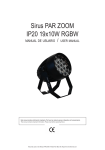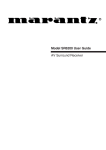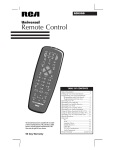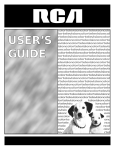Download USER MANUAL - Sears PartsDirect
Transcript
USER
MANUAL
I
WARNI
To reduce the risk of electric
__
RISKOF ELECTRIC
SHOCK DO NOT OPEN
N ]`O reduce the risk of fire or shock
hazard,
shock, do not remove
cover (or back). No user serviceable parts inside.
Refer servicing to qualified service personnel.
do. not expose this TV to
,_i
This symbol indicates
,_
"dangerous voltage" inside the
product that presents a risk of
electric shock or personal injury.
Caution: ]-o reduce the risk of electric
fully
This symbol indicates
important instructions
accompanying
the product.
shock, match wide blade of plug to wide slot,
insert.
Attention:
Pour eviter les chocs electriques,
fiche darts la borne correspondante
Refer to the identification/rating
its proper operating
FCC Regulations
label located
state that unauthorized
(non-moving)
permanently
numbers,
viewing
which
guidelines
Such images include
is not covered
these images should
This reminder
Electrical
cable ground
to this equipment
is provided
shall be connected
by your warranty.
to call your attention
to the grounding
Iogos, phone
Extended
be avoided.
Code (Section 54 of the Canadian
for proper grounding
they may be
network
to Article
Electrical
and, in particular,
820-40
Code, Part 1)
specifies that the
system of the building
as close to
the point of cable entry as practical.
F_on
for
it.
This damage
displaying
of the National
provides
on the back panel of your product
changes or modifications
to operate
on the screen.
and video games.
Cable TV Installer:
au fond.
images are left on the screen for long periods,
imprinted
of channels
la lame la plus large de la
voltage.
may void the user's authority
If fixed
introduire
de la prise et pousserjusqo
and VCR Index Systems
FIRST
THINGS
Connecting
FIRST
your
TV Only
TV ........................................................
THE
The Menu
MENU
4
.........................................
.........................................
SYSTEM
..................
4
5
7
Rule: Point and Select .....................................
What
Menus
4
.....................................................................
TV with other Components
TV Guide Plus+ Controller
USING
3
..........................
8
is Point and Select? ...........................................
and Control
Menus
Panels
.............................................
......................................................................
Control
Panels ...........................................................
8
10
10
11
Sliders
.......................................................................
11
Choice
Lists ..............................................................
12
Numeric
Entry ..........................................................
TV Guide Plus+ Menus ............................................
INTERACTIVE
Entering
SETUP
13
14
15
.........................
Setup ................................................................
16
Select a Language ..........................................................
Auto Channel Search .....................................................
16
16
TV Guide Plus+ System .................................................
Set the Time ...................................................................
17
23
Set the VCR1 Channel
24
...................................................
Set the DVD/VCR2
Channel
..........................................
25
Set the SAT/CABLE
Channel
...........................................
26
Label the Channels
PROGRAM
THE
Programming
To Control
........................................................
REMOTE
....................
the Remote ..............................................
a VCR .....................................................
27
29
30
30
To Control
To Control
a DVD Player or Laserdisc Player ............
an RCA Audio Device: ............................
32
32
To Control
a Satellite
33
Using
TOUR
Receiver
the Remote
to Control
OF THE
TV
Remote
Buttons
or Cable
a Device
Box .............
...........................
.............................
.............................................................
33
35
36
Back Panel .....................................................................
38
Front Panel ....................................................................
40
Channel
41
Marker
.............................................................
1
QUICK
REFERENCE
Audio
Menu
Picture
Screen
43
..................................................................
44
Quality
Menu ....................................................
Menu .................................................................
Channel
Time
..........................
Menu
Menu
Parental
Setup
...............................................................
47
....................................................................
Controls
TV Guide
45
46
Menu
Plus+
Menu
Menu
49
.................................................
50
...................................................
51
...................................................................
ADVANCED
FEATURES
52
53
......................
TV Guide Plus+ Operation
............................................
Surf Menu ................................................................
Next
Menu
54
54
...............................................................
55
Scan Menu
...............................................................
55
Sort Menu
................................................................
56
One-Button
Recording
PIP (Picture-in-Picture)
.............................................
Operation
57
..................................
58
Two Tips for Using PIP Buttons ......................................
Fetch Menu ...................................................................
59
60
Choosing
61
an Audio
Choosing
Closed
Captioning
To display
Closed
On-screen
Processor
an audio
from
the remote
Captioning
Captioning
Modes
Details
B: OTHER
APPENDIX
C:
TROUBLESHOOTING
APPENDIX
D:
LIMITED
APPENDIX
E:
CARE
2
63
............................................
APPENDIX
INDEX
62
........................................
A: TV
CONNECTIONS
64
65
.........
COMPONENTS.
WARRANTY
AND
CLEANING
..................................
.............................................
61
62
...................................
APPENDIX
ACCESSORIES
..........
.........................................................
Closed
Program
........................................
processor
76
...
....
78
80
. 81
82
85
HI,
I'M
I wrote
ROGER.
1
this manual to help you get the most from
your TV. I know you expect
designed
this user manual
you need..,
READ
your TV, so I
when you need it.
THE
The manual
a lot from
to give you the information
FIRST
FOUR
CHAPTERS
is designed to get you started
quickly...
and let you catch up on the details when you get a
chance.The
first four sections
your TV up and running.You'll
of the manual
learn how to use the
menu system, run the interactive
program
setup routine
and
the remote.
The rest of the manual
gives you the specifics: a tour
of the TV, a quick reference
GUIDE
will get
Plus+ system,
guide, details on the TV
advanced
features
and
appendices.
Well...
if your TV's out of the box, let's get started.
First things first.
STEP
1
Unpack the TV. Make sure to locate the remote control and
Connections Foldout.
Important
Stand Information
CAUTION: Matching stands were designed to be used with the table
model TV included in this book. The recommended stands are provided
with hardware to secure the TV to the stand so that it cannot be easily
pushed off, pulled off or tipped over. Your ProScan dealer can help you
choose the appropriate stand for your TV.
If you choose not to use the stand recommended for your TV, take
precautions that the stand or other furniture the TV is placed on is
properly located (see Important SafPguards sheet) and of adequate size
and strength to prevent the TV from accidentally being pushed off,
pulled off or tipped over. This could cause damage to the TV and or
personal injury.
STEP
2:
CONNECTING
YOUR
TV
If you're only going to connect the TV to your home antenna or cable
system, use the "TV Only" connection. If you're going to connect the
CABLE, CABLE BOX, OR ANTENNA
TV to a VCR, satellite receiver, DVD player or other component, k)ok
at the Connections Foldout. The Connections Foldout details
recommended connection schemes for hooking up the TV to a cable
box or antenna, one or two VCRs, a laserdisc player, and a satellite
receiver.
TV Only Connection
TV
ONLY
This is a basic connection from an antenna or cable system to your TV.
Connect the cable as shown. If you have a VCR or other components
to connect to the TV, skip to the next sectk)n.
TV
WITH
OTHER
COMPONENTS
Use the Connections Foldout to connect your TV to a VCR, DVD
player, and/or satellite receiver. After connecting your TV and other
components, proceed to the next step. See Appendix A for detailed
information about using each of these connections.
4
If your components
prefer a different
don't match those shown
connection,
on the foldout,
see your dealer or specific
or if you
component
user manuals.
Locating
TV
GUIDE
PLUS+
CONTROLLER
The TV GUIDE Plus+* controller
allows direct control
and VCR using a pair of IR (infrared)
of a cable box
controllers.
Plug the TV GUIDE Plus+ controller
on the back of the TV.
the _R (infrared}
Control
[he
IR controllers
directly
into the VCR CONTROL
jack
Sensor
Remote
on Your Cable
must be affixed
over the IR remote
se %ors o_
your cable box or \/CR,
Some cable boxes and VCI:s label the IR
se %ors; others do not, If t_e se %ors are
Affix the IR controllers
cable box and VCR.
directly
over the IR remote sensors on your
labeled, affix the IR controllers
over them,
directly
Back ofl_/
I
Cable Box
IR Remote Sensor
II
VCR
I::or those that do not labol the I1: or, or,
you need to use the cable box or VCR's
remote to locate the sensor before
affixing
I,
Connect IR controllers to the infrared
sensors on your cable box and VCR
remote
Hold the remote
touching
or VCR,
2,
STEP
the JR controllers,
3
3,
with the wide slot in the outlet.
POWER butto_
Wheq the cable box or VCR turns
off or on
matching
so that it is
Slowly move the remote over the
front of the cable box or VCR while
pressing the remote's
on and off
Plug in the TV.
Plug the end into the wall outlet,
co_trol
the fro_t of the cable box
you've
located
the sensor,
the wide blade of the plug
Be sure to insert the plug completely.
You should
test the IR controllers
setting up the I\/GUIDE
GUIDE Plus+ is a trademark of Gemstar Development Corporation.
TV GUIDE is a trademark of TV Guide Financial, Inc.
a/re
Plus+ system,
[ernporarily
attach the IR coltrollers
with
clear tape to t_e spots where you think
the se %ors are located, After determining
that the coltrollers
are working correctly,
5
STEP
4
Put batteries
in the remote.
Remove the battery compartment
cover from the back of
the remote.
Insert batteries
as shown,
matching
the + and - ends of each
battery in the compartment.
Replace the cover.
STEP
5
Turn on the TV.
Press TV on the remote,
m
or press POWER on the TV itself.
REWRSE
FORWARD
<u
STEP
6
Read the next section,
overview
c>
Using the Menu System, which
of the basic rules for getting around
is a brief
in the menus.
MUT_
STEP
7
Proceed to section
routine
three, Interactive
walks you through
Setup, The interactive
the steps needed to fully configure
The first steps ask you to select your preferred
system and to begin the auto channel
cable TV or antenna
setup
language
search, which
signals into the TV's memory.
the TV.
for the menu
O
0
O
0
0
0
0
Q
0
FAV.INPUT
o
6
later.
ANTENNA
0
5
o
5
SOUND
puts available
You can skip any of
_ETCH
the steps and return to them
GO BACK
GUID_
@ ®
¢
TV
ONE
RULE
You control
various
TO
REMEMBER
and customize
control
theTV
panels in the menu
by making
system.The
changes to
great
thing is, you only need to know one rule: point and select.
2
THE
MENU
RULE:
You only need to know
control
one rule to use the on-screen
IS
POINT
AND
The point and select method
right,
has two steps.
on the remote.
press the up or down arrows. ]b point
left or
Select a menu item by pressing MENU.SELECT.
an item tells the TV's menu system to go ahead and
make the change
For example,
2.
menus and
press the left or right arrows.
Selecting
1.
SELECT
SELECT?
Point to a menu item using the MOVE arrows
To point up or down,
2.
AND
panels: point and select.
WHAT
1.
POINT
to select the Channel
Press MENU
menu from the Main menu:
to bring up the Main menu.
Point to Channel
Channel
or go to a place you have indicated.
by pressing the down arrow
until the word
is highlighted.
entering the iterq nuFiber with the
r,urqber buttor, s o1 tho remoto,
Press C[ EAR at arly time to remove all
displays fore the sceen a_d return to IV
Maly \/CI: user maluals refer to a
PROGRAM button, The MENUoSEI ECI
button o_ this remote w!orks as a
PROGRAM button il VCR mode, Ihe rest
of this rna _ual refers to this button only as
MENU,
8
3.
Press MENU
4,
Point to Exit and press MENU
5.
to select Channel.
The Channel
to return
menu comes up.
to the Main menu,
Point to Exit and press MENU to leave the menu system and return
to TV viewing.
If you ever want to leave the menu system, press CLEAR.
Once you know
how to point and select your way through
you can apply this rule in the control
panels, which
the menus,
do the real work
in the menu system.
9
MENUS
AND
CONTROL
PANELS
There are three parts to the menu system: menus, control
panels, and
the TV GUIDE
Plus+ system. But before you can use control
panels or
the TV GUIDE
one menu--the
Plus+ system, you first have to move through
Main menu.
at least
MENUS
The first menu is called
1.
Press MENU
the Main menu. To bring up the Main menu:
on the remote
or front panel:
Menus take you to another menu or a control
ways to make a choice
Point and select with the MOVE
Press a number
panel.
There are two
in a menu:
arrows
button on the remote.
and MENU.
For example,
in the Main
menu press 3 to go straight to the Screen menu.
Exiting a menu
There are three ways to exit a menu:
Point to Exit and press MENU.
Press 0 on the remote.
Press CLEAR. The on-screen
and you are returned
displays
are cleared from the screen
to TV viewing.
I::eel free to explore
the rner_u system. If
you're eve unsure where you are ir_ the
menu system, or you're just plain tired of
exploring,
press C[ EAR to remove the
rqer_us from the screer, apd start over
10
CONTROL
Control
PANELS
Panels do the work
a setting, enter a number,
in the menu system: it's where you choose
or adjust a level such as tint or brightness.
There are three kinds of control
numeric
panels: sliders, choice
lists, and
entry.
Sliders
Sliders are used to make adjustments to a particular control.
For example, to adjust the TV's contrast:
1.
Press MENU
2.
Pointto
to bring up the Main menu.
Picture
Ouafityand
press MENU.
The Picture
Quality
menu comes up.
3.
4.
Press MENU
to select Basic Picture
Press the right or left arrow
Controls.
to adjust the indicator
line. Notice
that
the picture changes as you adjust the contrast.
Now that you know
how the Contrast slider works, you know
how all
sliders work.
11
CHOICE
Choice
settings.
LISTS
lists are used to choose a particular
The current
setting in a choice
setting from a list of
list is always the highlighted
item.
For example,
antenna
to indicate
1.
Press MENU
2.
Point to Channel
3.
whether
and press MENU.
using a home
The Channel
Point to Signal Type and press MENU.
Point to the correct setting for your connection
you are returned
to the previous
menu comes up.
The Signal Type choice
setting highlighted.
As soon as you select a choice,
12
currently
to bring up the Main menu.
comes up with the current
4.
you're
or a cable TV signals:
list
For example:
and press MENU.
the TV saves your change,
menu.
5.
Point to Exit and press MENU to return to the Main
menu.
6.
Point to Exit and press MENU to return to TV viewing.
and
NUMERIC
A numeric
ENTRY
entry control
For example,
panel is used to enter numbers or letters.
to set the current
time:
1.
Press MENU
2.
Point to Time and press MENU.
3.
Point to Set Time and press MENU.
control
to bring up the Main menu.
panel comes up. Notice
The Set Time numeric
the pointer
underneath
entry
the first
column.
4.
Press the up arrow
5.
Press the right arrow
up or down arrow
6.
to enter a number
in that column.
to move to the next column,
then press the
to enter a number.
Repeat Step 5 until you have entered the hour and minute for the
current
time. Notice
that when you reach the last column,
pressing the up or down arrow
AM or PM.
changes whether
the time reads
7,
When you have entered the correct
returned to the Time menu.
time, press MENU.
8.
Point to Exitand
press MENU to return to the Main
9.
Point to Exitand
press MENU to return to TV viewing.
You are
If the co_trol panel is not set at the
current time, use the lett arow to go back
over the colurnr_s a_d the up arrow to
menu.
Vou ca_ also enter numbers
using the number
directly
by
buttons.
13
TV
GUIDE
PLUS+
MENUS
The TV GUIDE Plus+ system is an interactive
that lists TV schedules
on-screen
program
guide
for your area, and allows your TV direct control
of a cable box and VCR. Use of the system's menus differs slightly
the point and select method
1.
described
from
earlier.
Press GUIDE to bring up the TV GUIDE Plus+ menu.
Menus
or Options
[nformatio_
WABC
WGN
5
9
Cosby
Baseball
WNBC
4
Simple
WCBS
11
Jerry
WTRW
17
Weaving
WJAX
WIMT
34
42
The
YOU
Cubs
vs
Braves
Pleasures
Channel
Springer
G
Men
Life
There are three sections to a TV GUIDE
A row of menus or options
Program
information
Channel
listing
Unlike
methods
Plus+ menu:
across the top of the screen
your TV's other menus, TV GUIDE
of pointing
menus or options,
Listing
Today
Ubiquitious
Bez
Your
and selecting
Plus+ menus use two
on the same screen--one
and one for program
for
information.
To select menus or options:
Press the right or left arrow
Press MENU
to select the highlighted
when selecting
To make selections
to highlight
your choice.
item. MENU
is used only
menus or options.
in the program
listing:
Press the up or down arrow to select a channel.
Press GUIDE to exit the TV GUIDE Plus+ system. The TV will
change to the channel
See Interactive
you selected.
Setup and Advanced
using the TV GUIDE Plus+ system,
14
Features for more information
on
THERE'S
AN
ON-SCREEN
SETUP
ROUTINE
Your TV
has software that tellsitwhat to do,just likea
computer.The
through
interactive
setup routine
the steps needed
Select
Search
a menu
channels
GUIDE
Plus+ system
3
Set the time
Set theVCR1
the TV:
language
for available
Set up theTV
to configure
takes you
channel
Set the DVD/VCR2
Set the SAT/CABLE
Make the channel
channel
channel
list and labels
ENTERING
SETUP
Setup is accessed through
the Main menu:
1.
Press MENU
to bring up the Main menu.
2.
Point to Setup and press MEN U. The first Setup screen comes up,
asking you to confirm
3.
Press MENU
SELECT
that you want to begin.
to begin the Setup routine.
A
LANGUAGE
The first part of the setup routine
language
for the menuing
1.
Point to your preferred
2.
Press MENU
AUTO
asks you to select your preferred
system.
language
to select that language
CHANNEL
search automatically
system.
for the menuing
system.
SEARCH
The next part of the setup routine
asks you if you want the TV to
for all channels
or cable TV system. This is sometimes
16
for the menuing
available
called
through
your antenna
"autoprogramming."
1,
Press MENU
to tell the TV to begin searching
display gives you a progress report
finished.
2,
TV
Press MENU
and tells you when
GUIDE
PLUS+
your local program
Press MENU
The
it has
you ca_ access it later through the
Chanrlel melu. You carl also put
cha reels in memory manually using [ist
& Labels, See Quid< Reference for more
details,
to continue,
SYSTEM
The next step lets you set up the TV GUIDE
1.
for channels.
listings,
and control
Plus+ system to display
your cable box and VCR.
to bring up the TV GUIDE Plus+ initial
menu.
Demo
Select
Channels
Exit
2,
Press MENU
to begin setup,
must have already comected
the iV
GUIDE Plus_ co_trollers to your cable
box a_d VCR. Refer to F#_t Fhings Fi_t
for more details.
17
The first two screens ask for information
Where
do
you
about where you live.
live?
Canada
3,
Select your country,
CANCSL
Enter
4.
your
zipcode
Enter your ZIP code (Postal Code in Canada) using the numeric
keypad. If you make a mistake,
press MENU to back up a number.
The next series of screens asks you about your cable TV setup. If you
have a cable box, you will want to set the TV GUIDE
control
program
it. Otherwise,
it may not be able to locate and download
information.
NO
DO
5.
18
you
have
Plus+ system to
cable?
Select YES if you have cable, or NO if you do not.
NO
DO
6.
you
have
a
cable
box?
Select YES if you have a cable box, or NO if you do not.
CA2_CEL
Turn
Enter
on cable
box
cable
box brand
brand
7.
table
in
your
@
from
manual
Enter the code for your cable box's brand from the table on the
following
When
pages.
the TV GUIDE Plus+ system correctly
identifies
the brand and
model of your cable box, the cable box changes to channel
NO
Te_ting
code
Ha_ your
switched
8.
•
2
cable
box
to channel
EXIT
0 1
9?
Select YES if the cable box changed
to channel
not. If you select NO, the system will try another
Once the correct
model
9.
9, or NO if it did
code.
of cable box has been identified,
need to set the cable box'a output
you will
channel.
19
CAZICEL
Select
9,
Cable
Box
Enter the channel
cable box--usually
Output
Channel
you normally
use to view
channels
through
your
3 or 4. Consult your cable box's instruction
book or your cable company
VIDEO INPUT 1.
if you are not sure, Choose 0 to use
The last series of screens asks about your VCR setup.
No
DO
you
have
10. Select YESifyou
Answering
a VCR?
have a VCR, or NO if you do not.
NO automatically
skips forward
to the end of TV GUIDE
Plus+ setup,
CA:<EL
EXIT
Tune VCR to 2 and turn
it
Enter
VCR brand
# from
brand
table
in your
manual
11. Tune your VCR to channel
12.
2 and turn it off.
Enter the code for your VCR's brand from the table on the
following
2O
off
pages.
When
the TV GUIDE Plus+ system correctly
identifies
the brand and
model of your VCR, the VCR's tuner changes to channel
NO
Testing
code
Has your
switched
i
9.
EXIT
2
0 1
VCR
to channel
9?
13. Select YES if the VCR automatically
changed
to channel
9,or
if it did not. If you select NO, the system will try another
This screen comes up when you've
successfully
finished
NO
code.
TVGUIDE
Plus+ setup.
Your
TV
ready
Guide
for
Always
leave
ON
your
and
Plus_
use
your
VCR
be
will
within
24
hour_.
cable
box
OFF.
14. Select EXIT to continue
with the remainder
of the interactive
setup.
The TV GUIDE Plus+ system will
first download
When
of program
the power
is turned
be unavailable
off, the TV locates a "host channel"
carries TV GUIDE
Plus+ data containing
channel
information.
mapping
and their respective
Downloads
channels.
may be scheduled
turned off for TV GUIDE
until it completes
its
information.
A channel
program
schedule
that
and
map is the list of stations
See Advanced
Features for more details.
several times a day. The TV must be
Plus+ data to download.
21
TV GWDE P_us+ VCR Codes
Adm _al.................................
Akai ......................................
Audio Dyrmln_cs ...................
Belcor ...................................
Bell&l lowell .........................
B oksonic ..............................
Capdle ..................................
Car_or_...................................
Capeha t ...............................
Craig .....................................
Curtis ....................................
baewoo ................................
DBX ......................................
Electroholne ..........................
Electrol_ ................................
Emersol_ ................................
Fisher ....................................
Fuuai ....................................
G ........................................
Go Video ..............................
Goldsta ................................
Grul_dig ................................
I_a rnal_ Kardop ....................
I_itach ..................................
Images ..................................
]C Pepl _ey.............................
]ellsob ...................................
]VC .......................................
Kenwood ..............................
KIll ......................................
Magnavox .............................
Magpp .................................
Maral Cz ................................
Marta ....................................
Melnorex ..............................
MGA .....................................
Mir,olta .................................
Mitsubisb .............................
Moptgomer',/Ward ................
Movie Walker .......................
"19
"l5
11
16
04
26
27
03
16
17
23
16
11
08
01
05
04
14
01
02
22
03
08
21
02
25
31
12
12
17
07
23
11
22
29
08
21
08
14
14
M]C
.....................................
14
Archer ................................
14
Cable Cipema .......................
NEC ......................................
11
Cabletenpa
...........................
Nikko ............................... 16,22
Cablev ew .............................
Multitecb
..............................
Optilnus
................................
27
Optol_ica ..............................
19
Odop ....................................
24
Panasollic .............................
03
PelCax ...................................
21
PbHco ...................................
28
Pilot ......................................
Piol_eer .................................
ProScal_ ................................
Quasar ..................................
Radio Shack/Realist c ............
Randix ..................................
RC/\ ......................................
Samsul_g ...............................
Sarmui ...................................
22
21
01
03
30
22
01
23
20
Scott .....................................
Sears ...................................
Shap ....................................
Shil Corn ................................
Shogul_ .................................
05
06
"l9
17
23
Citizel_ ..................................
Cults ....................................
[Diamol_d ..............................
14
31
31
31
29
04
31
Eastern ...............................
13
GC Dectrol_ics ......................
26
Gemni
.................................
15
Geperal E[ectdc ....................
19
Geperal IrmtrLHnept ............... 01
Gerra d .................................
27
I _amlir_ ............................
06,13
I_itachi ..................................
16
Jasco .....................................
15
Jerrold ...................................
01
Macom .................................
16
Matsushita ............................
Movietime
............................
NEC ......................................
Novavisioll
...........................
NSC ......................................
Oak ......................................
07
17
22
04
22
05
Pal_asoldc .............................
07
Softy...................................
13
Sylvap a ................................ 28
Piol_eer ................................. 02
PLdse ....................................
24
]eac ......................................
31
Quest .................................... 02
[ekp ka .................................
18
RCA ......................................
07
[elefur_kel _ ............................
05
Realist c ................................
27
[MK ......................................
05
Recotop ................................ 27
]oshiba .................................
10
Regal .................................... O@
[otev sion .............................
23
Regepcy ................................ 13
Vecto I::_eseamh ....................
11
Rembral¢ .............................. 26
Zenith ...................................
09
i [ Marx .............................. 23
Samsullg ............................... 23
Sc entific Adal ca ................... 04
She tech ............................... 12
Sprucer ................................ 07
Stapdard Cornpol_er_ts........... 17
22
Sylvar,ia ................................
]ekr,ika .................................
08
20
[elecapt
ol_ ...........................
[eleview
...............................
[exscap .................................
[ocom ...................................
]oshiba .................................
UIdka ....................................
Uidversal ..............................
21
22
08
18
30
26
25
Vidtek ...................................
Viewsta_ ................................
28
09
Zepith
03
...................................
SET
THE
TIME
The next step lets you set the time of day.
1.
2,
Press MENU
to bring up the Set Time control
Use the left and right arrows
panel.
to point to the hour and minutes spaces.
Use the up and down arrows to scroll through
the numbers
and
change from AM to PM.
3,
Press MENU
to continue,
23
SET
THE
VCR1
CHANNEL
The next step lets you set the VCR1 channel.
channel, you're telling the TV what channel
the VCR1 button on the remote.
For example,
if you have a VCR connected
When
you set the VCR1
to tune to when you press
to the Video 1 input jacks
on the back of the TV, you want the TV to tune to the Video 1 input
channel
when you press the VCR1 button.
component
connected
Connected
from the VCR1 Channel
Tuning in the Quick
1.
2.
Press MENU
Reference
24
choice
list. (For more, see Auto
section.)
to bring up the VCR1 choice
list.
Point to the choice that matches the way you have your VCR
connected to the TV,
If you used the Connections
3.
If you don't have a VCR1
to the TV, skip this step or select Not
Foldout to hook up your TV, use the
table shown
at the right to select the VCR1 channel,
Press MENU
to continue.
SET
DVDIVCR2
THE
CHANNEL
The next step lets you set the DVD/VCR2
DVD/VCR2
channel,
you're
telling
channel.
When you set the
the TV what channel
when you press the DVD,VCR2
button on the remote.
For example,
player connected
jacks
if you have a DVD
to the Video 2 input
on the back of the TV, you want the TV to tune to the Video 2
input channel
DVD-VCR2
when you press DVD,
component
Not Connected
see Auto
1.
to tune to
from
connected
the DVD/VCR2
Tuning in the Quick
Press MENU
VCR2. If you don't have a
to the TV, skip this step or select
Channel
Reference
choice
list. (For more,
section.)
to bring up the DVD/VCR2
choice
list.
Select
A
Not Co lnected
1B
Not Co lnected
Co l_ection
2,
Point to the choice that matches the way you have your DVD
player or second
VCR connected
If you used the Connections
to the TV.
Foldout to hook up your TV, use the
table at right to select the DVD/VCR2
3.
Press MENU
to continue.
channel.
Co lnectio
Co lnection
C
Co lnection
[)
Channel
Co lnection
E
Video
Co lnectio
3'
1 hput
1 [:
Not Co _nected
Co lnection
O
Not Co _nected
Co lnection
H
Co lnection
I
Or Channel
Channel
4, depending
your VCR's 3/4 switch
3'
on how
is set.
25
SET
SAT/CABLE
THE
CHANNEL
The next step lets you set the SA]/CABLE
SAT/CABLE channel,
you're
telling
when you press the SAT-CABLE
For example,
channel.
When
the TV what channel
you set the
to tune to
button on the remote.
if you have a cable box connected
on the back of the TV, and you usually
to the Antennajack
tune your TV to channel
3 to
see cable stations,
you want the TV to tune to channel
3 when you
press SAT,CABLE.
If you don't have a satellite
or cable box
connected
to the TV, skip this step or select Not Connected
SAT/CABLE Channel
Quick
receiver
Reference
choice
from the
list. (For more, see Auto Tuning in the
section.)
if you have both a satellite receiver
cable box co snected to the iV,,,
and a
_,lhe remote ca ShOt cost ol both a cable
box asd the satellite receiver, Ihe chart
details how to set the SAI_CAB_ E button
to control the satellite receiver. You must
then use your cable box remote to
1.
Press MENU
to bring up the SAT/CABLE choice
list.
coltrol the cable box, You may, however,
prefer to use the satellite receiver remote
fo satellite prograrqrqng,
and set your
SAI oCABLE button to coltrol
box. It's your choice,
your cable
With Cane
Select
2.
Point to the choice that matches the way you have your satellite
receiver or cable box connected to the TV.
If you used the Connections
Press MENU
viewing.
to complete
A
Chanrlel
3'
Connectiol
B
Chanrlel
3'
Connectiol
C
Chanrlel
3'
Connectiol
[)
Chanrlel
3'
Connectio
sE
the Setup routine
and return to TV
Chan sel 3'
With Satellite
Receiver Select
Foldout to hook up your TV, use the
table at the right to select the SAT/CABLE channel,
3.
Connectiol
Connectiol
[:
Video
1 Input
Connectio_
G
Video
1 Input
Connectiol
H
Video
1 Input
Connectio_
I
Video
1 Input
Or C_annel 4, depending on how
your VCR's 3/4 switch is set,
26
Box
LABEL
THE
CHANNELS
The next step lets you make your channel
(For more, see List and Labels in the Quick
Reference
section.)
1.
Press MENU
2,
Use the left and right arrows to point to the three different
the control
3.
to bring
list and label your channels.
up the List and Labels control
Use the up and down arrows to scroll through
Yes or No in the Normal
the numbers
List field.
to refer to the call letters listed in your newspaper's
ideas on labelling
and
You may wish
TV section for
(channel down) burro % to cha _ge
channels in the Chart # field. Ih[s works
the channels.
Repeat this process for each of your channels.
to continue.
areas of
panel (called "fields").
letters and select
4,
panel.
Then press MEN U
The TV can store up to 27 labels in memory.
evel if you're not WI tle Chart _)'field, Or,
enter the c_annel number directly using
the number buttons o_ the ufiversal
remote, Io enter a number greater than
99, press and hold "1" to enter the
hundreds digit, then press the two
[he list and labels feature can also be
accessed from the Chan_el me_u,
Because this procedure cal be time
co %uming, feel free to skip this step a_d
come back to it later.
27
What
Now?
Now that you've finished the interactive setup, you can sit back, relax,
and enjoy the TV. On..
Program
the Remote
Since you've
remote
to control
component,
section.
28
gone this far, you can take a few minutes to program
your VCR, DVD player, laserdisc
lo find out how to program
the
player, and other
the remote, go to the next
IF YOU
HAVE
A VCR
OR
OTHER
COMPONENT...
The universal
remote
can be programmed
most brands of remote
receivers,
ProScan,
controllable
to control
VCRs, satellite
DVD players and cable boxes. If you have a
RCA, or GE component,
need to program
it at all--other
you probably
don't
manufacturers'
brands
need to be programmed.
NOW
WATCH
SOME
Once you've programmed
completed
the remote,
you will have
all four setup sections. Now you can sit back
and enjoy theTV.
different
TV!
If you want to know more about
the
parts of the TV, see the next section, Tour of the
TV. Refer to the other
sections and appendices
as needed.
4
PROGRAMMING
The universal
remote
remote
controllable
programmed
THE
REMOTE
can be programmed
to control
most brands of
VCRs and cable boxes. The remote
to control
most ProScan,
players, laserdisc players
and satellite
is already
RCA, and GE TVa VCRs, DVD
receivers.
Other manufacturers'
brands need to be programmed.
PROGRAMMING
THE
REMOTE
TO
CONTROL
A VCR
To determine
whether
the universal
remote
needs to be programmed,
turn the VCR on, point the remote at the VCR, and press the VCR1
button.
Then press POWER or CH A (channel
down)
to see if the VCR responds
remote
needs to be programmed.
up) or CH v (channel
to the remote
commands.
If not, the
Follow these steps to program your universal remote to control your
VCR:
1.
2.
]urn
on the VCR to be programmed.
Look up your VCR brand and code number(s)
on the code list on
the next page.
3.
Press and hold the VCR1 button on the remote.
4.
Enter the two-digit
5.
Release VCR1 then press POWER to see if the VCR responds
code from the code list.
the remote commands.
If it doesn't,
to
try pressing VCR1 and
POWER to see if the VCR responds.
6.
Repeat these steps using the next code listed for your brand, until
the VCR responds
to the remote
commands.
of the brands that are s_own.
Use the
codes shown at right or o_ the sheet
packed
in with }'our remote.
rb program the DVDoVCR2
button to
coltrol
a secold VCR, follow these steps
but use the D\/D_VCR2
butto_ instead of
the VCRI buttol.
3O
Umiversa_
Re_ote
Admi al ..................................
06,78
Aiwa ............................................
15
Akai ....................
03,17,22,23,63,66
Audio Dyna rfics .....................
14,16
Bell&Howell
................................
02
Broksonic ....................................
10
Ca _dle .........................
07,09,13,44,
..........................................
45,46,52
Ca_mor, ..................................
08,53
Ca@eba_rt ......................................
01
Citize_ .........................
07,09,13,44,
..........................................
45,46,52
Colortyrqe
...................................
14
Craig ......................................
07,12
Curtis- Malthe
..............
00,07,08,14,
...........................
15,44,46,53,64,67
Daewoo
.......................
13,45, 52, 16
DBX .......................................
14,16
Di ne%iu .....................................
00
Dy latech .....................................
15
[ lectroborqe ................................
27
Erqe o_ ....... 08,09,10,13,15,20,23,
..........................
27,34,41,42,47,49,
...........................
51,62,65,67,68,70
[:isle
............ 02,12,18,19,43,48,58
[:u lai ...........................................
15
GE ......................
00,07,08,32,37,53
Gold tar .......................
09,14,46,60
Har rrlar, Ka dor, ...........................
14
HitucN .........................
05,15,35,36
Ir, tar, t Repluy ..............................
08
JC[ ..............................................
08
JC Pe lr, ey ...............
02,05,07,08,14,
................................
16,30,35,51,53
JVC .....................
02,14,16,30,46,74
Ker, wood ............ 02,14,16,30,44,46
K[ H .............................................
73
[Ioyd ...........................................
15
[ ogik ...........................................
31
Magnavox
....................
08,29,53,56
Ma ar, tz ..................
02,08,14,16,28,
.....................................
30,44,46,61
Mata ...........................................
09
[\411 ..............................................
08
Memorex ......................
08,09,12,15
MGA ......................................
04,27
Midland .......................................
32
Mirlolta ...................................
05,35
[\4it ubisli ................
04,05,27,35,40
Mo _tgorqe y Wurd ......................
06
MIC .......................................
07,15
Multitect, ......................
07,15,31,32
NEC ..... 02,14,16,30,44,46,59,61,64
V@R Codes
Pa _asonic .....................
08,53,75,77
Pentax ...............................
05,35,44
I%ltex Research + .......................
46
I_hilco ...........................
08,29,53,56
I_hilips ....................................
08,29
Iqor, ee ..............................
05,16,50
Ib tla_d .............................
44,45,52
I%oScar, .......................................
00
Quartz .........................................
02
Quaur
...................................
08,53
[%-0io Shack/Reali tic ....... 02,06,08,
......................
09,12,15,19,21,43,53
RCA ..... 00,05,07,08,28,35,37,54,68
Sarqsu lg ..................
07,13,22,32,42
Sar, ui .....................................
16, H
Sar%'o .....................................
02,12
Scott ........................
04,13,41,49,68
Seas.... 02,05,09,12,18,19,
35,43,48
Sharp .......................
06,24,27,39,45
Stq _tom ........................
17,26,3"/,55
Sigr, ature .....................................
"/5
So_y ..................................
1 1,26,38
Sylvu flu ...................
08,15,29,53,56
Syrqp _o tic ..................................
15
aldy
.....................................
02,15
ahiko
........................................
09
atur, g .........................................
30
Iba_c ...................................
15,30,69
Ibct,rfic
......................................
08
Ibkrqka .........................
08,09,15,21
MK
............................................
67
bsliba
....................
05,13,19,48,49
btevisior,
...............................
07,09
Urfitech .......................................
07
\/uctor Re ea c_ .................
14,16,44
Victor ..........................................
16
Video Copcept
.................
14,16,44
Video ofic ..................................
07
Wards .....................
05,06,07,08,00,
......................
I2,13,15,25,27,31,35
Yarqat,a_ ...................
02,14,16,30,46
Zer, itt, ......................
II I L26 72,79
31
PROGRAMMING
A DVD
would
REMOTE
OR
LASERDISC
PLAYER
The remote'a
primary
THE
DVD, VCR2 button
functions
program
the remote
the DVD-VCR2
player or laserdisc
CONTROL
PLAYER
is preprogrammed
to control
the
of an ProScan, RCA, or GE DVD player. If you
like this button to control
you may program
TO
a device
to control
other than a DVD
player,
a laaerdisc player or VCR. To
button to control
a device,
use the DVD
player codes at the right or the VCR codes on the
previous page.
1.
]-urn on the DVD player, laserdisc
player or VCR.
2.
Look up your brand and its code number(s)
3.
Press and hold the DVD-VCR2
4.
Enter the two-digit
5.
Release the DVD-VCR2
button
button
and press POWER or another
to the remote commands.
Repeat these steps using the next code listed for your brand, until
the device responds
to the remote
PROGRAMMING
AN
on the remote.
code from the code list.
button to see if the device responds
6.
on the code lists.
RCA
THE
AUDIO
Your remote controls
receiver
TO
only RCA audio equipment
does not control
equipment.
Also, the remote
equipment.
This remote
at right.
REMOTE
CONTROL
DEVICE:
or amplifier--it
are shown
commands.
such as an audio
other brands of audio
may need to be programmed
Audio
for your
RCA/D_me_s_a
may not operate all models of the brands that
Use the codes below
or on the sheet packed
AM/I::M ........................................
OD ..............................................
]ape ............................................
Phono ..........................................
Aux .............................................
in
with your remote.
1.
Turn on the component
2.
Look up your brand and its code number(s)
3.
Press and hold the AUDIO
4.
Enter the two-digit
5.
Release the AUDIO
to be programmed.
on the code list.
button.
code from the code list.
button
up) or CH v (channel
and press POWER or CH ^ (channel
down) to see if the audio device responds
the remote commands.
6.
Repeat these steps using the next code listed for your brand until
the audio device responds
32
Codes
to the remote
commands.
to
03
07
06
05
04
PROGRAMMING
SATELLITE
THE
REMOTE
RECEIVER
Refer to the Connection
OR
Foldout
TO
CONTROL
CABLE
or contact
A
BOX
your cable company
to
hook up your cable box. If you have a cable box with its own remote,
then you may also be able to use the TV's remote
This remote
may not operate
Use the codes at the right,
all models
or on the sheet packed with your remote.
1.
]-urn on the cable box or satellite receiver.
2.
Look up your brand and its code number(s)
3.
Press and hold the SAT-CABLE
4.
Enter the two-digit
5.
Release the SA],CABLE
6.
with your cable box.
of the brands that are shown.
on the code list.
button on the remote.
code from the code list.
button
(channel
up) or CH v (channel
responds
to the remote
and press POWER or CH ^
down) to see if the cable box
commands.
Repeat these steps using the next code listed for your brand until
the cable box or satellite
receiver
responds
to the remote
commands.
USING
THE
Once the remote
REMOTE
TO
CONTROL
has been programmed
are ready to use it to control
A DEVICE
with the correct
codes, you
your devices.
1-o operate the device:
1.
Press the device button
AUDIO)
(TV, VCR1, SAT,CABLE,
to set the remote to control
the device.
2.
Press POWER to turn the device off or on.
3.
Use the remote
buttons that apply to that device.
DVD,VCR2,
or
Satellite
/ Cable
Box
Codes
ABC ..............................
22,46,53,58
Anvisiol
.................................
0Y,08
()able ta ................................
07,08
Claparral
...............................
80,81
Cheyelne
....................................
81
Diamond .....................................
56
Drake .....................................
82,83
Eagle ......................................
07,08
Eastern Irlt ....................................
02
Gerloral In truments ..... 46,92,93,94
GI 400 ...... 04,05,15,23,24,25,30,36
Hamlin ....................
03,12,13,34,48
Hitachi ..............................
37,43,46
Jerrold .......... 04,05,15,23,24,25,30,
...........................
36,45,46,41,62,65
Macorrl ...................................
37,43
Mag_mvox ......... 07,08,19,21,26,28,
................................
29,32,33,40,41
NSC .............................................
09
Oak ...................................
01,16,38
Oak Sigma ...................................
16
Pu la orqc .....................
03, 27, 39,61
Philip
...............
07,08,19,2"/,26,28,
................................
29,32,33,40,4"/
Pio lee ..............................
"/8,20,44
Randtek ..................................
07,08
RCA ...................................
00,27,66
Realistic .......................................
84
Regal .................................
03,12,13
Reger_cy .................................
02,33
Samsung ......................................
44
Sierra I,I1,111..................................
81
Sci. Atlanta ..............
03,22,35,63,64
Signature .....................................
46
So_y DBS ....................................
95
Spruce ........................................
27
Starcom .......................................
46
Stargate 2000 ...............................
58
S1Sl,2,3,4
....................
85,86,87,88
Sylw_ lia ..................................
11,59
lekfika
........................................
06
lex car, .............................
10,11,59
Ioco r_ .....................
17,21,49,50,55
Iosfiba
........................................
89
U rider, ........................................
90
Ufika ................................
31,32,41
U fiversal ...........................
51,52,60
Video Cip_e II ............................
91
Viewstur ............
07,08,'19,2"1,26,28,
................................
29,32,33,40,4"/
Wume
Amex ..............................
44
Zepith ...........................
I4,42,57,61
33
A
PICTURE
BOOK
TOUR
This section talks about theTV's
parts you'll actually
The remote
use):
control
The back panel
The front
panel
The channel
marker
main parts
(at least the
REMOTE
BUTTONS
POWER When
programmed,
in TV mode, turns offthe
TV. In VCR mode, and if
turns on and off most VCRs.
VCR
VCR1 If programmed,
turns on VCR and puts the remote
mode. Also turns on the T_A
in VCR
OVD'VCR
If programmed,
turns on DVD
laserdisc
the TV.
player. Puts the remote
AUDIO
If programmed,
remote
in audio
player or second
in DVD-VCR2
REVERSE
PLAY
REC VCR+
STOP
FORWARD
PAUSE
VCR or
mode. Also turns on
turns on RCA audio component
AUDIO
©®
SAT*CABLE
If programmed,
turns on satellite receiver or cable box.
Puts the remote in SAT-CABLE mode. Also turns on the TV.
DVD.VCR2
SATOCABLE
INFO
SKIP
and puts the
®
mode.
@
MUTE
TV ]urns
channel
on the TV and puts the remote
in TV mode. Also displays
information.
REVERSE, PLAY, FORWARD,
programmed,
provides
REC.VCR+,
transport
control
GO BACK
If
STOP, PAUSE
for some remote-controllable
VCRs, DVD players,
laserdisc
players, tape decks, and CD players.
Pressing REC-VCR+
when using the TV GUIDE
Plus+ system sets the
VCR to record a program,
©
0
©
©
0
0
0
©
0
FAV'INPUT
o
ANTENNA
Q
CLEAR
o
_ "_,
RESET
VOL - or VOL + Decreases or increases the TV's volume.
PiP
CH ^ or CH v
Scans up or down
Press once to change the channel
continue
changing
through the current
up or down;
channel
list.
press and hold to
SOUN<_
SWAP
Brings up channel
program
SKIP
information,
information.
Press repeatedly
to see detailed
if available.
Press once before changing
seconds
before returning
channels
you to the original
and the TV will wait 30
channel.
Press repeatedly
to add more time.
MUTE
Reduces the TV's volume
restore the volume,
GO BACK
directly
though
Buttons
Enters channel
the remote
control.
the two digits. To enter a three-digit
digit, then add the second two.
level. Press again to
numbers
and time settings
]o enter a two-digit
channel,
Example:
and hold 1, press 2, then press 3.
36
to its minimum
Returns you to the previous channel.
(0-9)Number
MOVE
channels.
FETCH
INFO
q
channel,
press
press and hold the first
to tune to channel
123, press
GUIDE
[_
CHCTRL
FAV, INPUT
In TV mode, press to toggle through
sources (VlD1,
available
VlD2,
channel
ANTENNA
previous
channel).
the available
In SA-[ mode,
input
press to select
lists.
Functions
as TV/VCR button
receiver
button
in SAT-CABLE
CLEAR
Removes any menu or display
in VCR mode and TV/
mode.
from the screen and returns you
to TV viewing.
MENU,SELECT
selects highlighted
Brings up the Main menu. When
in the menu system,
items or returns you to the previous
VCR mode, it functions
as a PROGRAM
menu. When
in
button.
RESET Resets picture quality controls to the Bright Lighting Picture
Control Preset. Point and select to choose a different Picture Control
Preset.
MOVE (Arrows)
Used to point to different
Also used to adJuSt the menu controls.
items in the menu system.
Also move the PIP window
when no menus are on the screen.
PIP Brings up the small picture-in-picture
remove the PIP window.
window.
SOUND
processor control
Press once to display
Point and select to choose
SWAP
OH
Swaps the main picture
CTRL
window)
down)
6UIDE
the audio
a different
panel.
or press CLEAR to exit.
with the PIP window.
Selects the picture window,
that is changed
processor
Press again to
(that is, the main or PIP
by the CH ^ (channel
up) or CH v (channel
buttons.
Brings up TV GUIDE Plus+ menus. In SAT-CABLE mode
brings up available on-screen guides.
37
BACK
PANEL
VIDEO
VIDEO
R
--@--,NPUT2
,NPOT
l:e
Lmono I
e
INPUT
receiver,
1 Lets you connect
DVD
L/MONO
Provides
connecting
left audio connection,
Or, if you are
use the L/MONO
input, The left
is usually white,
Provides right audio
connector
such as a VCR, satellite
player,
a mono component,
audio connector
RIGHT
a video component
player or laserdisc
CABLE/
ANTENNA
is usually
connection.
The right audio
red.
VIDEO Provides video connection, The video connector is
usually yellow,
S-VIDEO
Lets you connect
such as an S-video satellite
a component
receiver,
using S-Video, make sure to connect
as well as the S-Video connector,
INPUT
2 Provides a connection
a VCR, satellite
L/MONO
receiver,
Provides
connecting
RIGHT
VIDEO
cables
for a second video component
left audio connection,
such as
Or, if you are
use the L/MONO
input, The left
is usually white,
Provides right audio
connector
player or VCR. When
the three audio/video
DVD player or laserdisc player.
a mono component,
audio connector
DVD
with S-Video capability,
is usually
connection.
The right audio
red.
Provides video connection,
The video connector
is
usually yellow,
ANT
(Antenna)
system.
Provides connection
to a home antenna
or cable TV
VIDEO 1 INPUI and you are using SVideo, remember to co_nect the regular
VIDEO 1 INI: UI video cable as well,
Hooking
up components
_sn t hard, but
double-checking
the cable a ldjack
co_nections
may help you avoid
38
AUDIO
audio
OUTPUT
Provides variable-controlled
or fixed-level
stereo
output.
Variable output is ideal when connecting the TV to an amplifier
that does not have its own volume control or remote control.
Fixed output
amplifier
the type of audio output by selecting
& Speakers control
VCR CONTROL
which
to an A/V receiver
or
that has its own remote control.
You can choose
Output
is ideal when connecting
panel in the Audio
Lets you connect
allows direct control
the Audio
menu.
the TV GUIDE
Plus+ controller,
of your cable box and VCR.
39
FRONT
MENU
PANEL
Brings up the Main menu. When
highlighted
CH v
in the menu system, it selects
items. Also returns you to the previous
Scans down through
the current
channel
menu.
list. In the menu
MENU
_
CHA
VOL--
VOL +
POWER I
system, it points down to items and adjusts menu controls.
CH ^
Scans up through
the channel
list. In the menu system, it points
up to items and adjusts menu controls.
VOL -
Decreases the volume.
When
in the menu system, VOL - is
used to point left to items and adjust menu controls.
VOL +
Increases the volume.
When
in the menu system, VOL + is
used to point right to items and adjust menu controls.
POWER 7urns the TV on and off.
[he froit panel above shows a typical
buttol layout. Tle exact look of tle
butto % rna}' be different from those o_
the front of },'our V.
If you turn Parental Control o1, or
lockout the front pa lel, tle front pa lel
no Io_ger provides access to the menus,
I::or more information,
see P_lrental
Control, in the Quick Refere_ce section,
4O
CHANNEL
MARKER
There are several indicators
press the INFO button,
the Channel
12:01
CC
that come up when you change channels,
or press the TV button.
This display
is called
Marker.
Displays the current
Displayed
time.
when Closed Captioning
is available
on the current
channel.
VCR1
VID1
Displays
Displays
the label assigned to the current
the current
Mute (or Stereo)
is displayed
Mute is displayed
when the current
SAP Displayed
Audio
channel
Program)
when you mute the audio.
is broadcasting
channel
is broadcasting
Stereo
in Stereo.
SAP (Second
information.
PIP 59 (PIP Chan)
Remote batteries
or input channel.
channel
when the current
channel.
Displays the current
are low
Displayed
PIP channel.
when the batteries
in the remote
need to be replaced.
Sleep Displayed
00:00
Displayed
when the Sleep Timer has been set.
to count down time left on the commercial
skip (SKIP)
timer.
41
A SHORT
SYSTEM
This
GUIDE
section
provides
commands.
chapter
These
by their
AUDIO
TV
PICTURE
location
the
Main
menu
in the
menu.
controls
that
Contains
the
let you adjust
Contains
CHANNEL
the
controls
mode
Contains
your
channel
list and setting
channels,
Contains
the
the
that
let you
commands
including
let
adjust
to the
controls
TV to turn
used to
custom-building
up your
connected
and schedule
that
and display
all the
control
components
controls
picture.
closed-caption
TIME
of all the
aregQnized
sounds.
the
SCREEN
MENU
explanation
in the
QUALITY
adjust
the
a brief
THE
commands
Contains
way the
you
TO
TV
to control
your
the
.TV
that
let you set the
off and on at specific
times.
PARENTAL
CONTROLS
let you block
front
TV
panel
Contains
out specific
channels
PLUS+
MENU
Contains
let you set up the
TV
or turn
&it]'e display
you
the
adjust
how your
controls
that
"£V'
controls.
GUIDE
SETUP
the
and lock the
Label
Begins
your
TV
GUIDE
an interactive
TW'menu
receives
Plus+
the
menu,
controls
run a
on and off.
setup
system,
signals from
routine
channel
other
list and
corn
th
AUDIO
Mute
MENU
Press MENU to reduce the TV's volume
Press MENU
Audio
Processor
which
control
Mono
the slider controls
Displays
a choice
for adjusting
list of available
the way the sound comes through
broadcasts
Stereo
audio modes,
your speakers.
with weak stereo signals.
Splits the incoming
channels.
stereo audio signal
Most TV programs
The TV displays
program
and recorded
processing
greater depth and stereo separation
impression
technology
to stereo audio signals.
Enhances the SRS signal to give the
Sound Logic monitors
and limits the volume
to a minimum
Whenever
you adjust the volume
maximum
volume
language,
a program's
and maximum
(SAP) Plays the program's
if one is available.
& Speakers
Displays
Speakers
variable
Output,
a choice
the word
with SAP
list that lets you turn the
outputs to fixed-level
On This setting turns the TV's speakers
output from the TV's audio output jacks.
Speakers
Off This setting turns the TV's speakers
off and allows
variable
Fixed Output,
Speakers Off This setting turns the TV's speakers off
and allows
output from the TV's audio output jacks.
fixed output from the TV's audio output jacks.
*SRS, Sound Retrieval
of SRS Labs, Inc.
44
range.
and
audio in a
The TV displays
TV's internal speakers on or off and set the audio
or variable control level.
on and allows
volume
on the TV, the minimum
SAP when you tune to a program that is broadcast
information.
SAP audio is broadcast in mono.
Output,
audio track
range adjusts, too.
Second Audio Program
Variable
that adds
of even greater depth and stereo separation.
Sound Logic Stereo
Audio Output
have stereo
in stereo.
SRS* is an audio
Enhanced SRS Stereo
into left and right
materials
the word STEREO when you tune to a
that is broadcast
SRS Stereo (,)
Variable
the TV's treble,
Plays the sound in mono only. Use this setting when
receiving
second
level.
again to restore the volume.
Tone Controls
Displays
bass and balance.
audio.
to its minimum
System and the SRS logo are registered
trademarks
PICTURE
QUALITY
Basic Picture Controls
the way the picture
Contrast
MENU
Displays
the five slider controls
for adjusting
looks.
Adjusts the difference
between
the light and dark areas
of the picture.
Color
Tint
Adjusts the richness
Adjusts the balance
of the color.
between
the red and green levels.
Black Level Adjusts the brightness
Sharpness
Auto Color
Adjusts the crispness
Displays a choice
automatically
for tracking
channel.)
of the picture.
of edges in the picture.
list that lets you turn on the feature that
corrects the color of the picture.
realistic
Choose
flesh tone colors
(This is especially
as you switch from
On or Off, depending
useful
channel
on your preference.
to
It's your
choice.
Color Warmth
automatic
Displays
a choice
color adjustments:
list that lets you set one of three
Cooffor
a more blue palette of picture
colors;
Normal;
and Warm for a more red palette of picture
Picture
Control
Presets
of three preset picture
Lighting.
Video
Displays
settings:
a choice
list that lets you select one
Bright Lighting,
Normal
Choose the setting that is best for your viewing
Noise Reduction
feature that automatically
Displays
a choice
colors.
Lighting
or Soft
environment.
list that lets you turn on the
reduces noise, or "snow,"
from the picture.
45
SCREEN
MENU
Closed-Caption
Display
Displays
the way closed captioning
Off
No captioning
On Always
a choice
information
information
Captioning
list that lets you choose
is shown
on the screen.
displayed,
information
shown always,
when
available.
On When
Sound is Muted
when available,
whenever
Displays
MUTE button. The captioning
the sound is not muted.
Closed-Caption
which
Mode
captioning
Menu Language
preferred
captioning
the TV's sound
Displays
information
a choice
Displays a choice
is not displayed
when
list that lets you choose
mode is used for displaying
language:
information,
is muted by pressing the
captioning
information,
list that lets you select your
English, Spanish or French.
Picture Tilt (31" screen size or above only) Your TV has an extra-large
picture tube (31" or above), which
the Earth's magnetic
the left and right arrow
46
makes it vulnerable
to the effects of
field, You may need to adjust the picture tilt. Use
buttons adjust the picture tilt,
CHANNEL
MENU
Signal Type
antenna
Displays
a choice
type. This option
list that lets you select the current
does not appear when the TV GUIDE
Plus+
system is set up.
UHF/VHF
Antenna
air antenna
Choose this if you are currently
using an off-
for TV signals.
Cable TV Choose this if you are currently
using cable or a cable
box for TV signals.
Auto Channel
channels
Search
available
active channel,
the antenna
or channels
channel
list.
List and Labels
Displays
channel
a control
list; inactive
channels
a six-character
directions
the channel
using the number
Normal
List
label for each
to enter your channels
Use the up and down arrows
directly
(weak
from the
panel that lets you custom-build
list and choose
through
available
for all the
When the TV finds an
with no signal at all) will be removed
channel. Follow the on-screen
other information.
Chart #
input.
it places it in the channel
stations
your Normal
Tells the TV to search automatically
through
and
to scroll up and down
scan list. You can enter the channel
number
buttons.
Only the channels
included
in the Normal
list are
when you scan up and down using the CHAN
buttons.
Use the up and down arrows to indicate
number indicated is included
Normal channel list.
whether
the channel
(Yes) or is not included
(No) in the
Chart Labels
Use the up and down arrows to enter a sixcharacter label for each channel. Hold the button down to scroll
quickly
through
the characters.
Press RESET to clear a label. The
TV can store up to 27 labels in memory.
Channel
Directory
Channel
Directory
the channel
channel.
Displays
control
number,
This option
all of the labeled
channels.
In the
panel, you can select a channel
or by pressing MENU
by entering
to return to the current
does not appear when the TV GUIDE
Plus+
system is set up.
47
(Channel
Menu
continued)
Auto Tuning
Displays
automatically
tune
component
a choice
button
(VCRJ,
Set VCR 1 Channel
channel
list that lets you set up the TV to
to the correct
input channel
DVD,VCR2,
Displays
when
you press a
or SAJ-CABLE).
a choice
list that lets you select the
that the TV tunes to when you press the VCR1 button.
Set DVD/VCR
the channel
2 Channel
Displays
a choice
list that lets you select
that the TV tunes to when you press the DVD,VCR2
bu_on.
Set SAT/Cable Channel
the channel
Displays
a choice
list that lets you select
that the TV tunes to when you press the SAJ oCABLE
button.
The choices
are:
Not Connected
connected
Choose this if you do not have a component
to an antenna
or video
input on the back of the TV,
or if you don't want the TV to tune to a channel
particular
component
Channel 2 (SAT/Cable
connected
button
only)
when the
is pressed.
Choose this if your component
to the antenna jack
want the TV to tune to channel
on the back of the TV, and you
2 when you press the specified
component
button. Reminder: Make sure the component's
2/3/4 switch is set to channel 2.
Channel
3 Choose this if your component
antenna jack
to channel
to channel
Ch 3/4 switch
is set to
Video 1 jacks
is connected
component
button.
Ch 3/4 switch
is set to
Choose this if your component
Video 2jacks
Choose this if your component
to the
component
is connected
button.
to the
on the back of the TV and you want the TV to tune
to Video 2 input when you press the specified
48
is connected
on the back of the TV and you want the TV to tune
input when you press the specified
Video 2 Input
to the
on the back of the TV, and you want the TV to tune
Reminder: Make sure the component's
channel 4.
to Video1
button.
4 when you press the specified
Video 1 Input
to the
component
4 Choose this if your component
antenna jack
is connected
Ch
on the back of the TV, and you want the TV to tune
3 when you press the specified
Reminder: Make sure the component's
channel 3.
Channel
is
component
button.
TIME
MENU
Sleep Timer
Displays
a control
panel that lets you select the amount
of time you want to give the TV before
Schedule
turning
Displays
a control
it shuts itself off,
panel that lets you set up a schedule
the TV on and off automatically.
Make sure to turn the
schedule On. The on-screen
needed to set the schedule.
directions
Set Time
panel that lets you enter the current
Displays
The on-screen
a control
directions
for
guide you through
guide you through
the steps
time.
the steps needed to set
the time.
49
PARENTAL
Displays
CONTROLS
MENU
the menu items that let you adjust the Parental Controls
feature.
Parent Approved
decide
Channels
what channels
Displays a control
can be viewed
panel that lets you
or selected
using the TV's front
panel controls.
Chart #
Use the up and down arrows
through
the channel
directly
using the number
to scroll up and down
scan list. You can enter the channel
number
buttons.
Parent Approved
Use the up and down arrows to choose whether
the channel indicated should be shown when the Channel Block
feature
is turned
on. Select Yesto indicate
shown at any time, regardless of whether
on. Select No to indicate
channel
when Channel
turn the Channel
Block
channel
can be viewed.
Off
Displays
On Always
on. (See Channel
tune to that
You must
Block,
below.)
panel that lets you decide when a
are available
The front panel CH (channel)
only to channels
can be
Block is turned
Block is turned on. Important:
a control
All channels
Channel
that the front panel cannot
Block feature
Channel
that the channel
buttons will tune
that you have marked as "Parent Approved."
The remote will still tune to any channel.
Scheduled
Selected channels
will be blocked
start and stop times you enter in the control
panel CH (channel)
have marked
out between
panel. The front
buttons will tune only to channels
as "Parent Approved."
The remote
that you
will still tune to
any channel.
Front Panel Lockout
Displays
(disable) the TV's front control
control
panel. The remote
a control
panel that lets you lock
panel, or unlock
(enable) the TV's front
will still tune to any channel.
if you can't access a cha _nel or use the
[V's front panel co_trol, maybe you've
forgotte _ to turn off a par e_tal co _tro l.
Check the Channel Block ald I::rolt
Panel { ockout
5O
coltrol
pa lels.
TV
GUIDE
TV GUIDE
PLUS+
Plus+ Setup
MENU
Displays
the TV GUIDE
Setup Setting up the TV GUIDE
Interactive
Derno
Plus+ setup screen.
Plus+ system is detailed
earlier
Setup.
Runs the TV GUIDE
Select Channels
the TV GUIDE
Allows
Plus+ demonstration,
you to choose which
Plus+ program
TV Guide Plus+ Label & Title
Title menu.
channels
appear in
schedule,
Displays
the TV Guide Plus+ Label &
On Displays
channels.
the station name and show title when you change
Off
the Label & Title feature,
Disables
Continuous
turned
in
Demo
Runs the TV GUIDE Plus+ demonstration
until it is
off.
51
SETUP
MENU
The setup routine
Setup section.
52
is detailed
earlier
in the manual
in the Interactive
THIS
SECTIONS
TV's
IMPORTANT
TV
GUIDE
DETAILS
FEATURES:
Plus+
operation
PiP (Picture-in-Picture)
Fetch
menu
Choosing
Using
operation
display
an audio
closed
Displaying
SOME
processor
captioning
on-screen
program
details
OF
THE
TV
GUIDE
PLUS+
OPERATION
The TV GUIDE Plus+ system offers four different menus for browsing
program listings: SURF, NEXT, SCAN, and SORT.
1.
Press GUIDE to bring up the TV GUIDE
Plus+ display.
_/¢SYJJJ_
2.
WABC
WGN
5
9
WNBC
WCBS
WTRW
WJAX
WIMT
4
Ii
17
34
42
To choose
Cosby
Baseball
Cubs
vs
Simple
Pleasures
Jerry
Springer
Weaving
Today
The Ubiquitious
G
You Bet Your Life
Braves
Men
a menu, select CHOICE.
The Surf Menu comes up
by default.
3.
Use the left and right arrows
to access another menu.
Press MENU
to select your choice.
Channel
If more than ole cable corr party services
your area, you may be prompted with this
Surf Menu
The Surf Menu displays the current
program
Mapping
displayed
program
in the video window
on each channel.
The live
changes as you surf channel
listings.
Channel Mapping screel after the first IV
GUIDE Plus4 download, You will need to
idelti/y your cable compa ly by selecting
the correct cha reel nu nbers for the
stations
in question,
LEFT
WNBC
WGN
WNBC
WCBS
WTRW
WJ_i£
WIMT
9
4
ii
17
34
42
Baseball
Cubs
vs
Simple
Pleasures
Jerry
Sprlnger
Weaving
Today
The Ubiquitious
G
You Bet Your
Life
9
WT:W
Braves
22
Men
Use the up and down arrows to surf channel
listings.
I,
[Determine
To select another menu, use the left and right arrows, and then
stations,
press MENU.
you
the correct
Check your
_lre Dot
or CLEAR to exit the TV GUIDE
Pressing GUIDE changes to the last channel
CLEAR returns to the original
54
channel,
cmnnels
RIGHTto
Pressing
if
cha_ge the
Plus+ system.
highlighted,
for the
local listings
sure,
2, Select LEFTor
Press GUIDE
RIGHT
3, Select SELECTwhe_
the correct
Next
Menu
The Next Menu displays the programs
current
time to midnight
on a selected
channel
from the
of the next day.
WSBCCI{ 4
12:30p
l:00p
l:30p
2:30p
The Flintstones
Tom and Jerry
Jenny
Jones
Quincy
3:30p
4:00p
Extra!
Roseanne
Use the up and down arrow
schedule.
buttons to move through
An asterisk after the time indicates
is scheduled
the
that the program
for tomorrow.
Use the right and left arrows to select a different menu, or press
GUIDE or CLEAR to exit the TV GUIDE Plus+ system.
Scan Menu
The Scan Menu shows programming schedules for all channels from
the current time to midnight on the following day.
i_L_2
WGN
4:3op
9
WNBC
Baseball
Simple
Cubs
If this ico_}_ appea s in the prograrn
irfformatio<
you may access additioml
irlformatiol
about that program by
pressing INl::O, his feature is available
irl all four rnelus.
5:oop
vs
Even if tle_icol
_sn't @sph%_ed,
pressing INl::O wall show a PlusCode
prograrnrning
number which allow!s you
to program your VCR to record using
VCR Plus+.
Braves
Pleasures
WCBS
WTRW
17
Extreme
Tomorrow
WJAX
WIMT
34
42
Sculpture
Review
YOU Bet Your
Life
Dieting
Never
Press INl::O a secold time to return to
the IV GUIDE Plus+ rnelu,
Knows
Alternately, you will fisd the Info Ce ster
irl tle Surf ald Sort menus, Select it to
Use the left and right arrows
Use the up and down arrows
The channel displayed
initial channel.
Select SURFto
view additional
to select the time of day.
to move through
in the video window
the schedule.
remains
on the
return to the surf menu, or press GUIDE
to exit the TV GUIDE
Plus+ system.
or CLEAR
informatiol.
AIo_g with additioml
programming
irfformado s, the Info Cester rnay co staffs
irfformatio s on local events, or os the IV
GUIDE Plus_ system itself, Informatiol
co stained ff_ the info cente will vary
fron area to area, so pot all of these
options
time,
may be available
to you at this
Press INI::O to exit back to the rnelu.
55
Sort Menu
The Sort Menu lets you browse programs by category. The channel you
are currently tuned to is displayed in the video window and by name.
suRs
You may customize the c sannel listing
by enabliqg or disabling the display of
certain chalqels,
{:or instance, you Flay
Movies
disable cha reels that you never watch,
You can restore disabled cla/lnels
at a
Children
Info Center
1,
Use the up and down arrows to select a category.
we'll
choose
Sports. A listing of subcategoriea
In this example
comes up.
1.
From tle IV s Man
Guide Plus+ Menu,
2.
Select YY Guide Plus+ Setup [he
GUIDE Plus+ mek_ comes up.
3.
Select Select Channels
Melu,
select YY
sxiT
SURF
TV
2,
Racing
Baseball
_
Boxing
Equestrian
Football
Skating
Skiing
Soccer
Tennis
Track
WABC
Golf
Hockey
Water
Sports
Wrestling
WJ_
GUIDE
All
example
Basketball.
WWOR
WRAp
in this
PgUp
4.
Use the up and down arows
select a c sannel,
5.
Select ENABLE or DI[>ABL to add or
in progress. Please
SACK
Select f:XlYvvhen
Selected chan_els
7:00p
8:00p
the listing comes up, select PgDnto
Seven days of programming
4.
Select SURFto
56
view
more entries.
are listed in the Sort Menu.
return to the surf menu, or press GUIDE or CLEAR
to exit the TV GUIDE
Plus+ system.
will
you are finished.
be added or
removed from the list during the next
download.
WTTV
TNT
Sort Menu
When
to
remove a cm reel from the guide's
listing, Note that this button's name
changes depending o_ the activation
status of the selected chasm@,
6,
3,
Channels
ESPN
The message, "Searching
College
Basketball
NBA
Basketball
Select
WTRW
comes up.
pgDn
Plus_
WGN
Use the up and down arrows to select a aubcategory,
Wait"
1V
Options
PgDn shows rqor e l isti r, gs
PgUp returqs to the previous
]_.AC/< allows
categoytosot.
screel.
you to select a lother
One-Button
Recording
The TV GUIDE Plus+ system allows one-button
connected
the IR controller
details on connecting
1.
CO]gD[
REVIEW
WABC
WGN
5
9
WTRW
WJAX
WIHT
17
34
42
Cosby
Baseball
Cubs
Select a program
TO
#
You may choose a program
from
any
your selection
comes up.
WSE_.Y
,
WNBC
for
4
Select
Select a recording
SURF
Hen
A screen confirming
12345
Pleasures
Record
Braves
menus.
SAISY
Code
Simple
vs
to record.
Press REC°VCR+.
Plus
EXIT
Weaving
Today
The Ubiquitious
G
You Bet Your Life
SSRS
4.
to your VCR. See First Things First for more
the IR controller.
of the four browsing
3.
if you have
Press GUIDE to bring up the TV GUIDE Plus+ menu.
SURF
2.
recording
REVIEW
option:
ii_ii
DAILY, ONCE, or WEEKLY
EXIT
[DALLY records tle same program
Monday through Friday.
Oh/CErecords
ofiy
on that day.
WEEKI Y records the program
week at the same time,
Simple
Pleasures
WNBC
REVIEW
4
5.
to
turn
your
a list of programs
set to be recorded, You may delete
programs from this list.
This show
is pro_rammgd
to be recorded:
Remember
displays
each
VCR
off.
Insert a blank tape into your VCR and turn it off.
lip: You can record the program you are
curreltly
watching by simply pressing
REC • VCR +.
57
PIP
(PICTURE-IN-PICTURE)
OPERATION
The PIP feature (picture-in-picture)
lets you display
a second, smaller
picture on top of the main picture.
Main Pictur_
There are seven remote
works:
buttons that control
PIP Brings up the PIP window.
MOVE buttons
]
the way the PIP window
Press PIP again to remove the window.
Let you move the PIP window
to different
areas of the
screen.
SWAP
Switches,
or "swaps,"
the video from the PIP windowwith
the
main picture.
OH CTRL (Channel
the PIP window
Control)
Lets you switch
channel
by entering
channel
up) or CH v (channel
button the channel
change channels
down)
control
numbers
buttons.
switches
in the main picture
pressing the CH A (channel
You can change
or pressing the CH ^ (channel
When you press the CH CTRL
to the main picture.
by entering
channel
up) or CH v (channel
Press CH CTRL again to return
58
between
and the main picture.
For instance, press PIP to bring up the PIP window.
channels
control
the channel
control
down)
You can now
numbers
or
buttons.
to the PIP window.
Two Tips for Using PIP Buttons
Skip to PIP: Channel
Surfing in the Main Picture
You can surf through
the channels
SKIP and CH (channel)
1.
during
Press SKIP to set the commercial
window.
commercial
breaks using the
buttons.
The current
channel
skip timer and bring up the PIP
appears
in both the main picture
and the PIP window.
2.
Press the CH A (channel
main picture
up) or CH v (channel
surfs through
times out, the original
the channel
channel
down)
list. When
will return
buttons. The
the SKIP feature
automatically
to the
main picture.
Channel Surfing in the PIP Window
You can use the PIP window
1.
2.
to surf through
channels
as well.
Press PIP to bring up the PIP window.
Press the CH A (channel
TV begins displaying
channel
up) or CH v (channel
each channel
down)
in the PIP window.
buttons. The
If you see a
that interests you, press SWAR
59
FETCH
MENU
The FETCH menu is a short-cut
appears
as colored
to several commonly
icons at the bottom
used features and
of your screen. You can display
the FETCH menu by pressing the FETCH button on the remote.
arrow
buttons to highlight
I
an item and press MENU
Use the
to select it.
Main Picture
Dm[][]ITJ[]I
D
m
B]
@
Sleep Timer
Select this item to go directly
Timer control
panel.
Use the arrow
to the Sleep
buttons to adjust the
timer.
Front Panel Lockout
Takes you directly
to the Front Panel
Lock control panel. Here you can enable or disable the
buttons on the front of the TV.
Parental
Controls
Controls
control
Select this item to display
menu. Select a menu item to go to the desired
panel.
Schedule
Displays
a control
panel that lets you program
the TV to turn on and off automatically.
the schedule
On.
Begin Setup
Starts the Interactive
you choose
a menu language,
channels
and set component
Channel
Directory
labeled
the Parental
channels
Make sure to turn
Setup routine
search for available
channels.
Select this item to display
in alphabetical
number to go to that channel
the current channel.
that lets
a list of all
order. Enter a channel
or press MENU
to return to
Exit Select this item to exit the FETCH menu and return
normal channel
60
viewing.
to
CHOOSING
Changing
AN
the audio
AUDIO
PROCESSOR
processor changes the way your TV sounds. There
are two ways to change the audio processor:
and b) by pressing SOUND
in the Quick
Choosing
Reference
an audio
on the remote.
a) from the Audio
For more, see Audio
processor from the Audio
Press MENU
to bring up the Main menu.
2.
Press MENU
again to select the Audio
3.
Point to Audio
4.
Point to an audio processor
Plays the sound
SRS Stereo (.)*
mode and press MENU
stereo audio signal
into left and right
technology
that adds
to stereo audio signals.
Enhances the SRS signal to give the
of even greater depth and stereo separation.
Sound Logic monitors
and limits the volume
to a minimum
Whenever
you adjust the volume
maximum
volume
language,
a program's
and maximum
audio track
volume
on the TV, the minimum
range.
and
range adjusts, too.
Second Audio Program (SAP)
Plays the program's
if one is available.
SAP tells the TV to play the program's
Choosing
to select it and
are:
SRS is an audio processing
Sound Logic Stereo
language,
Processor
in mono only.
greater depth and stereo separation
Enhanced (.) SRS Stereo
The Audio
mode highlighted.
menu. The options
Stereo
Splits the incoming
channels.
second
menu.
list comes up, with the current
impression
menu
Processor and press MENU.
return to the Audio
Mono
menu
section.
1.
choice
menu,
audio in a
Setting the audio
audio
processor to
in this second
if one is available.
an audio
processor
from the remote
1.
Press SOUND to display the audio processor choice list.
2.
Point to and select a different audio processor or press CLEAR to
exit.
*SRS, Sound Retrieval
trademarks
System and the SRS logo are registered
of SRS Labs, Inc.
available depe_ds o_ the type of signal
you are currently using, I::or example,
depe_ding on the way you have your
VCR con_ected to the 1\/, t_e number of
choices is greater whe_ you are watching
iV thar_ when you are watching a video
tape,
61
CLOSED
CAPTIONING
Many programs
are encoded
which
lets you display
with closed captioning
the audio portion
TV screen. You can tell the TV to display
b) whenever
TO
1.
2.
it is available,
DISPLAY
Press MENU
Press MENU
Display
The Screen menu comes up with
highlighted.
to select Closed-Caption
No closed captioning
On Always
available,
a) never,
is muted.
CAPTIONING
Point to Screen and press MENU.
Off
the program
to bring up the Main menu.
Closed-Caption
3.
as text on the
closed captioning:
or c) whenever
CLOSED
information,
of a program
information
Closed captioning
On when sound is muted
Display.
will
will be displayed.
be displayed
Closed captioning
whenever
it is
will be displayed
only when you have muted the sound by pressing the MUTE
button.
4,
Point to your choice and press MENU
Screen menu.
62
to select it and return
to the
CLOSED
CAPTIONING
MODES
The TV offers eight closed-captioned
modes, including
four text
modes.
To Set the Closed-Captioning
Mode:
1.
Select Screen from the Main
2.
Point to Closed-Caption
menu
Mode and press MENU.
This choice
list
comes up:
3,
Point to your choice and press MENU
to select it and return
to the
Screen menu.
Turning
off Closed
Captioning
1.
Select Screen from the Main
2.
Press MENU
3.
Point to Offand
menu.
to select Closed-Caption
press MENU.
and you are returned
Display
The closed captioning
is turned off
to the Screen menu.
63
ON-SCREEN
PROGRAM
Program
providers
airwaves
along with their programs.
TV can display
the on-screen
have the option
DETAILS
of sending
information
If this information
through
the
is available,
the
it up when you press INFO on the remote.
program
To display
details:
1.
Press INFO once to bring up the channel
2.
Press INFO again to bring up the program
marker.
title, the program's
length and elapsed time.
3.
Press INFO again to bring up other program
story line and whether
4.
details such as the
is available.
Press INFO again to clear the screen.
Whether
all (or any) of the program
whether
the program
program.
64
Closed-Captioning
provider
details are displayed
has sent the information
depends
on
along with the
THINGS
TO
DO
BEFORE
CONNECTING
COMPONENTS
Protect
your components
from
power
Connect all components
before
cords into the wall outlet.
plugging
Always turn off theTV
and/or
connect
any cables.
or disconnect
POSITION
AUDIO
Insert
CABLES
HUM
OR
component
before you
TO
AVOID
INTERFERENCE
Place the audio/video
into theirjacks,
cables to the sides of theTV's
back panel instead of straight
down the middle
after
your components.
Try not to coil any twin-lead
away from the audio/video
Make sure all antennas
grounded.
any power
CORRECTLY
all cable plugs firmly
you connect
surges
cables and keep them
cables as much as possible,
and cables are properly
Refer to the SafetyTips
sheet packed with
your TV,
PROTECT
YOUR
COMPONENTS
FROM
OVERHEATING
Do not block ventilation
components.
circulate
Arrange
holes in any of the
the components
so that air can
freely,
Do not stack components.
Allow
adequate
components
Place an amplifier
heated
ventilation
on the top shelf of the stand so
air rising from
components.
when placing your
in a stand,
it will not flow around other
TV
AND
MONO
VCR
(CONNECTION
This information
Connection
A)
applies to Connection
Picture
Foldout,
A provides:
stereo sound from broadcast
mono sound from VCR
watch
A in the Connections
programs
in Picture (PIP)
one channel
To use this connection
(2) audio/video
(2) coaxial
on TV while
recording
another channel
you must have:
cables
cables
To connect:
1.
2.
Connect
cables as shown
in Connection
Return to First Things First, then follow
A.
the steps in the Interactive
Setup.
USING
CONNECTION
A
To watch TV programs:
1.
Turn VCR off.
2.
Press TV and tune to a channel.
To record one program and watch another:
1.
Press VCR1 and tune to a channel.
2.
Begin recording.
3.
Make sure the TV/VCR switch
4.
Press TV and tune to a channel.
To play a tape on the VCR:
66
1.
PressVCR1.
2.
Press PLAY.
on the VCR is set to TV.
TV
AND
STEREO
(CONNECTION
This information
Connection
VCR
B)
applies to Connection
Foldout.
B provides:
stereo sound from broadcast
stereo sound from VCR
Picture
watch
B in the Connections
programs
in Picture (PIP)
one channel
To use this connection
(2) coaxial
on TV while
recording
another channel
you must have:
cables
(3) audio/video
cables
(1) S-Video cable (optional)
To connect:
1.
Connect
cables as shown
in Connection
2.
Return to First Things First then follow
B.
the steps in the Interactive
Setup.
USING
CONNECTION
B
To watch TV programs:
1.
]-urn VCR off.
2.
Press TV and tune to a channel.
To record one program and watch another:
1.
Press VCR1 and tune to a channel.
2.
Begin recording.
3.
Make sure the TV/VCR switch
4.
Press TV and tune to a channel.
CABLE, CABLE BOX, OR ANTENNA
VCR 1
on the VCR is set to TV.
n
,J
To play a tape on the VCR:
1.
PressVCR1.
•
2.
I
re,,STe
1T
Press PLAY.
See Connectiols
Co _nection
[:oldout,
B
67
TV,
VCR
AND
DVD
(CONNECTION
This information
Connection
PLAYER
C)
applies to Connection
C in the Connections
Foldout.
C provides:
stereo sound from broadcast
stereo sound from VCR
Picture
programs
in Picture (PIP)
watch
one channel
To use this connection
(2) coaxial
on TV while
recording
another channel
you must have:
cable
(6) audio/video
cables
(1) S-Video cable (optional)
To connect:
1.
2.
Connect
cables as shown
in Connection
Return to First Things First, then follow
C.
the steps in the Interactive
Setup.
USING
To watch
CONNECTION
C
TV programs:
1.
]-urn VCR off.
2.
Press TV and tune to a channel.
CABLE,
VCR 1
To record
one program and watch
1.
Press VCR1 and tune to a channel.
2.
Begin recording.
3.
Make sure the TV/VCR switch
4.
Press TV and tune to a channel.
To play a tape on the VCR:
1.
PressVCR1.
2.
Press PLAY.
To play a disc:
68
another:
1.
Press DVD-VCR2.
2.
Press PLAY.
on the VCR is set to TV.
CABLE
BOX,
OR ANTENNA
TV
AND
(2)
VCRS
(CONNECTION
D)
You can record
This information
Connection
applies to Connection
D in the Connections
Foldout,
another
D provides:
Picture
3, Press \/CR1,
in Picture (PIP)
(3) coaxial
4. Set VCR1 to line input (for more, see
another channel
5, Press RECORD to begin recording,
6, Press DVD_VCR2,
you must have:
cables
on both VCRs to iV;
tune to a channel,
(1) S-Video cable (optional)
satellite
2.
Connect
press I\/;
Note: Ihe unauthorized
To connect:
1.
then press Pt AY,
7. if you want to watc_ a different
clanleJ,
Bet both the JV/\/CI: switch
cable
(6) audio/video
tape into \/CR2,
2, Insert bla _k tape into VCR1,
programs
watch one channel on TV while recording
record from one VCR to the other
To use this connection
one tape to
(tape dubbing}:
I, Insert original
stereo sound from broadcast
stereo sound from VCR
from
cables as shown
in Connection
Return to First Things First, then follow
D.
broadcasts,
or other copyrighted
then
recording
televisio_
materials
of
p ograms,
may
irffr inge the rights of others,
the steps in the Interactive
Setup.
USING
CONNECTION
D
To watch TV programs:
CABLE, CABLE BOX, OR ANTENNA
1.
Turn VCR off.
2.
Press TV and tune to a channel.
To record
one program and watch another:
1.
Turn VCR2 off.
2.
Press VCR1 and tune to a channel.
VCR 2
"_
3.
Begin recording.
4.
Make sure the TV/VCR switch
5.
Press TV and tune to a channel.
Oj_T
_"
IN FROM ANT
CH3
on the VCR1 is set to TV.
T
To play a tape on the VCR:
1.
PressVCR1.
2.
Press PLAY.
I
_ct_"
_or_ _dout,
69
TV
AND
DVD
PLAYER
(CONNECTION
This information
Connection
E)
applies to Connection
Foldout.
E provides:
stereo sound from
Picture
E in the Connections
broadcast
programs
in Picture (PIP)
To use this connection
(1) coaxial
you must have:
cable
(3) audio/video
cables
(1) S-Video cable (optional)
To connect:
1.
Connect
cables as shown
in Connection
2.
Return to First Things First, then follow
E.
the steps in the Interactive
Setup.
USING
CONNECTION
E
To watch TV programs:
1,
Press TV and tune to a channel,
To play a disc:
1.
Press DVD-VCR2.
2.
Press PLAY.
CABLE, CABLE BOX, OR ANTENNA
DVD PLAYER
1%
J I__
I
7O
_le_
_ct_"
,q
_,
_or_ F_dout,
I
I
TV
AND
SATELLITE
(CONNECTION
This information
Connection
RECEIVER
F)
applies to Connection
F in the Connections
Foldout.
F provides:
stereo sound from
broadcast
programs
stereo sound from the satellite
Picture
receiver
in Picture (PIP)
To use this connection
(3) coaxial
you must have:
cable
(3) audio/video
cables
(1) S-Video cable (optional)
stereo sound
from satellite
programming
To connect:
1.
Connect
cables as shown
in Connection
2.
Return to First Things First, then follow
F.
the steps in the Interactive
Setup.
USING
To watch
F
CONNECTION
TV programs:
1.
Turn satellite
2.
Press TV and tune to a channel.
To watch
1,
receiver
off.
satellite programming:
Press SA].CABLE
CABLE,
CABLE
BOX,
OR ANTENNA
and tune to a channel.
See Connectio
Connectio
% I oldout,
_F
71
TV,
VCR,
AND
SATELLITE
(CONNECTION
This information
Connection
RECEIVER
G)
applies to Connection
G in the Connections
Foldout.
G provides:
stereo sound from broadcast
stereo sound from VCR
Picture
watch
programs
in Picture (PIP)
one channel
To use this connection
(4) coaxial
on TV while
recording
another channel
you must have:
cable
(6) audio/video
cables
(1) S-Video cable (optional)
To connect:
1.
Connect
cables as shown
in Connection
2.
Return to First Things First, then follow
G.
the steps in the Interactive
Setup.
USING
To watch
G
CONNECTION
TV programs:
1.
Turn VCR and satellite
receiver
2.
Press TV and tune to a channel.
off.
CABLE, CABLE BOX, OR ANTENNA
SATELLITE SIGNAL
To watch Satellite
1.
SATELLITE
RECEIVER
programming:
Press SA-[,CABLE
and tune to a channel.
To record off-air broadcasts and watch a different
1.
Turn satellite
receiver
2.
Press VCR1 and tune to a channel.
3.
Begin recording.
4.
To watch
channel:
off.
another channel,
make sure the TV/VCR switch
on the
VCR is set to TV; then press TV and tune to a channel.
To play a tape on the VCR:
1.
Press VCR1 and then press PLAY.
See Connectiols
Connectio
72
I oldout,
_G
TV,
VCR,
DVD
SATELLITE
PLAYER
This information
Connection
RECEIVER,
(CONNECTION
applies to Connection
AND
H)
H in the Connections
Foldout.
H provides:
stereo sound from broadcast
stereo sound from VCR
Picture
programs
in Picture (PIP)
watch
one channel
To use this connection
(4) coaxial
on TV while
recording
another channel
you must have:
cable
(6) audio/video
cables
(1) S-Video cable (optional)
To connect:
1.
Connect
2.
Return to First Things First, and do the Interactive
USING
cables as shown
in Connection
H.
Setup.
H
CONNECTION
CABLE, CABLE BOX, OR ANTENNA
SATELLITE SIGNAL
To watch TV programs:
SATELLITE RECEIVER
1.
]-urn VCR and satellite
receiver
2.
Press TV and tune to a channel.
off.
0
To watch
1.
VIDEO
r_
satellite programming:
Press SA],CABLE
To record
SWDEO
and tune to a channel.
off-air (cable or antenna)
broadcasts and watch a different
channel:
1.
Turn satellite
receiver
off.
2.
Press VCR1 and tune to a channel.
3.
Press RECORD to begin recording.
4.
To watch
another channel,
make sure the TV/VCR switch
on the
VCR is set to TV; then press TV and tune to a channel.
To play a tape on the VCR:
1.
Press VCR1 and then press PLAY.
To play a disc:
1.
Press DVD-VCR2
See Connectio
and then press PLAY.
Connectio
% [ oldout,
_H
73
TV,
(2)
VCRS,
RECEIVER
SATELLITE
(CONNECTION
This information
Connection
AND
applies to Connection
I)
I in the Connections
Foldout,
I provides:
stereo sound from broadcast
stereo sound from VCR
Picture
watch
programs
in Picture (PIP)
one channel
on TV while
To use this connection
(5) coaxial
recording
another channel
you must have:
cable
(9) audio/video
(1) S-Video
cables
cable (optional)
To connect:
1.
Connect
cables as shown
in Connection
2.
Return to First Things First, then follow
I.
the steps in the Interactive
Setup.
USING
To watch
CONNECTION
I
TV programs:
1.
]urn
VCR and satellite
2.
Press TV and tune to a channel.
To watch Satellite
1.
receiver
and laserdisc player off.
programming:
Press SAT-CABLE
and tune to a channel.
To record from one VCR to the other (tape dubbing):
1.
]urn
satellite
receiver
off.
2.
Insert original
3.
Insert blank tape into VCR1.
4.
PressVCR1.
5.
Set VCR1 to line input (for more, see your VCR User Manual).
6.
Press RECORD to begin recording.
7.
Press DVD,VCR2,
8.
If you want to watch
tape into VCR2.
then press PLAY.
a different
channel,
set the TV/VCR switch
on both VCRs to TV; press TV; then tune to a channel.
74
To record
off-air (cable or antenna)
broadcasts
and watch
a different
channel:
1.
Turn off VCR2.
2.
Insert blank tape into VCR1.
3
Press VCR1 and tune to a channel.
4.
Press RECORD to begin recording
5.
To watch
another channel,
make sure the TV/VCR
switch on the
VCR is set to TV; then press TV and tune to a channel.
To play a tape on VCRI:
1.
Press VCR1 and then press PLAY.
75
CONNECTING
AUDIO
CONNECTING
1.
COMPONENTS
A STEREO
AMPLIFIER
Connect the amplifier's TV audio inputs to the left (L) and right (R)
AUDIO OUTPUT jacks.
2.
You may prefer to turn off the TV's internal
Audio
Output
speakers by selecting
and Speakers from the Audio
menu, then turning
the speakers off.
If your audio amplifier
control,
Important:
amplifier
Do not use the amplifier's
owner's
recommended
hookup.
To connect
output settings.
PHONO
is not stereo, use the left (L) AUDIO
the amplifier's
CONNECTING
1.
is part of a system that uses its own remote
you may prefer to select the fixed
A
a subwoofer
Connect
manual
inputs. If the
OUT jack.
Consult
for the manufacturer's
SUBWOOFER
to the TV:
the aubwoofer'a
audio input to the left (L) AUDIO
OUT
jack.
CONNECTING
DECK
To use a tape deck to record audio
from TV:
1.
inputs to the AUDIO
Connect
jacks
76
A TAPE
the tape deck's audio
on the back of the TV.
OUTPUT
CONNECTING
A CAMCORDER
FOR
PLAYBACK
This connection
to the TV:
1,
Connect
INPUT
is recommended
the camcorder's
for playing
audio/video
2 audio and video jacks
back from the camcorder
outputs to the INPUT
1 or
on the TV.
2.
Press INPUT on the remote until the channel marker displays VlD1
or VlD2.
3.
Start playback
PLAYBACK
To connect
1.
2.
AN
S-VHS
CAMCORDER
with S-Video capability:
an S-Video cable from
the camcorder
to the S-VIDEO
on the TV.
Connect
audio
FROM
a camcorder
Connect
jack
on the camcorder.
the camcorder's
and video jacks
3.
Press INPUT
VlD1.
4.
Start playback
audio/video
outputs to the INPUT
1
on the TV.
on the remote
until the channel
marker displays
on the camcorder.
77
TROUBLESHOOTING
1-roubles sometimes
experience
TV will
are caused by simple "faults"
any difficulty
not turn
Check the wall
receptacle
Maybe batteries
(or extension
in something
else.
control
to unlock
menu and choosing
the front panel controls
by
Unlock.
work
]-ry unplugging
set for two minutes
The front panel MENU
Block in the Parental
make sure remote
button
is in TV mode by first pressing TV button.
and then plug it back in and turn it on again.
may be disabled.
Controls
menu and choose
Use the remote
control
to turn off channel
blocking.
Select Channel
Off:
Remote
Maybe something
is between
Maybe the remote
is not aimed directly
Maybe remote
the remote
is not in TV Mode.
Maybe batteries
in remote
Remove
batteries and hold number
number
1, replace the batteries,
and the remote
at the component
sensor.
(TV or VCR) you are trying
Press the TV button so remote
are weak,
you may have reprogram
dead or installed
incorrectly.
the remote to control
will control
to control.
TV.
Try replacing
batteries.
(Note,
if you remove
the
other components.)
1 for at least 60 seconds to drain the microprocessor
and (if necessary) reprogram
Remove all batteries for approximately
Turns off while
Use the remote
in the Parental Controls
control,
batteries,
by plugging
sensor.
may be locked (disabled).
the Front Panel Lockout
with
If you
your service technician.
are "dead."
If using remote
Problems
cord) to make sure it is "live"
is not aimed at remote
The front panel controls
don't
the help of a service technician.
in.
in remote control
Maybe remote control
Controls
without
before calling
on
Check to make sure it is plugged
selecting
that you can correct
with your TV, check a few basic remedies
12 hours. Then replace
inside the remote.
Release
the remote.
batteries
and (if necessary) reprogram
the remote.
playing
Schedule function may have been activated.
Electronic protection circuit may have been activated because of a power surge, Wait 30 seconds and then turn on
again, If this happens frequently, the voltage in your house may be abnormally high or low.
TV Turns on unexpectedly
Schedule On function may have been activated.
78
Blank screen
Maybe the device connected
to the input jacks
is not turned
on.
Try another channel.
Press RESE-[_ in case the picture
No sound, picture
controls
are set too low.
okay
Maybe sound is muted. Try pressing volume up button to restore sound.
Maybe TV's speakers are turned off. Check the Audio Output and Speakers control panel in the Audio menu.
If using an S-VHS component, remember to also connect the component'a L and R AUDIO OUTjacks
to the TV's L
and R INPUT l jacks.
Can't
select certain
channel
Channel may be blocked or not approved in the Parental Controls menu.
If using a VCR, check to make sure the TV/VCR switch on the VCR is in the correct position.
Noisy
stereo reception
May be a weak station. Use SOUND button to change to mono mode instead of stereo.
No
picture,
no sound
Maybe the cable/air
but
function
Maybe a vacant channel
If watching
switch
TV is on
is set to the wrong
position.
is tuned.
VCR (connected
only through
antenna
input), make sure TV is tuned to channel
on VCR. Also check to make sure TV/VCR switch
Sound okay, picture
on VCR is in correct
3 or 4 - same as CH3/4
position.
poor
Check antenna connections.
Try adjusting sharpness function to improve weak signals,
Black Box appears
on the screen:
Captioning may be turned on. Check the Closed-Caption Display control panel in the Channel menu.
TV GUIDE
Plus+
not working
IR Controllers
Check to make sure the controllers
Your remote
TV GUIDE
changing
may be interfering
Plus+ control
channels.
are positioned
correctly
with the IR controller.
over the IR remote sensors.
Place a piece of dark tape over the IR controller.
of a cable box is slower than direct control
of the box itself. Keep this in mind when
79
What
your warranty
covers:
Any defect in materials or workmanship.
For how
long after your purchase:
One year for labor charges.
One year for parts.
Two years for picture tube.
(The warranty period for rental units begins with the first rental or 45 days from date of shipment to the rental firm,
whichever comes first.)
What
we will do:
Pay any Authorized
ProScan Television
Servicenter
the labor charges to repair your television.
Pay any Authorized
ProScan Television
Servicenter
for the new or, at our option,
picture tube required
How
replacement
parts and
to repair your television.
get service:
you
Request home service from any Authorized
ProScan Television
Servicenter,
Show the service technician
What
refurbished
warranty
your
Customer
does
instruction.
Any additional
Installation
and related
Signal reception
your evidence
Servicenter.
of purchase
To identify
your nearest Authorized
Pages, or call 1-800-PROSCAN.
date or first rental.
not cover:
(Your Owner's
information
ProScan ]elevision
ask your dealer, look in the Yellow
should
Manual
clearly
be obtained
describes how to install,
adjust, and operate your television.
from your dealer.)
adjustments.
problems
not caused by your television.
Damage from misuse or neglect.
Batteries.
Images burnt onto the screen.
A television
that has been modified
commercial
purposes.
A television
purchased
or incorporated
or serviced
outside
Acts of God, such as but not limited
Product
you should
state
law
relates
to this
gives you specific
purchased
This warranty
8O
and mail the Product
it ever be necessary.
This warranty
If you
or is used for institutional
or other
the USA.
to lightning
damage.
Registration:
Please complete
How
into other products
your
product
Registration
Card packed with your television.
The return of the card is not required
for warranty
It will make it easier to contact
coverage.
warranty:
legal rights, and you may have other rights that vary from state to state.
outside
does not apply. Contact
the
USA:
your dealer for warranty
information.
CARE
AND
CLEANING
You can clean the TV as required,
cabinet
to help assure adequate
The TV's screen may be cleaned
using a soft lint-free
cloth,
Be sure to occasionally
dust the ventilation
slots in the
ventilation.
with a soft, lint-free
necessary, you may use a cloth dampened
with warm
cloth
as well.
lake
care not to scratch or mar the screen. If
water.
Never use strong cleaning agents, such as ammonia-based
cleaners, or abrasive powder. These types of cleaners will
damage the TV.
While cleaning do not spray liquid directly on the screen, or allow liquid to run down the screen and inside the TV.
Also, avoid placing drinks or vases with water on top of the TV. This could increase the risk of fire or shock hazard or
damage to the TV.
_hannels
these images should
displaying
be avoided.
81
General
Cable
Information
Antenna (or cable-TV) connections
coaxial antenna cable or twin-lead
cables are shielded
or interference
are made with either
cable. Coaxial
so they are less susceptible
from adjacent
to hum
cables.
The following
accessories
and electronics
your components
Antenna
are available
from most dealers
supply stores in case you want to position
farther apart or need additional
Cables
Push-on Connector
Screw*on Cable
round antenna
Screw-on
Round 75-ohm
Flat 300-ohm
coaxial
twin-lead
Coaxial
75-ohm
Connector
cable
connectors
(called
F-type) on the back of
VH81 (340
VH82
connection.
(640
cable
Push-on Cable attaches to the
round antenna
75-ohm
connectors
(called
F-type) on the back of
your VCR or TV. Ends push on for
phono connectors.
VH89 (640
Standard Audio/Video cable with RCA-type
phono plugs (such as No. VH83)
Audio/Video
a quick
connection.
Cables
Monaural
Double
Color-Coded
attaches to the
your VCR or TV. The ends screw
onto the connectors for a secure
Most audio/video
connections
between components
can be made with shielded audio and video cables that
have RCA-type
cables.
Jacks
VCR Dubbing Cable
cable that lets you connect
the VIDEOand AUDIOJACKSOf tWO
The jacks on the TV's monitor panel are color-coded
for
ease of use. The VIDEOjacks are yellow, the right AUDIO
jacks are red, and the left AUDIOJACKSare white. When
connecting
components to each other, be sure that you
always connect left outputs to left inputs and right
outputs to right inputs. If a component
has only one
output (mono), connect it to the R/MONOINPUTjack.
To connect S-VHS (Super-VHS)
S-VHS video cable is required.
components,
VHS VCRs to duplicate tapes. Can
also be used to connect a VCR to
your TV. Cable
Gold-Tipped cable
VH83 (640
shielded.
is color-coded
Has RCA-type
plugs on each end.
Stereo VCR Dubbing Cable
cable that lets you connect
an
and
phono
VIDEOand
AUDIO jacks
of
l¥iple
the
stereo
components.
S-Video cable (such as No. VH913)
Gold-Plated
Jacks and
Gold-Tipped
Gold-Tipped cable
AH84 (640
Cables
Gold plating helps prevent oxidation of contacts which
provides much less loss than conventional
contacts. A
complete line of gold-tipped
cables is available to help
you obtain optimum performance
from your equipment.
82
S-Video Cable
VH976 (640
VH913 (1240
has multi-pin
connectors
on each end for
connecting
S-Video components
your TV.
to
Remote Control
remote
control
This is the
Accessory Order Form
that came
Description
packed with your TV.
Replacements or spares can
be ordered as needed.
Screw-on
antenna
cable (3-ft)
;crew-on
antenna
cable (6-ft)
VH82
$6.95
VH89
$5.95
VH83
$5.95
VH84
$9.95
;-Video Cable (6-ft)
VH976
$7.95
;-Video Cable (12fit)
VH913
$8.95
_-way Signal Splitter
VH47
$3.95
_,rnplified
ANT200
$49.95
193984
$10.95
238145
$27.75
>ush-on antenna
Vlonaural
;tereo
CRK83ML1
238145
2-way Signal Splitter
you connect
or VCR.
helps
to a second
TV
VCR Dubbing
VCR Dubbing
Cable (6-ft)
Cable (6-ft)
Antenna
_,ntenna Mixer
_ernote Control
Splitter
VH47
_,udio-Video
Amplified
cable (6-ft)
(CRK83ML1)
Adapter
228449
$4.35
VHF/UHF/FM
Antenna allows you to easily
switch from the antenna
signal to cable or satellite
easily without
ANT200
disconnecting
antenna.
Prices are subject to change without notice.
Total Merchandise ............................................
$
Sales Tax ..............................................................
$_.__
We are required by law to collect the
appropriate
sales tax for each individual
state, country, and locality to which the
merchandise is being sent.
Shipping and Handling .....................................
Total Amount Enclosed .....................................
Use VISA, MasterCard,
_referably.
$ 5oo
$-.--
or Discover Card
Money order or check must be in U.S.
currency only.
No COD or CASH.
All accessories are subject
I
Where applicable,
to availability.
we will ship a superseding
model.
(11
m
83
United
Charge your order on your VISA,
MasterCard, or Discover Card by
filling in below
USE YOUR CREDIT
IMPORTANT:
States and Canada
Orders
To place your order by phone, have your Visa, MasterCard
or Discover Card ready and call the toll-free number listed
CARD
( opy complete accomlt number
from your VISA card
VISA
below between 8AM and 8PM (EST)Monday through
Friday or between 9AM and 5PM (EST)Saturday.
Use this number
only to place on order for accessory
items listed on this order form.
Mycard
expires:
_
1-800-338-0376
To place your order by mail, detach and mail the
IMPORTANT:
( opy complete accomlt number
from your Master( ard
completed
order form with credit card information,
order or check
Consumer
in US currency
Electronics,
Video Accessories
(opy
Number
My card
_xplr_g:
above your
nallae
["'_
PO Box 8419
[""_
Ronks, PP. 17573
on
MasterCard
IMPORTANT:
(opy
COlZaplete account number
fi'oln your Discover
(ard
Mycardexpires:
_
AUTHORIZED
SIGNATURE
card order will not be processed without signature)
Prices are subject to change without notice.
(Credit
Print or type your name and
address clearly. This will be
your mailing label,
A complete and correct
order will save you days
of waiting.
Name:
Street:
Apt:
City:
State:
Zip:
......
Please make sure that both sides of this form
have been filled out completely.
• Allow 4 weeks for delivery,
• All accessories are subject to availability,
• Prices are subject to change
84
.I
money
(made payable to Thomson
Inc.) to the following
address:
F
A
Accessories
Fetch menu
82
Amplifier
76
Antenna (ANT) 38
Audio menu 44
AUDIO OUTPUT
39
Audio Output Volume & Speakers
Audio Processor 44, 61
Auto Channel Search 16, 47
Auto Color 45
Auto qiJning
25, 26, 48
B
Back panel jacks 38
Basic Picture Controls
Batteries 5, 41
Black Level 45
Buttons
45
INFO button 64
Inputs
Audio, video 38
INPUT 1,2 38
IR contzollers 5
L
38
Memory 47
Menu Language 16, 46
Menus 10
Mono 44, 61
MOVE buttons 58
Care and Cleaning 81
CC 41
CH CTRL button 58
Chan#
47
Chan Labels 47
Channel Block 50
Mute 44
N
Channel Directory 47, 60
Channel Mapping 21, 54
Channel Marker 41
Channel menu 47
Channels
DVD/VCR2 Channel 25, 48
SAT/CABLE Channel 26, 48
VCR1 Channel 48
Closed Caption
Display 46, 62
Mode 46, 63
Color 45
Color Warmth 45
Connections
Basic 4
Normal
List 47
O
On-screen Program Details
Outputs 39
E
44, 61
64
P
Parent Approved
50
Parental Controls
Channel Block 50
Fetch menu 60
Front Panel Lockout 50
Parental Controls menu 50
Picture Control Presets 45
PIP (Picture in Picture)
PIP Chan 41
PIP button 58
Point and Select 8
Hints and tips 65
Contrast 45
Control Panels 11
S-VIDEO 38
SAP 41
Schedule 49, 60
Screen menu 46
Second Audio Program (SAP) 44, 61
Set
DVD/VCR2 Channel 25, 48
SAT/CABLEChannel 26, 48
VCR1 Channel 48
Set Time 49
Setup 16, 60
Setup menu 51, 52
Sharpness 45
Signal Type
Cable TV 47
UHF/VHF Antenna 47
Sleep 41
Sleep Timer 41, 49, 60
SOUND button 61
Sound Logic Stereo 44, 61
SRSStereo 44, 61
Stereo 41, 44, 61
Subwoofer 39, 76
SWAP button 58
R
Remote Control
Tape Deck 76
Time
Current 41
Set Time 23
Time menu 49
Tint 45
lone Controls 44
TV GUIDE Plus+ System 5, 14,
17-22, 51, 54-57
Channel Mapping 21, 54
IR Controllers
5
Next Menu 55
45
One-Button Recording
Scan Menu 55
Sort Menu 56
Surf Menu 54
58
Program details 64
Programming the remote to control
components
30, 32, 33
Programming
S
T
Picture Quality menu
Picture Tilt 46
66
Enhanced SRS Stereo
Exit 60
60
images 81
output 39
Output, Speakers Off 44
panel buttons 40
Panel Lockout 50, 60
M
82
41
using the 33
RIGHT 38
Labels 27, 47
Language 16, 46
C
Components
Foldout 4
44
Fixed
Fixed
Fixed
Front
Front
L/MONO
Front panel 40
Remote 36
Cables
Remote batteries are low
57
V
Variable output 39
Variable Output, Speakers Off 44
Variable Output, Speakers On 44
VCR Plus+ 55
VIDEO 38
Video Noise Reduction 45
30
85
CREATING
A GREENER
FUTURE
At Thomson Consumer Electronics we are dedicated to the preservation of our natural
heritage and to a healthy and safe way of life for current and future generations. This is a
global effort which encompasses every THOMSON facility throughout the world.
We believe
that clean
air, clean
water,
a protected
earth,
and healthy
practical
and desirable
goals, but achievable
ones as well.
Health and Safety Charter
acknowledges
our commitment
and
provides
a challenging
vision
and guideline
people
are not only
Our Corporate
Environmental,
to protect these precious
assets
for conducting
our business.
_1 1TIOMSON CONSUMER ELEClIK)NlCS
Below are a few examples of Thomson's achievements in our efforts to preserve our natural resources.
THE
EARTH
Thomson
reclaims
hazardous
landfills.
waste
THE
millions
annuaily,
of
pounds
diverting
of
it from
Thomson treats millions of pounds of
waste water sludge annually and renders it
non hazardous.
Thomson recycles over 50 million pounds
of non hazardous material annually that
otherwise would have been treated as
Thomson globally recycles millions of
pounds of broken television picture tube
glass annually through both internal and
external reclaim processes.
has also
television
plants
increased
its usage
use recycled
content
instruction
booklets
Consumer
Electronics'
are soy based.
address
Thomson recovers over 2 million pounds
of fine glass particles from process water
each year and recycles them back into its
glass furnaces.
Thomson has eliminated the use of ozone
depleting substances at television
manufacturing facilities around the world.
Thomson's state-ogthe-art waste water
Thomson has launched worldwide energy
savings programs which contribute to
efforts to reduce air emissions from
materials
For a free
brochure
attention
for packaging
cartons
booklets.
Thomson's
Environmental
regarding
Environmental
of our products.
and instruction
Programs:
treatment plants filter out over 26 million
pounds of solids from process water each
year.
Thomson's U.S. glass factory recycles
2,500 gallons of water per minute and
cleans 2.6 million gallons of water per day.
Thomson is researching new processes and
is developing new manufacturing
equipment and technologies to further
reduce large volume water use.
electrical generating facilities.
of recycled
WATER
Thomson has replaced solvent-based paints
at many locations resulting in an 80_/,_
reduction in toxic air emissions for
equivelant material used.
in our television
below,
THE
Thomson collects and returns over 1.5
million pounds of glass and furnace dust to
the glass making process annually.
trash, an overall recovery rate of 50%.
Thomson
AIR
For example,
The
inks used
Health
in the U.S. and Mexico
for the print on cartons
and Safety
Programs,
write
our
and
to Thomson
INH340.
Please do not send any products to the Indianapolis address listed in this manual or on the carton. This will only add delays in service for
your product.
1TIOMSON CONSUMER ELECTRONICS
10330 North Meridian
Indianapolis,
Street
IN 46290
©1997 Thomson Consumer
Trademark(s)®
Registered
Marca(s) Registrada(s)
Printed in USA
TOCOM
The following
materials were used in
printing this publication:
15184830 Rev. 1
Electronics,
Inc.
RECYCLED
PAPER
50%
MINIMUM
10%
POST
CONSUMER

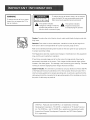



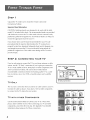




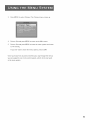

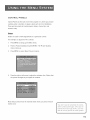
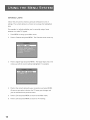
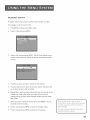

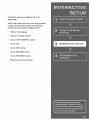
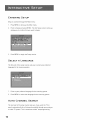
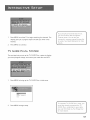
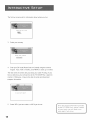

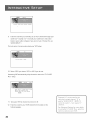
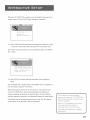

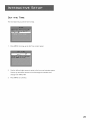

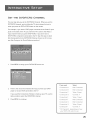
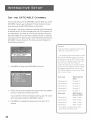
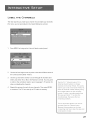


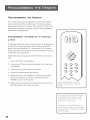


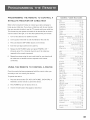
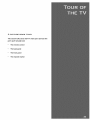

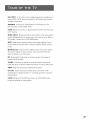
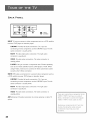
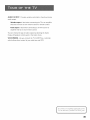
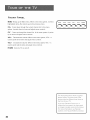
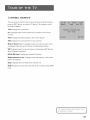
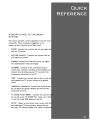
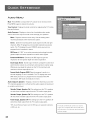
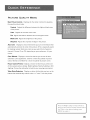
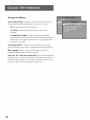
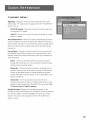
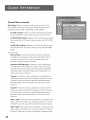
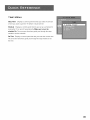

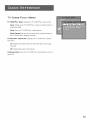
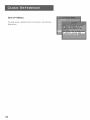

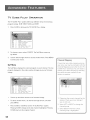
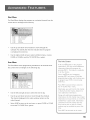


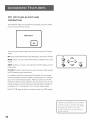
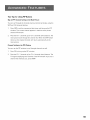
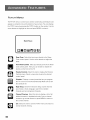


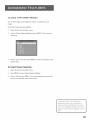
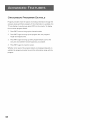
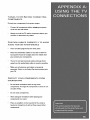
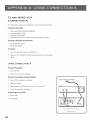


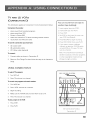


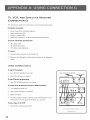
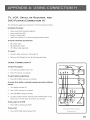

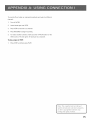



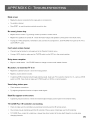
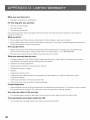

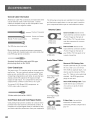
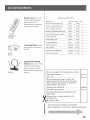


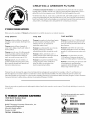

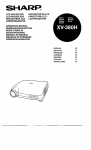
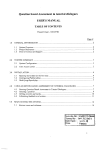

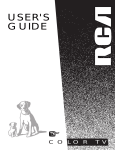


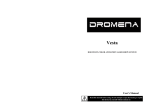


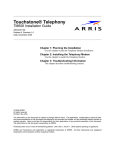
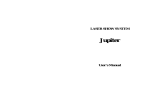
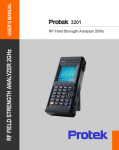
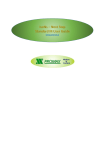
![[PTV430] User Manual [DRAFT 03] 20101118](http://vs1.manualzilla.com/store/data/005752465_1-73626d2dd1963e340afb824a3fa33262-150x150.png)