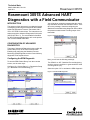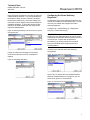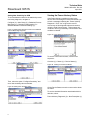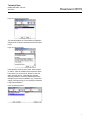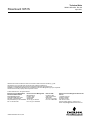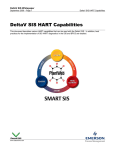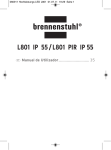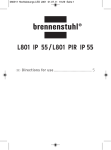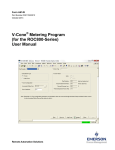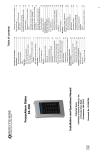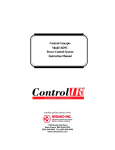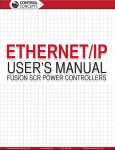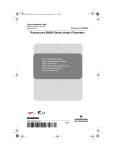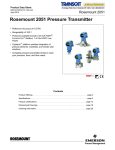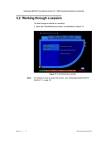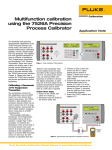Download Rosemount 3051S Advanced HART Diagnostics with
Transcript
Technical Note 00840-1000-4801, Rev AA April 2011 Rosemount 3051S Rosemount 3051S Advanced HART Diagnostics with a Field Communicator INTRODUCTION The purpose of this document is to explain the basics of configuring and using the Rosemount 3051S HART Advanced Diagnostics Pressure Transmitter with a 375 or 475 Field Communicator. The instructions are written around the Advanced Diagnostics DA2 option (3051S HDT Rev. 3). For more detailed information on 3051S Advanced Diagnostics, refer to the product user’s manual 00809-0100-4801. You will be given a warning message that the control loop should be removed from automatic control. Click OK on the message. Note that configuring the Statistical Process Monitoring diagnostic will not affect the pressure measurement or analog output of the transmitter. Figure 2. Warning Message CONFIGURATION OF ADVANCED DIAGNOSTICS The setup of Advanced Diagnostics is done within the Guided Setup menu of the Field Communicator. Enabling and configuring the Statistical Process Monitoring (SPM) diagnostic and the Power Advisory diagnostic will be explained here. Configuring the SPM Diagnostic To start the SPM Guided Setup, from the overview screen, use the menu keys: Configure (2) > Guided Setup (1) > Diagnostics Setup (2) > Statistical Process Monitoring (1) Figure 1. Starting SPM Guided Setup www.rosemount.com Next, you will see the following message: Turn SPM On or Off? Statistical Process Monitoring monitors process conditions to generate HART alerts or analog alarms (On). Select the option “On” to activate the SPM diagnostic. Figure 3. Activate SPM Diagnostic Technical Note Rosemount 3051S Next, you will be asked what SPM variable you want to use for the detection. For most diagnostics applications, it is recommended to use “Stdev & Mean.” For plugged impulse line detection in varying DP flow applications, it is recommended that you select the option “Coefficient of Variation.” 00840-1000-4801, Rev AA April 2011 Next, select the detection threshold (alert sensitivity) for Standard Deviation. You can start with a medium threshold, although, this can be adjusted later. Figure 6. Selecting Detection Threshold for Standard Deviation Figure 4. Setting Up SPM Variable Next, you will need to enter the sample window time for the SPM. This is the length of time over which the statistical values (e.g. mean and standard deviation) are calculated. A longer sample window will give a more stable and consistent value for standard deviation, but it will also take longer for the SPM to respond to an abnormal condition. A shorter window may make the diagnostic more prone to false detections. For many diagnostics applications, you can accept the default of 3 minutes. Set the Detection Action (Alert or Alarm) for a standard deviation change. For most applications, the detection action should be set to Alert. Use “Alert Unlatched” if the HART alerts will be regularly monitored by the host system (e.g. AMS Alert Monitor). Use “Alert Latched” if the host system is likely to miss alerts due to slow HART polling rates. Figure 7. Setting Detection Action for Standard Deviation Change Figure 5. Entering Sample Window Time Alternatively, the detection action can be set to “Alarm.” This will cause the device to go into the Alarm state (e.g. driving the current to 3.5 mA or 23 mA) if the SPM diagnostic detects an abnormal condition. This option could be used for legacy host systems which cannot read digital HART alerts. However, note that the host system will not be able to determine which device alert has occurred. For example, both a failure in the pressure sensor and an SPM detection may cause the device to drive to alarm. The user will need to use a Field Communicator to determine the cause of the device alarm. 2 Technical Note 00840-1000-4801, Rev AA April 2011 Next, select both a Sensitivity Level and an Action for a Mean Change detection. It is recommended that the detection action be set to “Relearn” because if the process conditions (e.g. flow rate) change, this could also cause a change in the process dynamics (standard deviation). To avoid this causing a false detection, the SPM should learn the new process dynamics characteristics. Figure 8. Selecting Sensitivity Level and Action for a Mean Change Direction Rosemount 3051S Configuring the Power Advisory Diagnostic Configuration of the Power Advisory diagnostic can also be done within the Guided Setup menu. Use the menu keys to enable and configure the Power Advisory diagnostic: Configure (2) > Guided Setup (1) > Diagnostics Setup (2) > Power Advisory (2) IMPORTANT: During the Loop Characterization the current output of the pressure transmitter will momentarily drive to 4 mA and 20 mA. Ensure that all operational procedures (e.g. placing control loop in manual mode) are followed before beginning the Loop Characterization. Click OK to proceed with the Power Advisory configuration. Finally, click OK at the message “Loop may be returned to automatic control” to complete the method. Figure 10. Power Advisory Configuration Figure 9. Completing SPM Setup Select “Yes” to perform the Loop Characterization. While the Characterization is in progress, you will see an hour glass icon on the screen. Figure 11. Performing Loop Characterization 3 Technical Note 00840-1000-4801, Rev AA April 2011 Rosemount 3051S After the Loop Characterization you will be shown the allowable range for the Voltage Deviation Limit, and then be asked to enter a value. You can accept the default of 1.5 V. Figure 12. Entering Value for the Voltage Deviation Limit ACCESSING THE ADVANCED DIAGNOSTICS INFORMATION The following explains how to use the 375 or 475 Field Communicator to look at the details of an abnormal event detected by the 3051S Advanced Diagnostics after an alert or alarm is seen in the host system. Checking the Device Status Finally, set the Detection Action for the Power Advisory Diagnostic. The options are “Alert Latched,” “Alert Unlatched,” and “Alarm.” In this example, we select “Alert Latched,” Click OK to complete the method. Figure 13. Setting the Detection Action for the Power Advisory Diagnostic After the Advanced Diagnostics capabilities have been configured, the diagnostic algorithms will operate continuously. If a diagnostic event (e.g. SPM High or Low variation or Power Advisory) is detected, then either a digital HART alert will be generated or the loop current will drive to the High or Low alarm value, depending upon which detection mode was configured. After connecting the Field Communicator, you will see a message indicating the alert that was detected. The Field Communicator continuously polls for device alerts, and whenever a device alert is present, this message will appear. Click “Yes” to ignore the next 50 occurrences of the alert and continue using the Communicator. This message will continue to show up periodically until the device alert condition is cleared. Figure 14. Device Alert 4 Technical Note 00840-1000-4801, Rev AA April 2011 Rosemount 3051S Viewing the SPM Status and Variables Shortcuts (3) > SPM Status (2) > Trends (4) If an SPM Alert was detected the following steps can be used to view the trend of the SPM data and adjust the detection settings if necessary. Figure 17. Viewing a Trend of an SPM Variable The current device status and alerts can be seen by navigating to: Overview (1) > Status (1) > Device Status (1). Figure 15. Locating Device Status On the trends list, select the SPM variable that you want to view. Note that the Field Communicator does not have any process data storage capability. Once you open up the trend window, it will begin drawing the trend from the current point in time. You will see the trends for the baseline statistical value, current statistical value, and upper and lower limits. Select the device alert (e.g. High Variation Detected) and then select “Alert Description” to view the detailed information. For “High Variation Detected” the description includes a list of possible abnormal conditions that could cause this event. To highlight a specific trend, select that trend from the drop-down menu. Figure 18. Highlighting a Specific Trend Figure 16. Viewing Alert Description Viewing a Trend of Statistical Variable The following explains how to view a trend of an SPM Variable within a Field Communicator. Navigate to: 5 Technical Note Rosemount 3051S 00840-1000-4801, Rev AA April 2011 Setting New Sensitivity for SPM Viewing the Power Advisory Status To set new detection limits for the statistical process monitoring diagnostic, navigate to: If the Power Advisory condition is active in the device, after connecting the Field Communicator, you will see a message indicating the “Power Advisory Diagnostic.” Click “Yes” to ignore the next 50 occurrences of this diagnostics alert and continue using the Field Communicator. This message will continue to show up periodically until the device alert condition is cleared. Configure (2) > Alert Setup (3) > Statistical Process Monitoring (1) > Detection Configuration (3) > Standard Deviation Detection Settings (1) Figure 19. Setting New Detection Limits for the Statistical Process Monitoring Diagnostic Figure 21. Power Advisory Diagnostics Alert. To see the current device status, use the menu sequence: Overview (1) > Status (1) > Device Status (1) Figure 22. Getting Current Device Status Then, select the option “Configure Sensitivity” and set a new sensitivity value as desired. Figure 20. Setting New Sensitivity Value On the Device Status screen the current active alerts are listed. To see the detailed information associated with this detection, select Power Advisory Diagnostic (2) > Alert Description (1) 6 Technical Note 00840-1000-4801, Rev AA April 2011 Rosemount 3051S Figure 23. Viewing Alert Description The alert description for Power Advisory Diagnostic will give a list of various conditions that could cause it to trip. Figure 24. Alert Description If the detection mode is set to either “Alert Latched” or “Alarm.” after the condition that caused the alarm has cleared, you need to do a “Reset” to clear the alarm from the device. Note that after a Power Advisory detection, if the loop characteristics were changed as part of the remediation (e.g. new power supply or change wiring), it is necessary to repeat the Loop Characterization. Figure 25. Resetting Alarm 7 Technical Note 00840-1000-4801, Rev AA April 2011 Rosemount 3051S Standard Terms and Conditions of Sale can be found at www.rosemount.com/terms_of_sale The Emerson logo is a trade mark and service mark of Emerson Electric Co. Rosemount and the Rosemount logotype are registered trademarks of Rosemount Inc. PlantWeb is a registered trademark of one of the Emerson Process Management group of companies. All other marks are the property of their respective owners. © 2011 Rosemount Inc. All rights reserved. Emerson Process Management Rosemount Measurement 8200 Market Boulevard Chanhassen MN 55317 USA Tel (USA) 1 800 999 9307 Tel (International) +1 952 906 8888 Fax +1 952 949 7001 00840-1000-4801 Rev AA, 4/11 Emerson Process Management Blegistrasse 23 P.O. Box 1046 CH 6341 Baar Switzerland Tel +41 (0) 41 768 6111 Fax +41 (0) 41 768 6300 Emerson FZE P.O. Box 17033 Jebel Ali Free Zone Dubai UAE Tel +971 4 811 8100 Fax +971 4 886 5465 Emerson Process Management Asia Pacific Pte Ltd 1 Pandan Crescent Singapore 128461 Tel +65 6777 8211 Fax +65 6777 0947 Service Support Hotline : +65 6770 8711 Email : [email protected]