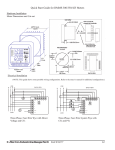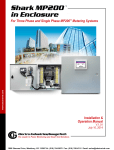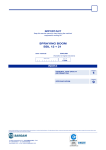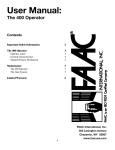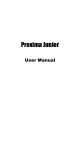Download Manual
Transcript
revised 5/13/11 i-buy USER MANUAL i-buy is WOLF’s business to business on-line ordering solution. i-buy allows WOLF customers to browse our product catalog, check pricing and availability, and order products quickly and easily – 24/7. Customers may also view orders, track order status, and print important documents, including order confirmations and invoices, any time of the day or night. System Requirements Recommended Internet Browsers: Table of Contents Microsoft Internet Explorer 6.0 or higher Signing On .............................................. 2 Mozilla version 3.0 or higher Selecting a Product Catalog.................. 2 Browsing the Catalog ............................ 3 128 Bit SSL is supported Searching the Catalog ........................... 4 JavaScript is enabled Creating an Order ................................... 5 Your Shopping Basket ........................... 6 Reviewing an Order ................................ 8 Placing an Order ..................................... 9 Creating and Saving Order Templates . 10 Accessing Documents ........................... 12 Assistance............................................... 13 Frequently Asked Questions................. 14 Troubleshooting ..................................... 21 Glossary .................................................. 22 Other Prerequisites (Internet Settings): Pop up blockers are turned off Cookies are activated System Recommendations: Adobe Acrobat Reader (free software) High Speed Internet access System Availability: Scheduled Downtime: 7:00pm – 8:30pm Saturdays Unscheduled Downtime: In the rare instance of unscheduled system downtime, we will notify you. Support: Please call: 1-800-234-9653 for Kitchen & Bath Products 1-877-315-6669 for Building Products Monday through Friday between 8:00am and 5:00pm EST PAGE 1 When using i-buy, do not use the “Back Button”. Doing so may cause errors and delay placement of your order. i-buy Signing On to i-buy: USER MANUAL 1. 1. Visit the WOLF website www.wolfleader.com Click the i-buy Sign In logo 2. Enter your User ID & Password Provided by WOLF Credit Services Select – “Log on” (First time users of i-buy will be prompted to type in a new password.) Selecting a Product Catalog: 2. Your user name and password are associated with a specific online catalog. 3. It is very important that you choose the correct product catalog based on your log on. If you do not choose the correct catalog and try to purchase an item, you will receive an error message stating “Sorry, you selected the wrong catalog.” Please call our support line if you feel you have received this message in error”. If you have entered the incorrect catalog by mistake, simply log-off and log on to the correct catalog. 3. Note your sign on data below for future reference: Building Products log on: User Name: ________________________________ Password: _________________________________ Kitchen & Bath log on: User Name: ________________________________ Password: _________________________________ PAGE 2 i-buy USER MANUAL Browsing the Catalog: 1. Accessing products in the catalog can be done several ways. 1. Browse the catalog from the start page 2. You will be in the product catalog at this point and can begin your search 3. There are two main ways you can search for product: Do a SEARCH for the item you would like (recommended) Browse the catalog items 2. 3. PAGE 3 i-buy Searching the Catalog: USER MANUAL 1. Searching the catalog is the fastest way to locate items. 1. Enter a simple search term into the Quick Search field 2. You may also do an Extended Search 3. In the Extended Search you can enter more specific information to locate an item 4. Search results are based on the product description in the WOLF computer system. In some cases, item descriptions have been abbreviated to conform to our system’s character limitations. We recommend searching by product code or item number as opposed to product description. Use the * symbol to widen your search 2. 3. EXAMPLE: If you want a Westbury Wheat Base 24, search like this: 236 B24* This will result in a listing of 24” bases available in Westbury Wheat standard construction (a listing of Kitchen & Bath item codes is available on the e-Toolbox) 4. EXAMPLE: If you want 1x3 WOLF Porch Decking in Cheyenne, search like this: Cheyenne 1x3* This will result in a listing of all 1x3 product in Cheyenne PAGE 4 i-buy USER MANUAL Creating an Order: 1. Once you locate the items you want, you simply add them to your shopping basket. 1. Enter the quantity of the items you would like to purchase. 2. Add items to the Shopping Basket by selecting the photo of the shopping cart 3. You can also add to your Basket by placing a checkmark in the box next to the quantity and selecting the button that says “Add to Shopping Basket.” 4. Some products are available in multiple units of measure. These items will have the same description and the same product number, but different units of measure. ** Be sure to choose the correct item based on the unit you would like to purchase ** PAGE 5 2. 3. 4. i-buy Your Shopping Basket: USER MANUAL 1. 1. To view the items in your Shopping Basket, click on the Shopping Basket link at the top of the screen. 2. “Your Reference” is a required field where you can identify the order with a purchase order number or other code for reference. The order will not save without a reference number entered in this field. 3. Your “Shopping Basket: In Process” automatically populates your company information from our computer system including the default delivery type and default delivery address. You have the option of changing the delivery type and delivery location at this time. 2. Kim’s Kitchens….. Default Delivery – the delivery method that you assigned to your account profile. If you have multiple delivery types associated with your account, you will need to choose the appropriate type for your order. Standard Delivery – Standard delivery to the main delivery location in your customer profile. 3. Job Site - Add Notes – a delivery to a project site or location other than your standard delivery location. Jobsite deliveries are subject to approval. A specific delivery address must be provided in the NOTES section of the order. Customer Service will contact you when the delivery location is approved. Additional fees will be assessed for this service. Kim’s Kitchens….. Customer Pickup – a pick up at your local WOLF cross dock/distribution center/warehouse. Contact Customer Service if you don’t know your closest local location. Common Carrier, UPS – a delivery that utilizes a third party carrier or service. Customer Service will contact to you to verify the details of this option. Additional fees will be assessed for this service. 4. Enter the date you would like your order delivered in the “Requested Delivery Date” field. 4. Kim’s Kitchens….. PAGE 6 i-buy USER MANUAL Your Shopping Basket: 1. Continued: 1. The total LIST price of the items in your basket is shown in the orange box. This is not your final dealer cost. 2. You can change the quantity of the items by changing the number in the quantity field and choosing the “update” button. This will automatically recalculate your total LIST price. 2. 3. Pricing is shown for the total quantity in the line item as well as the price per unit. 4. To remove items in your Shopping Basket place a check mark in the garbage can box next to the item and select the “update” button. 5. You can also change the number of lines in the order by changing the New Items field and choosing the Update button. If you would like to add additional items to your Shopping Basket at this time, you may go back to the catalog to select additional items. In addition, if you know the Product Number of the item you would like to purchase you may enter it directly into your “Shopping Basket” with the quantity desired. 3. 4. 5. PAGE 7 i-buy Reviewing your Order: USER MANUAL 1. 1. Before placing your order, you must Review it by selecting the Review Order button. THIS IS A VERY IMPORTANT STEP IN YOUR ONLINE ORDERING PROCESS! When Reviewing your Order, your basket will be updated to show revised delivery and pricing data. Be sure to review carefully as you may need to make changes! 2. The pricing information on this screen shows YOUR total price based on your multiplier. 2. 3. 3. You will see the line items based on YOUR price. 4. You will also see the availability of your selections on this screen. In the example shown, the items are not available on the date you requested (11/3/09). The second date displayed shows when your items ARE available (red circle). The available date takes into consideration product availability as well as your next scheduled delivery day. NOTE: The i-buy system will automatically schedule your items for delivery on the next possible delivery day for you. The system looks at line items rather than the whole order. If you want your order to ship complete, you will need to: Review all the Available On dates and note the LAST date shown for all your items then: 4. 5. 6. 5. Click the Continue Shopping button 6. Change the Requested Delivery Date to the last delivery date of the items in your order Kim’s Kitchens….. 7. WAIT FOR THE POP UP BOX! Choose “for all items” and click OK You may now complete your order. 7. See Placing your Order. PAGE 8 i-buy USER MANUAL Placing your Order: 5. 5. At this point, you can continue shopping or place your order. 6. Confirm that you want to place the order. 7. Once the order is placed, you will receive email notification. 6. 7. PAGE 9 i-buy Creating an Order Template: USER MANUAL 1. An order template may be created to save you time when placing an order for frequently ordered items. You can create a Template from scratch, or you can base it on an previous order. Creating a NEW Template from scratch: 2. 1. Follow the steps for creating an order then go to your Shopping Basket. 2. Use the Your Reference field to name the order template. Example: Palmerton Model A Kim’s Kitchens….. 3. Click on the “Save as Template” button 4. You will have the ability to review the template. You may continue adding items to the template or Save the template. 3. 5. Confirm that you want to save the template. 6. Your template is saved in the system for future use. 4. 5. 6. PAGE 10 i-buy USER MANUAL Creating an Order Template: 1. Create a Template from a Previously Placed Order: 1. Find the order you want to base your template on by clicking on the Transactions tab and choosing the criteria for your search. 2. Click on the file to open the item. 3. Choose the items from the order that you want to include in your template. If you want all the items, click the box in the header area (red arrow). If you want certain items, pick and choose by selecting the boxes shown by the line item (blue arrow). 4. Click on the Shopping Basket button. You can add more items from the order or search for new items by clicking on the product tab. 2. Follow the steps for Creating a Template from Scratch to complete and save your template. 3. 4. PAGE 11 i-buy Accessing your Templates: USER MANUAL 1. You can access your templates two ways: 1. From the main screen, click on “create a new order on the basis of an order template” 2. OR from the My Transactions tab at the top the screen (recommended). Use the drop down menu and select the template you want. 2. 3. Use the drop down menus for Document Type and more and select the Go button. 4. Select the template you want from the list of templates. 5. Add the template items to your shopping basket and proceed with the order. 3. Accessing other Documents: You may access other helpful documents under the “Transactions” tab by selecting to see Orders, Invoices, Credit Memos and Down Payments with your selected criteria (such as Today, Yesterday, Since Last Week, Since Last Year, etc.). 4. You may also see a History of your activity in the right hand pane of the screen. 5. PAGE 12 i-buy USER MANUAL Assistance & Troubleshooting: 1. Online assistance is available by clicking on the Contact button in the upper right corner of the screen. 1. Use the Contact button to retrieve the appropriate WOLF phone numbers or to send an email for assistance. 2. Use the Help button to view Frequently Asked Questions, this User Manual or our Troubleshooting / Glossary section. You may also reference the following pages of this user manual. 2. PAGE 13 i-buy USER MANUAL Frequently Asked Questions General Topics What are WOLF’s cutoff times and what do they mean to me? Order cut-off times are necessary to meet load deadlines for order delivery. Orders placed after cut-off times may be subject to re-dating. Please review your order confirmation carefully to see your actual delivery date. Building Products: 12:00 pm EST Monday - Friday EST Kitchen & Bath Products: 5:00 pm EST Monday – Friday EST Are all the products sold by WOLF available via i-buy? Most sku’d items are available for purchase via i-buy and can be found in the i-buy catalog. Some special order items and product lines that are not sku-based must be purchased through the WOLF Customer Service Department. If you cannot locate an item in the i-buy catalog, please contact Customer Service. Building Products: 877-315-6669 Kitchen & Bath Products: 800-234-9653 (WOLF) I received an error message. What things should I check? Please refer to the “Glossary/Troubleshooting” link to get additional information on the message you are receiving. I have additional questions, how can I contact you? Please use the “Contact” link to access additional information on how to contact us or call WOLF Customer Service. Is the information relating to my online transactions subject to WOLF’s Privacy Policy? Yes, the information related to your online transactions are subject to WOLF’s Privacy Policy. PAGE 14 i-buy USER MANUAL Frequently Asked Questions Creating an Order How can I locate an item in the catalog? You may browse the catalog by using selecting the categories you are interested in: You could also use the search capabilities (under Catalog tab) to find the products that interest you. NOTE: Search results are based on the product description in the WOLF computer system. In some cases, item descriptions have been abbreviated to conform to our system’s character limitations. The recommended way to search is by product code or item number as opposed to product description. Use the * symbol to widen your search if necessary. PAGE 15 i-buy USER MANUAL Frequently Asked Questions Creating an Order Can I purchase different units of measure? Yes, when available the system will list the same product number with the units of measure available for purchase. Please be mindful of the unit of measure (which is SHOWN to the right of the quantity for each item). PAL = Pallet / PCS = Pieces / CAR = Carton / EA = Each / BAG = Bag / BDL = Bundle / PAC = Pack / ROL = Roll / BF = Board Foot / FT = Foot / FT2 = Square Foot / PAA = Pair / UN = Unit How do I remove items from my shopping basket? Select the box shown below the trash can and hit Enter on your keyboard or click the UPDATE button. This will delete the item from your shopping basket. Can I see my price before I place the order? Yes, when you select “Review Order” you will see YOUR PRICE in the upper right corner. How do I see what has been placed in my shopping basket? Click on the following link within i-buy: PAGE 16 i-buy USER MANUAL Frequently Asked Questions Creating an Order What is a template and how can it save me time? Creating a template allows you to save time on frequently ordered items. Simply create a template with the items you use often and save it with a name that makes sense to you. When its time to order again, select the template (from the “Transactions” tab) and place your order. PAGE 17 i-buy USER MANUAL Frequently Asked Questions Delivery Can I change my ship-to location? Yes, if you have multiple shipping locations on file with us, you will be able to select a different ship-to location by using the drop down button next to the “Deliver To:” field. Any location that is not a regular delivery location for your company can be chosen by selecting the Job Site option (if available). NOTE: An additional fee will be added to your order for a Job Site Delivery. What are my delivery options when purchasing online? The delivery and pick up options available to you can be seen by choosing the drop down menu under “Delivery Type”. Note: If you select a delivery type that is not available to you in your region, you will receive an error message. Please choose another delivery type to continue. Please see the Glossary / Troubleshooting section for clarification on delivery types. If you need further information on what delivery types are available to you, please contact Customer Service. Why are there two dates when I review my order? In the example shown below, the customer has requested a delivery date of 11/9/09; however the material was not available to the customer until 11/20/09. The date available to you takes into consideration product availability as well as your next scheduled delivery day. NOTE: i-buy will automatically schedule your items on the next possible delivery day for you. If I choose Jobsite Delivery, how can I tell you where I want the product shipped? Please enter your jobsite delivery information in the notes section of the order. PAGE 18 i-buy USER MANUAL Frequently Asked Questions Delivery Why do I get a pop-up message when I change the requested delivery date? Since you have selected a new “requested delivery date”, the system needs to know: Would you like to change the requested delivery date for only the new items that were added to your shopping basket? Would you like to change the requested delivery date for all items in your basket? (MOST COMMON and RECOMMENDED) Would you like to change the requested delivery date for the items in your basket that had the previous requested delivery date? This option allows you to have several requested delivery dates throughout your order. REMEMBER: The system looks at line items rather than the whole order. If you want your order to ship complete, you will need to: Review all the Available On dates and note the LAST date shown for all your items. See page 8 of the manual. Order Review Can I review my order before the actual order is placed? Yes, just select “Review Order” after items are placed in your shopping basket to see your pricing and the availability of product. How do I make a change after reviewing my shopping basket? Just select “Continue Shopping” to make any changes to the items in your shopping basket or to add any additional items to your basket. PAGE 19 i-buy USER MANUAL Frequently Asked Questions Confirmation & Changes Will I receive email notifications from you throughout the online ordering process? Yes, you may receive up to three emails from WOLF for each transaction. First message: We are in receipt of your order but it has not yet been confirmed in our system Second message: Your order has been confirmed in our system* Third message: Your order has been scheduled for delivery* * These emails will be directed to the email address in your customer profile. Can I change or cancel an order online? You cannot change or cancel an order online once it has been placed. If changes are required please contact WOLF Customer Service. NOTE: Please refer to your order confirmation for the allotted time allowed for changes/cancellations. Confirmation & Changes Will I be able to see orders that I have placed with Customer Service by phone or fax? Yes, you will be able to view orders placed via the i-buy system as well as orders placed via phone or fax. Use the “My Transactions” link to begin your search. Can I pay my invoices online? Sure, please contact us to ask about “Account Manager” or visit www.wolfleader.com for further information. PAGE 20 i-buy USER MANUAL Troubleshooting Below are screen shots of error messages you may encounter while using i-buy. Should you have an issue and don’t see the solution below, please contact WOLF Customer Service. User ID and/or Password was entered incorrectly. There is at least one item in your shopping basket that contains an error. Please select the “Go to first faulty item” link to troubleshoot the item containing the error. The product number used was not found in the catalog and is not available for purchase online. You have logged on to a catalog not available to you using this user id. Please log off and log on again and choose the correct catalog. Remember, if KB is in your user name you must log on to the Kitchen & Bath catalog. If BP is in your user name you must log on to the Building Products catalog. Please note that if you are unable to locate an item that you would like to purchase on an order, you may send a note to our Customer Service Representatives by using the “Notes” section of the order. A Customer Service Representative will contact you to answer any questions you may have. PAGE 21 i-buy USER MANUAL Glossary Catalog – in this area of i-buy you will be able to browse products by category, search for specific items and add items to your shopping basket. Credit memo – documentation of a credit applied to your account Cut off time – the deadline for placing an order to ensure it is delivered on your next delivery day Delivery Type – the different methods of receiving your order: Default Delivery – the delivery method that you assigned to your account profile. If you have multiple delivery types associated with your account, you will need to choose the appropriate type for your order. Standard Delivery – Standard delivery to the main delivery location in your customer profile. Job Site - Add Notes – a delivery to a project site or location other than your standard delivery location. Jobsite deliveries are subject to approval. A specific delivery address must be provided in the NOTES section of the order. Customer Service will contact you when the delivery location is approved. Additional fees will be assessed for this service. Customer Pickup – a pick up at your local WOLF cross dock/distribution center/warehouse. Contact Customer Service if you don’t know your closest local location. Common Carrier, UPS – a delivery that utilizes a third party carrier or service. Customer Service will contact to you to verify the details of this option. Additional fees will be assessed for this service. i-buy Catalog – items that are available for purchase via i-buy. Products that are non-sku’d (don’t have a specific product number) are not available via i-buy. List price – the manufacturers published price from which your dealer price is derived. Order template – a saved order guide with frequently order product that can be opened, updated and changed as necessary. Placing an order directly from an “order template” saves valuable time. Requested Delivery Date – this is the date you would LIKE to have your order delivered. A Requested Delivery Date is not necessarily the date that you will receive your order. Your final delivery date is based on product availability and your scheduled delivery days. My Transactions – in this area you will be able to review order history, order templates, invoices, credit memos, etc. PAGE 22 i-buy offers 24/7 online ordering to make doing business with WOLF easy! Should you have questions or concerns while using this tool, please contact WOLF Customer Service. Building Products: 877-315-6669 Kitchen & Bath Products: 800-234-9653 (WOLF) revised 5/13/11