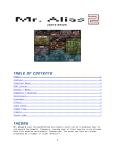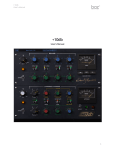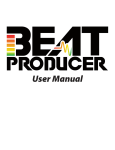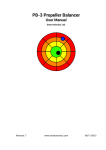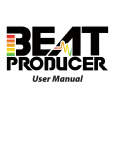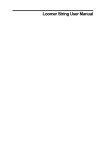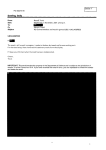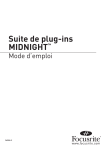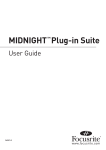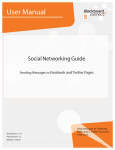Download Drum Leveler User Manual
Transcript
Drum Leveler User Manual 1 © 2015 Sound Radix Ltd. All Rights Reserved Overview Drum Leveler is a new beat detectionbased downward and upward compressor/expander. By selectively applying gain to single drum beats, Drum Leveler easily achieves the desired target level for each beat, without affecting bleed noise or beats that are out of the userdefined processing range. Unlike traditional envelopefollowers that detect incoming levels and utilize VCA to apply gain changes, Drum Leveler runs an advanced new algorithm that takes full advantage of the digital domain – allowing unparalleled control over your drums' dynamics. Drum Leveler is powerful yet easy to use. It will help you achieve solid driving grooves, improve clarity and add punch to any percussive performance. Drum Leveler brings a new, radical approach to drums’ dynamics control. We’d like to encourage you to take the time and explore Drum Leveler to utilize its full power. Features ● Transparent, beat detectionbased simultaneous downward and upward compressor/expander ● Applies gain to each beat individually to achieve set target level ● Gain reduction and expansion is transientaccurate to the drum beat for artifactsfree transients reproduction ● Dual threshold levels allow processing any level range to affect only specific beats within a track such as ghost notes or bleed without affecting other beats ● Mono, Stereo, Dual Mono and Mid/Side operation modes ● Easy to use and intuitive user interface Requirements Drum Leveler is provided in 32 and 64 bit, AAX, RTAS, VST2/3, and Audio Units formats. Mac minimum requirements: Intel Mac Dual Core 2GHz or faster, 4GB RAM, Mac OS X 10.6.x or higher, Audio Units, AAX, RTAS, or VST compatible DAW. PC minimum requirements: Intel Duo 2GHz or faster, 4GB RAM, Microsoft Windows XP or higher, AAX, RTAS or VST compatible DAW. 2 © 2015 Sound Radix Ltd. All Rights Reserved Activating Your License To activate Drum Leveler login to your user area at www.soundradix.com/users , enter your license redeem code in the License Code box, and click on the Redeem button. You’ll then have Drum Leveler’s installers available for download in your user area under Your Downloads . Installation & Authorization Download the appropriate installer for your system and run the installer when the download is complete (An administrator authorization is required on Mac OS). Enter your email address and password in the installer’s text fields (these should be the email address and password which you’ve set for your user account). Make sure your internet connection is enabled and working and click on the “Authorize” button. The installer will display “Authorized” upon successful authorization. If a wrong email address or password was entered, or if there’s a problem with your internet connection, the installer will display an error. After the authorization process is complete, click “Continue” to install Drum Leveler on your machine. If you’ve forgotten or misplaced your password, click on the Forgot Password? link or point your browser to www.soundradix.com/accounts/password/reset/ and follow the instructions. You can authorize up to 3 unique machines with your personal license of Drum Leveler (authorizing the same machine multiple times doesn’t count as additional authorizations). Once all authorizations have been used, a deauthorization of a previously authorized machine is required in order to authorize a new one. You may want to deauthorize a machine to move its license, or just to regain your licesnse before upgrading your machine to a new one. To deauthorize a machine, simply uninstall Drum Leveler from it. To uninstall Drum Leveler: Mac OS: Run the installer, click on the Uninstall tab and follow the instructions. Windows: Open “Programs and Features” in the Control Panel, locate Drum Leveler in the list of installed programs, and click Uninstall. 3 © 2015 Sound Radix Ltd. All Rights Reserved Using Drum Leveler General Controls Main Display Window The Main Display Window shows the incoming audio’s level and the gain changes Drum Leveler applies to the it. The input signal is illustrated by a grey colored graph, while level boosts will appear orange and level reductions will appear in light blue on top of the input signal. I/O Level Meters and Faders Drum Leveler includes our unique Spectral Level Meters , which show levels of frequency bands. Bars of different widths and colors show the entire frequency range, ranging from wide red bars for low frequencies, to thin violet bars for high frequencies, inspired by the visible light spectrum. I/O OnOff (Stereo Version Only) The L / R or M / S round labels below the level meter double as channel toggle on/off switches. Clicking on a label in will turn off its matching input/output channel. Stereo Link (Stereo Version Only) The Link buttons link L/R or M/S channel controls for easy operation. Different I/O fader levels will be kept at a constant relative distance when the channels are linked. For example, suppose the input channels are linked, the left channel input level is set to 0dB and the right channel is set to 6dB. Lowering the left input fader to 6dB will adjust the Right channel input level to 12dB. Processing Mode (Stereo Version Only) Drum Leveler can process stereo recording in stereolinked, dualmono or M/S modes. Stereo Same processing is applied to Left and Right channels. Dual Mono Left and Right channels are processed separately. M/S Mid and Side channels are processed separately. View Mode (Stereo Version Only) When Drum Leveler is set to Dual Mono or Stereo Processing Mode, the view selector will display the Left , Sum or Right View Modes. When Processing Mode is set to M/S, the view selector will change to Mid , Sum and Side View Modes. For controlling a single channel’s parameters in Dual Mono or M/S modes, choose the Left/Right or Mid/Side View Modes. In the Sum View Mode, changing any of the parameters will apply the same value to both channels. 4 © 2015 Sound Radix Ltd. All Rights Reserved Dynamics Controls LO THRESH / HI THRESH One of Drum Leveler’s unique features is its novel approach to defining the desired audio processing range and desired target level. Unlike classic compressors, Drum Leveler includes dual thresholds A Low Threshold level which is similar in operation to classic compressors where anything above that threshold gets processed, and a High Threshold level where beats detected above it are passed to the output stage without processing. This approach allows processing a specific gain range in a track, for example treating only the ghost notes of a snare drum while leaving other beats unaffected. TARGET LVL Another unique feature of Drum Leveler is its ability to bring the level of a detected beat up or down according to the set Target Level and Compression values. A beat within the processing range below the Target Level will be leveled up and a beat above the Target Level will be leveled down. When Drum Leveler is set to expansion mode (Compression value of 0.1% or lower, see “COMPRESSION” below), the Target Level acts as the equator line beats above it will increase in gain while beats below it will decrease in gain, effectively increasing the dynamic range. COMPRESSION Sets the amount of gain applied to each beat toward the Target Level. Set Compression to any value between 0.1 to 100% for dynamics compression, or to a value between 0.1 to 100% for dynamics expansion. For example, if the Compression is set to 100% and the Target Level is set to 12dB, any beat within the Thresholds will be adjusted to a peak level of 12dB. Similarly, if the Compression is set to 50%, a 6dB beat will be decreased to 9dB and a 18dB beat will be increased to 15dB. In expansion mode, setting Compression to 100% will augment a +6dB measured beat above the Target Level to +12dB above it, and a beat measured at 6dB dB below the Target Level will be further reduced to 12dB below it. Similar to the main display window, the Compression / Expansion Meter around the Compression dial displays gain boost in orange and gain reduction in light blue. MIN. RETRIGGER TIME Sets the minimum time for Drum Leveler to consider a new beat after a beat was detected. 5 © 2015 Sound Radix Ltd. All Rights Reserved GAIN RANGE Sets the maximum gain change Drum Leveler will apply to a beat within the set Thresholds. For example, if Compression is set to 50%, and the maximum Gain Range is set to 2dB, a 6dB beat will be decreased to 8dB. If the Gain Range were set to 3dB or higher, the same beat would be decreased to 9dB. HOLD TIME Sets the time period during which the change in gain applied for the detected beat is held. This precedes the gainrecovery stage. RECOVERY TIME Sets the time period it takes the change in gain level to recover to 0dB (no change), starting from the end of the gainhold stage. SCF (SideChain Filter) Drum Leveler includes a SideChain Filter for targeting drum beats within a specific frequency range. Clicking on the SCF , BandPass or BandStop buttons will engage the side chain filter. The filters are very steep and can be set for surgical accuracy. The Solo (“S”) toggle button will solo the audio through the filter for easy monitoring of the filter impact. Move the Low and High Frequency Handles to change the filter width. The BandPass filter will pass the frequency range between the set low and high frequency, while the BandStop filter will cut the frequencies in that range. A typical use of the filters would be to focus on the Snare or Kick drums within a mixed drum set or to filter out the bleed of other drums. To focus on a Snare drum, set the SCF filter to BandPass mode, setting the low frequency handle just above the Kick drum range around 180Hz or higher and the high frequency handle below the HiHat range at around 2.5kHz. For Kick, using the BandStop mode to filter out everything between 200Hz and 3kHz will help Drum Leveler both focus on the Kick’s low frequencies and capture the Kick’s beater’s transients. 6 © 2015 Sound Radix Ltd. All Rights Reserved Acknowledgements Drum Leveler uses the following libraries: ● JUCE by ROLI Ltd. http://juce.com ● KISS FFT by Mark Borgerding http://sourceforge.net/projects/kissfft ● Protocol Buffers by Google https://developers.google.com/protocolbuffers/ Sound Radix www.soundradix.com Technical Support: [email protected] 7 © 2015 Sound Radix Ltd. All Rights Reserved