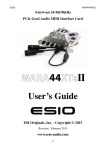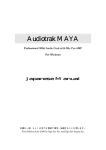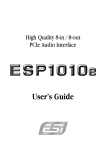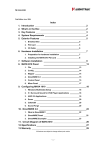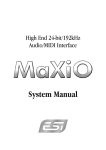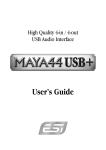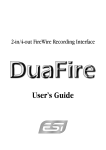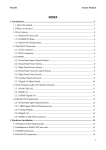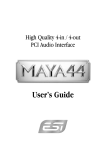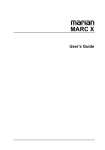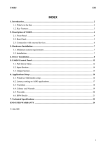Download MARA22XTU
Transcript
! ! ! ! MARA22XTU 24-Bit/96kHz USB 2.0 AUDIO RECORDING INTERFACE ! ! ! ! ! ! ! ! ! ! ! ! ! USER MANUAL ESIO COPYRIGHT © 2014 WWW.ESIO-AUDIO.COM 1 of 13 ! MARA22XTU ! Contents: ! 1. Instruction 2. Key Features 3. Front Panel 4. Rear Panel 5. Minimum System Requirements 6. Installation Process 6.1 Windows XP 6.2 Windows Vista / 7 / 8 6.3 MAC OS X 7. Control Panel 7.1 Input Selection 7.2 Input Monitoring 7.3 SampleRate Section on Windows OS 7.4 Latency Settings on Windows OS 7.5 DirectWIRE on Windows OS 8. Audio Applications and Setup 8.1 Windows Multimedia Setup 8.2 Latency Settings and ASIO Application On Windows 8.3 MAC OS X Audio MIDI Setup 9. Sample Rate 10. Audio Quality & Performance 11. Technical Specifications 12. General Information ESIO COPYRIGHT © 2014 WWW.ESIO-AUDIO.COM 2 of 13 03 03 03 04 04 04 05 06 08 08 09 09 09 09 09 11 11 11 11 12 12 12 13 ! MARA22XTU ! ! 1. Instruction ! Thank you for choosing the MARA22XTU. MARA22XTU is not only stylish, it is a portable device that can go with you anywhere. Offering total flexibility of an external and fully bus-powered USB device with pure pris tine digital audio quality, coupled with true high quality 24-bit support on the 2 analog input and 2 analog output channels provided via RCA inputs, a microphone preamplifier with XLR input, a Hi-Z instrument input for guitars, a high quality headphone output and TRS line outputs, MARA22XTU will easily qualify as one of the most useful devices in your studio, wherever that may be. If you're looking for a really powerful USB audio device that is small and that gives you maximum performance under any current Windows system as well as under Mac OS X, then MARA22XTU is a device for you. !! 2. Key Features ! - 2 simultaneous analog input and 2 simultaneous analog output channels - XLR input for built-in microphone preamplifier (with 48V phantom power support) - Hi-Z guitar/instrument input - stereo headphone output - stereo line output with 1/4" TRS connectors - stereo line input with RCA connectors - 24 Bit AD/DA converter - works with both Mac and PC !! 3. Front Panel! ! ! The front panel has the following connectors from left to right: XLR Input: the input of the microphone preamplifier for both condenser and dynamic microphones. +48V phantom power switch for condenser microphones Hi-Z Instrument 1/4” Input: the direct input for guitar / instrument signals. Stereo headphone 1/4” Output. Volume control for stereo headphone output. !! ! ESIO COPYRIGHT © 2014 WWW.ESIO-AUDIO.COM 3 of 13 ! MARA22XTU 4. 4. Rear Panel ! ! The rear panel has the following connectors from left to right: USB port for connection to your computer. Right channel of the line output with 1/4" balanced TRS connector. Left channel of the line output with 1/4" balanced TRS connector. Right channel of the line level input with RCA connector. Left channel of the line level input with RCA connector. ! 5. Minimum System Requirements ! PC - Intel Pentium III 600MHz CPU or equivalent AMD CPU - 512 MB RAM - Direct X 8.1 or higher - one available USB port - Microsoft Windows XP or Above Version ! Mac - Power Macintosh G4 or higher - one available USB port - 512 MB RAM - Mac OS X 10.4 or higher !! 6. Installation Process ! Simply install the MARA22XTU hardware by plugging it into an available USB port of your computer with the supplied USB cable. A separate power supply is not required, as MARA22XTU is a USB powered device. ! Before installing the drivers of the MARA22XTU, we recommend to check on the download section of www.esioaudio.com for updated drivers. ESIO COPYRIGHT © 2014 WWW.ESIO-AUDIO.COM 4 of 13 ! MARA22XTU 6.1 Windows XP Disconnect the MARA22XTU before you install the driver if it has been connected already. Then launch setup.exe from the Windows folder of the included Installation USB card or from a download of a recent driver from our website. You will now see a dialog as shown on the left picture below. Click Next. You can define the target directory for the installation now. Confirm it with Next. ! The installer now informs you that the driver installation will start as shown on the left picture below. Confirm this with Next. During the following process you will see a dialog box once or several times that informs you that the driver software has not passed Windows Logo testing. Please be assured that our drivers have been tested in various different ways and are OK to be used. Confirm any such dialog with Continue Anyway. ! ! You will now be prompted to connect the hardware on the next dialog that is shown below on the left. Plug in the MARA22XTU. Do not click Next yet. During the driver installation, Windows might again prompt you to confirm the Windows Logo testing dialog once or several times with Continue anyway before the driver installation is finalised. ESIO COPYRIGHT © 2014 WWW.ESIO-AUDIO.COM 5 of 13 ! MARA22XTU ! ! ! You can now finally click Next on the ESIO Audio Driver Setup dialog. The installation is now finished. To confirm this, please check if the “E” icon is displayed in the taskbar notification area as shown below. Rebooting may is required. ! ! If yes, the driver installation has been completed successfully. 6.2 Windows Vista / 7 / 8 Disconnect the MARA22XTU before you install the driver if it has been connected already. Then launch setup.exe from the Windows folder of the included USB card or from a download of a recent driver from our website. When launching the installation, Windows Vista/7/8 might prompt a security message. Make sure to allow the installation. You will then see a dialog as shown on the left picture below. Click Next. You can define the target directory for the installation now. Confirm it with Next. ! ! ESIO COPYRIGHT © 2014 WWW.ESIO-AUDIO.COM 6 of 13 ! MARA22XTU The installer now informs you that the driver installation will start as shown on the left picture below. Confirm this with Next. During the following process you will see a Windows Security dialog box once or several times that asks you for confirmation to install the driver software. Confirm any such dialog with Install. ! You will now be prompted to connect the hardware on the next dialog that is shown below on the left. Plug in the MARA22XTU. Do not click Next yet. Instead, wait a few seconds for the automatic device driver installation. You can monitor this in the task notification area where Windows Vista/7/8 informs that the driver is installed via a bubble message box. ! You can now finally click Next on the ESIO Audio Driver Setup dialog. The installation is now finished. To confirm this, please check if the “E” icon is displayed in the taskbar notification area as shown below. Rebooting may is required. ! If yes, the driver installation has been completed successfully. ! ! ! ! ! ESIO COPYRIGHT © 2014 WWW.ESIO-AUDIO.COM 7 of 13 ! MARA22XTU 6.3 Mac OS X Mac OS X already provides support for class compliant USB audio devices such as MARA22XTU. This means that no driver needs to be installed to use the MARA22XTU under Mac OS X. Simply connect the unit with the supplied USB cable to your Mac and you can start using it. We provide a control panel application that can be installed from the included USB card (on Mac OS X folder) or downloaded on our website. To install it, open the MARA22XTUPanel.dmg file and then drag MARA22XTU Panel icon to Application folder. You can see MARA22XTU icon on Application folder to run. Controlling the basic options of the MARA22XTU under Mac OS X is mainly done via the Audio MIDI Setup utility from Mac OS X. ! 7. Control Panel ! This chapter describes the MARA22XTU Control Panel under Windows and Mac OS X. To open the control panel double click on the “E” icon in the task notification area of the Windows or Application folder of Mac OS X. The following dialog will appear: !! ! The panel has the following functions and sections: INPUT section: this section controls the input monitoring volume of the incoming signal from the hardware. A pair of mono faders can be controlled together or individually depending on your mouse position The left fader controls the signal from the first Hi-Z input, while the right fader controls the signal from the second Hi-Z or microphone input. The Mute button(Speaker icon) at the bottom allows you to mute the signal. A red marked Mute button indicates that the mute function is enabled. When disabled, the button has no red marked. ESIO COPYRIGHT © 2014 WWW.ESIO-AUDIO.COM 8 of 13 ! MARA22XTU OUTPUT section: this section controls the playback volume of the playback signal from your audio applications. The pair of mono faders can be controlled together or individually depending on your mouse position – perfect for stereo signals. The Mute button at the bottom allows you to mute playback. A red marked Mute button indicates that the mute function is enabled. When disabled, the button has no red marked. 7.1 Input selection: the buttons on the left side allow you to select between the RCA line inputs on the backside of the unit (Line In), the XLR microphone input on the front (Mic) and the Hi-Z instrument input on the front (Guitar). 7.2 Input monitoring: the Mon button (located between INPUT and OUTPUT) allows you to enable realtime input monitoring. Once enabled all incoming signals are audible through the output. 7.3 SampleRate section on Windows OS: under Config > Sample Rate you can select the operating sample rate of MARA22XTU. 7.4 Latency settings on Windows OS Via Config > Latency in the Control Panel it is possible to change the latency setting (also called “buffer size”) for the driver of MARA22XTU. A smaller latency is the result of a smaller buffer size. Depending on the typical application (e.g. for playback of software synthesizers) a smaller latency is an advantage. At the same time, the best latency setting indirectly depends on the performance of your system. For recording applications, a typical latency buffer size between 4 and 8ms is standard. Note that the latency has to be setup before launching the audio application using MARA22XTU. 7.5 DirectWIRE on Windows OS What is DirectWIRE? DirectWIRE is a driver technology, developed by EGOSYS, Inc, which can be used for routing audio streams internally within applications using EWDM Audio MIDI Drivers exclusively developed by ESIO. With the DirectWIRE router, an application can record from other application’s audio outputs without external wiring or any loss of data when they are running at the same time. DirectWIRE also allows you to easily rip any audio stream in real time by transferring data thru DirectWIRE from MP3s, live On-line Broadcast and On-demand content, and more. DirectWIRE is not available under Mac OS X. DirectWIRE Panel Click on DirectWIRE on the MARA22XTU control panel. The DirectWIRE dialog as shown below will appear. DirectWIRE digital virtual wiring technology, developed by ESI, routes audio streams internally within applications using standard audio drivers such as WDM, ASIO and MME, even when they are running at the same time. ! ! ! ESIO COPYRIGHT © 2014 WWW.ESIO-AUDIO.COM 9 of 13 ! MARA22XTU The number on the row represents the input or output port. The columns represent ins and outs (on and off) of the respected drivers. Patch the virtual cables from one point to another as you drag your mouse point. INPUT section: It's used to route signals from the card's hardware inputs. MME section represents general application's I/O: Ex.) WinAmp, WaveLab (non ASIO mode), Cakewalk, Audition, Vegas, etc. WDM section represents Multi-MME application’s I/O: Ex.) SONAR (when using WDM/KS), PowerDVD, WinDVD, etc. ASIO section represents ASIO application’s I/O: Ex.) Cubase, Logic, Reason, Nuendo, SONAR(when using ASIO), Samplitude, etc. GSIF section represents GSIF application like GigaStudio. Note that some applications support multiple driver modes. DirectWIRE Examples Example 1. Recording from WinAmp (MME) to WaveLab (MME). If you want to record what's played back in WinAmp, but don't want to hear the sound, you should click the OUT button in the MME section so it'll change to OFF. Example 2. Recording from WinAmp (MME) to SONAR (WDM). ESIO COPYRIGHT © 2014 WWW.ESIO-AUDIO.COM 10 of 13 ! MARA22XTU Example 3. Recording from WinAmp (MME) to Cubase, Logic, Nuendo (ASIO). ! 8. Audio Applications and setup This chapter contains basic configuration examples for some popular software applications. Please also refer to the manual of the audio software you use for detailed information. 8.1 Windows Multimedia Setup The Windows Multimedia setup is required if you want to use your MARA22XTU as the main sound device for Windows multimedia applications. Go to My computer-> Control panel -> Sounds and Audio Device Properties -> Audio. Select the MARA22XTU entry as your playback device to make sure that all standard signals are played via the MARA22XTU hardware. 8.2 Latency setting and ASIO applications under Windows Via Config > Latency in the Control Panel it is possible to change the latency setting (also called “buffer size”) for the ASIO driver of the MARA22XTU. A smaller latency is the result of a smaller buffer size. Depending on the typical application (e.g. for playback of software synthesizers) a smaller latency is an advantage. At the same time, the best latency setting indirectly depends on the performance of your system. For recording applications, a typical latency buffer size between 128 and 288 samples is standard. The default value is 256. The Config > Buffer Number setting in the Control Panel provides an important fine tuning setting that allows you to tweak system performance. Depending on your computer hardware, you might need to adjust this setting if you have problems with noise or drop-outs during playback or recording . Typically on a modern computer system a value of 4 or slightly more or less is perfect but you might need to check what is best for your computer as every PC is different. Note that these values have to be setup before launching any audio application using the MARA22XTU. 8.3 Mac OS X Audio MIDI Setup An important control center of the MARA22XTU and other audio devices under Mac OS X is the Audio MIDI Setup application that you can find in your Applications folder. When you launch it, you can setup the MARA22XTU as your Default Input, Default Output or System Output device – if required. While audio production and editing applications usually provide an option inside their preferences to select the MARA22XTU as recording and playback device, many general standard applications such as iTunes for example are usually accessing the Default Output device, selectable in the Audio MIDI Setup dialog. If you want to change settings of the MARA22XTU, you need to select it under Properties For as shown in the picture on the following page. ESIO COPYRIGHT © 2014 WWW.ESIO-AUDIO.COM 11 of 13 ! MARA22XTU 9. Sample Rate: You can change the default sample rate under Audio Input -> Format or Audio Output -> Format. !! ! 10. Audio Quality & Performance: ! The MARA22XTU can work with either 16-bit or 24-bit data transfer. While 24-bit operation is desired for better audio quality, 16-bit is enough in many situations and will cause less system load and provide a better performance especially on older computers. Under Audio Input > Format, you can select either 2ch-24bit or 2ch-16bit, depending on your requirement. !! 11. Technical Specifications ! ! Analog Input Hi-Z Instrument Input • Type: unbalancecd 1/4" • Max Input Level: +4.5dBV max • THD+N: 0.003% A-weighted • Impedance: 500 kOhm ! Microphone Preamp • Type: TRS 1/4" • Max Input Level: -13dBu max (at +20dB gain) • THD+N: 0.003% A-weighted • Impedance: 2.2 kOhm ! A/D Converter • Type: 24-bit / 96 kHz • Dynamic Range: 105dB (-60dBFS A-weighted) • S/(N+D) Ratio: -98dB (@ -1dBFS) • Interchannel Isolation: 90dB ! ESIO COPYRIGHT © 2014 WWW.ESIO-AUDIO.COM 12 of 13 ! MARA22XTU ! ! Analog Output Line & Headphone Output • Type: Stereo Phone Jack 1/4" • Max Output Level: +4dBV • THD+N: 0.003% A-weighted • Output Power: 100mW Max @ 32 ohm • Impedance: 32 ~ 600 ohm ! D/A Converter • Type: 24-bit / 96 kHz • Dynamic Range: 103dB (-60dBFS A-weighted) • S/(N+D) Ratio: -90dB (@ -1dBFS) • Interchannel Isolation: 100dB ! !! 12. General Information !! Power Consumption • 0.85W typically Trademarks: ESIO and the MARA22XTU are trademarks of ESI Originals, Inc. Windows is a trademark of the Microsoft Corporation. Other product and brand names are trademarks or registered trademarks of their respective companies. !! The FCC and CE Regulation Warning: This device complies with Part 15 of the FCC Rules. Operation is subject to the following two conditions : (1) this device may not cause harmful interference, and (2) this device must accept any interference received, including interference that may cause undesired operation. Caution : Any changes or modifications in construction of this device with are not expressly approved by the party responsible for compliance, could void the user's authority to operate equipment. Note: This equipment has been tested and found to comply with the limits for a Class A digital device, pursuant to Part 15 of the FCC Rules. These limits are designed to provide reasonable protection against harmful interference when the equipment is operated in a commercial environment. This equipment generates, uses, and can radiate radio frequency energy and, if not installed and used in accordance with the instruction manual, may cause harmful interference to radio communications. Operation of this equipment in a residential area is likely to cause harmful interference in which case the user will be required to correct the interference at his own expense. If necessary, consult an experienced radio/television technician for additional suggestions. !! !! Correspondence: For technical support, please contact our ESIO support online at www.esio-audio.com. Disclaimer: All features and specifications are subject to change without notice. Parts of this manual are continually being updated. Please check our website via www.esio-audio.com occasionally for the most recent update information. ESIO COPYRIGHT © 2014 WWW.ESIO-AUDIO.COM 13 of 13













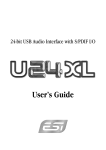
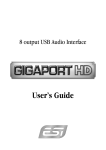
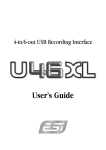
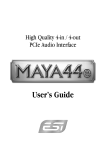
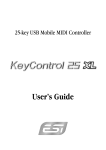
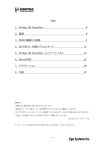
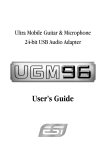

![[English] 1 MB](http://vs1.manualzilla.com/store/data/005724727_1-d0907da86b06d0402fef0dce028404c5-150x150.png)