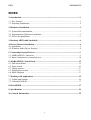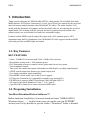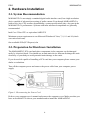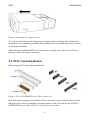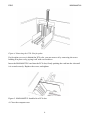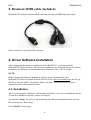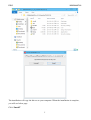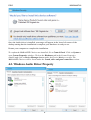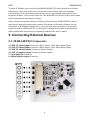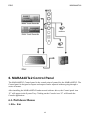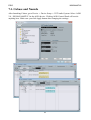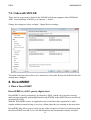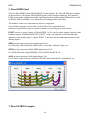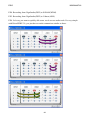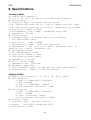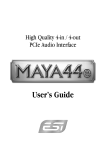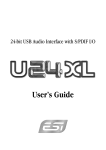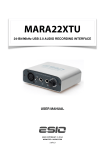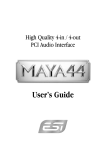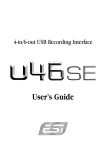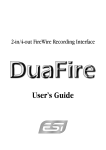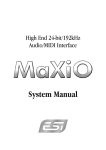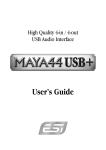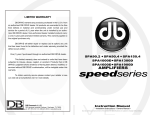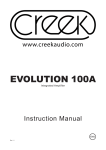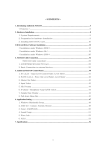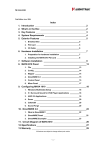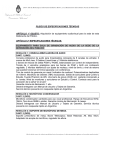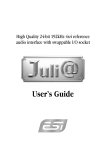Download MARA44XTe2 User`s Guide
Transcript
ESIO MARA44XTe2 4-in/4-out 24-Bit/96kHz PCIe Gen2 Audio MIDI Interface Card MARA44XTeII User’s Guide ! ESI Originals, Inc. - Copyright © 2015 Revision , February 2015 www.esio-audio.com 0 ESIO MARA44XTe2 ! INDEX 1. Introduction ..................................................................................................................... 2 1.1. Key Features.................................................................................................................... 2 1.2. Preparing Installation....................................................................................................... 2 2. Hardware Installation ...................................................................................................... 3 2.1. System Recommendation ............................................................................................... 3 2.2. Preparation for Hardware Installation ............................................................................ 3 2.3. PCIe Card Installation .................................................................................................... 4 3. Breakout MIDI cable (included) …………………………............................................ 6 4. Driver Software Installation ........................................................................................... 6 4.1. Installation ...................................................................................................................... 6 4.2. Windows Audio Driver Property .................................................................................... 8 5. Connecting External Devices ......................................................................................... 9 5.1. MARA44XTe2 Connectors............................................................................................. 9 5.2. Basic Connection to external devices............................................................................ 10 6. MARA44XTe2 Control Panel ....................................................................................... 12 6.1. Pull down Menus........................................................................................................... 12 6.2. Input section ................................................................................................................. 14 6.3. Output section............................................................................................................... 15 6.3. Sample Rate section ..................................................................................................... 15 6.4. Block Diagram ............................................................................................................. 15 7. Working with Applications ............................................................................................ 15 7.1. Cubase and Nuendo....................................................................................................... 16 7.2. Cakewalk SONAR ........................................................................................................ 17 8. DirectWIRE .................................................................................................................... 17 9. Specifications .................................................................................................................. 21 10. General Information .................................................................................................... 22 ! ! ! 1 ESIO MARA44XTe2 ! ! 1. Introduction Thank you for choosing the ESIO MARA44XTe2, a high quality 24-bit 96kHz 4x4 audio MIDI interface PCI Express Generation 2.0 card. You will surly be amazed by the powerful and rich features and performance that MARA44XTe2 offers. The audio interface will satisfy both the demands of beginners and professionals who are just entering the world of digital audio, DJs working with DJ software and music production professionals who produce music at a professional level and for a reasonable budget. Features include SPDIF optical output, Mic input with +48V phantom power, Hi-Z instrument input and Two headphone outs. MARA44XTe2 also supports breakout MIDI cable that provides an MIDI input and output. ! 1.1. Key Features KEY FEATURES - 24-bit / 192kHz D/A converter and 24-bit / 96kHz A/D converter - Microphone preamp with + 48V phantom power - Hi-Z instrument preamp to connect electric guitar and electric bass guitar - Two headphone outputs - Two stereo line inputs and outputs (Simultaneous Full-Duplex recording and playback) - S/PDIF optical output and shutter type optical output jack - Zero-latency hardware input monitoring - DirectWIRE virtual audio wire on driver level support - PCI Express Generation 2.0 compatible to install to any modern PCs - EWDM driver supports MME, DirectSound, WASAPI and ASIO 2.0 - OS support: Microsoft Windows® Vista, 7, 8, 8.1 and 10 - 5 pin mini DIN connector to connect breakout MIDI cable 1.2. Preparing Installation You Must Download Driver Software !!! Before hardware installation, You must download latest “MARA44XTe2 Windows driver ( ....” zip file) from www.esio-audio.com (on SUPPORT section) and Un-zip that file to specific folder (“Download” folder is default) ! 2 ESIO MARA44XTe2 2. Hardware Installation 2.1. System Recommendation MARA44XTe2 is not simply a standard digital audio interface card, but a high-resolution device capable of advanced processing of audio content. Even though MARA44XTe2 is built to have low-CPU resource dependability, system specifications play a key part in the MARA44XTe2’s performance. Systems with more advanced components are generally recommended. Intel Core 2 Duo CPU or equivalent AMD CPU Minimum system requirement to run Microsoft Windows® Vista, 7, 8, 8.1 and 10 (check www.microsoft.com) One available PCIe(PCI Express) slot 2.2. Preparation for Hardware Installation The MARA44XTe2 PCIe card and other components in the computer can be damaged easily by electrical shock. You should use an anti-static device that can discharge the static electricity of your body to avoid potential static damage to the cards. If you do not feel capable of installing a PCIe card into your computer please contact your dealer or technician. Turn off the computer power and remove the power cable from your computer power supply. Figure 1. Disconnecting the Power Cord Refer to your computer user’s manual and remove the computer cover. Make sure that you have an available PCIe slot on your motherboard to install the MARA44XTe2. ! ! ! 3 ESIO MARA44XTe2 ! ! ! Figure 2. Removing the computer cover To avoid possible static shock damage to the computer parts, discharge it by touching the computer case or something grounded. We recommend you use an anti-static device such as an anti-static wristband. When holding the MARA44XTe2 card, touch only the guide or the edge of card. Do not grab the card by the board or connector. ! 2.3. PCIe Card Installation Find an empty PCIe slot on the motherboard Figure 3. PCIe(PCI-EXPRESS) slot? How it looks like? Most of desktop computers have number of PCIe slots that is most common and is used for different types of devices including sound and graphics cards. You can use any PCIe(PCIEXPRESS) slot from 1X to 16X (x1 to x16) as you see on below. ! 4 ESIO MARA44XTe2 ! Figure 4. Removing the PCIe Slot faceplate If a faceplate or cover is behind the PCIe slot, you can remove it by removing the screw holding it in place or by prying it off with a screwdriver. Insert the MARA44XTe2 card into the PCIe slot, firmly pushing the card into the slot until it is seated securely. Replace the screw, and tighten. Figure 5. MARA44XTe2 Installed in a PCIe slot 4. Close the computer case. ! ! 5 ESIO MARA44XTe2 3. Breakout MIDI cable (included) MARA44XTe2 include breakout MIDI cable that provides an MIDI input and output. Please connect to 5-pin mini DIN connector ! ! 4. Driver Software Installation After completing the hardware installation of MARA44XTe2, you must install the MARA44XTe2 driver software. This manual contains step by step guide for driver software installation for Windows 10 and installation for Windows Vista, 7 & 8 is similar. NOTE: Before starting the hardware installation, Always need to download the latest MARA44XTe2 driver available from the ESIO web site (www.esio-audio.com) and Un-zip that file to specific folder (“Download” folder is default). The latest driver may have reported bug fixes and updated features. 4.1. Installation Turn on your computer. Windows will automatically detect a new device installation and the “Found New Hardware Wizard” window will appear. You can find “Setup” file after un-zip installation file (that downloaded from the web site) like below picture. Run “Setup” Click “Install” on next page. ! 6 ESIO MARA44XTe2 The installation will copy the drivers to your computer. When the installation is complete, you will see below page Click “Install” 7 ESIO MARA44XTe2 Once the Audio driver is installed, a message will appear in the lower left corner of the desktop stating that the installation is complete your hardware is ready to use. Restart your computer to complete the installation. To confirm the MARA44XTe2 drivers are installed, Go to Control Panel. Click on System to open System Properties window. Click on the Hardware tab in the System Properties window and click on Device Manager button under the Device Manager section. The MARA44XTe2 drivers will be listed under the Sound, video and game controllers section. 4.2. Windows Audio Driver Property 8 ESIO MARA44XTe2 To check if Windows has correctly identified MARA44XTe2 and selected as the default audio device, click Start in the lower left corner of the Desktop, and select Settings > Control Panel. Click on Sounds and Audio Devices to open Sounds and Audio Devices Properties window. Click on the Audio tab. The MARA44XTe2 drivers will be listed under the Sound playback and Sound recording. Some Advanced properties buttons will be grayed out because MARA44XTe2 console panel has all input and output mixer controls which some of the mixer features are not compatible with Windows default mixer. However, this does not mean you do not have advanced options. MARA44XTe2 console panel is designed to include all professional audio features that are not always compatible with the basic mixer control. 5. Connecting External Devices 5.1. MARA44XTe2 Connectors 1. LINE 1/2 Analog Input Connector (Stereo Input) / MIC Input (Mono Input) 2. LINE 3/4 Analog Input Connector (Stereo Input) / Hi-Z Input (Mono Input) 3. LINE 1/2 Analog Output Connector (Stereo Output) 4. LINE 3/4 Analog Output Connector (Stereo Output) 5. 5-pin mini DIN Connector 6. Optical Digital Output Connector ! ! 9 ESIO MARA44XTe2 NOTE: The MARA44XTe2’s Line input and outputs ports uses 1/4” stereo jack. Like below picture, MARA44XTe2 uses 1/4” stereo phone jack to connect to Mixer or external devices by two 1/4” MONO jacks for each Left and Right channel. The tip of the stereo TRS connector is connected with the tip of the left TS connector(White). The ring of the stereo TRS connector is connected with the tip of the right TS connector(Red). The sleeve is connected with sleeve / ground of both channel connectors. (Cables sold separately) ! 5.2. Basic Connection to external devices 1. Analog inputs (1~4) take signals into the MARA44XTe2 and the computer. A regular CDplayer, DAT machine, and any other analog source can be connected for listening or recording. Also sound modules, samplers, and synthesizers can be connected to record their outputs. 2. Mic Input (Analog Input 1 & 2) can be used to connect a microphone. A dynamic mic or condenser mic that needs phantom power can also be connected. You can record a voice or musical instruments such as a guitar, bass and piano. 3. Hi-Z Input (Analog Input 3 & 4) can be used to connect any kinds of electric guitar directly. You can record electric guitar, electric bass guitar and steel guitar with electric pickup. ! ! ! 10 ESIO MARA44XTe2 ! 3. Analog Output ports (1 ~4) have two different mode. - Using 4 Output ports In this case, analog outputs 1~4 works as output ports of a wave device. You can set up these in your application or Windows Multimedia properties. This mode is usually used for multiple outputs when you use a mixer or a multi-track recorder. You can use these in multitrack recording programs such as Cubase and Cakewalk. *** In the below picture, Indicated as black arrow connection. - Output 1 and 2 use as 2 Channel Main monitoring mode / Using Headphone You can use this mode when you don’t have a mixer or you want 2-channel mix down and master output. Output 1 and 2 become stereo master output of the MARA44XTe2. The merit is that you can monitor all Inputs and outputs of the MARA44XTe2 through Output 1/2. Simultaneously, Output 3/4 become as headphone monitoring out. Select headphone button on the control panel, you can monitor output 1/2 using headphone. *** In the below picture, Indicated as black and white arrow connection. ! ! ! ! ! 11 ESIO MARA44XTe2 6. MARA44XTe2 Control Panel The MARA44XTe2 Control panel is the central point of control for the MARA44XTe2. The Control panel is designed so inputs and outputs can be adjusted without going through a series of menus. After installing the MARA44XTe2 hardware and software driver, the Control panel icon “E” will appear in the System Tray. Clicking on the Console icon “E” will launch the Console application. 6.1. Pull down Menus 1. File - Exit 12 ESIO MARA44XTe2 File – Exit will close the MARA44XTe2 Control panel window but it will not shut down the control panel. You can always launch control panel the by clicking ‘E’ icon on the system tray. 2. Config – Mouse Wheel Controls the increment at which the volume is adjusted when using a mouse wheel. The adjustment step is from 1 to 8. 3. Config – Latency Adjust the latency (also often referred as buffer size) of the MARA44XTe2. A faster latency is achieved by selecting smaller sample size which is ideal for software synthesizer and precise timing recording. However, the latency is also limited by your system performance. You can select a sample size between 32 ~ 512. 4. Config – Factory Default It resets the Console to default settings. 13 ESIO MARA44XTe2 5. Config - Always On Top This enables to place the Console on top of every open window, which makes it easy to work with MARA44XTe2 and other music software simultaneously. 6. Config - Link Links the L-R faders for stereo operation. Un-select the button, if you need to control the left and right levels independently. 7. DirectWIRE Explained later in detail. 8. Help – About Check current driver information. 6.2. Input section Monitor button :Selecting this button enables monitoring from the selected source. Line / MIC button : Selecting either line input or microphone input for input 1/2. When selected, lights blue. +48V Phantom power button : By selecting this button, the +48 volt phantom power will be applied to input 1/2 for condenser microphone. (Warning: Make sure this button is not lit so the phantom power will not applied to dynamic microphone) ANALOG / GUITAR button : Selecting either line input or guitar input for input 3/4. When selected, lights blue. Gain/Level Attenuation fader : These are where you can adjust level for the analog input 1/2 and 3/4. The Input and Input monitoring levels can be set using the mouse, mouse wheel, or cursor keys. Gain knob: It’s a necessary component, as the output level of a microphone typically is very low and requires specially designed amplifiers to raise and match the various microphone’s output levels in order for the signal to be further processed without a degraded signal to noise ratio. MARA44XTe2’s gain knob covers from 0dB to +24dB Attenuation fader: After set proper input level from Gain knob, you can decrease level using this fader. It covers from 0dB to -48DB. Mute : Select this button to mute each signal source. 14 ESIO MARA44XTe2 NOTE: The mute button is does not affect input monitoring. 6.3. Output section Adjusts and monitors the output levels of each audio channel via level faders and meters. You can also use output port 1/2 & 3/4 as a headphone jack. MARA44XTe2 features a highfidelity headphone amplifier. MIX : By selecting this button, the analog output 1/2 and 3/4 are mixed together and outputs to line output 1/2 (3/4) Another words, when selected, you can hear mixed output of channel 1/2 and 3/4 through analog output 1/2 (3/4). The MARA44XTe2 uses internal digital mixer on-board. MIX level control knob FADERS : Adjust the amount of level that you wish to send out to another channels. NOTE: This control should not be confused with the gain knob of the input section Display and change the output level for each source. The level can be set using the mouse, mouse wheel, or cursor keys. Click the dB indicator to mute and un-mute the output. MASTER FADER : Display and change the level of the final output. The level can be set using the mouse, mouse, or cursor keys. Click the dB indicator to mute and un-mute the output. Mute : Select this button to mute each signal source. ! 6.3. Sample Rate section MARA44XTe2 card has Optical digital outputs up to 24-Bit 96 kHz. SAMPLE RATE Selects the sample rate for the MARA44XTe2. The blue lit will indicate current sample rate. The MARA44XTe2 supports 32, 44.1, 48, 88.2, 96(kHz) sample rates. Select AUTO to match the sample rate of the source audio automatically (The blue lit of AUTO is on). Deselecting Auto mode allows you to set the sample rate manually (Lock). MASTER CLOCK SELECT Selects the digital clock source for the MARA44XTe2.(INTERNAL is default) 7. Working with Applications This chapter contains the basic configuration examples for some popular DAW software applications. Please refer to the specific software’s manual for detailed information 15 ESIO MARA44XTe2 7.1. Cubase and Nuendo After launching Cubase, go to Device -> Device Setup -> VST Audio System. Select ‘ASIO 2.0 – ESI MAYA44XTe2’ for the ASIO device. Clicking ASIO Control Panel will not do anything here. Make sure you click Apply button after changing the settings. 16 ESIO MARA44XTe2 ! 7.2. Cakewalk SONAR There are few steps must be done for the SONAR which may supports either WDM and ASIO. After launching SONAR, go to Options -> Audio.... Change the settings as below on Input / Output Drivers settings. The input and output drivers have to be matched to each other. Restart the SONAR after the settings have changed. 8. DirectWIRE 1. What is DirectWIRE? DirectWIRE is a 100% purely digital wire! DirectWIRE is a driver technology, developed by ESIO, which can be used for routing audio streams internally within applications using EWDM Audio MIDI Drivers exclusively developed by ESIO. With the DirectWIRE router, an application can record from other application’s audio outputs without external wiring or any loss of data when they are running at the same time. DirectWIRE also allows you to easily rip any audio stream in real time by transferring data thru DirectWIRE from MP3s, live On-line Broadcast and On-demand content, and more. 17 ESIO MARA44XTe2 2. DirectWIRE Panel Click on DirectWIRE on the MARA44XTe2 control panel. The DirectWIRE panel window as shown below will appear. DirectWIRE digital virtual wiring technology, developed by ESIO, routes audio streams internally within applications using standard audio drivers such as WDM, ASIO and MME, even when they are running at the same time. The number on the row represents the input or output port. The columns represent ins and outs (on and off) of the respected drivers. Patch the virtual cables from one point to another as you drag your mouse point. INPUT section is a new feature of DirectWIRE 3.0. It's used to route signals from the card's hardware inputs. With MARA44XTe2, INPUT 1 and 2 are identical to the left and right channels of the Analog input 1 signal. INPUT 3 and 4 are the left and right channels of the Analog input 2. MME section represents general application's I/O: Ex.) WinAmp, WaveLab (non ASIO mode), Cakewalk, Audition, Vegas, etc. WDM section represents Multi-MME application’s I/O: Ex.) SONAR (when using WDM/KS), PowerDVD, WinDVD, etc. ASIO section represents ASIO application’s I/O: Ex.) Cubase, Logic, Reason, Nuendo, SONAR (when using ASIO), Samplitude, etc. ! ! ! 3. DirectWIRE Examples ! 18 ESIO MARA44XTe2 EX1. Recording from WinAmp(MME) to WaveLab(MME) Caution; If you want to record what's played back in Winamp, but don't want to hear the sound, you should click the OUT button in the MME section so it'll change to OFF. EX2. Recording from WinAmp(MME) to SONAR(WDM) EX3. Recording from WinAmp(MME) to Cubase, Logic, Nuendo(ASIO ! 19 ESIO MARA44XTe2 ! EX4. Recording from GigaStudio(GSIF) to SONAR(WDM) EX5. Recording from GigaStudio(GSIF) to Cubase(ASIO) EX6. Let's say you want to quickly dub some vocal over an audio track. It's very simple with DirectWIRE 3.0, you just have to make connections similar to these. ! 20 ESIO MARA44XTe2 9. Specifications <Analog Audio> 1. Sample rate supports: 32, 44.1, 48, 88.2, 96 kHz for recording and playback 2. Analog Input : 1) Connector Type : 4 Channel analog inputs *1/4" TRS(stereo)jack(line in 1 and 2) common with Mic input *1/4" TRS(stereo)jack(line in 3 and 4) common with Hi-Z input 2) Peak level: 0dBFS @ +6dBV 3) Programmable gain: -48dB ~ +24dB(1dB step size) 4) Impedance: 10K Ohm 3. Analog Output : 1) Connector Type : 4 Channel analog line outputs * 1/4" TRS(stereo) jack 2) Peak level : +6dBV @ 0dBFS 3) Attenuation: -48dB ~ +0dB (1dB step size) 4) Impedance: 33 Ohm (line out 1 and 2, headphone out), 33 Ohm(line out 3 and 4, headphone out) 4. Microphone Preamp 1) Mic preamp gain: +21dB 2) Peak level: 0dBFS @ 246mV 3) +48V phantom power supply 4) Impedance: 3.3K Ohm 5. Hi-Z / Guitar Input 1) Impedance: min. 330K Ohm 6. Headphone Amplifier 1) Load impedance range: 32-300 Ohm (for best performance) 2) Output power: 125mW @ 32 Ohm per channel <Digital Audio> 1. Sample rate supports : 32, 44.1, 48, 88.2, 96kHz 2. A/D Converter 1) SNR : 102dBA(0dB @ fs=48kHz) 2) DR : 102dBA 3) THD : - 95dB(1kHz, -1dBFS) 4) Interchannel Isolation : 90dB 3. D/A Converter 1) SNR : 108dBA(0dB @ fs=48kHz) 2) DR : 108dBA 3) THD: -97dB(1kHz, 0dBFS) 4) Interchannel Isolation : 100dB 4. Digital Output 1) Connector Type : Optical Toslink 2) Format : IEC-60958 Consumer(S/PDIF) 3) Resolution: 24-Bit ! 21 ESIO MARA44XTe2 ! 10. General Information Trademarks ESIO, and MARA44XTe2 are trademarks of ESI Originals, Inc. Windows is a trademark of Microsoft Corporation. Other product and brand names are trademarks or registered trademarks of their respective companies. The FCC and CE Regulation Warning This device complies with Part 15 of the FCC Rules. Operation is subject to the following two conditions : (1) this device may not cause harmful interference, and (2) this device must accept any interference received, including interference that may cause undesired operation. Caution : Any changes or modifications in construction of this device with are not expressly approved by the party responsible for compliance, could void the user's authority to operate equipment. Note: This equipment has been tested and found to comply with the limits for a Class A digital device, pursuant to Part 15 of the FCC Rules. These limits are designed to provide reasonable protection against harmful interference when the equipment is operated in a commercial environment. This equipment generates, uses, and can radiate radio frequency energy and, if not installed and used in accordance with the instruction manual, may cause harmful interference to radio communications. Operation of this equipment in a residential area is likely to cause harmful interference in which case the user will be required to correct the interference at his own expense. If necessary, consult an experienced radio/television technician for additional suggestions. Correspondence For technical support inquiries, contact your nearest dealer, local distributor or ESIO support online at www.esio-audio.com. Disclaimer All features and specifications subject to change without notice. Parts of this manual are continually being updated. Please check our web site www.esioaudio.com occasionally for the most recent update information. 22