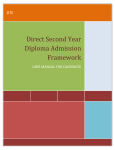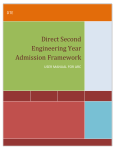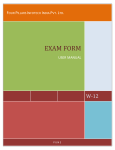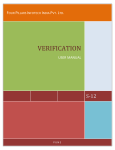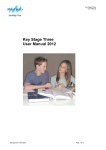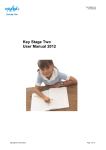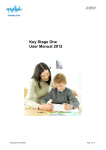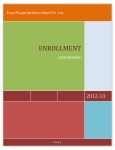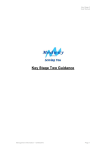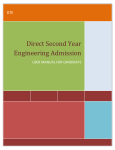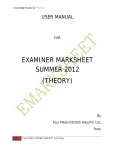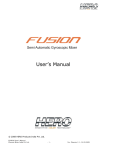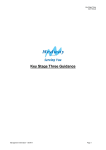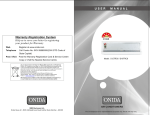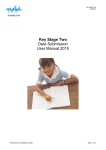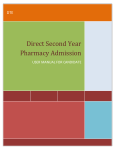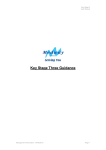Download Direct Second Year Diploma Admission Framework
Transcript
DTE Direct Second Year Diploma Admission Framework USER MANUAL FOR CANDIDATE DSD Module for DTE TABLE OF CONTENTS INTRODUCTION ............................................................................................................................................................. 3 STEPS (OVERVIEW)....................................................................................................................................................... 3 IMP INSTRUCTIONS...................................................................................................................................................... 3 HOMEPAGE AND LOGINS .......................................................................................................................................................... 4 LOGIN................................................................................................................................................................................ 4 BASIC INFORMATION PAGE ....................................................................................................................................... 5 TYPE OF CANDIDATURE ............................................................................................................................................... 7 TYPE DECISION .............................................................................................................................................................. 8 CATEGORY DETAILS ...................................................................................................................................................... 9 QUALIFICATION DETAILS ......................................................................................................................................... 10 PERSONAL DETAILS .................................................................................................................................................... 11 PHOTO UPLOAD ............................................................................................................................................................ 13 RECEIPT DETAILS ........................................................................................................................................................ 14 PRINTABLE APPLICATION FORM ............................................................................................................................ 14 SYSTEM REQUIREMENTS ........................................................................................................................................... 16 ENABLING JAVASCRIPT ON YOUR BROWSER ............................................................................................................................ 16 FOR BEST RESULTS VIEWING THE WEBSITE ............................................................................................................................ 16 2 DSD Module for DTE INTRODUCTION The purpose of Direct Second Year Diploma Admission Framework is to allow candidates to do the complete admission process online with least paper work and maximum accuracy. It is built to provide easy, convenient, efficient and reliable access to students for admissions. Aspiring candidates are required to fill in the online application form, take the printout and submit the duly signed form in person, along with the required supporting documents, for confirmation at the ARC. Candidates should produce original documents for verification and collect receipt-cum-acknowledgement, signed by the ARC officer. STEPS (OVERVIEW) 1. Candidate purchases the Application Kit from ARC. 2. Candidate logs in the system to fill the application form. 3. Candidate takes the print out of application form and submits it to ARC Centers with the required supporting documents. 4. Candidate is confirmed by ARC after verification of documents. 5. Provisional merit list of all eligible and confirmed candidates will be displayed. 6. Final merit list of all eligible and confirmed candidates will be displayed. 7. Candidates report to the institute to take admission with their merit numbers. IMP Instructions 1. Enable JavaScript on your browser before you start using the web portal. The instructions how to enable JavaScript on any browser are given at the end of this user manual. 2. Read the important instructions on each page before you proceed doing the process. 3. Read the latest news on the home page. 3 DSD Module for DTE Homepage and Logins The homepage is as shown in the figure below. The latest news is displayed on the homepage. So one is expected to keep oneself updated with the latest news There are notifications and downloads are which has all the notification and files which are downloadable. Important dates link has the complete schedule Application Fee link has the fee details List of ARCs The eligibility link has eligibility criteria for candidates in details The documents required link has all the documents required for candidates according to their admission types FAQs has all the frequently asked questions LOGIN 4 DSD Module for DTE 1. 2. 3. 4. Go to the login button and click on the link Registered Candidate Login Enter your application kit ID provided to you by ARC Enter the password Press the login button BASIC INFORMATION PAGE 5 DSD Module for DTE 1. On this page candidate is supposed to enter the basic contact information and password information. 2. Enter the email 3. Enter mobile number 4. Select the security question and enter answer 5. Enter new password 6. Re-Enter new password 7. Note down the security question and answer as it is useful in case password is forgotten. 6 DSD Module for DTE TYPE OF CANDIDATURE 1. On this page you are supposed to claim the type of candidature and select your qualification. 2. Read all the various candidature in details and then select the type of candidature. 7 DSD Module for DTE TYPE DECISION 1. On this page you are supposed to select the type details according to previously selected Type of candidature 2. If type is A, you have to select the following: a. District from where candidate has passed SSC b. District from where candidate has passed Qualifying examination c. Document as a proof of type A candidature 3. If you belong to Type B, Type C or Type D, you have to select the following: a. Whose domicile you are going to submit at ARC b. Which district is the Father or Mother or Candidate domiciled to. 8 DSD Module for DTE CATEGORY DETAILS 1. 2. 3. 4. 5. 6. 7. 8. On this page you are supposed to enter your category details Select whether you belong to open category or reserved category If you belong to reserved category, select category name and sub category name Also select whether you have Caste / Tribe Validity Certificate Select whether you belong to physically handicapped category, If yes select the name Select whether you belong to defence category, If yes select the name Accordingly documents will be added to be verified at ARC Select any one nationality document that you can submit at verification 9 DSD Module for DTE QUALIFICATION DETAILS 1. According to the qualification you have selected on the first page, select your qualification course. 2. Enter the qualification marks 3. Enter various SSC marks like SSC aggregate, SSC Mathematics, SSC Science, SSC English. 4. Select whether you are going to submit the marksheets of SSC & HSC or Proforma Z at the time of Verification at ARC. 10 DSD Module for DTE PERSONAL DETAILS 1. On this page enter your personal details like full name, date of birth, gender, annual family income, religion, mother tongue. 2. If you belong to EBC category then you can apply for it and you will have to produce the income certificate at ARC verification 3. If you belong to Minority religion then you can apply for it and you will have to produce the certificate of religion or School leaving certificate mentioning religion at ARC verification 4. Enter the UID number, Bank name, Account number, IFSC Code but these fields are not mandatory 5. Enter the correspondence address, state, district. 6. If the state is Maharashtra, then also select the Taluka 7. Enter pin code for correspondence address 8. If correspondence address is same as permanent address select yes in select box else select no and enter the permanent address. 9. Enter mobile number, phone numbers and email address. 11 DSD Module for DTE 12 DSD Module for DTE PHOTO UPLOAD 1. All the instructions to upload the photo with signature are given in the Note and Important Instructions. 2. Press Choose File / Browse button and select the photo on your computer 3. After selecting photo, the path and name of your photo appears in text box beside. 4. Press the upload photo button 5. Press the save and proceed button. 13 DSD Module for DTE RECEIPT DETAILS 1. Select the receipt amount and enter receipt number 2. Select the receipt date 3. Select the ARC center from where you have purchased the Application Kit. PRINTABLE APPLICATION FORM 1. After all the stages are filled, the printable application form is activated. 2. Take the print out of this and visit your ARC for confirmation along with all the required attested documents. 14 DSD Module for DTE 15 DSD Module for DTE SYSTEM REQUIREMENTS Enabling JavaScript on Your Browser To allow all Web sites in the Internet zone to run scripts, use the steps that apply to your browser: I. Windows Internet Explorer (All versions except Pocket Internet Explorer): 1. On the Tools menu, click Internet Options, and then click the Security tab. 2. Click the Internet zone. 3. If you do not have to customize your Internet security settings, click Default Level. Then do step 4. 4. If you have to customize your Internet security settings, follow these steps: Click Custom Level. In the Security Settings – Internet Zone dialog box, click Enable for Active Scripting in the Scripting section. 5. Click the Back button to return to the previous page, and then click the Refresh button to run scripts. II. Mozilla Corporation’s Firefox 1. On the Tools menu, click Options. 2. On the Content tab, click to select the Enable JavaScript check box. 3. Click the Go back one page button to return to the previous page, and then click the Reload current page button to run scripts. III. Google Corporation’s Chrome 1. Go to Tools Menu 2. Click On Option 3. Click on Under Hood Tab 4. Click on Content Setting 5. Go to JavaScript tab 6. Select "Allow all sites to run JavaScript" Radio box IV. Opera Software’s Opera 1. On the Tools menu, click Preferences. 2. On the Advanced tab, click Content. 3. Click to select the Enable JavaScript check box, and then click OK. 4. Click the Back button to return to the previous page, and then click the Reload button to run scripts. V. Netscape browsers 1. Select Edit, Preferences, Advanced. 2. Click to select Enable JavaScript option. For Best Results Viewing the Website For best results viewing the website, please use Mozilla Firefox. If you don’t have installed it, please use the link below to download it and then install it. http://www.mozilla.org/en-US/firefox/fx/ 16 DSD Module for DTE With Best Regards, Directorate of Technical Education, Maharashtra State, Mumbai Contact Us On: [email protected] 9372042004 9372042003 17