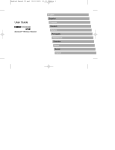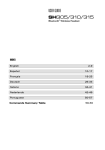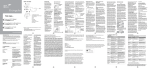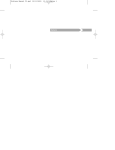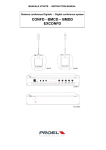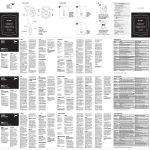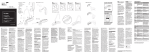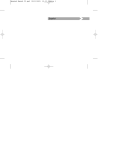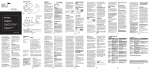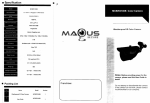Transcript
Plug the power supply connector into the USB Charging port (see drawing) Green light = Headset battery is charging No light = Headset is fully charged and can be removed from the power supply Note: Recommended charge time 4 hrs (Required for initial charge) 1. Switch on/off Press and hold the on/off button for about 2 seconds. A series of tones is heard. Green light flashing = on No light = off 2. Accepting/rejecting a call Press the Push4TM button once quickly to accept the call or press it for one full second to reject the call. (Pairing for the first time) Make sure the headset is charged. Make sure your phone is in pairing mode. (reference your phone user manual). Turn the headset on. The first time you pair, the headset will already be in pairing mode. You do not need to push any buttons on the headset. To get into normal pairing mode after the first time you pair e.g. to pair to another device or to pair again, press and hold the On/Off button (3) for 5 seconds. From your mobile phone search for the headset (reference your phone user manual). Select “SouthWing SH310” from the list of headsets detected. Enter the PIN number (four zeros): 0000 7. If pairing is successful, you will see your phone connect to the SouthWing SH310 and the Indicator Light on the SouthWing headset will begin flashing every 3 seconds. 3. Volume control Use the Vol+ and Vol- buttons to adjust volume. 4. Initiate a call using Voice Dialing Your phone must support Voice Dialing functionality (reference your phone user manual). You must set up and enter your voice tags into your phone (reference your phone user manual) To voice dial press the Push4TM button and then you need to speak the name of the person you wish to call. *8 Cingular VoiceInfo Service Your headset has been preconfigured to access the *8 Cingular VoiceInfo service. Simply press and hold the Push4TM button for approximately 1 second to connect Cingular’s popular *8 VoiceInfo service which gives you access to rich audio content like sports, stock quotes, horoscopes, weather and much more!† (To set pairing mode after the first time, with the headset turned off, press and hold the On/Off button for 5 seconds.) (standard airtime charges apply) OR Store Your Favorite Number Your headset has been preconfigured to access the *8 Cingular VoiceInfo service. If you don’t want to keep *8 you can change it and store your favorite, most called number instead. Your headset gives you the opportunity to instantly call one number of your choice by simply pressing and holding the Push4TM button for approximately 1 second. To change a color cover, place your thumbnail on the cover end and pull it out gently. Now you can fit the new color cover. Gently clip in the front of the cover and then gently snap the back in place. To remove the *8 Cingular VoiceInfo service in order to store your favorite frequently called number instead, press and hold both Vol+ and Vol- buttons for 3 seconds until you hear a series of tones. You will be able to store the number from your last received call as your favorite number to call instantly in the future. You can change the stored number at any time by following these same steps. Delete Your Favorite Number and Restore *8 Cingular VoiceInfo Service Simultaneously press and hold the Push4TM and Vol- buttons for 5 seconds. You will hear 4 beeps and see the light flash at the beginning and end of the 5 seconds to signify that your previous favorite number has been deleted and restored back to dial *8 Cingular VoiceInfo Service. Visit us online at www.south-wing.com/cingular-sh310 or call toll free in USA/Canada 1-877-71S-WING OR 1-877-717-9464 USB Charging Socket Push4 button / Indicator light Turn On / Off Multi-function Arm Vol+ VolSpeaker Microphone Ear Hook †Cingular *8 VoiceInfo services does not have a monthly service fee, but usage incurs standard airtime charges per your calling plan. See full VoiceInfo Terms and Conditions online at www.cingular.com/customer_service/voiceinfo. Cingular and the graphic icon are registered trademarks of Cingular Wireless LLC. ©2006 Cingular Wireless LLC. All rights reserved. 1 2



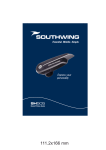
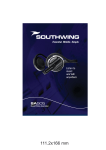
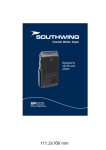


![CK138 Single-door controller user manual [Ver 2.5]](http://vs1.manualzilla.com/store/data/005724760_1-b2fe61d7068f1fe75d1e9cbf42d7289e-150x150.png)