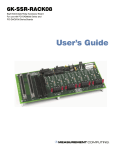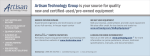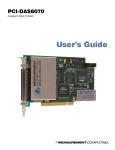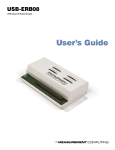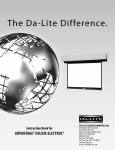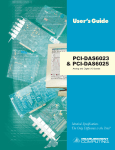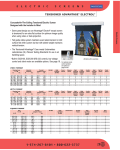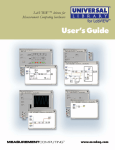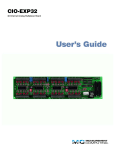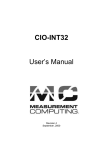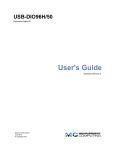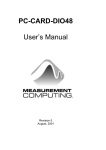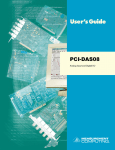Download 6K-ERB08 User`s Guide
Transcript
6K-ERB08 8-relay accessory board for use with PCI-DAS6000 Series and PCI-DAC6700 Series boards User's Guide Document Revision 2, July, 2006 © Copyright 2006, Measurement Computing Corporation Your new Measurement Computing product comes with a fantastic extra — Management committed to your satisfaction! Refer to www.mccdaq.com/execteam.html for the names, titles, and contact information of each key executive at Measurement Computing. Thank you for choosing a Measurement Computing product—and congratulations! You own the finest, and you can now enjoy the protection of the most comprehensive warranties and unmatched phone tech support. It’s the embodiment of our two missions: To offer the highest-quality, computer-based data acquisition, control, and GPIB hardware and software available—at the best possible price. To offer our customers superior post-sale support—FREE. Whether providing unrivaled telephone technical and sales support on our latest product offerings, or continuing that same first-rate support on older products and operating systems, we’re committed to you! Lifetime warranty: Every hardware product manufactured by Measurement Computing Corporation is warranted against defects in materials or workmanship for the life of the product. Products found defective are repaired or replaced promptly. Lifetime Harsh Environment Warranty®: We will replace any product manufactured by Measurement Computing Corporation that is damaged (even due to misuse) for only 50% of the current list price. I/O boards face some tough operating conditionssome more severe than the boards are designed to withstand. When a board becomes damaged, just return the unit with an order for its replacement at only 50% of the current list price. We don’t need to profit from your misfortune. By the way, we honor this warranty for any manufacturer’s board that we have a replacement for. 30 Day Money Back Guarantee: You may return any Measurement Computing Corporation product within 30 days of purchase for a full refund of the price paid for the product being returned. If you are not satisfied, or chose the wrong product by mistake, you do not have to keep it. Please call for an RMA number first. No credits or returns accepted without a copy of the original invoice. Some software products are subject to a repackaging fee. These warranties are in lieu of all other warranties, expressed or implied, including any implied warranty of merchantability or fitness for a particular application. The remedies provided herein are the buyer’s sole and exclusive remedies. Neither Measurement Computing Corporation, nor its employees shall be liable for any direct or indirect, special, incidental or consequential damage arising from the use of its products, even if Measurement Computing Corporation has been notified in advance of the possibility of such damages. HM 6K-ERB08.doc ii Trademark and Copyright Information TracerDAQ, Universal Library, Harsh Environment Warranty, Measurement Computing Corporation, and the Measurement Computing logo are either trademarks or registered trademarks of Measurement Computing Corporation. Windows, Microsoft, and Visual Studio are either trademarks or registered trademarks of Microsoft Corporation LabVIEW is a trademark of National Instruments. CompactFlash is a registered trademark of SanDisk Corporation. All other trademarks are the property of their respective owners. Information furnished by Measurement Computing Corporation is believed to be accurate and reliable. However, no responsibility is assumed by Measurement Computing Corporation neither for its use; nor for any infringements of patents or other rights of third parties, which may result from its use. No license is granted by implication or otherwise under any patent or copyrights of Measurement Computing Corporation. All rights reserved. No part of this publication may be reproduced, stored in a retrieval system, or transmitted, in any form by any means, electronic, mechanical, by photocopying, recording, or otherwise without the prior written permission of Measurement Computing Corporation. Notice Measurement Computing Corporation does not authorize any Measurement Computing Corporation product for use in life support systems and/or devices without prior written consent from Measurement Computing Corporation. Life support devices/systems are devices or systems which, a) are intended for surgical implantation into the body, or b) support or sustain life and whose failure to perform can be reasonably expected to result in injury. Measurement Computing Corporation products are not designed with the components required, and are not subject to the testing required to ensure a level of reliability suitable for the treatment and diagnosis of people. iii Table of Contents Preface About this User’s Guide ......................................................................................................................vi What you will learn from this user’s guide........................................................................................................vi Conventions in this user's guide ........................................................................................................................vi Where to find more information ........................................................................................................................vi Chapter 1 Introducing the 6K-ERB08................................................................................................................ 1-1 Overview: 6K-ERB08 features....................................................................................................................... 1-1 Software features ............................................................................................................................................ 1-1 Chapter 2 Installing the 6K-ERB08.................................................................................................................... 2-1 What comes with your 6K-ERB08 shipment?................................................................................................ 2-1 Hardware ....................................................................................................................................................................... 2-1 Additional documentation.............................................................................................................................................. 2-2 Optional components ..................................................................................................................................................... 2-2 Unpacking the 6K-ERB08.............................................................................................................................. 2-2 Connecting the 6K-ERB08 for I/O operations................................................................................................ 2-2 Connectors, cables – interface I/O connectors ............................................................................................................... 2-3 Pin out – interface connectors........................................................................................................................................ 2-4 Signal cables .................................................................................................................................................................. 2-7 Connecting to your 6000 Series control board ............................................................................................... 2-8 Configuring your 6K-ERB08 board ............................................................................................................... 2-8 Power source.................................................................................................................................................................. 2-9 Relay logic ................................................................................................................................................................... 2-10 Chapter 3 Functional Details ............................................................................................................................. 3-1 6K-ERB08 block diagram .............................................................................................................................. 3-1 Components.................................................................................................................................................... 3-2 Screw terminal connections............................................................................................................................ 3-3 Wire gauge..................................................................................................................................................................... 3-3 Power up conditions ....................................................................................................................................... 3-3 Relay contact protection circuit for inductive loads ....................................................................................... 3-4 6K-ERB08 assembly diagram ........................................................................................................................ 3-5 Chapter 4 Specifications.................................................................................................................................... 4-1 Power consumption ........................................................................................................................................ 4-1 Output specification........................................................................................................................................ 4-1 Environmental ................................................................................................................................................ 4-1 Mechanical ..................................................................................................................................................... 4-1 Relay screw terminals..................................................................................................................................... 4-2 Relay logic jumper (JP2) ................................................................................................................................ 4-2 Power-in jumper (JP1).................................................................................................................................... 4-2 Relays pull-up/down option............................................................................................................................ 4-2 Compatible products....................................................................................................................................... 4-3 Main connectors and pin out........................................................................................................................... 4-3 iv 6K-ERB08 User's Guide User connector P20........................................................................................................................................................ 4-3 User connector P21........................................................................................................................................................ 4-4 User connector P5.......................................................................................................................................................... 4-5 User connector P6.......................................................................................................................................................... 4-6 v Preface About this User’s Guide What you will learn from this user’s guide This user’s guide explains how to install, configure, and use the 6K-ERB08 so that you get the most out of its features. This user’s guide also refers you to related documents available on our web site, and to technical support resources. Conventions in this user's guide For more information on … Text presented in a box signifies additional information and helpful hints related to the subject matter you are reading. Caution! Shaded caution statements present information to help you avoid injuring yourself and others, damaging your hardware, or losing your data. <#:#> Angle brackets that enclose numbers separated by a colon signify a range of numbers, such as those assigned to registers, bit settings, etc. bold text Bold text is used for the names of objects on the screen, such as buttons, text boxes, and check boxes. For example: 1. Insert the disk or CD and click the OK button. italic text Italic text is used for the names of manuals and help topic titles, and to emphasize a word or phrase. For example: The InstaCal installation procedure is explained in the Quick Start Guide. Never touch the exposed pins or circuit connections on the board. Where to find more information The following electronic documents provide information that is relevant to the operation of the 6K-ERB08. MCC's Specifications: 6K-ERB08 (the PDF version of the Specifications chapter in this guide) is available on our web site at www.mccdaq.com/pdfs/6K-ERB08.pdf. MCC's Quick Start Guide is available on our web site at www.mccdaq.com/PDFmanuals/DAQ-Software-Quick-Start.pdf. MCC's Guide to Signal Connections is available on our web site at www.mccdaq.com/signals/signals.pdf. MCC's Universal Library User's Guide is available on our web site at www.mccdaq.com/PDFmanuals/sm-ul-user-guide.pdf. MCC's Universal Library Function Reference is available on our web site at www.mccdaq.com/PDFmanuals/sm-ul-functions.pdf. MCC's Universal Library for LabVIEW™ User’s Guide is available on our web site at www.mccdaq.com/PDFmanuals/SM-UL-LabVIEW.pdf. 6K-ERB08 User's Guide (this document) is also available on our web site at www.mccdaq.com/PDFmanuals/6K-ERB08.pdf. vi 6K-ERB08 User's Guide About this User’s Guide Links to the hardware manuals for each board supported by the 6K-ERB08 are listed below: PCI-DAS6000 Series board Online User’s Guide PCI-DAS6013, PCI-DAS6014 PCI-DAS6023, PCI-DAS6025 PCI-DAS6030, PCI-DAS6032 PCI-DAS6031, PCI-DAS6033 PCI-DAS6034, PCI-DAS6035, PCI-DAS6036 PCI-DAS6040 PCI-DAS6052 PCI-DAS6070 PCI-DAS6071 www.mccdaq.com/PDFmanuals/pci-das6013-6014.pdf www.mccdaq.com/PDFmanuals/pci-das6025-23.pdf www.mccdaq.com/PDFmanuals/pci-das6030-32.pdf www.mccdaq.com/PDFmanuals/pci-das6031-33.pdf www.mccdaq.com/PDFmanuals/pci-das603x.pdf www.mccdaq.com/PDFmanuals/pci-das6040.pdf www.mccdaq.com/PDFmanuals/pci-das6052.pdf www.mccdaq.com/PDFmanuals/pci-das6070.pdf www.mccdaq.com/PDFmanuals/pci-das6071.pdf PCI-DAC6700 Series boards PCI-DAC6702, PCI-DAC6703 www.mccdaq.com/PDFmanuals/pci-dac670x.pdf vii Chapter 1 Introducing the 6K-ERB08 Overview: 6K-ERB08 features This manual explains how to install and connect the 6K-ERB08 board with supported Measurement Computing hardware. You can use the 6K-ERB08 in your control applications to switch on and off a variety of devices, such as fans, blowers, pumps, etc. The 6K-ERB08 has eight single-pole double-throw (SPDT) Form C electromechanical relays that are controlled by eight digital channels connected to them. The AUXPORT digital I/O lines (DIO0 – DIO7) on your PCI-DAS6000 Series board or PCI-DAC6700 Series board directly control the relays on your 6K-ERB08. The PCI-DAS6000 Series board and PCI-DAC6700 Series board are referred to as the "6000 Series control board" for the remainder of this guide. The 6K-ERB08 has two 100-pin and two 50-pin interface connectors. Use one of these connectors to connect to your 6000 Series control board. You can use the additional connectors to daisy chain the 6K-ERB08 to different accessory boards. A 10 k pull-down resistor is installed at each relay control line to pull the digital relay control line low when disconnected from the 6000 Series control board, or when the digital lines on the 6000 Series control board are in high impedance (or input) mode. You set the relay logic for active high or low with an on-board jumper. The 6K-ERB08 has 24 screw terminals for connecting your field wiring to the relay contacts. Each relay provides three connections – normally open (NO), normally closed (NC) and common (C). The board has component locations where you can install a pull-up or pull-down resistor at the NO and NC connections. You can power the 6K-ERB08 from your PCI-DAS6000 Series board, from your computer's power connectors, or from the AC adapter included with your 6K-ERB08. You set the power source with an on-board jumper. Software features For information on the features of InstaCal and the other software included with your 6K-ERB08, refer to the Quick Start Guide that shipped with your device. The Quick Start Guide is also available in PDF at www.mccdaq.com/PDFmanuals/DAQ-Software-Quick-Start.pdf. Check www.mccdaq.com/download.htm for the latest software version or versions of the software supported under less commonly used operating systems. 1-1 Chapter 2 Installing the 6K-ERB08 What comes with your 6K-ERB08 shipment? The following items are shipped with the 6K-ERB08. Hardware 6K-ERB08 (shown with standoffs attached) C-PCPOWER-10 cable — 10 foot cable that you can connect to your computer’s +5 V power supply connectors or to an external +5 V power supply. CB-PWR-9 AC adapter — 9 volt, 1 amp DC power supply, 110 VAC input. Six (6) standoffs with screws for attaching to the 6K-ERB08 board 2-1 6K-ERB08 User's Guide Installing the 6K-ERB08 Additional documentation In addition to this hardware user's guide, you should also receive the Quick Start Guide (available in PDF at www.mccdaq.com/PDFmanuals/DAQ-Software-Quick-Start.pdf). This booklet supplies a brief description of the software you received with your 6K-ERB08 and information regarding installation of that software. Please read this booklet completely before installing any software or hardware. Optional components Cables C100MMS-x C100HD50-x C50FF-x Unpacking the 6K-ERB08 As with any electronic device, you should take care while handling to avoid damage from static electricity. Before removing the 6K-ERB08 from its packaging, ground yourself using a wrist strap or by simply touching the computer chassis or other grounded object to eliminate any stored static charge. If any components are missing or damaged, notify Measurement Computing Corporation immediately by phone, fax, or e-mail: Phone: 508-946-5100 and follow the instructions for reaching Tech Support. Fax: 508-946-9500 to the attention of Tech Support Email: [email protected] Connecting the 6K-ERB08 for I/O operations Follow the guidelines below when connecting the 6K-ERB08 to your computer and to your MCC hardware. Make sure your connections to the 6K-ERB08 do not exceed any of the specified maximum ratings, or you could damage the 6K-ERB08, your computer, and your 6000 Series control board. The maximum ratings for connections to the 6K-ERB08 are listed in Chapter 4 "Specifications ." Turn off your PC and any 6K-ERB08 power sources before you connect or disconnect the cable from the 6K-ERB08 to the 6000 Series control board. Connect one of the interface connectors to the 6000 Series control board’s interface cable. Refer to Table 2-1 for appropriate cable and connector combinations. The remaining interface connectors are provided for connections to other accessory boards, such as the CIO-MINI50 or CIO-TERM100 screw terminal boards. External power is required when using the C100HD50-x cable The C100HD50-x cable does not provide power to the 6K-ERB08. If you use the C100HD50-x cable, power the 6K-ERB08 with an external power source. Caution! Connect the 6K-ERB08 to a PCI-DAS6000 Series board or to a PCI-DAC6700 Series board only. Connecting to a board that is not supported by the 6K-ERB08 can damage both boards. 2-2 6K-ERB08 User's Guide Installing the 6K-ERB08 Connectors, cables – interface I/O connectors The 6K-ERB08 board’s eight relays are controlled by your 6000 Series control board’s digital channels through AUXPORT. Digital channels DIO<0:7> correspond to relays 1 to 8. Connect your signal cable from the 6000 Series control board’s interface connector to one of the interface connectors on the relay board. The 6K-ERB08 has two 100-pin interface connectors labeled P21 and P20, and two 50-pin interface connectors labeled P6 and P5. Signals pass through each connector. Only connect one of the four interface connectors to your 6000 Series control board. Table 2-1 lists the board connectors, applicable cables, and compatible MCC hardware for the 6K-ERB08. Table 2-1. Board connectors, cables, and compatible hardware Connector type Compatible cable (connect to P21 or P20) Compatible cable (connect to P6 or P5) Compatible MCC hardware P21 and P20: Shielded, SCSI 100-pin D-type P6 and P5: Unshielded 50 pin ribbon connector C100MMS-x shielded round cable (Figure 2-1). x = 1, 2, or 3 meters C100HD50-x shielded round cable (Figure 2-2). x = 3 or 6 feet C50FF-x unshielded ribbon cable (Figure 2-3) x = 1, 2, 3, 4, 5, 10, 15, 20, 25 or 50 feet Note: These cables do not provide power to the 6K-ERB08. External power is required. PCI-DAS6000 Series boards: PCI-DAS6013 PCI-DAS6036 PCI-DAS6014 PCI-DAS6052 PCI-DAS6030 PCI-DAS6023 PCI-DAS6031 PCI-DAS6025 PCI-DAS6032 PCI-DAS6040 PCI-DAS6033 PCI-DAS6070 PCI-DAS6034 PCI-DAS6071 PCI-DAS6035 PCI-DAC6700 Series analog output boards: PCI-DAC6702 PCI-DAC6703 Daisy chaining to other 6K-ERB08 boards Do not daisy chain additional 6K-ERB08 boards to the extra interface connectors, since any additional boards would be controlled with the same DIO lines. 2-3 6K-ERB08 User's Guide Installing the 6K-ERB08 Pin out – interface connectors Table 2-2. Connector P20 pin out Signal Name GND P21 Pass Through 99 P21 Pass Through 98 P21 Pass Through 97 P21 Pass Through 96 P21 Pass Through 95 P21 Pass Through 94 P21 Pass Through 93 DIO7 DIO6 DIO5 DIO4 DIO3 DIO2 DIO1 DIO0 P21 Pass Through 84 P21 Pass Through 83 P21 Pass Through 82 P21 Pass Through 81 P21 Pass Through 80 P21 Pass Through 79 P21 Pass Through 78 P21 Pass Through 77 P21 Pass Through 76 P21 Pass Through 75 P21 Pass Through 74 P21 Pass Through 73 P21 Pass Through 72 P21 Pass Through 71 P21 Pass Through 70 P21 Pass Through 69 P21 Pass Through 68 P21 Pass Through 67 P21 Pass Through 66 P21 Pass Through 65 P21 Pass Through 64 P21 Pass Through 63 P21 Pass Through 62 P21 Pass Through 61 P21 Pass Through 60 P21 Pass Through 59 P21 Pass Through 58 P21 Pass Through 57 P21 Pass Through 56 P21 Pass Through 55 P21 Pass Through 54 P21 Pass Through 53 P21 Pass Through 52 P21 Pass Through 51 Pin 100 99 98 97 96 95 94 93 92 91 90 89 88 87 86 85 84 83 82 81 80 79 78 77 76 75 74 73 72 71 70 69 68 67 66 65 64 63 62 61 60 59 58 57 56 55 54 53 52 51 •• •• •• •• •• •• •• •• •• •• •• •• •• •• •• •• •• •• •• •• •• •• •• •• •• •• •• •• •• •• •• •• •• •• •• •• •• •• •• •• •• •• •• •• •• •• •• •• •• •• 2-4 Pin Signal Name 50 49 48 47 46 45 44 43 42 41 40 39 38 37 36 35 34 33 32 31 30 29 28 27 26 25 24 23 22 21 20 19 18 17 16 15 14 13 12 11 10 9 8 7 6 5 4 3 2 1 GND P21 Pass Through 49 P21 Pass Through 48 P21 Pass Through 47 P21 Pass Through 46 P21 Pass Through 45 P21 Pass Through 44 P21 Pass Through 43 P21 Pass Through 42 P21 Pass Through 41 P21 Pass Through 40 PC +5V P21 Pass Through 38 P21 Pass Through 37 P21 Pass Through 36 P21 Pass Through 35 P21 Pass Through 34 P21 Pass Through 33 P21 Pass Through 32 P21 Pass Through 31 P21 Pass Through 30 P21 Pass Through 29 P21 Pass Through 28 P21 Pass Through 27 P21 Pass Through 26 P21 Pass Through 25 P21 Pass Through 24 P21 Pass Through 23 P21 Pass Through 22 P21 Pass Through 21 P21 Pass Through 20 P21 Pass Through 19 P21 Pass Through 18 P21 Pass Through 17 P21 Pass Through 16 P21 Pass Through 15 P21 Pass Through 14 P21 Pass Through 13 P21 Pass Through 12 P21 Pass Through 11 P21 Pass Through 10 P21 Pass Through 9 P21 Pass Through 8 P21 Pass Through 7 P21 Pass Through 6 P21 Pass Through 5 P21 Pass Through 4 P21 Pass Through 3 P21 Pass Through 2 P21 Pass Through 1 6K-ERB08 User's Guide Installing the 6K-ERB08 Table 2-3. Connector P21 pin out Signal Name GND P20 Pass Through 99 P20 Pass Through 98 P20 Pass Through 97 P20 Pass Through 96 P20 Pass Through 95 P20 Pass Through 94 P20 Pass Through 93 DIO7 DIO6 DIO5 DIO4 DIO3 DIO2 DIO1 DIO0 P20 Pass Through 84 P20 Pass Through 83 P20 Pass Through 82 P20 Pass Through 81 P20 Pass Through 80 P20 Pass Through 79 P20 Pass Through 78 P20 Pass Through 77 P20 Pass Through 76 P20 Pass Through 75 P20 Pass Through 74 P20 Pass Through 73 P20 Pass Through 72 P20 Pass Through 71 P20 Pass Through 70 P20 Pass Through 69 P20 Pass Through 68 P20 Pass Through 67 P20 Pass Through 66 P20 Pass Through 65 P20 Pass Through 64 P20 Pass Through 63 P20 Pass Through 62 P20 Pass Through 61 P20 Pass Through 60 P20 Pass Through 59 P20 Pass Through 58 P20 Pass Through 57 P20 Pass Through 56 P20 Pass Through 55 P20 Pass Through 54 P20 Pass Through 53 P20 Pass Through 52 P20 Pass Through 51 Pin 100 99 98 97 96 95 94 93 92 91 90 89 88 87 86 85 84 83 82 81 80 79 78 77 76 75 74 73 72 71 70 69 68 67 66 65 64 63 62 61 60 59 58 57 56 55 54 53 52 51 •• •• •• •• •• •• •• •• •• •• •• •• •• •• •• •• •• •• •• •• •• •• •• •• •• •• •• •• •• •• •• •• •• •• •• •• •• •• •• •• •• •• •• •• •• •• •• •• •• •• 2-5 Pin Signal Name 50 49 48 47 46 45 44 43 42 41 40 39 38 37 36 35 34 33 32 31 30 29 28 27 26 25 24 23 22 21 20 19 18 17 16 15 14 13 12 11 10 9 8 7 6 5 4 3 2 1 GND P20 Pass Through 49 P20 Pass Through 48 P20 Pass Through 47 P20 Pass Through 46 P20 Pass Through 45 P20 Pass Through 44 P20 Pass Through 43 P20 Pass Through 42 P20 Pass Through 41 P20 Pass Through 40 PC +5V P20 Pass Through 38 P20 Pass Through 37 P20 Pass Through 36 P20 Pass Through 35 P20 Pass Through 34 P20 Pass Through 33 P20 Pass Through 32 P20 Pass Through 31 P20 Pass Through 30 P20 Pass Through 29 P20 Pass Through 28 P20 Pass Through 27 P20 Pass Through 26 P20 Pass Through 25 P20 Pass Through 24 P20 Pass Through 23 P20 Pass Through 22 P20 Pass Through 21 P20 Pass Through 20 P20 Pass Through 19 P20 Pass Through 18 P20 Pass Through 17 P20 Pass Through 16 P20 Pass Through 15 P20 Pass Through 14 P20 Pass Through 13 P20 Pass Through 12 P20 Pass Through 11 P20 Pass Through 10 P20 Pass Through 9 P20 Pass Through 8 P20 Pass Through 7 P20 Pass Through 6 P20 Pass Through 5 P20 Pass Through 4 P20 Pass Through 3 P20 Pass Through 2 P20 Pass Through 1 6K-ERB08 User's Guide Installing the 6K-ERB08 Table 2-4. Connector P5 pin out Signal Name Pin GND P6 Pass Through 98 P6 Pass Through 96 P6 Pass Through 94 DIO7 DIO5 DIO3 DIO1 P6 Pass Through 84 P6 Pass Through 82 P6 Pass Through 80 P6 Pass Through 78 P6 Pass Through 76 P6 Pass Through 74 P6 Pass Through 72 P6 Pass Through 70 P6 Pass Through 68 P6 Pass Through 66 P6 Pass Through 64 P6 Pass Through 62 P6 Pass Through 60 P6 Pass Through 58 P6 Pass Through 56 P6 Pass Through 54 P6 Pass Through 52 50 48 46 44 42 40 38 36 34 32 30 28 26 24 22 20 18 16 14 12 10 8 6 4 2 •• •• •• •• •• •• •• •• •• •• •• •• •• •• •• •• •• •• •• •• •• •• •• •• •• Pin Signal Name 49 47 45 43 41 39 37 35 33 31 29 27 25 23 21 19 17 15 13 11 9 7 5 3 1 P6 Pass Through 99 P6 Pass Through 97 P6 Pass Through 95 P6 Pass Through 93 DIO6 DIO4 DIO2 DIO0 P6 Pass Through 83 P6 Pass Through 81 P6 Pass Through 79 P6 Pass Through 77 P6 Pass Through 75 P6 Pass Through 73 P6 Pass Through 71 P6 Pass Through 69 P6 Pass Through 67 P6 Pass Through 65 P6 Pass Through 63 P6 Pass Through 61 P6 Pass Through 59 P6 Pass Through 57 P6 Pass Through 55 P6 Pass Through 53 P6 Pass Through 51 Table 2-5. Connector P6 pin out Signal Name GND P5 Pass Through 98 P5 Pass Through 96 P5 Pass Through 94 DIO7 DIO5 DIO3 DIO1 P5 Pass Through 84 P5 Pass Through 82 P5 Pass Through 80 P5 Pass Through 78 P5 Pass Through 76 P5 Pass Through 74 P5 Pass Through 72 P5 Pass Through 70 P5 Pass Through 68 P5 Pass Through 66 P5 Pass Through 64 P5 Pass Through 62 P5 Pass Through 60 P5 Pass Through 58 P5 Pass Through 56 P5 Pass Through 54 P5 Pass Through 52 Pin 50 48 46 44 42 40 38 36 34 32 30 28 26 24 22 20 18 16 14 12 10 8 6 4 2 •• •• •• •• •• •• •• •• •• •• •• •• •• •• •• •• •• •• •• •• •• •• •• •• •• Pin Signal Name 49 47 45 43 41 39 37 35 33 31 29 27 25 23 21 19 17 15 13 11 9 7 5 3 1 P5 Pass Through 99 P5 Pass Through 97 P5 Pass Through 95 P5 Pass Through 93 DIO6 DIO4 DIO2 DIO0 P5 Pass Through 83 P5 Pass Through 81 P5 Pass Through 79 P5 Pass Through 77 P5 Pass Through 75 P5 Pass Through 73 P5 Pass Through 71 P5 Pass Through 69 P5 Pass Through 67 P5 Pass Through 65 P5 Pass Through 63 P5 Pass Through 61 P5 Pass Through 59 P5 Pass Through 57 P5 Pass Through 55 P5 Pass Through 53 P5 Pass Through 51 Information on signal connections For general information about signal connection and configuration, refer to the Guide to Signal Connections on our web site at www.mccdaq.com/signals/signals.pdf. 2-6 6K-ERB08 User's Guide Installing the 6K-ERB08 Signal cables 50 100 50 100 1 51 1 51 Figure 2-1. C100MMS-x cable Details on the C100MMS-x cable are available on our web site at www.mccdaq.com/cbicatalog/cbiproduct.asp?dept_id=104&pf_id=1514. Pins 1-50 are on the long side of the “D” connector. 50 Strain relief is stamped “Pins 1-50”. 49 50 1 2 100 Key The red stripe identifies pin # 1 99 100 1 51 Key Pins 51-100 are on the short side of the “D” connector. 51 52 Strain relief is Stamped “Pins 51-100”. The red stripe identifies pin # 51 Figure 2-2. C100HD50-x cable Details on the C100HD50-x cable are available on our web site at www.mccdaq.com/cbicatalog/cbiproduct.asp?dept_id=104&pf_id=1203. 2 1 50 49 The red stripe identifies pin # 1 Figure 2-3. C50FF-x cable 2-7 2 1 50 49 6K-ERB08 User's Guide Installing the 6K-ERB08 Details on the C50FF-x cable are available on our web site at www.mccdaq.com/cbicatalog/cbiproduct.asp?dept_id=104&pf_id=136. Connecting to your 6000 Series control board The following procedure provides the general steps to follow to connect your 6K-ERB08 to a PCI-DAS6000 Series board or to a PCI-DAC6700 Series board. 1. Turn off your computer and open the cover. 2. Install your PCI-DAS6000 Series or PCI-DAC6700 Series board in the computer. Refer to your board’s hardware User Guide for installation instructions. 3. Connect the digital signal cable from one of the interface connectors on the 6K-ERB08 to the 100-pin interface connector on your 6000 Series control board. Your signal cable determines which interface connector to connect to. o o C100MMS-x cable: Connect one end of the cable to either 100-pin interface connector (P21 or P20) on the 6K-ERB08, and connect the other end of the cable to the 100-pin interface connector on the 6000 Series control board. C100HD50-x cable: Connect the 50-pin cable end stamped Pins 51 to 100 to either 50-pin connector (P6 or P5) on the 6K-ERB08, and connect the 100-pin cable end to the 100-pin interface connector on the 6000 Series control board. External power is required when using the C100HD50-x cable The C100HD50-x cable does not provide power to the 6K-ERB08. If you use the C100HD50-x cable, power the 6K-ERB08 with an external power source. 4. To connect other accessory boards or devices to your 6K-ERB08, use the remaining 100-pin interface connector and/or the two 50-pin connectors for the connection(s). The following typical configurations are possible: o o When using a C100MMS-x cable, you can use a second C100MMS-x cable to daisy chain to an SCB100 accessory board, OR you could use a C50FF-x cable to daisy chain to a 50-pin accessory board. When using a C100HD50-x cable, you can use a C50FF-x cable to daisy chain to a 50-pin accessory board. Configuring your 6K-ERB08 board Configure the power source jumper and relay logic jumper before using the 6K-ERB08. The factory-configured default settings are listed in Table 2-6. Table 2-6. Default hardware configuration Jumper label Jumper description Default setting POWER IN JP1 Sets the power source to one of three options: +5BD: +5V power from your 6000 Series control board. +5PC: +5V power from the computer’s power supply. +9V EXT: power from an AC adapter. Sets the relay logic for active high or active low. +5BD INVERT / NON-INVERT JP2 Figure 2-4 shows the location of the jumpers and external power connectors. 2-8 NON-INVERT (active high) 6K-ERB08 User's Guide Installing the 6K-ERB08 Figure 2-4. 6K-ERB08 board jumpers and external power connectors Power source Set the power source with jumper JP1 (labeled POWER IN). You can power the 6K-ERB08 using one of the following sources. The 6000 Series control board’s internal +5 V power supply (default) Your computer’s +5 V power supply, or external +5 V supply (power cable supplied) AC adapter (supplied) Figure 2-5 shows the POWER IN jumper setting for each power source. 9V EXT +5BD +5PC Internal power from the MCC board External power from the computer’s power supply External power from an AC adapter Figure 2-5. Power source jumper JP1configurations External +5 V PC power connections You can power the 6K-ERB08 with your computer’s +5 V power supply using the C-PCPOWER-10 cord that was shipped with the board. Each end of the cable has a keyed MOLEX type connector. To connect to your computer’s internal power connectors, do the following: 1. Turn your computer off, remove the cover, and insert your board into an available PCI slot. 2. Close your computer and turn it on. 3. Turn off power to the computer and remove the cover. 4. Connect one end of the C-PCPOWER10 power cord to one of your computer’s internal power connectors. If necessary, refer to your computer's user manual for the location of the power supply connectors. 5. Run the power cable out the back of the computer through an expansion slot or other opening, and replace the cover on the computer. 2-9 6K-ERB08 User's Guide Caution! Installing the 6K-ERB08 Be careful not to pinch the cable when you replace the cover — if this cable is cut, the resulting short circuit can damage the computer. 6. Connect the other end of the power cord to the connector labeled PC POWER connector (P18) on the 6KERB08. 7. Set the POWER IN jumper (JP1) for +5PC. External +9V AC power adapter connections You can power the 6K-ERB08 using the AC power adapter (MCC part number CB-PWR-9). This adapter provides 9 volt, 1 amp DC power, 110 VAC power. To connect the AC adapter, do the following. 1. Turn off power to the computer. 2. Connect the CB-PWR-9 cable to the 9V EXTERNAL POWER connector (P19). 3. Plug the AC adapter into a power outlet. 4. Configure the POWER IN jumper (JP1) for 9V EXT. Relay logic Use jumper JP2 to select inverting or non-inverting logic to control the relays. Refer to Figure 2-4 for the location of this jumper. The relay logic jumper is shown here configured for NON-INVERT (digital high). This is the default position. JP2 INVERT NON-INVERT 1 2 3 Figure 2-6. Relay logic jumper JP2 (default position) When set to non-invert, the relay activates when the DIO signal is high (1), and becomes inactive (non-energized) when the DIO signal is low (0). When set to invert, the relay activates when the DIO signal is low (0), and becomes inactive (non-energized) when the DIO signal is high (1). Table 2-7 summarizes the relay state in conjunction with the relay logic jumper setting. Table 2-7. Relay state and jumper position Relay state Active (energized) Inactive (not-energized) JP2 position INVERT NON-INVERT LO HI HI LO 2-10 Chapter 3 Functional Details 6K-ERB08 block diagram 6K-ERB08 functions are illustrated in the block diagram shown here. 5V regulator Screw terminal block Relay driver Channel 2 relay CH2 Channel 3 relay CH3 NO C NC Channel 4 relay CH4 NO C NC NO C NC 4 NO C NC CH1 Channel 5 relay CH5 Channel 6 relay CH6 Channel 7 relay CH7 NO C NC Relay control bits DIO (4:7) Relay driver Channel 1 relay Channel 8 relay CH8 NO C NC Relay control bits DIO (0:3) NO C NC Relay modules 1-4 4 Relay modules 5-8 Figure 3-1. 6K-ERB08 functional block diagram 3-1 NO C NC +5V Input power 100-pin I/O connector PCI-DAS6000 Series or PCI-DAC6700 Series board +5V Load 6K-ERB08 User's Guide Functional Details Components Major components on the 6K-ERB08 are shown in Figure 3-2. Figure 3-2. 6K-ERB08 component locations Table 3-8 describes the board’s major components. Table 3-8. 6K-ERB08 component descriptions Callout Board label Description 1 P21, P20 2 P6, P5 3 RN1 4 5 JP2 JP1 6 7 8 P19 P18 K1 to K8 9 1 to 8 100-pin interface connectors for connecting to the 6000 Series control board or different accessory boards. 50-pin interface connectors for connecting to the 6000 Series control board or different accessory boards. Pull-down resistor to control the state of the relay control lines when not driven by the control board. Jumper to configure the relay logic for active high or low. Main +5 V power jumper to select the power source — internal power from the 6000 Series control board, external power from the computer, or external power from the AC adapter. External power connector. Connect to the AC adapter. External power connector. Connect to the computer's +5 V supply. Relays <1:8>. These relays are controlled digitally by the 6000 Series control board's digital bits DIO<0:7>. Relay screw terminals <1:8>. The screw terminals are for the common (C), normally open (NO) and normally closed (NC) contacts for relays 1 through 8. 3-2 6K-ERB08 User's Guide Functional Details Screw terminal connections Connect external devices to the relay contacts using the 6K-ERB08 screw terminals. Each relay has a common (C), normally closed (NC), and normally open (NO) contact. Figure 3-3 shows the screw terminals on a typical relay channel. NO C NC Figure 3-3. Typical relay channel The relay configuration is illustrated in Figure 3-4. You can install a pull-up or pull-down resistor at the NO and NC terminals on each relay. User-installed pull-up / pull-down resistor +5 GND +5 GND Invert Logic jumper Non-Invert Digital output from the MCC board Buffer/ driver NO C NC Screw terminals (3 per relay) 10 k pull-down resistor Figure 3-4. Relay configuration Caution! Before connecting signal wires to the relay screw terminals, turn off the power to the 6K-ERB08, and make sure that the signal wires do not contain live voltages. Wire gauge Use 12 AWG to 20 AWG wire to connect field devices. Properly insulate the wires to avoid any short circuit to the other connections, ground, or other points on the board. Power up conditions The state of the relay modules at power up depends on both the state of the digital signals controlling them and the relay logic jumper setting. When you set the relay logic jumper to NON-INVERT, the C and NC contacts are connected when the 6KERB08 is disconnected from the 6000 Series control board or when the digital lines on the 6000 Series control board are in high impedance (or input) mode. When you set the relay logic jumper to INVERT, the C and NO contacts are connected when the 6K-ERB08 is disconnected from the 6000 Series control board, or when the digital lines on the 6000 Series control board are in high impedance (or input) mode. 3-3 6K-ERB08 User's Guide Functional Details Relay contact protection circuit for inductive loads When you connect an inductive load to a relay, energy stored in the inductive load can induce a large voltage surge when you switch the relay. This voltage can severely damage the relay contacts. To limit the voltage surge across the inductive load, install a kickback diode across the DC load. Refer to the contact protection circuit in Figure 3-5. For AC loads, install a metal oxide varistor (MOV). Relay NO C NC + V - Inductive Load Kickback Diode Figure 3-5. Relay contact protection circuit 3-4 6K-ERB08 User's Guide Functional Details 6K-ERB08 assembly diagram Figure 3-6. 6K-ERB08 assembly diagram 3-5 Chapter 4 Specifications Typical for 25 °C unless otherwise specified. Specifications in italic text are guaranteed by design. Power consumption Table 1. Power consumption specifications 5 V PC auxiliary power / PCI bus power / external regulated External 7.5 V to 15 V unregulated supply All relays off All relays on All relays off All relays on 15 mA typical, 20 mA max. 480 mA typical, 550 mA max. 20 mA typical, 25 mA max. 500 mA typical, 580 mA max. Output specification Table 2. Output specifications Number Contact configuration 8 8 Form C (SPDT) NO, NC and Common available at screw terminals Contact rating Contact resistance Operate time Release time Vibration Shock Dielectric isolation (between open contact) Life expectancy Power on state (no connection to DIO) 6 A @ 120 VAC or 28 VDC resistive 100 milliohms max (initial value) 10 milliseconds max 5 milliseconds max 10 to 55 Hz (amplitude 1.5 mm) 10 G (11 milliseconds) 300 VAC, 50/60 Hz (1 minute) 10 million mechanical operations, min Not energized. NC in contact to Common. (JP2 in NON-INVERT position) Environmental Table 3. Environmental specifications Operating temperature range Storage temperature range Humidity 0 to 70 °C -40 to 100 °C 0 to 95% non-condensing Mechanical Table 4. Mechanical specifications Card dimensions (without standoff) Weight 229 mm (L) x 102 mm (W) x 20 mm (H) 9" (L) x 4" (W) x 0.8" (H) 0.6 lb. 4-1 6K-ERB08 User's Guide Specifications Relay screw terminals Table 5. Relay screw terminal specifications Wire gauge range 12 AWG to 20 AWG Table 6. Screw terminal pin out Pin Signal Name 1-NO Relay 1 Normally Open contact 1-C Relay 1 Common contact 1-NC Relay 1 Normally Closed contact 2-NO Relay 2 Normally Open contact 2-C Relay 2 Common contact 2-NC Relay 2 Normally Closed contact 3-NO Relay 3 Normally Open contact 3-C Relay 3 Common contact 3-NC Relay 3 Normally Closed contact 4-NO Relay 4 Normally Open contact 4-C Relay 4 Common contact 4-NC Relay 4 Normally Closed contact 5-NO Relay 5 Normally Open contact 5-C Relay 5 Common contact 5-NC Relay 5 Normally Closed contact 6-NO Relay 6 Normally Open contact 6-C Relay 6 Common contact 6-NC Relay 6 Normally Closed contact 7-NO Relay 7 Normally Open contact 7-C Relay 7 Common contact 7-NC Relay 7 Normally Closed contact 8-NO Relay 8 Normally Open contact 8-C Relay 8 Common contact 8-NC Relay 8 Normally Closed contact Relay logic jumper (JP2) Table 7. JP2 specifications Invert (1-2) Non-invert (2-3) (default) Relay activates when DIO is LOW Relay activates when DIO is HIGH Power-in jumper (JP1) Table 8. JP1 specifications Use cable C-PCPOWER-10 Use Adapter CB-PWR-9 Powered from 100-pin connector +5PC +9V EXT +5BD (default) Relays pull-up/down option Table 9. Relay pull-up/down specifications R21,23,25,27,29,31,33,35 R20,22,24,26,28,30,32,34 Relays NC pin pull-up/down Relays NO pin pull-up/down 4-2 6K-ERB08 User's Guide Specifications Compatible products Table 10. Compatible product specifications Analog input boards Analog output boards PCI-DAS6013 PCI-DAS6014 PCI-DAS6030 PCI-DAS6031 PCI-DAS6032 PCI-DAS6033 PCI-DAS6034 PCI-DAS6035 PCI-DAS6036 PCI-DAS6052 PCI-DAS6023 PCI-DAS6025 PCI-DAS6040 PCI-DAS6070 PCI-DAS6071 PCI-DAC6702 PCI-DAC6703 Note 1: The 6K-ERB08 requires external power (for all products above) when used with C100HD50 (pins 51-100) ribbon cable. Main connectors and pin out User connector P20 Table 11. Connector P20 specifications Connector type Compatible cables Shielded SCSI 100 D-type C100MMS-x, shielded round cable. x = 1, 2 or 3 meters Table 12. P20 pin out Pin 1 2 3 4 5 6 7 8 9 10 11 12 13 14 15 16 17 18 19 20 21 22 23 24 25 26 27 28 Signal name P21 Pass Through 1 P21 Pass Through 2 P21 Pass Through 3 P21 Pass Through 4 P21 Pass Through 5 P21 Pass Through 6 P21 Pass Through 7 P21 Pass Through 8 P21 Pass Through 9 P21 Pass Through 10 P21 Pass Through 11 P21 Pass Through 12 P21 Pass Through 13 P21 Pass Through 14 P21 Pass Through 15 P21 Pass Through 16 P21 Pass Through 17 P21 Pass Through 18 P21 Pass Through 19 P21 Pass Through 20 P21 Pass Through 21 P21 Pass Through 22 P21 Pass Through 23 P21 Pass Through 24 P21 Pass Through 25 P21 Pass Through 26 P21 Pass Through 27 P21 Pass Through 28 Pin 51 52 53 54 55 56 57 58 59 60 61 62 63 64 65 66 67 68 69 70 71 72 73 74 75 76 77 78 4-3 Signal name P21 Pass Through 51 P21 Pass Through 52 P21 Pass Through 53 P21 Pass Through 54 P21 Pass Through 55 P21 Pass Through 56 P21 Pass Through 57 P21 Pass Through 58 P21 Pass Through 59 P21 Pass Through 60 P21 Pass Through 61 P21 Pass Through 62 P21 Pass Through 63 P21 Pass Through 64 P21 Pass Through 65 P21 Pass Through 66 P21 Pass Through 67 P21 Pass Through 68 P21 Pass Through 69 P21 Pass Through 70 P21 Pass Through 71 P21 Pass Through 72 P21 Pass Through 73 P21 Pass Through 74 P21 Pass Through 75 P21 Pass Through 76 P21 Pass Through 77 P21 Pass Through 78 6K-ERB08 User's Guide Pin 29 30 31 32 33 34 35 36 37 38 39 40 41 42 43 44 45 46 47 48 49 50 Specifications Signal name P21 Pass Through 29 P21 Pass Through 30 P21 Pass Through 31 P21 Pass Through 32 P21 Pass Through 33 P21 Pass Through 34 P21 Pass Through 35 P21 Pass Through 36 P21 Pass Through 37 P21 Pass Through 38 PC +5V P21 Pass Through 40 P21 Pass Through 41 P21 Pass Through 42 P21 Pass Through 43 P21 Pass Through 44 P21 Pass Through 45 P21 Pass Through 46 P21 Pass Through 47 P21 Pass Through 48 P21 Pass Through 49 GND Pin 79 80 81 82 83 84 85 86 87 88 89 90 91 92 93 94 95 96 97 98 99 100 Signal name P21 Pass Through 79 P21 Pass Through 80 P21 Pass Through 81 P21 Pass Through 82 P21 Pass Through 83 P21 Pass Through 84 DIO0 DIO1 DIO2 DIO3 DIO4 DIO5 DIO6 DIO7 P21 Pass Through 93 P21 Pass Through 94 P21 Pass Through 95 P21 Pass Through 96 P21 Pass Through 97 P21 Pass Through 98 P21 Pass Through 99 GND User connector P21 Table 13. Connector P21 specifications Connector type Compatible cables Shielded SCSI 100 D-type C100MMS-x, shielded round cable. x =1, 2 or 3 meters Table 14. P21 pin out Pin 1 2 3 4 5 6 7 8 9 10 11 12 13 14 15 16 17 18 19 20 21 22 23 24 25 26 27 28 29 30 31 32 33 34 35 36 Signal name P20 Pass Through 1 P20 Pass Through 2 P20 Pass Through 3 P20 Pass Through 4 P20 Pass Through 5 P20 Pass Through 6 P20 Pass Through 7 P20 Pass Through 8 P20 Pass Through 9 P20 Pass Through 10 P20 Pass Through 11 P20 Pass Through 12 P20 Pass Through 13 P20 Pass Through 14 P20 Pass Through 15 P20 Pass Through 16 P20 Pass Through 17 P20 Pass Through 18 P20 Pass Through 19 P20 Pass Through 20 P20 Pass Through 21 P20 Pass Through 22 P20 Pass Through 23 P20 Pass Through 24 P20 Pass Through 25 P20 Pass Through 26 P20 Pass Through 27 P20 Pass Through 28 P20 Pass Through 29 P20 Pass Through 30 P20 Pass Through 31 P20 Pass Through 32 P20 Pass Through 33 P20 Pass Through 34 P20 Pass Through 35 P20 Pass Through 36 Pin 51 52 53 54 55 56 57 58 59 60 61 62 63 64 65 66 67 68 69 70 71 72 73 74 75 76 77 78 79 80 81 82 83 84 85 86 4-4 Signal name P20 Pass Through 51 P20 Pass Through 52 P20 Pass Through 53 P20 Pass Through 54 P20 Pass Through 55 P20 Pass Through 56 P20 Pass Through 57 P20 Pass Through 58 P20 Pass Through 59 P20 Pass Through 60 P20 Pass Through 61 P20 Pass Through 62 P20 Pass Through 63 P20 Pass Through 64 P20 Pass Through 65 P20 Pass Through 66 P20 Pass Through 67 P20 Pass Through 68 P20 Pass Through 69 P20 Pass Through 70 P20 Pass Through 71 P20 Pass Through 72 P20 Pass Through 73 P20 Pass Through 74 P20 Pass Through 75 P20 Pass Through 76 P20 Pass Through 77 P20 Pass Through 78 P20 Pass Through 79 P20 Pass Through 80 P20 Pass Through 81 P20 Pass Through 82 P20 Pass Through 83 P20 Pass Through 84 DIO0 DIO1 6K-ERB08 User's Guide Pin 37 38 39 40 41 42 43 44 45 46 47 48 49 50 Specifications Signal name P20 Pass Through 37 P20 Pass Through 38 PC +5V P20 Pass Through 40 P20 Pass Through 41 P20 Pass Through 42 P20 Pass Through 43 P20 Pass Through 44 P20 Pass Through 45 P20 Pass Through 46 P20 Pass Through 47 P20 Pass Through 48 P20 Pass Through 49 GND Pin 87 88 89 90 91 92 93 94 95 96 97 98 99 100 Signal name DIO2 DIO3 DIO4 DIO5 DIO6 DIO7 P20 Pass Through 93 P20 Pass Through 94 P20 Pass Through 95 P20 Pass Through 96 P20 Pass Through 97 P20 Pass Through 98 P20 Pass Through 99 GND User connector P5 Table 15. Connector P5 specifications Connector type Compatible cables Unshielded 50-pin ribbon connector - male C100HD50-x, C50FF-x, unshielded ribbon cable. x = 3 or 6 feet Table 16. P5 pin out Pin 1 2 3 4 5 6 7 8 9 10 11 12 13 14 15 16 17 18 19 20 21 22 23 24 25 Signal name P6 Pass Through 51 P6 Pass Through 52 P6 Pass Through 53 P6 Pass Through 54 P6 Pass Through 55 P6 Pass Through 56 P6 Pass Through 57 P6 Pass Through 58 P6 Pass Through 59 P6 Pass Through 60 P6 Pass Through 61 P6 Pass Through 62 P6 Pass Through 63 P6 Pass Through 64 P6 Pass Through 65 P6 Pass Through 66 P6 Pass Through 67 P6 Pass Through 68 P6 Pass Through 69 P6 Pass Through 70 P6 Pass Through 71 P6 Pass Through 72 P6 Pass Through 73 P6 Pass Through 74 P6 Pass Through 75 Pin 26 27 28 29 30 31 32 33 34 35 36 37 38 39 40 41 42 43 44 45 46 47 48 49 50 4-5 Signal name P6 Pass Through 76 P6 Pass Through 77 P6 Pass Through 78 P6 Pass Through 79 P6 Pass Through 80 P6 Pass Through 81 P6 Pass Through 82 P6 Pass Through 83 P6 Pass Through 84 DIO0 DIO1 DIO2 DIO3 DIO4 DIO5 DIO6 DIO7 P6 Pass Through 93 P6 Pass Through 94 P6 Pass Through 95 P6 Pass Through 96 P6 Pass Through 97 P6 Pass Through 98 P6 Pass Through 99 GND 6K-ERB08 User's Guide Specifications User connector P6 Table 17. Connector P6 specifications Connector type Compatible cables Unshielded 50 pin ribbon connector - male C100HD50-x, C50FF-x, unshielded ribbon cable. x = 3 or 6 feet Table 18. P6 pin out Pin 1 2 3 4 5 6 7 8 9 10 11 12 13 14 15 16 17 18 19 20 21 22 23 24 25 Signal name P5 Pass Through 51 P5 Pass Through 52 P5 Pass Through 53 P5 Pass Through 54 P5 Pass Through 55 P5 Pass Through 56 P5 Pass Through 57 P5 Pass Through 58 P5 Pass Through 59 P5 Pass Through 60 P5 Pass Through 61 P5 Pass Through 62 P5 Pass Through 63 P5 Pass Through 64 P5 Pass Through 65 P5 Pass Through 66 P5 Pass Through 67 P5 Pass Through 68 P5 Pass Through 69 P5 Pass Through 70 P5 Pass Through 71 P5 Pass Through 72 P5 Pass Through 73 P5 Pass Through 74 P5 Pass Through 75 Pin 26 27 28 29 30 31 32 33 34 35 36 37 38 39 40 41 42 43 44 45 46 47 48 49 50 4-6 Signal name P5 Pass Through 76 P5 Pass Through 77 P5 Pass Through 78 P5 Pass Through 79 P5 Pass Through 80 P5 Pass Through 81 P5 Pass Through 82 P5 Pass Through 83 P5 Pass Through 84 DIO0 DIO1 DIO2 DIO3 DIO4 DIO5 DIO6 DIO7 P5 Pass Through 93 P5 Pass Through 94 P5 Pass Through 95 P5 Pass Through 96 P5 Pass Through 97 P5 Pass Through 98 P5 Pass Through 99 GND Declaration of Conformity Manufacturer: Address: Measurement Computing Corporation 10 Commerce Way Suite 1008 Norton, MA 02766 USA Measurement Computing Corporation declares under sole responsibility that the product 6K-ERB08 to which this declaration relates is in conformity with the relevant provisions of the following standards or other documents: EU EMC Directive 89/336/EEC: Electromagnetic Compatibility, EN 61326 (1997) Amendment 1 (1998) Emissions: Group 1, Class A EN 55011 (1990)/CISPR 11: Radiated and Conducted emissions. Immunity: EN61326, Annex A IEC 1000-4-2 (1995): Electrostatic Discharge immunity, Criteria C. IEC 1000-4-3 (1995): Radiated Electromagnetic Field immunity Criteria A. IEC 1000-4-4 (1995): Electric Fast Transient Burst immunity Criteria B. IEC 1000-4-5 (1995): Surge immunity Criteria A. IEC 1000-4-6 (1996): Radio Frequency Common Mode immunity Criteria A. IEC 1000-4-8 (1994): Magnetic Field immunity Criteria A. IEC 1000-4-11 (1994): Voltage Dip and Interrupt immunity Criteria A. Declaration of Conformity based on tests conducted by Chomerics Test Services, Woburn, MA 01801, USA in April, 2005. Test records are outlined in Chomerics Test Report #EMI3931.04. We hereby declare that the equipment specified conforms to the above Directives and Standards. Carl Haapaoja, Director of Quality Assurance Measurement Computing Corporation 10 Commerce Way Suite 1008 Norton, Massachusetts 02766 (508) 946-5100 Fax: (508) 946-9500 E-mail: [email protected] www.mccdaq.com