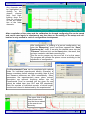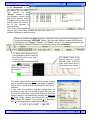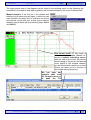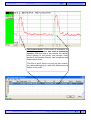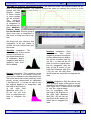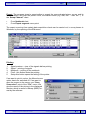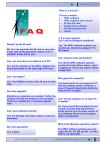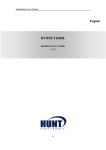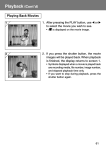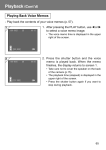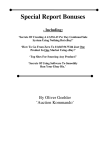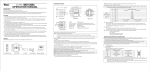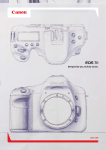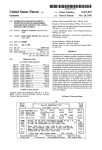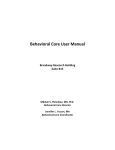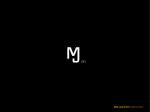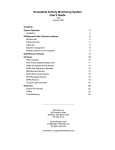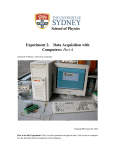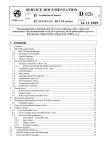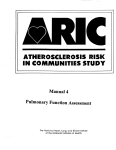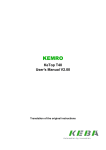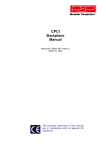Download detaled information
Transcript
Brochure EXPERIMETRIA LTD. S.P.E.L. Advanced Software Family Isosys Kymograph www.experimetria.com BROCHURE SOFTWARE EXPERIMETRIA LTD. S . P. E . L . A d v a n c e d I s o s y s S . P. E . L . A d v a n c e d Kymograph The ISOSYS is a 16-channel professional software for research work. The KYMOGRAPH is an educational; 8-channel chart software. Both software are completely Windows based and is constructed on National Instrument hardware which is known all over the world. Its advantage is that any physiology and pharmacology measuring parameters can be loaded easily, and it is developed specifically to receive all signals in any maximum 2 KHz domain dimensionally and calibrated, but first of all it was developed for the force measurement of in-vitro organ tissue. www.experimetria.com [email protected] 2 BROCHURE SOFTWARE EXPERIMETRIA LTD. The operation of the configuration can be carried out rather quickly; almost from the same menu indicated above. In the Setup Chart we can determine both the operations to be carried out on-line and automatically by the software and its trend to be drawn into the chart field. With the symbols on the left side of the chart, we can continuously adjust both the values of the Full Scale field (Lupe) and the Position of the visualised curves (arrow), and we can also indicate the Amplitude values of the curves digitally. It eases the calibration at setting up as the dimension of the indicated measuring parameter is written into the calibration field automatically. Moreover, we can choose from the one and the same menu which quantifier we would like to use for example when measuring force/displacement. www.experimetria.com [email protected] 3 BROCHURE SOFTWARE EXPERIMETRIA LTD. The frequency of sample taking can be adjusted in the menu in five domains. Moreover, within the program, there is an option to set the decimal of the numerical values of the recorded and indicated curve points. The visualised running speed of the curves can be set in 15 stages in the Primary menu between 100ms-5000sec. This wide setting provides possibility to visualise and monitor any curves of physiology measurement. (e.g. force/displacement, blood pressure, ECG, EEG, tailfak, rotarod, non-invasive blood pressure etc…). In the lower part of the Setup chart we can cut the unwanted noise levels with a 6dB and a 12dB filter. During employment, it is strongly recommended to be aware of the fact that the filter can have an effect on the parameters of the curves (i.e. amplitude, rise etc…). Filtering is completed only on the marked channels. In case we activate the F (Freeze) button, which takes place in the lower left part of the chart fields, the curves in the channels will freeze. While freezing, monitoring or recording continues; and if the application is stopped in time, monitoring will proceed from that moment. www.experimetria.com [email protected] 4 BROCHURE SOFTWARE EXPERIMETRIA LTD. Any channels can be highlighted by clicking on the chosen channel field. And highlighting does not have an influence on the set operation of the other channels. After completion of the setup and the calibration the formed configuring file can be saved and can be used again in experiments any time later on. Re-setting of the setup and calibration is only needed in case of configuration development. After configuration, or loading of a pre-set configuration, we enter the “Measuring” menu and there appears the “Save Experiment As” chart. If we write the desired name into the “Filename” field and click on the Save button, the result, that we have created a valid data recording file. This file can be reopen any time we call it in by this name. The program will indicate the primer curves according to the adjustment of configuration. The Experimental Form can be completed with optional fields. An individual experimental identity (filename) is always mandatory before starting recording; date & time and filename textboxes are filled automatically. Other parameters, like experimenter's name, place, animal, description are optional. Anything written into the Experimental Form is recorded into the given file and cannot be edited later (see GLP and ISO standards). Each file consists of individual records, of which length, number and interval is determined by the experimenter. The upper field of the main screen monitors the times related to the events continuously. www.experimetria.com [email protected] 5 BROCHURE SOFTWARE EXPERIMETRIA LTD. In the “Notebook” it can be seen that the events are written into the chart. The feature of the “Range” marker is that the program colours that part of the channel, which is subject to the given time period unless the unit button of the channel is switched back. This is very advantageous since if any intervention is done on time unit, then it is marked. Retrieval is faster this way. When we finished the Save process in the lower field we can start recording by clicking on the activated “RECORD” button. We can mark different events during the recording with the “Range”, “Event”, and “Dose” buttons. The markers along with the information related to them are automatically written into “Notebook”. To know which Record is running presently can be read on the left side of the lower field of the screen. The “Dose” marker is the special marker for in-vitro isolated organ measurement, which has a specifically related chart as well. The “Event” marker indicates a moment of intervention. The chart related to the Dose marker means a great help to research workers since it provides an opportunity to have a quick and well documented lead of experiment In the chart, the quantifier and the configuration we are likely to use can be marked. In case we carry out the task the same way on the other channels, the data can be copied to all channels by marking the Copy to all fields. While loading the information, the certain dose values will appear in the charts (i.e. Notebook etc...) in the appropriate mathematical format www.experimetria.com [email protected] 6 BROCHURE SOFTWARE EXPERIMETRIA LTD. The most important part of the system is the Data Management and the Analysis of the Recorded Primer Curves. Unlike other software systems used in this field, for Data Management we do not use only one central data acquisition to make the users classify the data in Excel, but each analysing method receives an independent data acquisition chart where the user can directly export data in CSV. format. At the Analysis we made every effort that the user should not purchase innumerable folders to up-grade since the basic modes of calculation is built in the system and it is included in the basic price too. Both the data acquisition and evaluation can be set from either mode: “Measuring” or “Monitoring”. If we set the data acquisition and evaluation off from the “Measuring” mode, only the actual measuring in process can be evaluated, but the previous measuring data collection cannot be called in. However, if we set the data acquisition and evaluation off from the “Monitoring” mode, any closed and stored measuring file can be called in. Setting the data acquisition and evaluation off is the same in both cases. The difference lies in the file root, and we are going to demonstrate it in the next two examples. Through the “Open menu” point” of the “Analysis” menu, any stored file can be opened and the primer curve can be evaluated in the modes listed. When loading the file, the primer curves sets off automatically from the first curve of the first Record. Scrolling of the curves can be done with the “scroll bar” according to the Primer Timebase, or upwards, adjusted with the steps of “Data-scroll” chart. Scrolling can be carried out with the arrows of the bar, moving the scroll or the arrows of the keyboard. Furthermore, with the “Jump to” function of the data acquisition (Notebook). www.experimetria.com [email protected] 7 BROCHURE SOFTWARE EXPERIMETRIA LTD. The menu points seen in the diagram can be found in the scrolling menu. In the following, the possibilities of evaluation and data acquisition will be demonstrated in the order of these points. Manual Analysis: If we click on it, the window that belongs to the menu point will open, in which we can mark whether we would like to evaluate our primer and derived curves with one- or two-cursor method. (Marking can be done with the following keys: Ctrl+1 and Ctrl+2). One cursor mode: In this mode of evaluation, each loaded channel receives a vertical evaluating cursor. With the help of the cursor the values, which belong to the primer and derived curve points of the marked channel, can be defined and copied into a chart. (Points are taken up as a function of the sample taking frequency). We can open any analysis table from the Analysis menu or to push the F12 www.experimetria.com [email protected] 8 BROCHURE SOFTWARE EXPERIMETRIA LTD. Two-cursor mode: In this mode of evaluation, all loaded channel receives two vertical evaluating cursors. With the help of the cursors the values, which belong to the primer and derived curve points of the marked channel, can be defined and copied into a chart. The time of point, which is cut by the two cursors, the values belonging to it and their differences are written in the chart. www.experimetria.com [email protected] 9 BROCHURE SOFTWARE EXPERIMETRIA LTD. Automatic Analysis: If we click on it, the window that belongs to the menu point will open. We can mark in the window whether we want to evaluate our primer curves with “Min-Max” or “Integration” method automatically. AUTOMATIC Analysis (Min-Max mode): If we open this mode, two vertical and two horizontal cursors will appear in the marked channel. (If Num lock was “on”, the two horizontal cursors have to be active and this can be recognised by one dotted cursor while the other one remains unbroken. If Num lock was “off”, the two vertical cursors will be active). The curves or curve groups can be marked with the vertical cursors and their minimum – maximum values will be evaluated. The horizontal cursors are used for marking that level on the primer curve(s) which above the minimum – maximum values are determined. www.experimetria.com [email protected] 10 BROCHURE SOFTWARE EXPERIMETRIA LTD. AUTOMATIC Analysis (integration mode): If we open this mode, two vertical cursors will appear in the marked channel. The vertical cursors are used for marking the curves or curve groups and the integral values of these curves or curve groups will be counted. The program offers four ways of integration in the opening window: Absolute, Positive, Negative and Normal. We are going to show each way of integration in this order, moving from top to bottom. We kindly call your attention that integration, in all four cases, is carried out with millisecond (ms) time base. Absolute integration: The absolute area of the primer curves is counted, so the areas determined at calibration below (negative) and above (positive) zero level will be added. Normal integration: The (negative) areas below zero level of the primer curves determined at calibration are subtracted from the areas above zero level (positive) of the primer curves determined at calibration ( see figure.107 ). If we do not wish to use the original baseline for integration, with the help of the B button of the sixth field (Baseline shift [Ctrl + B] we can set that level, in comparison we wish to integrate the area. www.experimetria.com Negative integration: Only the below zero level (negative) areas of the primer curves determined at calibration will be counted. (see figure.106 ). In case we do not wish to use the original baseline for integration, with the help of the B button of the sixth field (Baseline shift [Ctrl + B] we can set that level which below we would like to integrate the area. Positive integration: Only the above zero level (positive) areas of the primer curves determined at calibration will be counted. (see figure.105). In case we do not wish to use the original baseline for integration, with the help of the B button of the sixth field (Baseline shift [Ctrl + B] we can set that level which above we would like to integrate the area. [email protected] 11 BROCHURE SOFTWARE EXPERIMETRIA LTD. In the following we are going to show four basic functions, which are the basic elements of the software: • Setting of the baseline • Cursor scroll This function is • Quick information acquisition carried out with • Export the “B” button of • Printing the field in the lower part of the channels. Setting of the baseline: In biological measuring, (through at other measuring as well) it is frequent that the baseline determined at calibration or zero level (this is called Baseline) after the fall of the injected substance effects, is restored higher or lower than the calibration. If we want to take the new Baseline in account at the evaluation, please act as follows. If we push the button, a dotted green line will appear at the calibrated zero level. With the setting of this, the zero level can be set anywhere in the channel. Scrolling of the cursor: In case we employ the cursors in any modes of evaluating, we have already marked their scrolling. This is indicated by blackening the scroll of the “Set Cursor Position” bar. Marking can be achieved by clicking on the scroll with the left button of the mouse. Left scrolling of the cursor is also possible with the same direction of arrows of “SCp. Bar.” The result is the same if we use the arrows of the keyboard. Quick information acquisition: The information belonging to the marked channels can be displayed with the event markers of certain channels. If we click on the marker, the “ I n fo r m a ti o n ” chart will open and all those information can be found, which is in the “Notebook” chart as well. www.experimetria.com [email protected] 12 BROCHURE SOFTWARE EXPERIMETRIA LTD. Export: The program gives to opportunities to export the non-evaluated primer curves and its derived values; and from the primer curve, the marked count (e.g. d/dt, min. – max. etc...) in the “Setup Channel” chart. • • From Notebook chart From Export segment menu point The export occurring from certain data acquisition charts can be carried out, in a way known in Windows, by the opening of the File menu Printing: 1. 2. 3. 4. 5. Signal preview – view of the signals before printing Signal – printing of signals Notebook – printing of the notebook Print! - this button starts the printing Setup-this button opens the setting of the printer If we want to print in colour, the Monochrome option has to be switched off. If we want to save the screen to the server, use “Save Screenshot” point of the “File” menu. We give the name of the picture in the displayed window, which is saved in Bitmap (BMP) format by the software. www.experimetria.com [email protected] 13 BROCHURE SOFTWARE EXPERIMETRIA LTD. The construction of the software makes it possible to display and store any User Define - maximum 2 KHz - signals that can be recorded by sample taking. Therefore, as well as completed in its construction, we can receive and work up complete signals of Haemodynamics (Blood pressure, EKG, Temperature, respiration number, etc.), Central Nerve Systems (EEG. EMG, etc.) and certain Behaviour Systems (Non-invasive blood pressure, pain threshold) dimensionally. Example for configuration: 1 ch. Invasive - Blood pressure (BP). 2 ch. Invasive - Blood pressure (LVP). 3 ch. EKG-II - Lead. 4 ch. Rectal - Temperature. We construct the configuration via the “Definition” menu point of the “Channel” menu, such way that certain dimensions of measuring parameters are marked in the “User Defined” scrolling menu dimension list of the “Setup channel” chart. www.experimetria.com [email protected] 14 BROCHURE SOFTWARE EXPERIMETRIA LTD. About the hardware NI 6023E Multifunction DAQ – 12-Bit, 200 kS/s, 16 Analog Inputs • 16 analog inputs at up to 200 kS/s, 12 or 16-bit resolution • Up to 2 analog outputs at 10 kS/s, 12 or 16-bit resolution • 8 digital I/O lines (TTL/CMOS); two 24-bit counter/ timers • Digital triggering • 4 analog input signal ranges • NI-DAQ driver that simplifies configuration and measurements Operating Systems • Windows 2000/NT/XP • Real-time performance with LabVIEW • Others such as Linux® and Mac OS X Driver Software (included) NI-DAQ 7 • Overview and Applications National Instruments low-cost E Series multifunction data acquisition devices provide full functionality at a price to meet the needs of the budget-conscious user. They are ideal for applications ranging from continuous high-speed data logging to control applications to highvoltage signal or sensor measurements when used with NI signal conditioning. Synchronize the operations of multiple devices using the RTSI bus or PXI trigger bus to easily integrate other hardware such as motion control and machine vision to create an entire measurement and control system. Type Bus Analog imputs Imput resolution Max sampling rate NI 6023E PCI 16 SE/8 DI 12 bits 200 kS/s Input range Analogue outputs Digital I/O Counter/ Times Trigers ±0.05 to ±10 V 0 8 2, 24-bit Digital NI low-cost E Series DAQ devices include the following features and technologies: Temperature Drift Protection Circuitry – Designed with components that minimize the effect of temperature changes on measurements to less than 0.0010% of reading/°C. Resolution-Improvement Technologies – Carefully designed noise floor maximizes the resolution. Onboard Self-Calibration – Precise voltage reference included for calibration and measurement accuracy. Self-calibration is completely software controlled, with no potentiometers to adjust. www.experimetria.com [email protected] 15 BROCHURE SOFTWARE EXPERIMETRIA LTD. NI DAQ-STC – Timing and control ASIC designed to provide more flexibility, lower power consumption, and a higher immunity to noise and jitter than off-theshelf counter/timer chips. NI MITE – ASIC designed to optimize data transfer for multiple simultaneous operations using bus mastering with one DMA channel, interrupts, or programmed I/O. NI PGIA – Measurement and instrument class amplifier that guarantees settling times at all gains. Typical commercial off-the-shelf amplifier components do not meet the settling time requirements for high-gain measurement applications. PFI Lines – Eight programmable function input (PFI) lines that you can use for software-controlled routing of interboard and intraboard digital and timing signals. RTSI or PXI Trigger Bus – Bus used to share timing and control signals between two or more PCI or PXI devices to synchronize operations. RSE Mode – In addition to differential and nonreferenced single-ended modes, NI low-cost E Series devices offer the referenced single-ended (RSE) mode for use with floating-signal sources in applications with channel counts higher than eight. Onboard Temperature Sensor – Included for monitoring the operating temperature of the device to ensure that it is operating within thespecified range. The AIF-01, -02 and –03 connector boxes helps the user for the quick and apropriate connection bet ween the a n alo gue amplifier and the NI A/D card. Computer requirements: Minimal: Recommended: Processor: Intel Celeron 2 GHz or AMD Processor: Intel P4 2.4 GHz or AMD AthAthlonXP 2000+ lonXP 2600+ 256 Mb RAM 512 Mb RAM Video card: ATI Radeon 9000 series or Video card: ATI Radeon 9000 series or Nvidia Geforce 2/3/MX/FX series (PCI type Nvidia Geforce 3/FX series (PCI type connecconnector not recommended.) tor not recommended.) SVGA monitor, 1024x768 recommended, SVGA monitor, 1280x1024 recommended, (at least 17-19” diagonal size and 100 Hz (at least 17-19” diagonal size and 100 Hz ferfervency recommended) vency recommended) Windows XP Home v. Professional operation system Three button mouse, 101 button keyboard, CD-ROM reader - writer One free RS232 COM port for the stimulator One free PCI connector on the motherboard for the NiDaq A/D card. www.experimetria.com [email protected] 16 BROCHURE SOFTWARE EXPERIMETRIA LTD. What is in the box? The box contains: • SPEL software • SPEL software user manual • NI Daq A/D card • NI Daq driver software • AIF-0# connector box • cables FA Q Is it an open system? Can I use my biological amplifiers? Should I by the NI card? No. You can purchase the NI card on your own. In this case all the guarantee, delivery and installation duties are on you. Yes. The SPEL software systems can receive any standard analogue 0 +5v DC signal. Can I measure other parameters? Can I use more then one software on a PC? Yes. All the members of the SPEL software family are developed on the same type of NI card. Can I use laptop? Who gives the computer? Yes. The PCMCIA version of the NI card is available. Do I have upgrade? Yes. All the SPEL software systems contains the User Define option, which is capable to receive any custom define voltage data. The Experimetria do not supply the PC with the software system instantly. In case of request Experimetria kindly delivers the PC or laptop. Maintenance upgrades are available. Further developed versions are treated as new products. Can I use the software on an other PC These are available for a moderate upgrade or laptop? cost. No. If you would like to analyse the previously recorded data Experimetria Can I have software training? kindly provide you the demo version of your software where the full analysis Yes. For detailed information please contact Ex- option is presented. perimetria. What is the Windows operation system? Do I have guarantee? Yes. 2 years. www.experimetria.com The SPEL software systems can work under Win 9X, NT, ME and XP. The Win 2000 is not applicable. [email protected] 17