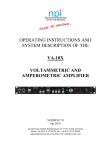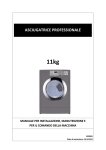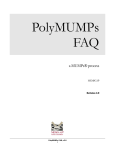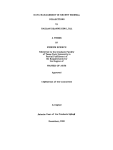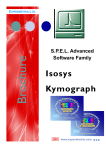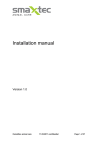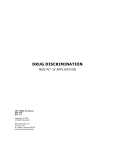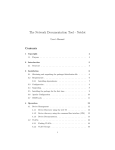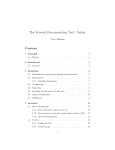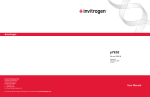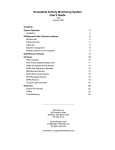Download Behavioral Core User Manual
Transcript
Behavioral Core User Manual Broadway Research Building Suite B15 Mikhail V. Pletnikov, MD, PhD Behavioral Core Director Jennifer L. Yocum, MA Behavioral Core Coordinator Table of Contents General Instructions: SOP for BRB Behavioral Suite ………………………………………………… Cleaning the Behavioral Suite ……………………………………………….. General Experimental Design…………………………………………………. 3 4 6 Protocols for Behavioral Experiments Activity Monitor/ Open Field ………………………………………………… Elevated Plus Maze (without tracking system) ………………………. Elevated Plus Maze (with tracking system) ……………………………. Pre‐pulse Inhibition ……………………………………………………………… Y‐Maze ………………………………………………………………………………… Social Interaction …………………………………………………………………. Intruder/Resident ……………………………………………………………….. Sociability & Preference for Social Novelty ………………………….. Habituation/Dishabituation…………………………………………………. Olfaction …………………………………………………………………………….. Novel Object Recognition…………………………………………………….. Morris Water Maze …………………………………………………………….. Ultrasonic Vocalization Detector………………………………………….. Forced Swim Test………………………………………………………………… Fear Conditioning……………………………………………………………….. Tail Suspension Test……………………………………………………………. Rotarod………………………………………………………………………………. T‐Maze……………………………………………………………………………….. Passive‐ and Active‐Avoidance……………………………………………. 7 8 9 10 11 15 17 18 20 21 23 24 28 30 31 33 34 35 38 Contact Information Animal resources ……………………………………………………………….. BRB Behavioral suite ………………………………………………………….. 40 40 2 Standard Operating Procedures (SOP) for the BRB Behavioral Suite Before beginning your experiment 1. Be sure to contact animal resources to receive proper training for the BRB facility. 2. When activating your card you will need permission to access the Behavioral suite, which is suite B15, and the high risk room, B16. You will have to fill out the BRB Animal Facility form that can be found under the “Forms” section on their web‐page (www.jhu.edu/animalcare) and get it signed by Dr. M. Pletnikov, Behavioral Core Director. 3. Be sure that there is space for your animals in the high risk room because all mice must be housed in the high‐risk room after being in the behavioral suite. 4. Contact Dr. M. Pletnikov (2‐3760) for permission to use the suite, and Jen Yocum (2‐4259) for training, to book the rooms, and if any technical problems arise. During the Experiment 1. The behavioral suite is used by many investigators throughout Johns Hopkins; therefore, treat the equipment and the facility with respect. 2. Be neat and conscientious while using the facility. 3. Clean up everyday even if your experiment will take more than one day (see the section on cleaning). 4. Maintain a work environment that is as sterile as possible. a. When collecting your mice spray the cages and the transportation cart with Vimoba. b. After bringing your mice into Suite B15, leave the cart in the hallway and carry the cages inside. c. Place a blue pad/cloth under your cages. d. Spray your hands with Vimoba each time you handle a new mouse. e. Do not put ANYTHING on the floor. f. When you return your mice spray the cages and carry them to the cart in the B15 hallway. g. In the high‐risk room, spray the waterspout on the racks (where you will return you mice) with Vimoba. 5. For any experiment lasting more than an hour you will need to provide ventilated cage tops and water bottles for your mice. Cage lids CANNOT be propped open, and animals should not be exposed to open air in the hallways. You cannot run animal experiments in the hallway and you should not be injecting animals in the hallways either. 6. Clean water bottles can be found in the procedure room and should not be used more than once. 7. Used water bottles should be placed outside of the suite next to the dirty cage carts, on a water bottle rack. 8. It is good practice to spray and clean the equipment with 70% ethanol and Vimoba between mice as this eliminates any smells or stress hormones that the previous mouse may have left and decontaminates properly, according to BRB regulations. 9. Keep the room free of distractions. For open field experiments, leave the room while your mice are running, if possible. 10. There should be no noise, and the "Experiment in Progress" sign should be on the door to eliminate any interruptions. 11. It is also advisable to not wear any strong smelling perfumes or hand lotions. Mostly, use common sense. When working in the rooms you want an environment as clean as possible so that your mice don't get sick, and so that the experiment can run smoothly. Eliminate any confounding variables by keeping the testing situation as stable as possible and randomizing your experimental and control groups. 3 For any questions, comments or suggestions please contact Dr. M. Pletnikov (2‐3760) or Jen Yocum (2‐4259). Cleaning the Behavioral Suite Even though each experiment lists how the suite should be cleaned, a separate section is warranted to further explain what is expected of everyone using the room. The BRB animal resources staff do not clean this room at all so it is the responsibility of each individual researcher to maintain a clean research environment. Most days there is more than one researcher using the room. With this in mind: • Be respectful of others. • Even if your experiment will continue over the next few days, leave the room in the condition you would like to find it if you were about to start a new experiment. • Turn off all equipment, except computers so that they can run anti‐virus software, and lights. Shut the door. General Cleaning: 1. Replace any supply item you significantly depleted, e.g. paper towels. 2. Wipe all surfaces clean. 3. Discard used gloves, food pellets, bedding, water bottles and blue work pads/cloths in the trash. 4. Dispose of all sharps in the sharps container. If the sharps container is near the fill line, notify the person in charge of booking. 5. Sweep the floor into a dustpan and discard the contents in the trash. 6. The broom and pan can be found by the entrance of the suite, as well as a mop for bigger messes. 7. You should mop the floor if you have left dirt that cannot be removed with a broom. You should also mop up any water spills ‐ NEVER leave water spills in the suite. 8. The hallway outside the suite is also our responsibility. If you find it messy, make a note and mention it to the person in charge of booking the rooms. When you transport animals, clean up any mess you track into the hallway. 9. Empty the trash. The bag must be closed and left in front of the euthanasia station outside the suite. Obtain a new biohazard bag and put it in the trashcan. Equipment: 1. It is good practice to clean the equipment between each mouse to eliminate any smells or stress hormones. 2. Be sure to thoroughly clean it after use. 3. Always turn off all equipment, except computers. Turn off the light and return your animals to the High Risk Room. Most cleaning can be kept to a minimum if you carry out your experiments in a careful and conscientious manner. Thank you for your help in this regard. 4 Protocols for Behavioral Experiments 5 General Experimental Design When designing experiments, you must do your best to control for all possibly covariates and confounding variables. This is accomplished by keeping all conditions the same for all mice, as best to your ability, and introducing randomization in the order of when mice are run. • • • • If you are testing both male and female mice, or one group versus another (drug vs. vehicle, knockout vs. wt, etc), you want to make sure that you have representatives from all groups being run at the same time, if there are multiple test chambers. For example, if you are running animals in the open field in 4 chambers, and you have males and females, then run 2 males and 2 females during one session, and continue in that way, so that there is less of an effect of time or particular events on the data. As best you can, you should run all experiments at the same time on each given day, or minimally within the same time frame. Circadian rhythm can be a large factor in your results, especially if you test some animals during the light cycle, and others during the dark cycle. Even the difference between 7 am and 4 or 5 pm can be striking. You should run all of a particular type of experiment in the same room, especially if they have a spatial learning component. For example, if you are running the Y‐maze, it is best to run all sessions in the same room, even if the mice are different, because one room may have cues that are easier for mice to remember than another. If you are in a small room such as B15B, you may be closer to the mice and it may have a different feel, smells, and many other things that may affect their behavior as compared to if they were run in B15G. Keeping this the same between all your mice will help ensure that this will not factor into your results. As possible, if the same person can run all experiments, it is ideal. Mice get used to the smells and touch of particular people, and that person is likely to handle most mice in the same way. The more people that are running the animals, the more chance there is for inconsistencies, and thus things that may affect your data. 6 Activity Monitor/ Open Field This experiment assesses general motor activity. It will tell you how much your mice move, stereotypical movement and exploratory activity (for example, rears) and you will be able to assess how much time spent in the center versus the periphery to evaluate anxiety. Make sure to randomize your mice. We have four open field chambers so be sure to mix up males and females, and control versus experimental groups as much as possible. 1. Collect your mice and bring them to the Open Field room. Clean out activity chambers with 70% ethanol and Vimoba. 2. Turn on the computer (the power strip, then the computer button, computer screen, and chambers). 3. Log into windows as administrator (no password) by hitting “Enter” 4. Double click the PAS short cut to start the program (Photobeam Activity System) User = pasadmin Password = pletnikov 5. Go to “File” “Create New Session DB” “Change Name or Directory” Create folder & name for easy access to your data Hit “Create” 6. Go to “Session” Tab”Create New Session”, select name for data”Create” 7. Go to “Session” Tab “Edit this session””Chambers” Change the names of the subjects to correspond with your miceHit “Start/ Stop Control” Change the interval length to how long you would like the interval to be between totals of activity events. Change the Interval per Phase (how many intervals you would like per session). Cross check with total time, then “Save & Close” 8. Go to the “Equipment” Tab Test the chambers (NB‐ test between each pair of mice) Check that blocks are white Blocks will be yellow if there is a problem or if there are moving objects detected Then hit “x” to close 9. Hit “Session” tab”Run session” Place your mice in chambers Hit “Start all” 10. Your session will end automatically at the time you designated. Remove your mice and wipe down the inside of the chambers with 70% ethanol and Vimoba. 11. Repeat steps 6‐10 for each set of mice you would like to run. 12. To exit PAS, hit “File” Close Quit 13. When you are finished your experiment open your file in Microsoft Access. Double click the Access icon on the desktop. Select “Open Existing File” Find your data Click 'Open' Select Interval data Select “File” Export Change the document type to Excel Save in Excel. Files can be saved on floppy, CD or jump drive. 14. Clean up the behavioral suite, including chambers, surfaces, floor, and trash. 15. Turn off the power strip and interface board that controls the chambers before leaving. 7 Elevated Plus Maze (without tracking system) This test measures anxiety levels. It works by evaluating natural conflict in mice between exploration of new environment and fear of open and well lit space (i.e., open arm). Exploratory behavior between experimental and control animals will be compared; less exploration often means more anxiety. 1. Collect your mice from their respective rooms and bring them to the behavioral suite (to allow for acclimation). 2. Set up the Maze with the video camera positioned in a way that allows you to see as much of the maze as possible. a. Aim the camera from a high angle directly at the closed arms b. Adjust to allow a clear view of both ends of the closed arms 3. Provide water bottles and ventilation 4. Use a note card to keep track of your animals. Write each animal's number down on a card before their turn in the maze. Hold it up to the video camera and record for a few seconds ‐ enough time to allow you to read the number when reviewing the data. 5. Place your first mouse on the starting square. This is the square directly in the middle of the plus maze that is neither in the open arms nor the closed arms. 6. Hit record as soon as possible. 7. Leave mouse in maze for 5 min. 8. Hit the record button again, which will put the camera on standby. 9. Remove the mouse and return to it to its cage. 10. Clean the maze to remove any odor or stress hormones that may have been released. 11. Repeat steps 4‐10 until you have run all of your subjects. 12. Return the mice to the high risk return room in BRB and return to the behavioral suite to clean up. 13. Clean up the behavioral suite, including the maze, surfaces, floor, and trash. 14. Turn off the computer, monitor, power strip and lights before leaving. Data Analysis You will analyze the data by watching the video recording. You will track the amount of time spent in the closed arms versus the open arms. You will also count head dips, rears and stretch movements to evaluate risk assessment behaviors. You may also choose to count number of boli left by each mouse, which is considered an autonomic measure of stress/anxiety. This count may be best to do in person, after each mouse has completed its trial. Analysis of movements may require multiple viewings so be sure to use a computer program that allows for easy review and freeze framing. 8 Elevated Plus Maze (with tracking system) 1. Collect your mice from their respective rooms and bring them to the behavioral suite (to allow for acclimation). How to operate the tracking system 2. Make sure the camera is plugged in, the yellow video wire is connected to the tracking system cable, and the computer is turned on. 3. Create a file folder for your data on your flash drive, or on the computer to be directly burned to CD and removed after the experiment. 4. Open the program SMART. 5. Configuration: Paths: choose your folder. Then select Configuration: Timings: Change to 5 min. 6. Under "Data Acquisition" select single subject tracking File open zone Elevated plus maze.zne 7. Align the plus maze according to the image on the screen. 8. Select dark or light subject, depending on your mouse color. Hit Start. The tracking system will wait to start recording until the first sign of movement. If the system has a hard time tracking your animal, you may need to adjust the threshold (default = 80) and contrast (default = 3). You are now ready to run your experiment 9. Open "Event tracker". A box of events will appear. Numbers 1 and 3 have been assigned to rears and dips, respectively. While your mouse is in the maze you will need to watch the screen and hit 1 each time the mouse rears and 3 each time it dips over the edge of the open arm. 10. Place your first mouse on the starting square. This is the square directly in the middle of the plus maze that is neither in the open arms nor the closed arms. Hit Start. Record rears and dips. 11. The program stops automatically recording after 5 min. 12. Fill in the details of your subject and experiment. 13. Hit File Save (for each mouse). 14. Close the window. 15. Select Data acquisition Single subject tracking. Also be sure that the event tracker is open. 16. Put the next mouse on the start square. 17. Repeat steps 11 through 18 for each subject. 18. Close the window. You are now ready to analyze your data. Elevated plus maze Analysis 19. Select File Open Zone elevated plus maze 20. File Open single subject track. 21. Select the files you need from your folder Hit √ Hit Go. 22. Check that "Subject code", "zone name", "permanence time", and "events" are selected under the "Standard" tab to be included in the report. 23. Also look under "Zone Transitions". The same four items should be selected. 24. The box that says "Include" should be selected under both screens. Hit OK. Save results and analyze. For statistical analysis, you will compare the time spent in the closed arms compared to the time spent in the open arms. You will also compare the number of rears and dips. 25. Clean up the behavioral suite, including the maze, surfaces, floor, and trash. 26. Turn off the computer, monitor, power strip, camera and lights before leaving. 9 Pre‐pulse Inhibition of acoustic startle response This test allows you to evaluate several domains of mouse behavior. Evaluation of the magnitude of startle response can be used as a measure of overall reactivity to aversive stimuli and anxiety. Repeated presentation of strong auditory stimulus usually produces a decline in startle responses, suggesting habituation shown by reduction of the startle response. Habituation assessed within a single session can indicate short‐term memory, while habituation assessed between sessions (over hours or days) can indicate long‐term memory. Pre‐pulse inhibition (PPI) of the startle response tests sensorimotor integration. This is a stressful test and should be run after tests for anxiety, learning and memory or social interaction. The mice will be in chambers on a platform that automatically records their startle responses. The program in the core has been designed to evaluate startle amplitude, short‐term habituation and PPI using a series of tones of varying volumes, frequencies and intervals. Mice should be kept in the hallway on a cart during this test if possible, in order to minimize stress and not expose your other animals to strong auditory stimuli. 1. 2. 3. 4. Turn on the computer. Select SR lab icon on desk top. Power on PPI boxes using the labeled switches on the power strip. Select “Configuration” and select the path that will go to your personal data folder. This folder should contain the session and trial files that you need to run your mice. Click “OK” after you are finished. 5. Select "Run Session", then select the file "hab_ppi_brb" (or your own SAS file if you choose to use a different one). This file has been developed with appropriate settings to run mice with our calibrated PPI equipment. 6. Enter your mice information into boxes 1 and 2 (or just 1 if you are only running one mouse), and hit “OK.” 7. You may want to weigh your mice if you are aware of significant differences in body weight between your animals. Body weight differences will influence your data but can be factored into analysis. 8. Collect the first two subjects, put one in each box. Hold the mice by their tail and get them to crawl into the tube. Make sure "partitions" are placed as close together as possible. 9. The computer will ask you if the subjects are ready. Hit the 'OK' button. The PPI system will run and record data. 10. Once complete, remove mice and return them to their cage. Clean the boxes. 11. Hit Run to start a new pair. 12. Repeat steps 9‐11 for each pair and remember to enter new subject names. 13. After the completion of your experiment select Reports Concatenate Data from the drop down menu. 14. Hit Open. 15. Select one of your files click Open (the data will appear in the box on the top right). 16. Hit Add (the data will now move to the big box on the bottom of the screen). 17. Repeat steps 15‐17 for each of your files containing data. 18. Once you have consolidated all of your data from this experiment: Hit Excel and save the data as an Excel file. 19. Clean up the behavioral suite, including chambers, surfaces, floor, and trash. 20. Turn off the PPI chambers before leaving. Return your mice to the high risk room (B16). 10 Y‐Maze The Y maze measures spatial working and recognition memory by making use of a rodent's natural exploratory instincts. The Y‐maze consists of three arms of equal length interconnected at 1200. The test includes two sessions. The first session measures working memory in mice by scoring the number of alternations the mouse does in Y‐maze when the animal visits all three arms without going into the same arm twice in a row. The second session measures spatial recognition memory. During the testing phase, one arm will be blocked while the mouse is allowed to explore the other two. After a 10‐15 min break the partition is removed and the mouse is allowed to explore. If working memory is intact, the mouse should remember the first two arms and be more inquisitive about the third (originally blocked arm). In this way you can compare exploratory behavior of control versus experimental animals in order to determine of working memory is impaired. Our preliminary studies in mice indicated that the first 2 min of testing are the most sensitive to measure spatial preference for a new arm, so the time and number of visits to the new arm will be calculated for the 1st 2 min of testing. Motor activity will be recorded as number of arms visited for a whole duration of the test. 1. Before the test ‐ behavioral testing should be started after every mouse has been extensively handled. If your mice have not been handled, handle each mouse 5 mins for at least 3 days to decrease stress levels. Running the Y‐maze using SMART tracking program (automated) How to operate the tracking system: 2. Make sure the camera is plugged in, the yellow video wire is connected to the tracking system cable, and the computer is turned on. 3. Create a file folder for your data on your flash drive, or on the computer to be directly burned to CD and removed after the experiment. 4. Open the program SMART. 5. Configuration: Paths: choose your folder. Then select Configuration: Timings: Change to 5 min. 6. Under "Data Acquisition" select single subject tracking File open zoneY maze zones2.zne 7. Align the Y maze according to the image on the screen. 8. Select dark or light subject, depending on your mouse color. Hit Start. The tracking system will wait to start recording until the first sign of movement. If the system has a hard time tracking your animal, you may need to adjust the threshold (default = 80) and contrast (default = 3). Running the experiment: The experiment consists of 3 trials. The second and third trials are conducted 5‐7 days after the first trial. Trial 1 (spatial working memory): all three arms of the maze are open. Specifically, mice will be placed onto the end of one arm and allowed to explore freely for 5 min. The start position for each trial will be changed to the different arm. The sequence of the arm entries is recorded. During the first session, all three arms of the Y maze will be open. The spontaneous alternation behavior is calculated as the number of triads (three different arms, ABC not ABB) that contain entries into all three arms 11 divided by the total visits. The first session represents a classic spontaneous alternation test of spatial working memory. 9. Collect your mice and bring them to the behavioral suite. Set up the tracking program. 10. Put the mouse at the end of an arm. The start arm should be alternated in a semi‐random fashion. Hit Start. 11. The program stops automatically recording after 5 min. 12. Fill in the details of your subject and experiment. 13. Hit File Save (for each mouse). 14. Close the window. 15. Select Data acquisition Single subject tracking 16. Put the next mouse at the end of an arm. The start arm should be alternated in a semi‐random fashion 17. Repeat steps 12 through 18 for each subject. 18. Close the window. You are now ready to analyze the preliminary data. Analysis 19. Select Data Analysis Select File open zone Y MAZE ZONES2.zne 20. File open single subject track. 21. Select the files you need from your folder Hit √ Hit Go. 22. Check that "Subject code", "zone name" and "permanence time" are selected to be included in the report. 23. Also look under "Zone Transitions". The same 3 should be selected. 24. The box that says "Include" should be selected under both screens. Hit OK. Save results on your flash drive and analyze. 25. The spontaneous alternation is analyzed/calculated as the number of triads containing entries into all 3 arms divided by the maximum possible alternations (entries minus 2) and expressed in percentages. Part II of the experiment ‐Trials 2 and 3: The second session is carried out 5–7 days after the first session. The second session includes two trials. During trial 1, one of the arms of the maze will be blocked, allowing for a 5‐min exploration of only two arms of the maze. After a 30 min delay, trial 2 is started. During trial 2, all three arms are available for another 5‐ min exploration. Trial 2 takes advantage of the innate tendency of mice to explore novel unexplored areas (e.g., the previously blocked arm). Mice with intact recognition memory will prefer to explore a novel arm over the familiar arms, whereas mice with impaired spatial memory will enter all arms randomly. Thus, trial 2 represents a classic test for spatial recognition memory. The spatial cues around the maze should be changed (objects on the walls around the maze, tape color in the maze, wood chips or bedding on the floor of the maze). It’s most convenient to organize the mice in groups of three for this phase of the experiment. Trial 2 One arm must be blocked allowing exploration of only 2 arms, also alternated in a semi random fashion (which you should keep track of on a piece of paper). Run 3 mice at a time, then move on to trial 3. 26. Collect your mice and bring them to the behavioral suite. Change the spatial cues. Set up the tracking program. 27. Put the first mouse (from the group of three) at the end of one of the two unblocked arms. The start arm should be alternated in a semi‐random fashion. 12 Hit Start. 28. The program stops automatically recording after 5 min. 29. Fill in the details of your subject and experiment. 30. Hit File Save (for each mouse). 31. Close the window. 32. Select Data acquisition Single subject tracking 33. Put the second mouse at the end of a different arm. The start arm should be alternated in a semi‐ randomly. 34. Repeat steps 12 through 18 for mouse two and three of your triad. Trial 3 (spatial recognition memory) Open the blocked arm and run the triad that just finished trial 2. This should give each mouse 10‐15 min between trial 2 and 3). A mouse with a normal memory should spend more time exploring the “new” unblocked arm. 35. Put the first mouse (from the group of three) at the end of one of the two arms that was originally unblocked. The start arm should be alternated in a semi‐random fashion. Hit Start. 36. The program stops automatically recording after 5 min. 37. Fill in the details of your subject and experiment. 38. Hit File Save (for each mouse). 39. Close the window. 40. Select Data acquisition Single subject tracking 41. Put the second mouse at the end of a different arm. The start arm should be alternated semi‐ randomly. 42. Repeat steps 12 through 18 for the second and third mice of your triad. 43. Repeat steps 26‐42 for each of your groups of 3. 44. Close the window. You are now ready to analyze your trial 2 and 3 data. Analysis 45. Select Data Analysis File open zone Y maze zones2. 46. File open single subject track. 47. Select the files you need from your folder Hit √ Hit Go. 48. Check that "Subject code", "zone name" and "permanence time" are selected under the "Standard" tab to be included in the report. Also look under "Zone Transitions". The same 3 should be selected. The box that says "Include" should be selected under both screens. Hit OK. 49. Save your results on your flash drive and analyze. 50. Calculate the spontaneous alternations (as you did in trial 1). Calculate the alternations for the first 2 min. Calculate the overall percentage, and the percentage for the first two minutes. Find a value for the time spent in each arm overall, and the time spent in each arm for the first two minutes. Also calculate the percentage for the time spent in each arm overall, and the percentage for the time spent in each arm for the first two minutes. Running Y‐maze using Stopwatch Program (Manual mode) 51. You will follow the same protocol for running the actual animals, and you may or may not choose to videotape the animals for later analysis. Double‐click the Stopwatch program. 13 52. You may either select a previously existing program for Y‐maze, or establish your own. If entering your own, enter 3 for the number of events. 53. Define the events as “arm A,” “arm B,” and “arm C.” You may put these in whatever order is most comfortable for you to remember when pushing the buttons. 54. Make sure the following boxes are clicked: track duration, hold key (this allows you to hold down the corresponding key for as long as the animal is in the arm), and get latency. 55. Set the fixed session length for 5 min. You can choose whether or not you want to select for it to beep every so often, but most computers are set so that they do not make noise, so this is usually not necessary. 56. You may then choose to save this definition file for future use. Once you are done testing each animal, hit “save” and name your file. It is best if you save directly to your flash drive, but you may temporarily save to the desktop/hard drive and then take the files off the computer before you leave. 57. Analysis is done as earlier described, and you may also choose to analyze if there is a preference for a particular arm or not. Here is a diagram/key for the labeling of the Y maze. You will need this when looking at the data. corner C B 3 3 2 2 1 1 10 1 2 A 3 14 Social Interaction This test examines exploratory behavior directed at a new/unknown “stranger” mouse. You will be able to analyze various social interactions, including aggression, sniffing, grooming, etc. Before the test you should organize your mice, making a list of the pairs you will run. The mice will need to be isolated between 5 days to 7 days before the test. It is best to use WT or non‐littermate mice as the “stranger” mouse, and not use the stranger mouse more than a couple times, or else its behavior may be affected and influence the experiment. Be sure to have markers and note cards with you to run this experiment. You should also randomize your mice as this experiment will be run in one open field chamber so be sure to mix up your control versus experimental groups as much as possible to eliminate confounding variables. 1. Collect your mice and bring them to the room. Clean out the chamber with 70% ethanol and Vimoba. 2. Set up the videocamera by mounting it on the tripod so that you can see the entire field from above. 3. Insert the cardboard divider diagonally into the chamber. 4. Be sure your mice have distinguishing characteristics, or mark their tails. 5. Place each mouse in their own half of the chamber and allow them to habituate for 5 min. 6. Write their numbers, groups and other data on a note card. 7. Hit record on the video camera and show the card for about 2‐5 seconds. 8. Remove the partition and allow the mice to interact for 10 minutes. 9. Remove the mice and return them to their respective cages. 10. Clean the chambers with 70% ethanol and Vimoba. 11. Select the mice for the next group and repeat steps 5 ‐10 for each pair of mice you would like to run. 12. Clean up the behavioral suite, including chambers, surfaces, floor, and trash. 13. Turn off the lights. 14. Return your mice to the High Risk Room. Analyzing the Data: 15. You will analyze social activities versus non‐social/aggressive activities. Basic Data to analyze: Social Activities: (Done for each mouse) Time spent social (sec) Time spent investigating, grooming, following, sniffing etc. Sniffing (sec) Time spent sniffing partner within an inch and a half Following (sec) Time spent following partner within 5 inches 15 Aggressive Activities: (Done for each mouse) Attacks (#) Number of times the mouse attacks its partner Bites (#) Number of times the mouse bites its partner Tail Rattles (sec/#) Time/number of tail rattles 16 Intruder/Resident Before the test you should organize your mice, making a list of the pairs you will run, who will be the intruder and who will be the resident. The mice will need to be isolated for 5 days to 7 days before the test. Also make sure to have markers and note cards with you to run this experiment. You should randomize your mice to be sure to mix up your control versus experimental groups as much as possible to eliminate confounding variables. 1. Collect your mice and bring them to the room. 2. Set up the videocamera, mounting it on a tripod so that you can see the entire field from above or from the side. 3. Position the "resident's" cage on a cart or surface in front of the camera. 4. Be sure your mice have distinguishing characteristics, or you could mark their tails. 5. Write their numbers, groups and other data on a note card. 6. Hit record on the video camera and show the card for 2‐5 seconds. 7. Place the new mouse in the "resident's" cage. 8. Allow the mice to interact for 10 minutes. 9. Hit record again to stop filming. 10. Remove the intruder and return it to its cage. 11. Clean the chambers. 12. Set up the new intruder and select the new resident mouse for the next group. 13. Repeat steps 4 ‐13 for each pair of mice you would like to run. 14. Clean up the behavioral suite, including chambers, surfaces, floor, and trash. 15. Turn off the lights and pack away the camera before leaving. 16. Return your mice to the High‐Risk room. Analyzing the Data: 17. Download the footage to the computer so that you can put it on your flash drive or a CD/DVD. 18. To score the data, you will analyze social activities versus non‐social/aggressive activities by viewing the footage. You will also look at submissive activities. This will probably require multiple viewings, and a computer system with slow motion/freeze frame capabilities. Basic Data to analyze: Social Activities: (Done for each mouse) Time spent social (sec) Time spent investigating, grooming, following, sniffing etc. Sniffing (sec) Time spent sniffing partner within an inch and a half Following (sec) Time spent following partner within 1 cm Aggressive Activities: (Done for each mouse) Attacks (#) Number of times the mouse attacks its partner Bites (#) Number of times the mouse bites its partner Tail Rattles (sec/#) Time/number of tail rattles Submissive Activities: (Done just for intruder) Freezing (sec) Time spent freezing 17 Sociability & Preference for Social Novelty Before the test you should organize your mice, making a list of the pairs you will run. You will need a few (4‐6) non‐experimental mice of the same gender. You should randomize your mice (control versus experimental groups) as much as possible to eliminate confounding variables. This test examines the amount of time spent exploring/interacting with a new mouse. The mouse is presented with an unknown or “stranger” mouse, and time spent interacting with it is recorded. A second trial is administered with the same stranger mouse, which is now a known mouse, and a second mouse is placed in a different part of the chamber and that mouse is now the “stranger” mouse. In a normal animal, the mouse will spend more time interacting with the new stranger mouse. Acclimation Phase: For 3 consecutive days, place each mouse you want to test (not including stranger mice) into the 3 chambered apparatus, open all the gates, and allow the mouse to explore for 10 min each day. Alternatively, mice can be run in the open field set up, as described above. Testing Phase: Setting up the software: 1. Double‐click on the Social Interaction icon. Adjust the trial time to 10 min. Enter in the animal ID and any other information that is important to you. Push “start” and this will take you to a pop‐up window where you can enter in the file name you want to save and any notes or other info. Do not press the “start” in this pop‐up window until you are ready to start (step 10). This software will only track how many times the animal crosses through each gate and the total time spent in each chamber. 2. Double‐click on the Stopwatch icon. You will use this program to manually track how much time the mouse spends interacting with each of the other mice. 3. For number of events, enter 2. Define each of the events as “right chamber” and “left chamber” or “mouse” vs. “empty,” or “new mouse” vs. “old mouse” or however is easiest for you to remember. 4. In the “Code” box, enter 1 for the first box and 2 for the second box, or whatever keys you want to push in order to count each of the events. 5. Make sure the following boxes are clicked: track duration, hold key (this will allow you to hold the key as long as the interaction is taking place, and release when it is done), and get latency. 6. Enter a fixed session length of 10 min. The sound is turned off so you do not have to click the box that deals with beeping. 7. You can save this file for use in later trials, or create a new one each time. Trial 1: 8. Close both of the gates. Place the “stranger” mouse under one of the wire baskets and make sure the basket is in the middle back (furthest away from you) of the left or right chamber. In the other chamber, you will place the other basket in the middle back but with no animal in it. 9. Place the test mouse in the center chamber and allow it to explore for 5 min. 10. Start both Social Interaction 11 and Stopwatch and immediately lift both gates. 11. Every time the mouse spends time investigating the new mouse or the empty basket, hold down the corresponding buttons to record the event in the Stopwatch program. Release the button when the event is over. An exploratory event only counts when the mouse’s head is directed towards the other animal (or empty basket), or the mouse is directly sniffing or stretched out/touching the other animal/animal’s basket/empty basket. 18 12. When the time has finished, a screen will pop up with the results. Push “Save” and then choose the directory to save the data onto your flash drive (or onto the hard drive and then immediately pull off all data after you are finished for the day), and name your file whatever you want. Push “New Session” and you are ready for the next mouse/trial 2. Trial 2: 13. After 5 min, repeat steps 7‐10 except this time place a new mouse under the second basket. The previous stranger mouse will remain under the first basket. Close both gates, and repeat steps 9‐12. Analysis 14. Stopwatch+ output is saved as a .csv file, which can be opened in Excel. Cut and paste your data as necessary and analyze latency. 19 Habituation/Dishabituation (Social Recognition) This test is similar to the Social Novelty and Resident/Intruder tasks, in that it examines the amount of time that a mouse spends investigating a novel mouse. This test also has a memory component, like the Social Novelty test, in that an animal is repeatedly exposed to one mouse, and then eventually exposed to a new mouse, and behavior is monitored. Normal mice should habituate to the first mouse, and then dishabituate to the new mouse presented in the last trial. Setting up the Experiment 1. Bring your mice from Suite 16 to the Behavioral Core. 2. This experiment can be run in either a fresh mouse cage, in the open field cage (free standing), or in the 3 chambered apparatus. Put your test mouse in the novel cage and allow it to explore for 2 min. 3. Make sure the computer is on, and double click on the Stopwatch+ icon. You will use this program to manually track how much time the mouse spends interacting with each of the other mice. 4. For number of events, enter 1 (unless you would like to break down specific behaviors, in which case you may enter as many behaviors as you may like). Define the event as “interaction” or whatever is easiest for you to remember. 5. Make sure the following boxes are clicked: track duration, hold key (this will allow you to hold the key as long as the interaction is taking place, and release when it is done), and get latency. 6. Enter a fixed session length of 2 min. The sound should be turned off (double check on the computer) so you do not have to click the box that deals with beeping. 7. You can save this file for use in later trials, or create a new one each time. 8. When the mouse is done exploring, place the novel mouse into the cage with the test mouse and start the timer for Stopwatch+. 9. Record all instances where the test mouse is interacting with the novel mouse by pressing the appropriate buttons on Stopwatch+. Behaviors that count as interactions include: sniffing of the head and anogenital region (should be within 1 cm of the mouse, and preferably being able to see whiskers moving), or closely following and pursuing the mouse. 10. When the time is up, remove the mice and clean the cage with 70% ethanol. 11. A screen will also pop up in Stopwatch+ with the results. Push “Save” and then choose the directory to save the data onto your flash drive (or onto the hard drive and then immediately pull off all data after you are finished for the day), and name your file whatever you want. Push “New Session” and you are ready for the next mouse/trial. 12. Wait 20 min and then repeat steps 2‐11, without the test mouse acclimation time period. 13. Repeat step 12. 14. Twenty min following step 13 (trial 3), set up Stopwatch+ (steps 3‐7) and place the test mouse in the cage. Place a new novel mouse in the cage with the test mouse and start the timer for Stopwatch+. 15. Repeat steps 9‐11. The test animal is now finished with testing. Analysis 16. Output is saved as a .csv file, which can be opened in Excel. Cut and paste your data as necessary and analyze latency. 20 Olfaction Olfaction can be tested in two general ways; latency to a novel odor or time spent sniffing the novel odor. For the novel odor, Swiss cheese can be used and should be obtained prior to the experiment. The cheese should be cut into cubes roughly 1cmx1cm and brought to the behavioral room on test day. For time spent sniffing, vanilla extract can be used. Latency to a Novel Odor 1. Collect your mice and bring them to the behavioral suite. 2. Obtain clean cages and extra bedding from the animal resources staff. 3. Place the animals that are waiting for their turn on the opposite side of the room to where you will be doing the olfaction tests. 4. Each mouse will need their own new clean cage for the experiment. Add the extra clean bedding to each of the clean cages. The new level of bedding should be 2‐2.5 inches (be sure the nesting material is removed). 5. You can move your experiment along more efficiently if you stagger the different stages. Each mouse needs to habituate in a clean cage for 5 minutes so you can start a few mice habituating at the same time because the olfaction experiment usually takes less than two minutes per mouse. You should run a pilot experiment to assess how your mice will behave. 6. Place your mouse in a new clean cage with bedding at 2‐2.5 inches deep, and allow 5 min for habituation. 7. Have a stopwatch ready, and using tweezers after the habituation period, insert a cube of cheese deep into the bedding on the opposite side of the cage to where the mouse is sitting. 8. Time how long it takes for the mouse to find the cheese (create an operational definition for "finding the cheese", for example, nose and whiskers buried in the bedding above the cheese). 9. Record the time. 10. Repeat steps 6‐9 for all of your mice. 11. You may leave them in their clean cages before returning them back to their colony if you would like to give the mice time to eat the cheese. 12. Once all of the mice are back in their cages, clean the behavioral suite, including the surfaces, floor, and trash. 13. Turn off the lights and return your mice to the High Risk Room. 14. In order to analyze the data, simply compare the times between your two groups to determine if there are any differences. Test area Waiting Habituation Time Spent Sniffing a Novel Odor 1. Collect your mice and bring them to the behavioral suite 2. Obtain clean cages and extra clean bedding from the animal resources staff. 21 3. Place the animals that are waiting for their turn on the opposite side of the room to where you will be doing the olfaction tests. 4. Each mouse will need their own new clean cage for the experiment. 5. You can move your experiment along more efficiently if you stagger the different stages. Each mouse needs to habituate in a clean cage for 5 minutes so you can start a few mice habituating at the same time as the olfaction experiment usually takes just over two minutes per mouse. You should run a pilot experiment to assess how your mice will behave. 6. Place your mouse in a new clean cage and allow 5 min for habituation. 7. Have a stopwatch ready. Using 2 disposable pipettes place one or two drops of vanilla extract on one side of the cage and one or two drops of water on the other side of the cage. This eliminates the confound of investigating the novel "object" versus novel smell as you will compare how much time the mouse spends sniffing the vanilla. 8. Allow the mouse 2 minutes and time how much time the mouse spends sniffing the vanilla out of the two minutes(within 1.5 inches of the liquid). 9. Record the time. 10. Return the mouse to its original cage. 11. Repeat steps 6‐10 for all of your mice. 12. Once all of the mice are back in their cages, clean the behavioral suite, including the surfaces, floor, and trash. 13. Turn off the lights and return your mice to the High Risk Room. 14. In order to analyze the data, simply compare the times between your two groups to determine if there are any differences. Test area Waiting Habituation 22 Novel Object Recognition This test is used to examine memory in animals. The mouse is presented with an object during acclimation and then in testing presented with a novel (new) object, and the amount of time the animal spends exploring the novel object is recorded. The mouse is then challenged further with a subsequent test where the novel object is moved. Note: As you get more experienced with this protocol, you may be able to run two mice simultaneously. You would run one mouse in one end of the 3 chamber apparatus and one in the opposite end. For the stopwatch program, you would have 4 events and label them so that it is easy for you to track them. We do not recommend attempting to balance two animals until you are very comfortable with running one at a time. Acclimation 1. Bring all animals to the Behavioral suite. 2. Place the animal in the 3 chambered apparatus, with both gates up. No objects will be in the chamber. Allow the animal to explore for 10 mins. 3. Repeat steps 1 & 2 24 and 48 hrs later, for a total of 3 days acclimation. Experiment Setup‐ Day 4 4. On Day 4, bring your animals to the Behavioral Suite. In the 3 chambered apparatus, place two identical objects in the test chamber, lining them up with the markers on the outside of the chamber. 5. Double‐click on the Stopwatch icon. You will use this program to manually track how much time the mouse spends interacting with each of the objects. 6. For number of events, enter 2. Define each of the events as “right object” and “left object” or however is easiest for you to remember. 7. Make sure the following boxes are clicked: track duration, hold key (this will allow you to hold the key as long as the interaction is taking place, and release when it is done), and get latency. 8. Enter a fixed session length of 10 min. The sound is turned off so you do not have to click the box that deals with beeping. 9. You can save this file for use in later trials, or create a new one each time. 10. Place the animal in the middle chamber with the gate to the test chamber open, and push the start button on the Stopwatch program. 11. Each time that the mouse interacts with the right or left object, hold down the corresponding keys for the time that the animal is in contact with the object. The animal’s nose must be within 1 cm of the object and/or directed at the object, with whiskers moving if you can see that, or actually touching the object for it to be considered time spent exploring the object. Just being close to it is not good enough. 12. After 10 mins is up, remove the animal and put it back in its home cage. Clean out the chamber and objects with 70% ethanol to remove any smells. 13. Repeat steps 4‐12 with each mouse until you are done for the day. Experiment Setup‐ Day 5 14. Repeat steps 4‐12, except that you will put one old object and one novel or new object in the chamber now, and the time should be 5 min instead of 10 min. You may choose to label your events in Stopwatch as “old” and “novel” instead or “right object” and “left object,” but it’s whatever your preference is. 15. After an intertrial interval (ITI) of approximately 2 hrs, you will move the location of the old object so that it is now located on a different wall. Repeat steps 4‐12, again using a 5 min trial length. 23 Morris Water Maze Pre‐test Room Preparation Before beginning the experiment you should highly organize animal groups and scheduling, as this is a complex multi‐day test. You should plan to have between 12‐15 mice per group, and you should schedule the tests so that each group gets treated equally. For example if group 1 has 10 days between the visible platform and the hidden platform test, group 2 should also have 10 days between them. At least a day before the test you will need to come into the behavioral suite and set up the water maze at the correct location under the video tracking (instructions for operation below). Fill up the maze to the indicated level and let it sit overnight to allow the temperature of the water to reach room temperature. How to operate the tracking system 1. Make sure the camera is plugged in, the yellow video wire is connected to the tracking system cable, and the computer is on. 2. Create a file folder for your data on your flash drive, or on the computer to be directly burned to CD and removed after the experiment. 3. Open the program SMART. 4. Configuration: Paths: choose your folder. Then select Configuration: Timings: Change to 1 min. For hidden platform, select “After 1 visit to zone (choose the zone where your platform is)”. This will stop the timer once the animal is on the platform. Look at the zone map to determine which zone your platform is in. 5. Under "Data Acquisition" select single subject tracking File open zoneZoneFile_VP.zne 6. Align the water maze according to the image on the screen, or readjust the tracing and save it as your own zone map. 7. Select dark or light subject, depending on your mouse color. When you are ready to use the system, Hit Start. The tracking system will wait to start recording until the first sign of movement. If the system has a hard time tracking your animal, you may need to adjust the threshold (default = 80) and contrast (default = 3). You are now ready to run your experiment Visible Platform Test Sessions: 8. Collect your mice from their respective rooms and bring them to the behavioral suite while you prepare the room (to allow for acclimation). 9. Add nontoxic white paint to the water to make the liquid opaque so that the platform cannot be readily seen. Place the platform 1cm above the surface of the water. 10. Attach a flag to the platform. Each mouse will get 4 attempts to find the platform with the flag. The platform position should be alternated in a semi random fashion but ultimately it should be placed once in each quadrant (per mouse trial). The training consists of three trials per day ‐ separated by about an hour. 24 Training Session 1 (Trials 1‐4) You will need a timer; the tracking system not needed for this phase. 11. Place mouse in the maze at one of the four directions (N, S, E, W) with the visible (because of flag) platform in one of the four quadrants. This position will be the same for that mouse each trial, and you can choose to start following mice at a different position or keep it the same for all mice. Keep track of how fast the mouse finds the platform every time. 12. Allow the mouse the mouse to swim for 1 min. If they find the platform leave them on there for 30 sec. If they do not find the platform, pick them up and place them on the platform. Allow them to sit there for 30 sec. 13. Place the mouse in a holding cage and move the platform to next randomized quadrant. 14. Repeat steps 11‐13 until you have tested the mouse with the platform once in each of the 4 quadrants, for a total of 4 trials. 15. Return the mouse to its home cage. 16. Collect any debris with the fishing net. 17. Select your next experimental mouse and repeat steps 11‐14 for every mouse in your first group (group A). A group of about 12‐15 mice can be run each day. Training Session 2 (Trials 5‐8): 18. After a 1 hour intersession interval, repeat the steps for the first training session (11‐14), using the same group of mice. Training Session 3 (Trials 9‐12): 19. After a 1 hour intersession interval, repeat the steps for the first training session (11‐14), using the same group of mice. 20. Return all mice to the high risk return room. 21. Clean up the behavioral suite, including the maze, surfaces, floor, any spilled water and trash. 22. Turn off the lights before leaving. 23. This is the end of one day of the visible platform test. Hidden Platform The hidden platform test should be administered at least 24 hrs after completion of the visible platform test. It also consists of three 4 trials sessions (separated by about an hour) per day, for a total of 12 trials a day. It is run for 3 consecutive days per group, for a total of 9 sessions (36 trials). This will be followed by a test day where you perform probe trial testing (described later). During hidden platform training, the flag marking the platform is removed and the platform is maintained in a fixed position. The mouse should be placed around the perimeter semi‐randomly in one of 4 start positions (quadrants) and allowed to search for the platform for 60 sec, then to remain on it for 30 sec. 25 Preparation 24. Repeat/review steps 1‐7, and get the tracking system ready. Training Session 1 (Trials 1‐4) 25. Place mouse in one of the quadrants with the hidden (no flag) platform also in one of the four quadrants. Keep track of how fast the mouse finds the platform every time. 26. Allow the mouse to swim for 1 min. If it finds the platform leave it on there for 30 sec. If it does not, pick it up and place it on the platform. Allow it to sit there for 30 sec. 27. Keep the platform in the same quadrant. Place the mouse in a different randomly selected quadrant. 28. Repeat steps 24‐26 three more times. 29. Return the mouse to its cage. 30. Collect any debris with the net. 31. Select your next experimental mouse and repeat steps 24‐27 for every mouse in your first group (group A). A group of about 12‐15mice can be run each day. Training Session 2 (Trials 5‐8) 32. Using the same animals, repeat the steps from Training Session 1 (steps 24‐30), randomizing the sequence of start quadrants for all mice (all mice will start from each of the 4 quadrants once a session). Training Session 3 (Trials 9‐12) 33. Using the same animals, repeat steps 24‐30, randomizing the sequence of start quadrants for all mice (all mice will start from each of the 4 quadrants during each session). 34. Return all mice to the high risk return room. 35. Clean up the behavioral suite, including the maze, surfaces, floor, any spilled water and trash. 36. Turn off the lights before leaving. 37. This is the end of one day of the hidden platform test. Repeat all instructions under the "Hidden platform" heading each day for three days. Test Day‐ “Probe Trial” On the following day, after the three consecutive days of training, the mice will be tested. REMOVE the platform. Choose one of the directions to start all mice in, and place each mouse there, start the tracking system and allow the mouse to swim for 90 sec. The tracking and time spent in each quadrant will be done with the SMART video tracking system. The time spent in each quadrant will be automatically measured and the time in the quadrant, which previously contained the platform (the target quadrant) will be compared to the time spent in the other quadrants. 38. Collect your mice and bring them to the behavioral suite. 39. Make sure the camera is plugged in, the yellow video wire is connected to the tracking system cable, and the computer is on. 40. Create a file folder for your data on your flash drive, or on the computer to be directly burned to CD and removed after the experiment. 41. Open the program SMART. 42. Configuration: Paths: choose your folder. Then select Configuration: Timings: Change to 90 sec. Choose “when programmed time is over” to allow the system to track the animal for the full time. 43. Under "Data Acquisition" select single subject tracking File open zoneZoneFile_VP.zne 26 44. Use the zone map you set up, and make sure it is still aligned with the water maze according to the image on the screen. 45. Select dark or light subject, depending on your mouse color. You are now ready for the test phase: 46. Put your first mouse in the center of the maze. Hit Start. The tracking system will wait to start recording until the first sign of movement. If the system has a hard time tracking your animal, you may need to adjust the threshold (default = 80) and contrast (default = 3). 47. The program will automatically stop after 90 sec. 48. Fill in the details of your subject and experiment. 49. Hit File Save (for each mouse). 50. Close the window. 51. Select Data acquisition Single subject tracking 52. Put the next mouse in the center of the maze. 53. Repeat steps 45 through 51 for each subject. 54. Close the window. You are now ready to analyze the data. Morris Water Maze Analysis 55. Select Data Analysis Select File open zone Morris Water Maze.zne 56. File open single subject track. 57. Select the files you need from your folder Hit √ Hit Go. 58. Check that "Subject code", "zone name" and "permanence time" are selected from the "Standard" tab to be included in the report. 59. Also look under "Zone Transitions". The same 3 should be selected. 60. The box that says "Include" should be selected under both screens. Hit OK. Save results and analyze by comparing the time spent in the target quadrant to the time spent in the others between groups. 61. Return all mice to the high risk return room. 62. Clean up the behavioral suite, including the maze, surfaces, floor, any spilled water and trash. 63. Turn off the lights before leaving. 27 Ultrasonic Vocalization Detector This is a test that is used to detect vocalization in pups. There are several protocols that can be run in order to assess different stressful situations for the pups. Pre‐experiment Preparation It is recommended that you have a way to distinguish the pups from one another. This can be done with various marking techniques, including toe/paw tattooing. If you would like instruction in tattooing, please talk to Jen Yocum for training. It is also a good idea to have a timer so you can test all animals for the same amount of time (see below for details). General Computer Instructions: 1. Turn on the computer, and make sure the power switch is turned on to the black power supply box. The microphone should be on the righthand side of the soundproof chamber. 2. Double click on the USV icon (not USV Viewer) to open the program. If you are prompted to enter an offset, then push ok and allow it to find the offset, and then click “last box.” You should then arrive at the opening screen. 3. Enter the bandwidths that you are interested in capturing. The full range the program can capture is 20‐100 kHz. The majority of mouse sounds will be within 50‐80 kHz. You can set two different band width ranges (for example 20‐50, and 50‐100). 4. Set the decibel level you want to have as a minimum. The default is 55 db, but you may choose to change this. In the example of 55 db, the computer will not record anything that is quieter than 55 db. 5. Click “Save FFT data” and make sure “Enable Med Input” is NOT clicked. 6. Push “Start.” 7. You will then get a popup screen where you will enter in your file name. Then click “Save,” and the program will immediately begin recording. 8. There is no timer or way to set time on this program, so you may want to use a timer so that each of your trials are approximately the same length. Push the “Stop” button when you want to stop recording. Data Analysis 9. In order to read the files you must download the MED‐USV.xls macro. Download this to your flash drive and install it on your lab computer, as well as all data files. 10. Open all BIN files on the USV Viewer on the Behavioral Core USV computer and then convert all files (one at a time) to comma delimited files (“.CSV” files). Download these files to your flash drive/CD. 11. Open Excel, and then go to File Open and then select MED‐USV.xls. 12. Select “Enable Macros.” Once it is open, go to Tools Macro Macros… (or Security if you do not have the Macros… option). Set the security level to Medium. 13. Open the macro labeled “GetUSV” and hit Run. Then select your CSV file. 14. A spectrogram should appear as an Excel workbook. This spectrogram is limited to the first 7.5 seconds. If you want to look at further data, then you will need to use the “GraphUSV” macro (described next). 15. Only 255 cells can be put into a spectrogram at one time. Select the ones of interest by highlighting them, and then go to Tools Macro Macros and select “Graph USV” and hit Run. 16. If you want to use actual numbers for statistical analysis, you can create a .txt file by opening your .BIN file in the USV Viewer on the computer in the facility. Double click on the icon to open the Viewer, open your BIN file, and go to Menu Save As and then choose the directory to go onto your flash drive and then push “Save.” 17. To view the .txt file, you can then open the file with Notepad, Wordpad, or any word processing program (Word, Corel WordPerfect, etc). 18. To import the .txt file into Excel, open Excel, and go to Data Get External Data Import Text File… and then choose “space‐delimited transfer” by clicking the “space” box. 28 19. Alternatively to steps 15‐17, you can open the USV Viewer program, and then select Menu Export to allow you to save your BIN file as a .csv file. Choose a directory and file name in the “Save USV CSV file” window and click “Save.” 29 Forced Swim Test The forced swim test (also called the Porsolt test or behavioral despair test) is regarded as a physiological measure of despair exhibited by the mouse from being in an environment from which it cannot escape. This is exhibited through immobility behavior. This test is often used when testing various antidepressants and models of mood disorders. As a note, we are recommending a standard 6 min protocol. There have been cases or certain mouse strains where more floating/immobility has been shown during the last 5 min of a 15 min trial; therefore there is an alternative protocol of 15 min on both days that could be used. Please discuss with Misha/Jen to determine which protocol may suit your needs best. Testing: You will need: a video camera, tripod, and a beaker or container 20 x 14 cm filled with 16 cm of water 1. Bring your animals to the Behavioral Suite for acclimation. 2. Set up the beaker with water on a stable tabletop surface. Position the camera on a tripod so that the view is directly into the beaker from the side. 3. Make sure the camera is plugged in, and connect the video wires, with the yellow video wire connected to the tracking system cable. Turn the computer on. 4. Create a file folder for your data on your flash drive, or on the computer to be directly burned to CD and removed after the experiment. 5. Open the program SMART. 6. Configuration: Paths: choose your folder. Then select Configuration: Timings: Change to 6 min. 7. Under "Data Acquisition" select single subject tracking File open zoneforced swim test.zne 8. Align the beaker according to the image on the screen, or readjust the tracing and save it as your own zone map. 9. Select dark or light subject, depending on your mouse color. When you are ready to use the system, Hit Start. The tracking system will wait to start recording until the first sign of movement. If the system has a hard time tracking your animal, you may need to adjust the threshold (default = 80) and contrast (default = 3). 10. The program will automatically stop after 6 min. Remove the mouse from the beaker, dry it off, and return it to its home cage. 11. Fill in the details of your subject and experiment. 12. Hit File Save (for each mouse). 13. Close the window. 14. Select Data acquisition Single subject tracking Put the next mouse in the beaker. 15. Repeat steps 7‐14 until you are done with all mice. You should change the water either after every mouse or at least after every 2‐3 mice if possible. 16. 24 hours later, repeat steps 1‐15 for day 2 of testing. Data Analysis: 17. You will analyze the last 4 mins of day 2’s trial to see the percentage of immobility, as well as the latency to the first episode of immobility on both days. These are used as a measure of despair in the animal. 30 Fear Conditioning This test uses a classical conditioning learning and memory paradigm to examine freezing behavior in animals when presented with tone and shock. These chambers can also be used to examine various other paradigms that use shock and/or tone presentation, such as step‐down avoidance, or latent inhibition. Experimental Setup 1. Bring your animals to the Behavioral suite. 2. Make sure the computer is on, and double click on the FreezeScan software. 3. Click the button that looks like a camera. Click “live video” and then click “OK.” 4. Click off the “save as” button, then click it back on (this is a glitch with the existing software). Make a new folder or find your folder to save the information. It is preferred that you put the information on your flash drive (either through this directory, or immediately following the experiment conclusion). You may choose to burn a DVD, however you cannot reanalyze the data if you choose this method. 5. After selecting the directory, click “save.” 6. To check the cameras in each of the chambers, push the record button (red dot) on the program, and then push the stop button (black square). See if the boxes are recording. 7. Turn on the power box (controls the lights) and turn on the shockers. 8. Resave over what you did before, repeat step 6, and then you should see on screen that you can see in the boxes now. You can test it with your hand to make sure that everything is recording smoothly. 9. Now you want to make sure to get rid of the black lines around the pictures of the boxes. Adjust the T, B, L, and R (top, bottom, left and right) until the lines are gone. It may be values something like: T:2, B:250, L:10, R:20. Keep pushing “adjust” and do so until the lines are gone. 10. On the shock box, flip the switch to “manual” and the other switch to “set/test” to test the level of shock. No shock is actually being delivered, but adjust the dial so that you can deliver the amount of shock you want. 11. Readjust the switches to “remote” and “subject”, and make sure the other dial is on Man’l/Hi. Repeat steps 10 and 11 for the other chamber. 12. On the computer program, go to Arena Set Arena Num 2. 13. Arena Enter Arena Design Mode 2. In Arena Design box that pops up, select Current Arena 1. 14. Select “polygon” in Arena Design Tools. Click on arena 1 to create the box for where to look for the mouse behavior. Right click when done Finish Zone Operation. 15. Click Current Arena 2 in Arena Design box, and repeat step 14 for arena 2. Click Finish. 16. Click Setting. For Frame under the Analyzing heading, 3‐5 is recommended. Inter‐frame motion should be less than 20 pixels (the default of 400 is too high). Click OK. 17. Click on “Start Rules” tab “at time” button OK. Current Arena 2, click “at time” and then click OK. Click “Stop Rules” tab duration, enter 300 OK. 18. Current Arena 2, and repeat step 17 for arena 2. 19. Click on the Protocols tab. Click “at time” and put 30, click OK. This determines after what amount of time that the sound will start. A new window will pop up. Click Sound select Tone frequency 2000 Hz 20 sec duration OK. 20. Click “at time” and write 48, click OK. This is when the shock will be delivered (during the last 2 sec of tone). 21. Click the port0/line2 box which should also say “cage 1 shock” to the right of that, and then change the duration to 2. Click OK. 22. Select current arena 2 and repeat steps 19‐21 for arena 2, making sure this time to select port0/line6 (cage 2 shock) in step 21. Click OK. 31 23. Click off the “save as” box and then click back on (again, a glitch with the system), and then save the files. Click OK. 24. Go to Arena Save Arena Profile then put it into your folder and save. If you need to access your arena in the future, you would go to Arena Load Arena Profile. 25. Place your animals in the corresponding chambers, making sure that the latches are secure and then close the sound attenuating chambers. When you are ready to begin, CLICK THE “ANALYZE” BOX, and push the record (red dot) button, and it will begin. If you do not click “analyze,” the program will not record/start. 26. When you are done with your animals, remove them and place them back into their home cages. Clean out the chambers with 70% ethanol and repeat steps 25‐26 for your consecutive animals. Data Analysis 27. Click the Save box Save enter the mouse ID for arena 1. Select arena 2 Save enter mouse ID save to save track. 28. Click Bin, select arena 1, click second (can select 10‐60 sec). Push “cancel” when Excel tries to open (again a glitch) and then Excel will open. Select Bin Arena 2 and repeat for arena 2. 29. You can then copy and paste the second mouse’s data into the first document and save that way, or save them as separate files. 30. Alternatively, if you only want the total freezing time (not broken into bins), you can simply push the Export button, which sends the info to Excel, and then save those files. 31. Put all data, including videos and other data onto your flash drive and then delete them from the computer. Turn off all boxes and the lights when you leave. 32 Tail Suspension Test This test is typically used to study the effects of antidepressants. This is assessed by looking at differences in movement, broken into measures of “agitation” and immobility. The tail suspension model is thought to be a less stressful correlate to the forced swim test. In this test, a mouse is suspended by its tail to a small hook, and the computer then records when the animal moves vs. remains still. Test: 1. 2. 3. 4. 5. Bring your animals to the Behavioral Suite for acclimation. Make sure the computer is on and that the power supply/connector box is on. Double click on the Tail Suspension icon on the computer. Go to Experiment Start Experiment. Click the “Add Experiment” button and enter in your experiment ID. Push “OK.” Select the “Modify Experiment” button to make any changes to your protocol. The recommended time is 6 min. You may select the number of blocks you want (like bins), which determines your output and how you will be able to analyze your data. The more blocks you have, the more breakdown of your analyses you can do, but you’ll also have more data to deal with. I would recommend starting with 30 seconds, and if you find you want to analyze your data in 15 or 10 second increments, you can then shorten it, or extend it to 1 min or more if you are not interested in smaller blocks. Click “OK” when you are finished entering in your parameters. 6. Enter in your group ID and Subject ID, as well as any comments you may want to add. 7. Click “Copy data to all chambers.” This will carry the group ID and other info to the second chamber. Click on the #2 box and enter in the subject ID for that animal. 8. Click the “Start Experiment” button. The “Select Chamber to Start” box will appear. Make sure that Chambers 1 and 2 are selected, unless you are only running one chamber. 9. Using a piece of lab tape, secure each mouse’s tail to the hook in the chamber. 10. Click “Start” when you are ready to begin recording. You will then see the “Experiment Running” screen. 11. Once your time is done, the data will automatically save. Click Experiment Start Experiment and repeat steps 4‐11 for any remaining mice you may have. Data Analysis: 12. To view the file in the Viewer program: From the Tail Suspension program, click on View View Raw File. A file open dialogue box will open. Browse and find your file. 13. To create a file to export into Excel, go to Create Create CSV (Raw File, Summary File, or Batch Summary File). Raw File = a single mouse, Summary File = an experiment’s file, Batch Summary File = several experiments worth of files. Choose which one is appropriate. This file can then be exported into excel. You will analyze the percentage immobility during the last 4 min of testing, as well as the latency to the first period of immobility. 33 Rotarod This test is used to examine sensorimotor functioning in animals, and can also be used to test physical stamina. You are able to run up to 4 animals at a time on a rotating rod that has the capacity to accelerate up to 99.9 RPM. Photobeams record when the animal drops off of the rod. 1. Get your animals from Suite 16 and bring them to the room for acclimation. Computer/Experimental Setup: 2. Turn the Rotamex‐V on, and make sure the computer is on. The rotarod MUST be on before you click on the icon to start the program. 3. Double‐click on the Rotamex icon on the computer desktop. It will find the port automatically, and then scan for all devices (which should read OK for the first port) and take you to the menu screen. 4. Go to Experiment. This should pop up a screen where you can enter in parameters. 5. First make sure that speed is in RPM, and you have selected the correct wheel (mouse or rat). This should correspond with the type of rod that is on the machine. 6. Enter your experiment duration in seconds. For most protocols, this will be 300 sec (5 min). Then enter your starting speed. This is recommended to be 5.0 RPM. Your Max speed will be up to 99.9 RPM. 7. Acc Int means the acceleration interval; in other words, how often the rotarod is getting faster. We recommend increasing it every 5 seconds. Acc step means how much faster it will get every interval, which we recommend 1.0 RPM. 8. Push “Subject ID” for each animal you want to load (you will do this one at a time). Enter in the subject ID information and push ok for each animal. Each Channel corresponds to Channels 1‐4 on the rotarod, so make sure that you load each animal where you entered their information. 9. When you are ready, load the animals on the rotarod, and push “start experiment.” 10. You must push each channel start button and then PUSH ENTER. The time/recording will not start until you push enter. As you push each button, it will state that it is loaded. 11. The trial will end when all animals have fallen. Push “Stop Experiment” when all animals have fallen. Save your data to your flash drive by selecting the correct directory and if you are doing another trial, then you are now ready to repeat steps 8‐11. If you are running the same animals, you do not need to re‐enter the subject data, only to do steps 9‐11. Data Analysis: 12. Data files are saved as CSV files and are easily imported into Excel. You may want to look at average RPM speed, or latency on the rotarod when doing analyses. 34 T‐maze The classic version of the T‐maze assesses hippocampal‐dependent spatial learning ability. This version requires animals to be on food deprivation, since it uses food as a reward and motivation for learning. Memory can be examined in the T‐maze by using a spontaneous alternation protocol, similar to that explained previously in the Y‐maze protocol. Spontaneous alternation does not require food deprivation. The main difference between these two protocols is that the spatial learning version can distinguish between the learning that takes place in the hippocampus based on what cues are in the environment, or learning that takes place based on a simple body turn. Spontaneous alternation relies on the animal’s natural tendency to search for food or explore in a place different than where it had previously traveled, and cannot distinguish which search strategy the animal is using in order to make the decision. It is able to determine deficits in short‐term memory. Spatial Learning Protocol Pre‐experiment Preparation Prior to training, animals must be placed on food deprivation for several days to get to about 85‐90% of their normal body weight. You may choose a greater or lesser weight loss. All food deprivation protocols must be reviewed and approved by the ACUC. In order to achieve the weight loss, animals must be individually housed and food must be weighed out daily and rationed out accordingly. Animals must be weighed daily and monitored for overall health. I would recommend at least 1 week of food deprivation. At least 2‐3 days before starting training, begin to incorporate the reward item into the diet (for example, if you are using reward pellets, then give the mouse 2‐3 pellets), and include this in the total weight of the food that you are giving the animal. This way you get the animal used to eating the reward food. Food deprivation will continue until you are done all phases of testing. Animals should also be handled at least 5 mins daily for at least 5 days prior to the start of the experiment, and throughout the experiment. This experiment relies on spatial cues, and so you will need an assortment of cues to place around the maze. This should be set up prior to the start of the experiment (before exposure sessions, in case this influences the animal’s preference for an arm). Exposure Sessions: Extra equipment/items you will need: timer, reward pellets, spatial cues 1. Bring all food deprived animals to the Behavioral Suite. 2. Set up your cues around the room, in an area close to the maze so the animal can see them readily during the experiment. These cues will remain fixed throughout the experiment. You also act as a cue and you must remain in the same place for all trials and all days of the experiment. 3. Set up the videocamera, mounting it on a tripod so that you can see the entire maze from above or from the side. Set your timer for 10 mins. 4. Place reward pellets throughout the entire T‐maze, including in the food wells at the end of the left and right arms. This encourages the animal to explore and habituate to the maze environment. 5. Press “record” on the camera, and after presenting any identifying information for the animal, place the animal on the maze at the bottom of the “T” in the start arm, and press the start button on your timer. 6. Once 10 mins is up, the exposure session is over. Record the number of reward pellets eaten. 7. Repeat steps 3‐5 again 30 mins (or more) later for a second training session. This is best accomplished by running animals in groups of 4, such that when you are done with the 4th animal’s 1st training session, it will be time for you to run the 1st animal’s 2nd training session. 8. 24 hours later, repeat steps 1‐6 for training sessions 3 and 4. 35 Exposure Session analysis: 9. You have 2 options for calculating the arm preference during training. One is to actually record this with a timer that has 3 programmable timers on it. During training, you would push stop and start every time that animal went into the right arm for one timer, and the same thing for the left arm, while the remaining timer is keeping track of the overall time (10 min). This would give you more of an instant read, and you can record the time in a data sheet. The disadvantage to this method is that it can be somewhat inaccurate and if you miss an entry or exit, then that can throw your timings off. The other alternative is to analyze your video recording to then see the total amount of time spent in each arm. 10. Once you have calculated the time spent in each arm and then totaled it over the 4 training sessions, you will see which arm the animal had a preference for. This will be the arm you will train against during the testing phase. If the animal has no preference (both sides are almost equal, which would be defined as less than 60 sec difference between the two sides), then you can flip a coin or perform some other random way to figure out which side you will train them against. 11. You should run an analysis for arm preference among groups of animals, because this may be significant (and sometimes also corresponds with where you are sitting, since you may be a positive or negative influence). You also want to analyze if there are differences in how many reward pellets were eaten in each group. Training: You will need: a timer, reward pellets, cues 12. Training begins the day after the last exposure session. Bring the animals to the Behavioral Suite and allow them to acclimate. 13. Animals will receive up to 20 trials a day. Place 4 reward pellets in the food well that you are training the animal to go towards (this will be the opposite of their preferred arm, as stated earlier). Make sure the camera is positioned so you can see the entire maze, and that your timer is set to 60 sec. 14. Press “record” on the camera, and after showing identifying information to the camera, place the animal on the end of the start arm (the bottom of the “T”), facing away from the center platform. Push start on the timer. 15. The animal has up to 60 seconds to choose an arm. When all 4 paws cross over the start of the arm (right, left, or back into the start arm), this counts as a choice. If the animal chooses the correct arm, it is then allowed to eat the food at the end of the arm and is then placed back into its cage for an intertrial interval (ITI) of 60 sec. If the animal does not choose the correct arm (or does not choose an arm) during any of the first 6 trials, you should then gently guide it to the correct arm and allow it to eat. After the first 6 trials, if it makes an incorrect choice or does not choose an arm, you must remove it from the maze immediately, place it back in its cage, and it does not get any food reward. 16. Run the animal for up to 20 trials, or to a criterion of 7 correct choices out of 8 consecutive trials. Once the animal makes criterion, skip to Testing. 17. Repeat steps 11‐15 on day 2 if the animal does not reach criterion on training day 1, for trials 21 through up to 40. Do not correct any incorrect choices, since this only applies to the first 6 trials that the animal does. Again, once the animal makes 7 out of 8 consecutive correct choices, skip to Testing. 18. Again, if the animal did not reach criterion on day 1 or 2, it is given a final day of training for trials 41 through up to 60. If the animal does not reach criterion after 60 trials, it is thrown out of the study (these are reported in the manuscript). Once it makes criterion, skip to Testing. 19. Of note for steps 15‐17: If the animal is in the middle of a potential criterion run and you only need to run another 3‐4 trials beyond the 20 scheduled for the day, then go ahead and keep running them to 36 complete the criterion. If the animal then messes up instead of making criterion in 23 trials for example, go ahead and stop running it for that day. Training Analysis: 20. You will want to analyze average arm choice latency between groups, as well as the average number of trials to criterion for each group. Testing: You will need: a timer, reward pellets 21. As soon as the animal makes criterion, place it in its holding/home cage for an ITI of 60 seconds. 22. Turn the maze around 180° so that the start arm is now directly across from where it was (if you think of a + sign, then the bottom of the T would now be at the top of the plus, instead of the bottom). 23. Bait both arms’ food wells with food. Set the timer for 180 seconds. 24. Place the animal in the start arm, facing away from the center platform. Start the timer. 25. Record the arm entered, and after the animal is done eating (or chooses not to eat), then remove the animal and your experiment is done for that animal. If the animal chooses the arm that is the opposite body turn, but in the same place in the room based on cue location, it is recorded as a “place” strategy. If the animal makes the same body turn instead of going to the same place in the room, it is recorded as a “response” strategy. Place strategies represent a higher form of learning that require hippocampal involvement, and the majority of control animals should exhibit this type of learning. Testing Analysis: 26. You will want to analyze the number of trials to criterion for each group, as well as non‐parametric analysis for place vs. response strategies for each group. Spontaneous Alternation Protocol In this version of the T‐maze, you are looking at the animal’s natural tendency to alternate in its search for food or exploration. If you do not see an alternating pattern, then it is indicative of short‐term memory deficits. There is no food in the maze, and animals do not need to be on food deprivation for this task. Testing: 1. You may or may not choose to record this. You will be purely checking off/writing what choice the animal makes each trial. 2. Place the animal in the start arm, facing away from the center platform. Wait until the animal chooses an arm by placing all four paws across the start of that arm. Record the choice. 3. Immediately remove the animal and place it directly back into the start arm, and repeat steps 2‐3 nine more times for a total of 10 trials. 4. Remove the animal and place it back in its home cage. Analysis: 5. Calculate the overall alternation rate (percentage of responses in which the rat shifted side compared to the last response) and the percentage position bias (percentage of responding to the side of the maze preferred by that individual rat). 37 Passive‐ or Active‐Avoidance The passive‐avoidance test is a single training trial that uses a classical conditioning paradigm to pair dark with an electric shock, and then memory retention is tested with a trial 24 hours later. In active‐ avoidance, the animal learns to pair a tone with the inevitable delivery of shock, and it must then cross to the other side in order to avoid the shock. The animal shuttles back and forth for several trials per session. Passive‐Avoidance Note: You CANNOT run anything else on the computer while this program is running, because it may lose your data if it has competition. No internet, no other programs, no Microsoft Office…NOTHING. Testing: 1. Bring your animals to the Behavioral Suite and allow them to acclimate. 2. Turn on the computer and the power switch on the Habitest Link Power Station. You will see a blue light come on on the green cable board. 3. On the computer, double click on the “Graphic State” software icon. 4. When you are prompted for a username and password, enter username: ADMIN, password: PASSWORD. Click “OK.” 5. We have set up several protocols for your use. Click on “PA Single” so it is highlighted, and then push “Select.” 6. Go to File Run a Session. Click OK when you get the warning message. You may not want the computer connected to the internet at all, if it is, so at this time you may choose to unplug the Ethernet cord if it is plugged in. 7. Push the “check” button to get the program to check the Linc station. It should find the one station and state that all stations have been checked. Click OK. 8. Enter in the Session Description, defining the session as something that you can easily identify. You may want to put your name and whatever animals or groups you are running. 9. In the box that says “First protocol number to be run”, enter 9 (should be a pulldown box that only gives you that option anyway). 10. Click the “Run” button. You should now get a screen that looks like a spreadsheet. 11. There is a pink column that has an A after the number, and the pink box says “?SUBJ ID?” Double click on this and then enter your animal’s ID number. Click OK. The box should change from pink to green and now say “READY” on it. 12. Place the mouse in the light side (clear plexiglass) of the chamber and snap the door shut. Currently there is no acclimation time built into the protocol. If you would like to allow the mouse to acclimate before the door opens, time the mouse for the 1‐5 min of acclimation and then start the program. 13. Double click on the green “READY” box, and it will change to red and say “RUNNING.” After an acclimation period, the gate will open and the mouse should cross over. At this point the gate will close and the mouse will receive a mild shock. This ends day 1 of testing. The box will on the spreadsheet will now change to blue and say “FINISHED.” 14. If you have more mice to run, click on the “FINISHED” box and it will reset to the pink “?SUBJ ID?” box. Repeat steps 11‐14 until you have completed all mice. Make sure to clean the chamber and drop pan with ethanol or Vimoba between each mouse to remove any scent left behind. 15. When you are finished with all mice for the day, click on “End/Terminate” and you will be returned to the main menu. See Data Analysis section to follow steps 18‐23 at the end of the day. 16. Return all mice to suite 16. 38 Day 2 testing: 17. Twenty‐four hours later, repeat steps 1‐16, except this time select “PA single day 2” for step 5, and then number 1 for step 9. The difference between day 1 and day 2 trials is that if the animal crosses over to the dark chamber on day 2, it will not receive a shock; the trial will simply be over. If the animal has intact memory retention, it should not cross over to the dark chamber. Data Analysis: 18. Data analysis elements are already built into the programs. At the end of your session, it will automatically prompt you if you want to look at your data. Select Analyze and Review. 19. Select “Analyze ALL protocols and structures” OK. 20. After a few seconds it will tell you that analysis is complete. Push OK. Click on Individual Runs, and this will produce a spreadsheet with all of the data. Select the run(s) you want to look at, and click Select Element. 21. Then you can click on View Graph or View Numbers, depending on whether you want to see a graph or view the actual numbers. 22. When looking at the numbers, you will come to a View List popup and then have the option to push Export to export your data into Excel. Write in the name you want to give your data when prompted, make sure it is saving to your folder/flash drive, and then push Save. 23. You may now exit the Graphic State software after saving all of your data. The file has been exported an a .txt file, so you when you go into Excel, you will open your file and be prompted to a Text Import Wizard. All of the default settings should be correct, so then push Next Next Finish. Active‐Avoidance Testing: 24. Follow steps 1‐15 above, including all warnings, except for step 5 select “AA multiple,” and for step 9 enter the number 12. 25. Data analysis will be done in the same way as mentioned above in steps 18‐23. 39 Useful Information Animal Resources Animal Care and Use Training Research Animal Resources Director of Laboratory Animal Management Lindsay Barnes BRB Behavioral Suite Dr. Mikhail Pletnikov ‐ Behavioral Core Director Jen Yocum ‐ Behavioral Core Coordinator http://www.jhu.edu/animalcare/training1.html Ross 459 (ph: 5‐3273) [email protected], (ph: 2‐1933) [email protected], (ph: 2‐3760) [email protected] or [email protected], (ph: 2‐4259) 40