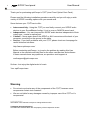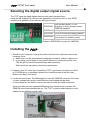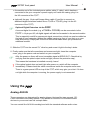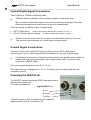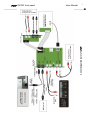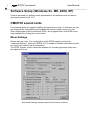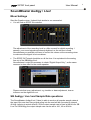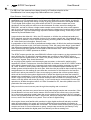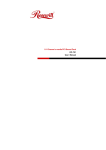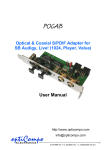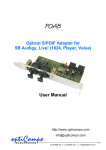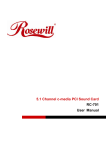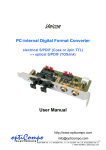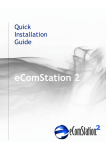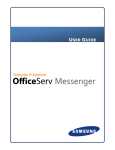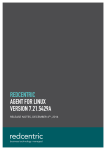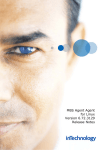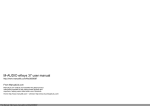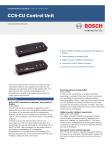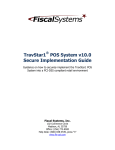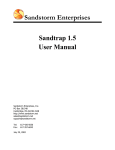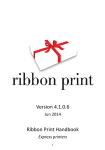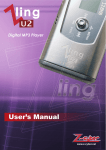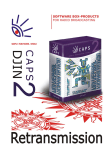Download POFP
Transcript
POFP Front-Panel for SB Audigy, Live! (Value) and CMI 8738 - Optical & Coaxial S/PDIF and AUX - User Manual optiCompo ELECTRONICS http://www.opticompo.com [email protected] 4/25/1999 Ver. 1.0, 8/25/1999 Ver. 1.1, 1/5/2000 Ver. 1.2, 3/3/2000 Ver. 1.3, 08/20/2003 Ver 2.0 POFP S/PDIF front panel 2 User Manual Thank you for purchasing optiCompo’s POFP (nice-Priced Optical Front Panel). Please read the following installation procedure carefully and you will enjoy a wide variety of S/PDIF recording options with your sound card. Some features your POFP has to offer: Interconnectivity - Using the POFP you can finally connect your S/PDIF audio devices to your SoundBlaster Audigy / Live! or even a CMI8738 sound card. • Independence - You can interconnect S/PDIF audio devices independent of their output type - coaxial or optical jack. • Comfort – Never again search the SPDIF or AUX connectors at the back of your computer, crouching on the ground or the table. • Service - If you have problems with your POFP, please check our homepage for usefull hints and solutions: • http://www.opticompo.com/ Before contacting optiCompo, try to solve the problem by reading this User Manual or the manuals and help files for the other used devices and software. If these manuals leave any questions, we provide e-mail support at [email protected] So than: Just enjoy the digital world of music. Your optiCompo team Warning Do not eat or pulverize any of the components of the POFP, because some components contain toxic material! • We are not liable for any damages caused by improper use of the POFP or it’s components! • ******************** Information in this manual is subject to change without notice. Trademark Acknowledgement: All trademarks referred herein are the property of their respective owners. POFP S/PDIF front panel User Manual 3 Selecting the digital output signal source The POFP uses the digital signals as the sound card interfaces them. Using the SB Audigy/Live! you have the possibility to select the front or rear SPDIF channel to be passed to the output by setting the jumper. SPDIFO#0 SPDIFO#1 SPDIFO#2 SPDIFO#3 front stereo channel, LF+RF (signal for 2 and 4 speaker mode); CMI8738 standard center and subwoofer channel mix of front and rear stereo channel rear stereo channel, LR+RR (only active in 4 speaker mode) Default is SPDIFO#0 (use also for CMI8738). Installing the POFP 1. Switch off your computer, unplug the power cord form the outlet and remove the computer cover. Make sure to avoid electrostatical chargings (caused by clothes, carpets etc.) by touching a metal plate on you system before you remove the power cord. This will ground yourself and discharge static electricity. ! Static electricity can destroy electronic components. 2. Choose a free 5¼” drive bay to install the POFP; a good place is below your DVD or CD-ROM drive, so dangling cables will not restrict access to the drive tray. Remove the bay’s front cover. 3. Locate the sound card. The SBAudigy/Live! and the CMI8738 cards are PCI cards. In tower casings this usually means that they are installed upside down. In most cases you will have to remove the card to reach the used connectors. Up to now there are two supported SBAudigy/Live! extension pin-outs plus the CMI8738 sound card standard pin-out. The POFP ‘s module cable has got a multiadapter for the different sound cards. 4 POFP S/PDIF front panel User Manual The following pictures show how the small adapter is plugged to the sound card. In most cases you have to remove the card to reach the used pin-connectors. ! During the (re)installation of the sound card you should take care that there is some space left between the multi-adapter and the next PCI / AGP card. Although the adapter’s back is coated with insulating material you should not risk a short circuit. 4. Pass the following cable ends from the inside of the casing through the opened 5¼” drive bay to connect them to the POFP before you install it: ♦ 14-pin connector of the module cable (connect it to the X1 port of your POFP ) ♦ the black end of the included grey analog audio cable; plug it to X4. The orientation of the red and the white lead will swap the two analog channels (left ↔ right); connect the other end to the AUX-IN connector of the sound card. AUX-IN connector (to sound card analog in) power supply via incl. splitter cable to SB Audigy / Live! or CMI8738 sound card POFP S/PDIF front panel User Manual 5 ♦ the smaller end of the included power splitter cable (Y cable), which has been connected to the your computer’s power supply unit inside the casing; plug it to the X3 connector of the POFP . ♦ (optional) the grey 14-pin optiCompo ribbon cable (if you like to connect an additional digital extension module like a POAB or POCAB); plug it to the X2 connector of the POFP) ☞ Optional Digital Extension via the POFP A second digital i/o module (e.g. a POAB or POCAB) can be connected via the POFP ‘s 14-pin port X2; all digital signals will also be forwarded to the second module. This is especially usefull for permanent signal connections, which can now be cabled on the back of your computer (without the cables hanging in front of your feet or on your desk all the time). Simply ask for the free connection cable when you purchase an additional module. 5. Slide the POFP into the vacant 5¼” drive bay and screw it tight to the bay’s sides. 6. Finally make sure that all connections and screws are tight, close the computer cover, plug in the power cord and switch on your computer. ☞ After the power-on there will be an immediate signal at SPDIF-OUT. Check this by verifying that the optical output emits red light (remove the protective cap). This means the hardware is installed correctly, bravo! ! If the optical output does not emit light after power-on, switch off the computer immediately. Please check the cable connections inside the computer once more. There is a green power LED on top of the POFP, which may give you a hint: if it does not light while the computer is running, the power supply is not connected. Using the POFP Analog AUX-IN These connetors are determined for analog (stereo-)devices like tape, records, CD. Cinch connectors are widely spread. They allows to connect a lot of different audio devices to your sound card via a simple cable. You can controll the AUX-IN recording level with the standard software audio mixer. POFP S/PDIF front panel 6 User Manual Optical Digital Signal Connections Take TOSlink (or TOSlink-to-Miniplug) cable. ☞ TOSlink cables are offered in nearly arbitrary lengths in most audio shop. We recommend to limit the length to 10m and to avoid sharp bendings of the cable. Otherwise the cable loses may prevent an error free transmission. There are mainly two different types of optical plugs: • • ODT (TOSlink) plug (used by HiFi devices, MD and DAT recorders, POCAB, …) (used by portable MD and DAT recorders, …) 3,5mm (1/8 inch) optical miniplug ☞ Please use the protective caps for the optical interfaces when they are not in use. This prevents dust scratches etc., which lower the signal quality. Coaxial Signal Connections Take cinch (RCA) cable rated at 75 Ohms; usually any cinch (RCA) cable that is good enough to carry a video signal will also be adequate for carrying a digital signal. ☞ For distances of more than 2 meters we recommend to use shielded coaxial cable for reliable and high quality transmission (like “digital coaxial cable”, sometimes also referred to as SPDIF cable). The input accepts signal levels from 0.5 to ~5..Vpp. The output delivers a voltage level of 1.6 Vpp; the signal ground is decoupled from the computer’s ground. Choosing the DIGITAL IN The SELECT switch chooses the SPDIF input signal that is passed to the sound card. The switch positions are Digital INPUT from C oax E xternal T OSlink “External” means to take the signal from the (optional) digital extension that is connected on X2. User Manual 7 Connecting peripherals to the POFP POFP S/PDIF front panel 8 POFP S/PDIF front panel User Manual Software Setup (Windows 9x, ME, 2000, XP) It can be necessary to perform some adjustments to the software mixer to reach a good performance of the POFP. CMI8738 sound cards If not allready done we suggest installing the latest known driver. In this case you can get drivers at the chip producer’s homepage http://www.cmedia.com.tw. E.g. the Zoltrix Nightingale and the AudioExcel AV511 are equipped with a CMI-8738 sound chip (important for finding the correct driver). Mixer Settings Please start the mixer. The configuration of the SPDIF interface is found at “Advanced Settings”. Make sure SPDIF OUT is enabled. Detailed instructions should be found in the sound card documentation. The SPDIF signal’s volume cannot be adjusted; for recording purposes make sure the signal level is ok. Advanced Settings (design varies with the driver version) POFP S/PDIF front panel User Manual SoundBlaster Audigy / Live! Mixer Settings Start the Creative mixer. It should look similar to our screenshot. • You will find an SPDIF-IN controller. The adjustment of the recording level is a little unusual for digital recording. I assume, your sound signals are already digitised, so the volume is fixed. Nevertheless you probably will have to correct the volume at the recording mixer to make sure the signal is not overdriven. • The SPDIF-OUT signal should be on all the time. It is equivalent to the analog line-out of the SBAudigy/Live!. Nevertheless it might be necessary to check “Digital Output Only”, as the same resource is also used for the center speaker. Please note that every adjustment, e.g. tremble or bass adjustment, has an influence on the digital line-out. SB Audigy / Live! and Sample Rate questions The Soundblaster Audigy/Live! (Value) is able to work on all popular sample rates at the input. But note that every signal going into the card will be converted to internal 48 kHz (refering to actual drivers). So the output sample rate is fixed at 48 kHz for SB Live! For SB Audigy the output sample rate can be set to 44.1, 48 or 96 kHz. 9 10 POFP S/PDIF front panel User Manual For SB Live! the reasons have been given by a Creative scientist at the Soundblaster Live home page http://www.sblive.com: (extract) Dave Rossum, Chief Scientist: It’s important to remember that the Sound Blaster Live! is much more than just a wavetable synthesizer or a CD playback device. At its heart is the EMU10K1 e‹ects engine, a powerful DSP performing, among other things, mixing of all the various functions in the digital domain. To mix digital audio signals, they must all be at EXACTLY the same sample rate, even deviations of a few parts per million must be eliminated. So when we went to design the EMU10K1, we had to choose a single master sample rate at which the mixer would operate, and of course we had to design sample rate converters to change any incoming audio to match this sample rate. This is the technology required to achieve digital mixing - that’s why it’s first featured by Sound Blaster Live!. It was obvious that either 44.1 kHz, the CD standard, or 48 kHz, the professional audio and DVD standard, were the only possible choices for the master sample rate. We picked 48 kHz for a variety of reasons. First, if we were processing incoming audio at nominally 48 kHz, use of 44.1 kHz would lose information. Second, even in preparation of 44.1 kHz CDs in professional studios today, 48 kHz is the preferred standard, with a final conversion to 44.1 kHz as the last step. Third, the nearly twice larger ”guard band” (the difference between 20 kHz and the Nyquist frequency) of 24 kHz means virtually every audio process and effect performs much better at 48 kHz than at 44.1 kHz. And finally, the economical AC-97 CODEC operates at 48 kHz. The SPDIF outputs provide the exact EMU10K1 effects engine outputs, so they operate at this same 48 kHz rate. So why didn’t we add sample rate converter to each SPDIF output to convert the 48 kHz signal back to 44.1 kHz? The primary reason is cost. Since these outputs are ”master” signals, they should be treated as very high quality and as such the sample rate converters, to be useful, would be fairly expensive in silicon. Furthermore, since the EMU10K1 is clocked o‹ the AC-97 CODEC master clock which is based on 48 kHz, a separate clock and crystal would be necessary to support 44.1 kHz. At least, if audio quality were important, since a standard phase locked loop or divider system would introduce too much jitter. And since the job could be done externally fairly straightforward, we felt making all users bear the cost burden of this feature for the few who would use it was a poor trade-off. Also, we are trying to promote the uniform system design which will be found in the modern digital studio in which the digital inputs bear the burden of sample rate normalization. For those few users who for some reason seem to need a 44.1 kHz SPDIF output, they’ll either have to purchase a sample rate converter box (Analog Devices makes a 20 chip which will do the job nicely), or (as I would tend to recommend) convert their operation to 48 KHz throughout and if 44.1 kHz is needed for CD, have this jobbed out at CD production like most people do. Why must all the sound sources pass through the sampling rate converters? It’s not actually true that every sound source must pass through sample rate conversion. If the Sound Blaster Live! can serve as the master 48 kHz clock for the sound source (as provided for in the newest operating system), then the source need not be converted. But any external source can’t possibly know our EXACT 48 kHz rate, and so its sample rate must be normalized to ours, even if the deviation is very small. This is a fact of digital mixing. Once again, those most familiar with practices in older digital studios will ask why we didn’t make accommodations for supply and receiving AES black synchronization information to eliminate the necessity of sample rate conversion. The reason is that studio synch is simply too complex an issue for most consumers to grasp - sample rate conversion (at least by E-mu) sounds great and makes the digital patch cord behave just like an analog one. POFP S/PDIF front panel User Manual Specifications supply current approx. 50mA operating voltage 5V, supplied by SB Audigy/Live! operating temperature approx. 5°C – 60°C optical in/out TOSlink, 670nm coaxial input cinch (RCA) connector, 0.5 .. ~ 5 Vpp coaxial output cinch (RCA) connector, 1.6 Vpp sample rate, in 2,05 MBit/s (32 kHz, e.g. DSR) 2,82 MBit/s (44.1 kHz, e.g. CD) 3,07 MBit/s (48 kHz, e.g. DAT) sample rate, out 3,07 MBit/s (48 kHz, e.g. DAT) Digital IN select coaxial digital signal (Cinch / RCA) optical digital signal (TOSlink) analog AUX-IN (Cinch / RCA) 11