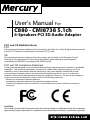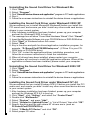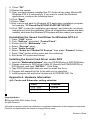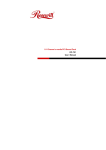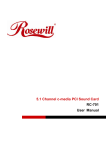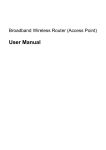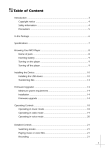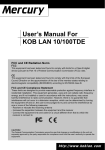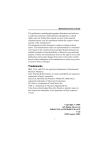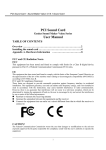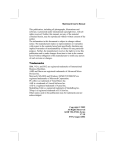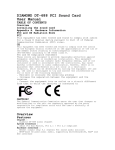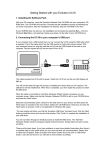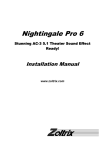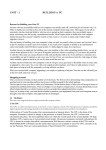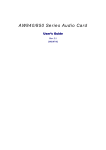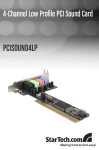Download User`s Manual For
Transcript
User's Manual For C880 - CMI8738 5.1ch 6-Speakers PCI 3D Audio Adapter FCC and CE Radiation Norm FCC This equipment has been tested and found to comply with limits for a Class B digital device pursuant to Part 15 of Federal Communication Commission (FCC) rules. CE This equipment has been tested and found to comply with the limits of the European Council Directive on the approximation of the law of the member states relating to electromagnetic compatibility (89/336/EEC) according to EN 55022 class B. FCC and CE Compliance Statement These limits are designed to provide reasonable protection against frequency interface in residential installation. This equipment generates, uses and can radiate radio frequency energy, and if not installed or used in accordance with the instructions, may cause harmful interference to radio communication. However, there is no guarantee that interference will not occur in a television reception, which can be determined by turning the equipment off and on, the user is encouraged to try and correct the interference by one or more of the following measures: - Reorient or relocate the receiving antenna - Increase the separation between the equipment and the receiver - Connect the equipment into and outlet on a circuit different from that to which the receiver is connect to CAUTION! The Federal Communication Commission warns the user that changes or modifications to the unit not expressly approved by the party responsible for compliance could void the user’s authority to operate the equipment. 1. Overview Features Chipset: - CMI8738/PCI-6Ch from C-Media Technology System Interface: - 32bit PCI Bus Master, PCI 2.1 / PCI 2.2 compliant Hardware Interface: - Newest single chip 5.1 channel PCI sound audio solution - HRTF-base 3D positional audio, supporting DirectSound™3D, EAX™ and A3D interface - Karaoke system enabled - Supports multi-speaker output to 2 / 2.1 / 4 / 4.1 / 5.1 speakers - Support EAX™, Karaoke key, Echo…sound effects - High Performance Dual Game Port - MPU401 compatible MIDI interface & GM - Comply with Microsoft® PC99 specification - DLS-base Wavetable music synthesizer - Fully Sound Blaster, Sound Blaster Pro compatible and Direct Sound compatible Connector: - Front-Out, Rear-Out, Center & LFE, Line-In, MIC-In and Game/MIDI port - CD Audio, AUX Connector System Requirements - IBM compatible PC with 32-bit PCI slot. - Microsoft® Windows® 95/98/98SE, Windows® Me, Windows® 2000, Windows® XP, Windows NT® 4.0 or DOS - Intel® Pentium® II 366MHz CPU above (Recommended) - 32MB system memory (Minimum) - 30MB available HDD space - CD-ROM drive (or DVD-ROM drive Recommended) Software Bundle - Multi-channel Speaker Tester - Powerful Audio Rack (CD / Midi / Wav / MP3 / VCD and Karaoke Player) Package - Plug and Play PCI sound card - User manual - “Installation Software” CD-ROM Latest Information Please read the “README.TXT” file on Installation Software CD-ROM 1 2. Installing the Sound Card A. Hardware Installation Before you start, make sure that Windows® 95/98/98SE, Windows® Me, Windows® 2000 or Windows NT® 4.0 has been installed in your system and running properly. Please follow the following steps carefully while installing your sound card. 1. Turn off your computer and disconnect all power cords. 2. Remove the case from your computer. Refer to your PC’s user manual for more details. 3. Plug the Sound Card into any free 32-bit expansion PCI slot of the computer. 4. Connect the audio cable to your CD-ROM or DVD-ROM drive. 5. Put the computer cover case on and reconnect the power cords. Connecting Audio Devices You can connect various types of audio equipment, such as speakers, headphones, CD player and so on, to the sound card through its back panel jacks. The following diagram shows the connectors on the back panel. Layout of the CMI-8738 5.1ch PCI Sound Card LINE IN MIC F-Out R-Out C/LFE GAME/MIDI CD-IN This connector provides Line-in function. This connector provides Microphone-in function. This connector provides Front sound source output, you can connect one set of active speaker or headphone. This connector provides Rear sound source output, you can connect one set of active speaker or headphone. This connector provides Center & Subwoofer (LFE) sound source output, you can connect one set of active speaker. The 15-pin female connector can be connected to any IBM PC compatible joystick with a 15-pin D-shell connector and MIDI instrument. There are two sets of pins, one for Mitsumi standard and the other for Sony standard. * A MIDI adapter is required to connect a MIDI instrument to the sound card. The MIDI adapter can be purchased from your local computer store and is connected to the MIDI/GAME port. 2 B. Drivers Setup Installing the Sound Card Driver under Windows® 95/98/98SE 1. After hardware installation has been finished, power up your computer and wait for Windows® 95/98/98SE to boot up. 2. The message box will show “Add New Hardware Wizard” and “This Wizard searches for new drivers for PCI Multimedia Audio Device”. Click “Cancel”. 3. Insert the Multimedia software CD-ROM into your CD-ROM drive of DVDROM drive. 4. Click “Start” at Windows bottom left corner. 5. Select “Run”. 6. Key in the drive and path for drivers/application installation program; for example, “D: \Sound\Cmi8738\SETUP.EXE”. (If you CD-ROM drive of DVD-ROM drive is D) 7. Click “OK” to start the applications/driver installation procedure, and follow the on-screen instructions to finish the installation. 8. When all the application software has been installed, please restart your computer. 9. Your system will install device drivers automatically. Uninstalling the Sound Card Driver for Windows® 95/98/98SE 1. 2. 3. 4. 5. Click “Start”. Select “Program”. Find “Uninstall device drivers and application” program in PCI audio applications. Run it. Follow the on-screen instructions to uninstall the device drivers or applications. Installing the Sound Card Driver under Windows® Me 1. After hardware installation has been finished, power up your computer and wait for Windows® Me to boot up. 2. The message box will show “Add New Hardware Wizard” and “Windows has found the following new hardware for PCI Multimedia Audio Device”. Click “Cancel”. 3. Insert the Multimedia Software into your CD-ROM drive or DVD-ROM drive. 4. Click “Start” at Windows bottom left corner. 5. Select “Run”. 6. Key in the drive and path for drivers/application installation program; for example, “D:\Sound\Cmi8738\SETUP.EXE”. (If Drive D is your CD-ROM drive or DVD-ROM drive) 7. Click “OK” to start the applications/driver installation procedure, and follow the on-screen instructions to finish the installation. 8. Restart your computer. 9. Your system will search for new drivers installation. System will install device drivers automatically. 10.When all drivers have been installed, your system will continue to install the application software. When all the application software has been installed, please restart your computer. 3 Uninstalling the Sound Card Driver for Windows® Me 1. 2. 3. 4. 5. Click “Start”. Select “Program”. Find “Uninstall device drivers and application” program in PCI audio applications. Run it. Follow the on-screen instructions to uninstall the device drivers or applications. Installing the Sound Card Driver under Windows® 2000/ XP We recommend you to install Microsoft® Windows® before you install this PCI sound card, and ensure you didn’t install any other sound card device drivers in your current system. 1. After hardware installation has been finished, power up your computer and wait for Windows® 2000 to boot up. 2. The message box will show “Found New Hardware Wizard” Click “Cancel”. 3. Insert the Multimedia Software into your CD-ROM drive or DVD-ROM drive. 4. Click “Start” at Windows bottom left corner. 5. Select “Run”. 6. Key in the drive and path for drivers/application installation program; for example, “D:\Sound\Cmi8738\W2Ksetup.exe”. (If Drive D is your CDROM drive or DVD-ROM drive) 7. Click “OK” to start the applications/driver installation procedure, and follow the on-screen instructions to finish the installation. 8. When all drivers have been installed, please restart your computer. 9. Your system will continue to install the application software. When all the application software has been installed, please restart your computer. Uninstalling the Sound Card Driver for Windows® 2000/ XP 1. 2. 3. 4. 5. Click “Start”. Select “Program”. Find “Uninstall device drivers and application” program in PCI audio applications. Run it. Follow the on-screen instructions to uninstall the device drivers or applications. Installing the Sound Card Driver under Windows® NT 4.0 We recommend that you install Windows NT® 4.0 before you install this PCI audio card, and ensure you didn’t install any other sound card device drivers in your current system. 1. After hardware installation has been finished, power up your computer and wait for Windows NT® 4.0 to boot up. 2. Click “Start”, click “Setting”, and select the “Control Panel”. 3. Double-click “Multimedia”. 4. Select “Devices”, and press “Add”. 5. Select “Unlisted or Updated Driver” in “List of Drivers” then click “OK”. 6. Specify the drive and the path where NT drivers are in (such as D:\Sound\Cmi8738\NT40\Drv). 7. Select “C-Media PCI Device” and click “OK”. 8. Select proper I/O value. 4 9. Press “OK”. 10.Restart the system. 11.Now, you have already installed the PCI Audio driver under Microsoft® Windows NT® 4.0 successfully. If you want to install the Windows applications, continue the following steps: 12.Click “Start”. 13.Select “Run”. 14.Key in drive and path for Windows NT® application installation program; for example, “D:\Sound\Cmi8738\NT40\APP\SETUP.EXE”. 15.Click “OK” to start the installation procedures, and follow the on-screen instructions to finish the installation. When all of application software has been installed, shut down the Windows NT® system and then reboot your system. Uninstalling the Sound Card Driver for Windows NT® 4.0 1. 2. 3. 4. 5. 6. 7. 8. Press “Start” button. Click “Settings” and select “Control Panel”. Double click on “Multimedia” icon. Select “Devices” page. Open “Audio Devices”. Select “Audio for C-Media PCI Devices” then press “Remove” button. Press “Yes” button while system ask for confirming. Shut down NT system and reboot. Installing the Sound Card Driver under DOS 1. Insert the "Multimedia Software" into your CD-ROM drive or DVD-ROM drive. 2. Change directory to DOS driver folder (D:\Sound\Cmi8738\DOSDRV) at DOS prompt, and type “INSTALL”. Click Enter. 3. Type DOS utilities path that you want to install the file in. 4. Program will expand the file to the path you’ve specified. 5. Install program will add initial drivers into AUTOEXEC.BAT file. Appendix A. Hardware Information Jp3: Center and Subwoofer setting selection Close (3,5) (4,6) (1,3) (2,4) Function Inverse Normal Copyright Notice c Copyright 2000-2002, Kobian Group All rights reserved. All brand and product names are trademarks or registered trademarks of their respective companies. Products and specification are subject to change without notice. 5 Printed in China