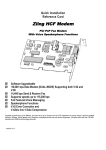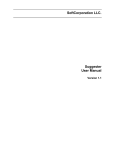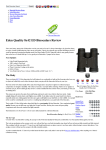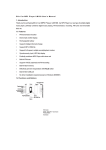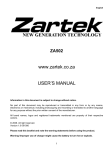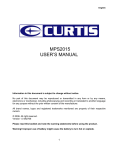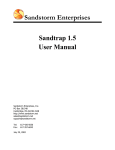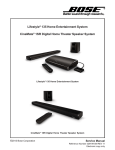Download Zoltrix Zling U2 MP3 Player
Transcript
Table of Contents Welcome ………………………………………………………………………... P.2 Features ………………………………………………………………………… P.2 Specifications …………………………………………………………………... P.2 Minimum System Requirement ………………………………………………... P.3 Driver Installation ……………………………………………………………… P.3 Getting Started …………………………………………………………………. P.4 Product Illustration …………………………………………………………. P.4 Operation ……………………………………………………………………….. P.5 EQ Mode …………………………………………………………………… P.5 Play Mode ………………………………………………………………….. P.6 One Touch Voice Recording ……………………………………………….. P.6 Playback Voice Recorded Files …………………………………………….. P.6 Record Set ………………………………………………………………….. P.7 FM Radio Mode ……………………………………………………………. P.7 Contrast ……………………………………………………………………... P.8 Backlight ……………………………………………………………………. P.8 Power Set …………………………………………………………………… P.9 Language …………………………………………………………………….P.9 Backlight Color …………………………………………………………….. P.10 Delete Mode …………………………………………………………………P.10 About Mode ………………………………………………………………… P.10 Trouble Shooting ……………………………………………………………….. P.11 Precautions ……………………………………………………………………… P.12 Technical Support ………………………………………………………………. P.12 Disclaimer ………………………………………………………………………. P.12 P.1 Welcome Thank you for purchasing Zling U2 MP3 digital player. This User's Manual provides detailed instructions and illustrations to help you enjoy this mini portable digital audio device. Please read the manual carefully before you start to operate it. Have fun with your new MP3 digital player now! Features - Support MP3 and WMA audio files - One Touch Recording Button - Support FM Radio listening/recording** - Support Line-IN recording in WAV files - 25 levels of digital volume control - Equalizer with 5 Presets - USB 2.0 Interface (Full speed) - Driverless for Windows ® ME / 2000 / XP Specifications Music Format Bit Rate Equalizer Play Mode Recording : MP3, WMA : 8kbps – 320kbps : Normal/Pop/Classic/Jazz/Rock : Normal/Repeat One/Repeat All/Shuffle/Shuffle &Repeat : High-quality recording through Line-IN jack FM Radio recording** Voice recording – 10 hours on 128MB of high quality FM Radio : 27 preset FM channels** Display : 7 Color LCD back light Audio Input : Internal Microphone / Line-IN PC Interface : USB 2.0(Full Speed) Power Supply : 10 hours continuous play with one AAA battery Earphone : Stereo headphones Signal to Noise Ratio : >90dB Power Output : 5mW + 5mW Frequency Range : 20Hz - 20KHz Dimensions : 84mm (L) x 32mm (W) x 17mm (H) Weight : 40g (without battery) Language : Multi-Language Operating System : Win98SE/ME/2000/XP/Mac OS 8.6+ All specifications are subject to change without notice. ** Optional feature P.2 Minimum System Requirement - Windows 98SE, Windows ME, Windows 2000 and Windows XP - One available USB Port - CD ROM drive required for driver installation (Windows 98SE only) Driver Installation Installation Procedure for Windows 98SE Do not connect Zling U2 MP3 to computer before software installation. Insert CD ROM driver and run “Setup.exe” from “Zling_U2/Application” folder. Connect Zling U2 MP3 to the computer with provided USB cable. After installation, you will see "Removable Disk" icon in "My Computer". Installation Procedure for Windows ME / 2000 / XP Windows ME / 2000 / XP already has driver built -in. Connect Zling U2 MP3 to the computer with provided USB cable and power on. The computer will automatically detect Zling U2 MP3 and install the necessary driver. After installation, you will see "Removable Disk" icon in "My Computer". P.3 Getting Started Product Illustration Zling U2 MP3 1. Retractable USB Jack 2. LCD Display 3. a) Volume Control ( - ) b) Volume Control ( + ) 4. Backward Button 5. Forward Button 6. Power / Play / Stop Button 7. Earphone / Line-IN Jack 8. Menu Button 9. Voice Recording Button 10. Microphone 11. Hold Switch P.4 Operation - Press and hold PLAY to turn on the player. Press PLAY again to play music. - To turn off player, press and hold PLAY again. EQ Mode During Music player, you can select EQ by pressing express key REC for 2 seconds each time to cycle through ROCK, JAZZ, CLASSIC, POP and NORMAL. Or you can set EQ by entering menu. Press MENU to access the Main Menu. And press >> to Setting mode. Press MENU to enter. In the setting mode, select EQ set and press MENU to enter. Press >> cycle through ROCK, JAZZ, CLASSIC, POP and NORMAL. And press MENU to confirm. P.5 Play Mode While the player is in stop mode, you can select Play Mode by pressing express key REC to cycle through NORMAL, REPEAT ALL, REPEAT ONE, RANDOM and RANDOM ALL. Or you can set Play Mode by entering menu. Press MENU to access the Main Menu. Press >> to Setting mode and press MENU to enter. In the Setting mode, select PlayMode and press MENU to enter. Press << or >> cycle through NORMAL, REPEAT ALL, REPEAT ONE, RANDOM and RANDOM ALL. And press MENU to confirm. One Touch Voice Recording While the player is in stop mode, press the REC button to voice recording mode. Press REC again to start recording. Press PLAY button if to pause the recording. Press REC again to stop recording. And recorded file will be saved automatically. Playback Recorded Voice Files Press MENU to access the Main Menu. Press >> to Voice mode and press MENU to enter. Press PLAY to playback recorded voice files. Press << or >> to select file to play. P.6 Record Set Press MENU to access the Main Menu. Press >> to setting mode and press MENU to enter. In the Setting mode, select Record set and press MENU to enter. Press >> cycle through your recording format: Source : LINE-IN / MIC ENC : IMADPCM / MSADPCM / ADPCM Channel : Mono / Stereo Mode : Song / Album Sample : 8000HZ -- 48000HZ FM Radio Mode Press MENU to access the Main Menu. Press >> to Setting mode and press MENU to enter. In the Setting mode, select FM Tuner and press MENU to enter. Press MENU to cycle through RADIO, SCAN, STORE and EXIT. To scan, select SCAN mode and press << and >> once to scan in each 0.1MHz or long press to perform automatic scan. To store, select STORE mode and press PLAY to confirm. Once all stations are scanned and stored, select RADIO to listen. P.7 Contrast Press MENU to access the Main Menu. Press >> to Setting mode and press MENU to enter. In the Setting mode, select Contrast and press MENU to enter. Press << and >> to select your desired LCD contrast level. Backlight Press MENU to access the Main Menu. Press >> to Setting mode and press MENU to enter. In the Setting mode, select Backlight and press MENU to enter. Press << and >> to set the time for which the backlight is turned on. P.8 Power Set Press MENU to access the Main Menu. Press >> to Setting mode and press MENU to enter. In the Setting mode, select Powerset and press MENU to enter. Press << or >> to disable the auto-off timer or select the time duration before it performs auto power off. Language Press MENU to access the Main Menu. Press >> to Setting mode and press MENU to enter. In the Setting mode, select Language and press MENU to enter. Press << or >> to select menu language P.9 Backlight Color Press MENU to access the Main Menu. Press >> to Setting mode and press MENU to enter. In the Setting mode, select Backlight Color and press MENU to enter. Press << or >> to select backlight color. Delete Mode Press MENU to access the Main Menu. Press >> to Delete mode and press MENU to enter. Press << or >> to select Delete music files or voice files Press << or >> to select file to delete. Press MENU to select . And press PLAY to delete. Once deletion finishes, the message will appear. About Mode It displays information on the firmware version, and used/total memory capacity. P.10 Trouble Shooting P.11 Precautions 1. The MP3 player does not support NTFS and FAT32. It only supports FAT16. 2. When battery level is too low, it will power off automatically. You have to replace a new battery. 3. The USB Disk can be hot unplugged if no write action is being performed. However, if data has been moved to the USB Disk, then Eject or Safe removal action is needed to prevent the data loss. Eject can be used to ensure the data integrity. Under Windows, select the disk icon and click the right button of the mouse, then select “eject”. This will empty the write cache. 4. Below shows the file size that is required for each minute of CD audio converted to MP3 format. The higher the bit rate, the higher the file size is needed. Bit rate File size (approximately) 32kbps 236KB/min 64kbps 471KB/min 128kbps 940KB/min 192kbps 1.37MB/min 256kbps 1.83MB/min 320kbps 2.29MB/min Technical Support Access latest driver update and software enhancement via our web site: www.zcyber.net This manual only provides information that may help you operate the player more efficiently. If you are not able to find answers from the troubleshooting above, you can contact us via email at [email protected] Disclaimer Our company bears no responsibility for any damage arising from improper operation, software, product maintenance, battery change, incidental loss of personal data, or any claim made by any third party. We also reserve the right to make any modification in this manual at any time without prior notice. P.12