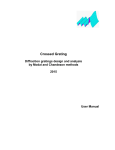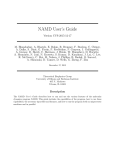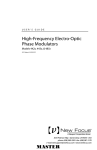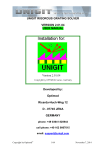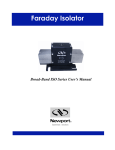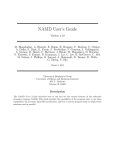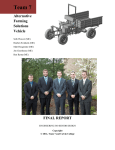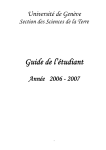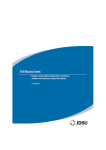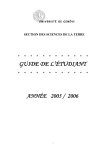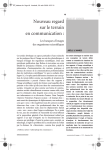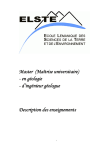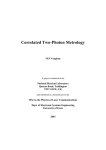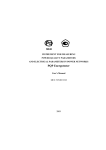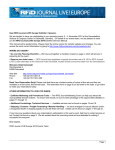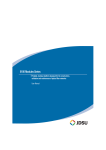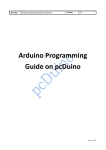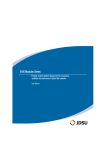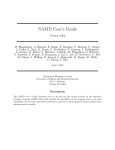Download Users Manual 1D Gratings
Transcript
MC Grating Diffraction gratings design and analysis by Modal and Chandezon methods 2015 User Manual Introduction...................................................................................................................................... - 2 C-method restrictions................................................................................................................... - 3 Modal methods restrictions.......................................................................................................... - 3 Project window and menus .............................................................................................................. - 5 Settings Dialog............................................................................................................................. - 6 General ..................................................................................................................................... - 6 Layers ...................................................................................................................................... - 7 C Grating ................................................................................................................................... - 8 Scanning .................................................................................................................................. - 8 Resonance ................................................................................................................................ - 9 Fields...................................................................................................................................... - 10 Options ................................................................................................................................... - 10 M Lamellar Modes .................................................................................................................. - 12 Analysis Dialog ......................................................................................................................... - 13 Optimization Dialog .................................................................................................................. - 15 Variable parameters ............................................................................................................... - 15 Criterion Function .................................................................................................................. - 16 Optimization .......................................................................................................................... - 17 Graph ......................................................................................................................................... - 18 Graph Dialog ......................................................................................................................... - 18 3D Graph ............................................................................................................................... - 18 Slider Dialog .............................................................................................................................. - 19 Command line................................................................................................................................ - 20 Material .......................................................................................................................................... - 20 Material Editor ............................................................................................................................... - 21 - -1- Introduction The MC Grating package was designed by Nikolay Lyndin, PhD, the senior physicist of General Physics Institute of Russian Academy of Science, [email protected] All Rights reserved. The MC Grating package is designed to run on any Windows® OS. The codes interface is written in Delphi. The most critical matrix routines (LAPACK) are taken from Intel® MKL 11.1 version. The routines in MKL are hand optimized by exploiting today’s multicore and many core processors, wider vector units and other processor architectural features. The two methods are implemented in this package. The C-method1-4 based sub package is intended to calculate gratings with a smooth profile and includes two independent codes. The Collinear version deals with a multilayer grating structure when incidence wave vector belongs to the XZ plane normal to the structure and grating grooves. The Conical version extends the possibilities of the Collinear version to a conical mount, i.e. for any incident angles and any polarization. This version accepts files saved by the Collinear version but it is about eight times slowly. Both code versions include Classic and Extended methods. The Classic method implies identical corrugation at all interfaces while the Extended method implies independent corrugation of all interfaces under the restriction that the period is the same and interfaces do not intersect. In the Modal methods based package the True Modes Method5-9 (TMM) and the Fourier Modes Method10-12 (FMM) also known as RCWA are implemented. This package is intended to calculate gratings with a rectangular profile and includes two independent codes: The Collinear version deals with a multilayer grating structure and when incidence wave vector belongs to the XZ plane normal to the structure and grating grooves. The Conical version extends the possibilities of Collinear version to a conical mount. This version accepts files saved by the Collinear version but it is about eight times slowly. The codes calculate the interaction of a plane electromagnetic wave with the multilayer corrugated structure providing the efficiencies (complex amplitude and power) of all reflected and transmitted diffraction waves and also calculate the complex field distribution and power flow in the multilayer structure and ambient media. Codes are based on a complex permittivity of layers for the electromagnetic wave. Incident wave has a unity amplitude of vector E, (s –polarization) or vector H, (p –polarization) for the non conical mount versions or of modulus |E| (for conical mount versions) and zero phase at position x = 0 and z = 0. Incident wave power flow always equals to unity. All codes have almost the same interface adapted for particular code possibilities. The main form is a container for independent project editor windows. The project editor window may display a text with a structure parameters or a text table with results of calculation. The graphic tools take data from the results text table. This seems to be reasonable because the user has an opportunity to edit the data before displaying and to display in a graphic form a saved data files. The user can change the results precision and diffraction orders of interest to display in the text table without repeating calculation because a complete result data is kept in a PC memory. The user is provided with the possibility of insertion any comment before the structure parameters text. The comment should not -2- contain the structure first line text specification. The structure parameters can be edited as from the text window or from the dialog window Settings. Lines of more than 2500 characters length are displayed by editor in truncated form and it is safely to edit them only as a whole (delete, copy, paste). The software will use full length lines. Dialog windows are also used to access any other tool options. All codes also include: 1. 2. 3. 4. 5. A waveguide resonances search. Analysis of a finite Gauss beam reflection and transmission13. An optimization possibility in multidimensional space14 for sophisticated criterion function. General and 3D graphics for results presentation of one or two parameters scanning. A refractive index materials catalog. C-method restrictions This method domain of applicability is mainly defined by the ratio of grating depth to its period. Chandezon method gives reliable results when the full grating depth less than two grating periods in case of the TE polarization and less than one period in case of the TM polarization. If the grating depth is close to the critical value there are an optimal number of field decomposition orders providing the best result. In practice it was found that the optimal number of decomposition orders for calculating deep gratings does not exceed 30. Most likely this restriction is similar to the Raylеigh method convergence problem1, and finally because of insufficient calculation accuracy of high order harmonics. Calculation of grating structures with long period needs large number of decomposition orders and has the restriction mentioned above. The balance (sum of all diffraction orders power) is a good criterion of results reliability. In case of lossless structures this value should be close to unity and less than unity for dissipative structures. Modal methods restrictions These methods have not any restriction on grating depth. The common TMM and FMM problem is an electromagnetic field discontinuity at layer interfaces. Theoretically for infinite number of modes the fields at interfaces are matched correctly. Always there is a convergence with the truncated number of modes increasing. The convergence rate depends on diffraction structure refractive indexes contrast and on polarization type. The less contrast the larger convergence rate and this rate is also larger for the TE polarization than for the TM polarization. The largest convergence problems arise for TM polarization and metal gratings. In that case besides the above mentioned electromagnetic field discontinuity problem there are an additional problems. In lamellar structures with metal so called plasmon modes may exist. As usual, these modes field has very sharp coordinate dependence. In this case also “hidden” modes9 exist with field distribution different from regular modes and spread as pairs along whole modes spectrum. These circumstances decrease convergence rate versus number of truncated modes and may lead to a non monotonic convergence. Except the special case of highly conducting gratings under TM polarization, where the FMM needs a special treatment like modes filtering, both TMM and FMM methods have comparable rate of convergence. -3- Despite the problems described above these methods give practically acceptable results (accuracy is not less than fraction of percent) for moderate number of modes taken for calculation. In case of the TMM the balance (sum of all diffraction orders power) is a good criterion of results reliability, but the FMM in case of lossless structures always gives balance equal to unity. In the designing of the codes the following publications were used: 1. J. Chandezon, D. Maystre, G. Raoult, “A new theoretical method for diffraction gratings and its numerical application”, J. Optics (Paris), Vol. 11, No. 4, p. 235 (1980). 2. J. Chandezon, M. T. Dupuis, and G. Cornet, “Multicoated gratings: a differential formalism applicable in the entire optical region”, J. Opt. Soc. Am. 72, p. 839-846 (1982). 3. Lifeng Li, “Multilayer-coated diffraction gratings: differential method of Chandezon et al. revisited”, J. Opt. Soc. Am. 11, p. 2816-2828 (1994). 4. Lifeng Li, G. Granet, J. P. Plumey, and J. Chandezon, “Some topics in extending the C method to multilayer gratings of different profiles”, Pure Appl. Opt. 5, p. 141-156 (1996). 5. L. C. Botten, M. S. Graig, R. C. Mcphedran, J. L. Adams, and J. R. Andrewartha, “The dielectric lamellar diffraction grating”, Opt. Acta 28, p. 413-428 (1981); 6. L. C. Botten, M. S. Graig, R. C. Mcphedran, J. L. Adams, and J. R. Andrewartha, “The finitely conducting lamellar diffraction grating”, Opt. Acta 28, p. 1087-1102 (1981); 7. L. C. Botten, M. S. Graig, R. C. Mcphedran, “Highly conducting lamellar diffraction gratings”, Opt. Acta 28, p. 1103-1106 (1981); 8. Lifeng Li, “A modal analysis of lamella diffraction gratings in conical mountings”, Journal of Modern Optics, 40, p. 553-573 (1993); 9. M. Foresti, L. Menez, A. V. Tishchenko, “Modal method in deep metal-dielectric gratings: the decisive role of hidden modes”, J. Opt. Soc. Am. A, Vol. 23, No. 10, p. 2501 (2006) 10. P. Lalanne and G. M. Morris, “Highly improved convergence of the coupled-wave method for TM polarization”, J. Opt. Soc. Am. A 13, No. 4, p. 779 (1996). 11. L. Li, “Use of Fourier series in the analysis of discontinuous periodic structures”, J. Opt. Soc. Am. A 13, No. 9, p. 1870 (1996). 12. N. Lyndin, O. Parriaux and A.V. Tishchenko, “Modal analysis and suppression of the FMM instabilities in highly conductive gratings”, J. Opt. Soc. Am. A, Vol. 24, No. 12, p. 3781 (2007). 13. S. M. Loktev, N. M. Lyndin, O. Parriaux, V. A. Sychugov, A. V. Tishchenko, “Reflection of a finite light beam from a finite waveguide grating”, Sov. J. Quantum Electron. 27, p. 445449 (1997). 14. R. Fletcher, M.J.D. Powell, “A rapidly convergent descent method for minimization”, The Computer Journal, 6, p. 163-168 (1963). -4- Project window and menus The user is provided with several ways to open a project. Click the frame file menu File to choose one of three options: Samples provides the possibility to start a new project with two options: C-method codes - the example of a sinusoidal grating profile and the example of a points presentation of a triangular profile followed by its sinus decomposition; Modal method codes - the example of two cells grating layer and the example of four cells grating layer. Open is a standard menu to open previously saved projects. Reopen contains the list of recently saved files. The project window has an editor type and starts with the text representation of the structure (project) parameters. At the bottom of this window there are some controls with obvious functions. Five functions Graph, Run, Settings, Analysis and Optimize are repeated in the main frame menu. The button Result/Structure switches the edit window between text representation of the structure parameters or of the results of calculations. If the Structure editor is activated the user can save the structure parameters and settings in a file with the extension CHA (C-method codes) or MDL (Modal method codes). If the Result editor is activated the user can save the calculated result in a file with the extension DAT. The Editor provides the possibility to edit results table and structure parameters but it is recommended to use the Settings dialog window for the last purpose. After opening the project window the additional items appear in the main menu: Edit is a standard item and its items are not fully functional while the editor is read only. The user can switch this attribute by Read only control. Font… is a standard menu item for editing. Settings opens dialog window for editing the structure parameters, settings and calculation options. Run starts the process (calculation). Optimize opens dialog window for defining the structure optimization parameters, user defined criterion function and for optimization process control. Graph represents the results of the calculations in a graphical form. If the results are not applicable to this option, or there are no results at all, the Graph is inactive. Analysis opens dialog window for analyzing finite Gauss beam reflection and transmission and to check the resonance poles parameters. Slider is present only in the conical mount versions. The corresponding dialog provides the possibility for an express analysis of the result graph behavior versus the input polarization state. Duplicate duplicates the active project into a new project window. This procedure is safe at any stage. Service Window permanently contains the Structure Geometry submenu for viewing the coordinate system, grating orientation and incident and diffracted plane wave definitions. -5- Depending on the project state, additional submenu references on the grating profile or activated graphs can appear. Window is a standard item. Help is a standard item. The Version in Help -> About has YYYY-MM-DD format of compilation date. Settings Dialog This dialog contains several pages: General Layers C Grating (from here the prefix C means that corresponding item is present only for Cmethod codes) Scanning Resonance Fields Options M Lamellar modes (from here the prefix M means that corresponding item is present only for modal method codes) Under the pagers there are three buttons: Ok applies all changes in this dialog and hides it. Run applies all changes in this dialog, hides it and starts the calculations. If changes concern only the representation of the results data (number of digits, format of output: power or amplitude, number of displayed diffraction orders), the data already saved in memory will be used to recalculate the new representation. The real calculation of the structure will start only if the essential structure or scanning parameters are changed. Cancel abolishes all changes in this dialog and closes it. General C C M M Wavelength, measurement unit is nm. M Grating Period, measurement unit is nm. Maximum Order of Field Decomposition defines 2*Order+1 of Fourier components in the field decomposition. This value should be larger or equal to the maximum possible absolute value of the diffraction order. There is a possibility of automatic fixing of this problem (see page Options). Method defines the calculation method Classic or Extended. If classic method is selected then on this control exit a zero interface will be applied to all interfaces. Method allows choosing the method of calculation TMM or FMM. Number of Modes defines the number of eigen modes of lamellar layers taken into account. This value should be adequate to the total number of diffraction orders in every layer. There is a possibility of automatic fixing of this problem (see page Options). -6- Polarization. The TE (s) polarization when the electric field is in the X-Y plane and the TM (p) polarization when the magnetic field is in the X-Y plane. In the conical mount versions the polarization is defined by two projections of the electric field in the plane normal to the k – vector of the incident wave i.e. Es projection is in the X-Y plane and Ep projection is perpendicular to Es. Amplitudes of these components are defined by the State polarization angle and phase shift of the Ep component with respect to the Es component is defined by the Phase angle. Measurement unit is degrees. Angle, the definition is explained in the Structure Geometry picture. In the conical mount versions the incident wave orientation is defined by two angles (definition depends on Coordinate System). Theirs meaning are obvious from the pictures presented at the same page. Measurement unit is degrees. Layers The incidence always takes place from the cover medium and the layers are enumerated from the cover to substrate medium. If the user wants to illuminate the structure from the substrate medium, the role of cover and substrate must be swapped. Button C-S swaps the role of cover and substrate and reverses the order of the layers inclusive of the grating. For the Modal and Chandezon versions (classic method only) by clicking the right mouse button at Layer control the user activates the Popup Menu for editing the whole layer (copy, paste, etc). M M M This page contains the “Material” control. If any of corresponding to the medium edit field is focused, by clicking this control the user can access to the Material Catalog though the Material dialog window. If a medium is assigned with a Material the “Material” control caption indicates the Material name and the software will always take a refractive index of this Material for a current value of wavelength otherwise the “Material” control caption is Select Material and medium refractive index will be fixed for all wavelengths. By clicking the right mouse button at the “Material” control the user activates the Popup Menu which helps to manipulate with the already set materials bypassing the Material dialog window. Other fields are obvious. It is necessary to emphasize the useful property of the Permittivity and Refractive index fields: after exiting from any field or after pressing the Enter key, all other fields in a line will be automatically recalculated. Each lamellar layer of Thickness with index Layer is divided into several Cells. The user can edit the Cells parameters individually. By clicking the right mouse button at Cell Index control the user activates the Popup Menu for splitting or deleting the current Cell. By clicking the button Convert the user opens the Layer Conversion dialog window. This dialog provides the user with several options: a) To merge a successive series of layers into a single uniform (one Cell) layer preserving the total thickness of series; b) To transform a current Layer into series of layers representing Sinus, Trapezium, Triangle or Profile from File shape of interface separating two media. The total series thickness is equal to the Thickness of initial Layer. -7- C An additional button Split Layer to is available for the extended method. This button can be used for the accuracy testing purposes. Note The imagine part positive sign of the Permittivity and Refractive index corresponds to the dissipative media while the negative sign corresponds to the media with amplification. C Grating The field Period is obvious, measurement unit is nm. The field Grating Depth represents the minimum thickness of the imaginary layer which contains the grating profile. After exiting from this field or after pressing the Enter key, all sinusoidal harmonics and points values in the representation of the grating profile will be automatically recalculated preserving the grating functional shape. The state of other fields depends on the state of button Conversion to i.e. on the text under this button. If this text is “Points Presentation”, the user can edit any sinusoidal harmonic (defined by Harmonic Order) individually. The user can also change the total number of harmonics in the field Number of Sinus Harmonics. After pressing the button Conversion to and after the appearance of the text “Harmonics Presentation”, the user can insert the data of the grating profile point by point (the original grating profile will be deleted) and should choose the Number of Approximating Harmonics to decompose the inserted function as a harmonic set. In this regime by right mouse click of the Point Index control the user activates a Popup Menu which helps to edit points of a grating profile. After finishing the data insertion, the user can convert these data to the pure harmonics presentation or leave it as it is. The last operation does not affect the result of the calculation but it is irreversible in the representation of the grating profile. The extended method implies the additional Interface field which provides possibility to choose the interface for editing. The interface indexes start from “0” and finish with the index of the last layer. For the extended method by clicking the right mouse button at Interface field the user activates the Popup Menu for manipulating the interfaces grating profiles (copy, paste, etc). The extended method implies additional button Remove Interface. This button is active if the layers adjacent to the interface have identical permittivity. The button Interface Plot opens a window with a selected interface grating profile. Pressing the button Load Profile starts loading profile data text file (extensions .dat or .txt) followed by selection of profile depth and number of harmonics approximation of loaded profile. Profile must be single-valued function on a unit cell of the grating. File should contain two columns X (arbitrary) and Z (nanometer) coordinates respectively. The length of the profile table must be greater than or equal to 2. The first line of the columns names is allowed. Columns should be separated by tab or double space. Values in the X column will be normalized by software to a single period. Scanning A one dimensional scan can be represented in an appropriate graphics window. See the Graph Dialog. -8- A two dimensional scan can be represented in the 3D Graph window. The panel Scanning Range defines the initial and final values of the scanning parameter and the number of intervals (number of points minus one). The panel Scanning of has an obvious meaning. The first option Fixed Parameters corresponds to the General, Layers, C Grating page parameters. Scanning of Layer Thickness enables the Check Box Bunch. This control checking implies the total thickness of selected layers scanning preserving their relative thicknesses. If it is necessary only changing at ones the Bunch of Layers Thickness, press OK → Optimize → Variable Parameters, edit Bunch of Layers Thickness and press Export → Settings to return back. M Note The Bunch option is used in Optimization Dialog and cannot be edited from it. If the check box in the 2D scan of panel is checked then the user can get diffraction efficiency versus two different parameters from the Scanning of panel list. The diffraction efficiency order and component can be selected in the Diffraction Orders Output panel and in the 2D scan of panel Combo Box. Scanning parameters, range and number of scanning points can be selected individually for rows and columns under appropriate 2D scan of option. The other controls: Output Format, Output Decimal Digits and Diffraction Orders Output define the representation of result data in the edit window. In the panel Diffraction Orders Output the user can choose any range of displayed diffraction orders restricted by minus plus Maximum Order of Field Decomposition (in case of C-method codes) or minus plus of a half Number of Modes (in case of modal method codes). Near by the appropriate fields there are tips about the extreme indexes of diffraction orders in the whole range of scanning which are updating with the changes of scanning range parameters. The conical mount versions contain the Output Polarizer control. This control has an effect only on the result data representation and not on the actual calculations. For more details see Slider. The Cell Length is normalized for the period and its scanning has two options. The unselected or disabled Check Box Center implies that a sum of lengths of given Cell and the next Cell is constant. The selected and enabled Check Box Center (this is possible only for number of cells more than two) implies that the given Cell center position is preserved and a sum of lengths from previous to the next Cell is constant. Resonance The resonance search is aimed at searching for the true guided modes of the dielectric structure under modeling. It searches for the mode effective index and for the incidence angle of excitation of selected polarization in the incidence plane normal to the grating grooves for a given grating period. At the page opening the software automatically estimates the resonance parameters by calculating the mode effective indexes of the multilayer structure under the assumption of a structure with real refractive indexes, the grating regions being considered as suitably averaged uniform layers. The exact resonance search can then be performed for a selected mode with the button Find and iteratively improved with the same button changed to Repeat. The main resonance parameters are calculated on the basis of the phenomenological resonance response approximation by poles functions using five -9- (single resonance) or seven (double resonance) equidistant angular positions located within an angular range covering four Half Resonance Width symmetrically with respect to the resonance Angle position. If the Double Resonance check box is checked two consecutive poles will be calculated. This double resonance search is obligatory in two cases: first under normal incidence, secondly in the case of two neighboring resonances (poles). The full set of poles parameters can be found after the resonance searching in an appropriate page of Analysis dialog. The all fields and controls of this page are rather obvious. Note The user can try and find any type of resonance in addition to the mode resonances estimated above by editing values in Angle and Half Resonance Width field and using them as the starting values in a resonance search. Fields The purpose of this page is analogous to the purpose of the Scanning page and the meaning of most controls is obvious. The coordinate system is illustrated in Service Window then Structure Geometry. If Check Box 2D (x, z) Scan of is not selected then depending on the Scanning Direction option the user will get all field components (or power flow components) distribution along Z axes at any X value or along X axes at any Z value. If Check Box 2D (x, z) Scan of is selected then the user will get distribution along two axes X and Z of a single component of field or power flow selected in the Combo Box at the right of Check Box 2D (x, z) Scan of. Scanning range and number of points can be selected individually for both directions under appropriate Scanning Direction option. The final state of this control defines rows in data table. All changes in this page do not impose a recalculation of the structure. By default this page is disabled. To enable it select an appropriate option in the Options page. Options Common options: If the Save Settings box is checked then all Scanning, Fields and Options parameters will be saved in the structure file in addition to the parameters from the General, Layers and C Grating pages. The part of the structure text file with settings is hidden for the user but accessible with any external text redactor. For a reasonable response of the other windows applications it is not recommended to increase the Calculation Priority greater than Idle. The check box Background calculation disables the output to the result editor window during the calculation process. C If the Decomposition Order Correction box is checked, then if necessary the software will automatically increase the value of Minimal Order of Field Decomposition to the maximum absolute value of the diffraction orders. - 10 - M M Calculation Direction option is useful for calculation of structures with a uniform layers stack. Calculation is faster if it starts from this stack section. For the Field calculation and to activate the page Fields the box Field Calculation should be checked at that the page Scanning becomes inactive. The Autoselect check box allows enabling/disabling of a conformation dialog appearance while the user enters the Fields or Scanning disabled pages. The fields are calculated in two steps: calculation of the structure for the fixed parameters followed by the field distribution calculation in accordance to the page Field settings. If the Automatically Start Second Stage box is not checked, then the calculation will be stopped after the first step and the user should press Run to proceed with the second step. This option is useful to check the intermediate results in the editor window. Changes in page Fields do not activate the first step. If the Number of Modes Correction box is checked, then if necessary the software will automatically increase the value of Number of Modes to the value adequate the number of Cover and Substrate diffraction orders. If the Favor Memory Consumption box is checked the software utilizes minimum possible memory to complete calculation. This option is incompatible with the field calculation and modes analysis. C-method options: C C If the check box Add Virtual Interfaces is checked then two additional hidden to the user interfaces are placed in the cover and in the substrate. Each interface has the same grating profile as the adjacent interface and is separated from it by the appropriate grating depth. This option improves the reliability of the structure field matching with the field of the cover and substrate waves. In the extended method the user can replace this option by manually placing two plane interfaces in the cover and substrate. About Method of Field Connection (available only for the extended method) see the Ref. 4 of used sources in Introduction. TMM options: If the Extended Regime box is checked the software detects the situation where some low order lamellar modes became independent on the incident angle and informs the user what Cell to split. This situation occurs for a high refractive index contrast or for long period gratings and without special treatment it may lead to an accuracy loosing. If in addition the Auto box is checked then the software automatically splits by two all necessary Cells and applies a special procedure of modes orthogonalization temporarily. The splitting is permanent for Fields or Lamellar Modes calculations. M M M Interface Fields Matching Basis control defines a projection eigen functions set for an interfaces fields matching. The Adjacent Layers option means the applying of eigen functions of two adjacent layers simultaneously (combined approach) while the Cover Medium option means the applying of incident medium eigen functions set for all interfaces. If TMM method for TM polarization and metal structures gives a stupid result (for example the balance is larger than unity) the most probable reason is that the eigen modes search subroutine lost some modes. The parameters below allow to extend the modes search area in the complex permittivity plane and/or to change the search algorithm. - 11 - Delta Argument parameter defines the fragmentation of eigen modes search contour. If the appropriate box is checked this value is fixed otherwise if the error will be detected the software automatically will try a new search with a smaller Delta Argument value and repeat it if necessary till the minimum value specified in the appropriate combo box. Segment Sub Divisions parameter defines the number of successive contour segments satisfying the Delta Argument condition for the termination of fragmentation procedure for these segments. Real Axis Extension parameter is applicable only for the TM polarization and if at any Layer Cell the permittivity real part is negative. Positive limit of search region equals to the maximum value of the layer real part permittivity plus parameter value. Imagine Axis Extension parameter defines the imagine axis limits of search region from the minimum layer imagine part permittivity minus parameter value to the maximum layer imagine part permittivity plus parameter value. For the TE polarization this parameter is fixed and equals to unity. For the TM polarization, if the appropriate box is checked, this parameter is fixed otherwise if the error will be detected the software automatically will try a new search with a higher Imagine Axis Extension value and repeat it if necessary till the maximum value specified in the appropriate combo box. If all refractive indexes of the layer are real the software uses an alternative faster algorithm and parameters: Delta Argument, Segment Sub Divisions, Real Axis Extension and Imagine Axis Extension are not applicable in that case. FMM options: In the case of the TM polarization and a binary highly conductive metal grating the truncation of Fourier representation of Maxwell’s equations generates spurious plasmon-like modes. These modes have anomalously high effective refractive indexes and are responsible for the so called numerical instabilities. They do not present in the real lamellar structure (TMM) modes spectrum. If the Neff Filter Level box is checked the software considers the modes with effective refractive index above the specified level as no propagating in the layers. These modes are still used at the interfaces field matching. This option may be used to suppress so called numerical instabilities. For more details see Ref.12 in the Introduction. If the Max Permittivity Order box is checked the software fixes the number of the direct and inverse permittivity Fourier set members to the specified value. This option may be used to simulate smooth permittivity distribution (see Note). If the Smoothing Walls box is checked the software introduces the sinusoidal transition of the direct and inverse permittivity between adjacent Cells. If one of the adjacent Cell has the length less than the specified transition length, for this situation the transition length will be taken equals to this Cell length. This option may be used to simulate smooth permittivity distribution also (see Note). The other controls of the Fourier Modes Method Options panel allow evaluating of the layers permittivity distribution under calculation Note The Max Permittivity Order and Smoothing Walls special FMM options have not yet a rigorous mathematical basis and the user responsibility is to interpret results while using these options. M Lamellar Modes This page provides the user with the possibility to calculate only the lamellar modes and overlapping/scattering matrix parameters of a grating structure, and to analyze their values as - 12 - well as to draw the lamellar mode field distributions. Most of the controls of this page have an obvious meaning; only a few deserve an explanation. The Matrix control allows choosing the appropriate type of displayed coupling coefficients (Overlapping or Scattering). The Incidence Layer edit window provides the possibility to select a layer of the structure where from an incident mode propagates towards one of the layer interfaces, and the Mode N/M edit windows provide the possibility to select the order of an incident mode whose effective index/permittivity is displayed under Mode Propagation control. The Output Layer edit window provides the possibility to choose which one of the adjacent layers or the layer itself contains the scattered mode and the Mode M edit window provides the possibility to select the order of the scattered mode. The Output control informs which part (up or down scattering) of the scattering matrix Field Coupling N->M coefficient is displayed. If the Incidence Layer and the Output Layer is the same, the Up choice means the scattering from a bottom interface the Down choice corresponds to the top interface. The Polarization control (in the conical mount version) provides the possibility to select a mode polarization type. The Save Modes / Save Matrix button provides the possibility to save in a text or data file an effective index and permittivity table of all eigen modes for the selected Incidence Layer or to save an appropriate quarter of Overlapping/Scattering matrix table (the choice depends on Modes box state). Note 1 If the layer index is 0 or N+1 (where N is the number of layers), this index corresponds to the cover or substrate media respectively. Note 2 Modes of a simple layer are enumerated as Raleigh modes including positive and negative indexes. Lamellar modes of a grating layer are enumerated in increasing effective permittivity value for positive indexes. Analysis Dialog This dialog allows calculating reflection and transmission of a finite Gaussian beam of two incident polarizations the TE (s) or the TM (p) in the incident plane normal to the grating grooves. In the case of the TE polarization the software uses Ey (collinear codes) or Es (conical codes) electrical field component. In the case of the TM polarization the software uses Hy (collinear codes) or Ep = Hp/n (conical codes; n is the propagation medium refractive index) electromagnetic field component. The FFT (Fast Fourier Transform) and Pole functions of a resonance search are implemented. The reflected and transmitted Gaussian beam is calculated as a sum of corresponding plane waves. The Analysis button is active only if a result data is in the form of scanning versus angle or Resonance was found or external data file is a scanning versus angle of complex reflected and/or transmitted amplitude calculated in the case of conical codes with switched on the Output Polarizer (Settings dialog -> Scanning page). The Analysis dialog contains several pages: General page informs about the geometry, pole functions definition and input parameters. The user can switch the pictures with information by the Picture control. If the data was loaded from the external file, the edit fields can become active and it is necessary to fill them - 13 - with appropriate values and press the button Ok General. The user can add appropriate data at the end of the input data file after the blank line and in individual lines. The format is: value, double space or tab followed by specifications (Wl, Per, Nc, Ns, Pol). Gauss (FFT) page appears only if the result data is in a form of scanning versus the incidence angle. Gauss (Pole) page appears every time when Resonance was found. Under the pagers area there are three buttons: Calculate with obvious meaning. If the process takes long time the user can terminate calculations with the same button which changed its caption and functionality to Terminate. OK saves the state of dialog and hides it. Cancel closes the dialog. The controls of data format output to the Graph and to the Result window also are placed here. By default the output data always contains the Power option. Depending on resonance type (single or double) the Single Resonance and Pole or the Double Resonance and Poles pagers appear. These pagers represent the appropriate resonance and poles parameters. Under these pagers the button Calculate is replaced with the button Data Window which provides ability to save the page information in data file. Note Sometimes the Graph or Result window is not accessible with open Analysis dialog. In this case the user may press OK button to hide the dialog. Gauss (FFT) The input result data are recalculated by parabola fit procedure to correspond to Number of FFT Points. This value effects on the angular resolution. An incident Gaussian beam has two intrinsic parameters: Waist Radius and Defocus and the external parameter is the incidence angle (Fixed Beam Angle) calculated with respect to the beam axes. The minimum Waist Radius depends on the input data angular scanning range: the larger range - the smaller possible Waist Radius. The maximum Waist Radius depends pro rata on Number of FFT Points. The Defocus is the distance along beam axes from the crossing point with the cover interface and the waist position. If waist is placed in the cover the sign of defocus is negative otherwise the sign is positive. The user is able to get several structure responses from the incident Gaussian beam defined by the Output Type and Output(Reflection/Transmission) controls in the form of graph or table in editor window and in the format defined by the Output Decimal Digits and Output(Real; Imagine/Module; Phase) controls placed under the pagers area. If the buttons Graph and Result Window are active this means that the result is already calculated otherwise it is necessary to press button Calculate. This page contains the intrinsic checking of the page parameters on corresponding to the input data. This checking can be considered only as a guide and the user responsibility is to set reasonable parameters. Gauss (Pole) On this page the phenomenological approximation by pole functions of the plane wave reflection and transmission is used. For more details see the reference 9 of used sources in Introduction. The - 14 - user is able to make a decision about what type of resonance is applicable to his situation: single or double. The other possibilities of this page are analogous to the Gauss(FFT) page with one exception: this page does not contain any intrinsic checking of the input parameters. Optimization Dialog The optimization method is based on the approach suggested by Davidon (1959), and further developed by Fletcher and Powell14. The Davidon - Fletcher - Powell method is a Quasi-Newton Method also known as a Variable Metrics Method. The Optimization Dialog contains at the creating a copy of the initial structure of the parent project window. It comprises three pages: Variable Parameters page is destined for the assignment of the set of the structure variable parameters and their initial values. The user can change these initial values at will and in accordance of she’s intuition. Criterion Function page which the user can use for defining the targeted output power of diffracted waves or angular resonance positions of the structure under established conditions (arguments). The second option is available only in collinear versions. Optimization page contains the controls of an optimization process. Under the pagers area there are three buttons: Export replaces the structure of the parent project window by the current structure of the Optimization Dialog and hides the Optimization Dialog. Only the current point Criterion Function Arguments of active fields will be exported as the parent project structure parameters. This action also exports the other content of the three Optimization Dialog pages which will be added to the structure text file in a form hidden for the user but accessible with any external text redactor. Ok hides the current Optimization Dialog. Clear abolishes all changes in the Optimization Dialog, removes the corresponding part in the structure text file and closes dialog. Note If the Optimization Dialog already exists but hidden and the user opens it by pressing Optimize control a warning or conformation dialog may appear. The warning dialog corresponds to the parent project structure changes incompatible with the Optimization Dialog settings, for example number of layers was changed. The conformation dialog appears if the parent project structure changes influence the optimization result, for example invariable layer thickness was changed. Variable parameters A checked box means that the corresponding parameter (Wavelength, Period, Angle (Normal Angle and Plane Angle in the conical mount version)) will be varied to optimize the Criterion Function. It also means that the user can edit the above variables as the starting optimization parameters. If a box is not checked these edit controls are inactive and display the current criterion point arguments values during the optimization. The above parameters can be set as variable only if the Criterion function has the same parameter value for all Criterion points. The user can check the structure parameters under optimization by way of Settings Dialog after the Export procedure. The structure media with identical refractive indexes can be combined in a group identified by its index number by selecting the check box in the Material Group control. If the Add To Group of the - 15 - Material Group control is selected, the Group control indicates the index of group which corresponds to the selected Layer (and Cell for modal codes) while the Members control indicates total number of elements in the current group. The maximum allowed Group Index always corresponds to an empty group; it automatically increases or decreases as soon as a first refractive index group member is introduced or the last refractive index group member is removed. If the Set group Parameters of the Material Group control is selected, the refractive index of the group and its variable status can be set while the Member control allows inspecting of current group member other parameters. After start the Optimization all material assignment for media in the group will be removed. Note 1 During the Optimization process the edit controls are disabled but they display every second the real time values. In addition, if the user changes the Group Index, Layer Index or C Interface Index the related parameters will be updated immediately. C Note 2 The Wavelength, Period, Angle (Normal Angle and Plane Angle in the conical mount versions) and the Layer Thickness are the Optimization Dialog structure values, while Grating Depth, Grating Shift in the Extended versions (C-method codes) is calculated relative to the parent project window grating parameters stored in the Optimization Dialog. For example, after the optimization process, the Grating Depth value can be negative. This simply means the opposite sign of every sinus harmonic in the Optimization Dialog grating profile decomposition with respect to the harmonics of the parent project window structure. M Note 3 The Cell Length is normalized for the period and its variation has two options. The unselected or disabled Check Box Fixed Center implies that a sum of lengths of given Cell and the next Cell is constant. The selected and enabled Check Box Fixed Center implies that the given Cell center position is preserved and a sum of lengths from previous to the next Cell is constant. The Bunch of Layers, Thickness controls are visible only if the Bunch scanning option was selected in parent project window used for creating Optimization dialog. Criterion Function The optimization procedure objective is the minimum mean-square deviation of the user defined values assigned in the Criterion Function from the calculated values. The user can construct this Function in the form of a number of (Number of Points) completely independent criterion points. The Point control provides the possibility to select the criterion point index. By clicking the mouse right button at this control the user activates the Popup Menu for editing the criterion points. There are two types of Criterion Function i.e. one for the diffraction efficiencies and one for the angular resonance positions of the modes of the structure. The choice depends on the state of the Optimization Type control (available only in collinear versions). In the first type of Criterion Function every criterion point targets the assigned power of the given diffraction order (edit control Value) with the Weighting Factor of this criterion point within the whole criterion function and its characteristics (Diffraction Order and Cover/Substrate propagation). In the conical mount version there is an additional criterion point characteristic – Output Polarizer and its orientation (edit control Angle). All these characteristics are placed in the Criterion Diffraction Order Power panel. The right hand Criterion Arguments panel contains other parameters. These arguments are: the polarization type, the incident conditions (Angle or Normal Angle and Plane Angle in the conical mount version) and the Wavelength and the grating Period. The edit controls of the corresponding Variable parameters are inactive. - 16 - During the Optimization process these two panels are inactive, but at the bottom of the left panel under the label Current Power Value the user can see the updated every second power of the appropriate diffracted wave. In addition this information will be updated every time the user changes the criterion Point index. In the second type of Criterion Function every criterion point targets a set of assigned angular resonance positions (the latter corresponds to the maximum resonant reflection in the cover or to the maximum mode excitation). The cover refractive index in the Criterion Arguments panel is an additional parameter for this type of Criterion Function. Note During the Optimization process the asterisk may appear at the right of the Point label. This means that for this point an iteration number in resonance position search exceeds the limit. In that case the advice is to try for this criterion point an alternative Resonance Type search. Optimization This page contains several controls for the defining the optimization process parameters: Iterations in Trial: N Variables plus the number displayed in the related edit control. In accordance with the theory of the optimization method, in the ideal case of parabolic behavior of the Criterion Function versus Variables, the process converges after N iterations, where N is the number of variables. In many real cases it takes a much larger number of iterations and the efficiency of convergence is progressively decreasing. After defined number of iterations the optimization code continues the process from the achieved position and in the direction of the steepest descent. Accuracy defines the step for the numerical estimate of the derivative of the Criterion Function relative to each Variable and also defines the size of the multidimensional region of space around the targeted point in which the criterion function has an absolute minimum with respect to all variables. Once the above condition is satisfied, the process stops with the message “Optimized!” Correction Coefficient is simply the multiplier in the Criterion Function. This option is useful because the optimization procedure depends to some extent on the Criterion Function absolute value. Factor by default is the initial value of the determinant of the main Hessian matrix. Automatic Scale. By default the same Accuracy step is applied to every variable but the dependency of the Criterion Function on the variables can be very different. If the box Automatic Scale is checked the software analyses these dependencies after an iteration cycle and continues the process with the new individual step for every Variable to equalize the dependencies. This action also changes the Correction Coefficient in order to maintain the Factor value around unity. Terminate button terminates the optimization process but the current Variables values can be used for the start of the next optimization. Under the Mean-square Error label there is an information about the mean square deviation (average taken with the Weighting factors) of the calculated values from the values assigned in the Criterion Function. Note 1 The Automatic Scale regime does not always provide the best convergence and in addition after the completion of the optimization the accuracy of the result is unknown. In order to fix this - 17 - accuracy problem, the user will uncheck the checked box Automatic Scale and restart the optimization process. Note 2 Some times the optimization process finishes at the local extremum. The advice is to try the optimization with the new starting parameters or with other Accuracy value. Note 3 If the variable parameter is going to a negative value and this is in contradiction with a physical sense then an error message appears and the optimization process will be terminated. Graph Graph Dialog In case of a two parameters scan, after clicking the Graph control the 3D Graph window will appear. In case of a one dimensional scan, after clicking Graph control the Graph Dialog window appears. This window provides possibility to relate columns of result data to the X and the Y axes as well as to choose the curve color and thickness. This dialog also contains a Smooth Phase check box. This box is enabled for a phase column data, if it is checked all 2π phase jumps will be removed from the graph. For the field distribution data an additional Add Interfaces check box is present. If this box is checked a vertical lines will be added to the curve at an interface positions. After clicking OK the Graph window will appear. There are several independent Graph windows for different options of Scanning of and Scanning Direction and for the external data. These windows are common for all projects. The graph window has the Edit menu with submenus: Clear All clears all curves and closes the window. Titles is the option for editing titles of the X and Y axes. Copy copies the Image into Clipboard . Save as saves the graph in Bitmap, JPEG and Windows metafile formats. Print. The second menu Curves contains the list of curves. By clicking the curve title the user can open dialog window for curve editing (color, thickness and curve title). The selected curve also can be deleted (Delete button) or saved in a data file (mouse click at the button with diskette icon opens the save dialog). 3D Graph In case of a two parameters scan, after clicking the Graph control the 3D Graph window will appear. This window is common for all projects. The Edit menu provides the following options: Titles is the option for editing titles of the Value, Row and Column axes. Copy copies the Image into Clipboard . Save as saves the graph in Bitmap, JPEG and Windows metafile formats. - 18 - Print. The second menu View contains the following options: Front Back Top Color Image Node's Hint Color Scale Interfaces The Front, Back and Top Color Image items have an obvious meaning. If Node's Hint is checked then the user by pointing Cursor at a Node position can inspect its value and coordinates. The Color Scale and Interfaces items are related to the Top Color Image option only. Interfaces item is not available for the external graph. Additional view options: Horizontal View option. If the user presses the left mouse button and Cursor is at the 3D Graph area a vertical line crossing the front corner horizontal coordinate plane appears. Holding pressed the mouse button the user can lock Cursor to this line (Cursor changes shape and line disappears) and then change the horizontal position of this front corner that equivalent the Graph horizontal rotation in the range from -90 till 90 degrees. Vertical View option. With the right mouse button in the sane manner the user can change the back corner horizontal coordinate plane vertical position that equivalent the Graph view changes in the range from horizontal till top view. Additional view option (Top Color Image) Right mouse click at image area opens Popup Menu for changing Color Scale Type (Blue-GreenRed; Black-Violet-Blue-Green-Red-White; Black-Grey-White). Slider Dialog This dialog is present only in the conical mount versions. The control which opens this dialog is active only if there is a result data of any type. For the any type of a scan result data this utility provides the possibility for an express analysis of the scan graph behavior versus the input polarization state of the incident beam and versus the orientation of the output polarizer. For the Fixed Parameters result data (including Field Calculation data) the slider graph is versus the output polarizer angle. The output polarizer is always placed in the plane perpendicular to the k – vector of the wave impinging onto it. The polarizer angle corresponds to the angle between Es component of the incoming wave and the E vector of the output wave. Under the slider controls area there are additional controls with obvious meaning and two buttons: Ok hides the Slider Dialog and makes the slider graph window accessible. Cancel closes the Slider Dialog and the slider graph window. - 19 - Command line There is a possibility to run an executable file in command line with two obligatory parameters separated by space. First of them is a path to a structure file and second is a path to an output file. Software will start calculation with parameters stored in the structure file including settings parameters, for example Background Calculation. After finishing calculation the executable will be terminated. This option will be helpful for users familiar with external running of executable files and allow performing user defined type of scanning. Material The user is provided with two Materials catalogs: the Main catalog and the Custom catalog accessible through the material dialog. Materials from a current Material Catalog are listed in List Box. Refractive index edit controls represent the Material refractive index values of selected Material name for the wavelength specified in General page and indicated above refractive index values. The user also can check the refractive index wavelength dependence (the Graph button). The right mouse button click at List Box activates the Popup Menu with following options: Add Material, Edit Material, Copy Material, Remove Material and Insert Material. The first two options open the Material Edit dialog window. The other options allow reordering Materials in Catalogs or copying Material from one catalog to another for the user convenience. To protect the Main catalog from an accidental changes the Edit Material option is available only for the Custom catalog. To edit the Main catalog record copy it to the Custom catalog and after editing copy it back to the Main catalog. Clear Selection button removes an assignment of Material for appropriate media from Layers page keeping the current refractive index value. Sort button allows sorting Materials names in alphabetical order. Ok applies all changes in this dialog as described below and hides it. If Material name is selected this Material will be assigned to the specified medium which takes the Material refractive index for any given wavelength, otherwise the medium will not be related to any Material and current refractive index of this medium will be used for all wavelengths; All Materials changes will be saved in both Material Catalogs. Cancel abolishes all current changes in this dialog and hides it. Note In case the Material name is present in both catalogs the software will take a data from the Main catalog. - 20 - Material Editor This dialog window is accessible from the Material dialog. Three models of refraction index wavelength dependence are implemented: Drude, Schott, Sellmeier, Herzberger, and Table. The Drude and Table models are complex, the Schott, Sellmeier, and Herzberger models are real valued. The Drude model requires two parameters. The index of refraction n is given as The Schott, Sellmeier, and Herzberger formulas are defined by six parameters. These formulas assume that imagine part of refractive index is identically 0, and gives n according to formulas. The Schott formula . The Sellmeier formula . The Sellmeier coefficients for many common optical materials can be found in the online database of RefractiveIndex.info. The Herzberger formula , where . The Table needs at least one data point. For two points in Table the linear approximation is used to calculate refractive indexes. If number of points exceeds two the parabolic approximation is used. By default the Material Catalog contains the data for calculation of Air refractive index by special formula: Coefficients in Material Catalog for all formulas above assume that the wavelength is in micrometers. The following dialog window items need explanation: Minimum and Maximum wavelength edit controls define the wavelength range where the Table and formulas are applicable. Outside this range the refractive index will be set to the value at the nearest wavelength limit. For the Table the Minimum and Maximum wavelength controls are disabled and display the minimum and maximum wavelengths in the Table. - 21 - Convert button allows the user to convert a Table data into a new Material Catalog record of formula presentation. For Drude formula the Table should contain at list one point and coefficients are calculated for every Table point between Minimum and Maximum wavelengths followed by an averaging. The Schott formula coefficients are calculated assuming minimum square deviation of formula and Table refractive index values between Minimum and Maximum wavelengths. In this case the Table should contain at list six points. Ok applies all changes in this dialog and closes it. The Table data will be automatically sorted in wavelength ascending order. Cancel abolishes all changes in this dialog and closes it. This dialog was used in composition of the main materials catalog and the following sources were used to retrieve some refractive index values: 1. From the reference book Physical values, ENERGOATOMIZDAT, Moscow (1991) Reference in catalog: (Table Ru) and (Schott Ru). 2. From GratingSolver 4.20 Demo, http://www.gsolver.com Reference in catalog: (Table GS) and (Drude GS). 3. From the website http://www.luxpop.com/#index%20of%20refraction%A0 Reference in catalog: (Table). 4. From the paper in Applied Optics Vol. 32 No. 28 p.5587 (1993) Reference in catalog: Film (Table). 5. From the website RefractiveIndex.info Reference in catalog: (Sellmeier). - 22 -