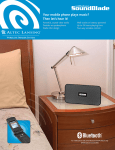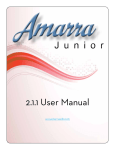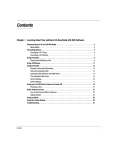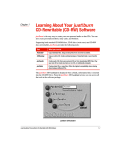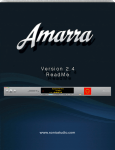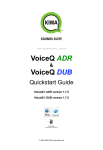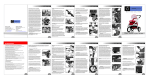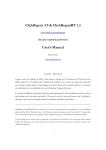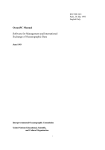Download Sonic Studio Mastering EQ User Manual
Transcript
Sonic Studio Mastering EQ Table of Contents 1.0 Sonic Studio Mastering EQ................................................................. 3 1.1 Sonic Studio Mastering EQ Audio Units Plug-in.................................................4 1.1.1 Overview...................................................................................................................................... 4 1.1.2 Installation and Operation.......................................................................................................... 4 1.1.2.1 Frequency Visualizer Scaling in dB................................................................................................................6 1.1.2.2 Mastering EQ Visualizer..................................................................................................................................6 1.1.2.3 Gain Fader.......................................................................................................................................................6 1.1.2.4 High-Definition Meters...................................................................................................................................6 1.1.2.5 Peak Hold Settings..........................................................................................................................................6 1.1.2.6 Equalizer Bands with 17 Unique Filters.........................................................................................................6 1.1.2.7 EQ Global On/Off.............................................................................................................................................7 1.1.2.8 Dither Selection Area......................................................................................................................................7 1.1.2.9 EQ Band On/Off...............................................................................................................................................7 1.1.2.10 Hide/Show Frequency and Meters................................................................................................................7 Appendix A Sonic Studio Mastering EQ Filter Specifications and Descriptions.8 Appendix B Sonic Studio Mastering EQ Dither Specifications and Descriptions.16 Appendix A iLok License Installation ................................................................... 17 Permanent License Installation......................................................................................................17 Trial License Installation.................................................................................................................17 Sonic Studio Mastering EQ Index.......................................................................... 19 ©2006-2013 Sonic Studio, LLC — All rights reserved This manual, as well as the software described in it, is furnished under license and may only be used or copied in accordance with the terms of such license. The information in this manual is furnished for informational use only, is subject to change without notice, and should not be construed as a commitment by Sonic Studio, LLC. Sonic Studio, LLC assumes no responsibility or liability for any errors or inaccuracies that may appear in this document. Except as permitted by such license, no part of this publication may be reproduced, stored in a retrieval system, or transmitted, in any form or by any means, electronic, mechanical, recording, or otherwise, without the prior written permission of Sonic Studio, LLC. SONIC STUDIO, LLC MAKES NO WARRANTIES, EXPRESS OR IMPLIED, INCLUDING WITHOUT LIMITATION THE IMPLIED WARRANTIES OF MERCHANTABILITY AND FITNESS FOR A PARTICULAR PURPOSE, REGARDING THE APPLE SOFTWARE. SONIC STUDIO, LLC DOES NOT WARRANT, GUARANTEE, OR MAKE ANY REPRESENTATIONS REGARDING THE USE OR THE RESULTS OF THE USE OF THE SONIC STUDIO, LLC SOFTWARE IN TERMS OF ITS CORRECTNESS, ACCURACY, RELIABILITY, CURRENTNESS, OR OTHERWISE. THE ENTIRE RISK AS TO THE RESULTS AND PERFORMANCE OF THE SONIC STUDIO SOFTWARE IS ASSUMED BY YOU. THE EXCLUSION OF IMPLIED WARRANTIES IS NOT PERMITTED BY SOME STATES. THE ABOVE EXCLUSION MAY NOT APPLY TO YOU. IN NO EVENT WILL SONIC STUDIO, LLC, ITS DIRECTORS, OFFICERS, EMPLOYEES, OR AGENTS BE LIABLE TO YOU FOR ANY CONSEQUENTIAL, INCIDENTAL, OR INDIRECT DAMAGES (INCLUDING DAMAGES FOR LOSS OF BUSINESS PROFITS, BUSINESS INTERRUPTION, LOSS OF BUSINESS INFORMATION, AND THE LIKE) ARISING OUT OF THE USE OR INABILITY TO USE THE SONIC STUDIO SOFTWARE EVEN IF SONIC STUDIO HAS BEEN ADVISED OF THE POSSIBILITY OF SUCH DAMAGES. BECAUSE SOME STATES DO NOT ALLOW THE EXCLUSION OR LIMITATION OF LIABILITY FOR CONSEQUENTIAL OR INCIDENTAL DAMAGES, THE ABOVE LIMITATIONS MAY NOT APPLY TO YOU. Sonic Studio, Sonic Studio Mastering EQ, soundBlade, Sonic Studio Engine (SSE), NoNOISE II, Manual DeClick II, DeClick, DeCrackle, A Type, B Type, C Type, D Type, E Type Broadband DeNoise II and the Sonic Studio logo are trademarks of Sonic Studio, LLC. All other company or product names are either trademarks or registered trademarks of their respective owners. 1.0 . ............................................Sonic Studio Mastering EQ Thank you for purchasing Sonic Studio Mastering EQ™! You’ve made an excellent choice owing to the fact that the filters and algorithms featured in this equalizer have been used on innumerable tracks. It’s perfect for every type of music - Ambient to A Cappella, Jazz to Jive, Symphony to Spoken Word, Zydeco to ZeitGeist. You may not be aware of it, but you’ve heard this EQ before! Sonic Studio Mastering EQ is a minimal-phase four band filter Audio Units™ plug-in. Each band offers your choice of 17 filter types or topologies with some best used for restoration and damage control while other are excellent for changing color or timbre. It can be used as a mono, stereo or multichannel instantiation. This document covers Sonic Studio Mastering EQ’s use in our soundBlade product. However, since it’s an Audio Units plug-in, it will operate on any audio software that supports Audio Units plug-ins, so all the concepts and attributes described below will apply in other applications. soundBlade TV: View the ‘Sonic Studio Mastering EQ’ tutorial by clicking HERE. The Sonic Studio Mastering EQ Overview Tutorial. Page 3 1.1 1.1.1 Sonic Studio Mastering EQ Audio Units Plug-in Overview In the soundBlade environment, Sonic Studio Mastering EQ can be inserted as a plug-in in three different points within the signal flow of soundBlade: 1. As a Desk Event. 2. In the EDL Desk (mixer window). 3. In the Meters window. LEARN: soundBlade offer the option to add “Desk Events” or plug–ins to a Project or bus. When plug–ins are instantiated in a Project, they provide time– based, “snapshot automation.” Also in Projects, plug–ins are constant latency and are seamlessly cross-faded, even within an individual segment. This means settings change smoothly, free of audible discontinuities, even for plug–ins with high latency. All plug–in instantiations are fully latency compensated, unless the plug–in itself cannot or does not report latency. See the soundBlade HD or SE user manual for more on using plug-ins as Desk Events. LEARN: To insert a plug–in into one of the slots in the EDL Desk, simply click on the slot button and a drop down menu appears, showing all valid plug–ins available.Then, select the desired plug–in from the list.The plug–in will be inserted in the slot and the selected plug–in will open for manipulation of its parameters. These instantiations are mono, and unlike other workstations, using plug-ins in the EDL Desk is generally not recommended. Use Desk Events instead. See the soundBlade HD or SE user manual for more on using the EDL Desk. LEARN: The Meters window is a good place to use true stereo plug-ins. When a plug-in is inserted in the Meters section, that plug-in is applied to all audio that is routed out that bus. See the soundBlade HD or SE user manual for more on using plug-ins in the Meters section. 1.1.2 Installation and Operation To install Sonic Studio Mastering EQ, double-click on the ‘SonicMasteringEQ_Installer.pkg’ and follow the on-screen instructions. If you are a soundBlade user, you’ll also need to run ‘Install Sonic Studio Options.mpkg’ located in the Sonic Options folder of your soundBlade app folder, selecting ‘Sonic Mastering EQ’ in the options installer dialog box. Note that Sonic Studio Mastering EQ is iLok licensed. When you purchased this product, you received and Activation Code and install instructions. This document assumes that you have installed your iLok license. See Appendix C for more info on installing permanent and trial licenses. Page 4 To enable a Sonic Studio Mastering EQ plug-in as a Desk Event in soundBlade, in the EDL Desk or Meters window, select ‘Sonic Mastering EQ’ from the contextual menu that appears. The Sonic Studio Mastering EQ window will appear. Select ‘Sonic Mastering EQ’ from the contextual menu. After selection, the Sonic Studio Mastering EQ window will appear: 10 2 1 3 6 4 7 5 8 10 9 1) Frequency Visualizer Scaling in dB 2) Mastering EQ Visualizer 3) Gain Fader 5) Peak Hold Settings 7) EQ Global On/Off 9) EQ Band On/Off 4) High-Definition Meters 6) Equalizer Bands with 17 unique filters 8) Dither Selection Area 10) Hide/Show Frequency and Meters Page 5 1.1.2.1 Frequency Visualizer Scaling in dB This menu sets the vertical scale of Visualizer window in dB. The values are +24, +12, +6, and +3, with the default scale at +24. 1.1.2.2 Mastering EQ Visualizer This area displays the current filter settings as a visual representation. Each color-coded filter node can be dragged and adjusted from within this window. 1.1.2.3 Gain Fader Adjusts the overall gain of the plug-in. Parameters are +12 to +12 dB. Option click to (re)set to zero. 1.1.2.4 High-Definition Meters The Meters section graphically displays real-time indications of Peak, RMS and VU values with hyper-ballistic accuracy. At the top of the meter strips, Peak and RMS values are displayed in numeric relation to zero; - for under zero, + for over zero. Both the meter strip and the numbers in this section will turn red when an over-zero level is detected. When Sonic Studio Mastering EQ is used as a mono instantiation, only channel one, or the left channel, will display level. 1.1.2.5 Peak Hold Settings In this section, Peak Hold preferences can be set to reflect your needs. The default value is one second for Peak Hold and 100 milliseconds for Meter Release timing. This setting is saved with the EQ. 1.1.2.6 Equalizer Bands with 17 Unique Filters The bottom left half of the Sonic Studio Mastering EQ window contains the master controls for each of the four available filter bands. The controls are context–sensitive and apply to the selected filter section and changes are reflected in the Mastering EQ Visualizer section. Clicking on the top reveals a list the available filter types: Filter Selection Menu. Select your desired filter from the menu to instantiate. Extra control sections will me enabled depending on filter type. Page 6 LEARN: See Appendix A below for complete filter descriptions and graphical representations of their capabilities. LEARN: Values can be entered by keyboard or by click+hold+mouse up/down. 1.1.2.7 EQ Global On/Off This button toggles the Sonic Mastering EQ on or off and is useful for comparing the sum of all changes made with this instance of EQ. 1.1.2.8 Dither Selection Area This section selects whether dither is enabled on this instance of EQ. The choices are Off, Dither and Noise Shaped. LEARN: See Appendix B below for complete dither descriptions. 1.1.2.9 EQ Band On/Off This button toggles individual bands of Sonic Mastering EQ on or off and is useful for comparing the change induced in a single band of EQ. 1.1.2.10 Hide/Show Frequency and Meters Clicking the top triangle toggles between hiding/showing the Meters section. Clicking the middle triangle toggles between hiding/showing the Frequency section. This is useful for conserving screen real estate. Page 7 Appendix A.................... Sonic Studio Mastering EQ Filter Specifications and Descriptions The parametric filters are classic, three parameter versions, with Resonant Frequency, gain, and Q. Q or Quality Factor is defined as the resonant frequency, or center frequency in the case of a symmetrical filter, divided by the bandwidth. The bandwidth is, in turn, defined as the one or two frequencies at which the filter response is 3 dB up or down from unity gain. Expressing the width of a filter as a Quality Factor, rather than bandwidth, provides a more intuitive sense of the filter’s subjective “sound,” since the same value of Q will produce different bandwidths at different frequencies. The higher the frequency, the wider the bandwidth will be for a given Q value, which roughly corresponds to our auditory mechanism’s ability to perceive a filter’s action. As an example, a parametric filter with a Q of 1 has a bandwidth of 100 Hz when its center frequency is set to 100 Hz but, it has a bandwidth of 1000 Hz when the center frequency is set to 1000 Hz. The order or slope of the filter is controllable, with 1st through 4th order or 6 to 24 dB per octave slope, respectively. Each of the four orders are separate menu choices. The family of curves shown below include a wide Q of 0.5, a medium Q of 2.0 and a narrow Q of 10. Figure 10.2: 1st order parametric with ƒR of 1000 Hz Page 8 Figure 10.3: 2nd order parametric with ƒR of 1000 Hz Figure 10.4: 3rd order parametric with ƒR of 1000 Hz Page 9 Figure 10.5: 4th order parametric with ƒR of 1000 Hz The high and low shelves are also three parameter filters, with Resonant Frequency, gain, and order. The family of curves below include 1st through 4th order. The 4th order response is practically vertical in the transition region. Figure 10.6: High shelf with ƒR of 1000 Hz The high and low pass filters also have three parameters. However, in this case stopband ripple, labeled Stop, has taken the place of gain. As with the shelving filter above, the family of curves below include 1st through 4th order. Page 10 Figure 10.7: High pass with ƒR of 1000 Hz Stopband ripple describes the amount of amplitude variation or ripple in a filter’s out of band response. Indirectly, it describes two more important parameters. One is out of band suppression or, how much “leakage” of unwanted signal you receive, and the other is phase shift and group delay. The stopband ripple parameter provides a range of -12 to -108. At the -12 setting, only 12 dB of loss will occur out of band, no much for a filter of this type. However, because the stopband ripple value is so low, the phase response and resultant temporal response of the filter will be excellent. At the other extreme of its range, stopband ripple will be 108 dB down from the (unity) passband gain but, the phase response will suffer, the group delay will be severe and the resulting temporal smearing may be unacceptable. As with any filter, careful listening will determine the tradeoff between stopband suppression and side effects. Figure 10.8 below shows an typical 3rd order high pass filter. Superimposed on that curve is another 3rd order high pass with 6 dB of passband ripple & 120 dB of stopband attenuation. Notice the rippling “bouncing ball” amplitude response in the region above the resonant frequency. This passband ripple would create some possibly undesirable amplitude effects but, because the ripple spec has been relaxed, the phase response would be improved. Page 11 Figure 10.8: 3rd order high pass with 6 dB of passband ripple & 120 dB of attenuation Compare the response in figure 10.8 with the next figure, which shows a 3rd order high pass with 0.10 dB of passband ripple & 10 dB of stopband attenuation. This time, the stopband ripple would allow some material below the resonant frequency to “leak” into the filter’s output. Again however, because the ripple spec has been relaxed, the phase response would be improved. Figure 10.9: 3rd order high pass with 0.1 dB of passband ripple & 10 dB of attenuation Page 12 The bandpass and band stop filters are straightforward, three parameter forms, and the notch filter has only two parameters as the gain is implied to be -∞. The next two figures once again include quality factors (Q) of 0.5, 2 and 10. Figure 10.10: 1st order bandpass with ƒR of 1000 Hz Figure 10.11: 3rd order bandpass with ƒR of 1000 Hz Page 13 Figure 10.12: Notch filter with ƒR of 1000 Hz The RIAA filters provide emphasis, for creating cutting masters for lacquer, and de–emphasis for correcting material that is digitized flat from 33 1/3 RPM phonograph record.This approach means that the excellent, minimal phase characteristics of this digital RIAA de–emphasis implementation can be used in place of an imprecise and potentially colored analog filter network in a phono preamplifier. Figure 10.13: RIAA de–emphasis Page 14 The “Emph” and “DeEmph” selection are for 44.1 kHz AES/EBU audio. The de–emphasis type is quite useful when archival material was emphasized during recording but the Emphasis flag was not set. The No DC type is a special form of high pass filter designed for archival recordings made with EIAJ adapters, so called “F1” recorders, which were short lived consumer digital audio recorders manufactured by Sony, Matsushita and others. They employed very simple, low cost converters and often injected a large amount of DC offset into the signal to overcome crossover distortion. This filter will remove that DC offset. Lastly, the “NoDC/DeEmp” type is, again, a special filter for recordings made with an EIAJ adapter that both removes DC offset and applies de–emphasis. Figure 10.14: DC reject plus RIAA de–emphasis, the “NoDC/DeEmp” Page 15 Appendix B...................Sonic Studio Mastering EQ Dither Specifications and Descriptions Selecting a Dither Type Dither is an intentionally applied form of noise used to randomize quantization error, preventing audible artifacts from being induced when calculating sample rate or bit depth changes. No single dither is a magic bullet, so three different variations of dither are available in Sonic Studio Mastering EQ. Sonic Studio Mastering EQ Dither Settings: Bypass: Disables all dither, passing all bits as rendered. Round (Truncation): Rounds to the target word length without adding dither. Dither (Triangular Probability Density Function): Shaped triangular dither cuts the noise level at low frequencies while boosting it a high frequencies. This results in the dither noise being less audible. This shaping or weighting reduces the audibility of the noise to a degree. With triangular dither, the added noise level is constant and slightly higher. It is recommended for use on all types of music. Noise Shape: This dither type alters the spectral shape of the error that is introduced by dithering such that the noise power is at a lower level in frequency bands at which noise is perceived to be more undesirable and at a correspondingly higher level in bands where it is perceived to be less undesirable. Since this dither is ‘packed’ at the higher end of the hearing spectrum, this shaping or weighting reduces the audibility of the noise to a degree. This dither is recommended for general use. Note: In general, triangular PDF dither is preferable. That said, LISTEN and decide for yourself! Note That with either type of dither, the added noise is very small and each dither option acts differently with different types of program material. You should experiment with each dither type to achieve the results that you desire. Page 16 Appendix A . ................................ iLok License Installation All Sonic Studio software is protected with PACE Anti-Piracy’s InterLok copy protection. Your Sonic Studio Process software is authorized with an iLok USB Smart Key. Permanent License Installation To download your Sonic Studio Licenses to your iLok: 1) Copy the Activation Code that was delivered with your soundBlade purchase. 2) Launch the iLok License Manager application and from the ‘Licenses’ menu at the top of the screen, select ‘Redeem Activation Code’. 3) In the ‘Enter Activation Code’ window, paste the Activation Code you copied in step one and click on ‘Next’ 4) Select the Activation Location and download your soundBlade license to the iLok of your choice. To register your Sonic Studio software and iLok USB Smart Key, visit: http://www.sonicstudio.com/sonic/reg/sonic_register Trial License Installation To enable a full-function 14-day trial version. 1) Copy this Activation code: 2251-1155-0716-9981-7477-9561-7230-09 Page 17 2) Launch the iLok License Manager and from the ‘Licenses’ menu at the top of the screen, select ‘Redeem Activation Code’. 3) In the ‘Enter Activation Code’ window, paste the Activation Code you copied in step one and click on ‘Next’ 4) Select the Activation Location and download your soundBlade license to the iLok of your choice. 5) Launch Sonic Studio Process. Page 18 Sonic Studio Mastering EQ User Manual Index Symbols 1st order bandpass 13 1st order parametric 8 2nd order parametric 8 3rd order high pass 11, 12 3rd order parametric 8 4th order parametric 8 A Audio Unit 3, 4 C Contextual Menu 5 D DC 15 De-emphasis 14, 15 Desk Event 4, 5 Dither 5, 7 Dither Selection Area 5, 7 E EDL Desk 4, 5 Emphasis 14, 15 EQ Band On/Off 5, 7 EQ Global On/Off 5, 6, 7 Equalizer 5 Equalizer Bands 5 F Filter 16 Filter Curve 16 G Gain Fader 5, 6 H Page 19 High-Definition Meters 5, 6 High pass 11 High shelf 10 I iLok 4, 17, 18 L Low pass 10 M Mastering EQ Visualizer 6 Meter 6 Meters 6 Meters window 4, 5 minimal-phase 3 N No DC 15 Noise Shaped 16 Notch filter 14 P parametric 8, 9, 10 Parametric 8, 10, 11, 13 passband 11, 12 Peak 5, 6 Peak Hold 5, 6 Peak Hold Settings 5, 6 plug-ins 4 latency compensation 4 Project Panel 2 Q Q Quality Factor 8 Quality Factor 8 R RIAA 14, 15 Page 20 Ripple 10, 11, 12 RMS 5, 6 Round 16 S Slope 8 snapshot automation 4 Sonic EQ Bypass 6 Group menu 6 parameters 6, 7 pre-processor 4 Q or Quality Factor 8 sections 6 stopband ripple 11 Stopband 11 T Triangular Probability Density Function 16 Truncation 16 V VU 5, 6 © 2013 Sonic Studio, LLC • 1340 Mission Street • San Francisco., CA 94103 • 1-415-944-7642 soundBlade, Sonic Studio Mastering EQ, sonicstudio.com, the Sonic Studio logo and type are trademarks of Sonic Studio, LLC in the United States and other countries. All other trademarks, trade names, service marks, and logos referenced herein belong to their respective companies. Comments, corrections and suggestions regarding this manual are always welcome. Please contact us at <support@ sonicstudio.com>. Sonic Studio Mastering EQ_UM_v01r09 Page 21