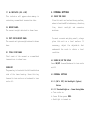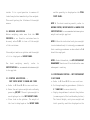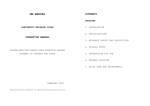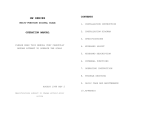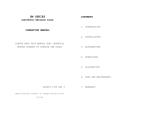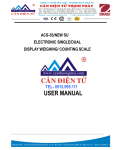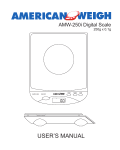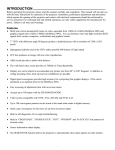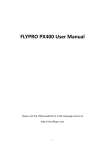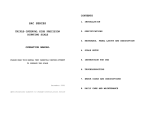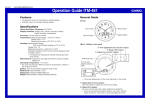Download OAC User Manual
Transcript
OAC/OEC/OVC SERIES DIGITAL COUNTING AND CHECKING SCALE CONTENTS 1. INSTALLATION 2. SPECIFICATIONS OPERATION MANUAL 3. KEYBOARD, PANEL LAYOUT AND DESCRIPTION PLEASE READ THIS MANUAL VERY CAREFULLY BEFORE ATTEMPT TO OPERATE THE SCALE 4. INTERNAL SETTINGS 5. INSTRUCTION FOR USE 6. TROUBLE SHOOTING AUGUST 1999 Specifications subject to change without prior notice 7. DAILY CARE AND MAINTENANCE 1. INSTALLATION 1.1 Check and make sure that the following accessories are included: a. This operation manual b. Scale x 1 c. Platter x 1 d. Power adaptor or Power Cord x 1 e. Dust cover x 1 Contact your dealer if any items are missed. 1.2 Insert the platter into the scale carefully. No excessive force is required. 1.3 POWER THE SCALE a. Before plugging the power adaptor (or power cord) into an electricity outlet, check and make sure that the input voltage of power adaptor matches with the output voltage of the outlet. If not, do not plug in the adaptor, contact your dealer immediately. b. Before first time use, plug the main adaptor (or power cord) into the wall outlet and charge the scale for at least 8 hours. 1.4 Retain the packing materials for future transportation purposes. CAUTION: In some countries, this unit is required by law to be sealed (or stamped) and bearing a serial number. Do not break or remove the seal (or stamp) or serial affixed to this scale. Such actions may be an offend in law and void warranty. Contact your dealer for more information or after sales service. For most accurate result, do not use this scale when environment condition fall beyond those as listed on SPECIFICATIONS. Do not attempt to open this unit or any trouble shooting other than those listed on TROUBLE SHOOTING. 2. SPECIFICATIONS 2.1 GENERAL SPECIFICATIONS Model No. Capacity Division OAC-1.2 1200g 0.1g OAC-2.4 2400g 0.2g OAC-6 6000g 0.5g OAC-12 12kg 1g OAC-24 24kg 2g OEC-1.2 1200g 0.2g OEC-3 3000g 0.5g OEC-6 6000g 1g OEC-12 12kg 2g OEC-30 30kg 5g OVC-1.2 1200g 0.1g OVC-2.4 2400g 0.2g OVC-6 6000g 0.5g OVC-12 12kg 1g OVC-24 24kg 2g Tare Range FULL RANGE (SUBTRACTIVE) Zero Range Maximum = 2% of Rated Capacity Auto Pieces Weight Enhancement Range: Min. = 4 pieces Max. = Max. count previously achieved Operation 0o~40oC (32o~104oF), Environment Non-condensed. R.H.¡ 85% Power source OAC & OEC: By Built-in Rechargeable Battery or Power Adaptor (or Power Cord) OVC: By Built-in Power Pack or Power Adaptor Specifications subject to change without notice 2.2 MINIMUM PIECES, WEIGHT APPLIED & SAMPLE SIZE SPECIFICATIONS Model No. OAC-1.2 OAC-2.4 OAC-6 OAC-12 OAC-24 OEC-1.2 OEC-3 OEC-6 OEC-12 OEC-30 OVC-1.2 OVC-2.4 OVC-6 OVC-12 OVC-24 Recommended Minimum Piece Weight Sample Weight Applied Size 0.1g 2g 400g 0.2g 4g 800g 0.5g 10g 2000g 1g 20g 4kg 2g 40g 8kg 0.2g 4g 400g 0.5g 10g 1000g 1g 20g 2000g 2g 40g 4kg 5g 100g 10kg 0.1g 2g 400g 0.2g 4g 800g 0.5g 10g 2000g 1g 20g 4kg 2g 40g 8kg 3. KEYBOARD & PANEL LAYOUT AND DESCRIPTION KEYBOARD & PANEL LAYOUT (OAC & OEC) DESCRIPTION 1. NUMERIC AND DECIMAL KEYS Press these keys to attain the desired numeric value. 2. CLEAR KEY Press this key to clear the numeric figure entered. 3. UNIT PIECE WEIGHT SET KEY Press this key to enter a unit piece weight. KEYBOARD & PANEL LAYOUT (OVC) 4. NUMBER SET KEY Press this key to enter the number of pieces on platter. 5. M+ KEY Press this key to add current total count to memory. 6. MR KEY Press this key to recall individual counting result and accumulated total counts. 7. MC KEY Press this key to clear all data kept in memory. 13. ZERO INDICATOR When a zero weight is detected, an arrow will appear and point at this indicator. 8. TARE KEY Press this key to tare off the weight of a 14. TARE INDICATOR When the tare function is in operation, an arrow will appear and point at this indicator. The container. Refer to SPECIFICATIONS for maximum tare range. weight being displayed on the WEIGHT PANEL is the net weight. 9. ZERO KEY Press this key to set weight to zero. Refer 15. LO-BAT INDICATOR When the battery inside scale is low, this indicator would light on (keep flushing for to SPECIFICATIONS for maximum zero range. 10. CHECK KEY Press this key to set upper weight and count check limit. 11. PLU PRESET SET KEY Press this key to set a unit piece weight to PLU. 12. PLU RECALL KEYS Press these keys to recall the unit piece weight stored in the corresponding PLU location. OVC). Recharge the scale immediately. Failure to do so may cause unrecoverable damage to the battery. (OVC) This indicator would remain light on when the unit is under standby status. 16. CHARGING INDICATOR This indicator shows the recharging status of the battery. Red color: Recharging battery; Green color: Charging completed 17. M+ INDICATOR (OAC & OEC) This indicator will appear when memory is containing accumulated transaction data. 18. WEIGHT PANEL The current weight detected is shown here. 19. UNIT PIECE WEIGHT PANEL The current unit piece weight entered is shown here. 20. TOTAL COUNT PANEL Total count of the current or accumulated transactions is shown here. POWER KEY The power key is located at the left-hand bottom side of the lower housing. Press this key forward to turn scale on or backward to turn scale off. 4. INTERNAL SETTINGS 4.1 PLACE THE SCALE Place this unit on a hard and strong surface, where is free from RF interference, vibration, fire, direct sunlight and excessive moisture. For most accurate weighing result, always place this unit on a level surface. If necessary, adjust the adjustable feet underneath the scale to obtain a level condition. 4.2 POWER ON/OFF THE SCALE Press ON/OFF forward/backward to turn scale on/off. 4.3 INTERNAL SETTINGS 4.3.1 (OAC & OEC) Set Backlight (Option) Status 4.3.1.1 Turn backlight on: - Power Saving Mode a. Turn scale on. b. Press 1 then press ZERO. c. Backlight is turned on. NOTE: Under the Power Saving Mode, backlight will be automatically turned off after weight displayed is unchanged for about 20 seconds. Backlight will be turned on again by pressing any key or when a new weight is detected. NOTE: Under the Power Saving Mode, the unit will automatically enter standby mode after weight displayed is unchanged for about 20 seconds. When the unit is under standby 4.3.1.2 Turn backlight on: - Without Power Saving Mode a. Turn scale on. The unit will return to normal operating mode by pressing any key or when a new weight b. Press 2 then press ZERO c. Backlight is tuned on. NOTE: Backlight under this mode will remain lit on until manually turned off. 4.3.1.3 Turn backlight off a. Turn scale on. b. Press 0 then press ZERO c. Backlight is turned off. status, the LO-BAT INDICATOR will light on. (¡ ¡8 divisions) is detected. 4.3.2.2 disable standby function a. Turn scale on. b. Press 2 then press ZERO c. Power Saving Mode is now disabled 4.3.3 Set AUTO POWER OFF Status This unit is equipped with AUTO POWER OFF function. Default setting = auto off after 4 minutes unused. Follow the below steps to 4.3.2 (OVC) Set Standby Status disable/employ the AUTO POWER OFF function. a. Turn scale off 4.3.2.1 Employ standby function: - Power Saving Mode d. Turn scale on. b. Press and hold NUMBER SET, then turn scale on. Scale displays ¡F.1¡ c. Press NUMBER SET for three times. Scale displays ¡F.4¡¨ d. Press @WT/SET to select: e. Press 1 then press ZERO. f. Power Saving Mode is now employed. * To disable the AUTO POWER OFF function select ¡0-OFF¡ * To employ the AUTO POWER OFF function select ¡4-OFF¡ e. Press ZERO to confirm and return to normal operation status. 5. INSTRUCTIONS FOR USE 5.1 ZERO THE WEIGHT DISPLAYED WHEN UNLOADED If ZERO INDICATOR does not appear when the unit is not loaded, press ZERO to set weight displayed to zero. Refer to SPECIFICATIONS for maximum zero range. 5.2 ENTER/CLEAR THE WEIGHT OF A CONTAINER 5.2.1 Enter Weight of a Container Place a container onto the platter, and then press TARE to tare off the weight of this container. After TARE is pressed, zero weight will be displayed and the TARE INDICATOR appears. 5.2.2 Clear Weight of a Container from Memory To clear the weight of the container, remove the container and all loads from platter and press TARE, disappear. then TARE INDICATOR would 5.3 PLACE A LOAD Always place a load onto the platter gently. Sudden shock/excessive force may cause irrecoverable damage to the weight sensor inside. It is a good practice to remove all loads from platter immediately after weighed. This would prolong the lifetime of the weight sensor. 5.4 WEIGHING APPLICATIONS Before weighing, make sure that the ZERO INDICATOR is on. Should a container have to be used, refer 5.2.1 to tare off the weight of the container. Place subject matter on platter and the weight and the quantity is displayed on the TOTAL COUNT PANEL. NOTE 1: For best counting result, refer to MINIMUM PIECES, WEIGHT APPLIED & SAMPLE SIZE SPECIFICATIONS for recommended minimum piece weight and weight applied. NOTE 2: When the individual unit piece weight is not standardized, it is strongly recommended that counting procedures as described in 5.6 should be employed. of it is displayed on WEIGHT PANEL. For best weighing result, refer to SPECIFICATIONS for recommended minimum weight to be applied. 5.5 COUNTING APPLICATIONS: UNIT PIECE WEIGHT IS KNOWN AND FIXED a. Refer to 5.1 and 5.2 for zero and tare b. Enter the unit piece weight and confirm by pressing @WT/SET. The unit piece weight is now displayed on the UNIT WEIGHT PANEL. c. Place load on the platter. The weight of the load is displayed on the WEIGHT PANEL NOTE 3: Under this method, the AUTO PIECE WEIGHT ENHANCEMENT function will be disabled for same subsequent counting. 5.6 COUNTING APPLICATIONS: - UNIT PIECE WEIGHT IS NOT KNOWN a. Refer to 5.1 and 5.2 for zero and tare b. Go through sampling procedures. (Refer to 5.7 SAMPLING for more details). c. Step by step add more load onto the platter (or remove part of the load from the platter). The latest Weight, unit piece weight and total quantity would be displayed on the corresponding panel. NOTE 1: In case of adding, do not empty load from platter until the transaction is completed. NOTE 2: Also refer to 5.8.1 HOW AUTO UNIT PIECE WEIGHT ENHANCEMENT FUNCTION WORKS for more details 5.7 SAMPLING Should the unit piece weight is unknown, follow the below procedures to get the unit piece weight. a. Place a sample with known quantity on platter b. Enter the quantity of the sample through the numeric keypad and confirm by pressing NUMBER SET. c. The scale will automatically determine the unit piece weight. The unit piece weight will then be displayed on the UNIT WEIGHT PANEL. d. Sampling process is now completed. NOTE: For best counting result, refer to MINIMUM PIECES, WEIGHT APPLIED & SAMPLE SIZE SPECIFICATIONS for recommended minimum piece weight and sample size 5.8 AUTO PIECE WEIGHT ENHANCEMENT FUNCTION In order to obtain the best counting result and to avoid and minimize sampling error, this scale is equipped with the AUTO UNIT PIECE WEIGHT ENHANCEMENT function. This function will automatically be employed when the unit piece weight is obtained through the sampling method as described in 5.7. 5.8.1 How AUTO UNIT PIECE WEIGHT ENHANCEMENT FUNCTION Works After a unit piece weight is obtained by methods as described in 5.7, then place more loads onto the platter. The new quantity will be shown on the TOTAL COUNT PANEL. The AUTO UNIT PIECE WEIGHT ENHANCEMENT function will update the unit piece weight if both requirements of below are met: a. The quantity added to platter is more than 4 pieces of previous maximum counts previously attained from the same transaction. b. The quantity added to platter is less than 100% of previous maximum counts previously attained from the same transaction. If the above requirements are met, a new unit piece weight will be displayed on the UNIT WEIGHT PANEL and confirmed by an audio "beep". AUTO UNIT PIECE WEIGHT ENHANCEMENT function will be terminated when a zero weight is detected during the transaction process. It is strongly recommended that this function should be employed when the unit piece weight is unknown or when the individual unit piece weight is not standardized. 5.9 ACCUMULATED COUNTING TRANSACTION a. Obtain a transaction result 5.5 and 5.6 b. Press M+ to save weight and total count to memory. c. Scale displays "TOT 1" on the WEIGHT PANEL, 1 donates this is the first memory entered. The weight and total count of current transaction are saved to memory. d. The M+ INDICATOR (OEC & OAC) appears to indicate that memory is now containing data. e. Repeat above steps for subsequent counting transactions. NOTE 1: If no unit piece weight is applied, only weight data will be saved to memory. NOTE 2: A quantity value could be manually added to memory by entering the quantity and then press M+. 5.10 RECALL ACCUMULATED DATA FROM MEMORY a. Press MR b. Scale displays "TOT #" on the WEIGHT PANEL. # donates the total number of entries saved to memory. Then, the total accumulated weight and total count are displayed on the WEIGHT and TOTAL COUNT PANEL respectively. c. The scale will return to normal operating status 2 seconds after the accumulated data is displayed. NOTE: Data stored will be erased when the scale is turned off. 5.11 TO CLEAR ACCUMULATED DATA FROM MEMORY a. Press MC b. Scale displays "TOT 0" on the WEIGHT PANEL. 0 donates no entry is saved to memory. Then, zero weight and zero count are displayed on the WEIGHT and TOTAL COUNT PANEL respectively. The arrow pointing at the M+ INDICATOR (OEC & OAC) will disappear. c. All data is cleared now. d. The scale will return to normal operating status 2 seconds after the accumulated data is erased. 5.12 CHECK FUNCTIONS This scale is equipped with Check Function to monitor upper weight limit or upper count limit. 5.12.1 Monitoring the Upper Weight Limit Follow the below steps to monitor the upper weight limit. a. Press CHECK, scale displays CH._C on the UNIT WEIGHT PANEL. b. Key in the upper weight limit through the numeric keypad and confirm by @WT/SET, or press CLEAR to quit. c. When @WT/SET is pressed, scale displays CH._A and upper weight limit entered on the UNIT WEIGHT and WEIGHT PANEL respectively. d. Wait until the scale return to normal operating status. e. The upper weight limit is now stored in memory. NOTE: The upper weight limit stored in memory will be erased when scale is powered off. f. Start counting transaction. When the upper weight limit is reached or exceeded, a continuous audio beep alarm will be generated. 5.12.2 Monitoring the Upper Count Limit Follow the below steps to monitor the upper count limit. a. Press CHECK, scale displays CH._C on the UNIT WEIGHT PANEL. b. Key in the upper count limit through the numeric keypad and confirm by NUMBER SET, or press CLEAR to quit. c. When NUMBER SET is pressed, scale displays CH._C and upper count limit entered on UNIT WEIGHT and TOTAL COUNT PANEL respectively. d. Wait until the scale return to normal operating status. e. The upper weight limit is now stored in memory. b. Press 0 c. Press NUMBER SET d. Wait until the scale return to normal operating status. e. The upper count limit is now erased from memory. NOTE: The upper count limit stored in memory will be erased when scale is powered off. f. Start counting transaction. When the upper count limit is reached or exceeded, continuous audio beep alarm will be 5.13 UNIT PIECE WEIGHT PLU MEMORY generated and the count value shown on TOTAL COUNT PANEL will start flashing. 5.12.3 Clear Upper Weight Limit a. Press CHECK b. Press 0 c. Press @WT/SET d. Wait until the scale return to normal operating status. e. The upper weight limit is now erased from memory. 5.12.4 Clear Upper Count Limit a. Press CHECK 5.13.1 Saving a Unit Piece Weight to PLU Memory This scale is equipped with 8 unit piece weight PLU memories. Save a unit piece weight to memory by one of the following methods. 5.13.1.1 Direct entry method a. Key in the unit piece weight through keypad. Make sure the unit piece weight does not exceed 5 figures disregarding decimal location. b. Press PRESET. c. Press the preferred PLU location to store, or press PRESET again to quit. 5.13.1.2 Current unit piece weight method a. When a unit piece weight is displayed on the UNIT WEIGHT PANEL, press PRESET. Press the preferred PLU location to store, or press PRESET again to quit. NOTE: Data stored in Unit Piece Weight PLU will not be erased when scale is powered off. a. Create BASIC computer program file as below to enable the computer to receive data sent by scale. 10 5.13.2 Recall Unit Piece Weight from Memory To recall unit piece weight stored in memory, simply press the corresponding Unit Piece Weight PLU. After the PLU is pressed, the unit piece weight will be displayed on the UNIT WEIGHT PANEL. NOTE: The AUTO PIECE WEIGHT ENHANCEMENT function will be disabled for same subsequent counting if the unit piece weight is recalled from memory. 20 30 40 50 OPEN "COM*:2400, N,8,2,CS,DS,CD" AS#1 *: Input 1 if the input port of computer is COM 1, or input 2 for COM 2 ...etc. LINE INPUT #1, A$ PRINT A$ GOTO 20 END b. Save the above program file. 5.14 COMPUTER DATA RS232C OUTPUT (Option) 5.14.2 Connect the Scale with a Computer Follow the below steps to connect the scale with a computer. a. Turn scale off b. Turn computer off c. Connect the RS232C output of scale to computer by a appropriate data cable d. Turn scale on e. Turn computer on f. Load and run the BASCIA program file 5.14.1 Create a Program File 5.15 PRINTER OUT (OPTION) 5.13.3 Clear Unit Piece Weight PLU a. Press 0 b. Press PRESET c. Press preferred PLU location to clear, or press PRESET again to quit. By pressing the M+ and MC, the follow data will be transmitted to computer. total accumulated weight and count number are transmitted. S/N 01. WT 78 UW 1.0000 CT/N 78 (NOTE 1) 02. 0.3 580 +++ 2.0000 290 100 (NOTE 2) (NOTE 3) A consecutive dot line sent accumulated result donates accumulated value. 03/ 658 468 (NOTE 4) NOTE 1: S/N = Serial Number, WT = Weight, UW= Unit Piece Weight, CT/N = Count Number. An underlined heading will be transmitted if M+ is pressed for the first time. NOTE 2: By pressing M+ again, the data of 2nd transaction is transmitted. before the the total 5.16 RECHARGE THE SCALE When the LO-BAT INDICATOR appears, recharge the scale immediately. Fail to do so will damage the rechargeable battery inside. Recharging is possible during operation. The charge status is indicated by the In-Charge indicator as below: RED: Rechargeable battery is being recharged. GREEN: Rechargeable battery is completely charged. NOTE 3: +++ donates that the count number is added to memory by manual entry. NOTE: (OVC) The power pack can be taken out from the scale and recharged with the power adaptor. Should additional recharged power pack is available, use it to replace the faded one within the scale immediately. NOTE 4: By pressing MC, the total number of transaction, The power pack is also equipped with the charge status indicator. Refer to the above for charging status color code. 6. TROUBLE SHOOTING Syndrome Check: Action: Scale cannot be turned on Is the scale charged? Recharge the scale for at least 8 hours before first time use or plug in the power adaptor before power on the scale. Check Is the power adaptor inserted properly into both the electricity outlet and the DC inlet of scale? Action: Secure both ends of the power adaptor and try again. Syndrome Check Scale turned off automatically Is the AUTO POWER OFF function employed? Action Refer to 4.3.3 to disable the AUTO POWER OFF function. Is the LO-BAT INDICATOR on? Apply the power adaptor. Check Action Syndrome Check Action: Rated capacity cannot be reached Is the TARE INDICATOR on? Turn the scale off. Remove all loads from platter and turn on again. Check Is there anything obstructing the platter? Action Remove all obstacles. Syndrome Check When turning on scale, all display PANEL blank out but only the Zero and TARE INDICATOR appear Is any load applied to platter when turning scale on? Action: Turn scale off. Remove all loads from platter and turn scale on again. Check Action: Is the platter inserted properly? Turn scale off. Insert platter properly and turn scale on again. Syndrome Weight and TOTAL COUNT PANEL blank out during operation Does the load applied to platter exceed the rated capacity of scale? Check Action Remove all loads from platter and try again. Syndrome Check Weighing result is not accurate Is the scale placed in a level condition? Action Adjust the adjustable feet to a level condition. Check Is the scale affected by airflow, vibration or RFI? Action: Place the scale disturbances. Check Action Is the scale calibrated correctly? Contact your dealer. away from all 7. DAILY CARE AND MAINTENANCE a. Clean the scale with a soft and damp cloth. If necessary, apply a mild detergent. b. Do not use any harsh, abrasive material, acetone, volatile solvent, thinner or alcohol for cleaning. c. Verify the accuracy of scale periodically. d. e. f. g. NOTE: In some countries, calibration is restricted to be done by an authorized/qualified agent only. Contact your dealer for more information. It is a good practice to apply the dust cover when operating the scale. The scale must be placed horizontally during transportation or long time storage. Remove platter from scale before transportation or long time storage. Store scale in a dry and clean place.