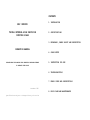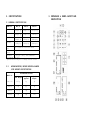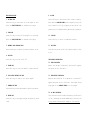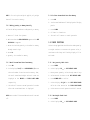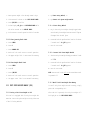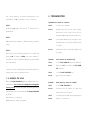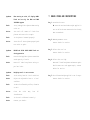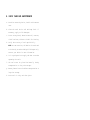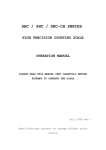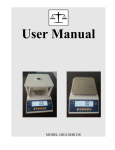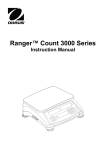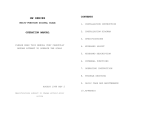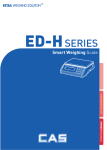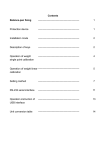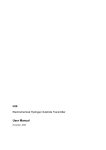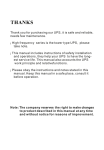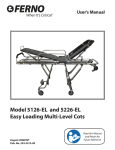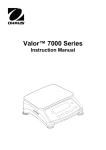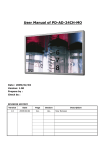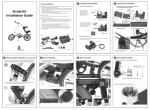Download SAC User Manual
Transcript
CONTENTS 1. INSTALLAT ION SAC SERIES TRIPLE-INTERVAL HIGH PRECISION COUNTING SCALE 2. SPECIFICATIONS 3. KEYBOARDS, PANEL LAYOUT AND DESCRIPTION OPERATION MANUAL 4. SCALE SETUP PLEASE READ THIS MANUAL VERY CAREFULLY BEFORE ATTEMPT 5. INSTRUCTION FOR USE TO OPERATE THE SCALE 6. TROUBLESHOOTING 7. ERROR CODES AND DESCRIPTIONS December 2001 8. DAILY CARE AND MAINTENANCE Specifications subject to change without prior notice 1. INSTALLATION 1.4 RETAIN the packing materials for future transportation purposes. CAUTION: a. This is a precision measuring device, handle with extreme care. b. Allow 2 minutes for warm up before operating. CAUTION: In some countries, this unit is required by law to be sealed (or stamped) and bearing a serial number. Do not break or remove the seal (or stamp) or serial affixed 1.1 CHECK and make sure that the following accessories are included: to this scale. Such actions may offense the law and void the warranty. Contact your dealer for more information a. This operation manual or after sales service. b. Scale x 1 c. Platter x 1 d. Power adaptor x 1 For most accurate result, do not use this scale when environment conditions fall beyond those listed in Contact your dealer if any items are missing. SPECIFICATIONS. 1.2 INSERT the platter onto the scale carefully. No Do not attempt to open this unit or any trouble shootings excessive force is required. except those listed in TROUBLESHOOTING. 1.3 POWER THE SCALE ON a. Before plugging the power adaptor into an electricity outlet, check and make sure that the input voltage of power adaptor matches with the output voltage of the outlet. If not, do not plug in and contact your dealer immediately. b. Before first time use, plug the main adaptor into the power outlet and charge the scale for at least 8 hours. 2. SPECIFICATIONS 3. KEYBOARDS & PANEL LAYOUT AND DESCRIPTION 2.1 GENERAL SPECIFICATIONS Model No. SAC-7.5C SAC-15C SAC-30C SAC-60C Platter Size Power Source Operation Environment Max 1/e1 Max2/e 2 Max 3/e3 1500g/0.1g 3000g/0.2g 7500g/0.5g 3000g/0.2g 7500g/0.5g 15000g/1g 7500g/0.5g 15000g/1g 30000g/2g 15000g/1g 30000g/2g 60000g/5g 230 x 345mm All Stainless Steel Built-in Rechargeable or Power Adaptor 0 o~40oC(32 o~104oF), Non-condensed R.H.=85% Specifications subject to change without notice 2.2 MINIMUM PIECES, WEIGHT APPLIED & SAMPLE SIZE WEIGHT SPECIFICATIONS Recommended Minimum Model No. Piece Weight Weight Applied Sample Size Weight SAC-7.5C 0.05g 2g 2g SAC-15C 0.1g 4g 4g SAC-30C 0.25g 10g 10g SAC-60C 0.5g 20g 20g KEYS DESCRIPTION 9. M+ KEY 1. ON/ZERO KEY Press this key to add current total count to memory. Press this key to turn scale on or set weight to zero. Note: When the WEIGHT PANEL shows a negative value, the Refer to SPECIFICATIONS for maximum zero range. total count will still give a positive count value. The quantity is still added to memory when M+ key is pressed. 2. TARE KEY Press this key to tare off the weight of a container. 10. MR KEY Refer to SPECIFICATIONS for maximum tare range. Press this key to recall accumulated results. 3. NUMERIC AND DECIMAL KEYS 11. PLU KEYS Press these keys to attain the desired numeric value. Press this key to set/recall a unit piece w eight to/from a PLU. 4. OFF KEY Press this key to turn scale off. INDICATORS DESCRIPTION 12. ZERO INDICATOR 5. CLEAR KEY When a zero weight is detected, an arrow will appear Press this key to clear the numeric figure entered and point at this indicator. 6. UNIT PIECE WEIGHT SET KEY 13. NET WEIGHT INDICATOR Press this key to enter a unit piece weight. When the tare function is in operation, an arrow will appear and point at this indicator. The weight being 7. NUMBER SET KEY displayed on the WEIGHT PANEL is a net weight. Press this key to enter the number of pieces on platter. 14. LO-BAT INDICATOR 8. CHECK KEY This indicator turns on when the battery inside scale Press this key to set upper weight and quantity check is low. limit. so may cause unrecoverable damage to the battery. Recharge the scale immediately. Failure to do 15. LOW UNIT WEIGHT INDICATOR 4. SCALE SETUP An arrow will appear and point at this indicator when the unit piece weight applied/detected is less than the 4.1 PLACE THE SCALE recommended minimum piece weight as listed on 2.2. Place this unit on a hard and strong surface, where is free from RF interference, vibration, fire, airflow, 16. LOW SAMPLE SIZE INDICATOR direct sunlight and excessive moisture. An arrow will appear and point at this indicator when the sample size applied/detected is less than the For most accurate weighing result, always place this recommended minimum sample size as listed on 2.2. unit on a level surface. If necessary, adjust the adjustable feet underneath the scale to obtain a level 17. M+ INDICATOR condition. This indicator will appear when memory contains of transaction data. 4.2 TURN SCALE ON AND OFF Press ON/ZERO to turn scale on or press OFF to turn scale 18. CHARGING INDICATOR off. This indicator shows battery recharge status. Red color: Battery is being charged 4.3 BACKLIGHT SETTINGS Green color: Recharge completed 4.3.1 Turn backlight on: - Power Saving Mode PANELS DESCRIPTION a. Turn scale on 19. WEIGHT PANEL b. Press and hold 1 The current weight detected is shown here. c. Backlight is turned on NOTE: Under this Power Saving Mode, backlight will 20. UNIT WEIGHT PANEL automatically turn off after weight displayed is The current unit piece weight entered is shown here. unchanged for about 20 seconds or when a zero weight remains unchanged for about 10 seconds. 21. TOTAL COUNT PANEL Backlight will be turned on again by pressing any key Total count of the current transactions is shown here. or when a new weight is detected. 4.3.2 Turn backlight on: - Without Power Saving Mode a. Refer to the 4.4.1 on how to enter F2 a. Turn scale on b. Press @WT/SET b. Press and hold 2 c. All display segments will be lighted up c. Backlight is turned on d. Check digits and arrow indications of all 3 panels NOTE: Backlight under this mode will remain lit on until manually turned off. 4.3.3 Turn backlight off Press and hold 0 until backlight is turned off 4.4. INTERNAL FUNCTIONS SETTINGS 4 internal functions 1 are available. They are: to verify any defects or errors e. Press CLEAR to quit 4.4.3 Set Auto Power Off Status (F4) This unit is equipped with AUTO POWER OFF function. Default setting = auto off after 4 minutes unused. Follow the below steps to disable/employ the AUTO POWER OFF function. F1 Check offset value F2 Check display segments F3 Check span value a. Refer to the 4.4.1 on how to enter F4 F4 Set auto power off b. Press @WT/SET to shift between 0_OFF and 4_OFF *To disable the AUTO POWER OFF function select “ 0-OFF” 4.4.1 How to Enter the Functions Required *To employ the AUTO POWER OFF function select “4-OFF” a. c. Press @NUMBER SET to confirm and return to other Turn scale on by pressing ON/ZERO, then press and hold NUMBER SET before scale completes counting down b. The WEIGHT PANEL shows F1 c. Press NUMBER SET until the desired function number appears d. Press @WT/SET to enter selection e. Press M+ to save and quit to normal operation status 4.4.2 1 Check Display Segments (F2) F1 and F4 are for qualified service personnel only. May be disable as requested by metrological legislation of certain countries. function selection manual, or d. Press M+ to save and quit 5. INSTRUCTIONS FOR USE 5.3 PLACE A LOAD Before using, allow 2 minutes for warm up. Always place a load onto the platter gently. Shock/excessive force may cause irrecoverable damage 5.1 ZERO THE WEIGHT DISPLAYED WHEN UNLOADED to the weight sensor inside. It is a good practice to If ZERO INDICATOR does not appear when the unit is not remove all loads from platter immediately after weighed. loaded, press ON/ZERO to set weight displayed to zero. This would prolong the lifetime of the weight sensor. Refer to SPECIFICATIONS for maximum zero range. 5.4 WEIGHING APPLICATIONS 5.2 TARE FUNCTION Before weighing, make sure that the ZERO INDICATOR is on. Should a container is used, refer 5.2 for how to 5.2.1 Actual Tare Method tare off the weight of the container. a. Place a container onto the platter b. Press TARE to tare off the weight of this container c. After TARE is pressed, zero weight will be displayed Place an object on platter and the weight of it is displayed on WEIGHT PANEL. and the NET WEIGHT INDICATOR appears. For best weighing result, refer to SPECIFICATIONS for recommended minimum weight to be applied. 5.2.2 Pre Tare Method a. Enter the pre-tare weight value through numeric keys b. Press TARE c. After TARE is pressed, a minus pre-tare weight will be displayed and the NET WEIGHT INDICATOR appears 5.5 UNIT PIECE WEIGHT2: - THE FOUNDATION OF COUNTING Unit piece weight can be entered or obtained by either of the following methods: a. By Direct entry method when the unit piece weight 5.2.3 Clear Weight of a Container from Memory a. Remove all loads from platter b. Press TARE c. NET WEIGHT INDICATOR disappears and weight value is known, or 2 For best counting result, refer to2.2 MINIMUM PIECES, WEIGHT APPLIED & SAMPLE SIZE WEIGHT SPECIFICATIONS for recommended minimum piece resides in memory is now erased weight and sample size. b. By Sampling method when the unit piece weight is not known 5.6 AUTO PIECE WEIGHT ENHANCEMENT FUNCTION In order to obtain the best counting result and to avoid and minimize sampling error, this scale is equipped with 5.5.a 3 Procedures of Direct Entry Method AUTO UNIT PIECE WEIGHT ENHANCEMENT FUNCTION. a. Refer to 5.1 and 5.2 for zero and tare b. Enter the unit piece weight and confirm by pressing This function will automatically be employed when the @WT/SET. The unit piece weight is now displayed on unit piece weight is obtained through the sampling method the UNIT WEIGHT PANEL as described in 5.5.b. NOTE: Under ENHANCEMENT this method, FUNCTION will the be AUTO PIECE disabled WEIGHT for same 5.6.1 subsequent counting. How AUTO UNIT PIECE WEIGHT ENHANCEMENT FUNCTION Works After a unit piece weight is obtained by methods as 5.5.b Procedures of Sampling Method described in 5.5.b, then place more loads onto the platter. a. Refer to 5.1 and 5.2 for zero and tare b. Place a sample with known quantity on platter c. Enter the quantity of the sample through the numeric The AUTO UNIT PIECE WEIGHT ENHANCEMENT FUNCTION will keypad and confirm by pressing NUMBER SET update the unit piece weight if both requirements of The scale will automatically determine the unit below are met: piece weight. The unit piece weight will then be a. d. The n ew quantity will be shown on the TOTAL COUNT PANEL. displayed on the UNIT WEIGHT PANEL e. Sampling process is now completed The quantity added to platter is more than 4 pieces, and b. The quantity added to platter is less than 100% of previous maximum counts previously attained from the same transaction. 3 If the above requirements are met, a new unit piece weight When the individual unit piece weight is not standardized, it is strongly r ecommended that unit piece weight should be obtained through will be displayed on the UNIT WEIGHT PANEL and confirmed by an audio "beep". Sample method as described in 5.5.b. AUTO UNIT PIECE WEIGHT ENHANCEMENT FUNCTION will be Should increasing the sample size is not possible. terminated when a zero weight is detected during the Counting operations may proceed but greater tolerance transaction process. on counting results has to be allowed. 5.7. WARNING INDICATORS 5.8 COUNTING APPLICATION 5.7.1 LOW UNIT WEIGHT INDICATOR a. Refer to 5.1 and 5.2 for zero and tare b. Obtain unit piece weight through either methods as This indicator appears when the unit piece weight is less than the recommended minimum piece weight as listed listed on 5.5 c. Step by step add more load onto the platter (or remove on 2.2. part of the load from the platter) d. The latest weight, unit piece weight and total This means that the unit piece weight is too light to generate accurate counting results. Use quantity would be displayed on the corresponding another panel counting scale with a lower e 1 value as listed on 2.1 GENERAL SPECIFICATIONS. 5.9 MEMORY FUNCTIONS Should a counting scale with better resolution is not available. Counting operations may proceed but greater 5.9.1 Accumulated Counting Transaction tolerance on counting results has to be allowed. a. Obtain a transaction result through 5.8 b. Press M+ to save weight and total count to memory c. Scale displays "tOt.01" on the UNIT WEIGHT PANEL, 5.7.2 LOW SAMPLE SIZE INDICATOR This indicator appears when the sample weight applied 01 denotes as the first memory entered. The weight is less than the recommended minimum sample size weight and total count of current transaction are saved as listed on 2.2. to memory d. This means that the sample size is not sufficient to The M+ INDICATOR appears to indicate that memory is now containing data generate accurate counting results. Increase the number e. Repeat above of the sample size until this indicator turns off. transactions steps for subsequent counting NOTE 1 : If no unit piece weight is applied, only weight 5.9.4 To Clear Accumulated Data from Memory data will be saved to memory. a. Press MR b. Total accumulated data will be displayed on 3 display 5.9.2 Adding Quantity to Memory Manually Follow the below procedures to add quantity to memory a. Remove all loads from platter panels c. Press CLEAR d. All data is cleared now e. The scale will return to normal operation b. Make sure that the ZERO INDICATOR appear and the NET INDICATOR disappears c. Enter the desired quantity to be added to memory through numeric keys 5.10 CHECK FUNCTIONS This unit is equipped with check functions. When quantity or weight reaches or excesses the preset value, a d. Press M+ continuous audio beep and flashing display will be e. Quantity is now added to memory activated. 5.9.3 Recall Accumulated Data from Memory 5.10.1 Set Quantity Check Limit a. Press MR a. Press CHECK b. Scale displays "tOt.#" on the WEIGHT PANEL. # Denotes b. Scale displays CH.__ on UNIT WEIGHT PANEL the total number of entries saved to memory. Then, c. Enter preset quantity value through numeric keys the total accumulated weight and total count are d. Value entered is shown on the UNIT WEIGHT PANEL displayed on the WEIGHT and TOTAL COUNT PANEL e. Press NUMBER SET to confirm respectively f. Scales displays CH._PSC on the UNIT WEIGHT PANEL c. The scale will return to normal operation 2 s econds after the accumulated data is displayed while the value entered on the TOTAL COUNT PANEL g. Scale return to normal operation within 2 seconds NOTE: Data stored will be erased when the scale is turned 5.10.2 Set Weight Check Limit off. a. Press CHECK b. Scale displays CH.__ on UNIT WEIGHT PANEL c. Enter preset weight value through numeric keys a. By Direct entry method, or d. Value entered is shown on the UNIT WEIGHT PANEL b. By Current unit piece weight method e. Press @WT/SET to confirm f. Scales displays CH._Wt on the UNIT WEIGHT PANEL while 5.11.a the value entered on the WEIGHT PANEL a. g. Scale return to normal operation within 2 seconds Direct Entry Method Key in the unit piece weight through keypad. Make sure the unit piece weight does not exceed 6 figures disregard the decimal place 5.10.3 Clear Quantity Check Limit b. Press and hole the preferred PLU location for about a. Press CHECK 2 seconds until Pr._SET appears b. Press 0 c. Press NUMBER SET d. Wait until the scale return to normal operation 5.11.b e. The upper weight limit is now erased from memory a. c. Data is now stored Current Unit Piece Weight Method Obtain a unit piece weight through procedures listed on 5.5.b 5.10.4 Clear Weight Check Limit b. Press and hole the preferred PLU location for about a. Press CHECK 2 seconds until Pr._SET appears b. Press 0 c. c. Press @WT/SET NOTE: Data stored in PLU will not be erased when scale d. Wait until the scale return to normal operation is powered off. e. The upper count limit is now erased from memory Data is now stored 5.11.2 Recall Unit Piece Weight from Memory 5.11 UNIT PIECE WEIGHT MEMORY (PLU) To recall unit piece weight stored in memory, simply press the corresponding PLU. 5.11.1 Saving a Unit Piece Weight to PLU After the PLU is pressed, the unit piece weight will This scale is equipped with 8 unit piece weight PLU be displayed on the UNIT WEIGHT PANEL. memories. Save a unit piece weight to PLU by either one of the following methods: 5.11.3 Clear Unit Piece Weight PLU 5.12.3 When Using DOS System a. Press 0 a. Create BASICA computer program file as below to b. Press and hold the preferred PLU location to clear c. Wait until the scale displays PRE._SET on UNIT WEIGHT enable the computer to receive data sent by scale. PANEL 10 OPEN "COM*:9600, N,8,1,CS,DS,CD" AS#1 d. Release PLU *: Input 1 if the input port of computer is e. Memory is cleared and scale returns to normal COM 1, or input 2 for COM 2 ...etc. operation 20 LINE INPUT #1, A$ 30 PRINT A$ 40 GOTO 20 50 END 5.12 COMPUTER DATA RS232C OUTPUT (OPTIONAL) 5.12.1 Connect the Scale with a Computer Follow the below steps to connect the scale with a b. Save the above program file. computer. a. Turn scale off 5.13 PRINTER OUTPUT (OPTION) b. Turn computer off By pressing the M+ and by erasing the accumulated data c. Connect the RS232C output of scale to computer with (by pressing MR followed by CLEAR), the follow data will an appropriate data cable be transmitted to printer. d. Turn scale on e. Turn computer on S/N f. Load and run the BASICA program file (For DOS 01. 78 1.0000 78 platform) 02. 580 2.0000 290 (NOTE 2) 03. +++ 100 (NOTE 3) 03/ 658 468 (NOTE 4) WT @WT PSC (NOTE 1) 5.12.2 Default Output Settings • BAUD RATE = 9600 • DATA BITS = 8 • PARITY = NONE • STOP BITS = 1 NOTE 1: S/N = Serial Number, WT = Weight, @WT= Unit Piece Weight, PSC = Total quantity. An underlined heading will be 6. TROUBLESHOOTING transmitted if M+ is pressed for the first time. SyndromeScale cannot be turned on NOTE 2: Check: Is the scale charged? By pressing M+ again, the data of 2nd transaction is Action: Recharge the scale for at least 8 hours transmitted. before use for the first time or plug in the power adaptor before power on the scale. NOTE 3: Check +++ means the count number is added to memory by manual Is the power adaptor plug in properly into both the electricity outlet and the DC inlet entry. of scale? Action: Secure both ends of the power adaptor and NOTE 4: try again. When the total accumulated transaction is erased (by pressing MR followed by CLEAR), the total number of transaction, total accumulated weight and count number Syndrome Scale turned off automatically are transmitted. Check Is the AUTO POWER OFF function enabled? Action Refer to 4.4.3 to disable the AUTO POWER OFF function. A consecutive dot line sent before the accumulated result Check Is the LO-BAT INDICATOR on? Action Apply the power adaptor. When the LO-BAT INDICATOR appears, recharge the scale Syndrome Rated capacity cannot be reached immediately. Fail to do so will damage the rechargeable Check Is the TARE INDICATOR on? battery inside. Recharging is possible during operation. Action: Turn the scale off. Remove all loads from denotes the total accumulated value. 5.14 RECHARGE THE SCALE The charge status is indicated by the In-Charge INDICATOR as below: platter and turn on again. Check Is there anything obstructing the platter? Action Remove all obstacles. RED: Battery is charging. GREEN: Battery charge completed. Syndrome When turning on scale, all display PANEL 7. ERROR CODES AND DESCRIPTIONS blank out but only the ZERO and TARE INDICATOR appear Check Action: Err_1: Accumulation error. Is any load applied to platter when turning M+ cannot be activated when weight applied is scale on? zero or while the same transaction has already Turn scale off. Remove all loads from been accumulated. platter and turn scale on again. Check Is the platter inserted properly? Action: Turn scale off. Insert platter properly and Err_2: EEPROM parameter error. Contact dealer for service. turn scale on again. Err_3: Offset value too low. Syndrome WEIGHT and TOTAL COUNT PANEL blank out Contact dealer for service. during operation Check Does the load applied to platter exceed the Err_4: Offset value too high. rated capacity of scale? Action Remove all loads from platter and try to Removed all loads from platter and restart again. put less loads. Should same error code appear again, contact dealer for service. Syndrome Weighing result is not accurate Check Is the scale placed in a level condition? Action Adjust the adjustable feet to a level condition. Check Is the scale affected by airflow, vibration or RFI? Action: Place the scale away from interferences. Check Is the scale calibrated correctly? Action Contact your dealer. all Err_5: The calibrated weight applied is out of range. Contact dealer for service. 8. DAILY CARE AND MAINTENANCE a. Precision measuring device, handle with extreme care. b. Clean the scale with a soft and damp cloth. If necessary, apply a mild detergent. c. Do not use any harsh, abrasive material, acetone, volatile solvent, thinner or alcohol for cleaning. d. Verify the accuracy of scale periodically. NOTE: In s ome countries, calibration is restricted to be done by an authorized/qualified agent only. Contact your dealer for more information. e. It is a good practice to apply the dust cover when operating the scale. f. The scale must be placed horizontally during transportation or long time storage. g. Remove platter from scale before transportation or long time storage. h. Store scale in a dry and clean place.