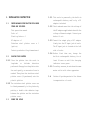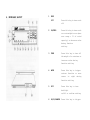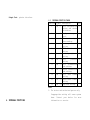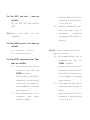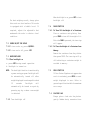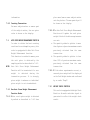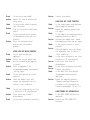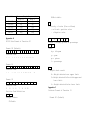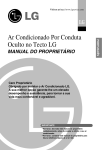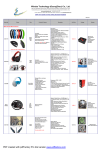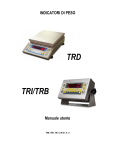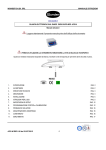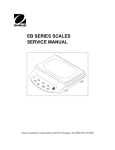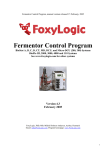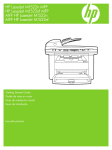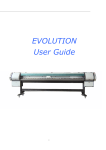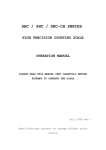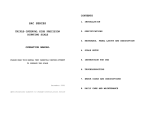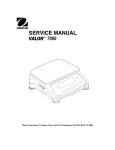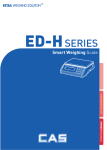Download GW User Manual
Transcript
GW SERIES MULTI-FUNCTION DIGITAL SCALE OPERATION MANUAL CONTENTS 1. INSTALLATION INSTRUCTION 2. INSTALLATION DIAGRAM 3. SPECIFICATIONS PLEASE READ THIS MANUAL VERY CAREFULLY 4. KEYBOARD LAYOUT BEFORE ATTEMPT TO OPERATE THE SCALE 5. KEYBOARD DESCRIPTION 6. INTERNAL FUNCTIONS 7. OPERATING INSTRUCTION 8. TROUBLE SHOOTING 9. DAILY CARE AND MAINTENANCE AUGUST 1999 REV 2 10. APPENDIX Specifications subject to change without prior notice 1. INSTALLATION INSTRUCTION 1.3.1 This scale is powered by the built-in rechargeable battery and/ or by a AC 1.1 adapter included. 1.3.2 Chec k and make sure that the voltage of CHECK AND MAKE SURE THA T THE FOLLOWING ITEMS ARE INCLUDED. This operation manual Scale x 1 Plastic platter x 1 AC adaptor x 1 the AC adaptor supplied matches with the voltage of the main output. Contact your dealer if not. 1.3.3 Insert the output plug of AC adaptor Stainless steel platter cover x 1 (option) Contact your dealer if any items missed. 1.2 firmly into the DC input jack of scale. The DC input jack is located at the left side of scale. 1.3.4 Before first time PLACING THE PLATTER use, charge the 1.2.1 Place the platter into the scale in built-in rechargeable battery for at least 8 hours or until the charging longitude or latitude direction preferred. Always place the platter into indicator turns green. 1.3.5 For safety reasons, do not share the same the scale gently, no excessive force is needed. Then place the stainless steel platter cover (if purchased) onto the plastic platter. 1.2.2 The stainless steel platter cover can be fixed permanently to the platter by putting a double side adhesive tape between the platter and the stainless 1.3 platter cover. POWER THE SCALE mains outlet with other apparatus. 1.4 Retain all packi ng material for future transportation of scale. 2. INSTALLATION DIAGRAM 3. SPECIFICATIONS General Specifications Model Number GW-1500 GW-3000 GW-7500 GW-15K GW-30K Power Source Capacity Division Metric Pound* Metric Pound* 1500g 3.3 1b 0.1g 0.01 oz 3000g 6.6 1b 0.2g 0.02 oz 7500g 16 1b 0.5g 0.05 oz 15000g 33 1b 1g 0.1 oz 30000g 66 1b 2g 0.2 oz By Built-in Rechargeable Battery and /or, AC Adaptor output = DC9V/ 500mA Platter 215 x 250mm Tare Range Full Range Zero Range Maximum = 2% of Rated Capacity Auto Piece Weight Enhancement Range: Minimum = 4 pieces Maximum = 100% of max. counts previously achieved Temp. Range 0 ~ 400C (32 ~ 1040F) Options: Backlight, Stainless Steel Platter Cover,RS232 and Printer Interface *To comply with the law of certain countries, the pound unit may be disabled. Contact your dealer for more information. Specifications and functions subject to change without prior notice. 4. KEYBOARD LAYOUT 1 KEYS OFF Press this key to turn scale off. 2 ON/ZERO Press this key to turn scale on or set weight to zero (max. zero range = 2% of rated capacity) or decrease value during function setting. 3 TARE Press this key to tare off the weight of a container or increase value during function setting. 4 MODE Press this key to trigger various function or move cursor to right function setting. 5 SET during Press this key to turn backlight on/off or confirm setting. 6 HI/LO/SAMPLE Press this key to trigger various function value setting. 7 stable. DISPLAY SIGNSZERO STATUS SIGN. When the à0ß weigh detected is at true zero, an arrow will appear and point at this sign. 8 - 12 HI INDICATOR This sign will on when weight detected exceeds the upper weight limit. 13 GO INDICATOR This sign will on when weight detected falls within MINUS SIGN. When the weight detected is below zero, an the upper and lower limit. arrow will appear and point at this sign. 14 LO INDICATOR This sign will on when weight detected is below the lower weight limit. 9 TARE STATUS SIGN. When the tare function is being employed, an arrow with 15 FUNCTION INDICATOR appear and point at this sign . 10 LOW BATTERY SIGN. When this sign is on, recharge the battery or employ the AC adaptor/AC immediately. 11 MOTION INDICATOR cord This sign appears when weight detected is not The function indicator displays the function currently being employed. 16 OTHERS CHARGE INDICATOR RED: Built-in rechargeable battery is being recharged. GREEN: Rechargeable battery is completely charged. 17 RS232/PRINTEROutput port for computer or Output Port printer interface. 6.1 INTERNAL FUNCTION TABLE Function Symbol Description Note 1 Fun - 1 Scale configuration A setting and dealer calibration. 2 Fun – 2 Display segment check. 3 Fun – 3 Off set value and span A value reading. 4 Fun – 4 Auto power off setting. 5 Fun - 5 RS232 baud rate B setting. 6 Fun – 6 Auxiliary weight unit A setting. 10 Fun – 10 RS232 protocol B setting. 11 Fun – 11 RS232 transmission B mode setting. 12 Fun – 12 Printer transmission C mode setting. 20 Fun – 20 RS232 data format B setting. 21 Fun – 21 Printer data format C setting. 30 Fun - 30 Beep mode setting. NOTE: A For dealer and authorized person only. Inappropriate setting will cause system down. Contact your dealer for more 6. INTERNAL FUNCTIONS information or service. B C Function when RS232 interface is purchased. Function when printer interface is e. Press TARE until the setting/value appears. purchased. f. Press SET to confirm. h. Repeat step c to step f for other function 6.2 HOW TO ENTER THE REQUIRED FUNCTION MODE 6.2.1 Function 1 to 6 required setting, or j. Press HI/LO/SAMPLE to save setting and a. Turn scale off. b. Press and hold MODE, then turn scale on. return to normal operation. Scale displays Fun-1 c. Press MODE until the required function 6.3 Internal Functions Description number appears. d. Press SET Fun-1 Contact your dealer for more information. e. Press MODE until the required setting/ value appears. Fun-2 To check all displa y segment works properly. f. Press SET to confirm. h. Repeat step c to f for other function Fun-3 Contact setting, or j. Press HI/LO/SAMPLE to save settings and return to normal operation. 6.2.2 Function 10 to 30 your dealer for more information. Fun-4 To set the Auto Power Off Function. Two modes are available: (Default = a. Turn scale on. 4_OFF) 0_OFF = Auto Power Off Function is b. Press and hold SET until Fun - 10 appears. c. Utilize MODE, TARE and ON/ZERO to disabled. 4_OFF = Scale will automatically turned achieve required function number. d. Press SET to enter. off aft er 4 minutes used. Fun-5 Set RS232 baud available: rate: 7 rates are 300, 600, 1200, 2400, 4800, 9600 and 19200 Fun-6 Contact your dealer for Under this mode, no data will be transmitted if weight detected 02 = is less than 40 d. Continuos transmission mode. Under this mode, data is continuously transmitted more information. disregarding weight applied or detected. Fun-10Set RS232C protocol. Two modes are available: E.7 = even parity, 7 data bit N.8 = no parity, 8 data bit Fun-12Set Printer transmission mode. Two modes are available: 00 = Fun-11Set RS232C transmission mode. Three modes are available: 00 = Key transmission mode. Data is ON/ZERO is pressed. Under this mod e, no data will be transmitted only when ON/ZERO is pressed. the transmitted if weight detected is less than 2% of rate capacity. Under this mode, no data will be transmitted if weight detected Refer to Appendix A for minimum weight required. is less than 2% of rate capacity. Refer to Appendix 1 for minimum 01 = Key transmission mode. Data is transmitted only when the 01 = Auto transmission mode. Data is transmitted when detected is weight required. Auto transmission mode. Data is stable. Under this mode, no data will be transmitted when detected is stable. transmitted if weight detected is less than 40 d. weight Refer to Appendix A for minimum weight required. Beep 1: Alarm when weight detected falls within the upper and lower NOTE : Details of every transaction transmitted will be stored in memory. limit. Beep 2: Alarm when weight detected Press MODE to transmit the total value accumulated to printer. exceeds the upper limit or below the lower limit. NOTE : The data stored in memory will be erased: a. when MODE is pressed, or Beep 3: Alarm when weight detected exceeds the upper limit. b. when scale is turned off, or c. when weight unit is changed. Beep 4: Alarm when weight detected is below the low limit. Fun-20Set RS232 data format. Three formats are available: 00 = Format 0 (Default) 01 = Format 1 02 = Format 2 Refer to Appendix B for individual transmission format. Fun-21Set Printer data format 00 = Format (Default) 01 = Format (Mot available) Refer to Appendix C for printout format. Fun-30Set Weight Check Beep Mode Beep 0: No alarm output, (Default) 7.OPERATING INSTRUCTION 7.1 PLACING THE SCALE Place this scale on a hard and strong enough surface where is free from RF interference, vibration, fire, direct sunlight and excessive moisture. When backlight is on, press SET to turn backlight off. For best weighing result, always place this scale on a level surface. This scale is equipped with a bubble level. If required, adjust the adjustable feet underneath the scale to obtain a level 7.4 TARE FUNCTION 7.4.1 To Tare Off the Weight of a Container Place a container onto platter, then press TARE to tare off the weight of it. After the TARE is pressed, the tare sign POWER ON/OFF THE SCALE will appear. To Clear the Weight of a Container from 7.2 condition. 7.2.1To turn scale on, press ON/ZERO. 7.4.2 Memory 7.2.2To turn scale off, press OFF. Remove the container from the platter 7.3 BACKLIGHT MODE 7.3.1Turn backlight on then press TARE. The tare sign will go off indicating no container weight is a. press SET during normal operation. b. Backlight is turned on. resided in memory. NOTE: The backlight function is monitored by a power saving program. Backlight will ZERO FUNCTION If Zero Status Sign does not appear when be automatically turned off after weight displayed is unchanged for about scale is unloaded, press ZERO to reset weight displayed to zero. Refer to 30 seconds. Backlight will automatically be turned on again by general specification table for maximum zero range. pressing any key or when a new weight is detected. 7.3.2 7.5 Turn backlight off 7.6 PLACING LOAD Always place a load onto the platter gently. Sudden shock, excessive force 7.7 or overloading the scale may cause damage to the weight sensor inside. obtained. The unit piece weight forms the foundation of quantity calculation. It is a good practice to remove all load from platter when not in used. This would a. If a container is used, place the container onto the platter first then prolong the lifetime of weight sensor. press TARE to tare off the weight of it. b. Place a sample size with known quantity WEIGHING FUNCTION a. Before weighing, make sure that the Zero onto the platter. The number of the sample size must equal to one of the below Status Sign is on. b. Press MODE until the required weight value: 5, 10, 20, 50, 100, 200, 500 or 1000pieces unit appears. c. Place subject matter on platter and the c. Press HI/LO/SAMPLE until 5 PCS appears. weight of it is displayed. For best weighing result, refer to d. Press TARE until corresponding sample number appears. general specification table for recommended minimum weight to be e. Press SET to confirm. The unit piece weight is obtained and scale is now ready applied. Hint: 7.8 COUNTING FUNCTION 7.8.1 Turn scale on. Press MODE until the PCS NOTE: 7.8.2 sign appears. Make sure that the Zero Status Sign is on. Sampling Sampling is the first step of counting NOTE: transaction. By means of sampling process, the unit piece weight is for counting transaction. It is usually true that the more the sample size, the more accurate the subsequent counting result. For best counting result, refer to general specification table for recommended minimum piece weight. An error sign will appear if the unit piece weight is less than the feather unit weight. Refer to Appendix E for more 7.8.3 information. place more/remove some subject matter onto the platter. The new quantity will Counting Transact ion be shown on the display. Put more subject matter or remove part 7.9 of the subject matter, the new piece value is shown on the display. 7.9.1.2 The Auto Unit Piece Weight Enhancement Function will update the unit piece AUTO PIECE WEIGHT ENHANCEMENT FUNCTION weight if both of the below requirements are met: In order to obtain the best counting result and to avoid sampling error, this a. The quantity added to platter is more than 4 pieces of previous maximum counts scale is equipped wit h Auto Unit Piece Weight Enhancement function. This function is resided in memory once the unit piece is obtained by the NOTE: previously attained transaction. from the same b. The quantity added to platter is less than 100% of previous maximum counts sampling method as described in 7.8.2. Auto Unit Piece Weight Enhancement previously attained transaction. from the same Function will be terminated if a zero weight is detected during the 7.9.1.3 If the above requirements are met, a new unit piece weight will be displayed transaction process. It is strongly piece weight is unknown or individual on the Unit Weight window and confirmed by an audio "beep". piece weight is not standardized. 7.10 7.9.1 How Auto Piece Weight Enhancement Function Works. 7.9.1.1 After a unit piece weight is obtained by method as described in 7.8.2 then WEIGHT CHECK FUNCTION This scale is equipped with Weight Check Function. An audio and video signal is generated to reflect the weight check result. turned scale off will not result in the lost of weight limits set. 7.10.1 Set Audio Alarm Output If an audio alarm output is required, enter function 30 and set appropriate parameter. Refer to INTERNAL FUNCTIONS for more information. NOTE: Weight Check will not function if a weight unit, other than the weight unit used to set the limits, is employed. 7.10.3Weight Check Transaction 7.10.2 Setting Upper and lower Weight Limit Place a subject matter onto the platter. 7.10.2.1Set Upper Weight Limit a. Press MODE until the desired weight The Weight Check result is displayed on the display. unit appears. b. Press HI/LO/SAMPLE. a. The HI indicator will appear when weight detected exceeds the upper weight limit c. The HI indicator appears. d. Utilize MODE , TARE and ON/ZERO to preset. b. The GO indicator will appear when weight achieve required upper weight limit. e. Press SET to confirm. 7.10.2.2Set Lower Weight Limit a. Press MODE until the desired weight unit appears. b. Press HI/LO/SAMPLE twice. detected falls within the upper an d lower weight limit. c. The LO indicator will appear when weight detected is below the lower weight limit preset. NOTE: The scale will not display or generate c. The LO indicator appears. d. Utilize MODE , TARE and ON/ZERO to and comparison result/alarm if weight detected is less than 40 d. Refer to achieve required lower weight limit. e. Press SET to confirm. Appendix E for minimum weight required. NOTE: Change of function, (e.g. from weighing mode to counting mode) or 7.11 PERCENTAGE CHECK FUNCTION 7.11.1 Sampling Sampling is the first step of Percentage Check function. By means of sampling subject matter, the new relative percentage value will appear on the process, the weight of subject matter at 100% is determined. Follow the below display. For best checking result, refer to NOTE: steps for sampling. a. Press MODE until the % sing appears. general specification table for recommended minimum load applied. b. Make sure that the Zero Status sign is on. 7.12 c. If a container is used, place the container onto the platter first then 7.12.1 Set appropriate RS232 transmission parameters, i.e. function 5, 10, 11 and press TARE to tare off the weight of it. Place the subject matter onto the 20 to scale. Refer to INTERNAL FUNCTIONS for more information. 7.12.2 Creating a Program File in Computer platter. d. Place the subject matter onto the COMPUTER DATA OUTPUT (option) FUNCTION a. Create BASIC computer program file as platter. e. Press HI/LO/SAMPLE until 100.0% below to enable the data from scale can be received by computer. appears. f. Press SET to confirm. 10 OPEN "COM*:2400**,N,8,2***,CS, DS, CD" AS#1 g. Scale displays 100.0% and is ready for Percentage Check transaction. NOTE: Remark:*: Input 1 if the input port of computer is COM 1, or input 2 for COM 2…etc. An error sign will appear if the unit piece weight is less than the feather **: Input the same baud rate as preset through Function 5. percentage weight. Refer to Appendix E for more information. 7.11.2 Percentage Checking Transaction ***: Input N,8,2 if parameter input for Function 10 is n.8 Add/reduce something to/from the ***: Input E,7,1 if parameter input for Function 10 is E.7 20 LINE INPUT #1, A$ 30 PRINT A& 40 GOTO 20 50 END b. Save the above program file. 7.12.3 Connecting the Scale with a Computer Follow the below steps to connect the scale with a computer. a. Turn scale off b. Turn computer off c. Connect the RS232C output of scale to computer by a appropriate data cable. d. Turn scale on e. Turn computer on f. Load and run the BASCIA program file 7.12.4 Computer Data Transmission INTERNAL FUNCTIONS for more information. 7.13.2Connecting the Scale with a Computer a. Turn scale off b. Turn printer off c. Connect the printer output of scale to printer by a appropriate data cable d. Turn scale on e. Turn printer on 7.13.3Print Data Transmission a. Set all the parameters required. b. Conduct transaction as usual. c. Data will transmitted to printer according to parameters set. 7.14 RECHARGING THE SCALE a. Set all the parameters required. When the LOW BATTERY sign appears, b. Conduct transaction as usual. c. Data will be transmitted to computer recharge the scale immediately. Fail in doing so will damage the built-in 7.13 according to parameters set. rechargeable battery. Scale can be recharged during normal PRINTER OUTPUT (option) FUNCTION operation. This charge status is displayed by the Charge indicator as 7.13.1 Set appropriate printer transmission parameters (Function 12 and 20) to scale. Refer to below: a. RED: Recharged battery is being recharged. b. GREEN: Rechargeable battery is completely charged. Check Action Check Action Check Action 8.TROUBLE SHOOTING Check Action SCALE CANNOT BE TURNED ON Is the built-in rechargeable Check Action Is a right AC adaptor employed or is it inserted properly both to the wall outlet and into the scale properly? Check AC adaptor and secure both ends of the AC adaptor into the wall outlet and DC input of scale. ZERO WEIGHT CANNOT BE ATTAINED WHEN TURN ON Is the platter placed correctly? Check and insert the platter again. Is any load applied to the Platter? Remove all load from platter. Turn scale off and turn on again. Is the scale affected by air flow , vibration of RF interference? Place scale away from all disturbances and try again. RATED CAPACITY CANNOT BE ATTAINED Check Action Is anything obstructing the platte Remove all obstacles between platter and scale. SCALE DISPLAYS 00000 Check Action Check Action Check Action Is the scale overloaded? Remove all load on platter and check again. Is the platter insert correctly into the scale? Take out the platter and insert again. Is the stainless steel platter (if purchased) place onto the platter? Place the stainless steel platter onto the plastic platter. Action Check Action Check Action Check Action Check Action Check Action Check Action Check Action Check SCALE DOES NOT WEIGH CORRECTLY Is the right weight unit employed? Select the correct weight unit. Are the minimum weight applied to scale? Refer to Appendix F for recommended minimum load applied and try again. Is the scale placed on a level surface? Check the bubble level and adjust the adjustable feet to obtain a level condition. Is the scale affected by air flow , vibration or RF interference? Place scale away from all disturbances. Is the scale calibrated correctly ? Check Action Check Action Check Action Check Action Contact your dealer. SCALE DOES NOT COUNT CORRECTLY Is the right sample size employed during sampling process? Repeat the sampling process and try again. Is the sample size employed during sampling process too small? Incr ease the sample size, repeat the sampling process and try again. Is the scale placed on a level surface? Check the bubble level and adjust the adjustable feet to obtain a level condition. Is the scale affected by air flow, vibration or RF interference? Place scale away from all disturbances. Is the scale calibrated correctly? Contact your dealer. Is the Auto Unit Piece Weight Enhancement function being employed? Repeat the sampling process. Conduct counting transaction according to all procedures as listed on paragraphs 7.8 and 7.9. SCALE TURNED OFF AUTOMATICALLY Is the AUTO POWER OFF function employed? Disable the AUTO POWER OFF function. Check Action Check Action Check Action Check Action Check Action Check Action Check Action Is the LOW BATTERY sign on? Recharge the battery or employed the AC adaptor. DATA TRANSMISSION ERROR Are all transmission parameters set correctly? Set all parameters according to INTERNAL FUNCTIONS. Is the minimum required weight obtained/applied? Refer to Appendix A for minimum weight requirements? If both end of the cable linking scale and computer/printer firmly secured? Secure both end firmly. Is a right data cable used? Contact your dealer or hardware engineer. (For RS232 output ) Is the BASICA Program file written correctly? Refer to the operation instruction and check program file is correctly written? Is the BASICA program file (RS232 output only) loaded and run? Run and load the BASICA program file. 9.DAILY CARE AND MAINTENANCE 9.2 Do not lift/move scale by holding the platter. 9.3 Do not submerge scale into water. 9.4 Take platter away from scale before transportation. 9.5 Clean the scale with a soft and damp cloth, if necessary with a mild detergent. 9.6 Do not use any harsh, abrasive material, violate solvent thinner or alcohol for cleaning. 9.7 Verify the accuracy of scale periodically. Re-calibrate the scale when needed. NOTE:In some countries, calibration is restricted to be done by qualified or authorized agent only. Contract your dealer for more information. 9.9 Store scale in a dry and cool place. Appendix A Minimum Weight Requirements of Function 11 and 9.1 Avoid exposing scale to direct sunlight or excess moisture. Function 12 Model No. Minimum Weight Required for Mode 00 Mode 01 3g 4g 6g 8g 15g 20g 30g 40g 60g 80g GW-1500 GW-3000 GW-7500 GW-15K GW-30K Appendix B Format 00 (Default) T , 1 0 0 . 0 5 g 9 10 CR LF Position code 1 2 3 4 5 6 7 8 3 = Polarity of value (Plus or Minus) + or blank = positive value - = Negative value 4 5 6 7 8 9 10 =Value of weight, pieces or percentage 12 13 =Unit RS232 Data Format of Function 20 S RS=Not stable kg = kilogram g = gram pc = pieces 11 12 13 % = percentage Format 01 U S , - 1 0 . 0 5 g , G Position Code 1 2 3 4 5 6 7 8 9 10 11 12 13 14 Format 02 + 1 0 Position Code 3 4 5 6 0 . 7 0 8 5 9 Position Code Definition: 1 2 =Weight Status: ST=Stable 10 CR LF CR LF 14 = Weight check result H = Weight detected over upper limit. G = Weight detected falls within upper and lower limit. L = Weight detected below lower limit. Appendix C Printout Format of Function 21 Format 00 (Default) S/N 0001. 0002. 0003. 0003/ Unit 10.00 20.00 30.00 60.00 (Note A) L G H (Note B) (Note C) NOTE A: S/N = Sequence Number Unit = The current function being employed e.g, k.g, g, lb, pc, or %. NOTE B: Weig ht check result: L = Weight detected below lower limit. Function Model No. Gw-1500 GW-3000 GW-7500 GW-15K GW-30K Minimum Weight Required 4g 8g 20g 40g 80g Appendix E Feather Weight of Counting and Percentage Check Function G = Weight detected falls within upper and lower limit. Model No. H = Weight detected over upper limit. The weight check result will only appear on printout when the weight check function (Function 30) is employed. Set parameter of function 30 to 1, 2, 3 or 4 in order to display the weight check result to printout. NOTE C:Accumulated result of previously transactions. Gw-1500 GW-3000 GW-7500 GW-15K GW-30K Feather Unit Feather 100% Piece Weight of Weight of Counting function Percentage Check function 0.075g 30G 0.15g 60g 0.375g 150g 0.75g 300g 1.5g 600g Appendix F Recommend Minimum Weight for various applications Appendix D Minimum Weight Required for Weight Check Model Recommended Minimum No. Piece Weight Gw-1500 GW-3000 GW-7500 GW-15K GW-30K 0.1g 0.2g 0.5g 1g 2g Load Applied 100% Weight 2g 75G 4g 150g 10g 375g 20g 750g 40G 1500g