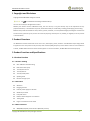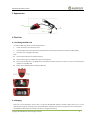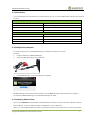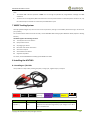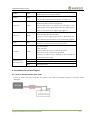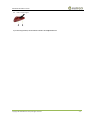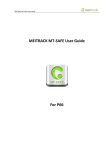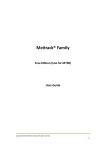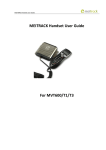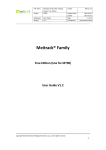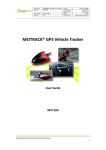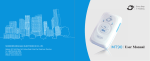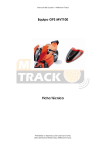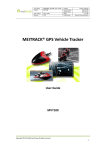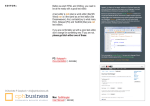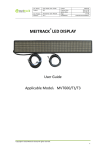Download MEITRACK MVT100 User Guide
Transcript
MEITRACK MVT100 User Guide MEITRACK MVT100 User Guide MEITRACK MVT100 User Guide Change History File Name MEITRACK MVT100 User Guide Created By Renny Lee Project MVT100 Creation Date 2010-08-30 Update Date 2015-08-20 Subproject User Guide Total Pages 13 Version V5.3 Confidential External Documentation Copyright © 2015 Meitrack Group All rights reserved. -2- MEITRACK MVT100 User Guide Contents 1 Copyright and Disclaimer...............................................................................................................................................................- 4 2 Product Overview ..........................................................................................................................................................................- 4 3 Product Function and Specifications .............................................................................................................................................- 4 3.1 Product Function ................................................................................................................................................................- 4 3.1.1 Position Tracking ......................................................................................................................................................- 4 3.1.2 Anti-Theft .................................................................................................................................................................- 4 3.1.3 Other Functions .......................................................................................................................................................- 4 3.2 Specifications ......................................................................................................................................................................- 5 4 MVT100 and Accessories ...............................................................................................................................................................- 5 5 Appearance....................................................................................................................................................................................- 6 6 First Use .........................................................................................................................................................................................- 6 6.1 Installing the SIM Card ........................................................................................................................................................- 6 6.2 Charging ..............................................................................................................................................................................- 6 6.3 LED Indicator.......................................................................................................................................................................- 7 6.4 Configured by Computer ....................................................................................................................................................- 7 6.5 Tracking by Mobile Phone...................................................................................................................................................- 7 6.6 Common SMS Commands ..................................................................................................................................................- 9 6.6.1 Setting a Combined Function Phone Number – A71 ...............................................................................................- 9 6.6.2 Setting the Smart Sleep Mode – A73 .......................................................................................................................- 9 7 MS03 Tracking System .................................................................................................................................................................- 10 8 Installing the MVT100 ..................................................................................................................................................................- 10 8.1 Installing an I/O Cable .......................................................................................................................................................- 10 8.2 Installation/Connection Diagram ......................................................................................................................................- 11 8.2.1 Power Cable/Ground Wire (PIN1, PIN2) ................................................................................................................- 11 8.2.2 Digital Input 1 (PIN4, Negative Triggering/SOSButton) ..........................................................................................- 12 8.2.3 Digital Input 2 (PIN5, Positive Triggering) ..............................................................................................................- 12 8.2.4 Output (PIN7).........................................................................................................................................................- 12 8.2.5 Voltage Formula for the Built-in Battery and Extenal Power Supply ......................................................................- 12 8.2.6 Analog Input (PIN6)................................................................................................................................................- 12 8.3 Mounting the MVT100 .....................................................................................................................................................- 12 - Copyright © 2015 Meitrack Group All rights reserved. -3- MEITRACK MVT100 User Guide 1 Copyright and Disclaimer Copyright © 2015 MEITRACK. All rights reserved. and are trademarks that belong to Meitrack Group. The user manual may be changed without notice. Without prior written consent of Meitrack Group, this user manual, or any part thereof, may not be reproduced for any purpose whatsoever, or transmitted in any form, either electronically or mechanically, including photocopying and recording. Meitrack Group shall not be liable for direct, indirect, special, incidental, or consequential damages (including but not limited to economic losses, personal injuries, and loss of assets and property) caused by the use, inability, or illegality to use the product or documentation. 2 Product Overview The MVT100 is a vehicle tracker that can be used in cars, motorcycles, yachts, and boats. The MVT100’s unique design makes its appearance cool. The product is easy to install, water resistant (IP66), dustproof, and has built-in antenna. Once installed on a vehicle, the MVT100 is hard to be noticed. Under typhoon or rainstorm condition, the MVT100 can still works properly 3 Product Function and Specifications 3.1 Product Function 3.1.1 Position Tracking GPS + GSM dual-module tracking Real-time location query Track by time interval Track by distance Track by mobile phone Speeding alarm Direction change report 3.1.2 Anti-Theft SOS alarm Polygon geo-fence External power supply cut-off alarm GPS blind spot alarm Low power alarm Remote vehicle fuel/power cut-off alarm Towing alarm Engine or vehicle door status alarm 3.1.3 Other Functions SMS/GPRS (TCP/UDP) communication (Meitrack protocol) Copyright © 2015 Meitrack Group All rights reserved. -4- MEITRACK MVT100 User Guide Built-in 8 MB buffer for recording driving routes Water resistant (IP66) Mileage report Support Over-the-Air (OTA) Built-in standby battery Smart power saving mode 3.2 Specifications Item Specifications Dimension 110 mm x 72 mm x 39 mm Weight 170g Input voltage DC 11 V to 36 V/1.5 A Standby battery 850 mAh/3.7 V Power consumption 65 mA standby current Operating temperature -20°C to 55°C Humidity 5% to 95% Working hour 43 hours in power-saving mode and 10 hours in normal mode LED indicator 2 indicators showing GSM and GPS status Button/Switch 1 SOS button (for sending SMSs) 1 power button (next to the SIM card slot) Memory 8 MB byte Sensor 3D acceleration sensor (for wake-up by vibration and towing alarms) GSM frequency band GSM 850/900/1800/1900 MHz GPS sensitivity -161 dB Positioning accuracy 10m Antenna Built-in GSM and GPS antennas 2 inputs (1 negative input and 1 positive input) I/O port 1 analog detection input 1 output 1 USB port 4 MVT100 and Accessories MVT100 and standard accessories: MVT100 with a battery, I/O cable, and SOS button Copyright © 2015 Meitrack Group All rights reserved. 3M sticker Screws USB cable CD -5- MEITRACK MVT100 User Guide 5 Appearance MVT100 I/O port cable SOS button USB port 6 First Use 6.1 Installing the SIM Card To install the SIM card, perform the following operations: 1. Loosen the screws, and remove the cover. 2. Insert the SIM card into the card slot with its gold-plated contacts facing towards the Printed Circuit Board (PCB). 3. Close the cover, and tighten the screws. Note: Ensure that the SIM card has sufficient balance. Ensure that the phone card PIN lock has been closed properly. Ensure that the SIM card in the MVT100 has subscribed the caller ID service if you want to use your authorized phone number to call the MVT100. Power off the MVT100 before installing the SIM card. 6.2 Charging When you use the MVT100 for the first time, connect the MVT100 GND (-Black) and Power (+Red) wires to 12 V or 24 V external power supply for charging. Ensure that the MVT100 is charged at least three hours. Eight hours are recommended. The MVT100 can be installed on a vehicle only after it is configured and tested. Copyright © 2015 Meitrack Group All rights reserved. -6- MEITRACK MVT100 User Guide 6.3 LED Indicator To start the MVT100, press and hold down the power button for 3s to 5s, or connect the MVT100 to external power supply (11 V to 36 V). GPS Indicator (Blue) Steady on One button is pressed or one input is activated. Blink (every 0.1s) The MVT100 is being initialized or the battery power is low. Blink (0.1s on and 2.9s off) A GPS signal is received. Blink (1s on and 2s off) No GPS signal is received. GSM Indicator (Green) Steady on A call is coming in or a call is being made. Blink (every 0.1s) The MVT100 is being initialized. Blink (0.1s on and 2.9s off) A GSM signal is received. Blink (1s on and 2s off) No GSM signal is received. 6.4 Configured by Computer This section describes how to use MEITRACK Manager to configure the MVT100 on a computer. Procedure: 1. Install the USB driver and MEITRACK Manager. 2. Connect the MVT100 to a PC by using a USB cable. 3. Run MEITRACK Manager. The following dialog box is displayed: MEITRACK Manager will automatically detect the device, and the Device tab page for default parameters is displayed. For details about MEITRACK Manager, see the MEITRACK Manager User Guide. 6.5 Tracking by Mobile Phone Call or send the 0000,A00 command by SMS to the MVT100 SIM card number. The device will reply an SMS with a map link. Click the SMS link. The location will be displayed on Google Maps on your mobile phone. Note: Ensure that the MVT100 SIM card number has subscribed the caller ID service. Otherwise, you cannot call the device. Copyright © 2015 Meitrack Group All rights reserved. -7- MEITRACK MVT100 User Guide SMS example: Now,061314 10:36,V,26,0Km/h,96%,http://maps.meigps.com/?lat=22.513781&lng=114.057183 The following table describes the SMS format: Parameter Description Remarks Now Indicates the current location. SMS header: indicates the alarm type. 061314 10:36 V Indicates the date and time in MMDDYY hh:mm format. The GPS is invalid. None A = Valid V = Invalid Value: 1–32 26 Indicates the GSM signal strength. The larger the value is, the stronger the signal is. If the value is greater than 12, GPRS reaches the normal level. 0Km/h Indicates the speed. Unit: km/h 96% Indicates the remaining battery power. None http://maps.meigps.co This is a map link. m/?lat=22.513781&lng Latitude: 22.513781 =114.057183 Longitude: 114.057183 None If your mobile phone does not support HTTP, enter the latitude and longitude on Google Maps to query a location. Copyright © 2015 Meitrack Group All rights reserved. -8- MEITRACK MVT100 User Guide 6.6 Common SMS Commands 6.6.1 Setting a Combined Function Phone Number – A71 SMS sending: 0000,A71,Phone number 1,Phone number 2,Phone number 3 SMS Reply: IMEI,A71,OK Description: Phone number: A phone number has a maximum of 16 bytes. If no phone numbers are set, leave them blank. Phone numbers are empty by default. Phone number 1/2/3: Set phone number 1/2/3 to the SOS phone number. When you call the tracker by using the phone number, the tracker will reply an SMS with the location and send geo-fence alarms and low power alarms. If all combined function phone numbers need to be deleted, send 0000,A71. When the SOS button is pressed, the tracker dials phone numbers 1, 2, and 3 in sequence. The tracker stops dialing when a phone number responds. Example: 0000,A71,13811111111,13822222222,13833333333 Reply: 353358017784062,A71,OK 6.6.2 Setting the Smart Sleep Mode – A73 SMS sending: 0000,A73,Sleep level SMS Reply: IMEI,A73,OK Description: When the sleep level is 0 (default value), disable the sleep mode. When the sleep level is 1, the tracker enters the general sleep mode. The GSM module always works, and the GPS module occasionally enters the sleep mode. The tracker works 25% longer in the general sleep mode than that in the normal working mode. This mode is not recommended for short interval tracking; this will affect the route precision. When the sleep level is 2, the tracker enters the deep sleep mode. If the tracker is not triggered (by SOS, button changes, incoming calls, SMSs, or vibration) after five minutes, the GPS module will stop, and the GSM module will enter sleep mode. If the tracker is triggered, the GPS and GSM modules will be woken up. Note: In any condition, you can use an SMS command to disable the sleep mode, and then the tracker exits the sleep mode and returns back to the normal working mode. Example: 0000,A73,2 Reply: 353358017784062,A73,OK For details about SMS commands, see the MEITRACK SMS Protocol. Copyright © 2015 Meitrack Group All rights reserved. -9- MEITRACK MVT100 User Guide Note: 1. The default SMS command password is 0000. You can change the password by using Meitrack Manager and SMS commands. 2. The device can be configured by SMS commands with a correct password. After an authorized phone number is set, only the authorized phone number can receive the preset SMS event report. 7 MS03 Tracking System Visit http://ms03.meiligao.com, enter the user name and password, and log in to the MS03. (Purchase the login account from your provider.) For more information about how to add a tracker, see the MEITRACK GPS Tracking System MS03 User Guide (chapter 4 "Getting Started"). The MS03 supports the following functions: Track by time interval or distance. Query historical traces. Set polygon geo-fences. Bind driver and vehicle information. View various reports. Send commands in batches. Support OTA updates. For details, see the MEITRACK GPS Tracking System MS03 User Guide. 8 Installing the MVT100 8.1 Installing an I/O Cable The I/O cable is an 8-pin cable, including the power, analog input, negative input, and output. 1 2 3 4 5 6 7 Power (+) GND (-) GND (-) Input 1 (-) Input 2 (+) AD 1 Output 1 Pin Color 8 9 10 USB port Description Positive electrode of the power input, connected to the positive 1 (Power +) Red electrode of the vehicle storage battery. Input voltage: 11 V to 36 V. 12 V is recommended. Copyright © 2015 Meitrack Group All rights reserved. - 10 - MEITRACK MVT100 User Guide 2 (GND) Black 3 (GND) Black Ground wire, connected to the negative electrode of the vehicle storage battery or to the negative terminal. Ground wire It can be used as a ground wire connected to an analog sensor. Digital input, negative triggering SOS button by default, used for asking for help 4 (Input 1) White When the SOS function is not required, input 1 connects to a door triggering signal cable to detect vehicle door status. (Most Chinese, Korean, and Japanese cars are negative edge-triggered.) Digital input, positive triggering 5 (Input 2) Purple Detect the vehicle ACC status by default. Connects to a door triggering signal cable to detect vehicle door status. (Most Europe and American cars are positive edge-triggered.) 6 (AD) Blue Analog input with 12-bit resolution and valid voltage 0–6.6 V Connects to an external sensor, such as the fuel sensor. Valid: low level (0 V) Invalid: open drain 7 (Output) Yellow Maximum voltage for output open drain (invalid): 45 V Maximum current for output low voltage: 500 mA Connects to an external relay to remotely cut off the vehicle fuel cable or engine power supply. 8/9/10 USB port (for configuration) Green TTL232 receiving (MVT100 sending) Orange TTL232 sending (MVT100 receiving) Black TTL232 ground wire 8.2 Installation/Connection Diagram 8.2.1 Power Cable/Ground Wire (PIN1, PIN2) Connect the power cable (red) and ground wire (black) to the positive and negative electrodes of the vehicle battery respectively. Copyright © 2015 Meitrack Group All rights reserved. - 11 - MEITRACK MVT100 User Guide 8.2.2 Digital Input 1 (PIN4, Negative Triggering/SOSButton) 8.2.3 Digital Input 2 (PIN5, Positive Triggering) 8.2.4 Output (PIN7) 8.2.5 Voltage Formula for the Built-in Battery and Extenal Power Supply Built-in battery input voltage = (AD4 x 3.3 x 2)/4096 Battery percentage = [(AD4 - 2114) x 100/492] x 100% External power supply input voltage =AD5/4096 x 3.3 x 16 8.2.6 Analog Input (PIN6) The AD analog input can connect to a sensor whose output voltage ranges from 0 V to 6.6 V. AD analog voltage = (AD1 x 3.3 x 2)/4096 8.3 Mounting the MVT100 Use any of the following methods to mount the MVT100: 3M sticker Screw Copyright © 2015 Meitrack Group All rights reserved. - 12 - MEITRACK MVT100 User Guide Built-in super magnet If you have any questions, do not hesitate to email us at [email protected]. Copyright © 2015 Meitrack Group All rights reserved. - 13 -