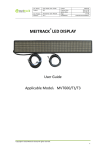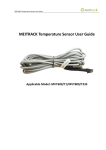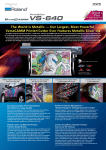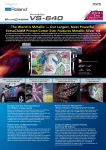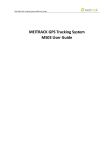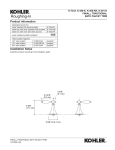Download MEITRACK LED Display User Guide
Transcript
MEITRACK LED Display User Guide MEITRACK LED Display User Guide Applicable Model: MVT600/T1/T333 MEITRACK LED Display User Guide Change History Created By Renny Lee Revised By Catherine Zhao Creation Date 2012-12-29 Update Date 2015-09-22 Accessory User Guide Total Pages 13 V1.3 Confidential External Documentation File Name MEITRACK LED Display User Guide Project MVT600/T1/T333 Subproject Version Copyright © 2015 Meitrack Group All rights reserved. -2- MEITRACK LED Display User Guide Contents 1 Copyright and Disclaimer...............................................................................................................................................................- 4 2 Product Applications......................................................................................................................................................................- 4 3 Product Function and Specifications .............................................................................................................................................- 4 3.1 Product Function ................................................................................................................................................................- 4 3.2 Specifications ......................................................................................................................................................................- 4 4 Accessories ....................................................................................................................................................................................- 5 5 Installing the LED Display ...............................................................................................................................................................- 5 5.1 Mounting the LED Display to Your Vehicle ..........................................................................................................................- 5 5.2 Connecting the LED Display to a Tracker .............................................................................................................................- 6 6 Configuring the LED Display by MS03 ............................................................................................................................................- 6 6.1 Going to LED Settings Menu ...............................................................................................................................................- 6 6.2 LED Display System Command ............................................................................................................................................- 7 6.3 Adding an Advertisement ...................................................................................................................................................- 7 6.4 Modifying an Advertisement ..............................................................................................................................................- 9 6.5 Deleting an Advertisement ...............................................................................................................................................- 10 6.6 Querying an Advertisement ..............................................................................................................................................- 11 6.7 Setting an Instant Message ...............................................................................................................................................- 12 6.8 Setting Default Information ..............................................................................................................................................- 12 6.9 Setting Alarm Information ................................................................................................................................................- 13 - Copyright © 2015 Meitrack Group All rights reserved. -3- MEITRACK LED Display User Guide 1 Copyright and Disclaimer Copyright © 2015 MEITRACK. All rights reserved. and are trademarks that belong to Meitrack Group. The user manual may be changed without notice. Without prior written consent of Meitrack Group, this user manual, or any part thereof, may not be reproduced for any purpose whatsoever, or transmitted in any form, either electronically or mechanically, including photocopying and recording. Meitrack Group shall not be liable for direct, indirect, special, incidental, or consequential damages (including but not limited to economic losses, personal injuries, and loss of assets and property) caused by the use, inability, or illegality to use the product or documentation. 2 Product Applications Vehicle advertising Emergency announcement 3 Product Function and Specifications 3.1 Product Function Display advertisements Display alarm information Display instant messages Display time 3.2 Specifications Item Specifications Color displayed Yellow LED display diameter ф3.75 Single lamp brightness Average 800 mcd Light wafer size 9mil Refresh rate 160 Hz Dot pitch 6 mm Module points 128 x 16 Display size 768 mm x 96 mm Dimension 792 mm x 120.6 mm x 33.5 mm Resolution 2048 Dpi Net weight 2.2KG Life >100,000 hours Mean time between failure 50,000 hours (MTBF) Operating voltage DC 9–36 V Operating temperature -25°C to +50°C Average power < 15W (Under Normal Condition) Copyright © 2015 Meitrack Group All rights reserved. -4- MEITRACK LED Display User Guide 4 Accessories LED display Power conversion cable 4 pin to 8 pin conversion cable 5 Installing the LED Display 5.1 Mounting the LED Display to Your Vehicle 4 brackets required are as follows: 2 lower brackets, 1 left bracket, and 1 right bracket. Upper left & right brackets Lower brackets 1. Mount the upper and lower brackets with hex bolts M5*12, and screw the bolts with flat/spring washers. 2. Fasten 4 hex bolts M5*12 into the back of the LED display, mount and tighten up the left and right brackets with flat/spring washers. Note: Please pay attention to the direction of the LED display while mounting. The lower brackets must be installed on the lower part of the LED display. Otherwise, texts displayed will be upside-down. Use any of the following ways to determine the direction of the LED display: Turn on the LED display, and view texts displayed to determine the direction. Check the appearance of the LED display. The side with a sun shade should be the top side of the LED display. 3. Mount the LED display to the back of the vehicle. Copyright © 2015 Meitrack Group All rights reserved. -5- MEITRACK LED Display User Guide 5.2 Connecting the LED Display to a Tracker MVT600: Connected to Camera2 ports T1/T333: Connected to Handset/RFID ports 6 Configuring the LED Display by MS03 6.1 Going to LED Settings Menu 1. On the main interface, choose Management. The Management window is displayed. 2. Select LED settings from Use Normal. The LED settings window is displayed. Copyright © 2015 Meitrack Group All rights reserved. -6- MEITRACK LED Display User Guide 6.2 LED Display System Command Obtain LED time: Obtain the LED display time. Calibration command: Calibrate the LED display time. Set brightness: Set the LED display brightness. The brightness value ranges from 0 to 15. Read brightness: Read the LED display brightness. Query work status: Query the work status of the LED display in real time. Auto power on/off: Set the work time of the LED display. Reset the display: Restart the LED display. For example, if the 4 advertisement is playing on the LED display, select and th send the Reset the display command, then the LED display will start playing from the first advertisement. 6.3 Adding an Advertisement 1. On the Management window, select LED settings from Use Normal. The LED settings window is displayed. Icons from left to right: Search, Add, Edit, and Delete 2. On the LED advertisement settings tab page, click . On the Add an advertisement window that is displayed, set advertisement parameters, and click Submit. The LED display will play the advertisement later. Copyright © 2015 Meitrack Group All rights reserved. -7- MEITRACK LED Display User Guide Tracker name: Select one or multiple trackers. Advertisement name: Set the advertisement name. It is mandatory. Fonts: Thin and bold fonts are available. Move mode: Four options are available: Move left, Move up, Move down, and Keep. Stay time (second): indicates the stay interval between two pages. Stop mode: Two options are available: Paging stop and Last stop. When advertisement texts exceed 16 characters, paging will occur. Paging stop: Every page will stop sliding according to the preset stay time. Last stop: Only the last page will stop sliding. Content: An advertisement can contain 256 characters. Valid forever: If this option is selected, the LED display will play the advertisement all the time without any time limit. If this option is deselected, you can set the start date and end date. So the LED display will play the advertisement during this preset time period. Cycles: indicates the number of times for information playing. Add period: The LED display will play the advertisement according to the preset time period. You can add or delete a time period by Add period and Reduce period. Copyright © 2015 Meitrack Group All rights reserved. -8- MEITRACK LED Display User Guide Play the advertisement according to the preset time period. 6.4 Modifying an Advertisement Only one advertisement can be modified at a time. To modify an advertisement, perform the following operations: 1. On the LED advertisement settings tab page, select an advertisement to be modified, and click 2. On the Edit an advertisement window that is displayed, modify advertisement information. Copyright © 2015 Meitrack Group All rights reserved. . -9- MEITRACK LED Display User Guide 6.5 Deleting an Advertisement One or multiple advertisements can be deleted at a time. You can also send an command to delete all advertisements. Copyright © 2015 Meitrack Group All rights reserved. - 10 - MEITRACK LED Display User Guide 6.6 Querying an Advertisement There are two query methods as follows: 1. Query an advertisement sent from the server successfully. Note: You can only query the advertisements sent from the server successfully. For example, when an advertisement is being sent on computer A, after logging in to the platform from computer B, you cannot query this advertisement. This advertisement can be queried only after it can be read from the LED display. 2. Query an advertisement that is playing on the LED display. Read a piece of general info (advertisement): You must select a mailbox. th Mailbox No: where advertisements store. 0 indicates the first mailbox and by analogy to 255 indicates the 256 mailbox. Copyright © 2015 Meitrack Group All rights reserved. - 11 - MEITRACK LED Display User Guide 6.7 Setting an Instant Message 1. On the LED settings window, click the Instant Info tab. The Instant Info tab page will be displayed. 2. On the Instant Info left pane, set an instant message. Play levels: Two options are available: Ordinary and Urgent. Exit the instant state: There are four ways to exit: Exit by a command, Instant end time, Instant play time, and Instant cycle times. Note: Instant messages can be set only once, and ordinary and urgent messages cannot be set at the same time. If you want to modify the instant message, send a command to stop the message and then reset an instant message. 6.8 Setting Default Information When no advertisement is played, set default information or system time to display. To set default information, perform the following operations: 1. On the LED settings window, click the Default info tab. The Default info tab page will be displayed. 2. On the Default info left pane, set default information. System time Copyright © 2015 Meitrack Group All rights reserved. - 12 - MEITRACK LED Display User Guide 6.9 Setting Alarm Information Display alarm command: Three options are available: Set an alarm, Show alarm info, and Disable alarm display. Alarm receiving mark: Two options are available: Receive and show now and Shield and not show. Shield and not show: Select this option with caution. The alarm function will be disabled after this option is selected. Note: 1. To display the alarm information on the LED display, the Show alarm info command must be set after the Set an alarm command is set. 2. Instant message and alarm information cannot be set at the same time. If an instant message has been set, stop it and then set the alarm information, and vice versa. If you have any questions, do not hesitate to email us at [email protected]. Copyright © 2015 Meitrack Group All rights reserved. - 13 -