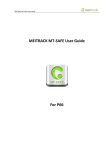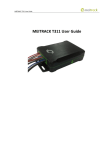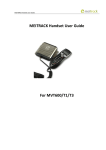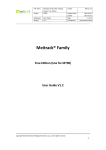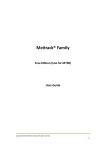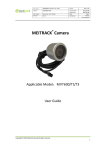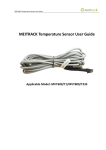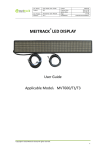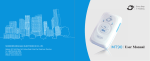Download MEITRACK MVT600 User Guide
Transcript
MEITRACK MVT600 User Guide MEITRACK MVT600 User Guide MEITRACK MVT600 User Guide Change History File Name MEITRACK MVT600 User Guide Created By Kyle Lv Project MVT600 Creation Date 2010-08-30 Update Date 2015-09-25 Subproject User Guide Total Pages 17 Version V3.4 Confidential External Documentation Copyright © 2015 Meitrack Group All rights reserved. -2- MEITRACK MVT600 User Guide Contents 1 Copyright and Disclaimer...............................................................................................................................................................- 4 2 Product Overview ..........................................................................................................................................................................- 4 3 Product Function and Specifications .............................................................................................................................................- 4 3.1 Product Function ................................................................................................................................................................- 4 3.1.1 Position Tracking ......................................................................................................................................................- 4 3.1.2 Anti-Theft .................................................................................................................................................................- 4 3.1.3 Functions of Optional Accessories ...........................................................................................................................- 5 3.1.4 Other Functions .......................................................................................................................................................- 5 3.2 Specifications ......................................................................................................................................................................- 5 4 MVT600 and Accessories ...............................................................................................................................................................- 6 5 Appearance....................................................................................................................................................................................- 7 6 First Use .........................................................................................................................................................................................- 7 6.1 Installing the SIM Card ........................................................................................................................................................- 7 6.2 Charging ..............................................................................................................................................................................- 8 6.3 LED Indicator.......................................................................................................................................................................- 8 6.4 Configured by Computer ....................................................................................................................................................- 8 6.5 Tracking by Mobile Phone...................................................................................................................................................- 9 6.6 Common SMS Commands ................................................................................................................................................- 10 6.6.1 Setting a Combined Function Phone Number – A71 .............................................................................................- 10 6.6.2 Setting the Smart Sleep Mode – A73 .....................................................................................................................- 10 7 MS03 Tracking System .................................................................................................................................................................- 11 8 Installing the MVT600 ..................................................................................................................................................................- 11 8.1 Installing GPS and GSM Antennas .....................................................................................................................................- 11 8.2 Installing an I/O Cable .......................................................................................................................................................- 12 8.3 Wiring Diagram .................................................................................................................................................................- 13 8.3.1 Power Cable/Ground Wire (Pin 1/2) ......................................................................................................................- 13 8.3.2 Checking Vehicle Door Status and Trunk Status (Pin 4/5, Negative Trigger) ..........................................................- 13 8.3.3 Checking Engine Status (Pin 3, Positive Trigger) .....................................................................................................- 14 8.3.4 Fuel and Power Cut-off (Pin 7/9/11) ......................................................................................................................- 14 8.3.5 Sensor Input (Pin 8/10/12) ....................................................................................................................................- 14 8.3.6 Installing the Handset (RS232 Port) .......................................................................................................................- 14 8.3.7 Installing a Camera (RS232 Port) ............................................................................................................................- 15 8.3.8 Installing the Micro SD Card ...................................................................................................................................- 16 8.3.9 Installing the RFID Reader (Start the Engine) .........................................................................................................- 16 8.4 Mounting the MVT600 .....................................................................................................................................................- 16 - Copyright © 2015 Meitrack Group All rights reserved. -3- MEITRACK MVT600 User Guide 1 Copyright and Disclaimer Copyright © 2015 MEITRACK. All rights reserved. and are trademarks that belong to Meitrack Group. The user manual may be changed without notice. Without prior written consent of Meitrack Group, this user manual, or any part thereof, may not be reproduced for any purpose whatsoever, or transmitted in any form, either electronically or mechanically, including photocopying and recording. Meitrack Group shall not be liable for direct, indirect, special, incidental, or consequential damages (including but not limited to economic losses, personal injuries, and loss of assets and property) caused by the use, inability, or illegality to use the product or documentation. 2 Product Overview The MVT600 is a high-end GPS vehicle tracker supporting GPS, GSM, and GPRS functions. It can connect to a variety of peripherals, such as the camera, handset, LCD display, LED display, and RFID reader. This ensures high expansion. The MVT600 is specialized in tracking, monitoring, and protection of commercial vehicles in the delivery, logistics, taxi, and bus industries. 3 Product Function and Specifications 3.1 Product Function 3.1.1 Position Tracking GPS + GSM dual-module tracking Real-time location query Track by time interval Track by distance Track by mobile phone Speeding alarm Direction change alarm 3.1.2 Anti-Theft SOS alarm GPS antenna cut-off alarm External power supply cut-off alarm GPS blind spot alarm Low power alarm Remote vehicle fuel/power cut-off alarm Towing alarm Engine or vehicle door status alarm Geo-fence Copyright © 2015 Meitrack Group All rights reserved. -4- MEITRACK MVT600 User Guide 3.1.3 Functions of Optional Accessories Accessory Function iButton Identify the driver ID and grant permission to start the vehicle. A53 resistor voltage-output mode fuel sensor High and low fuel alarms A52 digital temperature sensor + A61 sensor box High and low temperature alarms A21 LCD display Information scheduling Handset Listen-in or two-way calling Camera Take photos. RFID reader Swipe the RFID card to start the engine. LED display Display advertisements. Loudspeaker and microphone Listen-in or two-way calling 3.1.4 Other Functions SMS/GPRS (TCP/UDP) communication (Meitrack protocol) Built-in 8 MB buffer for recording driving routes Built-in standby battery Mileage report Support Over-the-Air (OTA) Smart power-saving mode 3.2 Specifications Item Specifications Dimension 103 mm x 98 mm x 32 mm Weight 220g Input voltage DC 11 V to 36 V/1.5 A Standby battery 850 mAh/3.7 V Power consumption 65 mA standby current Operating temperature -20°C to 55°C Operating humidity 5% to 95% Working hour 200 hours in power-saving mode and 10 hours in normal mode LED indicator 2 indicators showing GSM and GPS status Button/Switch 1 SOS button (for sending SMSs or dialing) 1 power button Memory 8 MB byte Sensor 3D acceleration sensor (for wake-up by vibration and towing alarms) GSM frequency band GSM 850/900/1800/1900 MHz GPS sensitivity -161 dB Positioning accuracy 10m Copyright © 2015 Meitrack Group All rights reserved. -5- MEITRACK MVT600 User Guide 3 inputs (2 negative inputs and 1 positive input) 1 analog detection input 1 fuel sensor detection input I/O port 1 digital temperature sensor detection input 3 outputs 4 RS232 ports 1 Wiegand port 4 MVT600 and Accessories MVT600 and standard accessories: MVT600 with a built-in battery GPS antenna GSM antenna I/O cable + SOS button USB cable RFID reader A21 LCD display (dialing and SMS display) CD Optional accessories: Camera (at most two cameras) Handset A52 digital temperature sensor + A61 sensor box (at most 8 temperature sensors) Copyright © 2015 Meitrack Group All rights reserved. LED display A53 fuel sensor iButton -6- MEITRACK MVT600 User Guide 5 Appearance GPS indicator Mircophone/Loudspeaker slot GPS antenna connector Power/Input/Output port USB port Handset slot SIM card slot Micro SD card slot Camera 1 GSM indicator Power button Camera 2 RS232 GSM antenna connector RFID reader slot 6 First Use 6.1 Installing the SIM Card To install the SIM card, perform the following operations: 1. Loosen the screw, and remove the cover. 2. Insert the SIM card into the card slot with its gold-plated contacts facing towards the Printed Circuit Board (PCB). 3. (Optional) Insert the Micro SD card if a camera is used. 4. Close the cover, and tighten the screw. Note: Ensure that the SIM card has sufficient balance. Ensure that the phone card PIN lock has been closed properly. Ensure that the SIM card in the MVT600 has subscribed the caller ID service if you want to use your authorized phone number to dial the MVT600. Power off the MVT600 before installing the SIM card. Copyright © 2015 Meitrack Group All rights reserved. -7- MEITRACK MVT600 User Guide 6.2 Charging When you use the MVT600 for the first time, connect the MVT600 GND (-Black) and Power (+Red) wires to 12 V or 24 V external power supply for charging. Ensure that the MVT600 is charged at least three hours. Eight hours are recommended. The MVT600 can be installed on a vehicle only after it is configured and tested. 6.3 LED Indicator GPS indicator (blue) GSM indicator (green) Power button To start the MVT600, press and hold down the power button for 3s to 5s, or connect the MVT600 to external power supply (11 V to 36 V). GPS Indicator (Blue) Steady on One button is pressed or one input is activated. Blink (every 0.1s) The MVT600 is being initialized or the battery power is low. Blink (0.1s on and 2.9s off) A GPS signal is received. Blink (1s on and 2s off) No GPS signal is received. GSM Indicator (Green) Steady on A call is coming in or a call is being made. Blink (every 0.1s) The MVT600 is being initialized. Blink (0.1s on and 2.9s off) A GSM signal is received. Blink (1s on and 2s off) No GSM signal is received. 6.4 Configured by Computer This section describes how to use Meitrack Manager to configure the MVT600 on a computer. Procedure: 1. Install the USB-to-serial cable driver and Meitrack Manager. 2. Connect the MVT600 to a PC by using the USB-to-serial cable. 3. Run Meitrack Manager, then the following dialog box will appear: Copyright © 2015 Meitrack Group All rights reserved. -8- MEITRACK MVT600 User Guide Turn on the device, then Meitrack Manager will detect the device model automatically and the parameter page will appear accordingly. For details about Meitrack Manager, see the MEITRACK Manager User Guide. 6.5 Tracking by Mobile Phone Call or send the 0000,A00 command by SMS to the MVT600 SIM card number. The device will reply an SMS with a map link. Click the SMS link. The location will be displayed on Google Maps on your mobile phone. Note: Ensure that the MVT600 SIM card number has subscribed the caller ID service. Otherwise, the caller ID will be blocked. SMS example: Now,061314 10:36,V,26,0Km/h,96%,http://maps.meigps.com/?lat=22.513781&lng=114.057183 The following table describes the SMS format: Parameter Description Remarks Now Indicates the current location. SMS header: indicates the alarm type. 061314 10:36 V Indicates the date and time in MMDDYY hh:mm format. The GPS is invalid. None A = Valid V = Invalid Value: 1–32 26 Indicates the GSM signal strength. The larger the value is, the stronger the signal is. If the value is greater than 12, GPRS reaches the normal level. Copyright © 2015 Meitrack Group All rights reserved. -9- MEITRACK MVT600 User Guide 0Km/h Indicates the speed. Unit: km/h 96% Indicates the remaining battery power. None http://maps.meigps.co This is a map link. m/?lat=22.513781&lng Latitude: 22.513781 =114.057183 Longitude: 114.057183 None If your mobile phone does not support HTTP, enter the latitude and longitude on Google Maps to query a location. 6.6 Common SMS Commands 6.6.1 Setting a Combined Function Phone Number – A71 SMS sending: 0000,A71,Phone number 1,Phone number 2,Phone number 3 SMS reply: IMEI,A71,OK Description: Phone number: A phone number has a maximum of 16 bytes. If no phone numbers are set, leave them blank. Phone numbers are empty by default. Phone number 1/2/3: SOS phone numbers. When you call the tracker by using these phone numbers, the tracker will reply an SMS with the location and send geo-fence alarms and low power alarms. If all combined function phone numbers need to be deleted, send 0000,A71. When the SOS button is pressed, the tracker dials phone numbers 1, 2, and 3 in sequence. The tracker stops dialing when a phone number responds. Example: 0000,A71,13811111111,13822222222,13833333333 Reply: 353358017784062,A71,OK 6.6.2 Setting the Smart Sleep Mode – A73 SMS sending: 0000,A73,Sleep level SMS reply: IMEI,A73,OK Description: When the sleep level is 0 (default value), disable the sleep mode. When the sleep level is 1, the tracker enters the normal sleep mode. The GSM module always works, and the GPS module occasionally enters the sleep mode. The tracker works 25% longer in the normal sleep mode than that in the normal working mode. This mode is not recommended for short interval tracking; this will affect the route precision. Copyright © 2015 Meitrack Group All rights reserved. - 10 - MEITRACK MVT600 User Guide When the sleep level is 2, the tracker enters deep sleep mode. If no event (SOS, button changes, incoming calls, SMSs, or vibration) is triggered after five minutes, the GPS module will stop, and the GSM module will enter sleep mode. Once an event is triggered, the GPS and GSM modules will be woken up. Note: In any condition, you can use an SMS command to disable the sleep mode, and then the tracker exits the sleep mode and returns back to the normal working mode. Example: 0000,A73,2 Reply: 353358017784062,A73,OK For details about SMS commands, see the MEITRACK SMS Protocol. Note: 1. The default SMS command password is 0000. You can change the password by using Meitrack Manager and SMS commands. 2. The device can be configured by SMS commands with a correct password. After an authorized phone number is set, only the authorized phone number can receive the preset SMS event report. 7 MS03 Tracking System Visit http://ms03.trackingmate.com, enter the user name and password, and log in to the MS03. (Purchase the login account from your provider.) For more information about how to add a tracker, see the MEITRACK GPS Tracking System MS03 User Guide (chapter 4 "Getting Started"). The MS03 supports the following functions: Track by time interval or distance. Query historical traces. Set polygon geo-fences. Bind driver and vehicle information. View various reports. Send commands in batches. Support OTA updates. For details, see the MEITRACK GPS Tracking System MS03 User Guide. 8 Installing the MVT600 8.1 Installing GPS and GSM Antennas GPS antenna GSM antenna Connect the GSM antenna to the connector which is labeled "GSM". The GSM antenna is non-directional, so you can hide it in any place of a vehicle. Connect the GPS antenna to the connector which is labeled "GPS". It is recommended that the antenna is facing up to the sky and the antenna side with words is downwards. Secure the antenna by using double sided tapes. Note: Do not install the GPS antenna at a place with metals. Copyright © 2015 Meitrack Group All rights reserved. - 11 - MEITRACK MVT600 User Guide 8.2 Installing an I/O Cable The I/O cable is a 12-pin cable, including the power, analog input, digital temperature sensor input, and negative/positive input and output. 1 3 5 7 9 11 Power (+) Input 3 (+) Input 2(-) Output 1 Output 2 Output 3 2 4 6 8 10 12 GND (-) Input 1 (-) GND (-) AD Input 1 Fuel sensor Digital temperature sensor Pin Number Color 1 (Power +) Red 2 (GND) Black Description Positive charge of the power input, connected to the positive charge of the vehicle storage battery. Input voltage: 11 V to 36 V. 12 V is recommended. Ground wire, connected to the negative charge of the vehicle storage battery or to the negative terminal. Digital input 3, positive trigger 3 (Input3) White Detect the vehicle ACC status. Connect to a door trigger signal cable to detect vehicle door status. (Most Europe and American cars are positive edge-triggered.) 4 (Input 1) White Digital input 1, negative trigger (SOS button by default) Digital input 2 (negative trigger) 5 (Input 2) White Connect to a door trigger signal cable to detect vehicle door status. (Most Chinese, Korean, and Japanese cars are negative edge-triggered.) 6 (GND) Black Ground wire It can be used as a ground wire connected to an analog sensor. Output 1 Valid: low level (0 V) Invalid: open drain 7 (Output 1) Yellow Maximum voltage for output open drain (invalid): 45 V Maximum current for output low voltage: 500 mA Connect to an external relay to remotely cut off the vehicle fuel cable or engine power supply. 8 (AD Input 1) Blue Analog input 1 with 12-bit resolution and valid voltage 0–6 V Connect to an external sensor, such as the fuel sensor. Output 2 9 (Output2) Yellow Valid: low level (0 V) Invalid: open drain Copyright © 2015 Meitrack Group All rights reserved. - 12 - MEITRACK MVT600 User Guide Maximum voltage for output open drain (invalid): 45 V Maximum current for output low voltage: 500 mA Connect to an external relay to remotely cut off the vehicle fuel cable or engine power supply. Analog input 2 with 12-bit resolution and valid voltage 0–6.6V 10 (Fuel sensor input) Blue The AD cable is equipped with a white plug. It is connected to the A53 fuel sensor by default. Output 3 Valid: low level (0 V) Invalid: open drain 11 (Output 3) Yellow Maximum voltage for output open drain (invalid): 45 V Maximum current for output low voltage: 500 mA Connect to an external relay to remotely cut off the vehicle fuel cable or engine power supply. TTL3.3V level 12 (Digital temperature sensor or iButton input port) Connect to the A52 digital temperature sensor or iButton by default by using Blue the A61 sensor box. Note: The DC or AC voltage that is greater than 3.3 V is not allowed. Otherwise, the device may be damaged. 8.3 Wiring Diagram 8.3.1 Power Cable/Ground Wire (Pin 1/2) Connect the power cable (red) and ground wire (black) to the positive and negative charges of the vehicle battery respectively. 8.3.2 Checking Vehicle Door Status and Trunk Status (Pin 4/5, Negative Trigger) Copyright © 2015 Meitrack Group All rights reserved. - 13 - MEITRACK MVT600 User Guide 8.3.3 Checking Engine Status (Pin 3, Positive Trigger) 8.3.4 Fuel and Power Cut-off (Pin 7/9/11) 8.3.5 Sensor Input (Pin 8/10/12) For pin 8 analog input 1, a sensor whose output voltage ranges from 0 V to 6.6 V can be installed. The analog voltage calculation formula is as follows: Voltage = (AD 1 x 3.3 x 2)/4096 Pin 10 is connected to the A53 fuel sensor by default. You can install the sensor without calculation formula added on the platform. For details, see the A53 Fuel Sensor User Guide. Pin 12 is connected to A61+A52 temperature sensor or iButton by default. For details, see the Meitrack Temperature Sensor User Guide and Meitrack iButton User Guide. 8.3.6 Installing the Handset (RS232 Port) Pin Number Color 1 Red 2 Black Description Power output Output voltage: 5 V Ground wire Copyright © 2015 Meitrack Group All rights reserved. - 14 - MEITRACK MVT600 User Guide 3 Orange RX, MVT600 receives data from the handset. 4 Yellow TX, MVT600 sends data to the handset. 5 Blue Positive charge of the microphone 6 Green Negative charge of the microphone 7 Purple Positive charge of the loudspeaker 8 White Negative charge of the loudspeaker Note: The RS232 port supports peripherals, such as the A21 LCD display and LED display. For details about peripheral functions, see the A21 LCD display or LED display user guide. 8.3.7 Installing a Camera (RS232 Port) Camera 1 RS232 Port Pin Number Color Description 1 Red 2 Black Ground wire 3 Yellow RX, MVT600 receives data from the camera. 4 Green TX, MVT600 sends data to the camera. Power output Output voltage: 5 V Camera 2 RS232 Port Pin Number Color Description 1 Red 2 Black Ground wire 3 Yellow RX, MVT600 receives data from the camera. 4 Green TX, MVT600 sends data to the camera. Power output Output voltage: 5 V Camera 3 RS232 Port or GPS Data Port Pin Number Color Description 1 Red 2 Black Ground wire 3 Yellow RX, MVT600 receives data from the camera. 4 Green TX, MVT600 sends data to the camera. Power output Output voltage: 5 V Copyright © 2015 Meitrack Group All rights reserved. - 15 - MEITRACK MVT600 User Guide Note: A Micro SD card is required if you have installed a camera. Otherwise, you cannot take photos. For details about how to install and use the camera, see the Meitrack Camera User Guide. 8.3.8 Installing the Micro SD Card If you want to use the camera option, a Micro SD card is required. Whenever a phone is taken, it will be stored in the Micro SD card and will be uploaded to the server immediately. To retrieve an existing phone, a request must be mad from the server through GPRS command. Insert the card into the Micro SD card slot under the power button. Ensure that its gold-plated contacts are facing up. 8.3.9 Installing the RFID Reader (Start the Engine) Pin Number Color Description 1 Red 2 Black Ground wire 3 Green Wiegand data 0 4 Yellow Wiegand data 1 Power output Output voltage: 5 V Remarks: The MVT600 RFID reader is not compatible with the T1 RFID reader. The T1 RFID reader is an RS232 port. For details about an RFID reader, see the RFID user guide. 8.4 Mounting the MVT600 Tighten the four screws shown in the following figure. Copyright © 2015 Meitrack Group All rights reserved. - 16 - MEITRACK MVT600 User Guide If you have any questions, do not hesitate to email us at [email protected]. Copyright © 2015 Meitrack Group All rights reserved. - 17 -