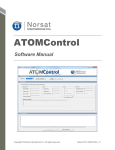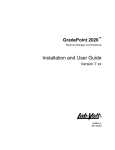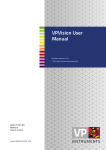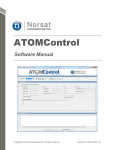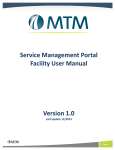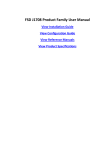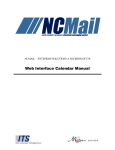Download User Manual - ApacheCon NA 2011
Transcript
User Documentation Contents ● ● ● Logging In - Logins, Account Issues Connecting With Other Attendees - Finding Attendees, Your Network, Messages and Notes, Managing Your Profile Conference Calendars - Your Personal Schedule, Your Schedule on Your Phone or Mobile Device Logging In CrowdVine Logins When you login to a CrowdVine-powered site, you’ll be asked for your email address and password. If you’re already a member of a site powered by CrowdVine, you should use the same password. You have a profile on each site, but your login is the same. Can't Create an Account Q. I tried to create an account, but the screen keeps coming back to a blank "Create an account" form. A. There's already a CrowdVine account for your email address. Your login is the same for any CrowdVine-powered site (but you'll have a different profile on each site.) Choose "Login" (at the top right of the screen) and login with your existing account. If you forget your email address, use the "Forgot password" link on that screen. Connecting with Other Attendees The main page of the social network for your conference (usually the home page, or at / connect), highlights activity by other attendees. You'll see links to browse the network above the photos of people who have been recently active: Some profile questions will be done as tags, making it easy to browse lists of attendees by interest. Scroll further down the page, underneath the photos on the right: Finally, if you go back to the top of that column and click "Everyone", you'll get a sortable list of attendees that looks like this: Click on the column headers to sort by column. Your Network of Friends - and Friends-to-Be Throughout the site, you'll see links next to people to mark them as a "friend", a "want-to-meet", and to message or leave notes for them. You'll see something like this when you view an individual attendee's profile, with these functions circled in red: If you already know someone, you can mark them as a friend. They'll get an email notification that you've done so, so they can then go in and mark you as a friend also. If you see someone you'd like to meet a the conference, but don't already know, use the "I want to meet" link (or "want-to-meet" link on some pages). This will also trigger an email notification to the person that lets them now you'd like to meet them. Q: Do friends from previous conferences carry over into this network? A: Not automatically; the people who are your friends and potential friends tends to change over time. But you can import people from previous conferences, and other social networks. Go to My Network and then Find and Invite. You'll find a page like this to help you find existing contacts in this network: Messages and Notes There are two ways to communicate directly with other attendees. You can send them a message (this appears under the photo, on the left, in the screen shot above). This triggers a private email to the person with the text of your message. You can also leave a note on their profile. This appears at the right in the screen shot above. This note appears on their profile, and others in the network can see it as well. Q. I've been sending messages to people, but now I no longer see the link to send a message! A. It sounds like you've triggered one of our anti-spam features. If you send the same message to many people, your ability to send messages will be disabled. Please send an email to [email protected] (and include the URL of the network you are on). Your messages to other attendees should be personal; they should not be the same marketing message copy-andpasted to multiple attendees. Q. Where can I see messages I've received? A. When someone sends you a message, it goes to the same email address as your CrowdVine account. At this time, a copy is not stored in the CrowdVine system, though we may add this feature in the future. Managing Your Profile You can use the "Edit Profile" link to make changes to your profile by updating information or changing your photo: If you update your photo, be sure you still click on the "Save Profile" button! You'll also notice "Edit Feeds" in the submenu at the top. That screen will look like this: Use this to add the RSS feed from your weblog, your Twitter user name, or your bookmark RSS feed (for example, from Del.ico.us). (Please note that the photo RSS feed has been disabled and is not in use at this time.) Conference Calendars Most conference networks make use of CrowdVine's session calendar feature. Be sure you are logged into the the network to take advantage of this! (If you see a "Login" link at the top, click that to login...if you see "logout", you're already logged in.) Creating Your Personal Schedule Just click the "plus " sign next to each session you'd like to add to your personal schedule. (Note: some conferences turn off the personal schedule feature, usually because there are not multiple session to choose from at any given time.) If you'd like to remove something from your personal schedule, just click the minus sign next to it. Notice the icons above your personal schedule...here's a detail from the screenshot above: Click on these icons to: ● Email a copy of your personal schedule to yourself ● Get a printer-friendly copy of your schedule ● Export your schedule to a .ICS file that you can import to iCal or other calendar programs Keep reading for information on viewing your calendar on your phone or other mobile device. Viewing Your Schedule on a Mobile Device There's a mobile version of CrowdVine built into every network. Just go to the site on your mobile device, and you'll see a view that's optimized for your mobile phone. Here's the default view of the same schedule as our example above: Note that mobile version will show upcoming sessions...if you're at the conference, just check the site on your mobile device and you'll see what sessions are next! If you login on your mobile device, you'll see your personal schedule by default: Click on the session title for more details. If the conference organizers are using the CrowdVine session rating feature, you'll even see a session and speaker rating intereface: But note that this only appears after the session is already underway...you can't rate sessions that haven't happened!