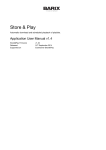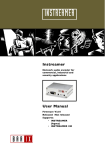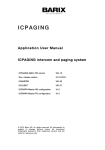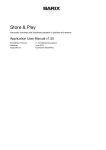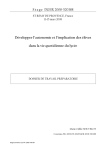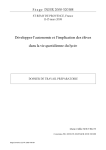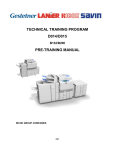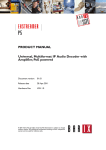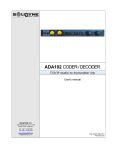Download IP Networking User Manual
Transcript
BOWS IP NETWORKING MANUAL DOCUMENT: LT0561 Issue 1.0 23 August 2012 This product is manufactured for Tyco Fire Protection Products 17 Mary Muller Drive Christchurch NEW ZEALAND Tel : +64-3-389-5096 Fax : +64-3-389-5938 COPYRIGHT (C) 2012 TYCO AUSTRALIA PTY LTD. ALL RIGHTS RESERVED. Information contained in this document is subject to copyright and shall not be reproduced in any form whatsoever, without the written consent of Tyco. Information contained in this document is believed to be accurate and reliable; however Tyco reserves the right to change the content without prior notice. BOWS IP NETWORKING MANUAL Document: LT0561 NON-DISCLOSURE AGREEMENT Tyco (the Company) and the User of this/these document(s) desire to share proprietary technical information concerning electronic systems. For this reason, the Company is disclosing to the User information in the form of this/these document(s). In as much as the Company considers this information to be proprietary and desires that it be maintained in confidence, it is hereby agreed by the User that such information shall be maintained in confidence by the User for a period of TEN YEARS after the issue date and be used for only the purpose for which it was supplied. During this period, the User shall not divulge such information to any third party without the prior written consent of the Company and shall take reasonable efforts to prevent any unauthorised disclosure by its employees. However, the User shall not be required to keep such information in confidence if it was in their possession prior to its receipt from the Company; if it is or becomes public knowledge without the fault of the User; or the information becomes available on an unrestricted basis from a third party having a legal right to disclose such information. The User's receipt and retention of this information constitutes acceptance of these terms. This information is copyright and shall not be reproduced in any form whatsoever, without the written consent of the Company. Page ii 23 August 2012 Issue 1.0 Document: LT0561 BOWS IP NETWORKING MANUAL TABLE OF CONTENTS Non-Disclosure Agreement .................................................................................................. ii Amendments .................................................................................................................... iv CHAPTER 1 INTRODUCTION .......................................................................................... 1-1 1.1 INTRODUCTION .................................................................................................... 1-2 1.2 ASSOCIATED DOCUMENTATION ........................................................................ 1-3 1.3 GLOSSARY OF TERMS ........................................................................................ 1-4 CHAPTER 2 OVERVIEW .................................................................................................. 2-1 2.1 REQUIRED EQUIPMENT....................................................................................... 2-2 2.2 INSTALLATION OVERVIEW ................................................................................. 2-4 CHAPTER 3 PREPARATION ............................................................................................ 3-1 3.1 INTRODUCTION .................................................................................................... 3-2 3.2 MOUNTING THE MODULES IN THE BOWS CABINET ........................................ 3-3 3.2.1 MOUNTING THE MODULE ON THE MAIN GEAR PLATE ............................. 3-3 3.2.2 MOUNTING THE MODULE USING THE FA2570 BRACKET ......................... 3-4 3.3 DETERMINING THE MODULE’S IP ADDRESS .................................................... 3-5 3.3.1 DETERMINING THE IP ADDRESS USING SONICIP ..................................... 3-5 3.3.2 DETERMINING THE IP ADDRESS USING THE BARIX DISCOVERY TOOL. 3-7 3.4 MODULE POWER CABLE .................................................................................... 3-8 CHAPTER 4 MASTER BOWS WIRING & CONFIGURATION .......................................... 4-1 4.1 MASTER BOWS IP NETWORK WIRING............................................................... 4-2 4.1.1 BOWS INTERFACE BOARD .......................................................................... 4-2 4.1.2 WIRING THE ANNUNCICOM 200 (MASTER) ................................................ 4-4 4.2 MASTER ANNUNCICOM CONFIGURATION ........................................................ 4-7 4.2.1 MASTER ANNUNCICOM NETWORK CONFIGURATION .............................. 4-8 4.2.2 MASTER ANNUNCICOM AUDIO CONFIGURATION ................................... 4-10 4.2.3 MASTER ANNUNCICOM STREAMING CONFIGURATION ......................... 4-11 4.2.4 MASTER ANNUNCICOM I/O CONFIGURATION ......................................... 4-15 4.2.5 MASTER ANNUNCICOM CONTROL CONFIGURATION ............................. 4-19 4.2.6 MASTER ANNUNCICOM SECURITY CONFIGURATION ............................ 4-19 CHAPTER 5 SLAVE BOWS WIRING & CONFIGURATION ............................................. 5-1 5.1 SLAVE BOWS IP NETWORK WIRING .................................................................. 5-2 5.1.1 WIRING AN EXSTREAMER 100 (SLAVE) ...................................................... 5-3 5.1.2 WIRING AN ANNUNCICOM 200 (SLAVE) ...................................................... 5-5 5.2 SLAVE BOWS MODULE CONFIGURATION ........................................................ 5-7 5.2.1 EXSTREAMER 100 CONFIGURATION (SLAVE) ........................................... 5-7 5.2.2 UPDATING EXSTREAMER 100 TO USE ANNUNCICOM FIRMWARE .......... 5-8 5.2.3 SLAVE ANNUNCICOM CONFIGURATION .................................................. 5-11 5.2.4 SLAVE ANNUNCICOM NETWORK CONFIGURATION ............................... 5-11 5.2.5 SLAVE ANNUNCICOM AUDIO CONFIGURATION ...................................... 5-12 5.2.6 SLAVE ANNUNCICOM STREAMING CONFIGURATION............................. 5-13 5.2.7 SLAVE ANNUNCICOM CONTROL CONFIGURATION ................................ 5-14 5.2.8 SLAVE ANNUNCICOM SECURITY CONFIGURATION ................................ 5-14 CHAPTER 6 PRE-INSTALLATION TESTING ................................................................... 6-1 6.1 GENERAL .............................................................................................................. 6-2 6.2 TEST PROCEDURE............................................................................................... 6-2 6.3 FAULT DIAGNOSTICS .......................................................................................... 6-3 Issue 1.0 23 August 2012 Page iii BOWS IP NETWORKING MANUAL Document: LT0561 CHAPTER 7 INSTALLATION AND COMMISSIONING ..................................................... 7-1 7.1 GENERAL .............................................................................................................. 7-2 7.2 INSTALLATION ..................................................................................................... 7-2 7.3 COMMISSIONING .................................................................................................. 7-2 7.4 FAULT DIAGNOSTICS .......................................................................................... 7-2 Page iv 23 August 2012 Issue 1.0 Document: LT0561 BOWS IP NETWORKING MANUAL AMENDMENT LOG Date Issue 23 August 2012 Issue 1 Issue 1.0 Original. 23 August 2012 Page v BOWS IP NETWORKING MANUAL Page vi Document: LT0561 23 August 2012 Issue 1.0 Document: LT0561 BOWS IP NETWORKING MANUAL INTRODUCTION CHAPTER 1 INTRODUCTION Issue 1.0 23 August 2012 Page 1-1 BOWS IP NETWORKING MANUAL INTRODUCTION 1.1 Document: LT0561 INTRODUCTION This manual describes the IP networking of multiple VIGILANT Building Occupant Warning System (BOWS) units using BARIX audio-over-IP modules. This document covers the installation and configuration of BARIX Annuncicom 200 and Exstreamer 100 modules. Disclaimer: This document references BARIX modules which may be updated and altered without our knowledge. For the most current information relating to these modules please refer to http://www.Barix.com. The contents of this document describe the configuration of a Master BOWS broadcasting emergency PA to one or more (potentially 100+) Slave BOWS units on the same subnet of an IP network, and/or up to 5 Slave BOWS units on different subnets. This arrangement allows emergency PA announcements made at the Master BOWS to be replicated at each Slave BOWS unit across a network. It will also broadcast audio from the Remote Audio and Paging inputs of the Master’s BOWS Interface board, when these inputs are configured to “Override Tones”. A typical one Master, two Slave, BOWS network is shown in Figure 1.1. Figure 1.1 - Typical network with Master BOWS and 2 Slave BOWS units At each Slave BOWS either an Exstreamer 100 or an Annuncicom 200 is used to play the audio broadcast from the Master BOWS into the Remote Audio input on the Slave’s BOWS Interface board. The RTS output on the Exstreamer 100 or the relay output on the Annuncicom 200 is used to control the Remote Audio ACTIVE input on the BOWS Interface board. Note that the Exstreamer 100 is smaller and less expensive than an Annuncicom 200 and is therefore the preferred option at a Slave BOWS. Page 1-2 23 August 2012 Issue 1.0 Document: LT0561 BOWS IP NETWORKING MANUAL INTRODUCTION Other possible uses for audio-over-IP modules with BOWS include: Broadcast of paging announcements Broadcast of Background Music Reception of internet-based radio or other music source for background music. The information in this manual and in the BARIX Install Guides can be adapted for these purposes. This manual is divided into the following Sections: 1. Introduction 2. Overview Required Tools Required equipment Overview of installation and testing procedure 3. Preparation Mounting options for the modules Determining their IP address 4. Master BOWS Wiring & Configuration Wiring the Master BOWS Configuring the Annuncicom 5. Slave BOWS Wiring & Configuration Wiring the Slave BOWS Configuring the Annuncicom/Exstreamer 6. Pre-Installation Testing Recommended test procedure Diagnosing and rectifying faults 7. Installation and Commissioning Installing the BOWS units in the field Commissioning the system Diagnosing and rectifying faults. 1.2 ASSOCIATED DOCUMENTATION This manual should be read in conjunction with: TFPP: LT0554 BOWS INSTALLATION AND OPERATING INSTRUCTIONS BARIX: (available from www.Barix.com) Exstreamer 100 Quick Install Guide Annuncicom 200 Quick Install Guide Issue 1.0 23 August 2012 Page 1-3 BOWS IP NETWORKING MANUAL INTRODUCTION 1.3 BOWS Firmware LAN IP PC Subnet TFPP VOIP WAN Page 1-4 Document: LT0561 GLOSSARY OF TERMS Building Occupant Warning System(s) Program code and data which is stored in permanent memory that controls a device’s operation Local Area Network Internet Protocol Personal Computer or Laptop A logical subdivision of an IP network, within which devices can see and communicate directly with each other without the need for a router. Tyco Fire Protection Products Voice over IP Wide Area Network 23 August 2012 Issue 1.0 Document: LT0561 BOWS IP NETWORKING MANUAL OVERVIEW CHAPTER 2 OVERVIEW Issue 1.0 23 August 2012 Page 2-1 BOWS IP NETWORKING MANUAL OVERVIEW 2.1 Document: LT0561 REQUIRED EQUIPMENT Tools required: A device (laptop) with web browsing capability, connected to the same LAN intended for the BOWS network Headphones with 3.5mm stereo plug Small 8Ω speaker with lead 100V line loudspeaker Digital Volt Meter Screwdriver (Pozi-drive - for M3 & M4 screws) Screwdriver (slot tip 3mm - for screw terminals) Pliers Side cutters Note that a 2mm slot tip screw driver suitable for use with the BARIX modules is provided in each VIGILANT BOWS BARIX IP Networking Kit (FP1028). If there is an Issue A BOWS Interface board at the Master BOWS, and you do not wish to upgrade it by replacing it with an Issue B (or later), you will also require (refer Section 4.1): Soldering iron Solder For the Master BOWS you will require (refer Section 4): SU0342 BARIX ANNUNCICOM 200 C/W MOUNTING BRACKET FP1028 BOWS BARIX IP NETWORKING KIT CAT5 Ethernet cable For each Slave BOWS unit you will require (refer Section 5): SU0343 BARIX EXSTREAMER 100 C/W MOUNTING BRACKET or SU0342 BARIX ANNUNCICOM 200 C/W MOUNTING BRACKET FP1028 BOWS BARIX IP NETWORKING KIT CAT5 Ethernet cable BARIX Audio-Over-IP Modules The following BARIX audio-over-IP modules are available: Part No Description Use SU0342 BARIX ANNUNCICOM 200 C/W MOUNTING BRACKET At Master BOWS. Can also be used at a Slave BOWS. SU0343 BARIX EXSTREAMER 100 C/W MOUNTING BRACKET At Slave BOWS. Not orderable separately BARIX MOUTING CLIP Included with SU0342 and SU0343 Mounting BARIX modules on the BOWS gear plate or FA2580 mounting bracket. Page 2-2 23 August 2012 Issue 1.0 Document: LT0561 BOWS IP NETWORKING MANUAL OVERVIEW FP1028 BOWS BARIX IP NETWORKING KIT The following items are included in the BOWS BARIX IP Networking Kit (FP1028): QTY Part No Description Use 1 FA2570 BOWS LINE MONITOR BOARD MOUNTING BRACKET Mounting BARIX module in 100W BOWS 1 LM0566 BOWS BARIX MASTER LOOM Connecting the Audio-over-IP module to the BOWS Interface board 1 LM0567 BOWS BARIX SLAVE RS232 LOOM Connecting the Exstreamer to the BOWS Interface board on a Slave BOWS 1 LM0568 BOWS BARIX SLAVE AUDIO LOOM Connecting the Exstreamer to the BOWS Interface board on a Slave BOWS 1 LT0561 BOWS IP NETWORKING MANUAL This manual 2 SC0030 SCREW CSK M4 X 10MM ZP Mounting the BARIX plastic clip 2 SC0176 SCREW M4 X 10 SPRING & FLAT WASHER Mounting the FA2570 bracket on the BOWS gear plate 5 SU0020 CABLE TIE For securing wiring. 1 SU0338 SCREW DRIVER 2.0MM SLOT TIP For BARIX module screw terminals (Note: most items are not sold separately.) Issue 1.0 23 August 2012 Page 2-3 BOWS IP NETWORKING MANUAL OVERVIEW 2.2 Document: LT0561 INSTALLATION OVERVIEW The recommended installation procedure has three parts: 1. 2. 3. Determining the site and IP network requirements Assembling and testing the BOWS network at the installer’s premises Installing the commissioning the BOWS network at the customer’s site. Part 1 Determining the site and IP network requirements 1. Determine where your BOWS units are to be located at the customer’s site. 2. Determine the requirements of the IP network. This should include: a. Reliability i. Is the system required to remain operational during a power outage? ii. Is the network required to be duplicated? iii. Is the network required to be fire rated? b. Security i. Who can access devices on the network? ii. Is the network connected to the internet? c. Speed i. Is the network compatible with 10/100Mbps devices? d. Bandwidth i. Is there enough free bandwidth to support VoIP? Note that insufficient bandwidth will cause distortion in the audio at the Slave BOWS. e. Ethernet Sockets i. Are RJ-45 Ethernet sockets provided within a suitable distance (e.g. <10m) of where each BOWS unit is to be installed? f. IP Addresses i. Will the BOWS units be allocated dynamic or static IP addresses? Note that dynamic addressing can be used but is not recommended because it makes configuration and testing more difficult. ii. Will all the IP addresses be on the same or different subnets? The examples in this manual will work with Slave BOWS units on the same subnet as the Master BOWS, and up to 5 Slave BOWS units on different subnets. If more than 5 Slave BOWS units are required to be on different subnets a different network solution will be required to the ones detailed in this manual. 3. Determine if there is a suitable IP network at the customer’s site that you can use. If not one will have to be arranged. Page 2-4 23 August 2012 Issue 1.0 Document: LT0561 BOWS IP NETWORKING MANUAL OVERVIEW Part 2 Assembling and testing the BOWS network at the installer’s premises The next part of the installation process should be carried out at the installer’s premises (not the customer’s) and internet access will be required if you are using Exstreamers as their firmware will require updating (if not already done earlier). 1. Set up the Master BOWS and the Slave BOWS units in the same room with suitable Ethernet connections for the BOWS and laptop. An Ethernet switch can be used to connect the BOWS and laptop to your LAN where sufficient connections are not available. 2. Wire and configure the Master BOWS as per Sections 3 and 4 of this manual. 3. Wire and configure each Slave BOWS as per Sections 3 and 5 of this manual. 4. Test the system as per section 6 of this manual. Note that you will have to connect at least one 100V line loudspeaker to the line output of each BOWS to test its operation. Note: if fixed IP addressing is used during your initial testing the audio-over-IP modules must be reconfigured with the correct IP addresses for the customer’s network, or for dynamic IP addressing, before attempting to install them at the customer’s site. Part 3 Installing and commissioning the BOWS network at the customer’s site Once the system has been configured and initially tested it can be installed at the customer’s site. 1. Install the Master and Slave BOWS units in their intended locations and commission the system as per Section 7 of this manual. Note: if fixed IP addresses are to be used on the customer’s network the audio-over-IP modules may require reconfiguring to set their IP addresses. Issue 1.0 23 August 2012 Page 2-5 BOWS IP NETWORKING MANUAL OVERVIEW Page 2-6 Document: LT0561 23 August 2012 Issue 1.0 Document: LT0561 BOWS IP NETWORKING MANUAL PREPARATION CHAPTER 3 PREPARATION Issue 1.0 23 August 2012 Page 3-1 BOWS IP NETWORKING MANUAL PREPARATION 3.1 Document: LT0561 INTRODUCTION Audio-over-IP modules are used to stream audio such as public address announcements and background music over a site using an IP network. The BARIX modules used in the application described in this manual are: ANNUNCICOM 200 (Tyco ordering code SU0342) The Annuncicom 200 is used at the Master BOWS to transmit audio from the Master BOWS Emergency PA microphone, Remote Audio input and/or Paging microphone to Slave BOWS units located on the same IP network. The Annuncicom will require up to 0.5A from the BOWS 24V power supply. EXSTREAMER 100 (Tyco ordering code SU0343) The Exstreamer 100 is used at each Slave BOWS to receive audio broadcast by the Master BOWS located on the same IP network and play the audio on the Slave’s speaker output. The Exstreamer will require up to 0.2A from the BOWS 24V power supply. In this application the audio-over-IP modules are powered by the BOWS 24V power supply to provide the required standby power in the event of a mains failure. For other applications where operation is not required during a mains failure, such as providing background music, you may power the modules using the supplied mains adapter. The modules are supplied with a plastic mounting clip which is used to mount them in the BOWS cabinet. Page 3-2 23 August 2012 Issue 1.0 Document: LT0561 3.2 BOWS IP NETWORKING MANUAL PREPARATION MOUNTING THE MODULES IN THE BOWS CABINET The Annuncicom 200 and Exstreamer 100 modules can be mounted in two alternative locations in the BOWS cabinet. The first location is to the right of the T-GEN 50 in the 50W BOWS as shown in Figure 3.1. This is the preferred location when only one T-GEN 50 is fitted as it is easier to install. The alternative location is on the FA2570 mounting bracket when the zone paging option is not fitted as shown in Figure 3.2. Figure 3.1 - Mounting on the main gear plate 3.2.1 Figure 3.2 - Mounting using the clip MOUNTING THE MODULE ON THE MAIN GEAR PLATE 1. Remove the three plastic standoffs using side cutters as shown in Figure 3.3. 2. Mount the plastic mounting clip on the BOWS gear plate using the two M4 x 10 countersunk screws (SC0030). Remove standoff Remove standoff 2 x M4 x 10 CSK Screws Remove standoff Figure 3.3 - Mounting the Module on the main gear plate. Issue 1.0 23 August 2012 Page 3-3 BOWS IP NETWORKING MANUAL PREPARATION 3.2.2 Document: LT0561 MOUNTING THE MODULE USING THE FA2570 BRACKET 1. Attach the plastic mounting clip to the FA2570 metal mounting bracket using the two M4 x 10 countersunk screws (SC0030) as shown in Figure 3.4. 2. Mount the FA2570 bracket on the BOWS gear plate using the two M4 x 10 screws (SC0176) as shown in Figure 3.5. 2 x M4 x 10 CSK Screws Figure 3.4 - Fitting clip to the bracket 2 x M4 x 10 Screws Figure 3.5 - Mounting the bracket on the gear plate The modules slide onto the plastic clip from the top. Note that it is recommended to wire the modules as per the following sections before fitting them onto the clip. Page 3-4 23 August 2012 Issue 1.0 Document: LT0561 BOWS IP NETWORKING MANUAL PREPARATION DETERMINING THE MODULE’S IP ADDRESS 3.3 The audio-over-IP modules have an inbuilt webserver which allows configuration of the module over the LAN. On power up, if the module is not configured with a fixed IP address (e.g., first time powered up) it will try to obtain an address via DHCP. If it can’t locate a DHCP server it will look for an unused IP address to use. If an IP address is obtained the module will speak its IP address out its headphone / line output. The steps below will outline how to determine the IP address of each Exstreamer 100 and Annuncicom 200. There are two main methods to determine the IP Address of a module. Method 1 BARIX SonicIP The IP address is spoken out the module’s audio output on power up. Method 2 BARIX Discovery Tool The BARIX Discovery Tool program is run on a PC connected to the same LAN and subnet as the modules. It displays details of all the BARIX devices it discovers on the same subnet, including their IP address. 3.3.1 DETERMINING THE IP ADDRESS USING SONICIP Exstreamer 100 1. Connect the module to the LAN (e.g., RJ-45 wall socket) using the Ethernet patch cable. 2. Connect the headphones to the headphone socket of the Exstreamer. 3. Connect power by plugging in the mains power adaptor that was supplied with the Exstreamer. 4. The IP address will be spoken (“one nine two dot” …). Write the IP address down. Note: If the IP address is not heard, reset the device by using a pen or similar to depress the reset switch for 10 seconds then redo this step. If the address is still not heard check the network connections. Exstreamer 100 PWR LAN LAN Figure 3.6 - Setup to identify the IP address of the Exstreamer 100 Issue 1.0 23 August 2012 Page 3-5 BOWS IP NETWORKING MANUAL PREPARATION Document: LT0561 Annuncicom 200 1. Connect the Annuncicom 200 to the LAN using the Ethernet patch cable. 2. Connect an 8Ω speaker to pins 5 and 6 on the MIC & SPEAKER port of the Annuncicom (Figure 3.7). 3. Connect power by plugging in the mains power adaptor that was supplied with the Annuncicom. 4. The IP address will be spoken (“one nine two dot” …) out the speaker. Write the IP address down. Annuncicom 200 Pin 5 SPEAKER + PWR MIC & SPEAKER LAN Pin 6 SPEAKER - LAN Figure 3.7 - Setup to identify the IP address of the Annuncicom 200 Note: If the IP address is not heard, reset the device by using a pen or similar to depress the reset switch for 10 seconds then redo this step. If the address is still not heard check the network connections. Page 3-6 23 August 2012 Issue 1.0 Document: LT0561 3.3.2 BOWS IP NETWORKING MANUAL PREPARATION DETERMINING THE IP ADDRESS USING THE BARIX DISCOVERY TOOL BARIX provide a program you can install on a laptop that can be used to find BARIX modules connected to a LAN. Instructions 1. 2. 3. Download the Discovery Tool onto the laptop from www.barix.com. Connect the laptop to the LAN. The laptop and modules must all be on the same subnet. Run the Discovery Tool and click on the Get button (see Figure 3.8). The tool will display all the BARIX modules on the same subnet as the laptop which are currently running. The data displayed for each module includes: MAC Address IP Address Device Type (e.g., Exstreamer 100, Annuncicom 200, etc) Firmware version DHCP name (text entered into the DHCP Host Name on the device’s Network page) You can determine which entry in the table corresponds to which physical module by using the MAC (Ethernet) Address. Each module has a unique MAC Address which can be found on a label located on the side of the module. Figure 3.8 - BARIX Discovery Tool Issue 1.0 23 August 2012 Page 3-7 BOWS IP NETWORKING MANUAL PREPARATION 3.4 Document: LT0561 MODULE POWER CABLE For applications where the system must remain operational during a mains failure the module must be powered from the BOWS 24V power supply to provide battery backup. For these applications the modules must NOT be powered via their mains adapters when installed, as there would be no battery backup during a mains failure. To allow the modules to be powered by the BOWS power supply the power lead of the supplied mains adapter is modified as follows: 1. Cut the lead off the mains adapter about 0.5m from the plug end. 2. Using an ohmmeter check which wire is connected to the 0V ring terminal on the plug as shown in Figure 3.9. 3. Connect the cable to the 3 way demountable plug from the BOWS Interface board J14 as shown in Figure 3.9. 0V +24V Ring: 0V Centre: +24V Figure 3.9 - Module Power Cable Page 3-8 23 August 2012 Issue 1.0 Document: LT0561 BOWS IP NETWORKING MANUAL MASTER BOWS WIRING & CONFIGURATION CHAPTER 4 MASTER BOWS WIRING & CONFIGURATION Issue 1.0 23 August 2012 Page 4-1 BOWS IP NETWORKING MANUAL MASTER BOWS WIRING & CONFIGURATION 4.1 Document: LT0561 MASTER BOWS IP NETWORK WIRING The BOWS Barix Master loom (LM0566) is used to connect the Annuncicom 200 to the BOWS Interface board at the Master BOWS. 4.1.1 BOWS INTERFACE BOARD The BOWS Interface board is located on the gear plate inside the BOWS cabinet as shown in Figure 4.1. BOWS Interface Board Figure 4.1 - Inside view of BOWS cabinet showing location of BOWS Interface board There are two versions of BOWS Interface board: Issue A Issue B Original board as shown in Figure 4.2. Updated board which includes an “ACTIVE LOW” link and a “TO VOIP” connector J15B as shown in Figure 4.3 (late 2012 manufacture onwards). Determine the issue of your board by checking the Issue shown on the circuit board, and if J15B (ACTIVE LOW link) is present. Issue A Issue B ACTIVE LOW LINK J15B TO VOIP Figure 4.2 - Issue A BOWS Interface Page 4-2 23 August 2012 Figure 4.3 - Issue B BOWS Interface Issue 1.0 Document: LT0561 BOWS IP NETWORKING MANUAL MASTER BOWS WIRING & CONFIGURATION The Issue B (or later) BOWS Interface board has a connector (J15B TO VOIP) for connecting to the Annuncicom 200 using LM0566. The Issue A boards do not have this connector so the options are: Replace the BOWS Interface board with an issue B or later board (recommended option), or Solder the LM0566 wires to the back of the Issue A BOWS Interface board. Soldering LM0566 to an Issue A BOWS Interface board a. Remove the BOWS Interface board from the BOWS cabinet. b. Cut the 4 way plug off loom LM0566. c. Solder the 4 wires to J15 on the rear of the circuit board as shown in Figure 4.4. d. Reinstall the BOWS Interface board, taking care to correctly reconnect all other wiring and cables. J15 BROWN VIOLET ORANGE BLACK Figure 4.4 - Soldering LM0566 to Issue A BOWS Interface board Issue 1.0 23 August 2012 Page 4-3 BOWS IP NETWORKING MANUAL MASTER BOWS WIRING & CONFIGURATION 4.1.2 Document: LT0561 WIRING THE ANNUNCICOM 200 (MASTER) The Annuncicom 200 is wired to the BOWS Interface board as shown in Figure 4.5. You will require LM0566 (provided in the kit) and the power loom as detailed in Section 3.4. Annuncicom 200 BOWS Interface Board LM0566 GND Line Level Input TO LAN GND LAN IN0 Brown Orange Black Violet J15B 1. MIC2. MIC+ 3. 0V 4. PTT- IN1 PWR P POWER J14 +24V 0V Figure 4.5 - Annuncicom Wiring at Master BOWS 1. Connect the 4 wires of LM0566 to the Annuncicom 200 as shown in Figure 4.6 and 4.7. Violet Black Ethernet Cable Power Figure 4.6 - Wiring BOWS Barix Master loom (LM0566) to Annuncicom 200 Page 4-4 23 August 2012 Issue 1.0 Document: LT0561 BOWS IP NETWORKING MANUAL MASTER BOWS WIRING & CONFIGURATION Orange Brown Figure 4.7 - Wiring BOWS Barix Master loom (LM0566) to Annuncicom 200 2. Connect the power cable as shown in Figure 4.6. 3. Slide the Annuncicom 200 onto the plastic mounting clip as shown in Figure 4.8 or Figure 4.9. Figure 4.8 - Mounting on bracket Issue 1.0 23 August 2012 Figure 4.9 - Mounting on gear plate Page 4-5 BOWS IP NETWORKING MANUAL MASTER BOWS WIRING & CONFIGURATION Document: LT0561 4. For Issue B (and later) BOWS Interface boards plug the 4 way connector of LM0566 onto J15B (TO VOIP) as shown in Figure 4.10 (for Issue A boards see Figure 4.4). J15B TO VOIP Figure 4.10 - VOIP Connector J15B of Issue B (or later) BOWS Interface board 5. Plug the power cable into J14 on the BOWS Interface board as shown in Figure 4.11. Power Lead 0V Power Lead +24V Figure 4.11 - BOWS Interface board power wiring 6. Secure the cabling in place using the cable ties supplied. Page 4-6 23 August 2012 Issue 1.0 Document: LT0561 4.2 BOWS IP NETWORKING MANUAL MASTER BOWS WIRING & CONFIGURATION MASTER ANNUNCICOM CONFIGURATION The following section assumes the IP address of the Master Annuncicom is known. If it is not known refer to Section 3.3 to determine the IP Address. It also assumes the Annuncicom has the factory default settings. Connect the PC and the BOWS (audio-over-IP Module) to the same LAN. Open an internet browser and type the IP address of the Annuncicom into the URL field (e.g., 192.12.34.56) and press the Enter key. If done correctly the Annuncicom home page will appear. Figure 4.12 shows a screen capture of the Home Page. The Home page details the current system status including input and serial states. Figure 4.12 - Annuncicom Home Page Click the icon to open up the configuration section. Note: The configuration section is displayed using multiple web pages. Before changing to a new page or refreshing the current page the configuration must be saved to the device using the button. Similarly, if the changed configuration is not wanted the configurations changed since the last Apply can be cancelled with the button. Clicking will reset all the settings to the factory default. Issue 1.0 23 August 2012 Page 4-7 BOWS IP NETWORKING MANUAL MASTER BOWS WIRING & CONFIGURATION 4.2.1 Document: LT0561 MASTER ANNUNCICOM NETWORK CONFIGURATION The network configuration page establishes the IP Networking for the Annuncicom. The network settings do not get modified with a firmware update. Figure 4.13 - Example of Annuncicom Network Configuration with Dynamic IP The network settings required to be configured for a static IP address are: IP Address Netmask Gateway IP Address These settings are dependent on the network and will have to be obtained from the network administrator. Assigning a static IP address or configuring the DHCP server with the module’s MAC address to fix its IP address is highly recommended. If using a static IP address a knowledge of the LAN configuration will be required to prevent assigning two devices the same IP address. An example of a Static IP address configuration is shown in Figure 4.14. If the IP Address is left at 0.0.0.0 then DHCP is used. SonicIPis a feature of all BARIX audio devices so that on powerup they announce the device’s IP address to the attached headphones/speaker. You can disable this by setting Use SonicIPto No. It is recommended that you do not disable this feature until after the system has been installed and tested. Disabling this feature will reduce the initialisation time of the device at power-up, but will make it difficult to determine the module’s IP address if it is not known. Page 4-8 23 August 2012 Issue 1.0 Document: LT0561 BOWS IP NETWORKING MANUAL MASTER BOWS WIRING & CONFIGURATION Figure 4.14 - Example of Annuncicom Network Configuration with Static IP Enter the settings and click on Apply and the Annuncicom will reboot, refreshing the current page. Note: If the IP Address of the device has changed during this network configuration your browser will need to be changed to point to the new IP address. Navigate to the audio configuration page by clicking on the AUDIO link. Issue 1.0 23 August 2012 Page 4-9 BOWS IP NETWORKING MANUAL MASTER BOWS WIRING & CONFIGURATION 4.2.2 Document: LT0561 MASTER ANNUNCICOM AUDIO CONFIGURATION The Audio page contains the configuration options for the audio source, outputs and encoding settings. The audio configuration settings required are shown in Figure 4.15: Figure 4.15 – Master Audio configuration settings Save the settings by clicking on the Apply button and the module will reboot. Navigate to the Streaming configuration page by clicking on the STREAMING link. Page 4-10 23 August 2012 Issue 1.0 Document: LT0561 4.2.3 BOWS IP NETWORKING MANUAL MASTER BOWS WIRING & CONFIGURATION MASTER ANNUNCICOM STREAMING CONFIGURATION The Streaming configuration page contains the options for the audio stream such as, naming the stream and where the stream is sent. The Streaming configuration settings required are shown in Figure 4.16: Figure 4.16 – Master Streaming configuration Save the changes, by clicking on Apply. Issue 1.0 23 August 2012 Page 4-11 BOWS IP NETWORKING MANUAL MASTER BOWS WIRING & CONFIGURATION Document: LT0561 Select the Table 1 link to open the streaming table configuration. The link location is shown in Figure 4.17. Figure 4.17 - Table 1 Configuration link position TABLE 1 defines the default audio streaming strategy. There are a total of eight tables which can be changed on the fly depending on the configuration. For this application only Table 1 will be used. There are two options for streaming audio to the Slave BOWS, plus these can be combined. Option 1: Broadcast Audio to All BOWS units on the same Subnet With this option the Master BOWS is configured to broadcast the audio to the local area network. All Slave BOWS on the same subnet will receive the broadcast. Note that if the first 3 numbers of the IP address are the same they are on the same subnet (for example, 10.20.30.22 is on the same subnet as 10.20.30.65). If any other digits are different then they may not be on the same subnet. If you are using a fixed IP address for the Master BOWS the Netmask in Figure 4.13 will indicate the subnet size. For a Netmask of 255.255.255.0 the first 3 numbers of the BOWS IP address must be identical to be in the same subnet. For a Netmask of 255.255.0.0 only the first two numbers of the IP address must be identical and so on. If a Slave BOWS is outside the subnet, it will not receive the broadcast. For this option the first entry in TABLE 1 is configured as Raw UDP 0.0.0.0:0, the other entries are not used. Figure 4.18 demonstrates this configuration. Page 4-12 23 August 2012 Issue 1.0 Document: LT0561 BOWS IP NETWORKING MANUAL MASTER BOWS WIRING & CONFIGURATION Figure 4.18 - Table 1 Master Broadcast configuration Option 2: Transmit Audio to Selected Slave BOWS With this option the Master BOWS is explicitly programmed with the IP Address of each Slave BOWS. The Slave BOWS do not have to be on the same subnet as the Master BOWS. For this option the first five entries in TABLE 1 can be configured with the IP Addresses of the Slave BOWS units, as illustrated in Figure 4.19. Note that although 8 entries are shown only the first 5 can be used as will be explained shortly. Figure 4.19 - Table 1 Individual Slave BOWS IP Addressing Issue 1.0 23 August 2012 Page 4-13 BOWS IP NETWORKING MANUAL MASTER BOWS WIRING & CONFIGURATION Document: LT0561 Combined Option 1 & 2: Broadcast Audio to Subnet and to Selected Slave BOWS It is possible to combine options 1 and 2 so so that broadcast is used for the local subnet together with up to 4 other Slave BOWS IP addresses on diferent subnets. This approach is illustrated in Figure 4.20. Figure 4.20 - Table 1 Example for broadcasting plus individual Slave BOWS IP Addressing Save the settings with the Apply button and the module will reboot. Navigate to the I/O configuration page by clicking on the I/O link. Page 4-14 23 August 2012 Issue 1.0 Document: LT0561 4.2.4 BOWS IP NETWORKING MANUAL MASTER BOWS WIRING & CONFIGURATION MASTER ANNUNCICOM I/O CONFIGURATION The I/O configuration allows the two inputs on the Annuncicom to control the broadcasting of the audio to the Slave BOWS. It is also used to control the RTS output on the Exstreamer and/or relay output on the Annuncicom at each Slave BOWS. These outputs are used to activate the Slave’s Remote Audio input when audio is being received at the Slave BOWS. At the Master BOWS the I0 and I1 inputs are activated when the Emergency PA mic PTT switch is operated. If the Remote Audio and or Paging inputs are configured to Override Tones they will also activate the I0 and I1 inputs. For further details on configuring the Remote Audio and Paging to Override Tones please refer to the BOWS Installation & Operation Manual (LT0554). To enable and disable the transmission of the audio from the Master BOWS the c=83 and c=84 commands must be entered in the I0 pushed command and I0 released command boxes as shown in Figure 4.21. The Command Broadcasting option must also be set to compatibility mode. Figure 4.21 – Master I/O configuration settings – 83 & 84 commands Note: c=83 : Activates talk mode enabling the transmission of the audio c=84 : Deactivates talk mode disabling the transmission of the audio If you are broadcasting audio to a local subnet then the following commands are also required: I/O Command Configuration I0 pushed command I0 released command r=c=60&r=c=78 r=c=61&r=c=79 Note: r=c=60 : Activates the RTS Signal on an Exstreamer in a Slave BOWS r=c=61 : Deactivates the RTS Signal on an Exstreamer in a Slave BOWS r=c=78 : Activate the relay on an Annuncicom in a Slave BOWS r=c=79 : Deactivate the relay on an Annuncicom in a Slave BOWS Note that the & character must be placed between commands on the same line. Issue 1.0 23 August 2012 Page 4-15 BOWS IP NETWORKING MANUAL MASTER BOWS WIRING & CONFIGURATION Document: LT0561 The example shown in Figure 4.22 will support both Exstreamers and Annuncicoms. Figure 4.22 – Master I/O configuration settings – 60, 61, 78 & 79 commands If there are Slave BOWS units outside the subnet, they will not receive the broadcasted commands. You must configure the IO pushed command to be sent directly to each Slave. For each Slave with an Exstreamer the following commands must be added: Ix pushed command Ix released command r=IP Address 1/c=60 r=IP Address 1/c=61 For each Slave with an Annunicom the following commands must be added: Ix pushed command Ix released command r=IP Address 1/c=78 r=IP Address 1/c=79 There is room for 2 Slaves to be entered in the I0 command boxes, and room for another 3 Slaves in the I1 command boxes. Example configurations are shown on the next two pages. Once you have configured the settings click on the Apply button to save them. The module will reboot. Navigate to the security configuration page by clicking on the SECURITY link. Page 4-16 23 August 2012 Issue 1.0 Document: LT0561 BOWS IP NETWORKING MANUAL MASTER BOWS WIRING & CONFIGURATION Example 1 - Two Slave BOWS units The Master BOWS is to be configured to stream audio to Slave 1 fitted with an Exstreamer with an IP address of 10.10.20.12 and Slave 2 fitted with an Annunicom with an IP address of 10.16.34.64. Broadcasting is not used. The setup for the commands at the Master are: I/O Setting Configuration I0 pushed command I0 released command I1 pushed command I1 released command c=83&r=10.10.20.12/c=60&r=10.16.34.64/c=78 c=84&r=10.10.20.12/c=61&r=10.16.34.64/c=79 Example 2 - Five Slave BOWS units (Figure 4.23) A Master BOWS is to be configured to stream audio to Slave 1 fitted with an Exstreamer with an IP address of 10.10.20.12, Slave 2 fitted with an Annunicom with an IP address of 10.16.34.64, Slave 3 fitted with an Exstreamer with an IP address of 10.10.20.16, Slave 4 fitted with an Annunicom with an IP address of 10.16.34.88, and Slave 5 fitted with an Exstreamer with an IP address of 10.16.37.24. The setup for the commands at the Master are: I/O Setting Configuration I0 pushed command I0 released command I1 pushed command I1 released command c=83&r=10.10.20.12/c=60&r=10.16.34.64/c=78 c=84&r=10.10.20.12/c=61&r=10.16.34.64/c=79 r=10.10.20.16/c=60&r=10.16.34.88/c=78&r=10.16.37.24/c=60 r=10.10.20.16/c=61&r=10.16.34.88/c=79&r=10.16.37.24/c=61 Note that the limitation of 5 Slave BOWS units is due to the fact there is only enough room in the command boxes to configure commands for a total of 5 Slave BOWS units. Figure 4.23 - I/O configuration setting example with 5 Slave BOWS units Issue 1.0 23 August 2012 Page 4-17 BOWS IP NETWORKING MANUAL MASTER BOWS WIRING & CONFIGURATION Document: LT0561 Example 3 - Broadcast plus Four Slave BOWS units (Figure 4.24) A Master BOWS is to be configured to stream audio to Slave 1 fitted with an Exstreamer with an IP address of 10.10.20.12, Slave 2 fitted with an Exstreamer with an IP address of 10.10.20.16, Slave 3 fitted with an Annunicom with an IP address of 10.16.34.88, and Slave 4 fitted with an Exstreamer with an IP address of 10.16.37.24. The audio is also to be broadcast to all Slave BOWS units fitted with either Exstreamers or Annunicoms on the same subnet as the Master BOWS. The setup for the commands at the Master are: I/O Setting Configuration I0 pushed command I0 released command I1 pushed command I1 released command c=83&r=c=60&r=c=78&r=10.10.20.12/c=60 c=84&r=c=61&r=c=79&r=10.10.20.12/c=61 r=10.10.20.16/c=60&r=10.16.34.88/c=78&r=10.16.37.24/c=60 r=10.10.20.16/c=61&r=10.16.34.88/c=79&r=10.16.37.24/c=61 Figure 4.24 - I/O configuration setting example with 4 Slave BOWS units and broadcasting Page 4-18 23 August 2012 Issue 1.0 Document: LT0561 4.2.5 BOWS IP NETWORKING MANUAL MASTER BOWS WIRING & CONFIGURATION MASTER ANNUNCICOM CONTROL CONFIGURATION The control configuration determines which UDP/TCP ports the module will communicate on. The control configuration settings to change (if required) are shown in Figure 4.25: Figure 4.25 – Master Annuncicom Control Configuration Save the settings by selecting the Apply button, the module will reboot. Navigate to the security configuration page by clicking on the SECURITY link. 4.2.6 MASTER ANNUNCICOM SECURITY CONFIGURATION The Security page (Figure 4.26) allows passwords to be configured. Note that passwords are optional and we suggest that you do not set any. Figure 4.26 - Security configuration page. Enter the passwords as necessary then apply the changes by clicking on the Apply button. The Master BOWS module is now configured. Issue 1.0 23 August 2012 Page 4-19 BOWS IP NETWORKING MANUAL MASTER BOWS WIRING & CONFIGURATION Page 4-20 23 August 2012 Document: LT0561 Issue 1.0 Document: LT0561 BOWS IP NETWORKING MANUAL SLAVE BOWS WIRING & CONFIGURATION CHAPTER 5 SLAVE BOWS WIRING & CONFIGURATION Issue 1.0 23 August 2012 Page 5-1 BOWS IP NETWORKING MANUAL SLAVE BOWS WIRING & CONFIGURATION 5.1 Document: LT0561 SLAVE BOWS IP NETWORK WIRING The Slave BOWS gear plate can be fitted with either an Exstreamer 100 (as shown in Figure 5.1) or an Annuncicom 200 (as shown in Figure 5.2). Alternatively either module could be mounted on the FA2570 mounting bracket (see Figure 4.8). Exstreamer 100 Figure 5.1 - Exstreamer 100 Annuncicom 200 Figure 5.2 - Annuncicom 200 Page 5-2 23 August 2012 Issue 1.0 Document: LT0561 5.1.1 BOWS IP NETWORKING MANUAL SLAVE BOWS WIRING & CONFIGURATION WIRING AN EXSTREAMER 100 (SLAVE) The Exstreamer 100 is wired to the BOWS Interface board as shown in Figure 5.3. You will require looms LM0567 and LM0568 (provided in the kit) and the power loom as detailed in Section 3.4. Exstreamer 100 RS232 RTS (pin 7) TO LAN BOWS Interface Board LM0568 J24 RA SIG (brown) 0V (black) LM0567 J14 ACTIVE LAN PWR POWER J14 +24V 0V Figure 5.3 - Exstreamer 100 Wiring at Slave BOWS 1. Connect LM0567 and LM0568 (included in the FP1028 kit) to the Exstreamer 100 as shown in Figure 5.4. 2. Connect the power cable as shown in Figure 5.4. LM0567 RS232 Ethernet Cable Power Lead LM0568 Audio Figure 5.4 - Connections to Exstreamer 100 at Slave BOWS Issue 1.0 23 August 2012 Page 5-3 BOWS IP NETWORKING MANUAL SLAVE BOWS WIRING & CONFIGURATION Document: LT0561 3. Connect LM0567, LM0568 and the power cable to the BOWS Interface board as shown in Figure 5.5. Power Lead 0V Power Lead +24V BLACK 0V BROWN RA SIG Violet ACTIVE LM0567 LM0568 Audio Figure 5.5 - BOWS Interface board wiring (Slave with Exstreamer) 4. If the BOWS Interface board is an Issue B or later it will have an ACTIVE LOW link. This link must be fitted in the NO position, or not fitted. ACTIVE LOW LINK Figure 5.6 - ACTIVE LOW link on BOWS Interface board (Issue B or later) Page 5-4 23 August 2012 Issue 1.0 Document: LT0561 5.1.2 BOWS IP NETWORKING MANUAL SLAVE BOWS WIRING & CONFIGURATION WIRING AN ANNUNCICOM 200 (SLAVE) If an Annuncicom 200 is used at a Slave BOWS instead of an Exstreamer (section 5.1.1) then it is wired to the BOWS Interface board as shown in Figure 5.7. You will require loom LM0566 (provided in the kit) and the power loom as detailed in Section 3.4. Annuncicom 200 BOWS Interface Board Violet Line Level Output GND TO LAN Black J24 RA SIG 0V LAN Orange Relay NO Relay Com Brown J14 +24V ACTIVE J14 +24V 0V PWR Figure 5.7 - Annuncicom 200 Wiring at Slave BOWS 1. Cut the 4 way plug off the end of LM0566. 2. Connect the 4 wires to the Annuncicom 200 as shown in Figure 5.8 and 5.9. 3. Connect the power cable as shown in Figure 5.8. Ethernet Cable Orange 4. NO Power Lead Brown 5. Common Figure 5.8 - Connection to Annuncicom 200 (Slave) Issue 1.0 23 August 2012 Page 5-5 BOWS IP NETWORKING MANUAL SLAVE BOWS WIRING & CONFIGURATION Document: LT0561 Violet 3. Line Level Output Black 4. GND Figure 5.9 - Connection to Annuncicom 200 (Slave) 4. Plug the power cable into J14 on the BOWS Interface board as shown in Figure 5.10. 5. Connect the 4 wires to the BOWS Interface board as shown in Figure 5.10. Power Lead 0V Violet RA SIG Black 0V Power Lead +24V Orange +24V Brown ACTIVE Figure 5.10 - BOWS Interface board wiring (Slave with Anuncicom) Page 5-6 23 August 2012 Issue 1.0 Document: LT0561 5.2 BOWS IP NETWORKING MANUAL SLAVE BOWS WIRING & CONFIGURATION SLAVE BOWS MODULE CONFIGURATION If you are using an Annuncicom in the Slave BOWS skip the following Exstreamer configuration section and start at section 5.2.3 (Slave Annuncicom Configuration). If you are using an Exstreamer start here. 5.2.1 EXSTREAMER 100 CONFIGURATION (SLAVE) The following section assumes the IP address of the target Exstreamer is known. If it is not known refer to Section 3.3 to determine the IP Address. It also assumes the Exstreamer has the factory default settings. Connect the PC and the BOWS (audio-over-IP Module) to the same LAN. Open an internet browser and type the IP address of the Exstreamer into the URL field (e.g. 192.12.34.56) and press the Enter key. If done correctly the Exstreamer Home Page will appear. Figure 5.11 shows what this looks like with Version B831 Exstreamer 100 firmware. Figure 5.11 – Default Exstreamer Home page This page defines the current status of the system. The default Exstreamer firmware is configured to look for a server with MP3 files to play. This is undesirable functionality for the BOWS network application. The following procedure will outline updating the Exstreamer firmware to use Annuncicom firmware. Issue 1.0 23 August 2012 Page 5-7 BOWS IP NETWORKING MANUAL SLAVE BOWS WIRING & CONFIGURATION 5.2.2 Document: LT0561 UPDATING EXSTREAMER 100 TO USE ANNUNCICOM FIRMWARE The Exstreamer 100 has to be running Annuncicom firmware so it can receive the Master BOWS Annuncicom broadcast. Note: if the webage looks like Figure 5.16 your Exstreamer firmware has already been updated and you can go directly to 5.2.3 Slave Annuncicom Firmware Configuration. To convert the Exstreamer firmware to the Annuncicom firmware the following procedure is followed. 1. Download the Annuncicom firmware as follows: a) Create a new tab in your internet browser. b) Navigate to the website http://www.Barix.com/downloads/. c) Scroll down the page to find the link to the “Annuncicom Standard Firmware” link, select it. d) In the area, Firmware Update Kits, download the newest Firmware (ZIP). e) Extract the file and save it in a convenient location on your PC. After the Annuncicom Firmware has been downloaded, open the Exstreamer module’s Home page in your internet browser. 2. Open the configuration options by selecting the Config link (Figure 5.12). Figure 5.12 – Exstreamer Config Link location 3. Click the UPDATE link (Figure 5.13). Figure 5.13 – Exstreamer Update link position Page 5-8 23 August 2012 Issue 1.0 Document: LT0561 BOWS IP NETWORKING MANUAL SLAVE BOWS WIRING & CONFIGURATION 4. The update page will be displayed as shown in Figure 5.14. Figure 5.14 – Exstreamer Update page 5. The firmware update instructions come with a warning about firmware updating. This warning states that once you proceed the only way to cancel the update process is to power reset the device. After noting the warning click the “Please click here to continue” link. The Exstreamer will reset and the following page (Figure 5.15) will appear. Figure 5.15 - Update software browser Note: Returning to the home page or configuration menu will require a device reboot. 6. Click the button to navigate to the extracted Annuncicom Standard Firmware folder wherever you previously saved it on your computer. 7. Select the update_rescue folder, then compound.bin. 8. Click the button. The upload process will take 5-10 minutes to complete. After a successful update remove the power cord from the Exstreamer, wait 30 seconds then reinsert the power cord. Issue 1.0 23 August 2012 Page 5-9 BOWS IP NETWORKING MANUAL SLAVE BOWS WIRING & CONFIGURATION Document: LT0561 Figure 5.16 is a screen shot of the home page which appears if the firmware update was successful. The Exstreamer is now configured as an Annuncicom. Continue to section 5.2.3 Slave Annuncicom Configuration to configure the Exstreamer. Figure 5.16 - Annuncicom Home Page (in Exstreamer) Page 5-10 23 August 2012 Issue 1.0 Document: LT0561 5.2.3 BOWS IP NETWORKING MANUAL SLAVE BOWS WIRING & CONFIGURATION SLAVE ANNUNCICOM CONFIGURATION The following section assumes the IP address of the Slave Annuncicom (or reconfigured Exstreamer) is known. If it is not known refer to Section 3.3 to determine the IP Address. It also assumes the Annuncicom (or reconfigured Exstreamer) has the factory default settings. Connect the PC and the BOWS (audio-over-IP Module) to the same LAN. Open an internet browser and type the IP address of the Annuncicom into the URL field and press the Enter key. Note: for the purposes of this section, Annuncicom also includes an Exstreamer reconfigured to run Annuncicom firmware( as described in the previous section). If done correctly the Annuncicom home page will appear. Figure 5.16 shows a screen capture of the Home Page. The Home page details the current system status including input and serial states. Select the 5.2.4 icon which will navigate to the configuration page. SLAVE ANNUNCICOM NETWORK CONFIGURATION Figure 5.17 – Slave Annuncicom Network Page Configure the Network settings as per the Master BOWS in section 4.2 Annuncicom Network configuration. Save these settings by clicking on the Apply button. The Annuncicom will reboot and refresh the page. Note: If the IP Address of the device has changed during this network configuration your browser will need to be changed to point to the new IP address. Navigate to the audio configuration page by clicking on the AUDIO link. Issue 1.0 23 August 2012 Page 5-11 BOWS IP NETWORKING MANUAL SLAVE BOWS WIRING & CONFIGURATION 5.2.5 Document: LT0561 SLAVE ANNUNCICOM AUDIO CONFIGURATION The audio configuration settings required are shown in Figure 5.18: Figure 5.18 - Slave Annuncicom Audio configuration Note that the Input section settings are not used. Save the configuration changes, by clicking on the Apply button and the module will reboot. Navigate to the streaming page by clicking on the STREAMING link. Page 5-12 23 August 2012 Issue 1.0 Document: LT0561 5.2.6 BOWS IP NETWORKING MANUAL SLAVE BOWS WIRING & CONFIGURATION SLAVE ANNUNCICOM STREAMING CONFIGURATION The streaming settings enable the device to be a streaming receiver. The streaming configuration settings required are shown in Figure 5.19: Figure 5.19 - Slave Annuncicom Streaming configuration page Save the configuration changes, by clicking on the Apply button. Navigate to the control page by clicking on the CONTROL link. Issue 1.0 23 August 2012 Page 5-13 BOWS IP NETWORKING MANUAL SLAVE BOWS WIRING & CONFIGURATION 5.2.7 Document: LT0561 SLAVE ANNUNCICOM CONTROL CONFIGURATION The control configuration determines which UDP/TCP ports the module will communicate on. The control configuration settings to change (if required) are shown in Figure 5.20: Figure 5.20 - Slave Annuncicom Control Configurations Save the settings by clicking on the Apply button, the module will reboot. Navigate to the security page by clicking on the SECURITY link. 5.2.8 SLAVE ANNUNCICOM SECURITY CONFIGURATION The Security page (Figure 5.21) allows passwords to be configured. Note that passwords are optional and we suggest that you do not set any. Figure 5.21 - Security configuration page Enter any passwords as necessary then save the changes by clicking on the Apply button. The Slave BOWS module is now configured. Page 5-14 23 August 2012 Issue 1.0 Document: LT0561 BOWS IP NETWORKING MANUAL PRE-INSTALLATION TESTING CHAPTER 6 PRE-INSTALLATION TESTING Issue 1.0 23 August 2012 Page 6-1 BOWS IP NETWORKING MANUAL PRE-INSTALLATION TESTING 6.1 Document: LT0561 GENERAL This section covers testing of the assembled BOWS units at the installer’s premises, prior to the equipment being installed at the customer’s site. 6.2 TEST PROCEDURE 1. Connect the Master and Slave BOWS units to your network. 2. Connect a 100V line loudspeaker to each BOWS. 3 Power up the BOWS and connect the standby batteries. 4. For each BOWS: a. b. 5. For each Slave BOWS: a. 6. Check that the POWER ON indicator is On, the AUDIO FAULT indicator is Off and the POWER SUPPLY FAULT indicator is Off. Note that an EOL resistor will be required on the 100V speaker line and on the Alarm Input - refer to the BOWS Installation & Operation Manual (LT0554). Put the BOWS in to Evacuate mode using the Evacuation Control switch on the front panel and check the evacuation tone is heard on the speaker connected to the BOWS. Put the switch back to AUTO mode. Check that the Emergency PA microphone operates correctly and your voice is played over the speaker connected to the BOWS when the microphone’s pushto-talk switch is activated. For the Master BOWS: a. b. Check that the Emergency PA microphone operates correctly and your voice is played over the speaker connected to the Master BOWS when the microphone’s push-to-talk switch is activated. Check that your voice is also played over the speaker of each Slave BOWS. At the completion of testing the Module Network settings must be configured to suit the customer’s network (if known) or set to Dynamic IP addressing and Use SonicIP as shown in Figure 6.1. If this is not done you may not be able to connect the BOWS to the customer’s network and determine its IP address during commissioning. Figure 6.1 - Dynamic IP Configuration Page 6-2 23 August 2012 Issue 1.0 Document: LT0561 6.3 6.3.1 BOWS IP NETWORKING MANUAL PRE-INSTALLATION TESTING FAULT DIAGNOSTICS Remains in fault or fails to play voice from its Emergency PA microphone over its own speaker If the BOWS is the Master BOWS unplug the Annuncicom/Exstreamer module from the BOWS Interface board and check if this fixes the problem. If it does, then check the wiring between the module and the BOWS Interface board. Refer to the BOWS Installation & Operation Manual (LT0554) for further information. 6.3.2 Emergency PA announcements at the Master BOWS are played over at least 1 Slave, but not all Slaves If at least 1 Slave is working correctly the fault is most likely at the affected Slave BOWS. Check that the Slave BOWS is wired correctly and the audio-over-IP module is correctly configured. If you can no longer access the module’s Home Page either there is a network error or the IP address of the module has changed or is incorrect. Check that the Slave BOWS IP address is on the same subnet as the Master BOWS. Carry out the procedure in 6.3.3 for the Slave BOWS. 6.3.3 Emergency PA Announcements at the Master BOWS are not played over any Slave BOWS. The fault could be located at the Master and/or Slave BOWS. Master BOWS 1. Using a laptop try to access the audio-over-IP module’s Home Page in the Master BOWS. If you can no longer access the module’s Home Page either there is a network error or the IP address of the module has changed or is incorrect. If you can access the module’s Home Page check that the configuration settings are correct. Issue 1.0 23 August 2012 Page 6-3 BOWS IP NETWORKING MANUAL PRE-INSTALLATION TESTING Document: LT0561 On the Master module’s Home Page check that the following is displayed (Figure 6.2): Figure 6.2 - Module Home Page on the Master BOWS 2. Push the PA Microphone’s push-to-talk button. Check that: a) BUTTON 0 box turns green. If not, check the wiring between the BOWS Interface board and Input 0 on the Annuncicom as detailed in section 4.1 Wiring. b) Status becomes TALKING If not, configure the I/O Settings detailed in 4.2 Master Annuncicom I/O Configuration. c) The Input peak level value changes when you talk in the microphone. If not, check the wiring between the BOWS Interface board and the Line Level Input on the Annuncicom as detailed in section 4.1 Wiring. Slave BOWS 1. Using a laptop try to access the audio-over-IP module’s Home Page on the Slave BOWS. If you can no longer access the module’s Home Page either there is a network error or the IP address of the module has changed or is incorrect. If you can access the module’s Home Page check that the configuration settings are correct. Page 6-4 23 August 2012 Issue 1.0 Document: LT0561 BOWS IP NETWORKING MANUAL PRE-INSTALLATION TESTING On the Slave module’s Home Page check that the following is displayed (Figure 6.3): Figure 6.3 - Module Home Page on the Slave BOWS 2. Push the PA Microphone’s push-to-talk button on the Master BOWS. Check that: a) Status becomes LISTENING If not, check the Annuncicom Configuration settings. b) RELAY and the RTS OUT boxes turn green. If not, check the control and IO configurations of sections 4.2 and 5.2. c) The Input peak level value changes when you talk in the microphone. 3. If the module passes step 2 check the wiring between the module and the BOWS Interface board. 4. If the BOWS Interface board is Issue B (or later) check that the ACTIVE LOW jumper is NOT fitted or fitted in the NO position. 5. Check the RA level adjustment pot is at least half way in the clockwise direction. Note that you can connect an audio source such as an iPod or MP3 player to the RA input to check its operation. 6. Using a voltmeter check that the ACTIVE signal on the BOWS Interface board is <1V when the microphone button is not pressed, and >2V when the microphone’s button is pressed. If not, check the wiring between the ACTIVE signal on the BOWS Interface board and the RTS signal on the Exstreamer or the Relay Com signal on the Annuncicom as detailed in section 5.1 Wiring. Issue 1.0 23 August 2012 Page 6-5 BOWS IP NETWORKING MANUAL PRE-INSTALLATION TESTING Page 6-6 Document: LT0561 23 August 2012 Issue 1.0 Document: LT0561 BOWS IP NETWORKING MANUAL INSTALLATION AND COMMISSIONING CHAPTER 7 INSTALLATION AND COMMISSIONING Issue 1.0 23 August 2012 Page 7-1 BOWS IP NETWORKING MANUAL INSTALLATION AND COMMISSIONING 7.1 Document: LT0561 GENERAL The BOWS IP network should have been pre-configured and tested as per Section 6 of this manual before the equipment is installed at the customer’s site. The existing IP network should have been checked for suitability, or a new IP network installed and tested prior to installation and commissioning. 7.2 INSTALLATION Install each BOWS in its intended location. Using a laptop reconfigure the IP address settings on each audio-over-IP module, if required, (refer to sections 3, 4 and 5 as applicable). 7.3 COMMISSIONING Power up the BOWS and connect the batteries. Check the following: The POWER ON indicator is On and the two FAULT indicators on the front panel are Off The Local Emergency PA microphone works correctly The Evacuation tone is played when the Evacuation Control switch is in the Evacuate position. Check that Emergency PA announcements made at the Master BOWS are played at each Slave BOWS and the sound level is correct. Carry out other relevant testing of the BOWS. 7.4 FAULT DIAGNOSTICS If one or more Slaves do not play Emergency PA announcements made at the Master BOWS: using a laptop connected to the network check that you can view the Home Page of the Master and the Slave BOWS audio-over-IP modules if using broadcasting check that the Slaves receiving the broadcast are on the same subnet as the Master BOWS check the IP address settings in the audio-over-IP modules are correct for the customer’s network check that other devices on the customer’s network are not using the following UDP port numbers: 3030 used for audio 12301 and 12302 used to activate the Remote Audio input on the Slave BOWS Note that you can change the port numbers used by the BARIX modules (if required) via the Streaming and IO configuration pages. All modules must be configured with the same port numbers (Master and Slaves). Page 7-2 23 August 2012 Issue 1.0