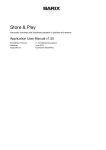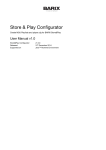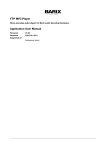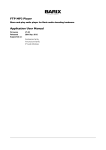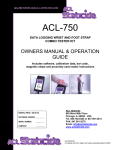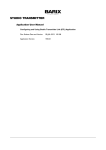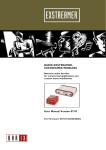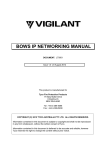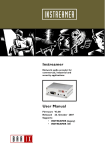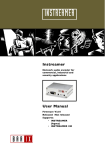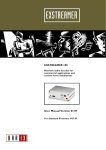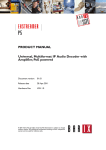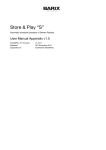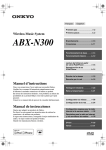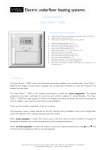Download Store&Play User Manual V1.4
Transcript
Store & Play Automatic download and scheduled playback of playlists. Application User Manual v1.4 Store&Play Firmware Released Supported on v1.40 24th September 2014 Exstreamer Store&Play Revision Table Date Version Who Change 23/04/14 1.0 JAP First version of the User Manual for Store&Play vb1.31 07/05/14 1.1 JAP Added QIG in Appendix, noted PORT defaults vb1.31, added Tips&Tricks “NeverPlay.m3u”. 15/07/14 1.2 JAP Updated information regarding Store&Play v1.32 21/08/14 1.21 JAP 17/09/14 1.3 JAP 30/09/14 1.4 JAP Updated information about default and mandatory variables in player.cfg, Barimon messages and QUICK_PLAY=0 behaviour. Updated changes on manual Volume settings from web UI. Updated information with changed/added features in Store&Play interim FW v1.35 and v1.36 Added USB update method information for v1.40 BARIX AG | Store&Play User Manual | 2/46 Table of Contents 1 1.1 1.2 1.3 1.4 1.5 2 2.1 2.2 2.3 3 3.1 INTRODUCTION ....................................................................................................................................... 4 ABOUT THE STORE&PLAY APPLICATION ..................................................................................................... 4 STORE&PLAY MAIN FEATURES ................................................................................................................... 4 INSTALLING THE DEVICE ............................................................................................................................. 5 LOCAL STORAGE MEDIA ............................................................................................................................. 5 STORE&PLAY FIRMWARE VERSION ............................................................................................................. 5 STORE&PLAY CONFIGURATION FILES ................................................................................................. 6 PLAYER.CFG CONFIGURATION FILE ............................................................................................................ 6 PLAYER.CFG CONFIGURATION VARIABLES .................................................................................................. 7 M3U PLAYLIST FORMAT ......................................................................................................................... 10 CONFIGURATION OF THE SYSTEM ..................................................................................................... 11 PLAYLISTS CREATION .............................................................................................................................. 12 3.1.1 PLAYLIST CONFIGURATION PARAMETERS ............................................................................................................ 12 3.1.2 PLAYLIST CREATION TIPS AND TRICKS ............................................................................................................... 12 3.2 GENERATION OF PLAYER.CFG................................................................................................................... 13 3.2.1 PLAYER.CFG CONFIGURATION PARAMETERS ....................................................................................................... 13 3.2.2 PLAYER.CFG GENERATION TIPS AND TRICKS ....................................................................................................... 14 3.3 3.4 UPLOAD ALL FILES TO CORRESPONDING SERVERS ..................................................................................... 15 ACTIVATE THE EXSTREAMER STORE&PLAY PLAYER DEVICES ..................................................................... 15 3.4.1 USING EXTERNAL USB MEMORY STICK .............................................................................................................. 15 3.4.2 USING INTERNAL MICROSD CARD ..................................................................................................................... 16 3.5 DEVICE MONITORING ............................................................................................................................... 17 3.5.1 BARIMON MONITORING ................................................................................................................................... 18 3.5.2 SYSLOG MONITORING ................................................................................................................................... 20 3.6 UPDATING PLAYLISTS AND CONFIGURATION ............................................................................................. 21 3.6.1 UPDATING PLAYLISTS ...................................................................................................................................... 21 3.6.2 AD INSERTION PLAYLISTS ................................................................................................................................ 21 3.6.3 LOCALIZED CONTENT ...................................................................................................................................... 22 4 WEB USER INTERFACE (WEB UI)......................................................................................................... 24 4.1 HOME TAB................................................................................................................................................. 25 4.2 SETTINGS TAB .......................................................................................................................................... 27 4.2.1 NETWORK SETTINGS ................................................................................................................................ 28 4.2.2 TIME SETTINGS .......................................................................................................................................... 30 4.2.3 APPLICATION SETTINGS ........................................................................................................................... 31 4.2.4 FALLBACK CONFIG SERVER SETTINGS ................................................................................................... 32 4.2.5 SECURITY SETTINGS................................................................................................................................. 33 4.3 PLAYLISTS TAB ........................................................................................................................................ 34 4.4 STATUS TAB ............................................................................................................................................. 35 4.5 FILES TAB .................................................................................................................................................. 37 4.6 LOGS TAB .................................................................................................................................................. 38 4.7 DEFAULTS TAB ......................................................................................................................................... 39 4.8 UPDATE TAB ............................................................................................................................................. 40 4.9 REBOOT TAB ............................................................................................................................................ 41 5 DICTIONARY ........................................................................................................................................... 42 6 APPENDIX: QUICK INSTALL GUIDE ..................................................................................................... 43 7 LEGAL INFORMATION ........................................................................................................................... 46 BARIX AG | Store&Play User Manual | 3/46 1 Introduction 1.1 About the Store&Play application The Store&Play application is especially designed to support audio distribution via IP networks when a fast or reliable network is not guaranteed at all the player locations. This is also useful in cases where network bandwidth is limited in such a way that real-time streams are not an option to deliver the audio. The Store&Play application runs on a new generation of hardware and is backwards compatible with Barix’s FTP_MP3 firmware in the sense that Store&Play devices are configured and operate in the same way as Barix’s Exstreamers with the FTP_MP3 firmware loaded on them. Store&Play takes advantage of the new hardware platform and components to offer faster operations and a significant performance improvement. The audio playback is controlled via Playlists based on M3U format with a special BARIX configuration line defining the Playlist activation with specific Times and Dates and other playback settings such as Volume and Shuffle mode. The application can use either the FTP or HTTP protocols to automatically download the configuration file and Playlists with their corresponding MP3 audio files, and stores them on an external USB stick attached to the device or into an internal microSD card. Store&Play devices then play the downloaded music according to the configuration, schedule and playlist priority. The application can also be used as a standalone player, without any network connection at all: in this case the system requires that the configuration and all media files are present in the local storage drive (USB or microSD). In this mode, a preloaded USB stick can be sent to the player location and simply inserted into the device for playback to start. 1.2 1 Store&Play main features • Plays MP3 tracks from BARIX-formatted M3U playlists • Automatic downloads from FTP or HTTP Configuration and Content servers • Local storage in attachable external USB stick or internal microSD card • Remote firmware upgrade via web UI • Automated content and config updates - either periodically, or during a restricted time slot • Supports a hundred playlists and 10’000 audio tracks • Playlists can be scheduled to be played at configured times and days of the week • Playlists can be restricted to be valid only for a specified date range • Control and configuration is possible using a simple text editor and a web browser • Fallback Configuration server settings in case of broken or missing configuration • Embedded RTC keeps track of time even if NTP is not reachable to ensure timely playback • Monitoring via Logs from web UI, Barimon1 and SYSLOG • Automatic network configuration (DHCP) as well as manual static IP address • Long file name format support for Playlists and Tracks • Configurable Playlist Volume, Shuffle and Interruption modes • SonicIP® announcing the IP address on power up over the audio outputs See http://www.barimon.net/: BARIX’s automated monitoring and alerts service. BARIX AG | Store&Play User Manual | 4/46 1.3 Installing the device Please follow the instructions contained in the “Quick Install Guide” supplied with the device to install the hardware. This document explains how to install the Exstreamer Store&Play and how to configure the Network settings to enable web UI access to the Exstreamer Store&Play from any browser in the network. A printed version of the “Quick Install Guide” is included in the device packaging and can also be downloaded from www.barix.com. There is a copy of the Quick Install Guide in the Appendix of this User Manual. In order to verify that your device is working out of the box, simply connect an empty USB to the Exstreamer Store&Play, allow it to have Internet access and the device will automatically reach out to the default BARIX demo server and download the demo configuration and content. You will hear an announcement “Welcome to the BARIX Store&Play demo” followed by other messages. The BARIX demo is an example of how the system works. 1.4 Local storage media The Exstreamer Store&Play device supports 2 types of local flash memory drives for storage of configuration and media files. It is possible to attach an external USB memory stick to the USB 2.0 interface, or to use an internal microSD memory card. The Store&Play device can be supplied with an internal microSD card pre-installed and pre-formatted in EXT4. Please note that Barix does not supply USB memory sticks. In case of using USB sticks for Store&Play it is strongly recommended to format them in a journaling File System (for example EXT4) and try to avoid using non-journaling File Systems such as FAT. Journaling File Systems provide additional robustness against file system corruption. The web UI of the Exstreamer Store&Play can be used to format external USB sticks and internal microSD cards to EXT4 (from the DEFAULTS tab). The Storage Media to be used by the application is selected from the SETTINGS tab of the web UI. The Store&Play application is set by default to use the USB memory stick but for increased security and reliability, BARIX recommends using the internal microSD card. 1.5 Store&Play Firmware version The currently installed Store&Play firmware version is displayed in the STATUS tab and in the top right corner of the web UI page under “FW”. There are 2 update methods available for Exstreamer Store&Play devices: • • Remote update via web UI: users can remotely connect to the web UI of the device and use the UPDATE tab functionality (explained in Chapter 4.8) Local update via USB: Insert a special USB to the device and perform the update. Note that the USB update method is only available for devices from Production Week PW:32/14 (as written in the label under the device) with bootloader version U-Boot SPL 2014.07 installed. Barix recommends using always the latest version of the application. Newer versions of Store&Play firmware will be regularly published to www.barix.com. Please check the website or contact [email protected] to make sure the latest application firmware is installed on the devices. BARIX AG | Store&Play User Manual | 5/46 2 Store&Play configuration files The Exstreamer Store&Play requires a local flash memory to store the entire media content to be played (special M3U Playlists and MP3 files) and most importantly the player.cfg configuration file. These files can be stored either on a USB memory stick (formatted in FAT or EXT4) or on an internal microSD card (formatted in EXT4). 2.1 Player.cfg configuration file The configuration file (player.cfg) is mandatory and it has to be present in the Player Directory (by default the root directory) of the selected Storage Media (by default the USB) of the Exstreamer Store&Play. Many settings of the configuration of the Exstreamer Store&Play are set in this configuration file. The configuration file is a plain ASCII text file consisting of comment and command lines. A line starting with '#' is considered to be a comment, and is ignored by the Exstreamer Store&Play. Command lines within the player.cfg file should be in the form: VARIABLE=value If a VARIABLE is assigned different values on different lines of the file, the last assignment is used. Some VARIABLES are mandatory for the correct operation of the Store&Play. If a VARIABLE is not specified in the player.cfg, Store&Play will use the default value (if any). Use the table in the next page to see the mandatory VARIABLES (marked in bold) and the default values. Any plain text editor (Notepad, Vim, TextEdit, etc.) can be used to create or edit this file. Lines can be ended with CRLF (as usual on Microsoft Windows) or LF (as usual in the Unix world). Word processors (Microsoft Word, OpenOffice.org, etc.) are not intended for editing plain ASCII text files, and should not be used. If the configuration file is not found in the selected “Storage Media” (default USB) and “Player Directory” (default root) at boot, the application will contact the “Fallback Configuration server” to try to fetch it. The “Fallback Configuration server settings” are the credentials needed to fetch the player.cfg from the default Configuration Server and can be set in the web UI of the Exstreamer Store&Play under the SETTINGS tab. In case there is no configuration file in the selected “Storage Media” and “Player Directory” and the configured “Fallback Configuration Server” is not reachable, the Exstreamer Store&Play will try to use the latest player.cfg that was used in the device stored on the internal NAND memory. A sample player.cfg configuration file can be downloaded from the web UI of the Exstreamer Store&Play (HOME tab, under the Help column). Users can edit this file to match the settings of their installation. Alternatively, users can simply connect the device to the network, insert a blank USB and boot-up the device to automatically fetch the default BARIX demo content. Another way of creating player.cfg files (and associated BARIX-formatted M3U playlists) is using the configuration software “FTP MP3 Server Tool” available from www.barix.com/downloads. BARIX AG | Store&Play User Manual | 6/46 2.2 Player.cfg configuration variables This table defines all the variables in the configuration file for controlling Store&Play: Variable Name (group) Description Default value Content server credentials (mandatory for online operation marked in bold) Hostname/IP address of the audio content server MUSIC_SERVER MUSIC_PROTOCOL Protocol to use for downloading files: FTP or HTTP FTP MUSIC_PORT Music server port (e.g.: 21 for FTP, 80 for HTTP) 21 Username (used only for FTP) MUSIC_USERNAME Password (used only for FTP) MUSIC_PASSWORD Directory Directory containingonallthe M3U andcontaining MP3 files all M3U and MP3 files MUSIC_DIR server MUSIC_UPDATE Playlist and Songs update interval in seconds 0 (disabled) Configuration server credentials (mandatory for online operation marked in bold) Hostname/IP address of the server storing player.cfg CONFIG_SERVER CONFIG_PROTOCOL Protocol to use for downloading files: FTP or HTTP FTP CONFIG_PORT Configuration server port (e.g.: 80 for HTTP) 21 Username (used only for FTP) CONFIG_USERNAME Password (used only for FTP) CONFIG_PASSWORD Directory on the server where player.cfg resides CONFIG_DIR CONFIG_UPDATE Configuration update interval in seconds 3600 (1 hour) Network Time Protocol and Time Zone settings (mandatory if local time zone is not UTC in bold) NTP_SERVER Hostname/IP address of the NTP server to acquire UTC time reference from the network Offset from UTC in hours (e.g.: +1 for CET, -6 for PST) 0 (UTC) LOCALTIME BariMon monitoring and alerting server settings (optional) BARIMON_SERVER BariMon server hostname/IP address BARIMON_PORT BariMon server port BARIMON_INTERVAL BariMon alive messages sending interval in minutes Deletion and Playback settings (optional) NO_DELETE Set to 1 for disabling deletion of unused files after each 0 (enable delete) MUSIC_UPDATE QUICK_PLAY 1 - Upon start: First play, then update music 1 (start playing 0 - Upon start: First update music, then start playing as soon as (QUICK_PLAY=0 is ignored if UPDATE_DAILY_TIME is set) possible) Updating time window settings (optional) UPDATE_DAILY_TIME (*) Time to start downloading configuration and audio files. Not set It can be configured between 00:00-23:59 hours. Any (*) If set, disables regular interval value greater than 23:59 hour will disable this feature. updates defined in MUSIC_UPDATE Minute part will be ignored if is greater than 59 minutes and CONFIG_UPDATE (hh:mm format) UPDATE_DAILY_DURATION Specifies the max duration of the time window in which Not set the download process is allowed. This parameter is only valid if UPDATE_DAILY_TIME is set. (hh:mm format) Playlists definition (mandatory in bold) PLAYLIST=InsertedAd.m3u PLAYLIST=Announce.m3u PLAYLIST=… PLAYLIST=Background.m3u List of all the playlists with the special Barix M3U format that are going to be used. Its order determines its priority: the higher up in the list, the higher the priority of the playlist. - BARIX AG | Store&Play User Manual | 7/46 Content server credentials (mandatory for online operation) These variables set the login credentials to the FTP or HTTP server that stores all the MP3 tracks and the Barix-formatted M3U playlists that are going to be used by the Store&Play application. These login credentials are mandatory unless Exstreamer Store&Play is used in a standalone (completely offline) mode. The MUSIC_UPDATE variable allows the user to set an automatic periodical update of all the playlists present in the configuration file. This means that every MUSIC_UPDATE seconds, the Exstreamer Store&Play will connect to the Content server, download all the M3U playlists defined in the current player.cfg and check if it has to download any new MP3 files. After downloading the MP3 files and if NO_DELETE is set to 0 (default value) the Exstreamer Store&Play will automatically go through a cleanup process to delete all MP3 files that are not present in the Playlists in order to free up space in the selected Storage Media. Note that if an updating time window is set (see below), the periodical playlist updates defined with MUSIC_UPDATE will be ignored. Configuration server credentials (mandatory for online operation) These variables set the login credentials to the FTP or HTTP server that stores the configuration file (player.cfg) to be used by the Store&Play application. Note that the Configuration server can be the same as the Content server but in some cases it’s convenient to store the configuration file on a separate server or directory in order to easily manage multiple devices with different configurations. These login credentials are mandatory unless Exstreamer Store&Play is used in a standalone (completely offline) mode. The CONFIG_UPDATE variable is used to define an automatic periodical update of the player.cfg. This means that every CONFIG_UPDATE seconds, the Exstreamer Store&Play will connect to the configuration server and download first a new player.cfg and then trigger a MUSIC_UPDATE to download all the M3U playlists defined in the new player.cfg and all the new MP3 files included in those playlists that are not already present in the local storage. Note that if updating time window is set (see below), the periodical configuration update defined with CONFIG_UPDATE will be ignored. Updating Time Window settings (optional) These variables are used to set a time window when the downloading of files is allowed. This can be used to restrict the network usage of Exstreamer Store&Play devices to certain hours of the day or the night, ensuring that the download process does not affect network performance for example during shop opening hours. If UPDATE_DAILY_TIME is set, it will disable the periodical updates defined with MUSIC_UPDATE and CONFIG_UPDATE. At the same time, if UPDATE_DAILY_TIME is set, the application will ignore QUICK_PLAY=0 settings, ensuring that playback will start immediately even in offline situations. BARIX AG | Store&Play User Manual | 8/46 Network Time Protocol and Time Zone settings (mandatory) NTP is the most commonly used protocol for clock synchronization in networked devices. NTP servers provide accurate UTC (Coordinated Universal Time) reference that the Exstreamer Store&Play uses to set the time in the device and schedule the playback of the Playlists accordingly. The variables in the configuration file allow the user to define the NTP server to be used as well as the Time zone and daylight saving time with an offset to UTC. Once the Exstreamer Store&Play has been able to successfully connect to the NTP server and acquired the UTC time, the valid time reference will initialize the internal RTC (Real Time Clock) of the device and it will store the current time. RTC is able to keep the time reference even after power-failures or when the NTP server is not reachable to ensure timely playback of playlists. Please note that the Local Time Zone (and daylight saving) has to be set with LOCALTIME variable. BariMon monitoring and alerting server credentials (optional) These variables set the BariMon server credentials. BariMon is a Web portal that carries out three simple functions: 1. It collects data posted from devices (or via a Web browser) through the Internet. 2. It makes this data (and statistics and history) available in the Web browser (graphical) or for download (CSV) 3. It informs by Email in case of alarms, or if a device has not reported for a certain time period. This way, users can quickly react to failures. In order to use BariMon, the user can create a free demo project that supports up to 5 devices. For more information please visit www.barimon.net Deletion and Playback settings (optional) In order to prevent the deletion of unused files in the Storage Media, NO_DELETE variable can be enabled (set to 1). If this variable is not specified (default value 0), the Exstreamer Store&Play will delete all MP3 files that are not mentioned (therefore not used) in the player.cfg and in the Playlists listed in the configuration file after each MUSIC_UPDATE. Please make sure there is enough space in your Storage Media before setting NO_DELETE to 1. Take care not to reach the maximum storage capacity as this could lock up your device. The available space of the Storage Media can be checked in the STATUS tab of the Web UI. QUICK_PLAY variable is used to define the mode of operation when starting the application and is inherited from the legacy FTP_MP3 firmware. It is enabled by default (set to 1 unless otherwise specified in the configuration file), so the device will start playing even if not all the MP3 files in the configuration have been downloaded. If disabled (set to 0) the Exstreamer Store&Play will wait until the download of all the missing MP3 files from the Playlists present in the configuration file has finished before starting playback. If UPDATE_DAILY_TIME is set, QUICK_PLAY=0 will be ignored to ensure the start of the playback in offline situations. Please note that if QUICK_PLAY is set to 0 and there are many new files to be downloaded, this can result in a long delay before starting the playback of the first song. Playlist definition (mandatory) This section lists all the BARIX-formatted M3U Playlists that are part of the configuration sorted by priority, meaning that higher Playlists in the list will have higher priority. If two or more Playlists are valid at any given time, the higher priority Playlists will prevail and be played by the application. BARIX AG | Store&Play User Manual | 9/46 2.3 M3U Playlist format Store&Play uses a special Playlist format based on the standard M3U Playlist format. If the first line of the M3U Playlist begins with "#BARIX-4", it is considered as a configuration line for the Store&Play application. Any other line beginning with '#' is considered a comment and will be ignored by Store&Play. Store&Play supports playback of MP3 files (CBR/VBR up to 320 kbps 48 kHz). These MP3 files must reside on the same Content Server and in the same directory as the M3U Playlists. Long names in UTF-8 format are supported for both MP3 and M3U files. Before a standard M3U Playlist can be used with Store&Play, it must have an extra configuration header line added. Users can generate M3U playlists with any software tool and add the special Barix configuration header line with any text editor to be able to use them with Store&Play. Alternatively, the configuration file (player.cfg) and BARIX-formatted Playlists can be created using the configuration software “FTP MP3 Server Tool” available from www.barix.com/downloads. The special Barix configuration header line includes information that establishes the validity period of the Playlist, as well as some playback settings such as the Repeat counter to limit the number of playbacks of the Playlist, the Volume at which it should be played and the Interruption and Shuffle flags. The BARIX header line for the M3U Playlist has the following syntax: #BARIX-4, START_DATE, END_DATE, DOTW, START_TIME, END_TIME, REPEAT, VOLUME, INTERRUPT, SHUFFLE Note: No spaces are expected between variables and commas. All variables are optional except #BARIX-4 so the minimum necessary header configuration line in the Store&Play M3U Playlist would be #BARIX-4,,,,,,,,, Variable START_DATE END_DATE DOTW START_TIME END_TIME REPEAT VOLUME INTERRUPT SHUFFLE Description Format DDMM or DD-MM-YY. If set, the Playlist is not played before the given date (Default: not set) Format DDMM or DD-MM-YY. If set, the Playlist is not played after the given date (Default: not set) Used to define the Days Of The Week (MOTUWETHFRSASU) that the Playlist is active. E.g., FRSU will play only on Fridays and Sundays (default: not set) Format HHMM or HH:MM:SS. If present, Playlist will not play before this time of day (Default: not set) Format HHMM or HH:MM:SS. If present, Playlist will not play after this time of day (Default: not set) Playlist is played only REPEAT times between MUSIC_UPDATEs. Only "completed" playbacks are counted (Playlist has not been interrupted by another higher priority Playlist during playback). Counter is reset at every MUSIC_UPDATE. E.g., 1 - Play only once 0 - No playback at all -1 - Loop mode (continuous playback) Automatic Playlist Volume can be set from 0 to 100 (in %) Interrupt flag can be set to 0 (default) or 1: 0 - Wait for song from current Playlist to finish before starting this Playlist 1 - Start playing this Playlist exactly at START_TIME (interrupt song from current Playlist) Shuffle playback mode can be set to 0 (default) or 1: 0 - Do not shuffle Playlist 1 - Shuffle Playlist BARIX AG | Store&Play User Manual | 10/46 3 Configuration of the system The Exstreamer Store&Play is highly configurable to suit a number of environments. As a result of this, there are many configuration settings. In most cases only a few settings are actually needed to be changed from default values to achieve the desired behavior. It is important to understand that configuration of the system falls into several categories: ! Initial configuration of the Store&Play device • Hardware installation (see Quick Install Guide) • Network Settings (see Quick Install Guide and Chapter 4.2.1) • Playlists and player.cfg generation (see Chapters 2 and 3.1, 3.2) • Upload files to Content and Configuration Servers (see Chapter 3.3) • Copy/Download files to local Storage Media (see Chapter 3.4) ! Day-to-day operation of Exstreamer Store&Play • Monitor the Store&Play operation (see Chapter 3.5) • Update configuration and Playlists on the servers (see Chapter 3.6) BARIX AG | Store&Play User Manual | 11/46 3.1 Playlists creation 3.1.1 Playlist configuration parameters Store&Play users have to generate at least one playlist in the special M3U format (see previous chapter 2.3) containing songs, announcements, advertisements and whatever other audio content is to be played. Note that all audio tracks in the playlist have to be in MP3 format. At this stage, the user can define the active time window of the playlist (defining START/END DATE, DOTW and START/END TIME for which the playlist should be valid), the VOLUME at which the playlist should be played, the REPEAT counter and other playback options such as SHUFFLE or INTERRUPT. If only Background music is desired to be played, a single playlist containing all the MP3 tracks will suffice. In an environment that requires Ad Insertion or Announcement playbacks over the background music at specific times, multiple Playlists will have to be created, each of them containing the Ads or Announcements to be inserted and the corresponding validity period. Playlist START_TIME and END_TIME cannot wrap up beyond 24h. In other words, a playlist cannot be defined to start at 23:00, and stop at 02:00 on the next day. In this case two playlists should be created, containing the same songs – the first one to start at 23:00 and stop at 23:59, and the second one to start at 00:00h, and stop at 01:59. 3.1.2 Playlist creation Tips and Tricks 1) Use the configuration software “FTP MP3 Server Tool” to directly generate playlists with the special M3U format that is required for Store&Play operation. Alternatively, you can manually add the #BARIX-4 line with a plain text editor at the beginning of your standard M3U playlist file. 2) It is recommended to set the SHUFFLE flag for lower priority playlists (e.g., Background Music playlists) to avoid repeating the same first songs and sequence after every interruption (e.g., after every inserted higher priority Advert Playlist playback). 3) It is advisable to set the REPEAT flag to -1 (Loop mode) when the lower priority Background playlist active time is longer than the actual playback time of the playlist in order to avoid silences. 4) Enable the INTERRUPT flag for higher priority playlists such as those containing Advertisements and Announcements, ensuring that the playback will start exactly at START_TIME. 5) To see examples of Store&Play Playlists, users can simply download the BARIX demo content by plugging the out-of-the-box Exstreamer Store&Play device to the network with Internet access and inserting a blank USB drive in the EXT. slot. The factory defaults of the device will trigger the download of the demo content from BARIX servers and player.cfg, Playlists (M3Us) and audio tracks (MP3s) will automatically be downloaded and played by the device. BARIX AG | Store&Play User Manual | 12/46 3.2 Generation of player.cfg The player.cfg is the single and most important configuration file for Store&Play devices. This plain text file has a number of variables that can be set (see complete list in section 2.2) that define the mode of operation of the whole Store&Play solution. 3.2.1 Player.cfg configuration parameters Server credentials: player.cfg contains the credentials and logging information for automatically accessing the MUSIC_SERVER to download the MP3 tracks and M3U playlists as well as the credentials for accessing the CONFIG_SERVER where the latest player.cfg will be located. Time settings: For scheduled playback (playlists containing any of START_DATE, END_DATE, DOTW, START_TIME and END_TIME settings) the user will need to define an NTP_SERVER and adjust the local time zone offset with LOCALTIME variable. Note that Store&Play player devices are equipped with an embedded Real Time Clock (RTC) that keeps track of the current time even if the NTP server is not reachable at any given time, for example after a reboot of the device. However the RTC needs to be initialized with at least one successful NTP time acquisition in order to be able to keep the time reference. Monitoring server: For monitoring purposes and reporting track plays, it can be interesting to enable the BARIMON_SERVER. Please check www.barimon.net for more information about Barix’s online monitoring service. Delete option: In order to avoid filling local storage space with unused tracks and playlists, make sure to disable the NO_DELETE option (it is already disabled by default). Quick Play: Users are recommenced to enable QUICK_PLAY to minimize the time to play at startup. With this feature enabled (default value), the device will start playing immediately after boot-up according to the configuration settings in the local copy of player.cfg and the playlists and tracks already present in the local storage and will update the content in the background. If QUICK_PLAY is disabled (not recommended), the device will first download the new version of player.cfg from the CONFIG_SERVER, check the new configuration and playlists and download all the missing files before finally start playing according to the new configuration. Restricted update time windows: In order to preserve network bandwidth for critical applications such as supporting the cashier machines and POS equipment during shop opening hours, it is recommended to use the UPDATE_DAILY_TIME variable to concentrate all downloading operations at times when the shop activity is low or nonexistent like for example during the night. At the same time, the user can define the duration of the downloading time window with UPDATE_DAILY_DURATION variable. Setting a time window for allowed downloads will disable periodical updates (CONFIG and MUSIC_UPDATE as well as QUICK_PLAY=0 settings). Playlist priority: Last but not least, the player.cfg file contains the name of the PLAYLIST(s) that the device will play. It is very important to note that the order of the Playlists appearance in the player.cfg file determines its priority. This means that if 2 (or more) playlists are active (within a valid period defined by DATE, DOTW and TIME) at the same time, the player will select to play the one with the highest priority (listed on top). BARIX AG | Store&Play User Manual | 13/46 3.2.2 Player.cfg generation Tips and Tricks 1) Use the configuration software “FTP MP3 Server Tool” to directly generate a player.cfg configuration file and related playlists without the need to use a plain text editor. Note: Current FTP MP3 Server Tool v2.1.2 is designed for FTP MP3 firmware and therefore it will automatically convert all file names to an 8.3 format, which is actually not required for the Store&Play application among other legacy configuration parameters. 2) In order to use Store&Play as a standalone player without any network connection at all, the player.cfg only needs one single line defining the PLAYLIST to be used. Of course, the M3U playlist and all its related MP3 files have to be present in the local storage drive of the player. 3) It is possible to use the same MUSIC_SERVER as the CONFIG_SERVER, so that all needed files are in the same server and directory using the same credentials to access it. However, it is convenient in some applications to use multiple CONFIG_SERVERs or directories, each with a different player.cfg with different settings, while sharing the same pool of content from the same MUSIC_SERVER (see Chapter 3.6.3 Localized Content). 4) Make sure that the order of appearance of the PLAYLISTs in player.cfg matches the required priorities. For example, PLAYLISTs containing Ads and Announcements should always appear on top of lower-priority PLAYLISTs such as those containing Background music. 5) If UPDATE_DAILY_TIME is set (recommended unless Playlists and/or configuration changes are required very often during the same day), MUSIC_UPDATE and CONFIG_UPDATE intervals will be ignored as well as QUICK_PLAY=0 setting (in case it is defined). 6) Every successful CONFIG_UPDATE implies a MUSIC_UPDATE but not the opposite. During a CONFIG_UPDATE, the Store&Play device will first fetch the new player.cfg from the CONFIG_SERVER, go through the PLAYLISTs that have been defined in this new player.cfg file and then perform a MUSIC_UPDATE, which downloads all Playlists again from the MUSIC_SERVER, even if there were Playlists with the same name already present in the local storage. After that, Store&Play will go through all the MP3 files listed in those Playlists and download the ones that are missing in the local storage. 7) At every boot-up there will automatically be a CONFIG_UPDATE. Note that if UPDATE_DAILY_TIME has been set and the boot-up happens to be out of the alloweddownloading window of time, the Store&Play device will not download any files until UPDATE_DAILY_TIME is reached. To ensure a CONFIG_UPDATE in this situation, users can force the download manually by pressing “Force Config Update” button in STATUS tab or “Force Fallback Config Server” in DEFAULTS tab. 8) Store&Play is not able to detect changes in the content of music files (MP3) in the MUSIC_SERVER. In order to force the Store&Play device to download the music files again in the next MUSIC_UPDATE, these have to be renamed (and mentioned in the Playlists accordingly). 9) If NO_DELETE=0 (as it is by default) the Store&Play device will search for files that are no longer used after each MUSIC_UPDATE during the cleanup phase. All files in the local storage that are not the player.cfg neither mentioned in player.cfg nor mentioned in any of the PLAYLISTs will be deleted from the local storage drive. Unused folders and directories will not be touched. 10) In order to prevent deletion of files with the default NO_DELETE=0, users can include a special “ghost” Playlist (for example called "NeverPlay.m3u") that contains all the audio files that the user wants to keep in the local pool of music. Even if this Playlist is never active (for instance with an END_DATE in the past) the Store&Play application will never delete the files mentioned in this Playlist and will not play the files unless they are mentioned in the active playlists. BARIX AG | Store&Play User Manual | 14/46 3.3 Upload all files to corresponding servers After the generation of the Barix Playlists (M3U files) and the configuration file (player.cfg) the next step is to upload all the files to the corresponding servers. Using the credentials of the MUSIC_SERVER defined in player.cfg, the user needs to upload all M3U and corresponding MP3 files to make these files available. Likewise, using the credentials of the CONFIG_SERVER defined in player.cfg, the user needs to upload the player.cfg to make it available for downloading to all Store&Play devices. 3.4 Activate the Exstreamer Store&Play player devices Once all the configuration and music files are present in the remote servers, it’s time to activate the Exstreamer Store&Play devices to start playing content. There are several ways to activate the player devices so that they can start running autonomously. As a first step, users need to access the web UI of the device and define the FALLBACK CONFIG SERVER SETTINGS pointing to where the player.cfg resides. After that, users have to select the desired “Storage Media” to use (USB or microSD) also in the SETTINGS tab of the web UI. It is strongly recommended to use the internal microSD card as the “Storage Media”. The File System in which the internal microSD is formatted (EXT4) has proven to be the most reliable and robust in front of unexpected power losses. On the other hand, since the microSD is an internal component of the Exstreamer Store&Play device, it also prevents undesired physical detachment of the storage media. 3.4.1 Using external USB memory stick as “Storage Media” a) Copy all files to USB stick If the user wants to use an external USB stick as the “Storage Media” for the Store&Play application, the fastest way to activate the player device is plugging in a USB stick that already contains all the configuration (CFG) and audio (M3U, MP3) files. With this method, the Store&Play device will start playing immediately according to the configuration in player.cfg. b) Copy only player.cfg to USB stick If the user wants to use an external USB stick as the storage media for the Store&Play application, the simplest way to activate the player device is attaching a USB stick that already contains the configuration (player.cfg) file. With this method, the Store&Play device will automatically fetch the new player.cfg from the CONFIG_SERVER and start downloading all the Playlists and related media files. Since the device will first have to download all the media content, the time to play the first song will depend on the network downloading speed and the settings of player.cfg, for example if QUICK_PLAY is enabled. If UPDATE_DAILY_TIME is set, user can click on “Force config update” button from the STATUS tab to trigger the downloading of files outside the allowed time window. c) Download all files to USB stick If the user wants to use an empty USB stick as storage media without having to copy any file to it manually, he can use the FALLBACK CONFIG SERVER SETTINGS (from the SETTINGS tab of the web UI) to point to the configuration server containing the player.cfg. With this method, as soon as the user attaches an empty USB to the Exstreamer Store&Play, it will automatically download first the player.cfg using the credentials set in the Fallback Configuration server and then all the corresponding media files from the content server defined in player.cfg. The time to play the first song will depend on the network downloading speed and settings of player.cfg. BARIX AG | Store&Play User Manual | 15/46 3.4.2 Using internal microSD card as “Storage Media” a) Download all files to internal microSD If the user wants to use the internal microSD card as the storage media without the need of using a USB memory stick at all, he will need to configure the device to download all necessary files to the microSD. In order to do this, the user can follow these steps: 1. Edit FALLBACK CONFIG SERVER SETTINGS from SETTINGS tab in the web UI of the unit to match the credentials of the CONFIG_SERVER where player.cfg is located. 2. Select “microSD” in “Storage Media” under APPLICATION SETTINGS in SETTINGS tab of the web UI of the unit. 3. If the microSD card was not empty (e.g. it already had a player.cfg) the user might need to click on “Force fallback config server settings” from the “DEFAULTS” tab of the web UI. An alternative is to “Format” the microSD card from the web UI’s “DEFAULTS” tab. Note that this last method can be done remotely without any physical access to the unit (although user needs network access to the web UI of the unit). b) Copy all files from USB to internal microSD If the user wants to use the internal microSD card and a “master” USB that already contains the necessary configuration and all media files, he can use the “Copy USB to microSD” function available in the SETTINGS tab of the web UI. In order to do this, the user can follow these steps: 1. Insert “master” USB with player.cfg and (optionally) all media files (M3Us and MP3s). 2. Select “USB” and corresponding “Player Directory” and Click on “Copy to microSD” next to the “Storage Media” selection under APPLICATION SETTINGS in the SETTINGS tab of the web UI. Using this method, the device will check that there is enough space in the microSD card to copy all files present in the “Player Directory” of the USB stick and copy them in the same folder created in the microSD. Once the copying has finished successfully, it will automatically select “microSD” as “Storage Media” and eject the USB to be able to remove it safely. IMPORTANT Note: using this method will erase all previous content existing in the internal microSD and it can take a long time to copy all the files from the USB to the microSD. Activation of the device Tips and Tricks 1) If the USB stick is not formatted (or not present) and the “Storage Media” selected is “USB”, the Store&Play application will show an error message in the HOME tab of the web UI and will stop. 2) If the configuration file (player.cfg) is not found in the selected “Storage Media”, the Store&Play application will automatically try to fetch the player.cfg file from the CONFIG_SERVER defined in FALLBACK CONFIG SERVER SETTINGS in the SETTINGS tab of the web UI. If for whatever reason the Fallback configuration server is not reachable, the device will use the last player.cfg that was used, which is stored on the internal NAND memory of the device. 3) If UPDATE_DAILY_TIME is set, user might need to click on “Force config update” button from web UI’s STATUS tab to trigger the start of downloading of files outside the allowed time window. In any case, it is highly recommended to set the FALLBACK CONFIG SERVER SETTINGS from the SETTINGS tab of the web UI pointing to the device’s player.cfg file. BARIX AG | Store&Play User Manual | 16/46 3.5 Device monitoring Once the Store&Play is fully configured and operating, the user can monitor the status of its operation via several means: 1) 2) 3) HOME, STATUS and LOG tabs of the web UI BariMon server SYSLOG messages In general, accessing the web UI of the Exstreamer Store&Play will give the user enough information to monitor the correct operation of the device. The different tabs of the web UI provide real time information about the current Playlist and Track being played, the Volume at which it is playing, the Playlists that are configured in the device, the current player.cfg configuration file being used, the files present in the local storage media (and the missing ones), the types of storage media being used, the File System format and usage percentage of the storage media and many other useful indicators to assess the status and the proper operation of the system. However, it might be useful for some users to be able to have historical records and document the played audio files, for instance to generate played track reports for royalty fees or to validate Service Level Agreements (SLA’s) with Advertisers. In these situations an external service such as BariMon can be very useful. Finally, mainly for troubleshooting purposes, some users might want to be able to access the SYSLOG messages of the device, obtaining detailed information of the different methods being used by the Store&Play application. This information is also very useful for BARIX’s support team in order to help detecting and identifying problems and providing faster fixes and corrections to potential issues. We will leave the explanation of the monitoring using the web UI for Chapter 4 and in this Chapter we will focus on the BariMon and SYSLOG monitoring methods. BARIX AG | Store&Play User Manual | 17/46 3.5.1 BariMon monitoring BariMon is a service provided by BARIX that is able to collect messages sent from Exstreamer Store&Play devices and display them in a web portal interface reachable at www.barimon.net. The report messages sent to the BariMon server are done every time there is a new track played and periodically every BARIMON_INTERVAL (as defined in player.cfg). The information that is sent by the device in the form of a BariMon notification message to the BariMon server contains the following fields: 1. Timestamp of the entry “Put date” 2. Name of the active playlist 3. Name of the played audio file 4. Playback Volume 5. Number of MUSIC_UPDATES since start 6. System uptime in seconds 7. Total number of files available 8. Total file size of all files (in Bytes) 9. Number of missing (not downloaded) Playlists 10. Number of missing (not downloaded) audio files BARIX AG | Store&Play User Manual | 18/46 BariMon monitoring Tips and Tricks 1) The total number of files and the total file size as well as the number of missing music playlists and music files will be calculated only after the first completed (either successfully or with errors) download operation. Before that they may show zero value. 2) BariMon can send email alarm messages to the user’s email account after a pre-defined “Device Timeout” so if BariMon doesn’t receive any message from the device after this time it will warn the user via email. 3) Since BariMon notifications are sent at every BARIMON_INTERVAL and every time a new audio file starts to play, the report will show “duplicated” entries (reporting the same track name with a different timestamp) at every BARIMON_INTERVAL when there is an active Playlist. Please note that this does not mean the track was played twice. 4) If a message is sent at a BARIMON_INTERVAL when there is no active Playlist, the BariMon notification message will have a text saying “none active” in the (playlist) and (file) fields. 5) The total file size might not be correctly displayed on the BariMon report if it exceeds 4GB. 6) For more information on BARIMON please visit www.barimon.net. BARIX AG | Store&Play User Manual | 19/46 3.5.2 SYSLOG monitoring The user can access the SYSLOG messages of the Store&Play devices. The information on the SYSLOG messages is extensive and can be used for advanced troubleshooting purposes. SYSLOG messages are not broadcasted to the network and the user has to specify a target IP address where the collection software (e.g., network sniffer) will be running. This is done from the SETTINGS tab of the web UI of the Exstreamer Store&Play under the NETWORK SETTINGS in the “Syslog Address” field. The user can increase the verbosity of the SYSLOG messages to provide even more exhaustive information about the operations of the device from the SETTINGS tab of the web UI under the APPLICATIONS SETTINGS enabling the “Debugging Output” (disabled by default). Please note that the Log messages can also be easily read (and downloaded in a text file) from the LOGS tab of the Exstreamer’s Store&Play web UI. BARIX AG | Store&Play User Manual | 20/46 3.6 Updating Playlists and Configuration After the initial setup and configuration of the Store&Play system, the user or Service Provider might need to change the Playlists and the Configuration of the device to add new content, remove outdated or undesired content and insert some new local advertisements or announcements. The user must bear in mind that the Configuration and Playlists reside in the remote servers and that the Exstreamer Store&Play devices update their content after a successful MUSIC_UPDATE or CONFIG_UPDATE which usually happens at regular intervals (typically at night as defined in UPDATE_DAILY_TIME) or triggered manually with the “Force config update” button. 3.6.1 Updating Playlists The easiest way to update the content is to edit the M3U Playlists in the server that are already being used without changing the Playlist name (as defined in the current player.cfg) removing the outdated content and adding the new content. For example, if a Song is no longer desired it can be removed from the M3U Playlist and be replaced by the latest Song from the hit parade. This is also valid in case that inserted Ads and Announcements are part of the same Playlists. The user will have to upload the new edited Playlist with the same name to the MUSIC_SERVER and wait until the Exstreamer Store&Play connects for a MUSIC_UPDATE. Note that the user can also force the MUSIC_UPDATE without having to wait until the scheduled MUSIC_UPDATE by pressing the “Force config update” button from the STATUS tab of the web UI (see Chapter 4.4 for more details). The next time the Exstreamer Store&Play connects to the Content Server (MUSIC_SERVER) it will download and parse the edited Playlist and will detect that some Tracks have been removed and new ones have been added, so it will automatically download the new Tracks and delete the ones that are no longer needed. After this successful Music update operation, the Exstreamer Store&Play will be able to play the Tracks according to the new Playlist. 3.6.2 Ad Insertion Playlists In case the Inserted Ads and Announcements are configured in separate Playlists, the Service Provider will need to define not only the new Playlists with the right content and settings (e.g., appropriate START_TIME, END_TIME and INTERRUPT flag) but also make sure they are listed in the configuration file (player.cfg) in the PLAYLIST section with the right Priority (order in the list) in the Configuration Server. This is also valid in case the user wants to define any new Playlist with a new name. Therefore the user will have to upload not only the new Playlist to the MUSIC_SERVER but also the new player.cfg to the CONFIG_SERVER and wait until the Exstreamer Store&Play connects for a Configuration Update. Note that the user can also force the Configuration Update without having to wait until the scheduled CONFIG_UPDATE by pressing the “Force config update” button from the STATUS tab of the web UI (see Chapter 4.4 for more details). The next time the Exstreamer Store&Play connects to the Configuration Server (CONFIG_SERVER) it will download the new player.cfg and will detect that there is a new Playlist defined, it will then download the new Playlist (along with all other Playlists defined in player.cfg) and will parse the Playlists to determine which new Tracks have to be downloaded from the MUSIC_SERVER. In parallel, if the new player.cfg doesn’t contain a Playlist any longer, the device will delete all the audio files that are not needed any longer (those that were mentioned in the Playlists that was removed and were only mentioned in that Playlist). BARIX AG | Store&Play User Manual | 21/46 3.6.3 Localized Content Another typical scenario is when the user or Service Provider needs to configure multiple Exstreamer Store&Play devices in different groups of configurations. In this case, the user will have to setup different configuration files, each of them containing the appropriate Playlists for each of the groups. As a clarification example, let’s assume that a customer in Switzerland would like to have 3 different configurations addressing 3 different language groups within the country, in a way that the Advertisements and Announcements are played in German, French and Italian language at each corresponding region. The Background music is going to be the same so only the Announcements and Advertisements will change from region to region. In this case, the user has to configure 3 different player.cfg’s that will reside in 3 different CONFIG_SERVERs (or in a different CONFIG_DIR in the same CONFIG_SERVER). Since the Background music will be the same, the 3 player.cfg’s will all be pointing to the same MUSIC_SERVER that will be the common audio file pool also containing all the Playlists and Advertisements and Announcements in all the languages. The 3 player.cfg’s for the German (DE), French (FR) and Italian (IT) Exstreamers Store&Play could look something like this: … CONFIG_DIR=config/DE … PLAYLIST=Ann_DE.M3U PLAYLIST=Ad_DE.M3U PLAYLIST=Background.M3U … … CONFIG_DIR=config/FR … PLAYLIST=Ann_FR.M3U PLAYLIST=Ad_FR.M3U PLAYLIST=Background.M3U … … CONFIG_DIR=config/IT … PLAYLIST=Ann_IT.M3U PLAYLIST=Ad_IT.M3U PLAYLIST=Background.M3U … Therefore the only differences will be the location where each of the configuration files will be stored and the specific Playlists that each of them will be playing accordingly. Once the player.cfg’s have been uploaded to the corresponding locations, the different Exstreamers Store&Play need to be pointed to the corresponding configurations accordingly. In order to do that, the easiest way is using the “Fallback Config Server Settings” from the SETTINGS tab of the web UI (see more details in Chapter 4.2.2). These settings define the server from where the device will fetch the player.cfg file in case there is no player.cfg in the local storage media but it can also be used to force the Exstreamer Store&Play to fetch the player.cfg using these credentials. In the example above, the user would connect to the web UI of an Exstreamer Store&Play located in Zurich (German speaking) and would point the device to the config/DE in “Config Server Directory” in the “Fallback Config Server Settings” from the SETTINGS tab of the web UI and would press the “Submit” button to save the change. The user would then have force the device to use that player.cfg by pressing the “Force Fallback Config Server Settings” button located in the DEFAULTS tab to make the change effective. Likewise, the user would connect to the web UI of an Exstreamer Store&Play located in Geneva (French speaking) and would point the device to the config/FR in “Config Server Directory” in the “Fallback Config Server Settings” from the SETTINGS tab of the web UI and would press the “Submit” button to save the change. After this, the user would then have force the device to use that player.cfg by pressing the “Force Fallback Config Server Settings” button located in the DEFAULTS tab. BARIX AG | Store&Play User Manual | 22/46 Finally, the user would connect to a device in Lugano (Italian speaking) and point it to the config/IT Server Directory of the “Fallback Config Server Settings”, save this pressing “Submit” and force the device to fetch the corresponding player.cfg pressing “Force Fallback Config Server Settings” button in DEFAULTS tab. After all the Exstreamer Store&Play devices have been forced to fetch the corresponding player.cfg’s to their locations, the system will work autonomously and each of the devices will fetch the new configurations and Playlists according to their language group the next time they connect to the CONFIG_SERVER and MUSIC_SERVER respectively. From that moment onwards, all the content updates and ad insertions would be managed separately for each of the language groups as explained in the previous chapters 3.6.1 Updating Playlists and 3.6.2 Ad Insertion Playlists. This is an example of how the “Fallback Config Server Settings” in the SETTINGS tab of the web UI would look like in all Exstreamer Store&Play devices located in the German speaking part of Switzerland: BARIX AG | Store&Play User Manual | 23/46 4 Web User Interface (Web UI) The web UI of the Exstreamer Store&Play can be used for adjusting the settings of the device and for monitoring purposes. In order to access the web UI of the device, the user will need to know the IP address of the device (see “Quick Install Guide”) and use a standard web browser running in the same network as the Exstreamer Store&Play. Typing the known IP address in the URL address field of the browser will show the HOME tab of the Exstreamer Store&Play. The top line of the Exstreamer Store&Play web UI shows multiple tabs that give access to specific functions and settings of the application. On the top right corner of the web UI (red colored) the user will be able to identify the hardware of the device with the MAC address as well as the installed firmware version of the Store&Play application. BARIX AG | Store&Play User Manual | 24/46 4.1 HOME tab The HOME tab of the Exstreamer Store&Play is the landing page of the device and provides basic control of the player and information about the current status of the application. On the left hand side of the page, the user will be able to read the following information: “Player Status” can be Playing, Stopped or Idle. “Playback Controls” allow the user to play the previous audio track in the current playlist, play, pause and stop the playback or skip the current track and play the next track in the active playlist. Whenever the Exstreamer Store&Play is playing from a USB memory stick (default behavior) an “Eject USB” button will appear in the “Playback Controls” line. This button is used to be able to remove safely the flash drive from the device. It is recommended to use always this button before removing the USB from the device in order to avoid file system corruption and unexpected behavior of the application next time this flash drive is used. If the “Eject USB” button is shown in yellow or red background color, it means that the device has detected a read-only or a corrupt (broken) File System: “Volume” shows the Current Volume set in the device. The user can change the playback Volume manually by moving the red triangle slider, clicking on the slider itself or in left/right triangular arrows at the right of the Volume slider indicator. The user can reset the Playlist Volume with the “Use Playlist Volume” button. IMPORTANT Note: As default behavior after start up of the application, the Volume will be automatically set to the “Playlist Volume” defined in the BARIX configuration line of the M3U playlist every time a new Playlist is loaded. However, if the Volume is changed manually (by moving the slider, clicking on the Volume arrows or pressing “Use Playlist Volume” button from the web UI) the application will keep this manual Volume set until the next reboot of the device. BARIX AG | Store&Play User Manual | 25/46 The lower part of the left frame of the HOME tab displays information about the Tracks and Playlists that are currently active: “Current Track” displays the name of the MP3 file being played. It also shows the number of the track within the Playlist. “Current Playlist” shows the name of the active BARIX M3U Playlist and the priority of the Playlist among all the Playlists that are configured in the Store&Play application. “Going to play” informs about the name of the next audio track that is scheduled to be played next in the active Playlist. “File being downloaded” will show the name of the file currently being downloaded by the Store&Play application (if any). The right hand side “Help” frame gives basic information about the HOME page and it also provides a couple of links to a quick reference configuration manual documentation and to a sample configuration file (player.cfg). BARIX AG | Store&Play User Manual | 26/46 4.2 SETTINGS tab The SETTINGS tab of the Exstreamer Store&Play is the place where part of the system and application configuration is done. Any change in the SETTINGS tab has to be confirmed with the “Submit” button at the bottom of the page for the changes to make effect. The Help section on the right frame of the SETTINGS tab can be used as a quick reference for all the fields and options available in this page. There are different categories of settings that can be modified and these are summarized in the following sub-chapters. BARIX AG | Store&Play User Manual | 27/46 4.2.1 NETWORK SETTINGS The NETWORK SETTINGS section of the Exstreamer Store&Play SETTINGS tab allows the user to makes changes regarding the network configuration of the device. “Use SonicIP” enables and disables the automatic announcement of the IP address used by the device over the audio outputs (headphone jack and RCA outputs) at start-up of the application. This feature is very useful when the user doesn’t know which IP address has been assigned to the device. The “SonicIP Volume” defines the Volume at which the IP address announcement will be made. Users can disable this feature when the device’s network configuration is complete and the assigned IP address is known in order to avoid the IP announcement over the audio outputs after every reboot when the device is deployed at the end users facilities. Disabling this feature also allows the device to complete the boot-up process faster and achieve a shorter time to play (from boot-up until the first audio track is played). Note: In case the user is connected to the device remotely or cannot hear the SonicIP announcement, it is also possible to find out the IP address of the BARIX devices in the network by using the “Discovery Tool” software available from www.barix.com/downloads/ “Protocol” defines the method used by the device to set its IP address. There are 2 possible methods in the Exstreamer Store&Play: DHCP and Static IP. DHCP will use the DHCP server from the network to automatically acquire an available IP address in the network and configure all other network settings (Netmask, Gateway and Primary/Alternative DNS servers). This option allows the user to set a DHCP Host Name to easily identify the device in the network. DHCP is the default method used in Exstreamer Store&Play devices and it assumes that there is a reachable DHCP server in the network to which it is connected. DHCP method is useful for its network auto-discovery capabilities and for the initial setup of the device but it is recommended to set a Static IP address when the devices are deployed in the field in order to avoid acquiring different IP addresses after each boot-up. Note: DHCP mode can be set remotely to a device via “Discovery Tool” by setting the IP address of the device to “0.0.0.0”. BARIX AG | Store&Play User Manual | 28/46 Choosing Static in the “Protocol” field allows the user to manually set an IP address, Netmask, Gateway and Primary/Alternative DNS addresses: The user must make sure that there is no other device in the network using the same IP address in order to avoid IP address conflicts that would render the device unusable for network operations. Note that when using Static IP address all the fields are mandatory (except “Alternative DNS”). Web Server Port is used to define at which port is the Web UI of the Exstreamer Store&Play device reachable. By default this is set to 80 (HTTP default port) but this can be changed in order to bypass firewalls that instead allow traffic in other ports. Syslog Address is an optional setting that is used to define the target IP address of the Syslog messages sent by the Exstreamer Store&Play. This is where the user can set the IP address of the device running the packet analyzer (network sniffer) in order to capture the traffic sent from the Exstreamer Store&Play collecting all the Syslog messages that are so useful for troubleshooting purposes. Note: If the Syslog Address field is empty the Syslog messages are not broadcasted. BARIX AG | Store&Play User Manual | 29/46 4.2.2 TIME SETTINGS The TIME SETTINGS are used to define the NTP server that the Exstreamer Store&Play should be using to get the time reference from the network. By default, the “NTP Time Server” will be set to “Application (player.cfg)”: With this setting, the Exstreamer Store&Play will try to connect to the NTP defined in the NTP_SERVER line of the player.cfg. In this situation “NTP Server 1” will display the NTP server that is being used as defined in the current player.cfg. Note that this line will be grayed out so it’s not possible to edit the NTP server name. However, it is possible to set the “NTP Time Server” to “System”, in which case the user is allowed to manually set up to 3 different NTP Servers that the Exstreamer Store&Play will use, ignoring the setting defined in the NTP_SERVER line of player.cfg. BARIX AG | Store&Play User Manual | 30/46 4.2.3 APPLICATION SETTINGS These settings are used to define which “Storage Media“ is the Exstreamer Store&Play application going to use for downloading and playback of audio files. By default, the Exstreamer Store&Play will use the external USB as “Storage Media” and the root directory (“/”) as “Player Directory” so at start-up from factory defaults the device expects to find a USB memory stick (optionally with a valid player.cfg and media files in the root directory) attached to the EXT. port in the front plate of the device. Whenever “USB” is selected, a “Copy to microSD” button will appear that can be used to copy all the content of the Player Directory of the USB into the internal microSD. This can be used to initialize the device to use the internal microSD as explained in the previous Chapter 3.4.2. The “Player Directory” defines the directory in which the Exstreamer Store&Play expects to find the player.cfg and all the rest of necessary files for its operation such as M3U Playlists and MP3 media files. As already explained in previous Chapters of this Manual, it is strongly recommended to use the internal “microSD” for increased robustness and security of the system. In order to force the device to use the internal microSD, the user has to select “microSD” from the drop-down menu of the “Storage Media” line: Note that if “Copy to microSD” function was used, the Exstreamer Store&Play will automatically change the “Storage Media” to “microSD” without any manual intervention after a successful copy of all the files present in the USB’s “Player Directory” and it will eject the USB for safe removal. BARIX AG | Store&Play User Manual | 31/46 4.2.4 FALLBACK CONFIG SERVER SETTINGS These settings define the credentials of the Fallback configuration server that the Exstreamer Store&Play will use in two different scenarios: 1) When the device doesn’t find a valid player.cfg in the selected Storage Media and Player Directory. 2) When the user forces the device to fetch the player.cfg from this server by pressing “Force Fallback Config Server Settings” button in the DEFAULTS tab. According to the Factory Defaults, the FALLBACK CONFIG SERVER SETTINGS will point to the configuration of the BARIX demo content, announcing a Welcome message, the time of the year (first half or second half of the year), the time of the day (morning or afternoon) and repeating the weekday in which it is playing (Monday, Tuesday, Wednesday, Friday, Saturday or Sunday). It is strongly recommended to change these settings to point to the appropriate CONFIG_SERVER that the Exstreamer Store&Play should be using during normal operation. BARIX AG | Store&Play User Manual | 32/46 4.2.5 SECURITY SETTINGS These settings are used to protect the Exstreamer Store&Play from undesired manipulation and configuration changes by enabling or disabling some features and functionalities. By default, all the functions are enabled and unprotected but the user has the possibility to Disable or protect the following functions: Reboot Function: Disables the Reboot button from the REBOOT tab of the web UI and also disables the hardware Reboot (short press of the RESET button in the front plate of the device). Reset Factory Defaults: Disables the possibility to reset all settings to factory defaults from both the “Reset Factory Defaults” button in the DEFAULTS tab and the hardware Reset (long press of the RESET button in the front plate of the device). Update Function: Disables the possibility to perform an application or system update from the UPDATE tab of the web UI. Web UI Password: Sets a protection password to access the web UI of the Exstreamer Store&Play. When set, a user trying to access the web UI of the device will be asked for a username (“admin”) and a password, without which he will not be able to access the web UI. If a Password is set, the user can change the Password by typing the Old Password and the New Password (leave blank to disable the web UI Password protection). BARIX AG | Store&Play User Manual | 33/46 4.3 PLAYLISTS tab This tab shows a list of all the Playlists that are configured in the current player.cfg of the Exstreamer Store&Play. It displays the following information for each Playlist: 1. 2. 3. 4. 5. 6. 7. 8. 9. 10. 11. 12. Priority of the Playlists in the same order in which they are listed in the player.cfg Name of the M3U Playlist Songs or number of audio files that are included in the Playlist Start Date when the Playlist is active Stop Date or End Date when the Playlist is not active any more Day of the Week when the Playlist is active Start Time when the Playlist is active Stop Time or End Time when the Playlist is not active any more Remaining Repeats or times that the Playlist can still play until the next Music update Volume which is the Playlist Volume expressed in % Interrupt Flag Shuffle Flag On top of this information, the PLAYLISTS tab will also highlight the current active Playlist with a gray background and a bold and italic text. BARIX AG | Store&Play User Manual | 34/46 4.4 STATUS tab The STATUS tab, as the name suggests, provides information about the current status of the device and the application. Device Information provides information about the HW and IPAM Types, MAC and IP addresses, Network configuration and installed Store&Play and Linux kernel versions. System Status shows the System Time (UTC) and the Local Time of the device as well as the Uptime of the Exstreamer Store&Play (time since last reboot). Mass Storage Devices displays information about the mounted flash drives and its size and usage. It will also show the File System type of those storage devices and if they are in read-write or readonly mode. Application Status shows the same information as in the HOME tab regarding the current active Playlist and playing/next/downloading Tracks as well as Volumes. BARIX AG | Store&Play User Manual | 35/46 Current player.cfg file in the STATUS tab prints in the screen the current configuration file being used by the Exstreamer Store&Play application. The CONFIG_PASSWORD and MUSIC_PASSWORD lines of the player.cfg will not be shown in the STATUS tab for security reasons. Note the “Force config update” button that can be activated to force the device to fetch the player.cfg (and therefore forcing also a Music Update) from the CONFIG_SERVER defined in the Current player.cfg file from the STATUS tab. Note that triggering a device to fetch the player.cfg with “Force config update” button will enable the download of files even when the button is pressed out of the time window defined by UPDATE_DAILY_TIME and UPDATE_DAILY_DURATION. BARIX AG | Store&Play User Manual | 36/46 4.5 FILES tab The FILES tab provides a listing of all the files present in the Player Directory of the selected Storage Media in the Exstreamer Store&Play. Note that it can take some time to provide all the information depending on the number and size of files to be listed. In the Statistics section at the end of the file listing, the Exstreamer Store&Play will show a summary of the total number of files, the disk space used, the total number of playlist files and the total number of music (MP3) files. It will also display information regarding the missing playlists and music files according to the current configuration of the application. BARIX AG | Store&Play User Manual | 37/46 4.6 LOGS tab The LOGS tab shows the System Log which is a Syslog extract with the latest messages from the device. The “Download all messages” button will generate a TXT file and download it to the local hard drive of the user for further analysis and troubleshooting. The information displayed in this Log messages can be useful for quick troubleshooting purposes and diagnosis of the latest activities of the Store&Play application as well as more in-depth analysis by BARIX official Support team. BARIX AG | Store&Play User Manual | 38/46 4.7 DEFAULTS tab This tab can be used for resetting the device to some of its default settings and configuration defaults. The “Reset Factory Defaults” button is used for resetting all the settings from the SETTINGS tab except the Network Settings and the Fallback config server settings to its factory default values. If the user wants to make a complete reset of all the settings to its factory defaults (including “Network settings” and “Fallback config server settings”) he can use the “Hardware reset” functionality by pressing the RESET button in the front plate of the device and holding it pressed during approximately 10 seconds. If the device was configured to disable the “Reset Factory defaults” (see Chapter 4.2.5 Security Settings) this function will not work. “Force Fallback Config Server” button allows the user to force the Exstreamer Store&Play to download and use the player.cfg that is stored on the CONFIG_SERVER defined in the FALLBACK CONFIG SERVER SETTINGS in the SETTINGS tab. “Format USB or microSD” allows the user to perform a complete formatting of the Storage Media devices to EXT4 or FAT (the latter only allowed on external USB memory sticks). As mentioned previously, EXT4 is the only recommended File System format to be used in the Store&Play application. Note that formatting the Storage Media will completely erase all of its contents and will force the Exstreamer Store&Play to use the Fallback configuration server to try to fetch a new player.cfg. BARIX AG | Store&Play User Manual | 39/46 4.8 UPDATE tab This tab is used for updating the Store&Play application to the latest version. BARIX recommends keeping the software up to date to be able to enjoy the most advanced features. The Update process via web UI is very simple. Start by clicking “Please click here to start update” to enter the bootloader mode. Then browse the local hard drive and select the downloaded PKG file with the latest version package and upload it to the device. After a few minutes (please be patient since it can take some time) the device will restart automatically with the latest version already installed and ready to use. An alternative update method using a USB stick locally is also available for Exstreamer Store&Play devices with PW 32/14 onwards. Please refer to the download section of our web for more info. BARIX AG | Store&Play User Manual | 40/46 4.9 REBOOT tab The REBOOT tab gives access to the “Reboot the device” button that reboots the device. Note that in order to be able to perform the reboot, this function has to be enabled in the SECURITY SETTINGS in the SETTINGS tab (see Chapter 4.2.5). BARIX AG | Store&Play User Manual | 41/46 5 Dictionary DHCP Short for Dynamic Host Configuration Protocol, a protocol used to assign an IP address to a device connected to a Network. IP Short for Internet Protocol, the IP is an address of a computer or other network device on a network using IP or TCP/IP. Every device on an IP-based network requires an IP address to identify its location or address on the network. Example: 192.168.2.10 MAC address Abbreviation for Medium Access Control, a MAC is a unique address number formatted in hexadecimal format and given to each computer and/or network device on a computer network. Because a MAC address is a unique address a computer network will not have the same MAC address assigned to more than one computer or network device. Example: A1:B2:C3:D4:E5:F6 Netmask A number used to identify a sub network so that an IP address can be shared on a LAN (Local Area Network). A mask is used to determine what subnet an IP address belongs to. An IP address has two components, the network address and the host address. For example, consider the IP address 150.215.17.009. Assuming this is part of a Class B network, the first two numbers (150.2) represent the Class B network address, and the second two numbers (.017.009) identify a particular host on this network. The Netmask would then be 255.255.0.0 Ping Ping is a basic Internet program that lets the user verify that a particular IP address exists and can accept requests. Example: ping 192.168.2.10 SonicIP Barix SonicIP® technology is designed to vocally announce the Barix devices current IP address. This makes it easier and faster to obtain the necessary network information. To make use of SonicIP plug in the included earphone into RCA audio out, connect the network and plug in the power supply. It will announce the address over the earphones right after power up. Static IP A Static IP is a fixed IP address that the user assigns manually to a device on the network. It remains valid until the user disables it. BARIX AG | Store&Play User Manual | 42/46 6 Appendix: Quick Install Guide BARIX AG | Store&Play User Manual | 43/46 BARIX AG | Store&Play User Manual | 44/46 BARIX AG | Store&Play User Manual | 45/46 7 Legal Information © 2014 Barix AG, Zurich, Switzerland. All rights reserved. All information is subject to change without notice. All mentioned trademarks belong to their respective owners and are used for reference only. Barix, Exstreamer, Instreamer, SonicIP and IPzator are trademarks of Barix AG, Switzerland and are registered in certain countries. For information about our devices and the latest version of this manual please visit www.barix.com. Barix AG Seefeldstrasse 303 8008 Zurich SWITZERLAND Phone: +41 43 433 22 11 Fax: +41 44 274 28 49 Internet web: email: support: www.barix.com [email protected] [email protected] BARIX AG | Store&Play User Manual | 46/46