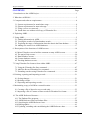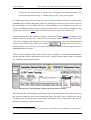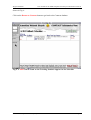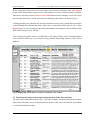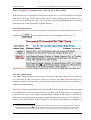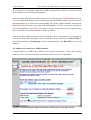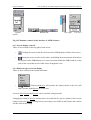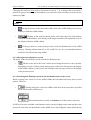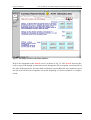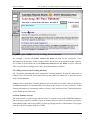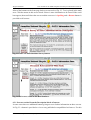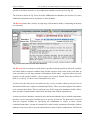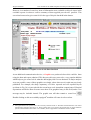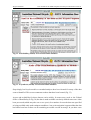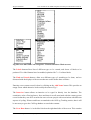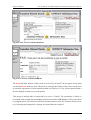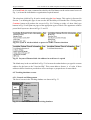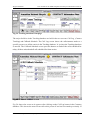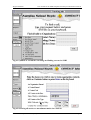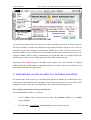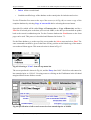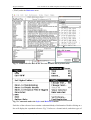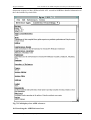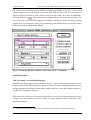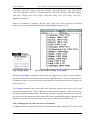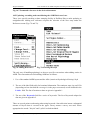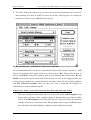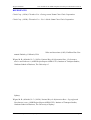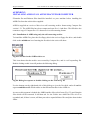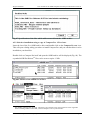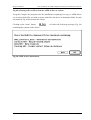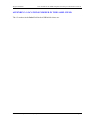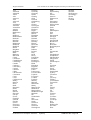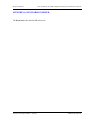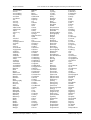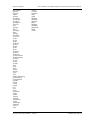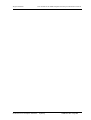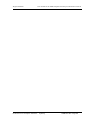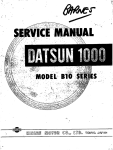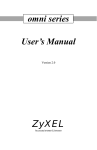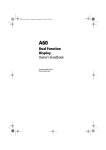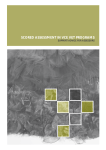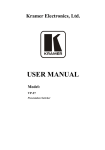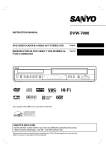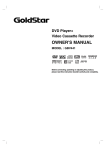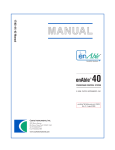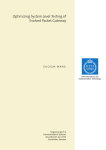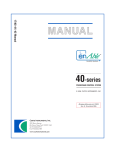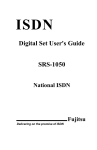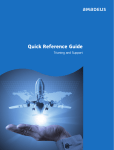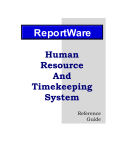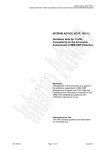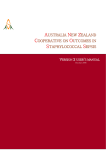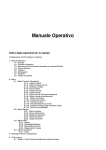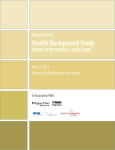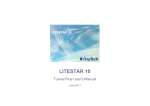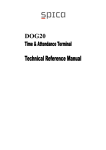Download User manual for the ANBI computer-based bicycle
Transcript
Wigan and Smith User manual for the ANBI computer-based bicycle information resources NUMBER: ANBI-95-M1 AUTHORS : M R Wigan and N S Smith TITLE: User manual for the ANBI computer-based bicycle information resources DATE : May 1995 ABSTRACT This report is the initial User manual for the ANBI bicycle information resource. ANBI comprises three computer information bases, using standard programs as a starting point to create a customised system designed and tailored for bicycle information storage and retrieval. These information bases provide a practical means to continue to capture and retrieve information as required. Two of these databases use Claris FileMaker Pro to deliver information on bicycle contacts and data resources, and one uses Niles and Associates EndNote Plus to deliver references and abstracts. Much could be gained by making these systems widely available, creating a growing resource as fresh information was returned from users across the country. ACKNOWLEDGMENTS The research base on which this Information Strategy is founded has been supported by the Commonwealth Government and all of the States and Territories, and also by specific projects for the Transport and Network Development Branch in the Roads and Traffic Authority of NSW and the Office of Transport Policy and Planning in South Australia. We thank especially Neville Potter, David Stewart, Warren Salomon, Steve Soelistio and the group of State and Territory bicycle officials guiding the National Bicycle Strategy for their support and commitment to furthering bicycle research and practice, and at ITS we are grateful for support from Rod Katz. We would also like to thank Claris for their excellent FileMaker Pro manuals and examples. CONTACT ADDRESS Institute of Transport Studies Graduate School of Business University of Sydney NSW 2006 Australia Phone +61 2 550 8640 Fax +61 2 550 4013 Email: [email protected] Institute of Transport Studies - Sydney ANBI-95-M1 Page i Wigan and Smith CONTENTS User manual for the ANBI computer-based bicycle information resources Page 1. Introduction to the ANBI Project...................................................................................1 2. What does ANBI do?....................................................................................................3 3. Computer and software requirements.............................................................................4 3.1 System requirements for stand alone usage.............................................................4 3.2 System requirements for network usage..................................................................5 3.3 Using a server on a network....................................................................................5 3.4 Stand alone use without a full copy of Filemaker Pro............................................5 4. Exploring ANBI............................................................................................................5 5. Using ANBI..................................................................................................................5 5.1 Finding information in ANBI................................................................................11 5.2 Viewing the results of a Data database search.......................................................13 5.3 Exploring the range of information about the data in the Data database...............14 5.4 Adding new entries in to ANBI databases.............................................................17 6. Descriptions of the functions of ANBI screens...........................................................18 6.1 Minor Filemaker screen facilities common to many ANBI screens.......................18 6.2 The major Help screens.........................................................................................20 6.3 Data Database screens...........................................................................................23 6.4 Contact database screens.......................................................................................35 6.5 Tracking database screens.....................................................................................43 7. Using Filemaker Pro features from within ANBI........................................................47 7.1 Using the Filemaker Pro Sort command...............................................................47 7.2 Add New Record Filemaker Pro command...........................................................49 7.3 Extending searches using Filemaker Pro commands.............................................49 8. Deleting, exporting and importing records...................................................................51 8.1 Saving changes.....................................................................................................51 8.2 Deleting records....................................................................................................51 8.3 Exporting and Importing records..........................................................................52 9. Maintaining a copy of ANBI at a central location........................................................53 9.1 Creating a file of altered or new records only........................................................53 9.2 Importing a file of Contact or Data records in Filemaker Pro format....................55 10. The ANBI Reference Resource..................................................................................57 10.1 The Endnote Plus program..................................................................................57 10.2 ANBI Reference Base on Endnote Plus..............................................................58 10.3 Searching the ANBI Reference base...................................................................60 10.4 Bibliographies.....................................................................................................61 10.5 Updating, extending and consolidating the ANBI Reference base.......................64 Institute of Transport Studies - Sydney ANBI-95-M1 Page ii Wigan and Smith User manual for the ANBI computer-based bicycle information resources References.......................................................................................................................67 APPENDIX 1. Installing ANBI on an IBM Compatible computer..................................68 A1.1 How the multi-floppy installation archive ANBIDB.ZIP is created....................68 A1.2 Verifying the integrity of an ANBI multi-floppy disc archive.............................68 A1.3 Installing ANBI from a multi-floppy disc archive...............................................69 APPENDIX 2. Installing ANBI on an Apple Macintosh computer.................................72 A2.1 Installation of ANBI using only the self extracting archive.................................72 A2.2 Selective installation using a copy of Compact Pro 1.51 or later.........................73 APPENDIX 3. Locations indexed in the Label field........................................................75 APPENDIX 4. Keywords indexed..................................................................................76 Glossary..........................................................................................................................79 Index................................................................................................................................80 Credits.............................................................................................................................82 ANBI Feedback Page......................................................................................................83 Institute of Transport Studies - Sydney ANBI-95-M1 Page iii Wigan and Smith User manual for the ANBI computer-based bicycle information resources 1. INTRODUCTION TO THE ANBI PROJECT Travel and mobility are of fundamental importance to the whole community. Bicycles provide a means of movement that has many benefits, and are also accessible to a substantial proportion of the community that are not able to drive cars. There are increasing pressures to examine travel modes that can provide a practical alternative to motorised transport. Greenhouse gas emission agreements, rising traffic congestion, a greater community concern for health and the need to provide access to opportunities for the whole community are all contributing to this interest. Bicycle travel can clearly play a part in all these areas, but the information needs to be assembled for policy development and evaluation. At the April 1992 Australian Transport Advisory Council (ATAC) meeting, Transport Ministers requested officials to draft a National Bicycle Strategy (NBS). The main theme of the strategy, endorsed by ATAC in October 1992, was to facilitate cycling as a legitimate mode of personal mobility through integration with the transport system. Ministers also agreed that an action plan to develop the NBS would be developed, and that this would include a National database on bicycle use to assist strategic planning for bicycles and to facilitate research into bicycle use and safety. In February 1994, the Federal Department of Transport, on behalf of the National Bicycle Strategy Group of Officials representing Commonwealth, State and Territory Governments, commissioned the Institute of Transport Studies at the University of Sydney to put together an Australian National Bicycle Information-base (ANBI) as part of the National Bicycle Strategy. The objectives of the project were to collate the different types of information related to bicycle planning, policy and usage, and to assess possible performance indicators to be used for the National Bicycle Strategy. The ITS staff for the ANBI project were : • • • Dr Nariida Smith (Project Director) Professor Marcus Wigan Mr Frank Milthorpe (Principal Systems Analyst) The National Bicycle Strategy Information base Steering Committee members were: • • • Mr Neville Potter (Federal Department of Transport - DoT) Mr Warren Salomon (Bicycle Federation of Australia - BIFA) Mr Steve Soelistio (Roads and Traffic Authority of NSW - RTA) Institute of Transport Studies - Sydney ANBI-95-M1 Page 1 Wigan and Smith User manual for the ANBI computer-based bicycle information resources Assembly of the ANBI information base was the central task of the project, which also included work on performance measurement (Wigan & Smith, 1995a,b) . The objective was to create a computer-based index to the available data and information resources. ANBI covers both an information base and a reference collection. The project is now completed, and has set up appropriate software and substantial initial databases. It is in the nature of such projects that they will never be "finished" as fresh information will continue to appear, and data that could not previously be located will come forward as awareness of the ANBI framework spreads. ANBI may now be used and built upon as a common resource framework assisting bicycle users, planners and implementors of bicycle programs. This will ensure that less duplication occurs in data collection, that many groups will gain access to a wider range of relevant information and available resources can be concentrated on any significant information gaps that may emerge. This report is a User Manual for the ANBI databases which provides assistance to people Institute of Transport Studies - Sydney ANBI-95-M1 Page 2 Wigan and Smith User manual for the ANBI computer-based bicycle information resources wishing to use the databases, and to extend and add to the databases provided. Sections 2-9 refer to the Contact and Data specification databases, which run under the program FileMaker Pro, and also can be used to maintain a Call Log and follow up schedule data base "Tracking"). Section 10 covers the ANBI Reference resource, which uses a different program, EndNote Plus, and complements the contact and database specifications. For brevity the Contact and Data Descriptions databases are referred to as "ANBI" and the reference resource specifically as "The ANBI Reference resource". This Manual is organised as follows: • What does ANBI do? (Section 2) • Computer and software requirements to run ANBI (Section 3) • Exploring ANBI (Section 4) • Using ANBI (Section 5) • Reference specifications for ANBI facilities (Section 6) • Useful special features of FileMaker Pro (Section 7) • • Importing and exporting information from ANBI (Section 8) Maintaining a consolidated central copy of ANBI (Section 9) • The ANBI Reference Resource (Section 10) All the facilities of FileMaker Pro are available to a user of ANBI, but operating ANBI does not require any knowledge of FileMaker Pro. 2. WHAT DOES ANBI DO? ANBI is a set information bases that run on both IBM Pc-Compatible computers under Microsoft Windows and Apple Macintosh Computers. It contains information about bicycle data sources. This information can be searched in several different ways. ANBI also offers assistance in establishing and maintaining contact with holders of information and expertise. Additional entries can be made to extend the range of contacts covered and data sources Institute of Transport Studies - Sydney ANBI-95-M1 Page 3 Wigan and Smith User manual for the ANBI computer-based bicycle information resources included, and existing entries can be modified. ANBI contains two different types of data: • Contact information (which includes address and contact details and interview notes). • Specifications of data resources which include information about cycling and cyclists. Details of the context in which this information is held are given, and commentaries are provided on the quality, usefulness and structure of this data. Instructions are given on how to access this information, and the forms in which it may be made available are noted. ANBI is normally accessed by starting Filemaker Pro and opening the "Contacts.NBS" or "Data.NBS" files, which will then load the Contact or Data database ready to use. There are two different strategies for searching for information. Some people will search a list of available data resources, but many people will begin by looking for individuals who are knowledgeable in the appropriate area. Each contact may be able to advise on one or more data sources, and ANBI can then move directly to a list of these data sources. This list of data sources is part of a full Data database containing the details of many different types of information resource. The Data database can also be searched on its own, and, when a suitable data source has been located, provides a direct link to the contact details of an appropriate contact person is provided. These details are held in the Contacts database. ANBI contains preset letter, fax and label layouts, and provides a contact and call tracking system to follow up the information held by a particular person or organisation, so that the progress of your enquires is always available within the system. The user can add new contacts of their own, additional data sources, and additional contact calls for their own use. Existing entries can be modified or extended, and selected records can be extracted for other purposes. All or part of each entry in ANBI can be copied and pasted into other applications such as word processors running at the same time. ANBI provides a self contained method of searching for information and monitoring your progress in obtaining it, and, as a by product, can also be used for contact and scheduling management. Facilities are provided to identify the name and contact details of users entering or modifying records in ANBI. Modified or fresh entries can be extracted and forwarded to a central point for consolidation. 3. COMPUTER AND SOFTWARE REQUIREMENTS Institute of Transport Studies - Sydney ANBI-95-M1 Page 4 Wigan and Smith User manual for the ANBI computer-based bicycle information resources ANBI is written in the database program Claris FileMaker Pro 2.1. This program was chosen for its relatively low price and ease of use, and because the same database files run equally well under Microsoft Windows (version 3 or higher) and on the Apple Macintosh. Consequently only a single version of the ANBI databases is required. The Macintosh version was used to develop the system, and the graphics1 included in the ANBI database are from the Macintosh. The rest of this manual explains how to use the features of ANBI in detail. ANBI has been designed to allow all the features of Filemaker Pro to be available at all times. These additional capabilities are documented in the Claris manuals (Claris Corp., 1992a,b), and some selected features are given in this user manual . The design of ANBI has been kept in the general spirit of the examples in these manuals. No reference to Filemaker Pro manuals is needed to operate ANBI. 1 All the ANBI database fields specified to contain pictures or graphics can also contain sound, however some of the sounds recorded on an Apple Macintosh may not work on all IBM PCs fitted with sound cards. This problem will be corrected in Filemaker Pro release 3, due late in 1995. Institute of Transport Studies - Sydney ANBI-95-M1 Page 5 Wigan and Smith User manual for the ANBI computer-based bicycle information resources 3.1 System requirements for stand alone usage Any Macintosh from the 1985 MacPlus or later fitted with 4 mb or more of memory is satisfactory, although a colour screen is recommended. The ANBI files are too large to be run from floppy discs, and a minimum of 15 mb of hard disc space will be required for the ANBI files, and an additional 5-8 Mb for the Filemaker Pro and Endnote Plus programs. 25 mb is recommended. The requirements are very similar for IBM PC-Compatible computers. A minimum of 4 Mb of memory and a copy of Windows 3.1 or higher version is required to run Filemaker Pro. 8 mb of memory are recommended due to Windows memory requirements, and a colour VGA screen is desirable. Hard disc requirements are a minimum of 15 Mb for the ANBI files and an estimated 25 Mb for Filemaker Pro and the ANBI files. All IBM PC-Compatible computer testing has been done on an 8 mb 486-33 running Windows 3.1 and Filemaker Pro v2.1 for Windows. 3.2 System requirements for network usage. Only one copy of the ANBI files is needed, and can be accessed by Filemaker Pro running on both IBM PC-Compatible computers and Apple Macintoshes connected to the network. Network printing is also supported. Several users can access ANBI at the same time, but cannot make changes if more than one machine is using the ANBI information bases. 3.3 Using a server on a network. Server versions of Filemaker Pro have recently been released for Apple Macintosh, Apple Power PC and a Microsoft Windows server are now also due. Server versions are considerably faster. 3.4 Stand alone use without a full copy of Filemaker Pro. Runtime only versions of ANBI could be produced if required, but such versions could not be updated and are also irritating to use as a user password is required many times during a typical ANBI session. As the program itself is inexpensive, it is more appropriate that a copy of Filemaker Pro 2.1 (or later) be obtained. 4. EXPLORING ANBI Few people want to read a manual before trying out a new program. This section contains the minimum guidance to get started and discover what ANBI offers. This section will take you through a number of the major different features. Appendix I contains the installation instructions for IBM PC-Compatibles and Appendix 2 that for Apple Macintosh computers. The following instructions for exploring ANBI assume the following: Institute of Transport Studies - Sydney ANBI-95-M1 Page 6 Wigan and Smith User manual for the ANBI computer-based bicycle information resources 1) You have a copy of Filemaker Pro installed on your machine. 2) You have a copy of ANBI, and have installed it (Appendices 1, 2). • The first step is to start Filemaker Pro running by double clicking on the Filemaker Pro application icon. • When Filemaker Pro is running, go to the File menu at the top of your screen and open the Contacts.nbs file. ANBI will display the entry that was on the screen when ANBI was last used. In the example here this happened to be an entry for Peter Croft of the NSW RTA, as a result of a search for people who had mentioned GIS (Geographic Information Systems) in connection with bicycles. He had mentioned GIS projects in other parts of the RTA during an interview, and this was recorded in the summary of the notes placed in ANBI. Fig. 1 Front page of the Contact database shown the entry open when it was last used • The screen shown in Fig. 1 appears. Press the Help! button on the top right hand side of Institute of Transport Studies - Sydney ANBI-95-M1 Page 7 Wigan and Smith User manual for the ANBI computer-based bicycle information resources the screen. This will provide a quick summary of the meaning of each of the buttons on the screen. • Click on the Return button, and the front page of the contact screen will appear again. • Experiment with the row of buttons at the bottom of the screen. The worst that can happen is the creation of a new empty record. This will do no harm. A Return button is provided on each screen that can be reached. • The Call Log button transfers control to another database, one designed to track contacts. Return from this by clicking on the Go to Contacts and Return to Contacts buttons until the first screen - seen in Fig. 1 - reappears. Fig. 2 Help screen for the front page of the Contacts database. Fig. 3 ANBI advising it contains no previous call contacts for Peter Croft Institute of Transport Studies - Sydney ANBI-95-M1 Page 8 Wigan and Smith • User manual for the ANBI computer-based bicycle information resources Click on the Call Log button to explore the call logging and tracking database. The screen reached is shown in Fig. 3, but the display in Fig. 2 may come up first. As ANBI cannot find a previous entry for Peter Croft, tell ANBI to continue by clicking on the Continue option. What is happening is that it is attempting to find a previous contact record for the contact name you are looking at in Fig. 1, and not finding one. It will then create a new one for you. If ANBI has found a previous contact record for Peter Croft, it will go straight to it and position the cursor in the Notes field. Click on Add Call to create a new contact entry. The information about the contact will appear, and an area labelled Notes will appear in the middle of the screen (Fig. 4.4). Click in this area and type something. In Fig. 4.4 the words "This is the example for the Manual" have been typed, and the mouse has been clicked and held down over the "Follow up priority" area with the option selected. To select a different option, move the mouse over the list and release it when the desired option has been highlighted under the mouse. There are other examples of this form of menu option in both the Contacts and Data databases. Explore the other options and buttons on this screen - and the further buttons on the screens that are reached by pressing these buttons. Fig. 4 Entering notes and choosing a follow up action with a contact This route into the Tracking data base will show only items connected to Peter Croft (as that was the contact record being used in the Contacts data base when the Call Log button was used). Clicking on the Dial button can (on an Apple Macintosh) call up Hypercard2 and dial the number if a modem is connected and in use. 2 Copies of the Apple Hypercard Player and Home stack must be placed in the ANBI Folder to use this feature Institute of Transport Studies - Sydney ANBI-95-M1 Page 9 Wigan and Smith User manual for the ANBI computer-based bicycle information resources To see what other contact records may be held, click on the Toggle View as a List button, and the display will expand to show what else is there (Fig. 5). To return to the new Peter Croft entry, click somewhere in the entry and then click the Toggle View as a List button again and the display will return to that in Fig. 4. The Tracking database is not simply a record of calls, contacts and actions, it can also be searched in its own right. The Tracking database is delivered with only a few illustrative records included, as the information in it is not part of ANBI. Searching the Tracking database is a particularly useful feature once a significant number of call records and associated information has been built up by a particular user. To search for a particular subject that might have come up in a previous call or contact tracking note, a letter or a fax to any contact tracking entry - not just Peter Croft -, click on Find Call. The options offered in this dialogue can be used in any combination. For Fig. 5 the term "health" has been placed in the general field, and "Sydney" in the organisation field. ANBI will then search through all of the notes, names, dates, organisations, telephone and fax numbers, and the text of all of the faxes and letters that you have stored in the Tracking database, and select only those call log entries that satisfy all of these search requirements. Fig. 5 Finding call log entries by combining subject and organisation In this case we are interested in both current and outstanding items, so ANBI returned from the Find to the Call Schedule page which is also accessible from the Go To Schedule button, and is Institute of Transport Studies - Sydney ANBI-95-M1 Page 10 Wigan and Smith User manual for the ANBI computer-based bicycle information resources shown in Fig. 6. Click on the Return to Contacts button to get back to the Contacts database. Fig. 6 A Find search result on the Tracking database appears in the Schedule Institute of Transport Studies - Sydney ANBI-95-M1 Page 11 Wigan and Smith User manual for the ANBI computer-based bicycle information resources Fig. 7 Data database front page • To explore the Data database, click on the Go to Data button at the top of the first screen. The screen shown in Fig. 7 will then appear. • Click on the Help button to obtain a summary description of the function of each button, and then click on the Return button. • Explore the different buttons on the screen. In two cases ( Study and Data) there are additional buttons on the screens that you reach. Clicking on the View References button on the screen reached by clicking on the Study button will show the references to reports and papers connected to the particular data resource you are exploring. • Under the Data button is a View Graphic button. In a number of cases information has been obtained which lends itself to a useful graphical display of some bicycle aspect of the data resource concerned. This is placed on the screen that is reached through the View Graphic button. Returning to the front page (Fig. 7 for the Data database), the buttons at the top of the screen offer the choices of Quit ANBI or Go to Contacts. Quit ANBI will leave the entire program, while Contacts will take you back to the screen shown in Fig. 1. Institute of Transport Studies - Sydney ANBI-95-M1 Page 12 Wigan and Smith • User manual for the ANBI computer-based bicycle information resources Quit ANBI by clicking on the button with this name at the top of the screen. 5. USING ANBI This section is concerned with the effective use of the ANBI database as a whole. Section 6 contains the full reference specifications of the different screens that appear, with explanations of the various buttons and facilities offered. 5.1 Finding information in ANBI No database containing contact information can remain static, and changes are inevitable. This will include deletions and additions as well as changes to the contacts in the system over time. However the contacts connected to data sources will remain valuable, as the person will retain at least some knowledge of the data even when the responsibility for the data source has changed. The ANBI Data information base contains over 100 different data resources, and further candidates for inclusion continue to arise. Not all of the potential data resources that were found could be included in the initial release of ANBI. There are many data sources where the data itself was not retained or documented and the printed reports that could be located contained too little information to prepare an ANBI entry. In these cases a reference3 to a report is all that remains. These reports can be located using the ANBI Reference resource described in Section 104. If in the future more information was found, a new entry could then be added the ANBI Data information base. As more more data is collected, the guidelines offered by the examples in ANBI can help to ensure that such data is at least described, and preferably captured, as it is produced. Completing the audit sections of the data descriptions will perhaps need some external advice, but the basic capture of the descriptions and details of the information can be put into ANBI. Documentation of the links between the people with responsibility for the data, and space for the details of published and unpublished reports will make it easier to follow up. ANBI provides an area to record the usage made of a given data source. ANBI provides a means of making this connection as applications are made. A few examples of usage have been identified and included. Further examples will arise over time and can be added as appropriate. The process of searching for information in ANBI can be done in a variety of ways. One 3 4 These references are included in the ANBI Reference Database (see Section 10). They are usually identified by the words "data collection" in the Keywords field By searching for documents with 'Data collection' in the Keyword field Institute of Transport Studies - Sydney ANBI-95-M1 Page 13 Wigan and Smith User manual for the ANBI computer-based bicycle information resources method is to search for people who have connections with the area of interest. This can be done by searching for people in a given region, people with a given organisational code (Academic, Water, Police, Local Government Authority, State Road Authority etc). The Find command is available in several places within ANBI. 5.1.1 Searching the ANBI Contact database Search looks to see if the topic of interest was covered in an interview summary or in the comments recorded in the database. Several key items of information are used to locate an appropriate person in the Contacts data base. The program uses these items to search all of the fields in the database at once, and brings up records where all the fragments, numbers or complete words can be found at some point in these records. 5.1.2 Searching the ANBI Tracking database The equivalent in the Tracking database (where it is recommended that all letters and faxes be attached) is Find Call on the Call Log screen, where all the different letters, faxes and contact notes attached to successive entries are searched at once and the persons name and organisation can be specified separately. 5.1.3 Searching the ANBI Data database Search for information can also be started from the Data database. In the Data database there may be a large number of items (in some cases over 200) describing the items in a survey, for example, and all will be scanned in a Search process. A button at the top of the main Contacts screen will take you directly to the Data database. If the Data database is searched, and a resource of interest is located, then the appropriate contact in the contact database can be reached directly by clicking on the Contact button on the main data database screen. If no suitable responses can be located in the data resource, then a Search on the contacts data base may identify an appropriate person or persons. If any of these people have a Yes button turned on (as in this example), then clicking on the Go to Data Resource button will take you directly to the data resources for which this person it the contact. When this person may be the contact for several databases, ANBI selects all of these during the transfer to the Data database. 5.2 Viewing the results of a Data database search The data resource entries cover a range of different aspects of the Data resource. Some will be extensive, others abbreviated, depending on the availability of the information required. Institute of Transport Studies - Sydney ANBI-95-M1 Page 14 Wigan and Smith User manual for the ANBI computer-based bicycle information resources When a particular data source (or sources) have been selected, clicking on the List Layout button on the data database control screen, will produces an easily scanned summary of all the data sources currently selected. The See all records button on the list display screen will ensure that all of the data sources will be selected before displaying the full list, as shown in Fig. 8. Clicking anywhere in a particular line will select that data resource entry, and the thin vertical line on the left hand side confirms this choice. This can be seen beside the third entry in Fig. 8. If the Return button is used, the control page of the data database will reappear, with the details of this NSW Helmet usage survey filled in. This selection rule applies wherever ANBI offers a list display. Entries in the Tracking database can be selected in this way, as can entries in lists produced when doing searches of the Contact database. Fig. 8 Displaying all the data records in a summary list format 5.3 Exploring the range of information about the data in the Data database The front page of the Data database (Fig. 7) provides summary information about the location, data of data collection, access and documentation on the on the screen, but the full information is contained behind the buttons. Institute of Transport Studies - Sydney ANBI-95-M1 Page 15 Wigan and Smith User manual for the ANBI computer-based bicycle information resources Fig. 9 Description Fig. 10 Audit block The data access buttons are arranged in two major blocks. The first is a data Description block (Fig. 9), and the second is a data Audit block (Fig. 10). The data Description block describes the study, the survey questions or data records, the contact for further information and any information currently located about the usage made of this data source for bicycle-related applications. The data Audit block comments on the different aspects of the data and its potential use. These buttons should be used to explore the information available by clicking on them in turn, starting with the block of four buttons labelled "Description". The Records button often contains large amounts of information about the different items of data held in the data resource, showing the context within which the bicycle information is held and what other information is known about the respondents (Fig. 11). In some cases the Records information is so extensive that some of has had to be added under the Usage button. Institute of Transport Studies - Sydney ANBI-95-M1 Page 16 Wigan and Smith User manual for the ANBI computer-based bicycle information resources Fig. 11 A typical Records button entry: note the use of the scroll bar If the amount of text is too large to be shown on a single screen, a scroll bar appears on the right hand side of the page, and the full contents can be read by clicking on the scroll bar or the arrows at top and bottom. Any part of any item can be copied by highlighting the relevant area using the mouse or the appropriate5 keyboard shortcut. 5.3.1 The Study buttons The Study button covers a short description of the data source and the study in which it was collected. A button appears on the screen describing the Study (Fig. 12). Fig. 12 References screen (all these references are also in the ANBI Reference Resource) 5.3.2 The Audit buttons The "Audit" block of buttons covers a range of areas where the quality and relevance of the data are considered. In some cases these will be brief entries, but under Data there may be a significant amount of information, especially if the numerical data is known to be difficult to obtain or no longer available. The Access button contains the details of accessibility of the data itself. In some cases this might be straightforward, and at no charge. In other cases there may be tight privacy or commercial constraints that require a formal approach and perhaps a charge as well. Where available these details have been quoted from the potential supplying organisation or person. For instance, in the case of the Federal Office of Road Safety it is a requirement that full acknowledgment be 5 To select all of the Record field shown in Fig. 8, click anywhere in the text area, and then use the standard (Mac) keyboard shortcut of -A. Otherwise click the mouse again at the top left hand corner and drag the mouse downwards: the page will scroll onwards as the mouse reaches the end of the page visible in Fig. 8 Institute of Transport Studies - Sydney ANBI-95-M1 Page 17 Wigan and Smith User manual for the ANBI computer-based bicycle information resources given for the use of any data supplied by FORS, amongst other conditions. All these details were included as specified by the data holders. Once the details of the data source have been reviewed, clicking on the Contact button takes you to a screen with all the details of the relevant person and organisation, with the option to return to the Data database or to return to the corresponding entry in the Contacts database. Alternatively Return to Contacts on the cover page of the Data database (see Fig. 7) also takes you back to the Contacts data base. The Call Log can then be used to set up an action record and provides notes, reminders, fax and letter formats to follow up further. Each of the three different databases inside ANBI have their own functions. It is important to note that Searches and Finds apply only to the database in use at that time: Contacts.NBS for the Contacts database, Tracking.nbs for the tracking database, and Data.NBS for the data database. 5.4 Adding new entries in to ANBI databases A major function in ANBI is the addition of new entries to the Data, Contact, and Tracking databases. There are buttons for these tasks in the control screens of each database. Fig. 13 Screen ensuring the input of the name an Entrant of a new Data record Institute of Transport Studies - Sydney ANBI-95-M1 Page 18 Wigan and Smith User manual for the ANBI computer-based bicycle information resources Adding an extra Data database entry requires the Add Entry button. This will present a blank screen in the format of the Data database control page. A database entry requires at least a name, date of the data collection and some location details. However, all these entries can be altered or updated at any time. ANBI will automatically enter the date for any modification of the data record. All of the fields with a shadowed box around them offer a pop-up menu to speed up the selection of the appropriate description, and to ensure a standardised and accurately spelt set of categories on each occasion. It is suggested that only the name of the database be entered initially, and then click on the button in the left hand side of the screen to transfer to a screen (Fig. 13) which ensures that the name of the Entrant of this new record is included in the new Data record. If entrants have not yet put their own details into the Contacts database, a button is provided to transfer control back to the Contact database for them to do so. Once the entry has been made, further changes or additions to the new record can be made, but the clear identification of the entrant is already in place, as is required for reliable information review and sharing when many people are adding data to ANBI. 6. DESCRIPTIONS OF THE FUNCTIONS OF ANBI SCREENS This section gives further details of the different screens and facilities in ANBI. Some extra facilities are available at any time through the use of Filemaker Pro commands: these are covered in Section 7. There are a number of minor features of Filemaker Pro that appear on almost every screen, and these are covered in the present Section. 6.1 Minor Filemaker screen facilities common to many ANBI screens There are a number of facilities provided by Filemaker Pro which form part of the screens that make up ANBI. The ANBI screens are the bordered windows entitled "Contacts.NBS', "Tracking.nbs", and "Data.NBS". The left hand side and bottom borders contain a number of useful facilities. Institute of Transport Studies - Sydney ANBI-95-M1 Page 19 Wigan and Smith User manual for the ANBI computer-based bicycle information resources Top left search Bottom left Top right Left in a Fig. 14 Filemaker controls in the borders of ANBI windows 6.1.1 Screen display controls There are two controls in the top right of each screen. • Clicking the mouse in this box will cause the ANBI display to fill the video screen. • Placing the mouse on this vertical slider, and holding the mouse button down allows the position of the ANBI display to be moved vertically within the ANBI window, so that parts of the screen that are not visible can be brought into view. 6.1.2 Different types of screen display There are three controls in the bottom left border. • Clicking on Browse will produce the display shown on the left. Info NMT operates with Browse set all the time. Access to Find, Layout and Preview can be restricted with passwords. Changing the setting to Preview will show how it would look if it sent to a printer. If this is used, change back to the Browse setting before proceeding to use ANBI as the buttons and controls will not work in this setting. Institute of Transport Studies - Sydney ANBI-95-M1 Page 20 Wigan and Smith User manual for the ANBI computer-based bicycle information resources Changing the setting to Find will be discussed in Section 7, as it changes the screen into a pattern for general searching of the database, but with none of the assistance provided by the buttons in ANBI. The Layout setting is used to design and change the structure of the database and should NOT be used • Placing the mouse on this horizontal slider allows the ANBI display to be moved sideways within the ANBI window. • Clicking on the small mountain picture will reduce the scale of the display within the ANBI window, and clicking on the larger mountain will expand the scale of the display within the ANBI window. • Clicking in this area controls the presence of the left hand border on the ANBI displays. Clicking will turn it on if it is off, or off if it is on. It is recommended that the border be left visible when using ANBI. 6.1.3 Moving between database records The 'book' in the top left border can be used in two different ways. • The bar to the left of the 'book' can be moved using the mouse to move quickly through the records. Clicking on the bottom 'page' of the book will advance the display in the ANBI window by one record, and clicking on the top 'page' will move the display to the previous record. 6.1.4 Searching and Finding controls in the left hand border of the screen When carrying out a search or a Find within ANBI, the left hand border may show several options. These are: • • Clicking in this box will cause ANBI to find all records except those specified by the search on the ANBI screen. The normal action is to click on Continue or hit the return or enter key . A full list of screens available each database can be seen by clicking on the name tag above the open book icon in the left hand border of the ANBI screen. By sliding the mouse down the list Institute of Transport Studies - Sydney ANBI-95-M1 Page 21 Wigan and Smith User manual for the ANBI computer-based bicycle information resources that appears, you can transfer directly to the screen highlighted under the cursor when the button is released. It is recommended that the ANBI buttons are used to navigate the system as most of them do more than simply change screens. Further Filemaker Pro details are given in Section 7 for those who wish to use some of the additional facilities. 6.2 The major Help screens 6.2.1 Help screens in the Contacts database In the Contact Database the master page Help screen (Fig. 15) summarises the functions available, and is reached by clicking on the Help button on the master page. Some of the buttons documented in these screens are active, and when clicked on will operate as they would on the master screen. The button in the middle right hand side of Fig. 15 transfers you to the Data database, and brings up all Data database entries with this person as the contact, when the radio button adjacent to it is set to Yes. If the button is set to No there are no data resources for whom this person is a contact. In such cases use the button at the top of the screen to transfer to the Data database. Fig. 15 Help screen for the Contacts database Institute of Transport Studies - Sydney ANBI-95-M1 Page 22 Wigan and Smith User manual for the ANBI computer-based bicycle information resources Fig. 16 The Help screen for adding Contacts to the Contact database Experience has shown that many of the contacts made using ANBI are contacted only once, in the process of locating the most appropriate person to assist. Provision was made for a single fax and letter to be held in the Contacts data base, where the contents could be searched at the same time as all the other fields in the Contacts database. The help screen (Fig. 16) for adding contacts shows how to do this, but notes that if multiple letters or faxes are likely to be required a tracking base entry should be set up. 6.2.2 Help screens in the Data database The Data database provides access to each area of documentation of the database entry. The two large blocks of buttons provide access to the information held underneath them. Only the Search and Add a Record buttons initiate special actions. Fig. 17 is the help screen for this page. Institute of Transport Studies - Sydney ANBI-95-M1 Page 23 Wigan and Smith User manual for the ANBI computer-based bicycle information resources Fig. 17 The Help screen for the Data database Help is also integrated on the Search screen, as shown in Fig. 18. The Search function has been set up to look through an entire data record, through the title, description, records and all of the other fields and screen. It locates data records that contain all of the text fragments typed into the search field. These fragments can be the beginning of a word or number, or complete words. Institute of Transport Studies - Sydney ANBI-95-M1 Page 24 Wigan and Smith User manual for the ANBI computer-based bicycle information resources Fig. 18 Integrated Help screen for Searching the Data database For example, a search with Police enforce and theft will look for the occurrence of the individual words anywhere in the records, but they do not have to be together in this sequence. So if a data record contains the words Policeman enforcement and thefts it will be selected. This is a powerful searching process, and can include numbers and dates. 6.2.3 Help screens in the Tracking database Fig. 19 explains what happens when entering the Tracking database. It notes the importance of using it if you wish to keep, search and follow up more than one contact, fax or letter per person in the Contact database. Making a new record in the Tracking data base for each contact is far more effective and allows an unlimited number of communications to be kept on the system. It is also searchable, so that locating information in a mounting number of letters, notes and faxes in the Tracking data base can be found quickly and easily. 6.3 Data database screens The front (master or control) page (shown in Fig. 7) controls access to the ANBI Data database. The front page contains a number of pop-up menus which are useful to maintain consistency when adding further entries into ANBI, or when specifying searches of the database. The figures show the text of the options built in to ANBI Institute of Transport Studies - Sydney ANBI-95-M1 Page 25 Wigan and Smith User manual for the ANBI computer-based bicycle information resources Fig. 19 The Help screen for the Tracking database Fig. 20 Screens contained in the Data database Institute of Transport Studies - Sydney ANBI-95-M1 Page 26 Wigan and Smith User manual for the ANBI computer-based bicycle information resources The pop-up menus are shown in Figs. 20, 21 22 and speed up input for any further entries. The text in the entries under each of these menus can also be used for searches of the database. Fig. 21 Data database: Dataset type options in a popup menu Fig. 22 shows a series of popup lists which work a slightly differently by showing the alternatives in a small box of a fixed size. There are scroll bars in the first two fields. This indicates that there are additional options which can be reached by scrolling downwards. The options thereby uncovered are also shown. Fig. 22 Data database: Dataset type options in drop down menus Institute of Transport Studies - Sydney ANBI-95-M1 Page 27 Wigan and Smith User manual for the ANBI computer-based bicycle information resources Most of the buttons on the front page lead to screens such as Fig. 23. Text is placed in the main area. Click the mouse in this area to check if there is more information to be found. If the scroll bars appear, then scroll down the area to read the extra text. A Spelling and a Return button is provided on all screens. Fig. 23 Under the Data database Survey button Fig. 24 References screen in the Data database. 6.3.1 Screens reached from the Description block of buttons In some cases there are additional buttons giving access to further information on these screens. In Fig. 23 a button is provided to view to any published or unpublished references. For this Institute of Transport Studies - Sydney ANBI-95-M1 Page 28 Wigan and Smith User manual for the ANBI computer-based bicycle information resources specific record there are none, so an example from another record is given as Fig. 24. The references shown in Fig. 24 are all in the ANBI Reference database (See Section 10), where additional information such as an abstract is often included. The Records button has a widely varying range of information under it, depending on the data set concerned. Fig. 25 Records button in the data database The Records screen contains as much detail as possible about the questions asked, the variables and values held in computer readable form, and the response value codes used to code data. In some cases this is a very large amount of information, and in others - especially where now only printed records remain available - the coverage is necessarily limited. When the scroll bar is dark, as it is in Fig. 25, there is more information to be seen. In some cases the data can be described only by a series of tables which specify the lists of information held in the computer (relational data tables). These are joined together when data is to be extracted from them. This is usually the case for the large scale databases used by Police, State Accident Compensation Commissions and many road accident organisations. In many cases these databases contain far more information that the bicycle-related components, much of it secure and subject to tight access or privacy provisions. The data can be extracted from the computer database by specifying any combination of entries in these various (relational) data tables - but due to commercial or other security constraints, the holders of these databases may not be able to provide information on many of these combinations. The Record Institute of Transport Studies - Sydney ANBI-95-M1 Page 29 Wigan and Smith User manual for the ANBI computer-based bicycle information resources screen contains either detailed descriptions, summaries of the questions asked in surveys, or a set of relational data tables. Under the Contact button is a screen (Fig. 26) which allows movement back to the Contacts data base or a return to the front page of the data database. Fig. 26 The Contact and data linking screen in the Data database When adding new data records, type the full first and second name of the contact for this dataset, and then click outside the Contact name area. ANBI will then look up the Contacts database and fill in all the other details. If a mistake is made, delete the name from that field, click outside the area, and then type in the new name or new spelling and the associated information will be updated once more. Fig. 27 A Usage screen in the Data database Institute of Transport Studies - Sydney ANBI-95-M1 Page 30 Wigan and Smith User manual for the ANBI computer-based bicycle information resources The reported usage of datasets for bicycle purposes is often difficult to trace. The data holders are not usually aware of all of the detailed applications of the data. In some cases the data editing and checking and analysis phase can take a long time, and this can also delay the production of formal reports on bicycle applications. 6.3.2 Screens reached from the Audit block of buttons The Location details cover the actual areas covered, and any confusing or non-obvious aspects of the area to which the survey or dataset applied or the data collection process covered. Fig. 28 A Location(Audit) screen in the Data database Fig. 29 A Data screen (Audit) in the Data database The Data (Audit) button covers an important area. The ANBI project was not designed to summarise or analyse the data. The data itself was not made available for many of the data bases. Institute of Transport Studies - Sydney ANBI-95-M1 Page 31 Wigan and Smith User manual for the ANBI computer-based bicycle information resources However, in a number of cases key items of information were available on bicycle issues in the available reports: in others a concise summary of data supplied proved to be possible. This screen has been used to give some feel for the type of bicycle data held in the dataset. Fig. 30 An indicative Graphic screen in the Data database As an additional communication device, a Graphic was produced where this could be done using the data and reports obtained. This has proved in user tests to be a very popular addition which helps to give some feel for what the data might yield if it was obtained. As major analyses were not possible, some of these graphics are simple: others show novel results not previously published. For example, the sharp asymmetry of Police reported and self reported bicycle accidents in Fig. 30 is in accord with the recent large scale Australian comparisons of Hospital Separations and Police Data. In some cases there is no graphical entry in this field, and a voice message may be included instead. The graphic area will then contain a sound icon. Double clicking on this on a suitably-equipped6 machine will cause it to be read out. 6 All Apple Macintosh systems have the necessary facilities built in. Windows based machines will need a sound card a software support for it. These sounds will not in general be played back on most Windows systems until Filemaker Pro release 3 is available, which supports the sound format used in ANBI. Institute of Transport Studies - Sydney ANBI-95-M1 Page 32 Wigan and Smith User manual for the ANBI computer-based bicycle information resources Fig. 31 A Utility (Audit) screen in the Data database The utility of a data resource is a function not only of the reliability and representativeness of the information collected, but also of the availability or otherwise of any comparable bicycle data. The areas where the data has either already proved to be appropriate and useful, or the type of contribution it was planned to make are summarised here. The reliability of the information is often not stated in the reports. In a number of cases the surveys or data collections are of very small numbers of cyclists, but can still yield significant conclusions. On the other hand, some large scale surveys were done in such a way that it is simply not possible to generalise. A good example of this is the series of National Injury Surveillance (NIS) projects carried out at a number of hospitals all across the country. These are invaluable sources of data, give excellent insights - yet simply cannot be used (at this stage) to be a representative picture of all cycling injuries in Australia. The hospitals that happened to join this project were not selected in a manner that allows the results to be scaled up the represent the whole country. The new NISMD (National Injury Surveillance Unit Minimum Dataset) that arose from the experience of the NIS is likely to be adopted widely and consistently enough to provide a statistically sound population sample. The Reliability (Audit) screen is aimed at picking out key points such as this. Institute of Transport Studies - Sydney ANBI-95-M1 Page 33 Wigan and Smith User manual for the ANBI computer-based bicycle information resources Fig. 32 A Reliability (Audit) screen in the Data database Fig. 33 A Synthesis (Audit) screen in the Data database Surprisingly few bicycle models or extended analyses have been located for many of the data sources identified. This screen comments on those that have been located (Fig. 33) Access and availability for these datasets varies widely. In some cases (such as the Federal Office of Road Safety in Fig. 34) the data is made available on clearly defined terms once it has been processed (which may take one or two years). In a number of cases the data was specified as being available only under stringent conditions - but on investigation it appeared that the data had either been lost or there was no remaining accessible version in storage. In yet other cases Institute of Transport Studies - Sydney ANBI-95-M1 Page 34 Wigan and Smith User manual for the ANBI computer-based bicycle information resources organisations letting bicycle contracts had not required the provision of either a copy of the data or its coding conventions as part of their contracts. The range of different access provisions and status makes this screen an important one to check. Fig. 34 An Access (Audit) screen in the Data database Much of the data referred to in ANBI has already played an integral role in the development of bicycle policy. Where such applications can be identified, they have been included. This is an area where later updating and broad ranging contributions to ANBI databases in future will, it is hoped, lead to additional entries in the Usage and Policy areas. Fig. 35 A Policy Contributions (Audit) screen in the Data database Institute of Transport Studies - Sydney ANBI-95-M1 Page 35 Wigan and Smith User manual for the ANBI computer-based bicycle information resources The potential of a given dataset, or of developments or wider usage of the data collection approaches, has been included under the Potential button. Not all surveys or data collections justify entries on this screen. Fig. 36 Potential (Audit) screen in the Data database 6.3.3 Adding new Data database records Adding a new record to the ANBI data database requires the information about the database to be inserted into a new blank record. Fig. 37 Identification of the entrant of a new record in the Data database Institute of Transport Studies - Sydney ANBI-95-M1 Page 36 Wigan and Smith User manual for the ANBI computer-based bicycle information resources The Add New Record button on the front page offers a blank version of the front page to be completed. The screen shown in Fig. 37 appears when clicking on the Continue button in the left hand margin. In the example here a dummy name of zzz was used to identify this dummy additional record and then to reach this screen. A Contacts button is provided, so that if the person entering a new record has not yet added their name to the ANBI Contacts database, they can do it then. It is necessary to do this as when this persons' first and second name is typed in, it will be matched against the Contacts database in order to fill in the organisation and related information. Fig. 38 Searching the Data database for a particular set of records 6.4 Contact database screens 6.4.1 Control screens At the top left hand corner of the Filemaker Pro screen running any database is a small grey button showing the name of the current database screen. A full list of all the screens on the database can be seen by clicking the mouse over this button. Fig. 39 shows the range of screens built into the ANBI Contacts database. The screen named at the top of the list is the master screen (or front page) of the database, and contains most of the control buttons and facilities. Institute of Transport Studies - Sydney ANBI-95-M1 Page 37 Wigan and Smith User manual for the ANBI computer-based bicycle information resources Fig. 39 The Database screens in the Contact database In the Contact database there are two forms of front (or master) screen. The Full Screenhas all functions and information visible, but takes up a lot of space on the monitor. The button transfers to a more compact form of screen display which contains the same information and control buttons, but in a more compact form. Conversely, the Small Screen has a button to return to the full sized Contact screen display in Fig. 1. Adding additional names to the Contacts database is done by clicking on the Add Name button. For three of the fields there are built in menus which pop up when the pointer is over the field and the mouse button is pressed. These are the Title, Code and Details from fields. The Title and Code fields contain the following preset codes (Fig. 40), and a selection is made by sliding the mouse pointer to the appropriate position with the button depressed, and then releasing the mouse button. The Letter button moves to the Letter screen, the Envelope button moves to the Envelope screen, and the Fax button moves to the Fax screen. The Labels button moves to a screen offering a range of different types of labels. In each case the layout could be customised with the letter heads and logos of the owner of that particular copy of ANBI. Institute of Transport Studies - Sydney ANBI-95-M1 Page 38 Wigan and Smith User manual for the ANBI computer-based bicycle information resources Fig. 40 Preset titles and Code categories: Contacts database: Main screens The Labels button allows lists of different types to be created, and sheets of labels to be produced. Two label formats have been added, optimised for 7 x 2 A4 laser labels. The Find and Search buttons allow two different types of searching to be done, and are discussed with the displays of the screens that are used to define these searches. Entering a new contact record is done by clicking on the Add Name button. This provides an empty screen which otherwise looks exactly the same as Fig. 1. The Interview button allows an interview to be typed in directly into the database. The cumulative value of having letters, faxes and interviews all associated with the contact person record is that they can all be searched at once to locate people with associations with different aspects of cycling. If letters and faxes are attached to the Call Log Tracking entries, then it will be necessary to go to the Call Log database to search the contents. The Go to Data button is in the blue block on the right hand side of the screen. This contains Institute of Transport Studies - Sydney ANBI-95-M1 Page 39 Wigan and Smith User manual for the ANBI computer-based bicycle information resources two buttons. If the YES button in filled in, this person is the contact for at least one ANBI data resource. Clicking on the Go to data button will then transfer control to the Data database, which will select all of the data resources for whom this person is the contact as it does so. . 6.4.2 Search Finding Contacts in a specific area can be done by using the Find button (illustrated in Fig. 41), or more generally by using the Search button. The Search facilities are considerably more general, and allow a number of words or numbers (as long as they are at the start of the word or number string that they come from) to be used to find only those Contact records that contain all of them. When doing this, Search looks through names, telephone, fax numbers and any Notes, Interviews faxes or Letters attached to the Contact records. Fig. 41 Find facilities in the Contact database The search shown will produce a single contact (in the startup version of the Tracking database this will be the notional contact with Terry Ryan). The two fields showing "SA" and "Govt" are popup menu fields which can be selected by pressing the mouse button down over these fields and sliding the mouse to the selected option. The two lower fields are radio Buttons7. Fragments of telephone numbers, and several words can be used to locate contacts with this range of items somewhere in the record. These may be in the telephone or fax numbers, the addresses, the interviews or in a fax, letter or interview attached to the record. 7 On/off switches: only one of the pair can be set at a time Institute of Transport Studies - Sydney ANBI-95-M1 Page 40 Wigan and Smith User manual for the ANBI computer-based bicycle information resources Fig. 42 Search facilities in the Contact database After using either Find or Search, you will be returned to the front page. Only one of the contacts located will be visible. Click on the View as a List button to see the full range of contacts picked out. To select the one you wish to follow up, click anywhere in the line for this contact, and then click on the button to return to the front page. 6.4.3 Lists The List button on the front page provides a means of generating lists of contacts. This button transfers ANBI to the screen shown in Fig. 43. Note that the Display current list button will simply show the current selections in list form. The other buttons will select all the records in the database, sort them in the manner specified, and show what the list would look like. It is necessary when using these three buttons to click the Continue button in the left hand border of the ANBI window to proceed from the preview of the selected list. Fig. 43 Choose List: Contacts database Fig. 44 shows the preview stage after selecting the Type button in Fig. 43. The divisions: Adv., Institute of Transport Studies - Sydney ANBI-95-M1 Page 41 Wigan and Smith User manual for the ANBI computer-based bicycle information resources Gov. Bus.: stand for Advocate, Government and Business) are only printed out, and are not shown on the screen in this form in the normal mode in which ANBI operates. The results for Organisation and contact Code list selection buttons are similar. The display is exactly as the list would be printed (in Preview mode). Click to proceed. Fig. 44 Choose List: Contacts database This screen will take a little while to come up, as the database is sorted by Type before displaying Fig. 44. The progress of the sort is shown as it proceeds (Fig. 45). Fig. 45 "Sort in progress" display 6.4.4 Mailing aids The basic letter, envelope and fax headings included in this version of ANBI appear in Figs. 46. 47, 48 with the return address and sender details taken from the block typed in by the user. Logos and full names, titles and addresses can be built into customised versions of ANBI if required. Unlike these screen displays, the printed versions of these displays automatically close up the spaces. The envelope sheet is automatically generated for the addressee, and the return address is taken from the block typed in by the user for the letter. Fig. 48 shows the appearance of the envelope sheet when printed out, with all of the spaces closed up. Institute of Transport Studies - Sydney ANBI-95-M1 Page 42 Wigan and Smith User manual for the ANBI computer-based bicycle information resources Fig. 46 Letter screen: Contacts database Fig. 47 Fax screen: Contacts database The Print and other buttons visible on the screen in Fig. 46 and 47 do not appear on the print out when the Print button is used. The Preview setting at the bottom of the screen can be used to check the appearance of what would be printed (see Section 6.1). Fig. 48 was captured from a Preview display of what was go to the printer. This group of mailing aids is completed by a series of labels. The production of labels is associated with creating lists and making selections from the ANBI database. This can be done by using the preset List selections built into the label control screen, the Search or Find screens, or by selecting and sorting lists of groups for whom labels are required. Institute of Transport Studies - Sydney ANBI-95-M1 Page 43 Wigan and Smith User manual for the ANBI computer-based bicycle information resources Fig. 48 Envelope screen: Contacts database Fig. 49 Labels dialog: Contacts database Assuming that a selection of a single person has already been made using one of these methods, then clicking on the Labels button on the main control screen (Fig. 1) will produce Fig. 49. Fig. 50 Select labels screen: Contacts database The options then available are to Return to the main control screen, Continue (see Fig. 49) or Institute of Transport Studies - Sydney ANBI-95-M1 Page 44 Wigan and Smith User manual for the ANBI computer-based bicycle information resources do a fresh Find (the same command invoked by the Find button on the main control screen in Fig. 1) to locate the individuals or organisations required instead. The selections visible in Fig. 49 can be sorted using the Sort button. This option is discussed in Section 7, as defining this type of sort uses the full flexibility of Filemaker Pro. Clicking on the Continue button will produce the screen in Fig. 50. Clicking on either of these label type buttons in Fig. 50 will print out pages of the appropriate types of labels. The appearance of these preset label layouts are shown in Figs. 51 and 52. Fig. 51 Layout of A4 sheet labels as preset in ANBI: Contacts database Fig. 52 Layout of Return label: the address in each letter is copied The blank entry in the second label in Fig. 52 is because the author had not yet typed in a return address for the letter to the Victorian SBC. This return address feature is of value if these addresses differ from those provided on office envelopes or prepared sets of return labels. 6.5 Tracking database screens 6.5.1 Control and Management The list of screens in the Tracking database are shown in Fig. 53. Fig. 53 Screens contained in the Tracking database Institute of Transport Studies - Sydney ANBI-95-M1 Page 45 Wigan and Smith User manual for the ANBI computer-based bicycle information resources Fig. 54 Tracking database front page The major facilities in the Tracking database are held in the two screens: Call Log (Contact Tracking) and Callback Schedule. The Call Log screen shows the calls/contacts made to a specific person or to all the entries in the Tracking database. It is where the Tracking data base is entered. The Callback Schedule screen provides buttons to find all the calls scheduled for today, all those missed and all call scheduled for future action. Fig. 55 Callback Schedule screen Fig. 54 shows the screen as it appears after clicking on the Call Log button in the Contacts database. This shows the most recent call to this person if one has been made previously. If Institute of Transport Studies - Sydney ANBI-95-M1 Page 46 Wigan and Smith User manual for the ANBI computer-based bicycle information resources there is no previous Call Log entry for the person concerned, ANBI will offer to create a new entry. If this occurs, click on the Continue button. The buttons Missed Calls and Todays Calls both cause a transfer to the Callback Schedule screen (Fig. 55) and display the only the call entries with actions scheduled to the relevant day. The button Calls Made Today remains on the Call Log screen, and selects only calls entered today. The Add Call button copies the Call Log entry currently selected and duplicates all the details, updates the time and date to the instant the Add Call button was activated, and leaves the cursor in the Notes field ready for input. Add a New Contact transfers control to the front page of the Contacts data base with a fresh empty screen for input. Click Continue to transfer back to the Tracking database when the entry is complete. The Call Schedule screen shows the various call contacts in order of the action dates and times rather than the entry dates and times. It also marks entries as Missed if the scheduled action date has passed. All the examples inserted for this manual have been Missed in this sense. 6.5.2 Search The screen in Fig. 56 is reached by the Find Call button. If the Continue button in the left hand margin is clicked the Call Log screen would reappear showing a single entry. In the startup version the Tracking database this will be the notional contact with Michael Booth. Fig. 56 Searching the Tracking database Institute of Transport Studies - Sydney ANBI-95-M1 Page 47 Wigan and Smith User manual for the ANBI computer-based bicycle information resources On the Call Schedule screen the option is given to locate a Future Call. This can be used very flexibly, as the Filemaker Pro selection options can be used. Fig. 57 shows the writer about to select > meaning that if 11/11/94 had then been typed, ALL call action dates scheduled after 11/11/94 would then be selected and displayed. Fig. 57 Selecting calls with actions due after a specified date. 6.5.3 Mailing aids The Letter, Envelope and Fax screens are very much the same as those in the Contacts database. Fig. 58 Letter attached to a Tracking database entry The letter (Fig. 58) and fax attached to any Tracking database entry are similar to the pair that can be attached to a Contact database entry. The name/address block on the right must be Institute of Transport Studies - Sydney ANBI-95-M1 Page 48 Wigan and Smith User manual for the ANBI computer-based bicycle information resources completed for each Tracking database entry, as it is a piece of data that is assumed to be different for each entry. The Envelope button will produce an envelope label as shown in Fig. 59. If the envelope is satisfactory, click on the Continue button and it will be printed. If not, click on Exit to return to the Tracking screen. Note that the spaces will be closed up when it is printed. Fig. 59 Envelope printing 7. USING FILEMAKER PRO FEATURES FROM WITHIN ANBI ANBI is written in Filemaker Pro, and is run under the control of Filemaker Pro. This means that there are many facilities within Filemaker Pro that can be used as extensions of ANBI. The minor features of Filemaker Pro that are intended to be used by all database users have been described in Section 5. These are simply functions of the Filemaker Pro display, and include both the 'book' and 'bookmarker' which can be used to scan through records, and the Continue button in the left hand margin. The major Filemaker Pro commands are available from the menus at the top of the video screen above the ANBI screens. ANBI has been designed to allow a user to avoid these commands. There are also some special facilities available in the left hand border of the ANBI screens when searching for information or importing or exporting sets of data records. 7.1 Using the Filemaker Pro Sort command View as a List button on the front page of the Contacts database displays all the records then selected as a list - but also offers the option of sorting them (Fig. 59) Institute of Transport Studies - Sydney ANBI-95-M1 Page 49 Wigan and Smith User manual for the ANBI computer-based bicycle information resources Fig. 59 View as a List provides this screen, including a Sort option The Sort button gives immediate access to the sorting facilities in Filemaker Pro. This command can be invoked from Filemaker Pro at any time on any screen without a button by using the command under the Select menu at the top of the screen. Fig. 60 Filemaker Pro full Sort functions in the Contacts database This sorting dialogue gives access to many fields in the database that are not immediately visible Institute of Transport Studies - Sydney ANBI-95-M1 Page 50 Wigan and Smith User manual for the ANBI computer-based bicycle information resources to the end user, but as the data fields are reasonably descriptive, a special sorting order can be built fairly readily. The process is to .i Clear All first, select the data type in the left hand window on which you wish to base the sorting process, and then click on the Move button. 7.2 Add New Record Filemaker Pro command This function can also be invoked by using the entry under the Edit menu at the top of the screen in place of the New Contact button in the Call log Tracking database. It is not recommended that this be used in the Data database as the Add a Record button in the data database also manages the input of contact person for the new entry, and permits a new entry to be made into the Contact data base while doing so. This is an example of the buttons in ANBI doing rather more than the basic Filemaker Pro commands. ANBI buttons should always be used where they are provided. 7.3 Extending searches using Filemaker Pro commands Fig. 61 shows the result of pressing Find Call in the Tracking database. A screen of entry areas to fill in appears, and a Continue button is supplied by the system in the left hand border. It has a double ring around it, meaning that if you hit the enter or return keys on the keyboard the system will assume that this is the button to be 'pressed'. Pressing the mouse button over the small arrow on the left hand border will produce a series of special symbols which can also be used in this search. These symbols extend the searching facilities of ANBI, and are also available in any Search or Find command in ANBI. This is shown in Fig. 61. These symbols can be used to extend the words or numbers typed in each of the fields of the screen to locate records, and provide a shorthand way of searching for dates or ranges of numbers or dates. For example, typing in the entry date field: 1/10/94 ...// means find all records where the date is between the 1st of October and today. This feature is valuable when exporting all records entered or modified between given dates. This is the task required when sending updates into a central coordinating location. As an example of this process of central updating, let us assume that a copy of ANBI was supplied to a specific person on 30/9/94. After two or three months, the person has added several contacts, extended several data base records, and added several data resources from his own organisation. It is now time to send these updates into a central point to update the central copy of ANBI. Institute of Transport Studies - Sydney ANBI-95-M1 Page 51 Wigan and Smith User manual for the ANBI computer-based bicycle information resources Fig. 61 Symbols to extend the searching and finding screens in ANBI Fig. 62 Selecting all entries or amendments made since 30/9/94 Institute of Transport Studies - Sydney ANBI-95-M1 Page 52 Wigan and Smith User manual for the ANBI computer-based bicycle information resources The Find button on the master page is used to reach the following screen, and the functions described in Fig. 61 are used to specify 'records updated after 30/9/94. When a new data resource or contact is added to the relevant data base, the entry date and the last updated dates are both set to the date of entry. This Find request in Fig. 62 will locate all new and altered records since the copy of ANBI was supplied. The exporting of these records is discussed in Section 8.2. 8. DELETING, EXPORTING AND IMPORTING RECORDS 8.1 Saving changes Filemaker Pro saves new entries or changes to the database as each field is altered. It is also possible to set it using the Filemaker Pro menu function Preferences to save any changes continuously in the background, or to do it every few minutes, so that if a large entry is being done it will still save what has been added even though the user may not yet have left the data field currently being working on. 8.2 Deleting records On some occasions records will need to be deleted. If a record is deleted from ANBI it cannot be recovered, so a reference copy of the ANBI files should always be kept separately from your machine. Deletion of records has been left as a function of the Filemaker Pro menu commands, as in general deletion is a task which should be needed only rarely in a database of this kind. It is very important to realise that if you delete a record, it cannot be recovered. Deletions should therefore be made only when a backup copy of the database is held in reserve in case the wrong record is deleted, or the deleted record may be needed at a later time. Single records can be deleted, or a whole set of records can be selected as a the result of a Find or Search process and then deleted as a unit using the Delete Found Set command in the FileMaker Pro menu shown in Fig. 63. The menu in Fig. 63 is obtained by pressing the mouse button with the cursor over File in the top line of the video screen. If all records in the Contact database other than Advocate contacts were to be deleted, then a Find could be done with Adv. in the Type field of Fig. 4.1 with the Omit button in the left hand border (See Section 6.1) clicked on. This would select all the contacts other than Adv. If Delete Found Set was then selected, all of these records currently selected would be deleted at once, leaving only the Adv. (Advocate) contact records in the database. Institute of Transport Studies - Sydney ANBI-95-M1 Page 53 Wigan and Smith User manual for the ANBI computer-based bicycle information resources Fig. 63 Deletion commands in the Edit menu in Filemaker Pro 8.3 Exporting and Importing records The easiest way to export data from ANBI is to Print the appropriate screen. Special buttons are provided for all screens where this is expected to occur, and the File menu at the top of the page (Fig. 64) can also be used directly from Filemaker Pro. Sometimes only a section or part of a record is required. This is readily copied using the Copy command in the Edit menu (See Fig. 63) and Pasted into another program, or on a Mac into the scrapbook via the clipboard. Exporting the graphics and the sounds stored in the ANBI database must be done this way, as they can not be exported from the database using the Export command. Exporting records obeys the same general rules as deleting records. First Find or Search for a record or set of records of interest, and then select Export from the two level menu illustrated in Fig. 64. A file naming and selection dialogue then appears, and a format for Exporting the records must be chosen from the box at the bottom of the dialogue. Usually this can be left as the default (Tab-separated), but if tabs have been used in the fields being exported some errors are likely arise when the records are re-imported. Institute of Transport Studies - Sydney ANBI-95-M1 Page 54 Wigan and Smith User manual for the ANBI computer-based bicycle information resources Fig. 64 Export and Import of records from ANBI A name for the exported file must be typed in, and a destination (directory or folder) selected. All of the variables available in the database being exported will then appear in a list. This list will differ for the three databases that make up ANBI. Some of the variables on the list are internal variables, and so will have to be excluded from the export and import processes. An example is Name, which is simply a combination of first and last names of a contact. Such items usually appear on the screen in a light grey print rather than a bold black type. Importing via the Import option in the File menu requires care. This method of bringing additional data into ANBI is not recommended unless the user has experience with this type of task in other Filemaker Pro applications. 9. MAINTAINING A COPY OF ANBI AT A CENTRAL LOCATION For maintenance of the resource, it is desirable that updates be added to the ANBI master copy rather than be exchanged between individuals. This section explains how to create a file to send to update the master copy and, for completeness, also explains the updating process. 9.1 Creating a file of altered or new records only The recommended procedure is as follows: • Create a Copy of the relevant data base (either the Contacts database or the Data schema database) • Find all entries up to the date that the database was received by the user. Institute of Transport Studies - Sydney ANBI-95-M1 Page 55 Wigan and Smith User manual for the ANBI computer-based bicycle information resources • Delete all the records found. • Send this modified copy of the database to the central point for inclusion and review. Use the Filemaker Pro menu at the top of the screen (as in Fig. 64) to create a copy of the complete database by selecting Copy of current file before releasing the mouse button. Open this file (which will be called Copy of Contacts.nbs or Copy of Data.nbs) and do a Find for all records prior to the date you received ANBI, or the date you last mailed an update back to the central coordination point. For the Contacts database the Find button on the front page can be used. This process is described and illustrated in Section. 7.3. For the Data database, go to the top of the screen under the Select menu and select Find. The same commands can then be given in the Date of Entry position on the blank copy of the master screen that will then appear. This menu selection is shown in Fig. 65. Fig. 65 Selecting a "Find" from the top menu bar The screen produced is shown in Fig. 66, and the Entry date field " find all records entered or last amended prior to 12/9/94" . Pressing return or clicking on the Find button in the left hand margin will then locate all these records. Fig. 66 Specification of all records entered or last amended prior to 30/9/94 Institute of Transport Studies - Sydney ANBI-95-M1 Page 56 Wigan and Smith User manual for the ANBI computer-based bicycle information resources The Delete Found Set entry on the Edit menu at the top of the screen (see Fig. 63) deletes all these records. You are then left is the Copy of... file with all of the records entered or updated on or after 12/9/94. This is the file to mail in to the consolidation point. 9.2 Importing a file of Contact or Data records in Filemaker Pro format The central consolidation point will have to review and assess all changed and additional records. Amendments could then be reviewed, and the master entries changed accordingly. Once the ANBI additions sent in had been assessed and made ready for inclusion, they would then be added to create an expanded ANBI with the new entries included. These new data base descriptions would then need to be put together into a consolidated file of records to be added to the master file. A copy of this consolidated updated file could then be sent out periodically to ANBI users. The new file of ANBI records (say "Contact.NBS updates") would then need to be read into the users version of ANBI, or preferably a copy to protect against errors in the update process. This can be done by using the Import entry under the File menu on the menu bar at the top of the screen (Fig. 67), and selecting Contacts.NBS Updates. Unfortunately, although the two database sections contain the same fields, they may not be in the same order. This order changes for a variety of reasons internal to Filemaker Pro as ANBI is used. The task is to ensure that all of the fields shown in bold black on each side are positioned opposite each other, and that there is a black arrow joining them. Field names on the right hand side can be moved by clicking on them with the mouse and dragging them to the appropriate position. The marker appears when a field name has been selected. In Fig. 68 the Contact Code has been selected. The black arrows joining them are drawn by clicking with the mouse on the dotted line up the middle of the screen. When all of these match up, and have the back arrows joining them, then click on OK. As these two databases are identical, clicking on the Match Fields button will automatically carry out both tasks, and produce the screen shown in Fig. 69. Institute of Transport Studies - Sydney ANBI-95-M1 Page 57 Wigan and Smith User manual for the ANBI computer-based bicycle information resources Fig. 68 Importing an update into ANBI Institute of Transport Studies - Sydney ANBI-95-M1 Page 58 Wigan and Smith User manual for the ANBI computer-based bicycle information resources \ Fig. 69 Dialog to match fields between ANBI and the Updating file Fig. 70 Automatic Field matching using the Match Fields button 10. THE ANBI REFERENCE RESOURCE The Contact, data and Tracking databases are all designed to operate under Filemaker Pro and for access by either Mac or IBM PC versions of this program. The complementary Reference resource built up as part of the ANBI project uses EndNote Plus (Niles and Associates, 1995). The files created as the ANBI Reference Information Base can also be accessed by either Mac or IBM PC versions of this program. Just as the ANBI Data and Contact information bases can only be a snapshot in time, and will continue to grow as more data sources are created, found or released so too will the Reference Information base. Currently the reference base contains over 840 references on bicycles and bicycle issues and includes all of the published and unpublished documents referred to in the ANBI databases. All of the references have a series of keywords selected and input as part of the ANBI project, together with details of the locations to which the content of these references applied. Many references also include abstracts and summaries, some of which were created as part of the project. Institute of Transport Studies - Sydney ANBI-95-M1 Page 59 Wigan and Smith User manual for the ANBI computer-based bicycle information resources 10.1 The Endnote Plus program There is a slight difference between the way that EndNote works on IBM PC-Compatibles and the Apple Macintosh. On the Apple Macintosh, EndNote Plus has an option under Microsoft Word (up to release 5.1a) to work as a simple extension of Word's standard menus. This makes its' use faster and more convenient. However, to be applicable to both the Apple Macintosh and IBM PC-Compatibles, the description given here applies to the stand-alone version of EndNote Plus. EndNote Plus organises complete references, complete with abstracts, notes and annotations, in such a form that they can both be searched easily as a database and also can be used to construct and format reference lists within documents. The criteria for the selection of EndNote Plus were similar those for Filemaker Pro. The Reference database program must: • Operate on both IBM PC-Compatibles and Apple Macintoshes, • Provide for user additions • Have files interchangeable between the two platforms, and; • Be able to do rapid and sophisticated searches on the material. In addition, the Reference base program needs to be capable of producing a formatted bibliography of the materials selected suitable for inclusion in publications. EndNote Plus meets all these criteria. 10.2 ANBI Reference Base on Endnote Plus The appearance of EndNote Plus running the ANBI Reference Base is shown in Fig. 71. The largest window shows how EndNote Plus displays the list of references. Under the Term menu, several lists of standard keywords and labels can be opened. Both of those used for ANBI are shown opened. The conventions used in ANBI are the standard set of EndNote formats for Journals, reports, Conference Proceedings etc, using the standard style of 'APA' (American Psychological Association). This style is the form in which references are laid out, and EndNote can print out lists of references in this or other formats as required. Fig. 72 shows both the first few of the long list of such options under the Styles menu, and also the location of searching command Institute of Transport Studies - Sydney ANBI-95-M1 Page 60 Wigan and Smith User manual for the ANBI computer-based bicycle information resources ("Find") under the Reference menu. Fig. 71 ANBI Reference Base & the two sets of labels and keywords used. Fig. 72 Commands under the Styles and References menus Each line of the reference base contains a substantial body of information. Double clicking on a line will display the expanded reference. Fig. 74 refers to a Journal article, and other types of Institute of Transport Studies - Sydney ANBI-95-M1 Page 61 Wigan and Smith User manual for the ANBI computer-based bicycle information resources documents (reports etc) have different fields. ALL records in ANBI have detailed information on the Label and the Keyword fields. Fig. 73 Full display of an ANBI reference. 10.3 Searching the ANBI Reference base Institute of Transport Studies - Sydney ANBI-95-M1 Page 62 Wigan and Smith User manual for the ANBI computer-based bicycle information resources Fig. 74 shows the Searching function which is invoked by the Find menu in Fig. 72. The search specified requires the word "helmet" to be in the Title field etc. The result is 14 references. A simple search of all fields for each of these words gives 48 results. Note that "Use Indexes" has been clicked on [ ]. This setting causes Endnote Plus to construct and maintain a fast access index for every word and number in the database, and speeds up the searching operation significantly. As long as this setting is left unchanged, and modifications or extension to this database will also be automatically indexed. Fig. 74 Search specification "helmet" and "data" NOT "evaluation" 10.4 Bibliographies 10.4.1 Creating a formatted bibliography The references appearing in the large window of Fig. 71 can be selected and copied into a word processing document. Each reference or group of references can be highlighted with the mouse, and non-contiguous selections can be made using the shift key on the Mac and the option key8 on IBM PC Compatible computers. When these 14 references are copied and pasted into a word processing document, (for this example only this document has been called an empty document called "trash this") they appeared as follows: 8 This may require the use of a different key in the release of the Windows version of Endnote Plus Institute of Transport Studies - Sydney ANBI-95-M1 Page 63 Wigan and Smith User manual for the ANBI computer-based bicycle information resources [Cameron, 1992 #130; Corner, 1986 #160; Dorsch, 1984 #192; Dorsch, 1987 #193; Finch, 1993 #218; Marshall, 1994 #377; Technisearch Ltd, 1981 #554; Walker, 1990 #606; Wigan, 1986 #653; Wigan, 1987 #656; Wigan, 1988 #663; King, 1993 #725; King, 1994 #727; Marshall, 1994 #740]. When the document is complete, and has been saved, the word processing documents themselves can opened under EndNote Plus, using the Paper menu (Fig. 74). Fig. 75 Paper menu Fig. 76 The results of using "Scan paper" When the Scan Paper command is selected from the Paper menu, all the reference markers placed in the document are then located from the ANBI_References_Library, matched to the shorthand references in square brackets, and a checklist of the matched references appears as shown in Fig. 76. The Format command is then used, and a new document with the same name as the word processing document with "- APA" added to it is now created ("trash this - APA" in this case), leaving the original document alone. The dummy references in square brackets in the text body are converted to the appropriate format, and a fully APA-formatted bibliography is produced and added to the end of a copy of the document. The result is a document as shown in Fig. 77. 10.4.2 Changing the way that references are formatted If a different format is required, this may be selected from the Styles menu (Fig. 72), and a fresh Institute of Transport Studies - Sydney ANBI-95-M1 Page 64 Wigan and Smith User manual for the ANBI computer-based bicycle information resources derived document produced. This process works with a range of different word processors on both IBM PC-Compatible and Apple Macintosh machines, and provides a rapid means of creating a customised list of references for library follow up.9 9 On the Apple Mac, this process can be done in one stage by using the 'plug in' module version of Endnote Plus provided for use with with Word 5.1a. These capabilities are not yet available on Windows, and have therefore not been described here in detail. The major difference is that EndNote Plus appears as an additional Word Command in the Word menus, and the formatting (and indeed unformatting) of the references in the text and the bibliography can be done at any time, without creating a further document. Otherwise the operation is the same. Institute of Transport Studies - Sydney ANBI-95-M1 Page 65 Wigan and Smith User manual for the ANBI computer-based bicycle information resources Fig. 10.7 Formatted references in the derived document 10.5 Updating, extending and consolidating the ANBI Reference base. There is no special searching or date stamping facility in EndNote Plus to make updating as straightforward. Adding new references requires the selection of the New entry under the References menu (Figs. 78 and 79). Fig. 78 Adding References Fig. 79 Selecting the Style The only way of handling updating is to observe specific conventions when adding entries in ANBI. The conventions used in building ANBI are as follows: 1. Use of the standard ANBI layouts and the APA (American Psychological Society) Style 2. The use of the label field solely for locational information. The continent, state, city and LGA (depending on how detailed the coverage is in the paper concerned) are all included in the Labels field. The list of locations to date are given in Appendix 1. 3. The use of the Keywords field for a series of keywords. The list of keywords adopted to date are given in Appendix 2. There are several points worth noting when using keywords: 'data collection' means a substantial amount of bicycle data is covered in the paper. Survey means a survey was used. When appropriate the words: "bicycle" and "cyclist" are both included. Institute of Transport Studies - Sydney ANBI-95-M1 Page 66 Wigan and Smith User manual for the ANBI computer-based bicycle information resources 4. The Notes field at the end of every record) is where special information can be placed to allow updating to be done. In ANBI 1.0 release, the words "ANBI Original" are included as the first two words of every ANBI Reference record. Fig. 80 Searching for "ANBI Final" in the Notes field only. It is recommended that for all future records that the Notes field contain, instead of "ANBI Original" the initials of the entrant of the new record (such as "RS" followed by the date of entry as "12-Feb-95". So the Notes field for such an entry added by RS would then be: RS 12Feb-95 as the first two words in the Notes field of a new record. It is also suggested that if an existing record is modified or extended, then this should be stated. The Notes field would then read: RS 12-Feb-95 extended. There are then two ways of extracting the changes for submission to a central coordination point. In both cases, make a copy of the reference base first, and work only on this 1. The most straightforward method, and relies only on the words ANBI Original being deleted from a reference when a change is made, or omitted when a new entry is added. Search for ANBI Original in the Notes field (Fig. 80). Then select all of the references that this search locates, and delete them. What remains in this copy of ANBI Reference base will then be all of the additions or changes made by RS in this example. Institute of Transport Studies - Sydney ANBI-95-M1 Page 67 Wigan and Smith User manual for the ANBI computer-based bicycle information resources 2. The second method would be more appropriate if several people were using a single copy of the Reference base. Search the Notes field for the initials of each person independently (ie. RS in the Notes field AND...), first with AND "extended" in the one field, and then with NOT "extended" in the Notes field. In each case copy all of the references identified, and paste them into a new Library. Then mail in both libraries (ie. additions only and extensions only) to the appropriate ANBI coordination10 location. 10 Arrangements or locations for maintaining and extending ANBI had not been determined at the time of the production of this Manual Institute of Transport Studies - Sydney ANBI-95-M1 Page 68 Wigan and Smith User manual for the ANBI computer-based bicycle information resources REFERENCES Claris Corp. (1992a). Filemaker Pro : Getting started. Santa Clara: Claris Corporation. Claris Corp. (1992b). Filemaker Pro : User's Guide. Santa Clara: Claris Corporation. Niles and Associates (1995). EndNote Plus User manual. Berkeley, California, USA Wigan, M. R., & Smith, N. C. (1995a). National Bicycle Information Base - Performance metrics and Indicators (ANBI Project Report ANBI-95-F1): Institute of Transport Studies, Graduate School of Business, The University of Sydney. Wigan, M. R., & Smith, N. C. (1995b). National Bicycle Information Base - Copyright and Distribution issues (ANBI Project Report ANBI-95-F2): Institute of Transport Studies, Graduate School of Business, The University of Sydney. Institute of Transport Studies - Sydney ANBI-95-M1 Page 69 Wigan and Smith User manual for the ANBI computer-based bicycle information resources APPENDIX 1 INSTALLING ANBI ON AN IBM PC COMPATIBLE COMPUTER Filemaker Pro and Endnote Plus should be installed on your machine before installing the ANBI files from the archive discs supplied. ANBI is supplied on a series of discs in an archive format using PKZIP version 2.04. The ANBI files have been compressed onto five 1.4 mb discs. A1.1 How the multi-floppy installation archive ANBIDB.ZIP is created The Shareware program PKZIP version 2.04 was used to compress all the ANBI files onto a series of floppy discs, using the -&v option to create a single compressed archive of all the ANBI files over a series of discs. These discs are named PKBACK#001, PKBACK#002 etc. The shareware release 2.04 of PKZIP and PKUNZIP is included on the last disc of this series. It may be provided to any party as long as no charge is made and all of the files in the PKZIP directory are provided together. PKUNZIP runs under DOS, and it is sensible to exit from Windows to run it. The files supplied in the in the PKZIP/PKUNZIP shareware package are listed below. PKUNZIP PKUNZJR PKZIP PKZIPFIX 4 File(s) EXE COM EXE EXE 29378 2750 42166 7687 5-08-95 5-08-95 5-08-95 5-08-95 4:57p 4:57p 4:57p 4:57p 2682880 bytes free Fig. 81 The files comprising the PKZIP Shareware package ANBI was compressed using the command PKZIP -&V ANBIDB *.NBS *.LIB The archive ANBIDB.ZIP begins on disc PKBACK#001, and continues over the following discs in the set supplied. A1.2 Verifying the integrity of an ANBI multi-floppy disc archive. First create an ANBI directory on your hard disc for the ANBI data files. Copy PKUNZIP.EXE from the last disc in the IBM ANBI package to this directory Ensure that the compressed copy of ANBI is fully reliable (see Fig. 81). Place the first disc in the ANBI IBM floppy disc release set in floppy disc drive A:, and type PKUNZIP -T A:ANBIDB.ZIP. If your 3.5" floppy disc drive is drive B:, type Institute of Transport Studies - Sydney ANBI-95-M1 Page 70 Wigan and Smith User manual for the ANBI computer-based bicycle information resources PKUNZIP -T B:ANBIDB.ZIP These settings for PKUNZIP will systematically verify that this copy of the ANBI archive is in good condition, before expanding it onto a hard disc. If the archive is reported to be faulty, contact the suppliers of your installation archive discs for a replacement set. A1.3 Installing ANBI from a multi-floppy disc archive. PKUNZIP.EXE is also the program which unpacks the file stored on the set of discs supplied. There are a number of options built into PKUNZIP, and these may be seen by typing: PKUNZIP <ENTER> without any arguments (Fig. 82). PKZIP (R) FAST! Create/Update Utility Version 2.04g 02-01-93 Copr. 1989-1993 PKWARE Inc. All Rights Reserved. Shareware Version PKZIP Reg. U.S. Pat. and Tm. Off. Patent No. 5,051,745 PKZIP /h[1] for basic help Usage: PKZIP /h[2|3|4] for other help screens. PKZIP [options] zipfile [@list] [files...] Simple Usage: PKZIP zipfile file(s) | | | Program ----------------| | | | New zipfile to create ---------| | File(s) you wish to compress ---------The above usage is only a very basic example of PKZIP's capability. Press 2 for more options (including spanning & formatting), press 3 for advanced options, 4 for trouble shooting options, any other key to quit help. Fig. 82 Verifying the integrity of a distribution copy of ANBI The command used to install from floppies in drive A: is: PKUNZIP -EN A:ANBIDB.ZIP This specifies that the files are to be unpacked, and if files of the same date are already installed they will not be copied over the top of the ones already installed. PKUNZIP Reg. U.S. Pat. and Tm. Off. Institute of Transport Studies - Sydney ANBI-95-M1 Page 71 Wigan and Smith Usage: User manual for the ANBI computer-based bicycle information resources PKUNZIP [options] zipfile [@list] [files...] -c[m] extract files to Console [with More] -d restore/create Directory structure stored in .ZIP file -e[c|d|e|n|p|r|s] Extract files. Sort by [CRC | Date | Extension | Name | Percentage | Reverse | Size] -f Freshen files in destination directory -j|J<h,r,s> mask|don't mask <Hidden/System/Readonly> files (def.=jhrs) -n extract only Newer files -o Overwrite previously existing files -p[a/b][c][#] extract to Printer [Asc mode,Bin mode,Com port] [port #] -q Enable ANSI comments -s[pwd] Decrypt with password [If no pwd is given, prompt for pwd] -t Test .ZIP file integrity -v[b][r][m][t] View .ZIP [Brief][Reverse][More][Technical] sort by [CRC| [c,d,e,n,o,p,s] Date|Extension|Name|natural Order(default)|Percentage|Size] -x<filespec> eXclude file(s) from extraction -$ Restore volume label on destination drive -@listfile Generate list file Press 2 for advanced/trouble shooting options. Press any other key to quit help. Fig. 83 The help file for PKUNZIP.EXE Fig. 83 summarises the help built into PKUNZIP.EXE. Switch E specifies that the ANBI files are to extracted, and switch N ensures that, if ANBI is already installed, PKUNZIP will install only versions of the files that are more recent than those already on your hard disc. If the set of ANBI discs contains any files dated the same as those you have currently installed, it will not install a new copy. However, as Filemaker Pro updates the date for each file that it accesses, the dates on your hard disc and on the ANBI Filemaker Pro release files will only correspond when something has gone wrong during the installation process, or if some file in ANBI has not been used since it was installed. Fig. 84 Example of the process of installing ANBI Fig. 84 is an example which shows how PKUNZIP prompts the user to ensure that the correct Institute of Transport Studies - Sydney ANBI-95-M1 Page 72 Wigan and Smith User manual for the ANBI computer-based bicycle information resources discs are inserted at the correct time as the installation proceeds. When PKUNZIP has finished reading and expanding the ANBIDB.ZIP file on the set of disc supplied, all of the files will then be installed in your ANBI directory. They will be of two types. • Filemaker Pro files with a suffix of .NBS • Endnote Plus files with a suffix of .LIB To run ANBI, start the FileMaker Pro program by double clicking on the FMPRO icon, and open the file CONTACTS.NBS to start work using ANBI. For those with a good knowledge of Windows, it is possible to associate the three NBS files with the Filemaker Pro program so that double clicking on any of them will automatically request Windows to start up Filemaker Pro and open the appropriate .NBS file. Institute of Transport Studies - Sydney ANBI-95-M1 Page 73 Wigan and Smith User manual for the ANBI computer-based bicycle information resources APPENDIX 2. INSTALLING ANBI ON AN APPLE MACINTOSH COMPUTER Filemaker Pro and Endnote Plus should be installed on your machine before installing the ANBI files from the archive discs supplied. ANBI is supplied on a series of discs in a self extracting archive format using Compact Pro version 1.51. The ANBI files have been compressed onto five 1.4 mb discs. The fifth disc also contains a copy of Compact Pro 1.51 shareware in a self-extracting format. A2.1 Installation of ANBI using only the self extracting archive To install the ANBI files, place the first floppy disc in the set in a floppy disc drive, and double click on the anbidb.sea icon. Inserting the first disc in the series will show: Fig. 85 First disc in the ANBI archive set This icon shows that the archive was created by Compact Pro, and is a self expanding file. Double clicking on this icon will produce the following dialog: Fig. 86 Dialog in response to double clicking on the icon in Fig. 85 Use the buttons on the right hand side of this dialog to eject the first disk, and to Load the segment anbidb.sea #5 which resides on the fifth and last disc in the ANBI set. As soon as this segment is loaded, the ANBI installer offers a brief note (Fig. 87) specifying the files which will be extracted. It will then ask for the Folder into which the files are to be expanded, and, if there is room, will then proceed to expand all these files and place them in that folder. Institute of Transport Studies - Sydney ANBI-95-M1 Page 74 Wigan and Smith User manual for the ANBI computer-based bicycle information resources Fig. 87 Specification of the files which will extracted from the ANBI archive A2.2 Selective installation using a copy of Compact Pro 1.51 or later Insert the last of the five ANBI archive discs and double click on the Compact Pro.sea icon. This will open a dialog asking you where to install Compact Pro, and you can then direct it to be installed on your hard disc. Double click on Compact Pro itself and open the ANBI archive will be displayed (Fig. 88). The expanded ANBI Pre-Release11 files can be seen to require 13 Mb. Fig. 88 Contents of the anbidb.sea archive 11 The ANBI 1.0 Release may be larger. Check the size of the files using the instructions in this Appendix before installing ANBI to ensure that you have adequate room on your hard disc. Institute of Transport Studies - Sydney ANBI-95-M1 Page 75 Wigan and Smith User manual for the ANBI computer-based bicycle information resources Fig. 89 Selecting a file (or files) from the ANBI archive to extract. Using the Compact Pro program to do the installation or updating of a copy of ANBI allows you to select which files you wish to extract, and offers the choice of destination folder for each set extracted. Fig. 89 shows how this is done. Clicking on the "name" button will show the following message (Fig. 90) confirming the contents of the archive. Fig. 90 ANBI archive annotations Institute of Transport Studies - Sydney ANBI-95-M1 Page 76 Wigan and Smith User manual for the ANBI computer-based bicycle information resources APPENDIX 3: LOCATIONS INDEXED IN THE LABEL FIELD The .i Locations in the Label field in the ANBI initial release are: Institute of Transport Studies - Sydney ANBI-95-M1 Page 77 Wigan and Smith ACT Adelaide Adelaide Africa Alto America Area Ashcroft Asia Auckland Australia Australian Austria Ballarat Bankstown Bay Bedford Bedfordshire Belmont Bendigo Berwick Blacktown Bradford Bradford Brazil Brighton Brisbane Bulli Bunbury Burnside Cairns California Cambelltown Cambridge Canada Canberra Canterbury Capital Carolina China Christchurch Claremont Coast Coast Collingwood Dalby Darwin Davis Delft Denmark Druitt Dutch Eltham Emerald Europe Exeter Fairfield Finland Florida France Francisco Fremantle Fulham User manual for the ANBI computer-based bicycle information resources Geelong Germany Germany Ghana Glenelg Gold Gosford Gothenberg Great Greater Groningen Guildford Hackney Hague Halmstad Hawaii Hawthorn Helsinki Holland Holroyd Hornsby Hunter Hurstville Illawarra India Indiana Ireland Italy Japan Jersey Joondalup Kembla Kempston Kensington Kilda Kingdom Kogarah Kuringai Lakes Launceston Leicestershire Lilydale Liverpool London Luebeck Mackay Malvern Mandurah Manly Marrickville Melbourne Metropolitan Middlesborough Mitcham Mt Netherlands New Newcastle North Northern Norway Norwood Nottingham Institute of Transport Studies - Sydney NSW Nunawading NZ OECD Ontario Palmerston Palo Parramatta Payneham Pennsylvania Penrith Perth Peters Philadelphia Pine Port Portsmouth Portugal Prospect Queensland Richmond Rivers Rockdale Rockhampton Rocks SA Sacramento San Sandingham Scandinavia Shellharbour Shepparton South Southampton St Stockton Surrey Swan Sweden Switzerland Sydney Tasmania Tea Territory Tilburg Toowoomba Townsville Tree UK United Unley US USA Vasteras Vaxjo Vermont Victoria Vinderup WA Wales Walkerville Werribee West Western Windsor Wollongong Wonthaggi World Wyong Zealand ANBI-95-M1 Page 78 Wigan and Smith User manual for the ANBI computer-based bicycle information resources Institute of Transport Studies - Sydney ANBI-95-M1 Page 79 Wigan and Smith User manual for the ANBI computer-based bicycle information resources APPENDIX 4: KEYWORDS INDEXED The Keywords in the initial ANBI release are: Institute of Transport Studies - Sydney ANBI-95-M1 Page 80 Wigan and Smith Acceleration Access Accessibility Accessibility Accident Accidents Act Activist Activity Acuity Adelaide Admissions Adolescent Adult Advocacy Age Air Ais Alcohol Analysis Anthropometric ArcInfo Area Arrival Assessment Assignment ATDAS Attention Attitude Attitudes Audiovisual Audit Auditory Australia Australian Availability Awareness Barriers Base Bayes Behaviour Behavioural Benefit Benefits Bias Bibliography Bicycle Bicycles Bike Bike-Ed Bikelanes Bikepath Bikepaths Bikeplan Bikeway Bikeways Black Body Brake Brakes Braking Bridges Budget User manual for the ANBI computer-based bicycle information resources Budgets Bus Buses Business Calibration Calming Capacity Car Catholic Cause CBA Census Central Centre Certification Change Characteristics Child Children City Classification Clearance Clothing Coding Collection Collision Collisions Comfort Committee Commuter Commuters Commuting Compliance Components Computer Confidential Configuration Conflicts Conservation Conspicuity Constraints Construction Consultant Contacts Control Coordination Cordon Cordons Cost-Benefit Costing Cost Costs Count Counting Country Counts Course Crash Crashes Crossing Crowding Culture Culvert Institute of Transport Studies - Sydney Cycle Cycling Cyclist Cyclists Daily Damage Danger Data Database Daylight Death Deceleration Delinquency Demand Demographics Demography Density Depth Design Desktop Destination Detection Detector Detectors Developing Development Dimension Distance Distribution Documentation Driver Driving Drunk Dual Dui Dummy Dynamic Dynamics Easement Economic Economics Education Effectiveness Effectiveness Efficiency Elderly Emergency Emergency Emissions Encouragement Energy Enforcement Engineering Engraving Environment Equality Equipment Error Estimation Evaluation Expenditure Experiment Exponential Exposure Extended Externality Facilities Family Fares Fatal Fatality Fault Female Ferry Fitness Flashing Flooding Flow Flows Focus Footbridge Forecast Forms Freedom Freeway Frequency Fuel Function Funding Gap Gas Gender Generation Geographic Geographical Geometric GIS Glare Government Grate Greenhouse Group Guide Guideline Handicapped Handling HATS Hazard Head Headlight Health Helmet Helmets High Highway Highway Hilliness Home Hospital Household Human Impact Impacts In-Depth Income Independent ANBI-95-M1 Page 81 Wigan and Smith Indicator Indicators Induction Information Infrared Infringement Injury Installation Insurance Intensity Interaction Interchange International Intersection Interview Investigation IVHS Junction Knowledge Laboratory Land Lane Lanes Language Lantern Lateral Law Laws Legislation Leisure Length Life Light Lighting Lights Limitations Liner Linked Links Loads Local Location Lockers Logistic Logit Long Loop Loops Luminance Maintenance Maintenance Male Management Manual Market Markets Marking Mass Material Materials Measure Measurement Measures User manual for the ANBI computer-based bicycle information resources Measuring Membership Memory Method Methodology Microwave Mobility Mode Model Modelling Modes Monitoring Monitoring Moped Mopeds Morbidity Mortality Motor Motorcycle Motorcyclist Motorised Motorist Movements Multi Multimodal National Network Night Nonrider Numbering Nursing Observation Occupant Off Off-Road Offence On-Board Operating Optical Organisation Origin Ownership Oxygen Park Parking Parks Participation Passenger Passing Path Pavement Pcu Pedestrian Pedestrians Penetration Perception Performance Personal Personality Photometric Photometry Physiology Pilot Institute of Transport Studies - Sydney Pipeline PISA Plan Planning Policy Pollution Population Post Potential Precinct Prediction Preference Presentation Pressure Prevention Primary Priority Private Problems Professionals Proficiency Program Programs Project Promotion Properties Psychology Public Publicity Publishing Purpose Qualitative Quality Quantitative Questionnaire Rail Railway Rate Rear Recreation Recording Records Recovery Recreation Red Reflectivity Reflector Reflectors Registration Regulation Regulations Remedial Rental Reporting Research Residential Resistance Resources Response Restraint Retail Retro Ride Rights Risk Road Roadside Rollerblade Rolling Roughness Route Routes RTI Rumble Rural Safety Sales Scanning School Schools Sealant Secondary Security Segregation Sensor Series Severance Severity Shopping Shoulder Shoulders Sidewalk Sign Signage Signals Simulation Skill Socio -demographic Sociology South Spacer Spatial Specifications Speed Spot Stability Standard Standards Stated Station Statistics Storage Straps Strategy Street Structural Student Students Study Suburban Suburbs Supply Surface Surveillance Surveys ANBI-95-M1 Page 82 Wigan and Smith Sustainable System Systems Tables Taking Technical Technique Teenage Telephone Tension Test Testing Theft Through Time Timing Tiredness Tourism Town Track Trade Tradeoff Traffic Trailer Trails Train Training Transit Transport Transportation Transportation Trauma Travel Trend Trends Trial Trip Trips Truck Tunnel Type Tyre Under-Reporting Unemployed Unsignalized Uptake Urban Usage Usage Use User Users Valuation Value Values Vehicle Vehicles Ventilation Video Videotape Visibility Vision Visit User manual for the ANBI computer-based bicycle information resources Visual Volume Volumes Wait Walk Walking Warning Warrant Water Weather Weekday Wholesale Work Youth Institute of Transport Studies - Sydney ANBI-95-M1 Page 83 Wigan and Smith User manual for the ANBI computer-based bicycle information resources Institute of Transport Studies - Sydney ANBI-95-M1 Page 84 Wigan and Smith User manual for the ANBI computer-based bicycle information resources GLOSSARY Button: is an area on the ANBI screen which will cause an action if the mouse is placed over it and the mouse button clicked at that position. The terms 'click on a button', 'use a button', 'click with the mouse' all refer to this process. Database: is an assembly of records each of which has a series of fields which contain information about the particular item described by that record. Item: is an individual piece of information held in a record: this might be a first name, a postcode, or a complete interview. Record: is an assembly of items of information each of which has a series of fields which contain information about the particular item. For example a full set of name, address, organisation etc would comprise a single record made up of the name etc as individual items. Page or Screen: this term is used in two ways. To describe the complete video screen display (which includes Filemaker Pro menus as well as the ANBI display), and also the ANBI screen, which is a display inside a bordered window with the NMT title (Contacts, Tracking etc) as part of the top outline area) Institute of Transport Studies - Sydney ANBI-95-M1 Page 85 Wigan and Smith User manual for the ANBI computer-based bicycle information resources INDEX Institute of Transport Studies - Sydney ANBI-95-M1 Page 86 Wigan and Smith User manual for the ANBI computer-based bicycle information resources A Data database front page 10 Access 16 Access (Audit) screen 33 Add a New Contact 45 Add Call 8, 45 Add Entry 17 Add Name 36, 37 Add New Record 35 Add New Record Filemaker Pro command 49 Adding new Data database records 34 Adding References 64 ANBI Feedback Page 83 ANBI Reference Base 59 ANBI Reference resource 2 Automatic Field matching using the Match Fields button 57 Bibliographies 61 Browse 19 Call Log 7, 8 Callback Schedule screen 44 Calls Made Today 45 Choose List 39 Code 36, 40 Commands under the Styles and References menus 59 Computer and software requirements 4 Contact 13, 28 Contact and data linking screen 28 Contacts 35 Continue 43 Copy 52 Copy of current file 54 Creating a file of altered or new records only 53 Creating a formatted bibliography 61 Credits 82 Data 11, 29 Data database screens 23 Data screen 29 Database screens in the Contact database 36 Dataset type options 25 Delete Found Set 51 Deleting records 51 Deleting, exporting and importing records 51 Deletion commands in the Edit menu 52 Details 36 Dialog to match fields between ANBI and the Updating file 56 Display current list 39 Edit 52 EndNote Plus 67 Envelope 36 Envelope printing 47 Envelope screen 42 Exit 47 Export 52 Export and Import of records 53 Exporting and Importing records 52 Institute of Transport Studies - Sydney Exporting the graphics and the sounds 52 Extending searches using Filemaker Pro commands 49 Fax 36 Fax screen 41 Federal Office of Road Safety 32 File 51, 53 Filemaker Pro 67 Filemaker Pro features from within ANBI 47 Filemaker Pro full Sort functions 48 Find 12, 19, 51, 52 Find Call 9, 49 Find facilities 38 Finding call log entries 9 Format 62 Formatted references in the derived document 63 Front page of the Contact database 6 Full display of an ANBI reference 60 Full Screen 36 Functions of ANBI screens 18 Future Call 46 Glossary 79 Go to Contacts 7 Go to Data 11, 37 Go to Data Resource 13 Go To Schedule 9 Graphic 30 Graphic screen 30 Help 6, 7, 11 Help screen for adding Contacts 21 Help screen for Searching the Data database 23 Help screen for the Data database 22 Help screen for the Tracking database 24 Hospital Separations 30 Identification of the entrant of a new record 34 Import 53 Importing an update into ANBI 56 Interview 37 ITS staff for the ANBI project 1 Keywords 64, 76 Labels 36, 42, 64 Layout 19 Layout of A4 sheet labels 43 Layout of Return label 43 Letter 36 Letter attached 46 Letter screen 41 List Layout 13 Location 29 Location(Audit) screen 29 Missed 45 Missed Calls 45 Move 49 Name 53 National Bicycle Strategy 1 National Bicycle Strategy Information base ANBI-95-M1 Page 87 Wigan and Smith User manual for the ANBI computer-based bicycle information resources Steering Committee 1 National Injury Surveillance Unit Minimum Dataset 31 Omit 51 Organisation 40 Paper menu 62 Police Data 30 Policy 33 Policy Contributions (Audit) screen 33 Potential 34 Potential (Audit) screen 34 Preferences 51 Preset titles and Code categories 37 Preview 19, 41 Print 41, 52 Quit ANBI 11 Records 15, 27 Reference 58 References 67 References screen 26 Reliability (Audit) screen 32 Return to Contacts 7, 9, 16 Runtime only versions 5 Saving changes 51 Scan Paper 62 Search 12, 13, 51, 52 Searching for "ANBI Final" in the Notes field 65 Searching the ANBI Reference base 60 Searching the Data database 35 Searching the Tracking database 9 See all records 13 Selecting all entries or amendments made since 30/9/94 50 Selecting calls 46 Selecting the Style 64 Server versions 5 Small Screen 36 Sort 43, 48 Spelling 26 Study 11 Styles 58, 62 Symbols to extend the searching and finding screens 50 Synthesis (Audit) screen 32 Term 58 The ANBI Reference Resource 57 The Results of using Scan paper 64 Title 36 Todays Calls 45 Toggle View as a List 8 Tracking database front page 44 Type 40 Updating, extending and consolidating the ANBI Reference base 64 Usage 33 Using ANBI 11 Using the Filemaker Pro Sort command 48 Institute of Transport Studies - Sydney Utility (Audit) screen View as a List View Graphic View References Yes 31 39, 48 11 11 13 ANBI-95-M1 Page 88 Wigan and Smith User manual for the ANBI computer-based bicycle information resources Institute of Transport Studies - Sydney ANBI-95-M1 Page 89 Wigan and Smith User manual for the ANBI computer-based bicycle information resources Institute of Transport Studies - Sydney ANBI-95-M1 Page 90 Wigan and Smith User manual for the ANBI computer-based bicycle information resources CREDITS A screen of this format in each database summarises the project sponsors, the ANBI Project Steering Committee and the project team. Institute of Transport Studies - Sydney ANBI-95-M1 Page 91 ANBI Feedback Page Please Fax a copy of this page to 02 550 4013 Australian National Bicycle Information Base Project, Institute of Transport Studies, University of Sydney An information resource is only as good as its users find it. Feedback from users can help to improve the design and content of ANBI, and this page has been provided to make this easier to do. Handwritten comments are welcome. ANBI Feedback What would you like to see added? What would you like to see changed? This Manual The Contact and Tracking databases The Data database The ANBI Reference Resource Any other comments Signed..................................... Tel.......................................... Fax...................................... EMail...................................