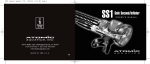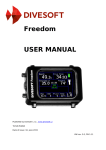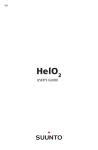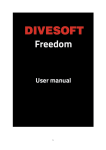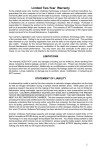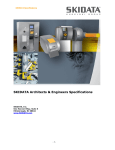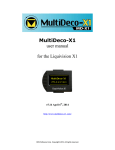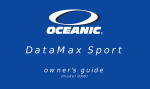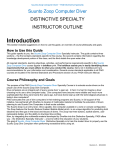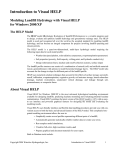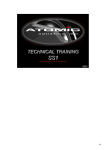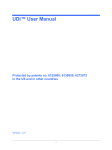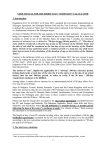Download Cobalt 2 User Manual
Transcript
Simply brilliant isn’t it? Easy to see Simple to use Brilliant LCD display 1 Table of Contents Getting Started: Specifications ......................................................................... 4 Introduction ............................................................................ 5 Warnings ................................................................................ 6 Battery Charging and Replacement ....................................... 8 High Pressure Hose and Quick Disconnect ......................... 10 Initial Setup............................................................................ 11 Main Menu and Navigation .................................................. 12 Personalizing and setting up your Cobalt: Settings Menu ...................................................................... Time and Date ...................................................................... Personal Info ........................................................................ Preferences .......................................................................... Dive Settings ........................................................................ Gas and Tank Settings ......................................................... Gas Mixes Editing................................................................. Gas Switch Alerts ................................................................. Screen Brightness ................................................................ System Information .............................................................. 13 14 15 16 17 18 19 20 21 22 Diving with Cobalt: Pre-Dive Check .................................................................... 23 Ready To Dive ...................................................................... 24 2 The Dive Screen ................................................................... Compass .............................................................................. Safety and Deep Stops ........................................................ Multi-Gas Diving ................................................................... Decompression Diving ......................................................... Decompression Violations .................................................... Other Dive Screen Alerts....................................................... Post Dive Screen .................................................................. 25 26 27 28 29 32 33 34 The Dive Log: Dive Log Summary................................................................ 35 Dive Log Details ................................................................... 36 Dive Profiles .......................................................................... 37 Dive Planning: No Stop Times ...................................................................... Dive Simulation Menu .......................................................... Simulation Set-up ................................................................. Simulating Dives ................................................................... Viewing Simulated Dives ...................................................... Decompression/ Surfacing Schedules ................................. 38 39 40 41 43 45 Care and Maintenance, Warranty Maintenance, Software Upgrades ........................................ 46 Download Logbook .............................................................. 46 Warranty ............................................................................... 47 Dive Display Saturation Indicator No Deco Time a Compass with Heading Current Depth Temperature Gas Time Remaining (minutes) Menu Navigation Buttons Scroll Up / Gas Switch Back / Compass Off Select / Wake / Compass On Dive Time Maximum Depth Gas Mix Tank Pressure Welcome and congratulations for purchasing the Cobalt; the most intuitive, easy to use and easy to read dive computer available. To personalize your computer and learn more about its many features, please take a few minutes to read this manual before using. A partial feature list: Powerful ARM® microprocessor Brilliant high resolution color display Rechargeable battery Leakproof magnetic buttons Air and Nitrox to 99% O2 Preprogram up to 6 gas mixes Gas switch underwater Recreational RGBM algorithm Customizeable user options 3D, fully compensated digital compass 600 hour dive memory Automatic altitude adjustment Maximum operating depth 330’ (100 meters) Scroll Down or Screen Brightness while diving 3 Specifications Physical Software Length ................................................................ 6.5" (16.5 cm) Width.................................................................... 2.6" (6.6 cm) Thickness ............................................................ 1.4" (3.5 cm) Weight with hose ................................................. 1.1 lb (500 g) Weight without hose ............................................ 0.7 lb (317 g) Hose connection.............. 1/4 turn quick disconnect with lock Hose type.................... Slimline 5/16" (8 mm) Kevlar reinforced Switches.............................. Magnetic Leakproof Pushbuttons User Interface............................. Menu Driven Graphic Display User Customization.............. Alerts, Units, Language, Dive Log Storage Rate, Safety Reserve Operating Firmware ............................ ©Ocean Concepts, Inc. Firmware Updates................................... User Upload by USB Electronics Display ................................ 2.4" (61 mm) LCD full color Battery type...................................... Lithium Ion Rechargeable Battery duration.................... 40-50 hours dive time per charge Battery life....................minimum 80% after 300 charge cycles Battery charger...................................... A/C 110/220V or USB Battery Replacement...................................... Dealer or Factory Depth sensor ............................................. 0-200 psi (0-14 bar) Tank pressure sensor...............0-5000 psi (0-350 bar) Ceramic Compass............................................3D fully tilt compensated 4 Algorithm Algorithm.................... Recreational RGBM (Dr. Bruce Wienke) Tissue compartments ............................................................15 Altitude range.......................... Automatic to 10,000' (3,048 m) Gas Types............................................ Air or Nitrox to 99% O2 Gas Switching................................ Up to 6 user defined mixes Settings...................................... Age, Workload, Conservatism Decompression.......................... Deco, Deep and Safety Stops Operating limits Maximum depth .................................................... 330' (100M) Maximum tank pressure................................5000 psi (344 bar) Operating temperature............................ 0°-125°F (-18°-49°C) Introduction The Cobalt Diving computer is the first of a new generation of computers that are easy to use, intuitive and easy to read. The menu-driven interface is self-explanatory at every level and can be mastered in just a few minutes. In spite of its simplicity it is immensely powerful and offers many sophisticated functions to the advanced user. The full color LCD display is easy to read, sharp and bright, with high contrast, and is very energy efficient for long battery life. The lithium ion battery is built into the case. It can be quickly recharged with the AC charger or slow charged by plugging into the USB port of any PC. It will provide 40-50 hours of dive time between charges and many months of standby power. If capacity diminishes after several years of use, replacement can be done by the factory or an authorized Atomic Aquatics Dealer. The on board rapid response 3D digital compass makes underwater navigation simple. Set a course and go. Unlike most digital compasses, it will remain active until you choose to turn it off. Crucial dive information is always displayed. The Cobalt includes a high pressure quick disconnect that allows the Cobalt to be removed and carried separately from your regulator system. The Cobalt is a multi gas computer that can be set for any Air/Nitrox mix to 99% O2. Up to 6 mixes can be preset for easy switching, including gas switches underwater. The dive log and planner are powerful tools that allow the easy interactive planning of almost any dive, including repetitive and multi-day diving. The logbook will store up to 600 hours of detailed dive profiles in memory. The Algorithm used in Cobalt is the Recreational RGBM (Reduced Gradient Bubble Model) created exclusively for Atomic Aquatics by Dr. Bruce Wienke. The RGBM is designed to cover a wide spectrum of diving activities such as bounce, altitude, decompression, repetitive and multi day. RGBM is a dual phase model that combines the dissolved phase (Haldane) and free phases (Bubble). Physiological factors such as age and exertion level may be input by the user. Additional settings are also provided to set the conservatism level. Visit our website www.atomicaquatics.com for more information. 5 Warnings WARNING Before diving, you should have the proper training from a qualified instructor and obtain a certification from a qualified training agency. No computer is a substitute for proper training. WARNING This computer is for recreational use only. The computer is not designed for commercial or professional diving, the demands of which may exceed your and the computer’s limitations. Exceeding these limitations may cause serious decompression sickness or other injuries, including death. WARNING Read this manual carefully before diving. It is imperative that you fully understand the functions and displays of the dive computer and that you are both proficient in and familiar with their use prior to diving. The improper use of this computer may lead to serious injury or death. WARNING The gas mixes for enriched air nitrox will not accept fractional percentage values of oxygen concentration. You should always round down when editing a gas mix in the Gas/Tank Settings Menu. For example, a gas mix of 32.6% oxygen should be entered as 32%. Rounding up will affect decompression calculations which could lead to decompression sickness. 6 WARNING There is always a risk of decompression sickness on any dive regardless of whether you follow dive tables or a dive computer. In order to lessen the risk of decompression sickness, you should always dive well within the exposure limits provided by this computer. If you experience symptoms of decompression sickness, seek medical attention immediately! WARNING Before diving, make sure the battery is charged to allow diving time well in excess of your planned dive. Atomic recommends that you not dive with a battery status of less than 25%. Warnings WARNING Do not dive without activating the computer. Before entering the water, you should ensure that the display is functioning properly, that you have reviewed the information in the PreDive Check menu, and have selected the Ready to Dive option. If you feel the computer is not functioning properly or that the information contained in the display is incorrect, do not dive. WARNING You should never dive with enriched air nitrox unless you have personally verified the oxygen percentage and entered the proper value into the Gas/Tank Settings menu of your dive computer. Failing to verify the oxygen percentage or entering the wrong value could subject you to decompression sickness. WARNING WARNING You should never share or trade your dive computer during a dive. Your computer gathers information during a dive that is applicable only to you. If you share or trade your computer with another diver, your decompression limits will be inaccurate which may cause decompression sickness. Always dive with back-up instruments. Even when using a dive computer, you should always carry a submersible pressure gauge, a depth gauge, and a watch or other timing device. WARNING You should never fly after diving until you verify that the No Fly Time reads 0:00. Flying during the No Fly Time can result in decompression sickness. 7 Compass Recalibration Procedure Turn on the computer, go to Main Menu, Settings, Calibrate Compass. Step 1. Orient the Cobalt along an estimated North-South direction. Press SELECT to start calibration. Step 1 will begin flashing. Rotate the Cobalt in a North-South plane until Step 1 stops flashing and Step 2 begins to flash. USB/ Charger Terminal Socket and Wet Contacts Step 2. Turn 90 degrees and point the Cobalt East-West. Rotate on its lengthwise axis on the east-west plane, until Step 2 stops flashing and the compass appears. Check the compass function and repeat if needed. If satisfied, select the Save button. Exit the calibration screen using the BACK button. Avoid exposing the Cobalt to strong magnetic fields. These can alter the compass calibration. Note that diving near large metal masses may alter the accuracy of any compass. AC Charger USB Over Pressure Plug DO NOT TAMPER WITH USB Cable AC USB Side AC Charger Cable AC Side USB/Charger Adapter (Flip Adapter over for USB) Slot for USB Charger NOTE: Always unplug the adapter from the Cobalt when not charging or the battery will discharge. 8 Battery Your Cobalt uses a rechargeable Lithium Ion battery that is sealed inside the case. Check the battery level (the charge level is displayed in the Main Menu) and fully charge the battery before the first use and occasionally afterwards. Best battery life will come from keeping the battery charged. A full charge will last for approximately 40-50 hours of dive time (depending mostly on screen brightness settings). A battery warning indicator will appear on the dive display if the battery charge is below 20%. This charge level should still be sufficient to complete several average dives. On the surface, The Cobalt display will automatically go dark after 5 minutes to conserve power. Press the SELECT button to wake the display. The Cobalt is never really turned completely off, but has various sensing modes depending if the Cobalt is wet, or in the “Ready to Dive” screen. It will wake automatically if it is submerged in water and will start a dive if it senses pressure. However, we strongly recommend that you use the Pre-Dive Check function to ensure your settings are correct, and manually select the “Ready to Dive” screen before entering the water. If the Cobalt 2 becomes completely discharged and will not wake, it can be recharged using either the A/C or USB charging source. However, if you utilize a USB source you will need to perform a manual reset by holding both the SELECT and BACK buttons down for at least 11 seconds. The A/C charger will provide an automatic reset, and will charge more rapidly. You will need to reset the time and date (page 14). On powering up again, the Cobalt will return to the time as of the end of the last dive. Your logged dives, decompression status, and other personal information are preserved and will not be affected by loss of power. The battery will last several years of normal use before gradually diminishing in capacity, and can be replaced by the factory or an authorized Atomic Aquatics Dealer. Charger set-up The Cobalt can be charged with either the AC quick charger (about 2 hours to full charge) or from a USB cable connected to a computer (about half the speed of AC charging). The AC charger will automatically select 110 or 220v AC. Plug the end of the charger cable into the charger/USB adapter. Plug the charger into an AC outlet and the adapter into the bottom of the Cobalt. The adapter has 2 sides, make sure you insert it into the side nearest the charge method you selected (AC charger or USB). Confirm charging by going to the main menu. The display will say “charging”. If the battery is either too hot or too cold to charge properly the message “Charge Stopped” will display until the temperature is within an acceptable range. 9 Connecting Cobalt to the High Pressure Quick Disconnect Figure 1 Figure 2 Figure 3 High pressure connector Lock ring High pressure hose and quick disconnect Unscrew the lock ring until ring is flush with end of disconnect Push on and turn to the right 1/4 turn to lock Screw lock ring gently up against console base to prevent accidental disassembly Do NOT overtighten 10 High Pressure Hose and Quick Disconnect The Cobalt is supplied with a lightweight, small diameter high pressure hose that is both flexible and highly durable (maximum 5000 psi (344 Bar) working pressure). The smooth outer covering is UV resistant and will not abrade or collect sand or debris. The quick disconnect feature allows you to easily disconnect the Cobalt from the high pressure hose and regulator system for separate transport or storage. Important Note: Always turn the air pressure off and depressurize your regulator before attempting to remove or connect the Cobalt to the high pressure quick disconnect. It will be very difficult to connect or disconnect if there is pressure in the hose. Initial set up Note: We recommend initial set up and check be done by an authorized Atomic Aquatics dealer. 1. To assemble the hose to your regulator, first identify the High Pressure port on your first stage you wish to use (marked HP). Remove the plug, and install the threaded end (7/16-20 thread) of the hose. Screw in the hose fitting hand tight, then snug it securely with a wrench (9/16"). Do not over tighten or you may damage the threads (maximum 40 inch/pounds). 2. Connect the Cobalt to the quick disconnect fitting. Unscrew the large plastic locking ring towards the hose so the end is flush with the end of the metal quick disconnect fitting ( Fig. 1). Push the quick disconnect onto the Cobalt and twist 1/4 turn clockwise to lock it in place (Fig. 2). Gently screw the plastic locking ring up against the base of the Cobalt to keep it in place (Fig. 3). 3. Connect the regulator to your tank and slowly turn the air on. Check for leaks by listening and submerging the hose fittings in water. 4. Press the Select button to wake the Cobalt and go to the dive screen to check the air pressure. Upon initial pressurization it will take approximately 20 seconds for the air pressure to display. 5. To remove the Cobalt from the quick disconnect, depressurize the regulator, unscrew the locking ring, push in and turn the disconnect 1/4 turn counterclockwise to release. Replace the rubber protective cap on the high pressure inlet of the Cobalt when not in use. 11 Main Menu Menu Selections The Main Menu is “home” on the Cobalt Computer. It contains the most commonly used items related to diving or dive planning. Current time and date Surface interval since last dive (max 24 hours) Battery status Time until flying (hours: minutes) Up 12 Back Select Back will always return you “home” to the Main Menu Down Pressing the “soft touch” rubber buttons of the Cobalt activate leak proof magnetic switches. Press to make a momentary contact and release to make your selection. It’s not necessary to hold the buttons down. Try it a few times to get the feel of their operation. From any screen, pressing the BACK button repeatedly will return you to this menu. Manual Reset The Cobalt 2 can be manually reset in the event of a software problem by holding both the SELECT and BACK buttons down simultaneously for 11 seconds. After reset the Cobalt will go to the Set Time and Date screen. Reset the current time and date. No user data, or saved dives will be lost. Warning! Never perform a reset during a dive as your decompression status will no longer be accurate for that dive. Main Menu Settings Menu Highlighted Menu Item The Settings Menu is the “Control Center” of your Cobalt computer. It's where you will find menu items related to personal preferences and settings. Help Text Use the UP or DOWN button to highlight your selection Use the UP and DOWN buttons to highlight the menu items. You will see a brief description of the menu item in the lower help menu. Press SELECT to enter Press the SELECT button to go to the highlighted screen. Important! Use these settings to personalize your Cobalt before you dive. 13 Main Menu Settings Menu Time and Date Use the SELECT button when a box is highlighted to edit the values. Once the digit is highlighted in yellow, use the UP and DOWN buttons to increase or decrease the number. Press SELECT again to accept the value and move to the next digit or field. If the box is not active (all blue, with no single digit highlighted) the UP and DOWN buttons will move from box to box. The BACK button saves and returns to the previous menu. 14 Important! The time and date must be correctly set in order to accurately track your dives. Setting the time and date enables the Cobalt to keep track of dives chronologically. The internal clock is also used for decompression calculations. If you travel to a different time zone, set to the local time before diving. Time and Date must be reset any time the battery becomes completely discharged. You must use the 24 hour format to initially enter the time but the display preference can be set to 24 hour or AM / PM. For instance; 2:00 PM in the 24 hour format would be set 14:00. WARNING! If you are still in a state of partial saturation following a dive, resetting to a different time will alter your decompression calculations. A warning will appear if you attempt to set the time to earlier than the last saved time. Main Menu Use the UP and DOWN buttons to move between the entry fields. Press the SELECT button to save the highlighted field. When a character is highlighted, press UP and DOWN to change the value and press SELECT to enter and move to the next entry field. Help screen provides extra setup information. Settings Menu Personal Info Press SELECT to activate the highlighted window to enter: Your Name. Contact Information (phone or other personal #). Birthdate (will compute your age). Press the UP or DOWN buttons to sequence through the letters and numbers. Press SELECT to enter the letter and advance to the next one. Important! The age is used by the algorithm, which increases conservatism slightly with age. Please set it truthfully. 15 Main Menu Settings Menu Preferences Use the UP and DOWN and buttons to move between the User Preferences. Use the SELECT button view to save the highlighted selection. Depth can be set to feet or meters. Pressure Units can be set to PSI or BAR. Volume Units can be set to cubic feet or to liters. Temperature Units can be set to °F or °C. Languages can be set to currently supported languages. Dive Log Data Storage is the frequency (every 5, 15, 30, or 60 seconds) with which Cobalt saves a snapshot of your dive data. This determines how many dives can be stored in the dive log. At the default frequency of 30 seconds the dive log will hold about 600 hours of diving. Selecting a shorter frequency of 15 seconds would reduce this by half. 16 Main Menu Alerts will remind you during a dive when a particular preset event occurs. Two independent Low Gas Alerts can be set. Max Depth Alarm can be set to sound if a set depth is exceeded. Alerts can be both visual and audible (ON), visual only (SILENT), or (OFF). Visual alerts will flash the relevant part of the dive display. WARNING: Although the risk is very small, no decompression algorithm can eliminate the risk of decompression sickness. More conservative settings will help reduce risk even further. Settings Menu Dive Settings Risk Level is used to add more conservatism to the STANDARD decompression algorithm. STANDARD is the basic setting yielding the longest no-decompression limits. MODERATE is slightly more conservative than standard. CONSERVATIVE is the most conservative setting and has the shortest no-decompression limits. Exertion Level is set to the planned exertion level for the dive. Setting the exertion level to high increases the conservatism of the algorithm (shortens no-deco times). Safety Reserve sets the tank pressure with which you wish to return to the surface. This is used in diving by the Gas Time Remaining calculation, which shows the time you can remain at a depth while still returning to the surface with this reserve pressure, after making all deep, decompression, and safety stops. 17 Main Menu Settings Menu The Defined Gas Mixes screen lists up to 6 predefined gas mixes and tank sizes. These are preset to 3 of the most common: Air, EAN 32 and EAN 36. You can quickly select any mix displayed in the list to be your primary mix (primary is the gas in the tank connected to the Cobalt). 18 Gas/Tank Settings The Primary gas is the gas to which the Cobalt’s hose is connected. To switch from the primary gas to any mix in the additional mix list, scroll down to the gas you want and press SELECT. This opens a pop-up menu with the options to Make Primary, Edit, or Remove (or Add if the field is empty). Select Make Primary and the selected gas will move to the top of the screen as your primary gas. It will also be displayed in the dive and the pre-dive check screens. You can also edit any mix or the tank size associated with it. Choosing the Edit or the Add option will open the Add / Edit Gas Mix screen where the gas mixture and tank size can be defined. Inputting the correct tank size will help Cobalt more accurately calculate gas consumption. If you frequently dive with a particular EAN / Nitrox mix or just with different tank sizes, this screen allows you to quickly switch to that mix or tank size without having to enter the details each time. Main Menu Settings Menu The Gas Mix Edit screen allows you to set the parameters for the gas mixtures you will be using. Gas Switch Alerts must be set if you want to switch gases underwater. Selecting this option will take you to another screen where alerts can be set for any gas mix that has been defined in the Gas/Tank Settings screen. If an alert is set, you can switch gases at any time underwater, however an alert will sound at the predetermined depth. You must manually confirm gas switchingit is not automatic. Gas/Tank Settings Gas Mix Edit Set % O2. Enter the oxygen value between 21 (for Air) and 99 in 1% increments. Set PO2 Alert allows you to set the PO2 limit alarm for each defined mix (values between 1.0 and 1.6 ATM). The MOD (maximum operating depth) will automatically update to reflect the chosen PO2 limit. Select Specify Tank Size as either cubic feet @ pressure or tank volume in liters, then enter Tank Size. Entering the correct Tank Size for the primary mix will enable the Cobalt computer to accurately calculate your gas consumption. The Cobalt only estimates gas time remaining for the primary gas. Once a gas switch is made underwater, the Cobalt will pause the gas time remaining calculation until it is switched back to the primary gas. 19 Main Menu Settings Menu Gas/Tank Settings Gas Switch Alerts Enter this screen from the Defined Gas Mixes Screen or any Gas Mix Edit Screen. Choose the mix. Enter the switch depth. Choose the alert to come on during D-descent or A-ascent. Important: You must preprogram at least one gas switch alert in order to enable the manual gas switch function when underwater (accessed when diving by pressing the UP button). Gas Mix Edit Gas Switch Alerts Gas Switch Alerts must be set if you are diving with multiple gas mixes and wish to enable gas switching during a dive. A maximum of six alerts may be set, only for gas mixes that have been defined in the Gas/Tank Settings screen. After adding the gas switch alert, you will see a table summarizing the alerts. You can add, remove, or edit any switch alert. During the dive an alert will sound and a dialog screen will appear when the set depth is reached. Gas switching in Cobalt is never automatic—if you do not acknowledge a switch alert by pressing a button and then confirm with a 2nd press the alert will go away with no change. When diving, the current gas selection is always displayed. 20 Main Menu In this screen, adjust the display brightness using the UP and DOWN buttons. When diving, only the DOWN button will adjust screen brightness. Note: Turning the brightness up will use more battery power. Increase Decrease Settings Menu Screen Brightness This screen sets the default brightness preference for your Cobalt computer. There are two options: Scroll Up/Down allows you to set the brightness manually. Use the UP and DOWN buttons in this screen to adjust the default brightness level. Lower levels will save battery power. Automatic will allow the Cobalt to automatically adjust the display brightness to match external lighting conditions. Color displays may be difficult to read in direct sunlight. Turn the display towards the shade or turn up the brightness level. In normal diving environments the display will seem bright even at a low setting, and you will want to dim it or set it to automatic for night diving. Underwater, each press of the DOWN button will reduce the brightness from high to low. Once it reaches the lowest setting, The next button press will return to the brightest setting and repeat the sequence. 21 Main Menu Settings Menu User Name Serial Number Software Version Sensor Readings: Current Atmospheric Pressure Tank Pressure Temperature Battery Status USB - Use to connect to a personal computer* Demo- Use to view sample Dive Screens * visit www. atomicaquatics.com for the current status of any PC or Mac download programs for Cobalt 22 System Information The system Info screen contains important information about your Cobalt. There is also a button to enable transfer of dive data to Atomic's dive log software on your personal computer* and an option to view a set of demonstration dive displays. Use the UP or DOWN buttons to toggle between options, and press the select button when highlighted blue to access them. In the demo mode, press the SELECT and BACK buttons to cycle through a series of sample dive screens. When in various sample screens, use the UP and DOWN buttons to view alerts and alarms and to see the gas switching dialog. Deep, Safety, and Deco stops will count down in real time. Experiment! Repeatedly pressing the BACK button will return you to the System Info screen. Main Menu Pre-Dive Check The Pre-Dive Check screen provides a single place to review important information about the alert settings, risk level, and gas settings prior to diving. Once all the user settings have been entered in the Cobalt, you can go to the Pre-Dive Check to review all your important settings and critical dive information prior to your dive. To change the settings for Low Gas, Gas at Surface, Max Depth, or Risk Level see the Dive Settings screen. Gas settings, PO2 alert settings, tank size, and alternate mixes are set in the Gas/Tank Settings screen. Alternate mixes will not display unless a Gas Switch Alert is programmed in the Gas Switch Alert screen. Press SELECT to go to the Ready to Dive screen. Press BACK to return to the Main Menu and change your settings. 23 Main Menu The Cobalt Dive Screen is organized into three sections. The top section contains calculated values related to time and decompression information. The center section contains current dive information, including the compass display. The bottom section contains information related to gas mixtures and air pressure. Ready to Dive Always select the Ready to Dive screen before diving. This puts Cobalt "on alert" and improves the accuracy of recording the beginning of a dive. If Cobalt remains below 4 ft. (1.2m) depth for a brief time it will begin a dive and display a no decompression time. Once a dive is started the Cobalt will only display the Dive Screen. Other screens will not be accessible until the dive is ended by remaining above 2 ft. (0.6m) depth for two minutes. During the dive, button functions are limited: SELECT - compass on/set course. BACK - compass off. UP - If at least one Gas Switch Alert is set, UP initiates gas switching by bringing up a list of available mixes for which the current depth is less than the MOD. DOWN - step through display brightness settings. 24 Main Menu Ready to Dive Tissue Saturation Bars No Deco Time Current Depth Temperature/Time of Day (alternating) Gas Time Remaining (minutes) calculated from tank pressure and breathing rate PO2 (only displays if an EAN mix is being used) Elapsed Dive Time Ascent Rate Bars Each dot indicates 3 ft or 1 meter per minute Maximum Depth Gas Mix Tank Pressure The Dive Screen The saturation indicator at the top of the screen changes from green to yellow to red as saturation increases. When the first red bars appear, you will be nearing the end of your no-deco limit and entering a decompression dive. You may see an indicator requiring Deep Stops and Safety Stops, even though there is still no-decompression time remaining. All deco calculations are based upon a 30 foot per minute ascent rate. The Ascent Rate indicator bars on the right side of the screen will also change from green to yellow to red as your ascent speed increases. The Cobalt will sound and flash SLOW! if this ascent rate is exceeded for more than 10 seconds. 25 Bearing Marker (green dot) Main Menu Selected compass course in degrees N, E, and W indicators The reciprocal course marker (red diamond) is automatically set at 180 degrees from the bearing marker (green dot). Press the SELECT button each time you want to select a new course. (Multiple courses cannot be entered simultaneously). Compass calibration – The compass should be re-calibrated to your particular locale. Go to Settings/Calibrate and follow the screen prompts. See page 8 for more details. Note: Do not attach any metal rings or hooks to the Cobalt unless they are non-magnetic as it will affect the compass. We recommend using the supplied plastic loop secured to the hose. 26 Ready to Dive Compass The compass display can be turned on during a dive by pressing the SELECT button, and turned off by pressing the BACK button. It will remain displayed until you turn it off. It is a true 3D compass and will work at any angle. Navigation is easy. Aim the Cobalt in the direction you want to go. When the compass screen is on, pressing SELECT again will set a bearing marker (green dot). As long as you keep the green dot between the 2 markers at the top of the compass display, you are on course. A reciprocal course marker (red diamond, not visible here) is also automatically set at 180°. Follow it for your return course. Optionally you can display additional markers at 90° and 120° by scrolling down in the course set menu and selecting the appropriate option. The 90° markers are red or green squares (green to the left of your destination and red to the right of your destination. The 120° markers are red and green triangles. Main Menu Ready to Dive The top section of the dive display changes when a safety, deep, or decompression stop is required. The next required stop depth and time (min:sec) are shown in the box at the top left of the screen. No Deco Time is moved to the upper right of the screen. Safety Stops are always recommended and indicated in a green box that will appear when nearing the surface or after any deep or safety stops have cleared. Deep stops are indicated in a blue box as the stops become required. Safety and Deep Stops Even diving within the No-Deco limits, you may still accrue a safety stop or deep stops. These are pauses in your ascent that reduce the likelihood of micro bubble formation and decompression sickness. Safety stops are performed at 15 ft (+-5'). Deep stops are similar to safety stops, but are made at deeper depths. Do not overstay deep stops as this will begin to increase your tissue saturation and your ascent time to the surface. Always observe all safety and deep stops. On ascending to within 5 ft. of any prescribed stop, an alert will sound and the stop depth window will indicate “At Stop”. The time will start counting down to zero. The stop will clear and the next stop (if any) will be displayed. Straying outside the stop range will trigger an alert and warning to “Go Up” or “Go Down”. 27 Main Menu Ready to Dive If you plan on switching to an alternate mix while diving, you must first program at least one Gas Switch Alert in the Gas Switch Alert screen. Cobalt will use planned gas switches when calculating no-deco times and surfacing schedules. Switching away from your primary gas mix will disable the gas time remaining calculations. This and the tank pressure reading will be shown in a grayed text color whenever you are not using the primary mix. 28 Multi-Gas Diving Gas switching can be initiated manually or by automatic alerts. Alerts can be set to activate on Descent or Ascent. Ascent Alerts require you to dive below the alert depth for at least three minutes to become active. Using alerts: When reaching the alert depth, an alert will appear showing the planned gas switch. Press SELECT to acknowledge the switch, then again at the second dialog window to confirm. The dive display will update to show the new gas mix. If you Press BACK or do nothing, the planned gas switch will be dismissed. Your no-deco time, ascent time, and any surfacing schedule will recalculate based on the current mix. You can also scroll to any other defined mixes if you are switching to an alternate gas. Manual Switching: If any Gas Switch Alert is set, you can initiate gas switching manually. Press the UP button during a dive, and a dialog allowing you to scroll through all the defined mixes will appear. Use the UP button to step through the available mixes. Confirm the switch just as with an alert initiated switch. Main Menu In decompression diving, the display further changes with the Ascent time replacing the No-Deco time in the upper right corner of the display. Deco Stops are indicated in an orange window. Ascent time is based upon a direct ascent at a rate of 30' per minute including all decompression, deep and safety stops. Warning! All deco stops must be completed, in addition to any deep or safety stops indicated! Ready to Dive Decompression Diving Decompression is indicated when the nodeco time reaches zero and is replaced by the Ascent Time. Decompression stops will be indicated as they accrue. Only the deepest stop (which may be a blue Deep Stop) will be displayed. When it is completed the next required stop will appear. Any programmed gas switches are taken into account when Cobalt calculates decompression and ascent time. However, if you dismiss a gas switch alert dialog without making the switch, Cobalt will recalculate your decompression schedule based on the current gas mix. For deep and exceptional exposures (decompression dives below 150'), you will not see deep or safety stops. The algorithm will incorporate them into the required deco stops, which must be observed. 29 Main Menu Ready to Dive When you reach a depth within 5' (1.5m) of the stop depth, the label will change from Deco Stop to At Stop and the time will begin counting down towards zero. Decompression: At Stop To reach your decompression stop, ascend at a constant 30 foot per minute rate to the depth indicated in the Deco Stop window. When you are within 5 ft (1.5m) of the indicated depth, the Deco Stop label will be replaced by the At Stop label. The timer will count down to zero as you complete the stop. When completed, the next stop (if required) will be indicated in the Deco Stop window. If you go below the stop depth after beginning a stop, the timer will stop counting and a GO UP! alert will sound and display. Continuing to descend will result in the calculation of a new decompression schedule, which may include deeper or longer stops. 30 Main Menu Ready to Dive Ascending more than 5 feet above the stop depth will trigger a GO DOWN! alert. Warning! Descend immediately to indicated stop depth! Decompression: Above Stop Alert If you violate the stop depth (ceiling) the timer will stop counting down until you descend to within the stop depth range. Descend immediately to the indicated stop depth! Immediate descent will resume the countdown timer and the schedule. Delay will create a decompression violation. 31 If you see these warnings flash back and forth, descend immediately to the indicated stop depth! If you see this warning stop diving and seek medical attention! This warning will remain in the dive screen if you attempt to dive again. Decompression Violations Warning! If you fail to complete a DECO stop, the display will flash DECO Violation, Schedule Not Verified and Go Down! Descend immediately to the indicated depth! If you violate a deco schedule and see these warnings, the Cobalt can no longer compute a proper deco schedule and the displayed schedule may no longer be valid. You should still complete any displayed schedule before surfacing and if possible make additional safety stops. If you surface from a dive with this warning you are advised to stop diving and to seek medical attention. The DECO VIOLATION will display in the Pre-Dive and Dive screens for 24 hours. If you ignore these warnings and dive again, the Cobalt will continue to function and display all dive data, however the decompression information may not be valid! 32 DRAFT COPY 32 Ascent Rate Alert (Slow your ascent!) Flashing Depth Alert (Ascend to shallower depth!) Flashing Low Air or Gas Time Alert (Ascend to shallower depth!) Flashing PO2 or CNS Alerts. PO2-(Ascend to shallower depth!) CNS- Alerts you if you reach 80% or more (Ascend and terminate dive!) User set Low Gas and Max Depth Alerts can be both visual and audible (ON), visual only (SILENT), or (OFF). All others are both visual and audible and cannot be turned off. Other Dive Screen Alerts and Warnings Ascent Rate SLOW! If your ascent rate exceeds 30 feet per minute for longer than 10 seconds, the Ascent Warning sounds and flashes SLOW! Stop and slow your ascent! Gas Time and Low Air The Gas Time will flash and sound an alert if the gas time remaining is two minutes or less. This is the time you can remain at the current depth, and still allow for a safe ascent to the surface, making all stops, and arriving with your preset safety reserve. The Tank Pressure will flash (and sound, if the audio alert is turned on) when it becomes less than the user preset alert pressure. PO2 The PO2 will flash and an alert will sound if the value exceeds either the limit set in the Gas mix Edit Screen or the maximum allowable (1.6). Depth The depth will flash if it exceeds the depth in the alert setup or the maximum operating depth (330 feet or 100 meters). 33 Main Menu Dive Log The Surface Time and No Fly Time clocks will begin counting. Press the UP or DOWN buttons to highlight either the View Profile (for a detailed graphic view of the dive profile) or View NST (switches to the No Stop Times screen). Press SELECT when the icon is highlighted blue to view these other screens. Dive Log Summary Post Dive If you ascend to within 2' (0.6m) of the surface for at least 2 minutes, the Cobalt will end the dive and record it in the Dive Log. At this point, the Dive Screen will change to the Ready to Dive screen (dashes will replace the No Deco Time). If you then press the BACK button, or if another dive does not begin within three additional minutes, Cobalt will display the Post Dive screen. The Post Dive screen summarizes all the details from the dive including any violations, CNS status, and OTU (oxygen toxicity units). You can view the dive profile for this dive or the No-Deco limits for your next dive by selecting the View Profile or View NST icons. If you leave this screen, you can recall the information by going to the Dive Log and viewing the last saved dive. 34 Main Menu The Dive Log Summary screen is a list of all dives logged by the Cobalt computer, showing dive number, time, date, duration, and maximum depth. The Cobalt computer can store approximately 600 hours of diving at the default sample storage rate (every 30 seconds). You can set a shorter storage interval for more detailed profile information in the User Preferences menu but this will reduce the number of dives stored. Dive Log Dive Log Summary Scroll up and down through the list using the UP and DOWN buttons. The dives are numbered with highest Dive # being the most recent. This summary shows the time of day, date, duration and the maximum depth of the dive. Pressing SELECT when a particular Dive # is highlighted will open the Dive Details screen, with more detailed information about that dive. Pressing SELECT when the left or right arrow icons are highlighted will display the next or previous page. Note: Dive #1 is the test dive done at the factory to ensure accurate operation and cannot be erased. 35 Main Menu Dive Log Dive Log Summary Select the View Profile icon to see a graphic profile where you can step through the dive and view each stored segment. Select the View NST icon to go to the No Stop Time calculator. This option is only available when you are viewing the most recent dive in the log. 36 Dive Details The Dive Log Detail provides a complete summary page of the dive, including the breathing gas used, maximum and average depth, starting and ending tank pressure, actual gas consumption and gas consumption rate, and any violations. Surface Time (if less than 24 hours) and No-Fly Time are displayed at the top of this screen. CNS % and OTU (oxygen toxicity units) are displayed in the bottom section, along with any violations such as Ascent Rate, PO2 limits or Decompression Violations. Main Menu The Dive Log Profile allows you to step through the dive in the same interval that was used for data storage. Press UP to advance, press DOWN to go back. The Cobalt computer can store approximately 600 hours of diving at the default sample storage rate of every 30 seconds. The sample storage rate can be set in the User Preferences screen. Dive Log Dive Log Summary Dive Log Profile Dives data is stored in the Dive Log as a series of “snapshots” taken at the storage interval selected in the User Preferences. Navigate forward and back through the dive using the UP and DOWN buttons. As you move through the dive the dive data will update below. Violations are indicated by a red section in the vertical dive profile line. Pressing the SELECT button will jump to any “event” in the dive, such as a violation, calculating a new decompression schedule, or a gas mixture switch. These will be noted by abbreviations in the STATUS area at the bottom of the screen: Sw = gas switch DSch = decompression schedule created As = ascent rate violation PO2 = PO2 limit exceeded XSt = missed decompression stop √St = stop completed Ba = low battery alert issued CNS = CNS violation 37 Main Menu Planning Use your current deco status or additional surface time. Forecast with your current gas or a different mix. No deco times displayed in 10' (3m) increments. Times displayed for EAN will not go beyond the calculated MOD (maximum operating depth), based on the PO2 limit you have selected. 38 No Stop Times Checking no stop times is probably the most common dive planning function. Cobalt allows you to easily predict no stop time after additional surface interval, or using different EAN mixes. The no stop times (No Deco limits) are based upon your current saturation and default to the last primary gas setting. You can enter additional surface time and/ or change the gas mix in the fields at the top of the screen. Cobalt will recalculate new no-stop times based on those changed parameters. Pressing SELECT when the arrow icon is highlighted will take you to a second page of times. Main Menu Simulate dive based upon your current deco status or the last saved simulation (for multi-dive planning). Enter additional surface time after the last dive. Set simulation details. View any saved simulated dives in the SIM Dive Log. Erase all saved simulation dives. Planning Simulation Menu The Simulation Menu is the control center for Cobalt’s Advanced Dive Planning features. From here you can plan dives, including multiple dive series and multi- gas diving, save and view previously saved simulations, predict gas consumption on dives, and generate RGBM decompression tables. Unlike Desktop dive planning software, Cobalt's simulations can start with your current decompression status based on actual diving. Simulating dives is an excellent way to familiarize yourself with the operation of the Cobalt computer. 39 Main Menu Set gas consumption rate in cubic feet or liters to predict gas use during a dive Set risk level and exertion level for the algorithm Set altitude range Set SIM Gas mixes Set SIM Gas switch alerts Settings in the simulation setup, SIM Gas mixes, and SIM gas switch alerts apply only to the simulator, and do not change any settings used for actual diving Planning Simulation Menu Simulation Setup The same preferences in the dive settings menu are available in the simulator. In addition, you can set a specific gas consumption rate and an altitude range other than the current altitude. Changing settings in the simulator only applies to the simulated dives and will not change your dive settings. Risk Level and exertion levels adjust the conservatism of the algorithm. Change altitude settings only if you want the simulation to be other than your current altitude. The Cobalt Computers pressure sensor will base calculations on current atmospheric pressure if Current Altitude is selected. Selecting the Gas Mixes icon allows set up of alternate or multiple EAN mixes. Selecting the Switch Alerts icon allows programming gas switches for simulated dives. 40 Main Menu Planning Simulation Menu Interactive profile showing input of depth and time The display updates through the dive, including showing predicted gas consumption in Surface Cubic Feet (or liters, if liters are selected in the volume preferences). If any stops are required, they will appear as they would on the actual dive screen. Start Simulation Simulating a dive is done by pressing the DOWN button to descend 5 feet (or one meter) for each button press. Pressing SELECT will then increase the dive time by one minute with each press. Each SELECT press will extend the dive profile being drawn on the screen. You can complete the dive entirely with button presses, however to easily complete the simulation at any time, press the BACK button. A pop-up menu will appear, giving you the option of saving or not saving the dive. If you select Save, an ascent profile will be drawn to the surface, including any decompression stops, deep stops, or safety stops. If any gas switch alerts are set, the gas switches will be automatically made. The dive will be saved in the Sim Dive Log, and you will be returned to the Simulation Menu. 41 Main Menu Simulating multi-gas or decompression dives is done in the same basic manner as simulating other dives. When simulating decompression dives the Deep Stop, Next Stop, or Safety Stop boxes will show on the screen, just as it would in the actual dive screen. To ascend you can either manually ascend using the UP button, pressing SELECT to increment time at decompression stops; or you can press the BACK button and select Save to generate a path to the surface, automatically making all stops and any programmed gas switches. The decompression schedule is saved with the dive in the SIM Dive Log. 42 Planning Simulation Menu Start Simulation Advanced Dives To simulate dives using Nitrox or multiple gas mixtures, you must first set up the gas mixtures and gas switch alerts in the Simulation Setup: Gas Mixes screen. Gas mixtures entered in the Simulator are distinct from gas mixtures set up in the normal diving area of the Cobalt; changing one will not alter the other. Gas Switch alerts (if set) will trigger an alert dialog when the switch depth is reached, just as they would in actual diving. If the automatic ascent option (the BACK button) is used, any programmed gas switches will be made automatically on ascent. Gas consumption is predicted for each mix used, and can be seen at the bottom of the screen when ascending manually, or viewed in saved SIM dives by stepping through them in the Profile Screen. Main Menu Planning Simulation Menu From the SIM dive log, you can select and view a variety of details about the dive Use the UP and DOWN arrow to highlight the dive and Press the SELECT button to view the dive details. Any repetitive dives are noted by an arrow between the Dive #s View Saved SIM Dives Saved simulation dives can be stored in this special log for planning, demonstration, or reference. The SIM dive log works just like the actual dive log, except SIM dives can be erased using the Clear Saved SIM Dives function in the Simulation Menu. Clearing Saved SIM Dives is a global action- individual SIM dives can't be erased. Select the highlighted dive you wish to view and press SELECT to go to the SIM Dive Detail screen. 43 Main Menu Planning Simulation Menu Use the UP or DOWN buttons to highlight and press SELECT to view additional information. View Profile View NST (this option shows only for the last saved SIM dive) Show Deco (this option shows only if a Deco schedule was generated) View Saved SIM Dives SIM Dive Detail A summary of recorded dive data is displayed for the SIM dive. Additional screens are accessible to: View a detailed profile of the SIM dive including gas consumption for secondary mixes. View a no-stop time calculator based on the results of the last saved SIM dive. View a decompression schedule (if any) showing all Deep, Deco, and Safety stops. (Note: This option will only appear when the BACK button with the Save option is used on starting the ascent to allow the Cobalt to automatically calculate the ascent schedule.) 44 Main Menu Planning Simulation Menu Total ascent time to reach the surface Depth and type of Stops View Saved SIM Dives SIM Dive Detail DECO Surfacing Schedule To view the surfacing schedule of any saved simulation dive, Select the Show Deco button in the Detail Screen for the particular dive. The surfacing schedule shows all the required safety, deco and deep stops to reach the surface and the total time to ascend to the surface at a 30 feet per minute rate. 45 Maintenance After each dive rinse the Cobalt and quick disconnect with fresh water. Be sure to rinse the underside recess where the USB pins and water contacts are located. It may be rinsed or soaked with or without the quick disconnect installed. The high pressure sensor is a ceramic material and is not affected by water. Replace the rubber cap on the high pressure fitting when not in use to keep out dirt or contaminants. Store in a clean dry place out of direct sunlight. The high pressure hose and quick disconnect assembly should be serviced every 2 years or 300 dives by an authorized Atomic Aquatics Dealer or by the factory. To avoid depleting the battery, do not store the Cobalt with the charging adapter plugged into the unit. Remove the charger from the Cobalt when fully charged. Avoid placing the Cobalt near strong magnetic fields such as speakers or large motors, as these could disturb the compass calibration. Downloading the logbook The Cobalt will store approximately 600 dives in the onboard logbook at the default sample rate of 30 seconds. Downloading the Cobalt 2's dive log data to a personal computer is supported by a number of dive log applications for Windows, Mac OS, and Linux. Check the Atomic Aquatics Website www.atomicaquatics.com for current information regarding availability of download software. Software upgrades From time to time new software versions will be available for the Cobalt. It is always recommended that you use the latest software version. The software version is listed in the Settings Menu/System Information screen. Check the Atomic Aquatics Website www.atomicaquatics.com for available downloads and the most current information regarding the how to obtain these updates. 46 Warranty Atomic Aquatics warrants this Dive Computer against defects in materials and workmanship for 1 year to the original owner. Atomic Aquatics will at its option repair or replace any components it finds defective. This warranty covers only products purchased from authorized Atomic Aquatics Dealers. To activate this warranty you must complete and return the warranty registration card or register online within 30 days of purchase. A minimum reasonable maintenance of fresh water rinsing after use in salt water and proper storage is required. Factory or authorized dealer servicing of the high pressure quick disconnect assembly is required at intervals of 300 dive hours or 2 years, whichever occurs first. This service will include disassembly, cleaning, replacement and lubrication of all o-rings and seals, and safety check. To obtain warranty service, you must deliver the product to Atomic Aquatics or one of its authorized repair facilities. If you send it to the factory, you must pay the shipping charges to the factory. If the computer is returned to the factory and it is determined that the problem is due to material or manufacturing defect, there will be no charge for parts, labor or return shipping. This warranty does not cover damage or defects due to neglect, misuse, alteration, or attempted repairs or disassembly by someone other than an authorized dealer. Atomic Aquatics shall not be liable for loss of use of this product or incidental or consequential costs or damages incurred with the use of this product. Some states do not allow this exclusion so the above may not apply to you. This warranty gives you specific legal rights and you may have other rights which vary from state to state. 47 Phone (888) 270-8595 www.atomicaquatics.com MADE IN U.S.A. 12/2013