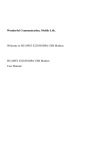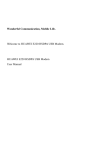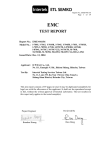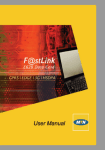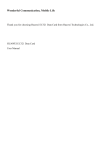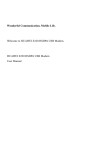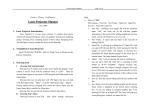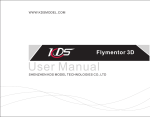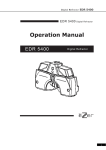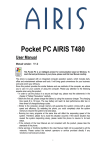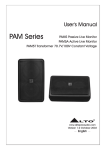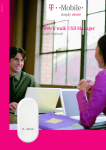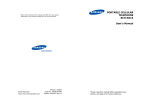Download EC305 325 355 Data Modem User Manual
Transcript
Wonderful Communication, Mobile Life Thank you for choosing Huawei EC325 Data Modem from Huawei Technologies Co., Ltd. HUAWEI EC325 Data Modem User Manual Copyright © 2007 Huawei Technologies Co., Ltd. All Rights Reserved No part of this manual may be reproduced or transmitted in any form or by any means without prior written consent of Huawei Technologies Co., Ltd. Trademarks and HUAWEI are trademarks of Huawei Technologies Co., Ltd. All other trademarks mentioned in this manual are the property of their respective holders. Notice The information in this manual is subject to change without notice. Every effort has been made in the preparation of this manual to ensure accuracy of the contents, but all statements, information, and recommendations in this manual do not constitute the warranty of any kind, expressed or implied. Safety Precautions Read the safety precautions carefully to ensure the correct and safe use of your wireless device. For details, refer to "Warnings and Precautions." Do not switch your wireless device on when the use of wireless devices is prohibited or when the wireless device may cause interference or danger. Do not use your wireless device while driving. Follow relevant rules or regulations in hospitals and health care facilities. Switch your wireless device off near medical devices. Switch your wireless device off in aircraft. The radio signal from it may cause interference to control signals of the aircraft. Switch your wireless device off near high-precision electronic devices. It may affect the performance of these devices. Do not attempt to disassemble your wireless device or its accessories. Only qualified personnel may service or repair the wireless device. Do not place your wireless device and its accessories in containers with strong electromagnetic field. Do not place magnetic storage media near your wireless device. Radiation from the wireless device may erase the information stored on them. Do not put your wireless device in a high-temperature place or use it in a place with flammable gas such as a gas station. Keep your wireless device and its accessories away from children. Do not allow children to use your wireless device without guidance. Observe any laws or regulations on the use of wireless device. Respect others’ privacy and legal rights when using your wireless device. Contents 1 Overview ...............................................................................................................................1 2 What Is in Your Packing Box................................................................................................3 3 Getting to Know Your EC325 Data Modem.........................................................................5 4 Getting Started.......................................................................................................................7 Computer Configuration Requirements ........................................................................7 Preparing the EC325......................................................................................................7 5 Installation Guide ..................................................................................................................9 Installing the EC325 Manager.......................................................................................9 Installing the EC325 Hardware Driver........................................................................10 Uninstalling the EC325 Manager ................................................................................10 6 The EC325 Manager GUI Description ...............................................................................11 Accessing the EC325 Manager GUI ...........................................................................11 Exiting the EC325 Manager ........................................................................................11 Introduction to the Main Interface ..............................................................................12 7 Menu....................................................................................................................................15 8 Internet Service ...................................................................................................................17 Network Connection Settings......................................................................................17 Accessing the Internet .................................................................................................18 Volume Statistic ...........................................................................................................18 9 Call Service .........................................................................................................................21 Making a Call ..............................................................................................................21 Answering a Call .........................................................................................................23 Supplementary Services ..............................................................................................23 Volume Adjustment and Mute .....................................................................................24 Shortcut Keys for Call Service....................................................................................24 10 SMS ...................................................................................................................................25 Sending and Receiving a Message ..............................................................................25 Message Storage Management ....................................................................................33 SMS Settings ...............................................................................................................34 HUAWEI i Contents 11 Managing Your Contacts...................................................................................................37 Managing the Items in the Contacts............................................................................37 Importing/Exporting a Contact....................................................................................39 12 Call Logs ...........................................................................................................................41 Missed Calls ................................................................................................................41 Received Calls .............................................................................................................42 Dialed Calls .................................................................................................................43 13 PC Fax ...............................................................................................................................47 14 Settings and Information Query........................................................................................49 PIN Code Management ...............................................................................................49 System Settings............................................................................................................50 Diagnostics ..................................................................................................................52 15 Technical Parameters ........................................................................................................53 16 FAQs on the EC325 Data Modem ....................................................................................55 17 Warnings and Precautions .................................................................................................57 Electronic Device ........................................................................................................57 Hospital........................................................................................................................57 Area with Flammables and Explosives .......................................................................57 Traffic Safety ...............................................................................................................58 Storage Environment ...................................................................................................58 Children Safety ............................................................................................................58 Operating Environment ...............................................................................................59 Cleaning and Maintenance ..........................................................................................59 Environmental Care.....................................................................................................59 Emergency Call ...........................................................................................................60 Exposure to Electromagnetic Energy ..........................................................................60 18 Abbreviations and Acronyms............................................................................................61 ii HUAWEI 1 Overview Thank you for choosing Huawei EC325 Data Modem (hereinafter referred to as the EC325). With the EC325, you can easily: y y y y y Access the Internet. Make and answer calls. Send and receive messages. Use the contacts. Use the call logs service. HUAWEI 1 2 What Is in Your Packing Box Your EC325 packing box includes: y y y y An EC325 data modem. An earphone. A CD which contains a PDF document of user manual and a setup program. Quick Start Guide. HUAWEI 3 3 Getting to Know Your EC325 Data Modem The following is an illustration of your EC325 Data Modem. USB interface Indicator Speaker UIM card jack Earphone jack Note: This is a sketch of the EC325. Your EC325 may be different. It is subject to your actual one. Earphone Jack Insert your earphone into the jack on the EC325 when you use the call service. Indicator The LED indicates the status of your EC325. Normally, the indicator is blue. HUAWEI 5 3 Getting to Know Your EC325 Data Modem Indicator status The indicator is off. Meaning The EC325 is disabled. The indicator is blinking all the time. The EC325 is starting. One flash every two seconds The EC325 is searching for a network, or no network is currently available. Double flashes every two seconds The network is normal. Quick flash There is an incoming call and the tone is ringing; or the EC325 is transferring data by the data service. 6 HUAWEI 4 Getting Started Computer Configuration Requirements To use the EC325, the following requirements are recommended for your computer: y y y y y y CPU: Pentium 4, 1 GHz or above Memory: 256 MB RAM or above Hard Disk: 50 MB free disk space OS: Windows XP, Windows 2000, or Windows Vista operating system Data Card Interface: A type II PCMCIA Card slot, supporting CARDBUS Display Resolution: 800 by 600 pixels or above (1024 by 768 pixels is recommended.) Note: If the configuration of your computer is inferior to the recommended configuration, the running performance of the data modem may be affected. Preparing the EC325 Note: Whether a UIM card needs to be installed in your EC325, consult your network operator. HUAWEI 7 4 Getting Started 1. 2. Take out the EC325 from the protective cover. Take out the UIM card slot from the EC325 and place the UIM card into the slot, as shown in the following figure. Make sure that the UIM card is fully in place. 3. As shown in the following figure, place the slot into the EC325. 8 HUAWEI 5 Installation Guide The installation process is subject to different operating systems, such as Windows XP, Windows Vista and Windows 2000. During the actual installation, if any step differs from what is described here, follow the specific installation instructions. The following sections take Windows XP as an example. Note: Make sure that the EC325 Manager has been installed before the EC325 Data Modem is connected to the computer. Installing the EC325 Manager 1. 2. Put the EC325 CD into the CD-ROM drive. The setup program starts automatically, and the EC325 installation interface is displayed later. Note: If the auto-run program does not start, double-click the Setup.exe file in the drive path and then the program is running. 3. 4. 5. 6. The Choose Language dialog box appears. Select an installation language and click OK. Follow the instructions of the program. for the EC325 Manager appears Once the installation completes, the shortcut icon on the desktop. When the system prompts you that the installation is finished, click Finish to finish the installation of the EC325 Manager. HUAWEI 9 5 Installation Guide Installing the EC325 Hardware Driver 1. 2. Connect the USB Modem to the computer with a compatible USB cable. The system finds the new hardware and installs it automatically. Uninstalling the EC325 Manager Uninstall the EC325 Manager through the Add/Remove function of Windows. 10 HUAWEI 6 The EC325 Manager GUI Description Accessing the EC325 Manager GUI 1. 2. 3. To start the program, double-click the shortcut icon of the EC325 Manager on the desktop. If you are prompted to enter the Personal Identification Number (PIN) code, enter the correct one and click OK. You can try three times to enter your PIN code. If you failed to do that after three times, your UIM card would be locked. If this happens, use the PIN Unblocking Key (PUK) code to unlock it. You can try 10 times to enter your PUK code. If you failed to do that after 10 times, your UIM card cannot be used. If this happens, contact your network operator. When you failed to enter the PIN code or the PUK code, you can click Cancel to skip over the authentication of the PIN code. Then, the functions related to the UIM card such as connecting to the Internet, making and answering calls, sending and receiving text messages, and reading the messages recorded in the UIM card are not available for you. However, you can still make emergency calls. The PIN code and the PUK code are provided by your operator. For information about how to modify and enable/disable your PIN code, refer to "PIN Code Management." Exiting the EC325 Manager Select File > Exit and you can perform the following operations: y Select Quit application to exit the EC325 Manager. y Select Shut down device to exit the EC325 Manager and stop the data modem. If you want to re-access the network service, plug and insert the device again. HUAWEI 11 6 The EC325 Manager GUI Description Introduction to the Main Interface Main Interface Overview The initial interface after the EC325 manager starts is as follows. When you maximize the interface, it is displayed as follows. Shortcut Icons and Keys The following table describes the shortcut icons and keys provided by the EC325 Manager. 12 HUAWEI 6 The EC325 Manager GUI Description Shortcut icon/key F1 / Description Access the online help. /F2 /F3 /F4 /F5 /F6 /F7 Connect to/Disconnect from the network. Start the default Internet browser in your operating system. Access the Call interface. Access the SMS interface. Access the Contacts interface. Access the Call Log interface. Status Information on the Interface The status information displayed on the interface depends on the service that is going on. All the status and the descriptions are listed as follows. The following table lists the status information when the interface is being initialized and in minimized status. Status information Description Signal strength Displays the current network type and signal strength. The larger the number of the bars is, the stronger the signal is. Network Information about the network status. Duration of this connection Displays the duration of the current data connection. Volume of this connection Displays the volume of the current data connection. The following table lists the status information when the interface is maximized. Status information Description Signal strength Indicates the current network type and signal strength. Network The information about the network status. HUAWEI 13 6 The EC325 Manager GUI Description Status information Connection Description y The duration of the current connection. y The data volume of the current connection. y The volume, rate and the top rate of the current sending and received data. Note: When a prompt for hibernate appears here, it indicates the data service is in hibernate status, and you can answer and make calls. Missed calls Displays the number of missed calls that have not been viewed in real time. If there are any missed calls, the number blinks. New messages Displays the number of new messages in real time. If there are any new messages, the number blinks. New SMS reports Displays the number of new SMS reports in real time. If there are any new SMS reports, the number blinks. Voice mail waiting Displays the number of Voice mail waiting in real time. 14 HUAWEI 7 Menu 1 File 1.1 Connect/Disconnect 1.2 Import Contacts from File 1.3 Export Contacts to File 1.4 Contacts Storage Manager 1.5 SMS Storage Manager 1.6 Exit 2 Tools 2.1 Open Browser 2.2 Call 2.3 SMS 2.4 Contacts 2.5 Call Log 2.6 Volume Statistic 2.7 Diagnostics 3 Settings 3.1 Modify PIN Code 3.2 PIN Code Protection 3.2.1 Validate 3.2.2 Enable 3.2.3 Disable 3.3 Options HUAWEI 15 7 Menu 3.4 SMS Settings 3.5 Network Connection Settings 4 Help 4.1 Help Topics 4.2 HUAWEI Online Support 4.3 About 16 HUAWEI 8 Internet Service Network Connection Settings Creating a Profile Select Settings > Network Connection Settings on the menu bar. Step Action 1 Click New. 2 Enter a new profile name in the Profile name field. 3 Enter required relevant information for the settings. 4 Click Save to finish. Note: y If you use the High-speed Packet Data Service to access the internet, enter #777 into the phone number. For more information, consult the network operator. y If you use the Low-speed Data Service Access to access the internet, consult the network operator for all the information to be entered. Deleting a Profile Select Settings > Network Connection Settings on the menu bar. Step Action 1 In the Choose Profile Name field, select a profile to delete. 2 Click Remove. HUAWEI 17 8 Internet Service Modifying a Profile Select Settings > Network Connection Settings on the menu bar. Step Action 1 In the Choose Profile Name field, select a profile to modify. 2 Click Modify. 3 Modify the profile. 4 Click Save. Accessing the Internet Step 1 2 3 4 Action Select Settings > Network Connection Settings. Choose a profile and click OK. Click to set up a connection. When the connection is set up, click or start the browser on your computer, and then you can access the Internet. Click to disconnect from the network. Once the connection is established, the following detailed information about the network connection is displayed on the main interface: y The duration of the current connection y The data volume of the current connection y The volume, rate and the top rate of the current sending and received data Volume Statistic You can view the content of the volume statistic. Select Tools > Volume Statistic on the menu bar. y Last Volume Statistic: The volume of the last connection with the Internet, including sent and received volume statistic values and the duration of the connection. 18 HUAWEI 8 Internet Service y Total Volume Statistic: The total volume of all connections since the last reset, including sent and received volume statistic values and the duration of the connections. y Last Reset Time: Recording the time of your reset. y Reset: You can click it to clear the last volume statistic information and the total volume statistic information. Note: The above data of volume statistic is for your reference only. HUAWEI 19 9 Call Service When you use the call service, you need to insert the earphone to the earphone jack on the EC325. Note: y You can use the control key on the earphone to answer or reject an incoming call conveniently. y When there is an incoming call, you can press the control key to answer it. y When there is an incoming call, you can press and hold the control key to reject it. y During a call, you can press and hold the control key to end the call. Making a Call The EC325 provides many easy and quick ways to make calls. Entering a Telephone Number Directly You can make a call by entering a telephone number directly. Step Action 1 Click 2 Enter a telephone number by one of the following ways: y Type the number directly on the keyboard of your computer. y Click the telephone keypad on the Call interface. 3 Click to make a call. 4 Click to hang up. or select Tools > Call to display the Call interface. HUAWEI 21 9 Call Service Note: to delete the number on the call interface digit by digit. You can press to clear the whole number. You can also press the You can press and hold backspace key to do this. Selecting a Telephone Number in the Contact List You can make a call by selecting a telephone number in the contact list. Step Action 1 Click 2 Click , and the Contacts interface is displayed. Double-click a contact or select a contact and then click Call. y If only one number in the selected contact, the number is displayed on the Call interface and dialed out. y If two or more number(s) in the contact, double-click the selected number in the pop-up Select Phone Number interface or click Call after selecting the number. The selected number is displayed on the Call interface and dialed out. 3 Click or select Tools > Call to display the Call interface. to hang up. Selecting a Recently Dialed Number You may make a call by selecting a number from the recently dialed numbers. Step 1 Action Click or select Tools > Call to display the Call interface. 2 to display a list of 10 recently dialed numbers. Double-click the Click selected number or click Call after selecting the number. Then the number is dialed out. 3 Click 22 HUAWEI to hang up. 9 Call Service Answering a Call The default alert mode of the EC325 for incoming calls is by sound. You can select Settings > Options to set the mode. You can select the sound alert or display alert. For details, refer to "System Settings." When you have any missed calls, the amount of missed calls is displayed in real time under the status information on the main interface. With the Setting of Sound Alert When there is an incoming call, you can hear the sound alert. Step Action 1 Click 2 Click to answer a call. 3 Click to hang up. or select Tools > Call to display the Call interface. With the Setting of Display Alert An alert window is displayed when there is an incoming call. You can choose the options in the following table. Option Description Click Answer Answer the call. Click Reject Reject the call. Supplementary Services The EC325 supports the following supplementary services: y y y y y y Call forwarding (Busy) Call forwarding (Default) Call forwarding (No Answer) Call forwarding (Unconditional) Call waiting Three-way calling HUAWEI 23 9 Call Service y Caller ID display y Conference Call To use the supplementary services, you need the operator to enable them. For details of the operation, consult the network operator. Volume Adjustment and Mute Click or select Tools > Call. Then the Call interface is displayed. You can adjust the volume at any time. You can also mute your voice so that the person you are talking to cannot hear you even though the line is still active. To increase the volume, press y To decrease the volume, press y To mute your voice, press . . . y To resume normal talk, press . Shortcut Keys for Call Service The following table lists the shortcut keys and their functions. Shortcut keys Enter Description y After entering a call number, press Enter to make the call. y Press Enter to answer an incoming call. Ctrl + B The shortcut key for Ctrl + D The shortcut key for . Ctrl + H The shortcut key for . Ctrl + +/- The shortcut key for volume adjustment. 24 HUAWEI . 10 SMS Sending and Receiving a Message Writing a New Message Click or select Tools > SMS, Then the SMS interface is displayed. Step Action 1 Click Write and the Write interface is displayed. 2 Enter the telephone number(s). You can enter one or more number(s) by one of the following ways: y To enter one or more numbers directly: In the Contacts textbox, enter the numbers separated by semicolons ";". y To select a number from the contacts: Click Contacts. Select one or more contact(s) and click OK. Select the number to send a message in the pop-up dialog box and click OK. Note: y You can directly enter the numbers or select the numbers in the contacts. y When you select more than one contact, you can press Shift to select a sequence of contacts, or press Ctrl to select the contacts one by one. y If you select several receivers, click the Apply to all items check box to simplify the following operations. 3 Input the message, the character number is displayed in real time on the upper right of the Contacts text box. The maximum length of each message is 1000 characters. HUAWEI 25 10 SMS Step 4 Action y Click Send to send the message. After the message is sent successfully, it is automatically saved to the Outbox. If the message is sent unsuccessfully, you are prompted whether to send it again. If you cancel the sending, the message is saved to the Outbox. y Click Save to save the message to the Draft. y Click Clear to clear the contacts and the message content. Note: y The EC325 supports to send a message to a group of up to 20 numbers. y When your message contains no more than 160 characters, it is sent as one message. If this limit is exceeded, the message is divided into several messages and sent one by one. y When you use the SMS service, you can always operate in this way to display the Write interface or select contacts. Inbox The Inbox stores the messages you have received. It supports up to 1000 messages. When the Inbox is full and a new message is coming, the earliest message in the Inbox is removed automatically to the Trash. The number of unread messages is displayed under the status information on the main interface in real time, if any such message exists. In the SMS interface, click Inbox and the Inbox is displayed. Viewing a Message in the Inbox 1. You can view a message in the Inbox directly. You can do as follows to browse and view the message in the Inbox. Step Action 1 Click 2 Click Inbox to open and browser the Inbox. Double-click a message to view the detailed content. or select Tools > SMS to display the SMS interface. There are two types of icons in the Inbox: y 26 : Indicating an unread message. HUAWEI 10 SMS y : Indicating a read message. Note: If a message is locked, is displayed in front of the message. 2. You can view a message when there is a new message. Select Settings > Options to set the alert mode. You can be alerted to a new message in different ways. You can select Sound alert or Display alert. For details, refer to "System Settings." y If the sound alert is enabled: When there is a new message, you can hear the sound alert. Step Action 1 Click 2 Click Inbox to view the Inbox and check the new message. Double-click the message to view the detailed content. or select Tools > SMS to display the SMS interface. y If the display alert is enabled: When there is a new message, you can see the alert window. Option Description Click View on the alert window The content of the message is displayed. Click Close on the alert window The content of the message is not displayed. Replying a Message You can reply to a message directly in the Inbox. HUAWEI 27 10 SMS Step Action 1 Select a message or double-click it to display the interface with the detailed contents and click Reply. 2 The telephone number of the original sender appears automatically in the blank field behind Contacts and you can change it. 3 Input the content for the message to reply. 4 Click Send. Forwarding a Message You can forward a received message in the Inbox. Step Action 1 Select a message or double-click it to display the interface with the detailed contents and click Forward. 2 Input the telephone number to forward to, or click Contacts to select the number. 3 The content of the message to forward displays automatically in the text box. You can edit it. 4 Click Send to forward the message. Making a Call You can call back the number of a message sender. Step Action 1 Select a message or double-click it to display the interface with the detailed contents and click Call. 2 The Call interface is displayed. The number of the sender is displayed and dialed out automatically at the same time. Deleting a Message You can delete a received message. 28 HUAWEI 10 SMS Step 1 2 Action y Select one or more message(s) and click Delete. y Double-click a message to display the interface with the detailed contents and click Delete. The message(s) can be removed to the Trash. Locking/Unlocking a Message You can lock or unlock a received message to prevent the message from being deleted accidentally. Step 1 2 Action Select one or more message(s) and right-click. y Select Lock to lock the messages; y Select Unlock to unlock the messages. Saving a Number You can save the number of a message sender to your contacts. Step Action 1 Select a message or double-click it to display the interface with the detailed contents and click Get Number. 2 The New interface is displayed, and the number of the message sender displays automatically in the blank field behind Mobile Number. 3 Input the required information of this number. 4 Click Save. Outbox The messages you have sent out are saved in the Outbox. Up to 1000 messages can be stored in this box. When the Outbox is full and an additional message is coming, the earliest message in the Outbox is removed to the Trash automatically. In the SMS interface, click Outbox and the Outbox is displayed. Viewing a Message in the Outbox You can display the Outbox to check and view messages. HUAWEI 29 10 SMS Step Action 1 You can browse all the messages in the Outbox. 2 Double-click a message to view the detailed contents. Sending a Message In the Outbox, you can send a new message to the receiver you have already sent a message to. Step Action 1 Select a message or double-click it to display the interface with the detailed contents and click Send. 2 The telephone numbers of the receivers whom the message has been sent to are displayed automatically in the blank field behind Contacts. You can change these numbers. 3 Input the content for the new message. 4 Click Send to send the new message. Forwarding a Message In the Outbox, you can forward a message that has already been sent out. Step Action 1 Select a message or double-click it to display the interface with the detailed contents and click Forward. 2 Enter the telephone number to forward to in the blank field behind the Contacts, or click Contacts to select the number. 3 The content of the message to forward displays automatically in the text box. You can edit it. 4 Click Send to forward the message. Making a Call In the Outbox, you can dial a number of a receiver whom a message has been sent to. 30 HUAWEI 10 SMS Step Action 1 Select a message or double-click it to display the interface with the detailed contents and click Call. 2 The Call interface is displayed. The number of the receiver whom the message has been sent to appears on the interface and the number is dialed automatically at the same time. Deleting a Message You can delete a message in the Outbox. Step 1 2 Action y Select one or more message(s) and click Delete; y Double-click a message to display the interface with the detailed contents then click Delete. The message(s) can be removed to the Trash. Locking/Unlocking a Message You can lock or unlock a received message to prevent the message from being deleted accidentally. Step 1 2 Action Select one or more message(s) and right-click. y Select Lock to lock the message; y Select Unlock to unlock the message. Saving a Number You can save the receiver number of a message in the Outbox to your contacts. Step Action 1 Select a message or double-click it to display the interface with the detailed contents and click Get Number. 2 The New interface is displayed, and the number of the message receiver appears automatically in the Mobile column. 3 Input the required information of the number. 4 Click Save. HUAWEI 31 10 SMS Draft The message that you write on the Write window, if having been saved, can be stored in the Draft. Up to 1000 messages can be stored in the Draft. When you save a message, only the message content can be saved in the Draft. The designated number cannot be saved. In the SMS interface, click Draft and the Draft is displayed. Editing a Message You can edit a message in the Draft. Step 1 2 Action y Select a message and click Edit; y Double-click a message. When the Write interface is displayed, change the information and select Send, Save, or Clear. Deleting a Message You can delete a message in the Draft. Step Action 1 Select one or more message(s) and click Delete. 2 The message(s) can be removed to the Trash. Trash The message you deleted from the Inbox, Outbox and Draft are all removed to the Trash. Up to 1000 messages can be stored in the Trash. When the Trash is full and another message is removed to it, the earliest message in the Trash is removed automatically. In the SMS interface, click Trash and the Trash is displayed. Restoring a Message You can restore a message in the Trash to the original box. 32 HUAWEI 10 SMS Step Action 1 Select one or more message(s) and click Restore. 2 The message(s) can be restored to the original box before it is removed. Deleting a Message If you delete a message in the Trash, it is permanently removed. Step Action 1 Select one or more message(s) and click Delete. 2 If you are sure to do this, click OK and the message(s) can be removed permanently. Reports The Reports saves the received message reports. Up to 1000 message reports can be stored in the Reports. When the box is full and another report is coming in, the earliest report in this box is removed automatically. In the SMS interface, click Reports and the Reports is displayed. Step Action 1 Select one or more message(s) and click Delete. 2 If you are sure, click OK and the return notification message is removed. Message Storage Management Select File > SMS Storage Manager and then you can import the messages saved in the computer, UIM card and EC325 memory from one to another. Note: y With the message storage management, you can copy/move messages between different memories in mailboxes of the same type. Messages cannot be copied or moved to the mailboxes of different types. You cannot copy/move messages in the Reports or Draft. y The messages saved in the EC325 memory can be lost because of the changes of the UIM card and PC. HUAWEI 33 10 SMS y WMI Box: Waiting voice message indicator box. Step Action 1 In the SMS Storage Manager interface, select the source position and the aim position of importing. 2 Select an operation mode: y Copy: The message at the source position is kept. y Move: The message at the source position is deleted. Select the message at the source position. 3 y Click right. y Click left. to import the message from the left of the arrow to the to import the message from the right of the arrow to the You can export the messages saved in the computer, UIM card and HUAWEI Mobile Connect memory to a file. Step Action 1 Select one or more message(s), and then right-click. 2 Select export to file. In the Save as… dialog box, enter a file name with .txt as its extension. 3 Click Save, and the messages are exported to the file. SMS Settings Select Settings > SMS Settings to display the SMS settings interface. Option Description Reports You can enable or disable this function. If the function is enabled, after you send a message, the network can send a message to inform you that the receiver has got the message you have sent. Priority Select the priority level for sending a message. 34 HUAWEI 10 SMS Note: If no storage space is available in your UIM card for the reports, the Request status report option is invalid. For details, contact your UIM card provider. HUAWEI 35 11 Managing Your Contacts The EC325 can store up to 1000 contacts. You can create, modify and delete the contacts. You can also send messages, make calls to the contacts. The EC325 also supports the import/export of the contacts for your convenience to manage the contacts. Managing the Items in the Contacts Click or select Tools > Contacts to display the Contacts interface. Creating a Contact The following table lists the procedure for creating a contact. Step Action 1 Click New. 2 Fill in the Name, Mobile Number, Family Phone Number, Office Phone number, E-mail addresses, and/or the Comments. 3 Click Save to save a new contact to the Contacts. Modifying a Contact The following table lists the procedure for modifying a contact. Step Action 1 Select a contact to modify in the Contacts. Double-click the contact or click Edit. 2 Modify the contact. 3 Click Save. HUAWEI 37 11 Managing Your Contacts Deleting a Contact The following table lists the procedure for deleting a contact. Step Action 1 Select one or more contact(s) to delete from the Contacts and click Delete. 2 Click OK to confirm. Sending a Message The EC325 allows you to select a number from the contact and send a message. The following table lists the procedure. Step Action 1 Select one or more contact(s) from the Contacts. 2 Click Send. The EC325 picks up the number in the selected contact, and the Write SMS interface is displayed. 3 The retrieved numbers appear in the blank field behind the Contacts. Input the content for the message and click Send. Making a Call You can dial out the number you have selected from the contacts. The following table lists the procedure. Step 1 2 3 38 Action Select a contact that contains the number to dial from the contacts, and click Call. y If the selected contact contains only one telephone number, the Call interface is displayed automatically. y If two or more telephone numbers are contained in the selected contact, the Select Phone Number window is displayed and you are prompted to select one number. After doing that, click Call and the Call interface is displayed. The selected number appears on the Call interface automatically and dialed out automatically at the same time. HUAWEI 11 Managing Your Contacts Searching a Contact The EC325 provides the function of searching a contact in the Contacts. Step 1 Action 3 Click Search. y Select a field item such as Name, Mobile, Family, Office or E-mail from the pull down list in the Condition area. y Enter relevant searching terms in the Value text box. y Choose Match Whole Word Only and/or Match Case for Matching Type. Click Search Now to begin to search. 4 Click Stop Search to stop searching. 2 Importing/Exporting a Contact Importing a Contact The EC325 allows you to import the contacts from a file in a specified format to the EC325 Contacts. The EC325 supports for importing of the *.txt and *.csv files. Step Action 1 Select File > Import Contacts From File. 2 In the Open window, select a file to import. 3 Click Open, and the contacts in the file are imported to the EC325 Contacts automatically. Exporting a Contact The EC325 allows you to export the contacts from the EC325 Contacts to a file. The following table lists the procedure. Step 1 Action Select File > Export Contacts To File. HUAWEI 39 11 Managing Your Contacts Step Action 2 In the Save as window, input a file name with .csv as its extension. 3 Click Save, and the contacts in the EC325 Contacts are exported to the specified file. Note: An error can occur to the re-imported files if the exported files have been modified. Contacts Storage Management Select File > Contacts Storage Manager, and then you can import the contacts saved in the computer, UIM card and EC325 Memory from one to another. Note: The contacts information saved in the EC325 Memory can be lost because of the changes of the UIM card and PC. Step Action 1 In the Contacts Manager window, you can select the source position and the aim position for importing. 2 Select an operation mode: y Copy: The contact information at the source position is kept y Move: The contact information at the source position is deleted Select the contact information at the source position. 3 y Click to import the contact information from the left of the arrow to the right. y Click to import the contacts information from the right of the arrow to the left. 40 HUAWEI 12 Call Logs The call log contains information about dialed, received and missed calls. Each kind of call log supports up to 1000 items. Click or select Tools > Call Log to display the Call Log interface. Missed Calls Click Missed calls, and the Missed Calls interface is displayed. Sending a Message You can send a message to the numbers of missed calls. Step Action 1 Select one or more item(s). 2 Click Send, and then the EC325 automatically retrieves the numbers in the selected items, and the Write SMS interface is displayed. 3 The retrieved numbers are automatically displayed in the blank field behind the Contacts. Input the content for the message and click Send. Making a Call You can dial the number of a missed call. Step Action 1 Select an item. 2 Click Call. 3 The Call interface is displayed The selected number appears on the interface and dialed out automatically at the same time. HUAWEI 41 12 Call Logs Saving a Number You can save the number of a missed call. Step 1 Action Select an item. 2 Click Get Number. 3 The New interface is displayed. By default, the EC325 saves the number of the selected item to the Mobile column in the Contacts. You can change the number if the number is not corresponding to the Mobile column. 4 Click Save. Deleting a Missed Call You can delete an item from the missed calls. Step Action 1 Select one or more item(s). 2 Click Delete. Click OK to confirm. Received Calls Click Received calls, and the Received calls interface is displayed. Sending a Message You can send a message to the numbers of received calls. Step Action 1 Select one or more item(s). 2 Click Send, and the EC325 automatically retrieves the numbers in the items you select, and the Write SMS interface is displayed. 3 The numbers retrieved automatically are displayed in the blank field behind the Contacts. Input the content for the message and click Send. 42 HUAWEI 12 Call Logs Making a Call You can dial the number of a received call. Step Action 1 Select an item. 2 Click Call. 3 The Call interface is displayed, and the selected number you appears automatically on the interface, and, dialed out automatically at the same time. Saving a Number You can save the number of a received call. Step 1 Action Select an item. 2 Click Get Number. 3 The New contacts interface is displayed. By default, the EC325 saves the number to the Mobile column in the Contacts. You can change the number if the number is not corresponding to the Mobile column. 4 Click Save. Deleting a Received Call You can delete an item from the received calls. Step Action 1 Select one or more item(s). 2 Click Delete. Click OK to confirm. Dialed Calls Click Dialed calls, and the Dialed calls interface is displayed. HUAWEI 43 12 Call Logs Sending a Message You can send a message to the numbers of the dialed calls. Step Action 1 Select one or more item(s). 2 Click Send. The EC325 automatically retrieves the selected numbers, and the Write SMS interface is displayed. 3 The retrieved numbers automatically are displayed in the blank field behind the Contacts. Input the content for the message and click Send. Making a Call You can dial the number of a dialed call. Step 1 Action Select an item. 2 Click Call. 3 The Call interface is displayed, and the selected number appears automatically on the interface, and dialed out automatically at the same time. Saving a Number You can save the number of a dialed call. Step Action 1 Select an item. 2 Click Get Number. 3 The New contacts interface is displayed. By default, the EC325 saves the number to the Mobile column in the contacts. You can change the number if the number is not corresponding to the Mobile column. 4 Click Save. 44 HUAWEI 12 Call Logs Deleting a Dialed Call You can delete items from the dialed calls. Step Action 1 Select one or more item(s). 2 Click Delete. Click OK to confirm. HUAWEI 45 13 PC Fax The EC325 supports the service of PC fax. You can select PC fax software freely. Step Action 1 Be sure that you have installed the management program for data card completely and the EC325 is connected to the computer. 2 Install the fax software on the computer. 3 Select "HUAWEI Mobile Connect-3G Modem" as the modem for the PC fax software. 4 Follow the relevant descriptions of the PC fax software to operate the fax. Note: This function needs to be supported by the network. For more information, consult the local network operator. HUAWEI 47 14 Settings and Information Query PIN Code Management The PIN code is used to prevent your UIM card from the invalid use. The PIN code is provided along with your UIM card. You can change your PIN code, and you can also enable/disable the PIN feature. If you enable the feature, you need to enter the PIN code when the EC325 starts up. PIN Code Modification You can change your PIN code. Step Action 1 Select Settings > Modify PIN Code. 2 Enter the current PIN code and the new PIN code. Enter the new code again to confirm it. 3 Click OK to modify it. PIN Code Validation After accessing the EC325 management program, you can still use the function of PIN code validation. Step Action 1 Select Settings > PIN Code Protection. 2 Select Validate, and you can access the PIN code validation flow which is the same as that when the EC manager starts. For more information, refer to the descriptions on page 11. HUAWEI 49 14 Settings and Information Query PIN Code Protection You can enable/disable the PIN feature. If the feature is enabled, you need to enter a PIN code when the EC325 is started. Otherwise, you need not to do this. Step Action 1 Select Settings > PIN Code Protection. 2 Select Enable/Disable. After that, you need to enter the PIN code according to the prompt. y Enable: You need to enter the PIN code when the EC325 is started. y Disable: You need not to enter the PIN code when the EC325 is started. System Settings The system settings include the startup mode of the EC325 manager, the alert mode for incoming calls, the alert mode for messages, and so on. Select Settings > Options. Startup Click the Startup tab, and you can set the EC325 manager to start along with the Windows and to be displayed in the minimized mode when it starts. Option Description Launch this application when Windows starts up The EC325 manager starts along with the Windows. Minimize main window after startup The program is displayed in the minimized mode when it starts. Check unread message(s) while starting When the program starts, it checks the unread messages in the UIM card and the EC325. 50 HUAWEI 14 Settings and Information Query Call Alerts Settings Click the Call Alerts tab. By default, the EC325 sounds whenever a call comes. Meanwhile, an alert window can also be displayed if you select the option. Option Alert window Sound file Earphone alert tone Description Check the check box, and an alert window is displayed whenever a call comes. y Click Answer to answer the call. y Click Reject to reject the call. y Click Browse to select a sound file. y Click Play to hear the sound. If a sound file is selected, it plays on the sound card of computer whenever a call comes. Check the check box. The ring sounds on the earphone of EC325 when a call comes. Note: An alert file can be *.wav and *.mid files. SMS Alerts Settings Click the SMS Alerts tab. You can select the sound alert and display alert. Option Alert window Alert tone Description Check the box, and an alert window is displayed whenever a new message comes. y Click View to see the new message. y Click Close to leave the message unseen. y Click Browse to select a sound file. y Click Play to hear the sound. If a sound file is selected, it plays on the earphone of EC325 whenever a new message comes. Note: An alert file can be *.wav and *.mid files. HUAWEI 51 14 Settings and Information Query Standby/Hibernate Settings Click the Standby/Hibernate tab, and you have the following options. Option Description Prevent Standby/Hibernate To prevent the computer from standby or hibernate mode. Allow Standby/Hibernate To allow the computer to start the standby or hibernate mode. Note: y Even though Prevent Standby/Hibernate is selected, you can transfer the PC into Standby/Hibernate status manually under the Windows Vista operating system. y Select Settings > Options, and then you can set the default values on each tab. To recover the current default configuration, click Default. Diagnostics The EC325 allows you to query information about the EC325 and the UIM card. Select Tools > Diagnostics. y Messages in Wireless Device: This information is displayed in the format of "XX/YY". "XX" indicates the amount of the existing messages, and "YY" indicates the capacity of the EC325. y Contacts in Wireless Device: This information is displayed in the format of "XX/YY". "XX" indicates the amount of the existing contacts, and "YY" indicates the capacity of the EC325. y Messages in UIM: This information is displayed in the format of "XX/YY". "XX" indicates the amount of the existing messages, and "YY" indicates the capacity of the UIM card. y Contacts in UIM: This information is displayed in the format of "XX/YY". "XX" indicates the amount of the existing contacts, and "YY" indicates the capacity of the UIM card. y ESN Number: The ESN number of the hardware (EC325 or UIM card). y API Version: The version of the API. y Firmware Version: The board software version of the EC325. y Hardware Version: The hardware version of the EC325. 52 HUAWEI 15 Technical Parameters Item Description Technical standard CDMA2000 1X RTT USB interface standard USB1.1 Radio Frequency band y EC305: 450 MHz Band Block A: Reverse Link: 452.5–457.5 MHz Forward Link: 462.5–467.5 MHz 450MHz Band Block C: Reverse Link: 450.0–454.8 MHz Forward Link: 460.0–464.8 MHz y EC325: Reverse Link: 824–849 MHz Forward Link: 869–894 MHz y EC355: Reverse Link: 1850–1910 MHz Forward Link: 1930–1990 MHz > 23 dBm Maximum transmit power Services Size (D % W % H) y Voice Service: 8K EVRC y High Speed Packet Data Service: Maximum Data Rate 153.6 kbps/Reverse Link, 153.6 kbps/Forward Link y Asynchronous Data Service: Maximum Data Rate 14.4 kbps y PC Fax: Maximum Data Rate 14.4 kbps y Short Messaging Service 84 mm % 4 mm % 12 mm Weight Approx. 32 g Operating temperature 0oC to 55oC Storage temperature –20oC to +65oC Operating humidity 5% to 95% HUAWEI 53 15 Technical Parameters Item Storage temperature 54 HUAWEI Description 5% to 95% 16 FAQs on the EC325 Data Modem How to Judge Whether the EC325 Data Modem Has Been Installed Correctly? After installing the EC325, two devices are displayed in the device manager, namely, the "HUAWEI Mobile Connect-3G Modem" and the "HUAWEI Mobile Conncet-3G Application Interface". Check whether these two devices are installed correctly at first. If a yellow exclamatory mark or other signs appear in front of the devices, it means that the EC325 has not been installed correctly, and you need to retry. After Installing the EC325 Management Software, the System Always Prompts the Device does not Exist. Why? Probably you have inserted the data card before the completion of installing the EC325 management software. Pull out the EC325 and insert it after the installation of EC325 management software is completed. Then, install the EC325 hardware driver by following the guide for the hardware installation. What Shall I Do If I Cannot Access the Internet? 1. 2. Check whether you have activated the wireless online service at first. Ask the local network operator for how to activate it. If you are sure that the wireless online service has been activated, refer to "Internet Service" to implement relevant settings. Only Part of the Message Is Displayed After I Use the "Paste" Function to Edit It. Why? While editing the message, at most 1000 characters are supported in the text. If the quantity of the pasted information exceeds the limitation, the exceeded part will be deleted automatically. When a Message Is Received, No Prompt Displays. Why? Because you have not set the SMS Alerts function. Select Settings > Options, and then check Message alerts settings on the SMS Alerts tab. HUAWEI 55 16 FAQs on the EC325 Data Modem How to Dial the Telephone Numbers with "+" Sign? Double-click the */+ key on the telephone service interface, or input it through the PC keyboard. Why I Cannot Paste the Telephone Numbers? Telephone numbers that only contains "0123456789#*+" are legal. Confirm no other character is contained in the cut or pasted texts. 56 HUAWEI 17 Warnings and Precautions Electronic Device y Switch off your wireless data card near high-precision electronic devices. The wireless data card may affect the performance of these devices. y Such devices include hearing aids, pacemakers, fire alarm systems, automatic gates, and other automatic-control devices. If you are using an electronic medical device, consult the device manufacturer and confirm whether the radio wave affects the operation of this electronic device. Hospital Pay attention to the following points in hospitals or health care facilities: y Do not take your wireless data card into the operating room (OR), intensive care unit (ICU), or coronary care unit (CCU). y Do not use your wireless data card at places for medical treatment where it is prohibited to use wireless devices. Area with Flammables and Explosives In the area with inflammables and explosives, disconnect your wireless data card from your PC and turn off the PC to avoid explosion and fire. The area with inflammables and explosives include: y y y y Gas station Area for storing fuels (such as the bunk under the deck of a ship) Device/Vehicle for transporting and storing fuels or chemical products Area with chemical substances and particles (such as: granule, dust, metal powder) in the air y Area with the sign of Explosives y Area with the sign of Turn off bi-direction wireless equipment. y Area where it is generally suggested to stop the engine or a vehicle HUAWEI 57 17 Warnings and Precautions Traffic Safety y Observe the relevant regulation of the area or country where you are. Do not use your wireless data card while driving to avoid traffic accident. y Secure the wireless data card on its holder. Do not place the wireless data card on the seat or other places where it can get loose in a sudden stop or collision. Use the wireless data card after the vehicle stops at a safety place. y Do not place the wireless data card over the air bag or in the air bag outspread area. Otherwise, the wireless data card may hurt you owing to the strong force when the air bag inflates. y Observe the rules and regulations of airline companies. On or nearby a plane, disconnect the wireless data card from your PC and turn off the PC. In areas where it is prohibited to use wireless device, do not use the wireless data card. Otherwise, the wireless signal of the wireless data card can disturb the plane control signals. Disconnect the wireless data card from your PC and turn off the PC before boarding an aircraft. Storage Environment y Do not place magnetic storage media such as magnetic cards and floppy disks near the wireless data card. Radiation from the wireless data card may erase the information stored on them. y Do not put your wireless data card in containers with strong magnetic field, such as an induction cooker and a microwave oven. Otherwise, circuit failure, fire, or explosion can be caused. y Do not leave your wireless data card in a very hot or cold place. Otherwise, malfunction of the products, fire, or explosion can be caused. y If your PC is equipped with earphones, do not place sharp metal objects such as pins near the earphones. The earphones may attract these objects and hurt you when you are using the wireless data card. y Do not put your wireless data card in the pocket on the back side of trousers or a skirt to avoid wireless data card damage while seating. Children Safety y Put your wireless data card in places beyond the reach of children. Do not allow children to use the wireless data card without guidance. y Do not allow children to touch the small fittings. Otherwise, suffocation or gullet jam can be caused if children swallow the small fittings. 58 HUAWEI 17 Warnings and Precautions Operating Environment y The wireless data card is not water-resistant. Keep it dry. Protect the wireless data card from water or vapor. Do not touch the wireless data card with a wet hand. Otherwise, short-circuit and malfunction of the product or electric shock can be caused. y Do not use the wireless data card in dusty, damp and dirty places or places with magnetic field. Otherwise, malfunction of the circuit can be caused. y Do not connect or disconnect the wireless data card when it is near your ears to avoid negative impact on your health. y When you carry or use the wireless data card, keep it at least one inch (2.5 cm) away from your body, to avoid negative impact on your health caused by radio frequency leakage. y On a thunder stormy day, do not use your wireless data card outdoors. y Do not touch the wireless data card when it is running. This may affect call quality and cause the wireless data card to operate with more power. y The wireless data card may interfere nearby TV sets and radios. y In accordance with the international standards for radio frequency and radiation, use wireless data card accessories approved by Huawei only. Cleaning and Maintenance y Before you clean or maintain the wireless data card, disconnect your wireless data card from your PC and turn off the PC. Otherwise, electric shock or short-circuit may be caused. y Do not use any chemical detergent, powder, or other chemical agent (such as alcohol and benzene) to clean the wireless data card. Otherwise, part damage or a fire can be caused. You can clean the wireless data card with a piece of soft antistatic cloth that is a little wet. y Do not scratch the shell of the wireless data card. Otherwise, the shed coating may cause skin allergy. Once it happens, stop using the wireless data card at once and go to see a doctor. y If the wireless data card or any of its fittings does not work, turn to the local authorize service center for help. Environmental Care Observe the local regulations regarding the disposal of your packaging materials, old wireless data card and promote their recycling. Do not dispose of an old wireless data card in a dustbin or fire. Otherwise, explosion can be caused HUAWEI 59 17 Warnings and Precautions Emergency Call You can use your wireless data card for emergency calls. However, connections in all conditions cannot be guaranteed. You should never rely solely on the wireless data card for essential communications. Exposure to Electromagnetic Energy This product is designed not to exceed the limits for exposure to electromagnetic energy set by International Commission on Non-ionizing Radiation Protection (ICNIRP). The limits include a margin designed to assure the safety of all persons, regardless of age and health. The rules for exposure to electromagnetic energy adopt SAR value as the basis of judgment. The SAR value is measured in a standard mode. That is, this wireless product transmits with maximum transmit power in the bands it use during the measuring. The SAR value limit suggested by ICNIRP is 2 W/kg (10 g Average). By measuring, the maximum SAR value of this wireless product is 0.169 W/kg (10 g Average). 60 HUAWEI 18 Abbreviations and Acronyms C CDMA Code Division Multiple Access E ESN EVRC Electronic Serial Number Enhanced Variable Rate Coder G GUI General User Interface P PIN Personal Identification Number PUK PIN Unblocking Key S SMS Short Message Service U UIM User Identity Module HUAWEI 61