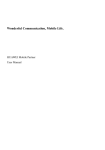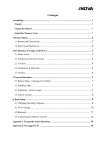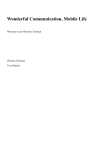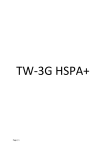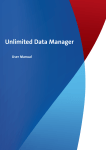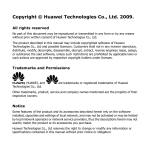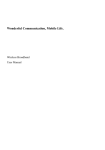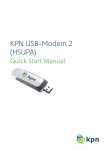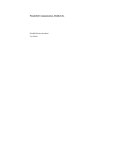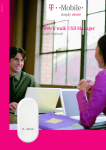Download Manufacturer User Manual (E1762)
Transcript
TPG Mobile Broadband Manufacturer User Manual (E1762) Copyright © 2004-2010 Huawei Technologies Co., Ltd. All rights reserved. No part of this document may be reproduced or transmitted in any form or by any means without prior written consent of Huawei Technologies Co., Ltd. Trademarks and Permissions and other Huawei trademarks are trademarks of Huawei Technologies Co., Ltd. All other trademarks and trade names mentioned in this document are the property of their respective holders. Notice The information in this document is subject to change without notice. Every effort has been made in the preparation of this document to ensure accuracy of the contents, but all statements, information, and recommendations in this document do not constitute the warranty of any kind, express or implied Table of Contents 1. Descriptions of the TPG Mobile Broadband Software................................................................. 1 Launch the TPG Mobile Broadband Software ....................................................................... 1 Interface Overview ................................................................................................................. 1 2. Connecting to the TPG Mobile Broadband Service..................................................................... 3 Connection Status.................................................................................................................. 3 Accessing the Internet ........................................................................................................... 3 Statistics Information ............................................................................................................. 3 3. Network Settings ......................................................................................................................... 4 Statistics Information ............................................................................................................. 4 Selecting a Registration Mode............................................................................................... 4 4. Text Message .............................................................................................................................. 5 Creating and Sending a Message ......................................................................................... 5 Inbox ...................................................................................................................................... 5 Searching a Message ............................................................................................................ 5 Viewing a Message................................................................................................................ 5 Outbox ................................................................................................................................... 6 Important, Draft, Deleted and Reports................................................................................... 6 Viewing a Message in the SIM/USIM Card ........................................................................... 7 Text Message Settings .......................................................................................................... 7 5. Phonebook................................................................................................................................... 9 Phonebook Management in Local ......................................................................................... 9 Phonebook Management in the SIM/USIM Card ................................................................ 10 Import/Export ....................................................................................................................... 11 6. PIN Security Settings & Information Query ............................................................................... 12 PIN Operations .................................................................................................................... 12 Information Query ................................................................................................................ 12 7. Safety Information ..................................................................................................................... 14 1. Descriptions of the TPG Mobile Broadband Software Launch the TPG Mobile Broadband Software You need to start and connect the TPG Mobile Broadband software, before you can connect to the internet. To launch manually Double-click the shortcut icon of the Wireless Broadband on the desktop. To launch automatically You can set the TPG Mobile Broadband software to launch automatically along with Windows and minimize the interface after the startup. 1. Choose Tools > Options > General. 2. Select the Launch on Windows startup check box. 3. Click OK. Note: If you are required to enter the Personal Identification Number (PIN) code, enter the correct one and click OK. If you fail to enter the correct PIN or PIN Unblocking Key (PUK) code, you are not able to connect to TPG Mobile Broadband. Interface Overview Shortcut Icons The following table lists the shortcut icons available in the TPG Mobile Broadband software. Click… To… Display the Connect interface. Query the statistics of the transferred data. Display the Text interface. Display the Phonebook interface. Status Information The following table lists all the possible status information. Status Network signal Network information New message Unread message Information Description :Indicate the signal strength of the network Display the profile of the current network If the Text message handling is enabled, when there is a new message: In the status bar, the icon flashes. On the lower right corner of the PC screen, the Prompt dialog box is displayed. When there is an unread message: In the status bar, the icon flashes. When you move the cursor to the icon, the number of the unread 1 Network connection The information of the network connection: The network is connected. The network is disconnected. Transferred data : Data download is in progress. : Data upload is in progress. 2 2. Connecting to the TPG Mobile Broadband Service Connection Status The USB modem must be connected before you can surf the Internet. icon is displayed on the bottom of the TPG Mobile Broadband software, it When the indicates that the network connection is established. When the icon is displayed on the bottom of the TPG Mobile Broadband software, it indicates that the network connection is disconnected. Accessing the Internet You take the following steps to connect the network. 1. 2. 3. 4. Note: Click to display the Connect interface. Select the network type and a correct profile. Click Connect to set up the connection. Launch the browser on the PC to access the internet. When the connection is established, the statistics interface displays the details of the current network, including connected duration, data statistics, transferred rate and so on. When the connection is established, click Disconnect to disconnect from the network. Statistics Information You can use the Statistics function to check the traffic of the network. Viewing the Statistics Information You can take the following steps to view the statistics information: to display the statistics interface. 1. Click 2. In the navigation tree, click the following tabs to display the corresponding diagram. Transfer: View the upload/download speed and data of the current connection. Statistics: View the current connected duration, last reset time, and daily/monthly/yearly uploaded and downloaded data. Note: The statistical data of the traffic is only for your reference. The actual traffic information is counted on the basis of the traffic data collected by TPG. Resetting the Statistics Information You can operate as follows to reset the statistics information: 1. In the navigation tree, right-click a tab. 2. Choose Reset Statistics. 3. In the Confirm dialog box, click Yes. 3 3. Network Settings To display the Network interface, you can take the following steps: 1. Choose Tools>Options. 2. In the navigation tree, click Network. Statistics Information You can select different network types to quickly search and access the network. 1. 2. 3. 4. 5. Click the Network Type tab. In the Network Type drop-down menu, select the corresponding network type. In the Band drop-down list box. Select the corresponding frequency band. Click Apply. Click OK to save and validate the settings. Selecting a Registration Mode You can set the searching and registration mode after selecting the network type. 1. Click the Registration Mode tab. 2. Select Auto search and register or Manual search and register. 4 4. Text Message You can send, receive and manage text messages with the TPG Mobile Broadband. The local mailbox can store the messages without capacity limitation and can be easily managed. Creating and Sending a Message 1. Click to display the Text interface. 2. Click to display the New interface. 3. Enter the recipient number by one of the following options: Click Send To, then select a phone number in the Select Number interface. Enter the recipient number directly. 4. Enter the message content. 5. After the edit, you can choose the following options: Click Send: To send the message. Click Save: To save the message in the draft. Click Close: To exit from editing the current message. If you click Yes in the Confirm dialog box, the message can be saved in the Draft. Note: You can group send a message to up to 20 phone numbers. You should separate each phone number by a ";". You can enter up to 2,048 characters in a message each time. Inbox Inbox stores the received messages. To display the Inbox interface, take the following steps: to display the Text interface. 1. Click 2. Choose Local > Inbox to display the Inbox interface. Searching a Message Click , then enter the name/phone number of the message sender or part of the message content. Note: You can enter part of the message content to search. When you search the message, a list of the matched messages is updated automatically according to your entered information. The matched contacts in the searched group are displayed. None is displayed when no matched message can be searched. Viewing a Message You can view a message in the inbox by taking the following steps: 1. Display the Text interface and select a message to read. 2. Click the selected message. The name and phone number of the message sender, message content and receiving time are displayed below the message list. 5 3. Right-click the selected message for the following options: Edit: Re-edit the message. Reply: In the Edit interface, re-edit the message and send it to the message sender. Forward: Forward the message to another person Save Number: In the New Contact interface, enter other information and save the contact. Delete: Delete the message. Delete All: Delete all the messages in the inbox. Note: You can press and hold Shift or Ctrl, and click the selected messages; or you can press Ctrl + A to select all the messages in the list. The messages deleted from the inbox are stored in the Deleted box. You can forward only one message a time. You can also click the shortcut icons above the message list to perform the following operations: : Reply the selected message. : Forward the selected message. : Delete the selected message. Outbox Outbox stores the sent messages, including the messages sent both successfully and unsuccessfully. To display the Outbox interface, do as follows: 1. Click to display the Text interface. 2. Choose Local > Outbox to display the Outbox interface. Important, Draft, Deleted and Reports Note: Important stores your important messages. Draft stores the drafts of messages. Deleted stores the messages deleted from the local mailbox. Reports stores the delivery notifications after sending messages. For details, refer to "Inbox" on page 5. The Deleted box does not store the messages deleted from the SIM/USIM card. If you delete the messages in the Deleted box, the messages will be deleted permanently. Be cautious with your operation. 6 Viewing a Message in the SIM/USIM Card If a SIM/USIM card is used in your terminal, you can save the sent and received messages in the SIM/USIM card. The operations to the messages in the SIM/USIM card are as same as those to the messages in the local message box. For details, refer to "Inbox" section. Note: Contact your service provider for whether a SIM/USIM card is needed. The SIM/USIM card is supplied by the service provider. For details, contact your service provider. If your terminal does not need a SIM/USIM card, you can save the sent and received messages in the terminal. The operations to the messages in the terminal are as same as those to the messages in the SIM/USIM card. You can move a message from the SIM/USIM card to the local inbox or local outbox. to display the Text interface. 1. Click 2. Click the SIM/USIM tab. 3. Select one or more contacts in the contact list and right-click. 4. Right-click the selected message(s) for the following options: Move to Local: Move the selected messages from the SIM card to Local. Move All to Local: Move all the messages from the SIM/USIM card to Local. 5. In the Confirm dialog box, click OK. Note: When the messages in the SIM/USIM card are moved to Local, the messages are deleted from the SIM/USIM card. The received messages in the SIM/USIM card are moved to the local inbox, and the sent messages in the SIM/USIM card are moved to the local outbox. Text Message Settings Choose Tools > Option, and click the Text Message folder. Text Message Alerts Settings In the Text message handling area, you can select a notification is displayed or an alert tone is played when there is an incoming text message. Option Description Show a notification when a text message arrives When there is an incoming text message, a prompt dialog box is displayed. You have the following options: Click View to view the text message. Click Cancel to view the text message later. Play a sound when a new text message arrives When there is an incoming text message, the alert tone is played. Click Browse to select the alert tone file. Click Test to play the alert tone. Click Stop to stop playing the alert tone. 7 Option Description Note: The alert tone file can be a *.wav or *.mid file. Setting the Text Centre SMSC Number and Message Validity The information of text centre number is provided with the SIM/USIM card. When the SIM/USIM card is inserted, the information is changed automatically. If the information is null or you delete the information by accident, please enter TPG’s SMS Message Centre Number: (+61411990001) The message validity is the period for storing messages in the text centre, including such options as 12 hours, 24 hours, 30 days and Maximum. Requesting a Delivery Report You can select Request delivery report to enable the delivery report function. When the function is enabled, the network can deliver a status report of the sent message. 8 5. Phonebook E1762 USB modem allows you manage contacts in the Phonebook conveniently. Phonebook Management in Local You can take the following steps to view the local phonebook: to display the Phonebook interface. 1. Click 2. Click Local in the navigation tree. Add a New Contact 1. Click to display the New Contact interface. 2. Enter the information. 3. Click OK to save the contact. Note: The contact information cannot be null or contain spaces or new-line characters only. Searching a Contact Click Note: Then enter the contact information. You can enter part of the contact information to search. Each field of the contact can be supported. When you search the contact, the contact list is updated automatically according to your entered information. The matched contacts in the searched group are displayed. None is displayed when no matched contact can be searched in the group. Viewing a Contact You can view a contact as follows: 1. Enter the local phonebook, select a contact to view. 2. Click the selected message. The contact name, mobile number, office number, home number, E-mail address and remarks are displayed below the contact list. 3. Right-click the selected message, and you can do as follows: Edit Contact: Change the information of the contact. Delete Contact: Delete the contact. Send: Send a message or name card to the mobile number of the contact. You can also click the shortcut icons above the contact list to perform the following operations: : Edit the selected contact. : Delete the selected contact. : Send a message or name card to the mobile number of the contact. Group Management You can create a group to manage the local contracts by category. 9 Creating a Group You can create a group to manage local contacts by category. 1. Right-click Local in the navigation tree, and choose New Group. 2. Enter the group name. Note: The group name cannot be null or identical to any existing one. You can manage only local contacts by group. Modifying a Group Name Modifying a Group Name 1. Select a group to modify. 2. Right-click the selected group in the navigation tree, and choose Rename Group. 3. Enter the new group name. Note: You cannot rename the two default groups, Local and SIM/USIM Card. Adding a Contact You can add a contact from Local to another group as follows: 1. Select one or more contacts in Local. 2. Drag the selected contacts to another group. Note: When you drag the selected contact(s), if you press and hold Ctrl, the contact(s) can be copied to another group; otherwise, the contact(s) are moved to another group. You can add a contact to a group as follows: 1. Select a group in the navigation tree. ; or right-click in the contact list and choose New Contact. 2. Click 3, Enter the information. Removing a Contact 1. Display the contact list of a group. 2. Select a contact to remove. 3. Right-click the selected contact and choose Remove from Group. Note: The contact is removed from the group but not deleted. Deleting a Group 1. Right-click a group in the navigation tree and choose Delete Group. 2. Click OK. Note: When you delete a group, contacts in the group cannot be deleted. They are still in the phonebook of Local or in other groups. Phonebook Management in the SIM/USIM Card You can save the contacts in the SIM/USIM card. The operations on the contacts in the SIM/USIM card are similar to those on the contacts in Local. For details, refer to "Phonebook Management in Local" on page 10. 10 Note: Contact your service provider for whether a SIM/USIM card is needed. The SIM/USIM card is supplied by the service provider. For details, contact your service provider. If your terminal does not need a SIM/USIM card, you can save the contacts in the terminal. The operations to the contacts in the terminal are as same as those to the contacts in the SIM/USIM card. Import/Export You can export the contacts from Local or the SIM/USIM card to a *.csv file, and import the contacts from a *.csv file to phonebook in Local or the SIM/USIM card. Note: In the local phonebook, select one or more contacts. Drag the contact(s) to the SIM/USIM card in the navigation tree. Then the contact(s) are exported to the phonebook of the SIM/USIM card. Importing Contacts You can import the contacts from a *.csv file to the local phonebook or the SIM/USIM card. to display the Phonebook interface. 1. Click 2. Click Local or SIM/USIM in the navigation tree. 3. Right-click the contact list and choose Import…. 4. Choose a file to import. Click Open to display the Map interface. 5. Drag the value in the file to the corresponding field on the right respectively. 6. Click OK. Note: The maximum number of contacts that can be saved in the SIM/USIM card is subject to the capacity of the SIM/USIM card. When you import contacts to the SIM/USIM card, if its capacity is full, the import stops automatically. The content of the imported contacts is not affected. Exporting Contacts You can export contacts from the local phonebook and the SIM/USIM card. The exported contacts can only be saved in a *.csv file. to display the Phonebook interface. 1. Click 2. Click Local or SIM/USIM in the navigation tree. 3. Choose one of the following operations: • Right-click the contact list and choose Export All Contacts. • Choose one or more contacts and right-click to choose Export Selected Contacts. 4. Choose the path to save the contact(s). 5. Enter the file name and click Save. Note: You can press and hold Shift or Ctrl, and click the selected contacts; or you can press Ctrl + A to select all the contacts in the list. 11 6. PIN Security Settings & Information Query PIN Operations The Personal Identity Number (PIN) code protects SIM your card from unauthorized use. You can modify the PIN code and enable/disable the PIN verification. Note: The PIN code and PIN Unblocking Key (PUK) code are provided along with your SIM/USIM card. Enabling/Disabling the PIN Verification You can enable the PIN verification. If it is enabled, you need to verify the PIN code when launching the TPG Mobile Broadband again. To enable: Choose Tools > PIN Operations > Enable PIN Verification. To disable: Choose Tools > PIN Operations > Disable PIN Verification. Changing the PIN Code 1. Choose Tools > PIN Operations > Modify PIN. 2. In the Modify PIN dialog box, enter the current PIN code and the new PIN code. 3. Enter the new PIN code again. 4. Click OK to complete the modification. Note: The PIN code should be a numeric string of 4–8 digits. Entering the PIN Code When the PIN verification is enabled, you need to enter the correct PIN code to use the network-related functions. 1. After the TPG Mobile Broadband is launched, the Enter PIN dialog box is prompted. 2. Enter the correct PIN code. 3. Click OK to complete the verification. Note: If you enter wrong PIN codes for a preset number of times, the SIM/USIM card is locked and you cannot use it until you enter the PUK code. The software will prompt you the remaining number of attempts for entering the PIN code or the PUK code. Unlocking the PIN 1. When the SIM/USIM card is locked, the Unlock PIN dialog box is displayed after you start the TPG Mobile Broadband. 2. Enter the correct PUK code. 3. Enter the new PIN code. 4. Click OK to complete the modification. Information Query Choose Tools > Diagnosis to view the information of the E1762 USB modem and SIM/USIM card, such as the number of messages and contacts saved in the SIM/USIM card, firmware version, hardware version, and IMSI number. Note: 12 The number of messages/contacts in the SIM/USIM card is displayed as XX/YY. XX means the number of messages/contacts and YY means the capacity of the SIM/USIM card. The diagnostic information is subject to the terminal that is used. Auto Search and Register When you select Auto search and register, the terminal product can automatically search and register to a supplied network. Manual Search and Register 1. 2. 3. 4. Select Manual search and register. Click Refresh. Select an operator name in the list. Click Register. 13 7. Safety Information Read the safety information carefully to ensure the correct and safe use of your wireless device. Interference Do not use your wireless device if using the device is prohibited or when it causes danger or it interferes with electric devices. Medical Device Do not use your wireless device; follow the rules and regulations set forth by the hospitals and health care facilities. Some wireless devices may affect the performance of the hearing aids. For any such problems, consult your service provider. If you are using an electronic medical device, consult the doctor or device manufacturer to confirm whether the radio wave affects the operation of this device. Area with Inflammables and Explosives To prevent explosions and fires in areas that are stored with inflammable and explosive devices, do not use your wireless device and observe the rules. Areas stored with inflammables and explosives include but are not limited to the following: Gas station. Fuel depot (such as the bunk below the deck of a ship). Container/Vehicle for storing or transporting fuels or chemical products. Area where the air contains chemical substances and particles (such as granule, dust, or metal powder). Area indicated with the "Explosives" sign. Area indicated with the "Power off bi-direction wireless equipment" sign. Area where you are generally suggested to stop the engine of a vehicle. Traffic Security Observe local laws and regulations while using the wireless device. To prevent accidents, do not use your wireless device while driving. RF signals may affect electronic systems of motor vehicles. For more information, consult the vehicle manufacturer. In a motor vehicle, do not place the wireless device over the air bag or in the air bag deployment area. Otherwise, the wireless device may hurt you owing to the strong force when the air bag inflates. Observe the rules and regulations of airline companies. When boarding, switch off your wireless device. Otherwise, the radio signal of the wireless device may interfere with the plane control signals. Safety of Children Do not allow children to use the wireless device without guidance. Small and sharp components of the wireless device may cause danger to children or cause suffocation if children swallow the components. Environment Protection Observe the local regulations regarding the disposal of your packaging materials, used wireless device and accessories, and promote their recycling. 14 WEEE Approval The wireless device is in compliance with the essential requirements and other relevant provisions of the Waste Electrical and Electronic Equipment Directive 2002/96/EC (WEEE Directive). RoHS Approval The wireless device is in compliance with the restriction of the use of certain hazardous substances in electrical and electronic equipment Directive 2002/95/EC (RoHS Directive). Laws and Regulations Observance Observe laws and regulations when using your wireless device. Respect the privacy and legal rights of the others. Care and Maintenance It is normal that your wireless device gets hot when you use it. Before you clean or maintain the wireless device, stop all applications and disconnect the wireless device from your PC. Use your wireless device and accessories with care and in clean environment. Keep the wireless device from a fire or a lit cigarette. Protect your wireless device and accessories from water and vapor and keep them dry. Do not drop, throw or bend your wireless device. Clean your wireless device with a piece of damp and soft antistatic cloth. Do not use any chemical agents (such as alcohol and benzene), chemical detergent, or powder to clean it. Do not leave your wireless device and accessories in a place with a considerably low or high temperature. Use only accessories of the wireless device approved by the manufacturer. Contact the authorized service center for any abnormity of the wireless device or accessories. Do not dismantle the wireless device or accessories. Otherwise, the wireless device and accessories are not covered by the warranty. Emergency Call This wireless device functions through receiving and transmitting radio signals. Therefore, the connection cannot be guaranteed in all conditions. In an emergency, you should not rely 15