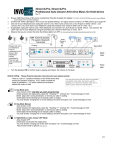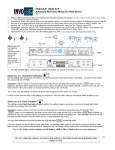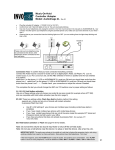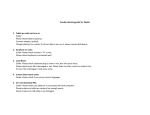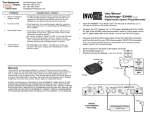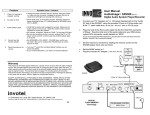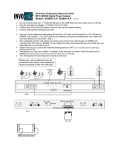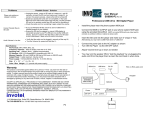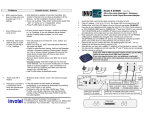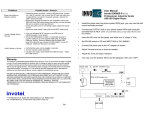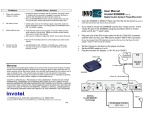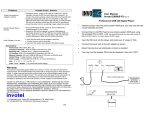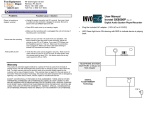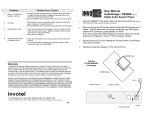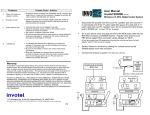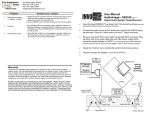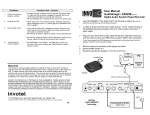Download iHold-2LPro Manual
Transcript
iHold 2LPro, iHold 4LPro Professional All-In-One Music On Hold device Rev 32 • Ensure USB Flash drive or SD card is inserted then Plug the included AC adapter • • Confirm that White LED lights in front of unit are double blinking– for regular phones continue, for PBX phones go to page P4 Use one of your telephones and unplug the cord for L1/L2 from it and connect it to L1/L2 IN jack on iHOLD device , now connect the L1/L2 OUT jack to your telephone using the provided cord, check for Dial Tone on lines 1 & 2 If applicable unplug the cord for L3/L4 from telephone and connect it to L3/L4 IN jack on iHOLD device , now connect the L3/L4 OUT jack to your telephone using the provided cord, check for Dial Tone on lines 3 & 4 Observe that as you connect the lines the blinking lights turn OFF (on non existing lines the lights keep blinking and that is OK) • • (110- 240 V AC to 5V DC) Be sure not to use a different power adapter or the unit will be damaged 110 - 240 V Audio2 Please note: just one telephone may be connected to this device, other telephones remain connected to their own wall jacks and they all work. External Speaker, PA system, Bluetooth transmitter Program Speaker ABC SW 123 L3/L4 L3/L4 OUT IN ON1 ON2 OFF L1 L2 USB drive L1/L2 L1/L2 OUT IN NXT /AUX L3 SD card slot Volume1 • Audio1 Output to PBX or AUX Audio Input Volume2 Back view L4 LED Front view Turn the Speaker ON1(for Music on Hold ) or to ON2 (for your songs and office music) to confirm Audio is playing and Adjust the Volume to mid level (you can Turn it OFF any time) 1 2 3 Switch set to 1: Hold button activation Use this setting when all phones are corded ( not cordless type like corded base station + portables) and all are same model (for example all are ATT 993) Operation: make or receive a real call, the LED on the iHOLD turns ON solid, then simply press the HOLD button on your telephone, the Music will be heard to the caller and the LED on the iHOLD device starts to BLINK , to return to the call just reselect that line. (Be sure to allow 1 or 2 seconds before putting a call on HOLD). The 1st time your are setting the device If it did not work hang up and try it again 2 or 3 times. If music on hold does not work in this setting (for example ATT 1040,1070,1080), hang up and change switch to setting 2 or 3 1 2 3 Switch set to 2: Flash activation This setting utilizes Flash then Hold activation method, this setting supports any phone or any mix of brands with instant activation by pressing Flash then Hold Operation: make or receive a real call, the LED on the iHOLD turns ON solid, then simply press the FLASH then HOLD button on your telephone, the Music will be heard to the caller and the LED on the iHOLD device starts to BLINK , to return to the call just re-select that line and speak into the audio to stop it for example say : “Hi I am Back” (Be sure the call has been on Hold at least 4 seconds before you try to voice deactivate the audio) You may also re-select the line that has been on Hold and press FLASH to stop the audio If for some reason you are not able to voice -deactivate, try speaking a little louder or more direct into the microphone, if that does not work hang up and set the switch to 3. Remember you can always use the Flash button to deactivate the audio as well. The FLASH button could be labeled as Call Wait or LINK or ON or TALK button on some telephones Do not make the volume too loud in this setting or the audio could sound flickering when heard on Hold P1 Want to use just one button ? Press FLASH to activate MOH and when ready to go back to caller just speak over the audio!. Or press Flash again. Note: this does not hold the line so the other party may still hear you, set the volume louder to mask it in this case. If you have “Call Waiting” service, please note: only one call may be placed on Music-On-Hold, the other call is held in the phone company central office in silence not in your office. What does that mean? It means it is impossible with any device to have music on hold during “call waiting” What can be done about it? contact your phone service provider, remove the call waiting and add “call rotary” or call hunting service. Press FLASH FLASH to answer or switch a call waiting call To make a 3 way or conference call press FLASH FLASH you will get a dial-tone now dial the desired phone number then press FLASH FLASH to join the two calls together. 1 2 3 Switch set to 3: Flash activation This setting utilizes Flash then Hold activation method, this setting supports any phone or any mix of brands with instant activation by pressing Flash then Hold Operation: make or receive a real call, the LED on the iHOLD turns ON solid, then simply press the FLASH then HOLD button on your telephone, the Music will be heard to the caller and the LED on the iHOLD device starts to BLINK , to return to the call just re-select that line and press FLASH There is no voice deactivation in this setting and can not use FLASH FLASH for call waiting etc. Package Content: iHOLD 2LPro or IHOLD 4LPro unit Power adapter 110/240v AC to 5v DC 1500 ma RJ-14 phone cords USB flash Drive and SD card User’s Manual please note some music titles are not royalty-free and you may want to use the royalty-free music titles to avoid annual licensing payments to ASCAP and BMI for playing those titles on-hold LED lights: The front LEDs turn ON solid when corresponding line is in use, and will blink ON/OFF when Music On Hold is activated for that line and double blinks OFF when the phone line does not exists. Connecting to a Computer : Remove the USB drive or SD card and insert it into USB port or the SD slot normally found on most PC/ laptops, This will be detected as “Removable Disk” , when you open “My Computer” or “Windows Explorer” Transferring files into USB drive: Select the file you want to transfer and drag-and-drop it into the “Removable Disk” that represents this device (right click on the file, copy, move the mouse to the “Removable Disk” , right click there and paste) The iHold plays all .mp3 files one by one before it auto repeats from the 1st file, You may silence the files you do not want by renaming them to “filename.ip3” or just move or delete the extra files you do not want to play from the USB drive/SD card. After the file is transferred allow 15 seconds for it to finish before removing the USB drive / SD card. Be sure to read the README.txt file on the USB flash drive for more info and Free Custom production software. If you have a new USB /SD card with new production in it, simply replace it, the playback automatically starts within 15 seconds. If it did not re-power the device. Disconnecting from Computer: ⇒ Double click on the green arrow in the Task-bar located on the lower -right side of the computer screen (Safely Remove Hardware) ⇒ Select “USB Mass Storage Device” from the list that appears then click “Stop” then press “OK” ⇒ When the “Safe to Remove Hardware” appears click OK and remove the USB Flash drive or the SD card. P2 MOH (music On Hold) Audio INPUT or OUTPUT: This iHold has a RCA connector for Automatic 8 Ω, 600 Ω Output connection to a PBX/ KSU telephone system “MOH” jack. Or it can be used as Input jack to connect your external audio source such as a Radio, Digital Player, HD radio, Internet Radio, PC speaker etc. to iHold for MOH application To use your audio device connect it to this RCA jack then press NXT/AUX for 5 seconds to switch this RCA jack from USB/SD audio output to AUX audio input, to go back to USB/SD audio press it again for 5 seconds or just re-power the iHold, you can monitor the audio from the speaker in ON1 position. When connecting your source you may need to use “isolated audio cord “ to avoid getting any “Hum” - Do not connect your audio device to the Audio2 OUT even if it fits. Modes of playback: 1 to 99 tracks, device plays all the tracks one by one and re-loops automatically, silence any track by renaming it to xxx.ip3 instead of xxx.mp3 or just delete it where xxx is any file name Single track audio1.mp3 Multi track audio1.mp3 Audio2.mp3 ------ Audio99.mp3 Press & release NXT/AUX to go to next track File structure each xxx.mp3 file is a stereo file where the Left channel contains the MOH audio and the Right channel contains your “office music” songs. Refer to Readme.doc file in the USB/SD or to enclosed sheet for details on how to paste your favorite songs and music into the USB/SD for “office music” USB drive / SD CARD: iHold can accept 256MB to 8GB USB drive or SD cards available on the market, Up to 256 hours of continuously playing audio time can be obtained using 4GB. To remove the USB drive / SD card, remove power 1st , update it from your PC/Laptop then insert it back; Re-power the iHold and the playback automatically resumes in a few seconds. If only the SD card or USB drive is inserted it will start playing, if both SD card and USB are inserted device plays out of USB. SW switch lets you select between the USB drive or SD card when they are both inserted, the default (power ON) is USB drive and it usually contains all the normal MOH plus your songs or music files, The alternate is SD card and it usually contains all the Holiday MOH files plus your songs or music files click to switch playback from USB to SD, click it again and it will go back to USB, for example click SW during Holiday season to switch to Holiday audio (assuming normal audio files are in USB & Holiday files are in SD card) LED: The Status LED will remain ON while device is powered ON and working. PGM (Program) This tactile switch is used to set extra settings: (Note: this button only works when lines are not engaged) Got Weak lines? e.g. Device does not activate by pressing Hold? try this: set switches to A2 wait 5 seconds then click the pgm (Program) button - this makes the device more powerful to activate in Hold Button activation (then set switch back to 1) – this might help to activate by pressing Hold but could make device too sensitive Got overpowered lines? set switches to A3 wait 5 seconds then click the Program button to make the device less sensitive (then set switch back to 1) - this is useful if you your lines are overpowered (too strong) Normal lines: this is the default setting, set switches to A1 wait 5 seconds then click the Program button to set the device back to default for Hold Button activation (then set switch back to 1) Program Flash Duration: having problem with flash button not activating music on hold? 1st check your telephone manual for flash duration and set it to maximum alternatively you can try programming flash duration in this device: set switches to C2 wait 5 seconds then press program button for 10 seconds, then set switches back as before. To restore flash duration back to default set switches to C1 wait 5 seconds then press program button for 10 seconds, then set switches back as before. Restore ALL default settings: unsure about settings you have made? Set switches to C3 wait 5 seconds then press the Program button for 10 seconds. This will restore all factory defaults. Now you can program again as you need. Please note all programming changes are not effected by power loss and remain intact. Dual Audio operation: P3 This device has two audio outputs: the “On Hold audio” and the “office Audio” The ON Hold Audio plays to your callers On Hold while the office audio plays for you or your office, just set speaker to ON2 to hear this or connect the 3.5mm (1/8”) jack Audio2 OUT to an external speaker( if the internal speaker is not loud enough for you) or to a wireless speaker bluetooth transmitter other possible connections are your PA system/ overhead speakers or PBX BGM (background music port) all of these let you hear your songs or musics in your office, adjust the Volume2 as needed or lower it when using external devices to reduce disturbance. If you only want to use this device for On Hold audio just set Volume2 to lowest and do not set speaker to ON2 The ON Hold audio is also available in Audio1 OUT for connection to a PBX phone – if connecting the RCA jack to your PBX using RCA to RCA or similar cords gives any noticeable “Hum in the on-hold audio replace your cord with “isolated audio cord “ (search internet for isolated audio cord) Reminder Hold: instead of “office Audio” you may use this feature to remind you if any caller is still on Hold so the callers are not forgotten. This means while any line is on Hold a periodic “caller waiting” announcement is heard from the device or from any speaker connected to Audio2 OUT ( this requires the reminder announcement was inserted into the mp3 file such as the samples provided) To use this feature do as follows: Use the Reminder files contained in the USB or SD drive they are of type IP3 rename them to xxx.mp3 so it is playable (To do this you may need to 1st un Hide "extensions for known file types" under Tools/ Folder options/ View) then remove the other .mp3 files Program this device: set switches to C3, wait 5 seconds, click the program button then set switches as it was before Set the speaker switch to ON2, adjust the Volume2 as needed. To disable the Reminder Hold and use the “office Audio” instead, reprogram the device : set switches to C2, wait 5 seconds, click the program button then set switches as it was before, remove the Reminder Hold files and use the other files. Volume: for music/message on Hold use Volume1 clock wise for Volume UP or counter clock-wise for Volume DOWN for office music or your songs etc. use volume2 clock wise for Volume UP or counter clock-wise for Volume DOWN SPEAKER: Flip switch to ON1 position to hear MOH audio from a speaker inside, flip to ON2 to hear your songs or musics or the Biz music (or reminder hold if in that mode of operation). ON1 is only for monitoring or testing the audio, the volume levels heard at this time are not the actual audio volume levels available to the MOH port for On Hold or for external speaker, be sure to re-adjust the volume1 again after Speaker is turned OFF to ensure the proper and desired MOH audio volume levels. DSL: If you have DSL line, this device needs to be installed after the DSL filter (otherwise internet may not work properly) VOIP/Vonage: if you have D-Link VTA-VD phone adapter, you must use single line phone cords to connect it to this unit IMPORTANT NOTE: The audio may activate in the middle of a call due to factors like excessive, bad or old wiring , existing unstable lines, sparks, too many wall jacks , Noisy phone lines, bad telephones, other devices, credit card machines, alarms or “Hot Lines” If that ever happens and you are using setting 2 or 3 , press the FLASH button to stop the audio and continue your conversation. P4 Problems Possible Cause / Solution Device not working or stopped working Unplug the 5VDC from the back and unplug the phone lines; Wait 60 seconds then plug them back in, make sure the AC adapter is plugged in securely. Device does not activate or stopped activating telephone was changed or power glitch - do as above, then select lines to get dial tones. LED double blinks OFF then turns ON on some lines No Audio Some phone Lines are removed from device or do not exist. on non existing lines the lights keep blinking and that is OK UN-plug phone lines for 5 seconds and plug it back in. Make sure your audio is still playing by turning speaker ON to hear it. Try unplugging USB/SD card and re-insert then re-power the device, if using external audio source, make sure audio cord is OK and connected firmly. Ensure flash drive is compatible in size (256MB to 8GB) -Insert flash drive to PC, copy all files to a folder in PC, then delete all files on the USB flash drive then Right click & select FORMAT hit Start then copy all files you want back to the USB drive and try it. Try using a PC not Apple when making file changes Audio not Loud Adjust the volume on iHold , use a louder produced .mp3 file Hum on the audio Buzz on the audio If connection to a PBX or AUX audio be sure to use “ground isolated” audio cord, Try another audio device if using AUX in MOH works but audio does not stop when call is picked up in 1 setting Wire distance to adapter is too long, Centralize the location of device to be as close as possible to all the phones. Try Programming A2, Try the setting 2 or 3 with Flash then Hold If you are rewiring “daisy chain” wiring works better than ” star” or “home run” or Independent wiring Some Phones work some do not All your phones need to be similar model for activation in 1setting. If you mix different phone models, Use 2 or 3 settings Randomly Hold music starts to play by it self or does not activate in 1 setting The call needs to be on Hold at least 2 seconds before you may pick it up. When you hang up, wait a second before selecting the same line again. Check for extra devices sharing that line like Message indicator, Answering machine, Alarm system, credit card machine, etc. Use a “privacy module” between the line and that extra device to keep them off the line when line is being used by your phone. Set your Alarm system and/or your DSL line to share FAX line not your voice lines. Excessive wiring- Total wire length per line must be under 300 feet (for example if you have 9 wall jacks -no matter a phone plugged in or not- and each jack is connected via a 100 foot wire to a common point then your total wire length is 9 x 100=900 feet ) Audio shuts off or flickers Hold Music activates in a conference call or when two phones pick up at same time PBX or KSU phone system does not give Hold music Extensive audio volume. Lower the volume to proper level. In setting 2 or 3 if for any reason the hold music is activated inadvertently, it can always be deactivated by pressing the FLASH button Conference calls can be done a better way: Press FLASH, you will get a dial-tone now dial the phone number of the 2nd party then press FLASH to join the two calls together. Connect the iHold Audio Output jack to the PBX “MOH” port with correct audio cord and Re-power, do not connect phone cords - switches do not matter (C2 recommended) , do not press NXT/AUX for 5 seconds. Warranty This product is warranted against defects for a period of one (1) year from the date of original invoice. We will repair/replace the product with no charge for parts or labor within this time. To obtain warranty service the product needs to be returned fright prepaid by the customer with a copy of original invoice. This warranty does not apply if in the sole opinion of Innovative Telecommunication Technology LLC, the product has been tampered with or damaged by lightning or any other acts of nature, misuse, neglect or unauthorized service. EXCEPT AS SPECIFICALLY PROVIDED IN THIS AGREEMENT, THERE ARE NO OTHER WARRANTIES, EXPRESSED OR OTHERWISE,INCLUDING, BUT NOT LIMITED TO ANY IMPLIED WARRANTIES OR MERCHANTIBILITES OR FITNESS FOR A SPECIAL PURPOSE. IN NO EVENT SHALL INNOVATIVE TELECOMMUNICATION TECHNOLOGY LLC BE LIABLE FOR LOSS OF PROFITS OR BENEFITS, INDIRECT, SPECIAL, CONSEQUENTIAL OR OTHERWISE ARRISING FROM ANY BREACH OF THIS WARRANTY OR OTHERWISE. AudioImage Innovative Telecommunication Technology LLC 1112 Montana Ave Suite 250 Santa Monica, CA 90403 USA http://www.invotel.com Phone: 310-899-0078 P5