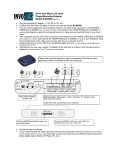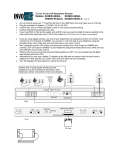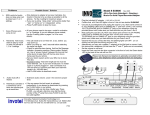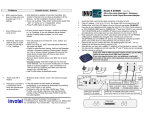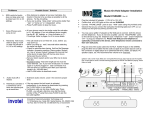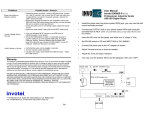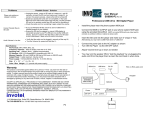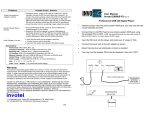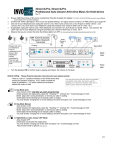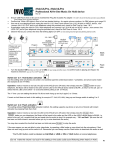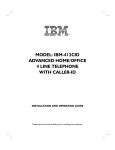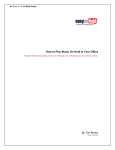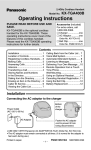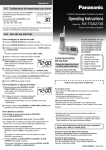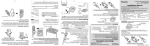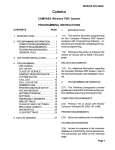Download Models: SX8800 2LP, SX8800 4LP Rev 30
Transcript
All-In-One Professional Music-On-Hold MP3 USB/SD Digital Player/ Adapter Models: SX8800 2LP, SX8800 4LP Rev 30 st • • • • Do not connect power yet, 1 Insert the SD card or the USB Flash drive and make sure it is IN fully Plug the included AC adapter. (110/240 V AC to 12V DC) Confirm that all 2/4 Red LED lights in front of this unit are double blinking Confirm that STATUS LED light turns ON • Use one of your telephones and unplug the cord for L1/L2 from it and connect it to L1/L2 IN jack on SX8800, now connect L1/L2 OUT jack to your telephone using the provided phone cord, make sure you have dial tone on your lines 1 and 2 Now unplug the cord for L3/L4 from your phone and connect it to L3/L4 IN jack on SX8800 and connect L3/L4 OUT jack on SX8800 to your telephone using the provided phone cord, make sure you have dial tone on your lines 3 and 4 Observe that as you connect the lines the blinking lights turn OFF. (on non existing lines the lights keep • • blinking and that is OK) • • Alternatively you may use a splitter (T adapter) at the Wall jack to connect both this device and a telephone (in that case the L1/L2 OUT and L3/L4 OUT jacks are not connected) Turn the Speaker ON and Adjust the volume to mid level. Please note: just one telephone may be connected to this device, other telephones remain connected to their own wall jacks. 3/4 1/2 110/240 V 12VDC L3/L4 OUT 600Ω 8Ω EXT ON OFF R L3/L4 IN OUTPUT L1/L2 L1/L2 OUT IN SPEAKER Back RECEP L1 L2 ABC 123 VOLUME STATUS USB FLASH DRIVE SD Card slot Front RECEPT SD Card Wall mount drill areas L3 L4 ABC 123 Connection Test: To confirm that you have connected everything correctly: Turn Speaker ON, make sure you can hear the audio from the SX8800, adjust the volume up (clockwise) if needed, set two ABC switches to C position and the two 123 switches to 3 position, select line 1 on the phone, L1 LED on SX8800 must turn ON and you should hear audio from the phone Line 1 select line 2 on the phone, L2 LED on SX8800 must turn ON and you should hear audio from the phone Line 2 select line 3 on the phone, L3 LED on SX8800 must turn ON and you should hear audio from the phone Line 3 select line 4 on the phone, L4 LED on SX8800 must turn ON and you should hear audio from the phone Line 4 Double check your connections or adjust the volume if needed. This completes the test you should change the ABC and 123 switches now to proper setting as follows: Switch setting: Please Read the Operation instructions for each setting carefully There are two pair of 3 position switches on the SX8800 that control the activation method, you need to select the proper setting based on your type of phones: A1, A2, A3: Hold button activation Use one of these settings when all phones are corded & are same model (for example all are ATT 992) and are compatible with Hold button activation (see the list in page 3) B1, B2: These two settings utilize Flash then Hold activation method, this setting supports any phone and any mix of brands with instant activation by pressing Flash then Hold • • • • Use B1 or B2 settings if your phones are Cordless type (including corded base station + portables) If you have mixed cordless type phones with corded type phones If you have corded type phones that are not all the same model for example ATT brand and Panasonic brand are both used in your office If you have any phone that does not activate by pressing Hold (for example ATT 1040) B3: Hold button activation or Flash See page P4 for full details. C1, C2: Voice Activation Mode These two settings utilize Delayed Hold activation method, most phones cordless or corded or mixed can be activated for music on hold in less than 15 seconds after you press HOLD. C3: Test mode IMPORTANT NOTE: The audio may activate in the middle of a call due to factors like excessive wiring (see page 12 item 8), bad or old wiring , existing unstable lines, sparks, too many wall jacks , Noisy phone lines, Bad telephones, “Hot Lines” (see P6 special cases) If that ever happens, press the FLASH button to stop the audio! and continue your conversation. The FLASH button is found on every telephone, it could be labeled as CALL WAIT / FLASH or LINK or ON or TALK button Note: Do not set the volume too loud it may flicker or shut off the on-hold audio. Note: Do not use a Cell phone near the device to setup or test the device. Use a fax line, etc. P2 ii Operation in Hold activation: ABC 1 2 3 Hang up and set both switches to A position and both switches to 1 position Start with A1, make or receive a real call, the LED on the SX8800 turns ON solid, then simply press the HOLD button on your telephone, the Music will be heard to the caller and the LED on the SX8800 will start to BLINK , to return to the call just re-select that line. (Be sure to allow 1 or 2 seconds before putting a call on HOLD). st The 1 time your are setting the device If it did not work hang up and try it again 2 or 3 times. A2: if after 2 -3 times it is not working hang up and change the switch to A2 and try it 2-3 times. A3: this setting works better on smaller offices with just a few phones, it is not as powerful as A1 or A2, if your phones work fine in A3 just leave it in A3. Deactivating hold music manually If for any reason the hold music is activated inadvertently, it can be deactivated by pressing the FLASH button The following are examples of phones that work in B1, B2 or C1,C2 settings: American Venture, ATT 962, ATT 972, Casio any model , Airway 2 line, Airway 4 line, Panasonic KX-TG 2000B, KX-TG4000B, KXTG2000, KX-TG2720, KX-TG2730, KX-TG2740, KXTG4000, KX-TGA200, KXTGA400, KX-TGA420, SBC 410, List of corded phones compatible via Hold Button activation: Please note: This is just a partial list, there are other factors relevant to activation via Hold button in these settingssee-the trouble shooting section or special setting, If your phone is not on this list try it any way or use the B1, B2 or C1, C2 settings. B1, B2 works on all phones (flash then Hold). AT&T: 21070, 262, 272, 412, 422, 4952, 612, 622, 712, 722, 732, 742, 752, 812, 822, 830, 832, 842, 843, 853, 854, 874, 902, 912,922, 944, 945, 952, 953, 954, 955, 964, 982, 992, SIGNATURE, FT483, 974*, 984* [* only older version prior to 2007 ,newer version works via Flash -Hold] Brother Quatro: 412 Bell: 223, 232, 259, 261, 268, 367, 470, 52905, Sonecor 412, 412CID, 4900, BE5200, BE5300, Techline 420 GE: 187, 2-9315-A, 2-9318, 2-9435-A -B -C, 2-9436-A, 2-9438-A, 2-9450-A -B -C -D -E -F, 2-9439-A to -EGL, 2-9451A, 2-9481, 2-9487GE2-A, 2-9488, 2-9638-A, 2-9975, 2-9488GE2-A IBM: 412, 412CID, 4900 Cortelco: 2720, 2740 Northern Telecom: Unity Phonemate: PMG-4600 Panasonic: KX-T3110 3120 3122 3135 3145 3155 3160 3165 3170 3175 3280 3980-H 3980-R7 3981, KXTC930, KX-TS20, KX-TS21, KX-TS25, KX-TS27, KX-TS208, VA-8400 Radio Shack: 206, 208, 209, 210, 212, 411, 412, 612, 43-373D, 43-430, 43-642, ET-180, 43-470, ET-184, ET192, ET-193, 43-622, 43-469 , 1710, 1753 RCA 25403 RCA, 25413 RCA-2, all other models. Sony: IT-M804 SBC: 2105, 4000, 225, 420 Southwestern Bell: FT325, FT360, FT365BL FT383, FT412, FT483, FT484 Sprint/Radio Shack: SP-702 / 43-5702, SP-705 TT Systems: 4012, 412, 412CID, 4900, 4300, 5100, 5200, 5300, 7993 Vtech: 4121 iii P3 A B C 1 2 3 Hang up and set both switches to B Operation in B1, B2 settings: position and both switches to 1 position To activate: press FLASH then HOLD To deactivate just re-select that line and press FLASH Voice Deactivation: if the call has been on Hold at least a few seconds, it can also be deactivated by just speaking over the Audio for example say : “Hi I am Back” . If for some reason you are not able to voice -deactivate, try speaking a little louder and more direct into the microphone, if that does not work hang up and set the switches to B2. Remember you can always use the Flash button to deactivate the audio as well. Want to use just one button ? Press FLASH to activate MOH and when ready to go back to caller just speak over the audio!. Or press Flash again. Note: this does not hold the line so the other party may still hear you, set the volume louder to mask it. In B1 or B2 or B3 settings the Flash button is used in order to activate the audio so if you have any service such as: Call waiting , 3 way calling, Centrex Call Transfer Use FLASH FLASH to access an out side line or to answer a call waiting call etc. Example 1 ( B1/B2/B3 settings ) to take a call waiting call press FLASH Example 2 ( B1/B2/B3) to make a 3 way or conference call press tone now dial the desired phone number & press FLASH FLASH FLASH FLASH FLASH you will get a dialto join the two calls together. Note on “Call Waiting”: If you have “Call Waiting” service, only one call may be placed on MusicOn-Hold, the other call is held in the phone company central office in silence not in your office. What does that mean? It means it is impossible with any device to have music on hold during “call waiting” What can be done about it? contact your phone service provider, remove the call waiting and add “call rotary” or call hunting service. Tip: If you have audio flicker problem in B2 , Reduce the Volume B3: In this switch setting to activate the Hold music press FLASH then Hold or just press the hold button (if you have a phone which is compatible to hold button activation -see page P3). This mode is useful when you have Mix of phones that some are compatible with Hold only activation and some activate via Flash then Hold. To deactivate hold music re-select that line and press the FLASH button. If it is a compatible phone it will automatically deactivate hold music. In B3 mode of operation the flash button is being used, so be sure to read the examples above if you have call waiting service or need to make 3 way callings etc. Tip: If you have audio flicker problem , Reduce the Volume P4 iv Operation in C1, C2 settings: ABC 1 2 3 Hang up and set both to C position and both switches to 1 position C1 and C2 use “voice activation” method, this mode of operation supports most phones or brands by just using the Hold button but with slightly longer activation time (about 10 to 15 seconds after hold is pressed) In “Voice activation” mode, the device needs to hear you well therefore speak as close as possible to the microphone, If you are on a speakerphone or using a headset speak clearly and louder into the microphone. Be sure to read the NOTES in this section. To activate: after you receive or make a call, you need to speak and say something before pressing the HOLD button. Audio activates less than 15 seconds later and the corresponding L1 … L4 light on this device will start blinking. To deactivate hold music just re-select that line and Speak Over the audio, for example say : “Hi I am Back” , the moment the device hears it will stop the hold-music. Note: You may also deactivate the hold-music audio by pressing the FLASH button. NOTE1: If you hear the audio during your conversation , say something to stop the audio, this can happen if you or your party are not talking to each other for about 7 seconds. (after 2 times device will stop activating audio when non speaking for the rest of the call) NOTE2: If for any reason the hold music is playing, do not panic, simply speak over the audio to stop it or press FLASH to stop it. C2: If for some reason you are not able to voice activate or voice -deactivate, Hang up and set the switch to C2 then try again using the above instructions. Back ground Music: SX8800 can be used to provide just a back ground music during all the calls and all the lines. In this case the device will not provide the Music-on Hold function however the same back ground music is heard by the callers when the calls are placed on Hold. To set the device for background music use an audio file in the SD card/USB Flash drive with soft music and turn the volume low (counterclockwise), set the switches to C3 During the conversations the music will be heard, make sure volume is low enough to allow talking P5 v Special Cases: Some phones like GE 2-9487GE2-A , GE 2-9488GE2-A and all RCA phones beep every few seconds when the calls are placed on Hold and may not work properly in C2 or B2 settings ( the beep may turn off the Hold Music in some cases) in that case use the B1 setting or use the A settings and increase the volume a bit so that the beeps are less noticeable to the callers. If audio activates suddenly in A1 or A2 switch settings , your lines may be “too powerful” Try A3 setting. Digital Player Advanced Features: USB Mp3 Player /repeater Single or multi tracks up to 99 tracks Wall mount capability area Package Content: SX8800 unit Power adapter 110/240v AC to 12v DC 200-500 ma 2 RJ-14 phone cords User’s Manual SD card/USB Flash drive 32 MB or Higher capacity Adjusting Output VOLUME If the On Hold audio volume is too low turn the VOLUME control clockwise; If it is too loud turn the VOLUME control counter clockwise to desired level. Connecting to a Computer: Remove the SD card/USB Flash drive and insert it into a SD card slot or USB Flash drive port normally found on most PC or laptops (use a USB adapter in case the PC only has a USB port and you have a SD card) After you make the connection it will be detected as “Removable Disk” , when you open “My Computer” or “Windows Explorer” Transferring files into SD card/USB Flash drive: Select the file you want to transfer to the SD card/USB Flash drive and drag-and-drop it into the “Removable Disk” that represents this device (right click on the file, copy, move the mouse to the “Removable Disk” , right click there and paste) st The player will play all the .mp3 files one by one before it auto repeats from the 1 file, You may silence the .mp3 files you do not want to play by renaming them to “file.ip3” or just keep one .mp3 file in the SD card/USB Flash drive, i.e. move or delete the extra files you do not want to play from the SD card/USB Flash drive. When the file is being transferred to SD card/USB Flash drive allow several seconds for it to finish transferring before removing the SD card/USB Flash drive. Please refer to file “README.doc” on the USB Flash drive or SD card for more information on file formats, multiple track playbacks and information on how to make your own custom recording files. If you have a new SD card / USB flash drive with new production in it, remove the old SD or USB flash drive, insert the new one and make sure it is in, playback automatically starts. P6 Disconnecting from Computer: If you want to remove the USB flash drive or SD card from PC then do as follows ⇒ Double click on the green arrow in the Taskbar located on the lower -right side of the computer screen (Safely Remove Hardware) ⇒ Select “USB Mass Storage Device” from the list that appears then click “Stop” then press “OK” ⇒ When the “Safe to Remove Hardware” appears click OK and disconnect the USB flash drive or SD card from your PC. To test the audio: Turn the speaker ON the provided speaker can be used to hear the audio playback any time, OUTPUT: SX8800 has a dual output RCA connectors in case you want to connect it to a PBX phone system MOH port, use the 8 ohm out put for louder, more power or when you need to connect external speakers, use the 600 ohm output in some phone systems where a “hi-impedance” output works better. You may also connect both. In that case for example you connect the 600 ohm output to your MOH port and the 8 ohm to speaker systems in the business. The 8 ohm output can drive up to 20 Watts of power into multiple speakers. INPUT (EXT) SX8800-2LP, 4LP has a input jack to accept audio from another source. Connect the EXT 3.5 mm jack to a live Radio, Internet Radio, or other audio and the unit will play from that source mixed with the USB/SD, or remove the USB/SD and only the other audio will be amplified and used for MOH. Playback: Standard Mode: 1 to 99 tracks, device plays all the tracks one by one and re-loops automatically, Silence any track by renaming it to filename.ip3 instead of filename.mp3 MODE: files in the SD card/USB Flash drive audio1.mp3 Single track Multi track audio1.mp3 Audio2.mp3 ------ Audio99.mp3 P7 vii SD (Secure Digital) CARD: SX8800 can accept 32MB to 4GB SD card/USB Flash drive/USB Flash drives available on the market. Up to 256 hours of continuously playing audio time can be obtained using a 4GB SD card/USB Flash drive. Most SD card have a lock that needs to be in unlock position (toward the edge) When in lock position(toward the bottom edge) the card will play but will not be accessible by PC to be written into, this can provide protection against unwanted or accidental content change. st To remove the SD card/USB Flash drive, you may remove the Power 1 update it from your PC/Laptop then insert it back in or insert a new SD card/USB Flash drive. Re-connect the power and the playback automatically resumes in a few seconds. Volume: Turn the Volume control clock wise to increase the volume. Turn the volume control counter clock wise to lower the volume. SPEAKER: Turn the speaker switch ON to hear audio from a speaker inside. The speaker switch is to let you hear the audio from an internal speaker inside the SX8800, this is only for monitoring or testing the audio, the volume levels heard at this time are not the actual audio levels available to the MOH port, If you are adjusting audio volumes at this time be sure to readjust it again when the calls are placed on Hold to ensure the proper and desired audio volume levels. STATUS LED light and other LEDS: The Status LED will turn ON RED solid when the device is powered ON and working. The L1/L2 and L3/L4 LEDs turn ON solid when corresponding line is in use, and will blink ON/OFF when Music On Hold is activated for that line and double blinks OFF when line does not exists. Player Specifications: File Formats: MP3, WMA, MAC, etc. Frequency response: 20Hz to 20 KHz. less than 0.1% THD Sampling rate: >64kbps Mono ,128kbps recommended PC Interface: USB 2.0 Hi-Speed(MSC) compatible with USB 1.0 Memory Capacity : SD card/USB Flash drive 32MB to 4GB up to 8 hours on 256MB SD card/USB Flash drive and up to 128 hours on 4GB SD card/USB Flash drive auto-repeat Playback: Tracks: up to 99 Output Power: 20 watts maximum, Volume support Output: RCA 8 ohm and 600 ohm jacks Power supply: 110VAC/240VAC 50-60 Hz. To 12 VDC/ 200-1000 ma Size: 9 ” x 5 ” x 1.5” (L x W x H) Color: Black Weight: 0.85 pounds (1.5 pounds with power supply and all other parts) (please note some music titles are not royalty-free and you may want to use the royalty-free music titles to avoid annual licensing payments to ASCAP and BMI for playing those titles on-hold ) viii P8 Player Problems Possible Cause / Solution Player not working or stopped working • Unplug the power connector, press on SD card so that it snaps out, wait 30 seconds then re-insert the SD card and make sure it snaps IN then re-connect the power securely., observe the STATUS LED is turning ON solid • Some lower capacity SD cards are not compatible, in that case RED STATUS LED turns ON but the player does not play, use the provided SD card or another correct type SD card. • Adjust the volume on unit Cannot Transfer files to SD card • If you use Windows 98 SE, ensure to use USB driver is installed properly in your system. • Ensure the USB adapter or player is connected securely to your PC USB port, or to the supplied USB cable, try another USB port directly. Make sure SD card is not locked. Audio Volume is too low • Turn the Volume control clock wise Audio is distorted • Volume level may be too high, turn the volume counterclockwise. P9 ix Adapter Trouble Shooting: Problems Possible Cause / Solution 1. Adapter not working or stopped working Unplug the 12VDC plug from the back of the SX8800 and unplug the phone lines; Wait 60 seconds then plug them back in, make sure the AC adapter is plugged in securely. 2. Adapter does not activate or stopped activating telephone was changed or power failure - do as above, then select L1, L2, L3, L4 making sure that dial tone is there. 3. Red LED double blinks ON then turns OFF on some lines Some phone Lines are removed from MOH adapter or do not exist. on non existing lines the lights keep blinking and that is 4. No Audio or Audio not Loud enough Do the steps in “connection test” in page 2 to hear the Audio, adjust the volume if needed to hear it. Check the SD card, Remove Power Unplug SD card -Plug back IN. Reconnect Power. 5. Connection Test is OK but no audio when Hold is pressed in A1 A2 or A3 settings . OK) UN-plug phone lines for 5 seconds and plug it back in . • If answering a call allow 1 second before pressing Hold. • You may need your “Local service” to be with the dominant phone company in your area (not 3 service) rd party local • Is your location within city limits? are all your phone numbers DSL qualified? your location may need to be close enough to your phone company’s central office to guarantee for Hold button activation. That is why some discount phone companies service does not work even though you have compatible phones for Hold activation. If so you need to use the device in B1 or B2 setting via Flash then Hold or C1, C2 settings with delayed activation. • Some telephones have special cases (see page 6). • Try the unit in B1,B2, B3 or C1,C2 settings. DSL: If you have DSL line, this device needs to be installed after the DSL filter (otherwise internet may not work properly) VOIP/Vonage: if you have D-Link VTA-VD phone adapter, you must use single line phone cords to connect it to SX8800 P10 x Problems Possible Cause / Solution 6. MOH works but audio does not stop when call is picked up in A1 or A3 settings. • Wire distance to adapter is too long, Centralize the location of device to be as close as possible to all the phones. Try the A2 setting. • If you are re-wiring “daisy chain” wiring works better than ” star” or “home run” or Independent wiring • Press FLASH button to stop the music. 7. Some Phones work , some do not • All your phones need to be similar model for activation 8. Randomly Hold music starts to play by it self or does not activate in A1, A2 or A3 settings in A1...A3 settings. If you mix different phone models, Use the B1, B2, B3 settings or Voice Activation in C1, C2, settings. Refer to pages 4 or 5 for more details. • The call needs to be on Hold min. 2 sec. before you may pick it up. • When you hang up, wait 2 seconds before selecting the same line again. • Check for extra devices sharing that line like Message indicator, Answering machine, Alarm system, Modem etc. Use a “privacy module” between the line and that extra device to keep them off the line when line is being used by your phone. • Set your Alarm system and/or your DSL line to share FAX line. • Excessive wiring- Total wire length per line must be under 500 feet ( Ex: if you have 9 wall jacks -no matter spare or a phone plugged in- each connected via a 100 foot wire to a common point then your total wire length is 9 x 100=900 feet ) • Use FLASH button to deactivate music. 9. Audio shuts off or flickers • Extensive audio volume. Lower the volume to proper level. 10. Hold Music activates in • If for any reason the hold music is activated a conference call or when two phones pick up at same time inadvertently, it can always be deactivated by pressing the FLASH button in any setting. • Conference calls can be done a better way: Press FLASH, you will get a dial-tone now dial the phone nd number of the 2 party then press FLASH to join the two calls together. Warranty Unless otherwise specified on terms of sale, this product is warranted against defects for a period of five (5) year from the date of original invoice. We will repair/replace the product with no charge for parts or labor within this time. To obtain warranty service the product needs to be returned fright prepaid by the customer with a copy of original invoice. This warranty does not apply if in the sole opinion of Innovative Telecommunication Technology LLC, the product has been tampered with or damaged by lightning or any other acts of nature, misuse, neglect or unauthorized service. EXCEPT AS SPECIFICALLY PROVIDED IN THIS AGREEMENT, THERE ARE NO OTHER WARRANTIES, EXPRESSED OR OTHERWISE,INCLUDING, BUT NOT LIMITED TO ANY IMPLIED WARRANTIES OR MERCHANTIBILITES OR FITNESS FOR A SPECIAL PURPOSE. IN NO EVENT SHALL INNOVATIVE TELECOMMUNICATION TECHNOLOGY LLC BE LIABLE FOR LOSS OF PROFITS OR BENEFITS, INDIRECT, SPECIAL, CONSEQUENTIAL OR OTHERWISE ARRISING FROM ANY BREACH OF THIS WARRANTY OR OTHERWISE. AudioImage Innovative Telecommunication Technology LLC 1112 Montana Ave Suite 250 Santa Monica, CA 90403 USA http://www.invotel.com Phone: 310-899-0078 P11 xi