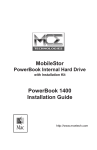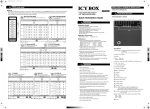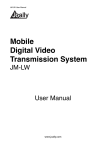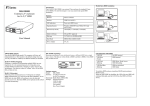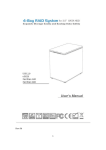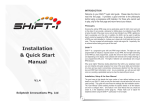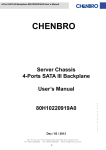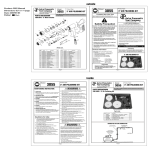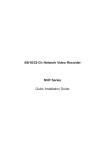Download MS4CT+ Quick Installation Guide
Transcript
MOBILESTOR MS4UT+(B) | MS4CT+ • • • • • Follow all instructions. Do not place this device near water and clean only with dry cloth. Do not block any ventilation openings. Install in accordance with Sans Digital’s instructions. Do not place near any heat sources such as radiators, heat registers, stoves, or the devices (including amplifiers) that produce heat. • Protect the power cord from being walked on or pinched particularly at plugs, convenience receptacles, and the point where they exit from the apparatus. • Only use attachments/accessories specified by Sans Digital. • Unplug this during lightning storms or when unused for long periods of time. • Refer all servicing to Sans Digital Technical Support. Servicing is required when the devices has been damaged in any way, such as power-supply cord or plug is damaged, liquid has been spilled or objects have fallen into the devices. • Carefully read and follow the Quick Installation Guide and User Manual. • Do not drop or shake the device. • Do not move the device when it is powered on. • Do not overload wall outlets. Hard Drive Installation 1) Use the enclosed handles to secure the 4 HDDs with screws in the given direction indicators. 4) Take the paper drive bay holder out of the device. 2) Push the tab on the front cover downward to open the cover. 5) Slide 4 HDDs into the chassis and make sure they are securely installed in the order from top to bottom. (Make sure the HDD1 is securely installed first at all times. Otherwise the PC may not recognize the device.) HDD 1 HDD 2 HDD 3 HDD 4 3) Press down the tab located on the top of the metal frame to remove the frame. 6) Reinstall the metal frame that was removed in Step 3. Make sure the bottom of the frame is locked inside the track before closing the cover. 7) Connect the power supply to the device, plug in USB or eSATA cable in the rear panel and power on the device. 8) Setup RAID settings by following RAID Setup instructions. 9) Please format the HDD via OS if the HDD is unformatted. Refer to OS manual for detailed instructions on how to format HDD. 10) To take the HDD out from the device, slightly press down the handle and pull it out. Diagrams 1) FRONT PANEL 1 2 3 4 5 6 16 17 7 8 9 18 19 10 11 1) Blue - Power on Orange - Sleep 2) USB - In use / access 3) Power button - It needs to be pressed and held for 3 secs to power off. (This design prevents accidental power off.) 4) Mode - RAID mode button needs to be pressed and held for 3 secs to switch the device RAID mode. Confirmation button is located at on the back of the unit. (This design will prevent accidental execution of this function.) 5) Fan button - Controls auto & manual modes and fan speed from level 1 to level 3. 6) RAID 0 - Spanning mode / BIG. 7) RAID 0 - Striping mode. 8) RAID 1 - Mirroring mode. 9) RAID 3 10) RAID 5 11) RAID 10 12) Rebuild 13) eSATA - In use / access. 14) Firewire - In use / access. (MS4CT+ only) 15) Smart fan automatic mode. 16) Smart fan manual mode. 17) Fan speed - Level 1 18) Fan speed - Level 2 19) Fan speed - Level 3 20) HDD error - When any of HDD 1 - HDD4 has error, HDD error is on. 21 - 24) HDD1 / HDD2 / HDD3 / HDD4 Blue - Active Purple - Access Red - Rebuild 12 13 14 15 21 22 20 23 24 2) REAR PANEL 3) RIGHT SIDE PANEL 4) HDD HANDLE Fan 5) METAL FRAME RAID Config. 1394b Port (MS4CT+) Power Connector 1394a Port (MS4CT+) USB 3.0 Port eSATA Port RAID Setup 1) For RAID setup, press and HOLD the “MODE” button for 3 seconds until the LED flashes. Press the button again to change the RAID mode. (The default setting is “RAID 5”) 2) After selecting the desired RAID mode, press and HOLD the confirmation button located behind a small cover on the back panel until the device powers off. NOTE: When using RAID function, HDDs with the same brand, model and capacity is strongly recommended. 3) The selected RAID set will be ready to use. Please format the disk follwing the OS instructions. A) Please refer to manufacture website for a list of certified HDDs. B) Rebuild time varies depending on the HDD volume, about 1 hour for 200GB. Once Rebuild is complete, the rebuild LED will turn off. Notes 1) Operating Environment: Temperature 0 - 50 Celsius / Humidity 0% 90%. 2) USB port of your PC must support power-off function so that the device would go to sleeping mode. Setting up motherboard's (power management) in S3 is strongly recommended. For more details, please refer to user guide of motherboard BIOS setting. 3) Smart fan is controlled by the built-in thermal sensor, and it comes with 2 modes (auto / manual) and 3 levels of speed: Level 1: higher than 55°C 2,500rpm - 3,500rpm Level 2: 45°C - 54°C 1,800rpm - 2,500rpm Level 3: below 45°C 1,200rpm - 1,800rpm 4) Press the power button to power on the device or press the button for 3 seconds to power off the device.