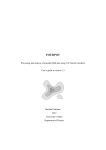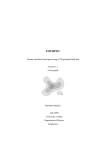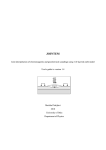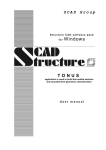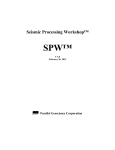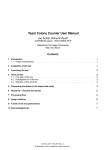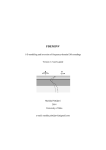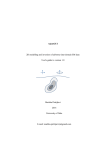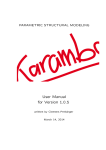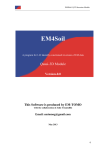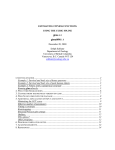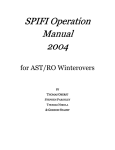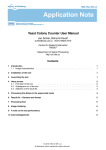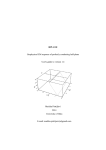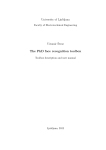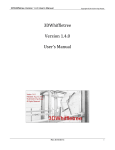Download User`s guide
Transcript
FOURPOT Potential field data processing and analysis of using 2-D Fourier transform User’s guide to version 1.3a Markku Pirttijärvi 2014 markku.pirttijarvi(at)gmail.com Table of contents 1. Introduction ....................................................................................................................... 4 2. Installing FOURPOT ......................................................................................................... 6 2.1 Notes on version 1.3a .................................................................................................. 6 3. Menu items ........................................................................................................................ 7 3.1. File menu .................................................................................................................... 7 3.2. Edit menu.................................................................................................................... 8 3.3. Process menu ............................................................................................................ 11 3.3.1. Upward and downward continuation ............................................................... 12 3.3.2. Pole and equator reduction ............................................................................... 13 3.3.3. Basic gradients ................................................................................................. 14 3.3.4. Derived gradients ............................................................................................. 15 3.3.5. Potentials and pseudo-fields............................................................................. 15 3.3.6. Hilbert transform .............................................................................................. 16 3.3.7. Sun shading and generalized derivative ........................................................... 17 3.4. Tools menu ............................................................................................................... 18 3.5. Exit menu.................................................................................................................. 19 4. Using the program ........................................................................................................... 20 4.1. Reading in the data ................................................................................................... 20 4.2. Interpolation ............................................................................................................. 22 4.3. Padding and tapering ................................................................................................ 22 4.4. Fast Fourier transform .............................................................................................. 24 4.5. Inverse FFT and difference....................................................................................... 24 4.6. Frequency filtering ................................................................................................... 25 4.6.1. Low-pass and high-pass filtering ..................................................................... 26 4.6.2. Directional filtering .......................................................................................... 27 4.6.3. Interactive and manual filtering ....................................................................... 27 4.6.4. Automatic low-pass filtering ............................................................................ 28 4.7. Rotation and transparent shading ............................................................................. 29 4.8. Color mapping (range, center and levels) ................................................................. 30 4.9. Profile/Model tools ................................................................................................... 31 4.9.1 Profile plotting .................................................................................................. 31 4.9.2 Prism model generation .................................................................................... 32 2 4.10. Radial amplitude spectrum ..................................................................................... 34 5. File formats ...................................................................................................................... 37 5.1. Column formatted data files ..................................................................................... 37 5.2. ASC grid files ........................................................................................................... 38 5.3. Regularly gridded matrix files .................................................................................. 38 5.4. Graph parameters ...................................................................................................... 40 6. Additional information .................................................................................................... 43 7. References ....................................................................................................................... 44 8. Terms of use and disclaimer ............................................................................................ 45 Appendices A–R Keywords: potential fields, Fourier transformation, frequency filtering, data processing. List of Appendices: Appendix A. FOURPOT GUI after data input and default interpolation Appendix B. Data map after padding (with shift) and tapering Appendix C. 2-D frequency (amplitude) spectrum Appendix D. Difference between original data and inverse transformed data Appendix E. Low-pass filtered frequency spectrum Appendix F. Low-pass filtered data and difference with the original data Appendix G. Direction filtered frequency spectrum Appendix H. Direction filtered data and difference with the original data Appendix I. Upward and downward continued data Appendix J. First vertical and horizontal x gradient Appendix K. Second vertical and horizontal xy gradient Appendix L. Horizontal gradient and total gradient Appendix M. Tilt derivative and theta map Appendix N. Gravity potential and pseudo-magnetic field Appendix O. Sun shading and general derivative Appendix P. Transparency & sun shading and general derivative Appendix Q. Sun shading shown transparently on the low-pass filtered data Appendix R. Ridge picking and principal directions 3 1. Introduction FOURPOT is a computer program made for processing and analysis of two-dimensional (2-D) potential field data arising from geophysical gravity and magnetic field measurements, in particular. The data can be regularly or irregularly sampled. In the latter case the data will be interpolated on a regular grid, first. The processing operations are performed in frequencydomain accomplished by a 2-D Fourier-transform. The frequency domain operations include: 1. Frequency filtering (low-pass, high-pass & angular direction filtering) 2. Upward and downward continuation 3. Reduction to magnetic pole and equator (with rotation) 4. 1.st vertical and horizontal gradients (d/dz, d/dx & d/dy) 5. 2.nd degree gradients (d2/dx2, d2/dy2, d2/dz2, d2/dxdy, d2/dxdz & d2/dydz) 6. Rotational invariants of gravity tensor and Falcon (curvature) response. 7. Horizontal gradient and Total gradient 8. Tilt gradient, Theta map and Maximum horizontal gradient 9. Pseudo-magnetic field and pseudo-gravimetric field 10. Gravity and magnetic potential 11. Hilbert transform (1D or 2D) 12. Sun shading and Generalized derivative (with rotation). Considering a continuous function f(x) with continuous first derivatives the Fourier transform F(kx) and the inverse Fourier transform can be written as (Blakely, 1995): F (k x ) e ikx x and f ( x)dx 1 f ( x) 2 e ikx x F (k x )dk x (1) Considering discrete 2-D data fkl = f(xk,yl) the governing equations become: N M Fnm e k 1 l 1 2 i ( nk ml ) N M f kl and f kl 1 NM 4 N 1M 1 2 i ( nk ml ) N M F e nm n 0 m 0 , (2) where N and M are the number of data values in x and y directions. The transform is complex which means that it consists of both amplitude and phase spectrum. The discrete 2-D Fourier transform is computed using fast Fourier transform (FFT) algorithm (Claerbout, 1976). More information about FFT algorithm can be found from Press et al (1988), for example. The Fourier transform represents a sum of sine and cosine terms of different spatial frequencies or wave numbers (kx and ky) that are based on data coverage (Dx= max(x)-min(x) and Dy== max(y)-min(y)) and data sampling (dx and dy) along x and y directions. The highest spatial frequency is the so-called Nyquist frequency (e.g., max(kx) = 0.5/dx). The lowest frequency is based on the data coverage (e.g., min(kx) = 0.5/Dx. Considering that the reciprocal of the spatial frequency represents wave length (x = 1/kx), zero frequency means infinite wave length, i.e., constant level of the data. Because of the properties of the Fourier transform (symmetry, linearity, shift and derivative properties) several computational operations can be performed in Fourier transformed frequency (kx, ky) domain more efficiently than in the spatial (x, y) domain. For more detailed information about Fourier transform methods in potential field analysis, please, see Blakely (1995). 5 2. Installing FOURPOT The FOURPOT program can be run on a PC under Windows system and a graphics display with at least 12801024 pixels in size. FOURPOT uses dynamic memory allocation and reserves memory for several auxiliary data matrices derived from the interpolated data. This may become a problem for the 32 bit version, which is limited to 1 GB of continuous memory. The 64 bit version can use all available system memory and is generally faster because of additional OpenMP parallelizations. In case of large data arrays, however, the CPU becomes critical factor, because the 2D FFT of matrices larger than 4096 by 4096 elements takes lots of time. The program has simple graphical user interface (GUI) that is used to handle file input and output, to initiate the computational operations and to visualize the data and the results. The user interface and the data visualization are based on DISLIN graphics library (http://www.dislin.de). The program requires either the 32 bit FOURPOT.EXE or the 64 bit FOURPOT64.EXE executable file. The 64 bit version requires the presence of the LIBIOMP5MD.DLL file for OpenMP parallelizations. The distribution file (FOURPOT*.ZIP) also contains a description file (_README.TXT), a user's manual (FOURPOT_MANU.PDF), and some example data files (*.DAT). To install the program, simply decompress it somewhere on your hard disk. 2.1 Notes on version 1.3a Several small changes have been implemented in version 1.3a. The most important changes are: 1) Data files are now checked before reading and, hence, the header of the preformatted data files (*.DAT) does no longer contain the number of lines (only the column indices). 2) Interactive editing uses now rectangles and lines which are visible during editing and, thus, help user in the drawing task. 3) An error that created unnecessary missing data points was fixed in data interpolation. 6 3. Menu items 3.1. File menu The File menu contains following items: read in (irregularly spaced) data in default data format(s) read in (regularly spaced) data in ASC (ascii grid) format read in (regularly spaced) data in matrix format save the data of the current view in general xyz column format save the data of the current view in a ASC grid format save the data of the current view in a matrix format save the discrete data points derived from ridge analysis save the data interpolated along a user defined profile save the GRABODS/MAGBODS model file read an overlay map file in Atlas BNA file format read new graph parameters from a *.DIS file save the current graph in Adobe's Postscript format save the current graph in Adobe's Encapsulated PS format save the current graph in Adobe's PDF format save the current graph in Windows metafile format save the current graph in Portable Network Graphics format save the current graph in GIF file format. These menu items bring up the standard file selection dialog of the operating system that is used to provide the filename for I/O operations. All data files (DAT, ASC, MAT) are in text format (see chapter 5). DISLIN cannot be used for direct output to a printer, but the graphs can be saved into image files (PS, EPS, PDF, WMF, PNG, GIF) for printing. The graphs are saved as they appear on the screen in A4 size and landscape mode (see Appendix A). The preferred output format is PDF or PS, because their resolution is much better than that of GIF and WMF files. The PDF format is particularly useful because Adobe's Acrobat Reader can be used to take bitmap snapshots at desired resolution. 7 3.2. Edit menu The Edit menu contains following items: set current inverse results as new initial data (grid) subtract the inverse results from the original data add the inverse results to the original data change the color scale (rainbow, gray scale, etc.) change the method used to pad and taper data define type of potential field data (gravity vs. magnetic) sub-menu for some additional settings perform (GUI guided or manual) low-pass filtering perform (GUI guided or manual) high-pass filtering perform (GUI guided or manual) direction filtering. Inverse data menu item makes the current (inverse) results the new (interpolated) input data for successive frequency domain operations. For example, tilt gradient can be computed after upward continuation or reduction to the pole without saving the UC or RTP results in a new data file. Subtract inverse item allows computing the residual field as the difference between the original (interpolated) data and the upward continued or low-pass filtered data. Similarly, Add inverse item can be used to add the current inverse results to the original data. Although this item is not often used, it could be used to enhance high frequency content of the data, for example. The items in Color scale sub-menu are quite self-explaining they change the color scale of the image and contour maps. Comparable colors item imposes the same limit values on the color scales of the original and the processed data, and thus, makes their comparison easier. Padding mode sub-menu is used to demonstrate different padding and tapering modes. Padding is an operation where artificial or null values are added around the original data area (see Appendix B). The purpose of padding is to extend the data (N and M) to an even power of two (e.g. 64, 128, 256, 512 etc.) as required by the FFT algorithm. Tapering is an operation where the "padded" values are made such that they prevent rapid amplitude changes at the borders of the data area. This means that the data and their derivative are made more or less 8 continuous across the original data area and padded margins. Together padding and tapering effectively remove so-called Gibbs phenomenon as well as ringing and other artifacts in the inverse transformed data. Padding will be discussed more in chapter 4.3. FOURPOT does not care what kind of data it operates on. Strictly speaking, pole reduction and pseudo-gravity, for example, should be applied to magnetic data only. For teaching and testing purposes the Data type menu item allows defining the actual data type (undefined, magnetic or gravity). In practice, this has effect only on the information text next to the graph, the scaling of the radial amplitude spectrum (see chapter 4.9), and the proper selection of the output model files (GRABODS vs. MAGBODS). The Miscellaneous sub-menu contains following items: select (GUI directed or manually) a rectangular area from the data swap between contour map and image (pixel) map modes show/hide the original data points in original data view swap dimension labels between meters and kilometers scale x or y distances with user defined values scale data values with user defined value swap gridding between steps number or step distance The minimum and maximum coordinate limits of the data matrix are based on the original data coverage. The Zoom/Clip area item can be used to redefine and round the coordinate limits and place the grid nodes “nicely” and/or to select a smaller area from large map. The operation can be made either manually giving the x and y coordinates of the limits or interactively/approximately with the mouse. In the former case the program shows an input dialog where the x and y limit coordinates of the area are given. In the latter case the program enters interactive editing mode and the user draws a rectangular clip area using the mouse as described in the following. After providing new coordinate limits the program redraws the data map and the gridding (see chapter 4.2) of the data can be made using new data limits. 9 Note: Interactive editing operations, including the zooming and clipping, follow the same guidelines. When editing is initiated, the mouse cursor becomes a cross-hair cursor above the graph area and most of the GUI widgets become inactive so that the user cannot escape the editing mode accidentally. A rectangle (zooming, clipping), line (frequency filtering, pick profile) or point (direction filtering, panning) is then drawn with the left mouse button pressed. Before the first editing operation the program shows on-screen instructions. In case of Zoom/Clip area operation, the user can revert back to the original limit values by drawing the selection rectangle outside the graph area (or by giving a blank line in the manual input dialog). The information text next to the graph may show the dimensions incorrectly unless the Meters Kilometers menu item is utilized. Although knowledge about the spatial dimensions is usually not required, the pseudo-gravity and pseudo-magnetic field need to know the real dimensions for the amplitude of the transformed field to be more or less "truthful". Unit conversion can be used, for example, to scale all distances from miles into kilometers or from meters to kilometers. Likewise, Data conversion can be used, for example, to scale the data from mgal/m into Eötvös (mgal/km). It can also be used to reverse the sign of the data (e.g. the negative gradient of the potential). In both cases, the program shows an input dialog where the user provides a single character for a mathematical operation (+ = addition, - = subtraction, * or x = multiplication and / (or :) = division) and the numerical value. For example, string "* 100" will multiply all data by one hundred. The operator has to be the first character on the given line. An empty line or zero value cancels the operation. Step number/distance is a mode switch for grid sampling that changes the meaning of Step x and Step y text fields in the left control panel. The original data are considered to be irregularly sampled and must me gridded (and padded) before FFT. When Step number mode is active the number of grid nodes (Nx, Ny) in x and y directions (integer values) must be given. When Step distance mode is active the distance between two grid nodes (dx, dy) in x and y directions (floating point values) must be given. 10 The remaining items in the Edit menu are related to frequency filtering operations that can be performed either interactively with the mouse or manually by providing the numeric values via GUI. Low-pass and high-pass filtering are the two most typical operations. Considering 2-D FFT, low-pass filtering removes (nullifies) values outside certain radius from the origin of the (amplitude) spectrum (see Appendices C, E and F). On the contrary, high-pass filtering removes low frequency data around and near to the origin of the spectrum. Combined use of both low and high-pass filtering is equivalent to band pass filtering. The direction filtering can be used to remove linear features in the original data (see Appendices G and H). The frequency filtering will be discussed more in the chapter 4.6. 3.3. Process menu The Process menu contains the items for inverse processing tasks. Most of these operations can also be accessed using a quick tool button in the control panel next to the graph area. performs upward continuation of potential field data performs downward continuation performs reduction to magnetic pole performs reduction to magnetic equator vertical gradient of the data horizontal x gradient of the data horizontal y gradient of the data second vertical gradient of the data second horizontal x gradient of the data second horizontal y gradient of the data xy gradient of the data xz gradient of the data yz gradient of the data tensor component measured by Falcon gravity gradient system first rotational invariant (gravity tensor) second rotational invariant (gravity tensor) 11 horizontal gradient total gradient (analytic signal) tilt gradient maximum horizontal gradient amplitude pseudo-gravity field from magnetic data pseudo-magnetic field from gravity data gravity potential from gravity field (Bouguer data) magnetic potential from total field (TMI) data Hilbert transform (phase shift) sun shading (to be used with transparency) generalized derivative operator (from G.F.Cooper) reverts back to unprocessed (but frequency filtered) data. 3.3.1. Upward and downward continuation Upward continuation is an operation that shifts the data by a constant height level above the surface of the earth (or the plane of measurements). It is used to estimate the large scale or regional (low frequency or long wave length) trends of the data. To some degree upward continuation is equivalent to low-pass filtering, since it removes high frequency contents of the data. On the contrary, downward continuation shifts the data below the plane of measurements (e.g. inside the earth). It is used to enhance the high frequency content of the data and to estimate the depth to the top of the targets. The upward and downward continuation can be formulated as (Blakely, 1995): 𝐹[𝑈𝑢 ] = 𝐹[𝑈] × 𝑒 −∆𝑧∙𝑘 and 𝐹[𝑈𝑑 ] = 𝐹[𝑈] × 𝑒 +∆𝑧∙𝑘 , (3) where F[U], F[Uu] and F[Ud] are the Fourier transforms of the potential field U, upward continued field Uu and downward continued field Ud, z > 0 is the elevation difference, and k = [kx2+ky2]1/2 is the radial wave number. The transformed fields are then computed by taking the inverse Fourier transform of F[Uu] and F[Ud]. Downward continuation is not a stable operation. If the plane of continuation is located below the actual potential field sources the results become erratic (Laplace's equation does not hold anymore). Examples of upward and downward continuation are shown in Appendix I. 12 Note: The height difference or elevation (z) used in upward or downward continuation is read from the Height text field in the control panel left to the graph area. The value of height difference is always positive. 3.3.2. Pole and equator reduction Unlike the gravity field, the static magnetic field of a symmetric body (e.g. vertical prism) exhibits non-symmetric anomaly shape because of the inclined direction of the inducing magnetic field. The behavior of Earth's magnetic field can be estimated using the IGRF model (international geomagnetic reference field). Pole reduction transforms magnetic field data as if it were measured on a magnetic pole where inclination is vertical. This helps estimating the true dip and strike directions of the targets. Since pole reduction is an unstable operation at low latitudes Equator reduction can be performed instead. These operations involve a phase transformation and they can be formulated as (Blakely, 1995): 𝐹[𝑈𝑝 ] = 𝐹[𝑈] × where, m and f ′𝑚 ′𝑓 𝑚 𝑓 , (4) are functions of the direction vectors of the original magnetization m= (mx,my,mz.) and external magnetic field f= (fx,fy,fz), and 'm and 'f are functions of the direction vectors of the transformed magnetization and field (m' and f'). Unless remanent magnetization is taken into consideration m = f and m' = f'. Note: The inclination and the declination (angles in degrees) of the original magnetic field (and magnetization) are read from the Incl. and Decl. text fields in the left control panel. Inclination (I = ±90°) is taken from horizontal plane and it is positive downwards (northern hemisphere) and negative upwards (southern hemisphere). Declination (D = ±180°) is taken from the direction of positive y-axis (geographical north) and it is positive in clock-wise orientation. See chapter 4.7 for information about rotating the equator reduced data. 13 3.3.3. Basic gradients Vertical (dU/dz) and horizontal gradients (dU/dx and dU/dy) are computed automatically after FFT and kept in compute memory so that other (derived) gradient components can be computed faster. Also second degree gradients are computed automatically and kept in memory so that they can be rotated horizontally faster. Here x and y directions represents the horizontal axis (East) and vertical axis (North) of the mapped data. The vertical gradients (dU/dz for magnetic data and d2U/dz2 for gravity data) are particularly useful in sharpening the anomalies below the anomalous sources. The less common gradient components d2U/dxdy, d2U/dxdz, d2U/dydz correspond to the off-diagonal components of the gravity tensor (gxy , gxz and gyz) provided that they are computed from the gravity potential. Examples of gradient operations are shown in Appendices J and K. In frequency domain the Fourier transforms of the basic gradients F[d nU/dxn] are computed by multiplying the Fourier transform of the field F[U] with wave numbers (kx, ky and k). The gradient operations can be formulated as (Blakely, 1995) 𝑑𝑈 𝐹 [ 𝑑𝑥 ] = 𝑖𝑘𝑥 𝐹[𝑈] , 𝑑2 𝑈 𝐹 [ 𝑑𝑥 2 ] = −𝑘𝑥 𝐹[𝑈] , 𝑑𝑈 𝐹 [ 𝑑𝑦 ] = 𝑖𝑘𝑦 𝐹[𝑈] 𝑑2 𝑈 𝐹 [𝑑𝑦 2 ] = −𝑘𝑦 𝐹[𝑈] 𝑑𝑈 and 𝐹 [ 𝑑𝑧 ] = |𝑘|𝐹[𝑈] 𝑑2 𝑈 and 𝐹 [ 𝑑𝑧 2 ] = |𝑘|2 𝐹[𝑈] (5) (6) and 𝑑2 𝑈 𝑑2 𝑈 𝑑2 𝑈 𝐹 [𝑑𝑥𝑑𝑦] = −𝑘𝑥 𝑘𝑦 𝐹[𝑈] , 𝐹 [𝑑𝑥𝑑𝑧] = −𝑘𝑥 |𝑘|𝐹[𝑈] and 𝐹 [𝑑𝑦𝑑𝑧] = −𝑘𝑦 |𝑘|𝐹[𝑈] (7) where n= 1 or 2 is the degree of the gradient and i is the imaginary number (i2= -1). The above mentioned basic gradients are also used to compute additional gravity tensor related components namely the first and second rotational invariants (see Pedersen & Rasmussen, 1990) and the second Falcon gravity gradient or curvature component (gxx - gyy)/2. 14 3.3.4. Derived gradients The derived gradient operations include horizontal gradient H, total gradient A (sometimes also called analytical signal), tilt gradient T, maximum horizontal gradient amplitude MH (also called total horizontal derivative), horizontal gradient of tilt gradient S, and theta map TM (Blakely, 1995 and Cooper & Cowan, 2006) 𝑑𝑈 2 𝑑𝑈 2 𝑑𝑥 𝑑𝑦 𝑑𝑈 2 𝑑𝑈 2 𝐻 = √( ) + ( ) (8) 𝑑𝑈 2 𝐴 = √( 𝑑𝑥 ) + (𝑑𝑦 ) + ( 𝑑𝑧 ) (9) 𝑑𝑈 𝑑𝑧 𝑇 = tan−1 √ 𝐻(𝑥,𝑦) (10) 𝑑𝑈 𝑑𝑧 ] 𝑀𝐻 = 𝑅𝑒 [tanh−1 √ 𝐻(𝑥,𝑦) 𝑑2 𝑇 (11) 𝑑2 𝑇 𝑆 = √𝑑𝑥 2 + 𝑑𝑦 2 (12) 𝑇𝑀 = tan−1 √𝐻(𝑥,𝑦) 𝑑𝑈 . | 𝑑𝑧 (13) | The derived gradients are used to enhance small amplitude features in the data, to delineate and locate geological targets and contacts, and derive information about structural geology. Examples of derived gradient operations are shown in Appendix L and M. 3.3.5. Potentials and pseudo-fields Potential fields are defined as the (negative) gradient of corresponding scalar potential (F= - = -d/dx -d/dy -d/dz). In Fourier domain the gradients of the field were computed by simple multiplication (Eqs. 5-7). Thus, the potential can be obtained from the vertical component of the field by dividing its Fourier transform by the radial wave number (k). In case of the magnetic potential the direction of the inducing field must be taken into account. Furthermore, the gravity and magnetic potentials (and hence the fields) of an anomalous target with the same dimensions but different petrophysical properties (density and magnetic susceptibility) are interrelated via Poisson's relation. Thus, it is possible to compute so-called 15 pseudo-gravity field from the measured (anomalous) magnetic data and (anomalous) pseudomagnetic field from gravity data. The pseudo-gravity and magnetic fields (gps and Tps) and the gravity and magnetic potentials ( and V) are computed from following equations (Blakely, 1995) 𝐴 𝐹[𝑔𝑝𝑠 ] = |𝑘| × 𝐹[∆𝑇𝑝 ] 1 𝐹[] = |𝑘| × 𝐹[𝑔𝑧 ] |𝑘| and 𝐹[∆𝑇𝑝𝑠 ] = and 𝐹[𝑉] = − 𝐴 𝐹[𝑚 𝑓 ] × 𝐹[𝑔𝑧 ] 1 𝑓 |𝑘| × 𝐹[∆𝑇] , (14) (15) where Tp is the anomalous magnetic field reduced to the pole, gz is the vertical component of the gravity field, and A is a function that depends on the density contrast and the intensity of magnetization which in turn is a function of magnetic susceptibility and intensity of the inducing magnetic field. The values of inclination and declination defined in GUI window are used for the direction of magnetization and magnetic field (m = f). The program asks for the values of density contrast (g/cm3), susceptibility (SI) and intensity of the inducing magnetic field (nT). Examples of gravity potential and pseudo-magnetic field are shown in Appendix N. 3.3.6. Hilbert transform Hilbert transform is a phase-shift operation which is related to the concept of analytic signal. It is usually performed on magnetic data, because the analytic signal does not depend on the direction of magnetization. Hilbert transform is closely related to pole reduction although it is much easier to compute. For a 3-D case analytic signal is defined as a vector field (Blakely, 1995) 𝐀(𝑥, 𝑦, 𝑧) = 𝑑𝑈 𝑑𝑈 𝑑𝑈 𝐢 + 𝑑𝑦 𝐣 + 𝑖 𝑑𝑧 𝐤 𝑑𝑥 (17) where the real and imaginary parts are a Hilbert transform pair. The norm A= |A| is equal to the total gradient in Eq. (9). According to Blakely (1995) the Fourier transform of (1-D) analytic signal can be computed as 𝐹[𝐴] = 𝐹[𝑈](1 + sgn(𝑘)) (18) 16 where sgn(k)=-1 if k < 0 and sgn(k)=+1 if k > 0. In practice, the 2-D Hilbert transform is accomplished by multiplying the spectrum with two and nulling all items in the lower left quarter of the (centered) amplitude spectrum (kx < 0 and ky < 0). When initiated, the program asks if the transform is made for 2-D map data or 1-D trace data. In the latter case the program also asks if the transform is made along x axis (half spectrum kx < 0 is nulled) or y axis (half spectrum ky < 0 is nulled). Please, note that in FOURPOT the results are returned as the real part of the inverse FFT. In case of Hilbert transform, however, the program will ask the user if the results are given as the absolute of the complex value, which will yield the socalled envelope function of the original function. 3.3.7. Sun shading and generalized derivative Sun shading and generalized derivative are Fourier operations that can be used to enhance small and linear features in the data. This is accomplished by altering the direction of illumination (or gradient direction) defined by two angles: elevation from the vertical axis (zenith) and azimuth from the positive x axis (east). They are defined by equations (Cooper & Cowan, 2011) 𝑅= 1+𝑝0 𝑝+𝑞0 𝑞 √1+𝑝2 +𝑞2 +√1+𝑝02 +𝑞02 and 𝐺𝐷 = (𝑝∙sin𝜃+𝑞∙cos𝜃)cos + 𝑝∙sin 𝐴(𝑥,𝑦) , (19) where p0=-costan, q0=-sintan , p=dU/dx and q=dU/dy and and are angles that define the azimuth and elevation of the illumination (or gradient direction), and A(x,y) is the total gradient defined in Eq (9). Examples of gravity sun shading and generalized derivative are shown in Appendix O. Note: The elevation and the azimuth (angles in degrees) of the sun shading and generalized derivative are read from the same two text field as the inclination and declination. Elevation (0-180°) is taken from the zenith (out of the plane of the mapped data) and azimuth( ±180°) is taken from positive x-axis (east) and it is positive in clock-wise orientation. See chapter 4.7 for more information about rotating the azimuth direction. 17 Undo processing menu item can be used to revert back to the unprocessed status. Possible low-pass, high-pass or directional filtering operations will not be unmade, however. 3.4. Tools menu The Tools menu contains following items: Median filter 3x3 smooth the data using a median of a moving 3x3 window Ridge tools pick continuous ridges, fingerprint directions and remove them Profile/Model tools pick a profile and create initial 2.5D prism model automatically Radial spectrum show the radial spectrum used for depth analysis Median filter 3x3 can be used to smooth gridded data and to remove outliers (spikes) from it. Median filter can greatly improve the results of many Fourier operations which assume that the data and its derivatives are continuous. The Pick ridges 3x3 and Pick ridges 5x5 items utilize an experimental algorithm that investigates if the grid point at the center of a moving 3×3 or 5×5 window represents a continuous ridge-like anomaly peak. Ridge is defined by three coordinate pairs; the first indicates the center of the ridge, the second and the third indicate where the ridge comes from and where it goes to. The ridges can be straight (e.g. WE or SE-NW) or bent up to 90 degrees (eq. W-SE or SE-NE). Ridge points can be saved into a column formatted text file using File/Save ridge data menu item. The ridge data can also be saved in Atlas BNA format. Hint: Ridge-picking is usually applied on horizontal gradient data to locate geological contacts. When the operation is re-applied on upward continued data one can estimate the dip directions of the contacts. To do this one should save the results of the ridge picking made on horizontal gradient of original data in BNA format, perform upward continuation, apply Inversedata menu item, perform the ridge picking on the upward continued data and read in the previous BNA file for comparison. Pick directions is somewhat similar operation that computes the orientation or principal axis directions of the data based on the x and y gradients of the data. Directions are saved as angles in degrees taken from the horizontal x axis (east) towards positive y axis (north). Both 18 ridge-picking and computation of principal directions query for a threshold value (in percent) that will ignore smaller features when increased. The items in the Profile/Model tools and Radial spectrum sub-menus are discussed in chapters 4.9 and 4.10. 3.5. Exit menu Exit menu has two items. The first one restarts the whole program GUI window so that it fits better either normal 4:3 or widescreen displays. When changing to widescreen mode the program asks for a scaling value for the aspect ratio. Value 1.0 is used for 4:3 displays and values between 0.650.85 suit widescreen displays. OK to Exit item saves FOURPOT.DIS file automatically and closes the program without any additional warnings. Therefore, the user should take care to save the results before exiting. Errors that are encountered before the GUI starts up can be found from the FOURPOT.ERR file. When operating in GUI mode, run-time errors arising from improper parameter values, for example, are shown on the screen. 19 4. Using the program At start-up FOURPOT reads graph parameters and some additional settings from the FOURPOT.DIS file (see chapter 5.4 for more information). If this file does not exist, default parameters will be assigned and the file is created automatically. The program then builds up the GUI shown in Fig. 1. None of the program controls (widgets), however, are active before data has been read in. The data processing and analysis is performed in few successive steps that are discussed next. The preliminary step is to check that the input data file is in correct format so that it can be read in (see chapter 5 on file formats). After reading in the data one should apply a) Make grid, b) Padding and c) Plot FFT buttons to perform interpolation and padding and to compute the 2-D FFT and its inverse. Only after the FFT has been computed one can perform frequency filtering (Edit menu) and other frequency domain data processing (Process menu) and take a look at the inverse (Plot inverse) and difference (Plot difference). 4.1. Reading in the data The first thing to do after starting up the program is to read in the data using the Read data (*.DAT), Read grid (*.ASC) or Read matrix (*.MAT) menu items. Note that Geosoft XYZ formatted files can be read as normal DAT files provided that the file header is suitable. Also note any missing data values inside ASC files are replaced for data processing by the median of the special points and blanked out by white color in the map graphs. See chapter 5 for more information about file formats. After successful data input the program activates Plot data and Reset grid buttons and plots a contour (or image map) as seen in Appendix A. If data were read from a DAT file it is assumed to be irregularly sampled and the Make grid button is active. If data were read from an ASC grid file the Make grid button will be inactive. If Reset grid button is now pressed, the original ASC data will be "lost" and considered as irregularly spaced data read from a DAT file. 20 Figure 1. FOURPOT GUI after reading in the data and before gridding it 4.2. Interpolation All input data read from DAT files are assumed to be irregularly sampled. Even if the original data were already evenly discretized it will be re-interpolated before it's passed to FFT. Therefore, after reading in the data the user must first provide suitable values for the number of grid points (N and M) or grid stepping (dx and dy) in the Step x and Step y text fields and then press the Make grid button to perform the required interpolation. The grid spacing (dx and dy) does not need to be equal in x and y directions. After interpolation, Make grid button becomes inactive and Plot data button is used to visualize the original, automatically interpolated data. To define new grid sampling one must first revert back to original (automatically computed) sampling using the Reset grid button, edit new values for the Step x and Step y text fields and press the (newly active) Make grid button. Normally Step x and Step y text fields show the number of nodes (N and M). Only when looking at the original data (Plot data button) and when Step distance option (Edit/Miscellaneous) is active they can show the grid node step distances (dx and dy). Note: The interpolation discussed above is performed using the DISLIN subroutine GETMAT (see DISLIN user manual). This subroutine works best if the data are already regularly sampled and the new grid coincides with the original grid. If the grid sampling is too dense compared to data sampling the interpolation does not give good results and a blank (white) map may be shown. In this case larger step values should be provided. Alternatively, highly irregular data should be interpolated on a regular grid using more advanced interpolation algorithm (e.g, minimum curvature) of third party software (e.g., Golden Software Surfer). 4.3. Padding and tapering Padding and tapering are essential parts of successful Fourier transform processing. The Padding button automatically adds extra columns and rows around the interpolated data matrix so that the grid dimensions (N and M) will become even powers of two (e.g., 64, 128, 256, 512, etc.) that is required by the FFT algorithm. The padding can be performed with or without tapering. Tapering means that artificial values are added to the padded area so that the continuity of the data is preserved at the edges. See Fig. 2 and Appendix B for examples of padding. a) normal padding b) shifted padding b) padding + tapering M' padded values tapered values original data area original data area padded values tapered values padded values M original data area 0,0 N N' 0,0 N' 0,0 N' Figure 2. Schematic view of a) padding without shift, b) padding with shift and c) shifted padding with tapering. The new dimensions N' and M' are powers of two. Sometimes the original grid dimension may already be so close to some power of two that the tapering will not ensure enough data continuity. To further increase the padded dimension from 64 to 128, for example, one needs to change the current values of Step X or Step Y to some number between 65 and 128 and then press the Padding button again. The dimensions of the grid can be decreased only using re-interpolation (Make grid button). Padding and tapering depend on the selection made with the Padding mode item in Edit menu. The padding modes are: a) Zeros, which actually uses for padding the median of few selected data points instead of zeros, b) Linear extrapolation, which will extend with the outmost data point, c) Mean value based, which will use the nearest points inside some increasing search radius and d) Gradient based, which uses the mean value and the derivative of the field to extend the data to the padding zone. The Shift yes/no option is used to define if padding is added only to the top and to the right of original data area or if padding is made all around the data area (which looks like the original data area were shifted). Note: The best results are usually obtained using gradient based padding with shift. The other padding options are preserved primarily for testing and teaching purposes so that the user can see the effect and importance of padding and tapering. 23 4.4. Fast Fourier transform After sampling, interpolation and padding the Plot FFT button must be pressed to compute the FFT and to see the 2-D frequency spectrum (see Appendix C). When Plot FFT button is pressed (if valid inverse results do not exist), the automatic low-pass filtering (if activated) is also made, and the inverse FFT is computed, and inverse results and the difference between original (interpolated) data and inverse transformed data are computed. The true frequency spectrum F is complex, F= Re(F) + iIm(F). The FFT graph, however, shows the 10-base logarithm (log10) of the amplitude spectrum A = |F| = [Re(F)2 + Im(F)2]1/2. The graph is centered so that the origin (kx=ky= 0) is located at the center and the horizontal and vertical axes range between the wave numbers (kNx, kNy) related to the negative and positive Nyquist frequencies (fNx, fNy), the values of which are shown in the information text next to the graph. The lowest frequencies (largest wave lengths = widest data variations) are located in the middle of the graph and the highest frequencies (shortest wave lengths) are located far from the origin. Continuous linear features appear as linear features in the FFT spectrum as well (the angle, however, is reversed). 4.5. Inverse FFT and difference Once the FFT has been computed and the 2-D frequency spectrum is available one can perform (non-automatic) frequency filtering and the various frequency domain processing tasks. The Plot inverse button will display the (current) inverse results. The Plot diff. button will display the difference between the original gridded data and the inverse data. If automatic low-pass filtering is not active, the Plot inverse will show the inverse of the original FFT and the difference will be very close to zero. If automatic low-pass filtering is active, the inverse results show a "smoothed" version of the original map and the difference will show the highpass filtered parts of the data. When processing tasks are made (Process menu or quick task buttons) the inverse results will be shown automatically, i.e., without pressing Plot inverse button. Once the gridding has been made the Make grid button becomes inactive and the Plot data button will show the original (interpolated) data. To be able to re-grid the original data using different step size, for example, one needs to apply the Reset grid button. 24 Successive utilization of Plot inverse and Plot data buttons can be used to visualize the changes that are made to the data due to the frequency domain operations. As an alternative, the Plot diff button can be used to visualize the difference between the original (interpolated) data and the inverse transformed data. Pressing Padding button will invalidate both the FFT and current inverse results. Note: Sequential Fourier operations (e.g. first reduction to pole and then vertical gradient) can be performed using the Edit/InverseData menu item. In this case the data are already defined on a regular grid (as if ASC grid file had been read in) and the Make grid button will be inactive. The Plot data button will show the original data (after previous Fourier operation) and the Revert button restores the original (irregularly sampled) data. Alternatively, to make sequential Fourier operations one can save the inverse results (either as DAT or ASC grid file) and read the file as new input data. 4.6. Frequency filtering Frequency filtering affects current FFT spectrum on which gradients components and all other processing functions are computed. This means that frequency filtered data are always passed to further processing operations without the use of Inverse data menu item. As a matter of fact, low-pass filtering is often an essential preliminary step for successful operation of the gradient filters. Frequency filtering means that some parts of the spectrum are nulled. Rapid changes in the spectrum, however, can cause oscillations in the inverse transformed data. This is known as the Gibbs phenomenon. Therefore, instead of using rectangular or box-car shaped filter functions, bell shaped smoothing is applied over the cut-off range of the filter. In low-pass and high-pass filtering this means in practice that instead of a single filter ring the user provides the radii of the inner and the outer ring of the cut-off range. Between the two rings half-sine or half-cosine function is used to define the smoothing. In directional filtering the user provides the direction angles of the upper and lower limit of the (notch) filters and the width angle of the cut-off range. The filter rings and sectors and the cut-off ranges are illustrated in Fig. 3. 25 b) 2-D directional filter a) 2-D low-pass filter cut-off range nulled values nulled values cut-off ranges preserved values inner ring nulled values outer ring c) low-pass filter upper and lower sector range d) high-pass filter e) band-pass filter 1 1 1 0 0 0 k=0 k=0 k=0 Figure 3. Schematic view of a) cut-off rings and b) sectors of 2-D filters and the smooth (bellshaped) filter function of c) low-pass, d) high-pass and e) band-pass filters. 4.6.1. Low-pass and high-pass filtering In low-pass filtering all data outside the outer ring (high frequencies) are nulled and all data inside the inner ring are preserved (see Fig. 2a and 2c). On the contrary, in high-pass filtering all data inside the inner ring (low frequencies) are nulled and all data outside the outer ring are preserved (see Fig. 2d). The radii of the rings are defined as wave length (), which is the inverse of radial frequency k= [kx2+ky2]1/2, where kx and ky are the axes of the 2-D frequency graph. Note: The x and y axes of the 2-D FFT plot are not scaled. If sampling (dx and dy) is different in the x and y directions the Nyquist frequencies, i.e., the minimum and maximum values of the axes are different. In the present version of FOURPOT, the frequency filtering uses the same wave length both in x and y directions. The lengths of the kx and ky axes, however, are the same. As a consequence, circular filter rings will appear as ellipses in the 2-D FFT plot. 26 4.6.2. Directional filtering Directional filtering is equal to the fk-filtering commonly used in seismic and GPR data processing. Elongated, linear features in the data appear as linear features also in the FFT spectrum. The slopes are reciprocal, so that horizontal features (parallel to x axis) in the data are shown close to the vertical ky axis in FFT spectrum. Directional filter removes linear features from the data by nulling frequency content inside given sector (see Fig. 2b). The directional filter is defined by two angles that correspond either a) to the upper and lower limit of the sector (interactive mode) or b) to the center and the width of the sector (manual mode). The angles are defined in degrees in counter-clockwise direction taken from the positive kx axis. Because of the symmetry of the frequency spectrum the filter will be automatically mirrored around the origin. Thus, the user needs to define a single sector either above the kx axis or left to the ky axis. In addition, the width of the cut-off range must be defined by providing a third angle. 4.6.3. Interactive and manual filtering Frequency filtering can be done either a) interactively with the computer mouse or b) manually by providing the numerical values of the filter cut-off ranges. The selection is made when the corresponding menu item is chosen in the Edit menu. When interactive mode is chosen most of the other program widgets become inactive and the mouse cursor changes from normal arrow into a cross-hair above the graph area (note: only above the graph area). The 2-D frequency spectrum is shown together with auxiliary polar coordinate grid. The user is given instructions to draw a (radial) line along away from the origin. The distance from the origin determines the radii of the inner and outer filter rings in terms of wave lengths. Similarly, in directional filtering the user is instructed to draw a (azimuthal) line along the circles to provide the upper and lower angle of the filter sector. The width of the cut-off range is defined separately defining a single point some distance away from the upper or lower filter sector. The filter cut-off range will be adjusted symmetrically at both sides. Note: The ring and sector values can be given in reverse order (outwards vs. inwards or clockwise vs. counter-clockwise) in which case they will be automatically arranged properly. 27 The interactive editing operation can be cancelled drawing outside the graph area. The filter rings and sectors are shown by dotted lines on the frequency spectrum. In addition, the wave lengths corresponding to inner and outer ring and the limit angles of the sector are shown on the information text of the graph. After the user gets accustomed with interactive filtering one should learn manual numberbased filtering which is more accurate than interactive filtering. Manual filtering is made by providing the wave lengths (in the units of data dimensions) of the filter rings (low-pass and high-pass filtering) in the input dialog that appears after the filtering is initiated. 4.6.4. Automatic low-pass filtering The results of most frequency domain filtering operations (especially the second degree gradients) are strongly affected by the "smoothness" and continuity of the data. To circumvent computational artifacts in the inverse transformed data it is often necessary to perform lowpass filtering before any other processing operations. Automatic LP filter item enables/disables automatic low-pass filtering. To activate automatic low-pass filtering the user needs to provide the radii of the filter rings manually. In this case the inner and outer radii are defined as a frequencies normalized by the maximum Nyquist frequency (i.e., a value between 0 and 1) in both x and y directions (i.e., not as wave lengths). Thus, low-pass filter with default values 0.5 and 0.67 removes frequencies greater than two thirds of Nyquist frequency (=0,67*0,5/dx) or wave lengths less than 3*dx also in y direction if dx < dy. Default values are used if both values are zero. Note: Automatic low-pass filtering is disabled if the input values are omitted totally, i.e., a blank line is given as input. 28 4.7. Rotation and transparent shading Horizontal rotation around z axis can be applied to basic gradient components other than first and second vertical derivative as well as reduction to equator, sun shading and generalized derivative operations to enhance linear features of varying direction in the potential field data. The Activate rotation check box must first be activated and a non-zero value provided for the Rotation angle text field. The Rotate button is then used to make one rotation step which is added to the current value of total rotation and the graph showing the inverse results or picked profile is redrawn. Rotation is not made if the current view is not one of the abovementioned inverse results, because they are unaffected by the rotation. The Reset rotation button resets the total rotation to zero. The basic gradients (1.st and 2.nd degree gradients) are kept in computer memory so that derived components can be computed faster. Therefore, when basic gradient components is rotated all other gradient components are affected as well. For example, rotating d/dx gradient 90 degrees makes it equal to ±d/dy and d/dy becomes equal to ±d/dx. After resetting the x and y gradients are again directed along the original x and y axes of the data. In pole reduction the transformed field becomes vertical m'=f'= (0,0,1) and declination does not play any role. Normally in equator reduction the transformed magnetization and field will be rotated towards north (m'=f'= (0,1,0)) based to the given value of declination. However, the direction of the transformed field reduced to equator can be rotated. For example, the reduced field can be computed in EW-direction using an angle of ±90° (m'=f'= (±1,0,0)). When performing sun shading and generalized derivative, the elevation and azimuth angles are read from the same two text fields as the inclination and declination used in pole and equator reduction and pseudo-field computations. Instead of editing the azimuth angle manually, the Rotate button allows fast rotation of the direction of sun shading and generalized derivative. Resetting makes the azimuth zero (along x axis). Most of the other gradient operators as well as sun shading and generalized derivative are more informative when displayed using greyscale colors. Activating the Transparent shading check box allows displaying the inverse results as greyscale colors transparently below the original (unprocessed but gridded) data that uses the current (user selected) color scale. When 29 activated the program asks the user for the strength of transparency. Transparency ranges between 0 (fully transparent) and ±1 (fully opaque). Negative value of transparency will apply inverse greyscale. Examples of transparent color shading are shown in Appendix P for sun shading and generalized derivative. Together with transparent shading the rotation can be used to find the direction or directions that enhance wanted features in the data. Remember, however, that some gradient components and derived gradients are invariant to horizontal rotation. Also note that some inverse results (pole and equator reduction, potentials and pseudo-fields and Hilbert transform) are not shown above the original data transparently. Instead the inverse results are shown transparently on top of themselves. Although this may sound unnecessary, it often improves the visibility of data maxima or minima depending on the current color scale. 4.8. Color mapping (range, center and levels) Range and Center scale widgets can be used to change the color mapping in contour and image maps. Levels widget is used to define the number of contour levels (default is 21) in contour maps or the refinement of the data pixels in image maps. In the latter case the refinement varies from 1 (original data pixels are shown) to 10 depending on the value of Levels (5-50). If the number of data is large the refinement is reduced to draw the graphs faster. By default the color scale (e.g. rainbow or reverse rainbow) is evenly distributed between the minimum and the maximum data values of the current map. Range scale widget changes the width of the color scale between 5 % and 125 % of the original minimum and maximum values. Decreasing the value is useful if the maximum data value of the map is larger than the mean data level due to outlier, for example. Increasing its value is useful if the maps get saturated at their minimum or maximum limit values. Center scale widget changes the middle point of the color scale between -85 % and +85 % of the current data range. Increasing the center value will emphasize small data values and increases the amount of colors at the beginning part of the color scale. Decreasing the center value will emphasize large data values and increases the amount of colors at the end of the color scale. 30 Note: After changing any of the abovementioned scales the user must press the Update quick button to make the changes effective. Because the scale widgets give slightly different results for different graphs one can reset the color mapping parameters to their defaults using the Reset quick button. Please, be reminded that FOURPOT was not designed to be used as a plotting program. The user is advised to save the mapped results into text files and use more advanced programs like Golden Software's Surfer for publication quality plotting. 4.9. Profile/Model tools The six push buttons below the Levels scale widget at the bottom of the left control panel are used a) to see the results of various filtering operations as a line graph along a straight user defined profile and b) to create an initial model based on 3-D dipping prisms for the interpretation of the potential field data along the picked profile. These tasks are also available through the Tools/Profile/Model tools sub-menu. 4.9.1 Profile plotting Pick prof button is used to define the x and y coordinates of the profile start and end. This can be done either interactively with the mouse or more precisely giving the coordinates in an input dialog. After applying the Pick prof button the gridded (and frequency filtered) data is interpolated (bilinear method) along the profile and shown in the graph area. An example of the profile response is shown in Fig.4. Unless some processing operation has already been made the profile graph shows only the unprocessed (frequency filtered) inverse data against the y axis on the left. Processed data (e.g. vertical gradient in Fig. 3) are shown against the auxiliary y axis on the right. The profile output thus allows detailed comparison of the effects of various processing operations. If the user changes the view form profile graph to 2D map (i.e., using Plot data, Plot inverse or Plot FFT buttons) one must use the Show prof button to see the profile response again. 31 Figure 4. Example of the profile response. The solid and dashed curve correspond to the unprocessed (frequency filtered) data (left y axis) and the first vertical derivative (right y axis) interpolated along the profile. Once the profile has been generated, the data along it can be saved into column formatted text file using File/Save profile data menu item. The file will contain lots of information: columns 1-4 contain xyz coordinates and running profile coordinate (distance); columns 5-12 contain the base level (discussed later), unprocessed data, the first xyz gradients, horizontal gradient, total gradient, tilt gradient and the last column contains whatever processed data is currently active. When profile data is saved the program asks if the data are saved with or without the GRABODS/MAGBODS header information (discussed later). 4.9.2 Prism model generation Once profile data has been saved to disk one could start model based inversion to estimate, for example, the density contrast or magnetic susceptibility, depth extent and dip angle of the geological targets giving rise to potential field anomalies. The tilt gradient, however, contains useful information that can be used a) to locate the number and the center position of the anomalous targets and b) to divide the data into sub-anomalies, i.e., sections of data the inversion should use per each model prism. FOURPOT uses the tilt gradient data to generate a semi-automatic model for the GRABODS and MAGBODS modeling and inversion programs of M. Pirttijärvi. These programs, which are still under development and have not been put to public distribution, can be used to interpret single profile data using multiple dipping prism models. 32 To create the initial model the user must first define the regional field i.e. the base anomaly for the profile. This is made pressing Edit base button. Once the interactive mode is entered the user needs to press the left mouse button over the response graph to define the knot points through which the base anomaly should go. The knot points must be given in an ascending order from left to right. The editing mode is ended with a single click of right mouse button. If more than two base knot points are defined cubic splines are used to compute the regional trend (see Fig. 5). If only one or two knot points are defined the base anomaly will be a (horizontal or dipping) line. Existing base anomaly can be removed pressing the left mouse button once outside (to the left or to the right) the graph area. New knots can be added to existing base anomaly pressing the left mouse button once either above or below the profile graph and then once at the new knot location over the graph. Likewise, knots can be removed from the base anomaly pressing the left mouse button once over the graphs close to the selected point and then once above or below the response graph. Figure 5. Example of the prism model generated using tilt gradient data. The solid and dashed curves are the unprocessed (frequency filtered) and the tilt gradient interpolated along the profile. The dotted line is the base level fitted using splines through the three base level knots. The dotted horizontal line at the top of prisms is the width of the sub-areas to be used in the (GRABODS) inversion algorithm. 33 Once the base anomaly has been defined the Make mod button for the automatic prism model becomes active. The number and location of the prism models is based on the positive peaks of the tilt gradient data. The tilt gradient varies between -90 and +90 degrees. Usually positive potential field anomalies are reflected as positive values of tilt gradient and its sign becomes negative between two anomalies. The only input parameter needed for model generation is a threshold value which can be used to ignore small anomalies. The threshold value depends on the tilt gradient data but usually the default value of 0.0 is a safe choice. Reducing the threshold below zero allows smaller anomalies to be added to model generation. Vice versa, increasing the value rejects small anomalies and builds model only below the strongest anomalies. When the model has been generated a vertical cross-section of the model will appear below the response graph (see Fig. 5). The model generation uses the minima around the positive peaks of the tilt gradient data to define the sub-areas for the inversion (dotted lines through the top of the prisms in Fig. 4). The width of the sub-areas is then used to define the initial value for the thickness of the prism models and the anti-symmetry of the sub-areas (with respect to the center of the bodies) is used to define the initial dip angle. The strike extent (width of the prism models in a direction perpendicular to the profile) and depth extent are based on length of the profile. The density or magnetic susceptibility is based on the amplitude of the potential field data at the center location. The model can be saved into MAGBODS or GRABODS input file format using File/Save model file menu item. For this purpose the data type needs to be set accordingly using Edit/Data type sub-menu. The user should also take care to define the spatial dimension correctly using Miscellaneous/Meters/Kilometers menu item. When the model is saved the user is given an option to save the profile data as discussed in chapter 4.9.1. 4.10. Radial amplitude spectrum The items in the Tools/Radial spectrum sub-menu become operational when the 2D Fourier spectrum is the active graph. Show spectrum item shows the amplitude spectrum as a function of radial wave-number kr. The radial ampl7itude is computed as the mean of the 2-D Fourier amplitude spectrum A= |F|= [Re(F)2+Im(F)2]1/2 along rings with radius kr= [kx2+ky2]1/2 34 centered on the origin (kx=ky= 0). The amplitude spectrum has traditionally been used to estimate the depth to the top of the potential field sources. This is accomplished by fitting linear lines to the decaying amplitude curve on a semi-logarithmic scale. An example is shown in Fig. 5. Figure 6. Radial amplitude spectrum with two manually fitted lines. The slopes of the lines give estimates for the depth of the potential field sources. The spectrum is related to the gravity data shown in the Appendices. In frequency domain the Fourier transform of a potential field can be formulated as FCe-hk giving log(F/C)= -hk. Thus, the depth (h) to the top of the source is related to the tangent of the line that is fitted to the linear parts of the amplitude spectrum (on semi-logarithmic scale). The coefficient C depends on the selected data type (Edit/Data type): for generic (undefined) data C= 1, for gravity data C= -1/(kxkyk), and for magnetic data C= -1/(kxky). Depending on the selected data type (and the data) the tangents give different depth estimates that may or may not be realistic. In such cases one should prefer to the un-normalized spectrum (C= 1). Please, be noted that the method used for depth determination has not been verified. Refer to Bhattacharyya (1967) and Ruotoistenmäki (1987) for more information about the use of radial amplitude spectrum in depth determination. Interactive line fitting is initiated using the Add new line item in the Tools/Radial spectrum sub-menu. The normal mouse pointer (arrow) will change into a cross-hair cursor over the graph area and most of the GUI widgets become inactive. The user should then press the left 35 mouse button at the starting point of the line over the radial amplitude spectrum. While keeping the left mouse button pressed and moving the mouse a line is being updated and the user should release the left mouse button at the location that defines the location and angle of the line for the best. The graph will be redrawn with the new line on it and the slope of the line will be displayed on the information text on the right side of the graph. Multiple lines can be added to the same graph. The Delete last line item removes the most recent line. Note: Because of the cut-off range, the radial spectrum of low-pass and high-pass filtered data may look quite different from the spectrum of unfiltered data. The horizontal axis starts from zero and ends either at the (minimum) Nyquist frequency or at the outer ring of the low-pass filtering. In other words, fully low-pass filtered part of the spectrum is not shown at all. In this case a vertical dotted line indicates the position of inner cut-off rings of low-pass filter (or high-pass filter if applied). 36 5. File formats Data can be read and saved in three file formats: 1) column formatted data file (*.DAT) and 2) ArcInfo ASCII grid file format (*.ASC) and 3) gridded data matrix (*.MAT). When saving data into file the contents of the current graph will be saved. Thus, either a) the original or reassigned data (Inversedata), or b) the interpolated data together with the inverse transformed (and processed) data and their difference, or c) the padded (and tapered) data, or d) the (centered) Fourier transform will be saved. In the b)-case the program asks if the data will be interpolated (bilinear interpolation) at original data locations or not. 5.1. Column formatted data files The format of a *.DAT file is illustrated below: 1 2 4 0.00 10.00 20.00 ... 0.00 0.00 0.00 -0.8665106E+01 -0.8558651E+01 -0.8365253E+01 0.33489 0.44134 0.63474 The first line defines the index numbers of the columns that refer to the x and y coordinates (ICO1, ICO2) and the data (ICO3). The file can contain multiple columns of which only one will be read. Note: Since version 1.3a the number of lines does not need to be defined in the header line. If the first line starts with a comment character (slash "/", fence "#", exclamation "!" or lowercase "l" or upper-case "L") the column indices (ICO1, ICO2, ICO3) can be given interactively using an input dialog that appears. Because FOURPOT ignores lines starting with these special characters, FOURPOT can read Geosoft XYZ-files (*.XYZ). An example below illustrates the generic column file format: / x y z1 z2 Line 1 0.00 0.00 -0.8665106E+01 10.00 0.00 -0.8558651E+01 20.00 0.00 -0.8365253E+01 ... 0.33489 0.44134 0.63474 37 5.2. ASC grid files The ArcInfo ASCII grid file (*.ASC or ESRI grid) format is supported because it is quite common and Golden Software Surfer supports it directly. The example below illustrates the ASC format. Please, see the Wikipedia article (http://en.wikipedia.org/wiki/Esri_grid) for the details of the file format. ncols 141 nrows 241 xllcorner 3097500 yllcorner 6597500 cellsize 5000 nodata_value 1.7014100000000001E+038 54.354520061852583 51.976414969718171 49.685123418514031 48.359720260434152... ... Note: The ASC format requires square grid cells (dx = dy). However, FOURPOT saves the data in ASC file even if the x and y steps are not equal. In this case cellsize in the header corresponds to grid step in x direction and the user needs to manipulate the y coordinates to get them right. The correct y coordinates are computed as y' = (y-y0)*dy'+y0, where y0 is the y coordinate of the origin (yllcorner) and dy'= dy/dx is the ratio of the true y step with respect to the x step. The data are stored as rows from top to bottom but the header defines the x and y coordinates of the lower left corner. 5.3. Regularly gridded matrix files The matrix format (*.MAT) assumes that the data that are already regularly sampled and stored without x and y coordinates. The matrix format is provided for better functionality with programs such as Matlab and Maple. The format of a matrix file (*.DAT) is illustrated in the example below: 64 64 -0.43160E+09 -0.43320E+09 -0.43270E+09 ... The header line defines the number of data points in x and y directions (NP= N and MP= M). The following (NOP = NP × MP) lines contain the actual data values is a single column. 38 Since the matrix file does not contain coordinates it is important to know the order in which the data are stored. By default the data is stored in column-wise fashion from bottom to top and from left to right. The origin is always located in the bottom left corner. Using generic programming notation we would have: do i= 1,np do j= 1,mp read or write f(i,j) end do end do The default order can be changed so that for each column the rows will be read by giving a negative value for the number of points in x direction (NP= -NP). This works with data stored using following do-loop: do j= 1,mp do i= 1,np read or write f(i,j) end do end do Furthermore, if MP < 0 the data are stored in multiple columns. If NP > 0 and MP < 0 each line is considered to be one y columns of the mapped data (as in the default case). If NP < 0 and MP < 0 the lines are considered to be data rows (as in the ASC-file). Using generic programming notation we would have in this case: do j= 1,mp read (f(i,j), i=1,np) end do Note: Because the matrix format does not contain coordinates the sampling frequencies and corresponding wave lengths shown by FOURPOT are determined by an input dialog window that appears on the screen after opening the *.MAT file. The input dialog defines the x and y coordinates of the origin and the x and y step between the matrix elements. If the x and/or y steps are negative, the axis gets reversed. Moreover, the data are mirrored in x or y direction if the last two parameters in the dialog are set to one instead of zero. Because normally the origin is considered to be in the lower left corner the negative steps and mirroring allow redefining the order in which the data are stored. 39 5.4. Graph parameters Several graph parameters and text strings can be changed by manually editing the FOURPOT.DIS file with a normal text editor. This allows translating the graphs to suit the needs of the user bit better. The format of the FOURPOT.DIS file is important. If it becomes corrupted FOURPOT is likely to crash when started. In this case one should delete the file and a new one with default values will be generated automatically next time the program is started. The file format is illustrated below: # Fourpot ver. 36 32 1 0 350 500 74.7 1.30 parameter file 20 2 0.90 5.7 0 0 1 1 1 0.90 0.80 0.00 51367.0 0.05000 1 0 0.00 0.00 0.01000 0.0 2-D Fourier transform analysis Original data Interpolated data Padded data Fourier transform Inverse data Difference Radial ave. spectre X Y Field Kx Ky Log_10$(F) Kr Log(F) Log(F/C) Magnetic data Gravity data Undefined data Dimension: Spacing: Nyquist: Wave length: Rad. spectre depths: Tensor rotation: Rotation: Declin. rotation: Elev & Azimuth: Distance Depth Low-Pass filtered: High-Pass filtered: Direction filtered: Upward continued Downward continued Reduced to pole 40 0 0.0 dF/dz gradient dF/dx gradient dF/dy gradient d^2$F/dz^2$ gradient d^2$F/dx^2$ gradient d^2$F/dy^2$ gradient d^2$F/dxdy gradient d^2$F/dydz gradient d^2$F/dydz gradient Horizontal gradient Total gradient Tilt gradient Pseudo gravity Pseudo magnetic Gravity potential Magnetic potential Theta map Rot. invariant 1 Rot. invariant 2 Reduced to equator (d^2$F/dy^2$-d^2$F/dx^2$)/2 Max. horizontal gradient Hilbert transform Sun shading General derivative Unprocessed data The first line is used as a header to identify the file and version number. The 1.st relevant line defines three character height values: 1) main title, 2) axes labels and 3) the plot information text. The other two values are reserved for future use. The 2.nd line defines some (integer valued) options: 1) the screen mode (0/1) between the normal 4:3 aspect ratio and wide screen mode, 2) the color scale (0-6), 3) padding mode (0-3), 4) tapering shift modes (0/1), 5) contour vs. image map (0/1), 6) automatic low-pass filtering (0/1) and 7) step number vs. step distance (0/1). The extra parameters are reserved for future use. The 3.rd line defines the x- (horizontal) and y- (vertical) position of the origin of the main graph (in pixels) from the bottom-left corner of the page (integers), and the length of the xand y-axis relative to the size of the (origin subtracted) width and height of the plot area. The total size of the plot area is always 29702100 pixels (landscape A4). The fifth parameter defines the aspect ratio of the graph area for widescreen mode. Aspect ratio 1 refers to normal 4:3 screen and values less to zero indicate widescreen displays. The remaining parameters are reserved for future use. The 4.th line defines the initial values for the magnetic and gravity field components used in pole reduction and pseudo-field computations. These parameters include: 1) the inclination and 2) declination (in degrees from horizontal plane and true north) and 3) 41 intensity (in nano-Teslas) of the magnetic field, 4) the density contrast (in grams per cubic centimeter) and 5) susceptibility (dimensionless in SI units). The extra parameters are reserved for future use. The following block of text lines define various text labels used in the graphs. The maximum length of each text label is 70 characters. The last block of text lines define the labels of the frequency domain operations shown in the graph (max. 70 characters). The format of the *.DIS file is likely to change in the future. The ^ character (caret) is used to define superscripts (exponents), the _ character (underscore) is used to generate subscripts, and the $ character (dollar) is used to move the text back to the baseline (for example, Log_10$(F)). 42 6. Additional information I started writing FOURPOT when I worked at the Geological Survey of Finland for the 3-D crustal model project funded by the Academy of Finland. The original idea was to utilize the depth analysis methods of Ruotoistenmäki (1987). After I become a lecturer of applied geophysics at the University of Oulu in 2005, I started to modify FOURPOT for educational purposes. Since then I've used it in teaching gravity and magnetic data processing. Every now and then I've added new features and fixed bugs to make it more and more useful. The Fourier transform is based on the FFT algorithm FORK by Jon Claerbout (1976). The bilinear interpolation algorithm is adapted from Numerical Recipes (Press et al., 1988). Most of the Fourier operations have been documented in Blakely (1995) and Cooper and Cowan (2011). The principal directions are computed using RIDGEORIENT algorithm for fingerprint detection by Raymond Thai & Peter Kovesi (http://www.csse.uwa.edu.au/~pk/ research/matlabfns/FingerPrints/ridgeorient.m). Thanks to Richard Stuart for his comments on smooth frequency filtering. FOURPOT is written in Fortran 90 and compiled with Intel Visual Fortran 15. The graphical user interface is based on the DISLIN graphics library version 10.4 (http://www.dislin.de) by Helmut Michels. In principle, FOURPOT could be compiled and run on other operating systems (Linux, Mac OSX) without major modifications provided that DISLIN is also installed. At the moment, however, the source code is not made available and I do not provide active support for the software. Nonetheless, if you find the results erroneous or if you have suggestions for improvements, please, inform me. 43 7. References Bhattacharyya, B.K., 1967. Some general properties of potential fields in space and frequency domain; a review. Geoexploration, 5, 127-143. Blakely, R.J., 1995. Potential theory in gravity and magnetic applications. Cambridge Univ. Press, 441 p. Claerbout, J., 1976. Fundamentals of geophysical data processing. With applications to petroleum prospecting. McGraw-Hill Book Co. Cooper, G.R.J. & Cowan, D.R., 2006. Enhancing potential field data using fuilters based on the local phase. Computers & Geosciences , 1585-1591. Cooper, G.R.J. & Cowan, D.R., 2011. A generalized derivative operator for potential field data. Geoph. Prospecting, 59, 188–194. Pedersen L.B. and Rasmussen T.M., 1990. The gradient tensor of potential field anomalies: some implications on data collection and data processing of maps: Geophysics, 55, 15581566. Press, W.H., Flannery, B.P., Teukolsky, S.A., & Vetterling, W.T., 1988. Numerical recipes (in C) - The art of scientific computing. Cambridge Univ. Press, 735 p. Ruotoistenmäki, T., 1987. Estimation of depth to potential field sources using the Fourier amplitude spectrum. Bulletin 340, Geological Survey of Finland. (PhD thesis). 44 8. Terms of use and disclaimer The FOURPOT software is free for personal and academic use. It should not be used for commercial purposes without permission and must not be sold or distributed onwards for profit. If you decide to publish results computed with FOURPOT, please, make a reference to this user manual and FOURPOT homepage at https://wiki.oulu.fi/x/0oU7AQ. If you find FOURPOT useful, please, send me e-mail. The FOURPOT software is provided as is. The author (MP) and the University of Oulu disclaim all warranties, expressed or implied, with regard to this software. In no event shall the author or the University of Oulu be liable for any indirect or consequential damages or any damages whatsoever resulting from loss of use, data or profits, arising out of or in connection with the use or performance of this software. 45 Appendix A. FOURPOT GUI after data input and default interpolation Appendix B. Data map after padding (with shift) and tapering. The dotted rectangle depicts the area of the original data. 46 Appendix C. 2-D frequency (amplitude) spectrum Appendix D. Difference between original data and inverse transformed data 47 Appendix E. Low-pass filtered frequency spectrum Appendix F. Low-pass filtered data and the difference with the original data (= high-pass filtered data) 48 Appendix G. Low-pass and direction filtered frequency spectrum Appendix H. Direction filtered data and difference with the original data (as image maps) 49 Appendix I. Upward and downward continued data (h= 2 km) Appendix J. First vertical and horizontal x gradient 50 Appendix K. Second vertical and horizontal xy gradient Appendix L. Horizontal gradient and total gradient (analytical signal) 51 Appendix M. Tilt derivative and theta map Appendix N. Gravity potential and pseudo-magnetic field (k= 0,01 SI, = 0,2 g/cm3, and T0= 52000 nT) 52 Appendix O. Sun shading and general derivative (Elev. 75 deg. and Azim 10 deg.) Appendix P. Sun shading and general derivative (Elev. 75 deg. and Azim 10 deg.) shown transparently on the interpolated (low-pass filtered ) data 53 Appendix Q. FOURPOT GUI + Sun shading (Elev. 20 deg. and Azim 135 deg.) shown transparently on the low-pass filtered data using slightly altered color scale Appendix R. Ridge picking (3x3) made on max. horizontal gradient and principal directions shown on top of horizontal gradient 54