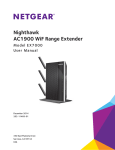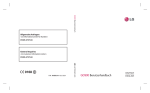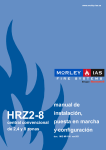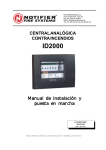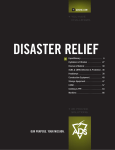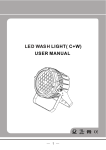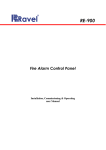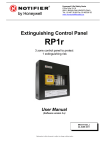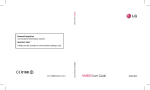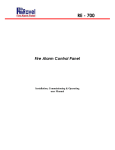Download Configuration Mode
Transcript
ID50/60
997-263, Issue 4 September 2002
installation,
commissioning &
configuration
manual
ID50 Series Panel - Installation, Commissioning & Configuration Manual
Contents
Introduction
1
1.1
Manual Purpose
1
1.2
System Design and Planning
1
1.3
General
2
1.3.1 Date-dependent Functions
2
1.4
CE Marking
3
1.5
EN54 Functions
3
1.6
Ancillary Functions
4
1.7
Related Documents
5
1.8
Warnings and Cautions
5
1.9
Tips
5
1.10 Glossary of Icons
2
6
Installation Guide
7
2.1
How to Use this Section
7
2.2
Pre-Installation Check List
7
2.1.1 Some Panel DOs and DONTs
7
2.3
Transient Protection
8
2.4
Product Inspection
9
2.4.1 Checking Your Panel for Damage
9
2.5
2.4.2 What to do if Panel is Damaged
or Suspect
10
Dismantling the Panel
11
2.5.1 Removing the Cover
11
2.5.2 Removing the Panel Electronics
12
2.5.3 Back Box Fixing
13
2.5.4 Semi-Flush Mounting Bezel (Optional) 14
2.6
Assembling the Panel
15
2.7
RS485 Communications Link
16
2.7.1 Fitting the RS485 Interface Module PCB 17
2.8
3
RS232 Interface Connections
Cabling
3.1
3.2
18
19
Cabling Instructions
19
3.1.1 Cable Terminations
20
Cabling Installation Notes
21
3.2.1 Introduction
21
3.2.2 Quality of Cable and of Cable Installation 21
3.3
i
EMC Considerations
22
997-263, Issue 4
September 2002
Contents
1
ID50 Series Panel - Installation, Commissioning & Configuration Manual
3.4
4
Contents
22
3.3.2 Ferrite Sleeves (Optional)
22
MICC Cables
22
Commissioning
23
4.1
Introduction
23
4.2
Preliminary Checks
23
4.3
Internal Checks
24
4.3.1 Jumper Link Options
24
External Wiring Checks
25
4.4.1 Loop Wiring
26
4.4.2 RS485 Communications Link
27
4.4.3 DC Auxiliary Output
27
4.4.4 Sounder Circuit Outputs
28
4.4.5 CFG Outputs C and D
29
4.4.6 -VE Outputs
30
4.4.7 Digital / ÜE Inputs
30
4.4.8 Switch Connections
30
Powering the Panel
31
4.5.1 Start-up Language Selection
31
4.5.2 Batteries
32
4.6
Configuration and Handover
33
4.7
Commissioning Tests
34
4.7.1 Test LEDs
34
4.7.2 Test LCD
34
4.7.3 Test Zones
34
4.7.4 Test Auto High Test
34
4.7.5 Test Outputs
34
4.7.6 Test Buzzer
34
4.7.7 Test Keyboard
34
Sensors and Modules
35
4.8.1 EN54 Requirements
35
4.8.2 Loop Wiring Testing
35
4.4
4.5
4.8
5
997-263, Issue 4
September 2002
3.3.1 Screen Termination
Configuration
36
5.1
Introduction
36
5.2
Navigation and Number Entry
36
5.3
Level 2 Configuration Options
36
5.4
Level 3 Configuration Options
37
5.5
Setup Options
38
5.5.1 Language
38
ii
5.6
5.5.2 Date Format
39
5.5.3 Primary/Extend Delay Timers
39
5.5.4 Extinguishing System Delay
40
5.5.5 Extinguishing System Soak
40
5.5.6 Hold Switch Operation
41
5.5.7 Device Blinking
41
5.5.8 Pulse On/Off Ratio
42
5.5.9 Service Phone Number
42
5.5.10 Site Name
43
5.5.11 Control Keys
43
5.5.12 RS232 Protocol
44
5.5.13 Print Control or Third Party
44
5.5.14 Repeater Protocol
45
5.5.15 Number of Repeaters
46
5.5.16 Transmission Device
46
5.5.17 FW4Input Disable
46
5.5.18 Digital Input 1
47
5.5.19 Day Mode Activity
48
5.5.20 Weekend Night Mode
49
5.5.21 Auto High Test
49
5.5.22 Diagnostic Mode
50
5.5.23 VdS Compatibility
50
Circuit Options
51
5.6.1 Signalling Line Circuit (SLC) - Devices 51
5.6.2 Signalling Line Circuit (SLC) - Learn
59
5.6.3 On-Board Circuits
60
Control-By-Event Output Rules
62
5.7.1 Output Type
65
5.7.2 Filter-by-type
66
5.7.3 Evacuation
67
5.7.4 Silence
67
5.7.5 Interrupt Delay
68
5.7.6 Class Change
68
5.7.7 Two Zone
69
5.7.8 Zones
70
5.7.9 Device Inputs
71
5.7.10 Soak Timer
72
5.8
Zone Texts
72
5.9
Access Options
74
5.7
iii
997-263, Issue 4
September 2002
Contents
ID50 Series Panel - Installation, Commissioning & Configuration Manual
ID50 Series Panel - Installation, Commissioning & Configuration Manual
5.10 System Options
75
5.10.1 Crystal Frequency
75
5.10.2 Wipe Memory
76
5.11 Normal
Appendix 1 - Specification
76
A1-1 to A1-6
Contents
Appendix 2 - ID60 Single Loop Panel
Differences
A2-1 to A2-5
997-263, Issue 4
September 2002
iv
ID50 Series Panel - Installation, Commissioning & Configuration Manual
1
Introduction
1.1 Manual Purpose
This purpose of this manual is to provide the user with
all recommended procedures and full technical details
for the successful installation, commissioning and
programming of a NOTIFIER ID50 Series Panel.
The descriptions and procedures also apply to the
NOTIFIER ID60 panel. Differences between the ID50 and
ID60 panels are given in Appendix 2.
Procedures described in this manual include appropriate
warnings and cautions to guide the user towards adopting
safe and methodical work practices during the installation,
commissioning and programming phases.
This manual must be read, and its content clearly
understood, before proceeding with any work relating to
the ID50 Series Panel. Damage to the control panel may
result from NOT following the recommended procedures
described in this manual.
This manual provides all necessary instructions for the
ID50 Series Panel and applies only to fire panels fitted
with compatible software.
CAUTION: In particular, care must be taken when
powering up/down any repeaters.
If there are any areas of doubt, consult your supplier
before continuing with the system installation,
commissioning and programming.
1.2 System Design and Planning
It is assumed that the system, of which the ID50 Series
Panel equipment is a part, has been designed by a
competent fire alarm system designer in accordance with
the requirements of EN54 Part 14 and any other local
codes of practice that are applicable.
The design drawings should clearly show the positions
of all the ID50 Series Panel control equipment and field
devices.
1
997-263, Issue 4
October 2002
Introduction
Important Note
ID50 Series Panel - Installation, Commissioning & Configuration Manual
1.3 General
The ID50 Series Panel is designed for use with
NOTIFIERs range of addressable analogue sensors,
control and monitoring modules and addressable call
points. A unique signalling protocol is used, having digital
address and control signals and analogue pulse width
monitoring for the reply data from devices.
The serial communications interface operates under
RS485 protocol and enables communications between
the fire panel and repeaters.
While every effort is made to ensure the accuracy of the
content of this manual, the manufacturer reserves the
right to change the information without notice.
Introduction
Only suitably-qualified
engineers must install,
commission and
configure this product
Only fit the electronics
module after all the other
trades have completed
their tasks!
Installation
The ID50 Series Panel is easy to install providing the
recommended procedures described in this manual are
followed. To avoid inadvertent contamination of the PCB
Assembly, the manufacturer recommends it be installed
in the back box only after all other trades have completed
their tasks.
Commissioning
To commission the ID50 Series Panel, follow the
recommended procedures described in this manual. The
manufacturer recommends that during commissioning
and maintenance, ALL RS485 signal cables are
disconnected at the Panel end, BEFORE powering down
the system and are connected AFTER powering up the
system.
Configuration
To configure the panel and system, carefully read and
follow the procedures given in this manual. These
procedures describe the menus that are displayed on
the Liquid Crystal Display (LCD) Unit.
Refer to the ID50 Series Operating manual (ref: 997264) for a description of compatible addressable
Signalling Loop Circuit (SLC) analogue devices.
1.3.1 Date-dependent Functions
The calendar end date for this product is 31/12/2063
(two thousand and sixty-three) and it will perform correctly
up to this date.
The calendar function has not been tested beyond
this date.
997-263, Issue 4
October 2002
2
ID50 Series Panel - Installation, Commissioning & Configuration Manual
1.4 CE Marking
This panel is CE Marked to show that it conforms to the
requirements of the following European Community
Directives:
n Electromagnetic Compatibility Directive 89/336/EEC
(and the amending Directives 92/31/EEC, 93/68/EEC)
n Low Voltage Directive 73/23/EEC (and the amending
Directive 93/68/EEC).
1.5 EN54 Functions
This fire control panel is designed to comply with the
requirements of EN 54 Part 2/4: 1997. In addition to the
basic requirements of EN 54-2, the panel may be configured
to conform with the following optional functions - the
applicable clauses of EN 54-2 are referenced as follows:
Options
Clause
Fault signals from points
8.3
Recording of the number of entries
into fire alarm condition
7.13
Controls:
Coincidence detection
7.12
Delay of the immediate actioning of outputs
7.11
Disablement of each address point
9.5
Test condition
10
Outputs:
Fire alarm device(s) (Sounders)
7.8
Fire alarm routing equipment
7.9
Fire protection equipment
7.10
Fault warning routing equipment
(requires monitoring by fault routing equipment)
8.9
The following features are provided by the Power Supply
Unit (PSU) of the ID50 Series Panel to comply with
EN 54-4.
Features of the ID50
Power Supply Unit (PSU)
EN54-4
Clause
Derive power from the mains supply
5.1
Derive power from a standby battery source
5.2
Charge and monitor the standby
battery/batteries
5.3
Detect and signal various PSU faults
5.4
3
997-263, Issue 4
October 2002
Introduction
Indications:
ID50 Series Panel - Installation, Commissioning & Configuration Manual
1.6 Ancillary Functions
The following is a list of ancillary functions that are
provided by the ID50 Series panel in addition to the those
required by EN54-2/4. These functions are described in
the section of this manual as referenced (except those
marked thus * which are described in 997-264-XXX,
ID50 Series Panel - Operating Manual):
Ancillary
Functions
Site Specific Setup Options
5.5
Access Options
5.9
Voltage Indications
Introduction
Control-by-Event
*4.11.7
5.7
Output modes
5.7.1
Input type pattern
5.7.9
Disable/enablement
*4.9
Repeater interface
2.7
Self-learn configuration - manual
5.6.1
Self-learn configuration - auto
5.6.2
Module supervision options
5.6.1
Module silence options
5.7.4
Text editing
5.8
Sensor LED blinking on/off
5.5.7
Bell pulsing ratio
5.5.8
Display of alarm count
*4.11.6
Extend delay timer
5.5.3
Sounder Volt-free contact options
4.4.5
Relay drive output option
4.4.6
Extinguishing system features
997-263, Issue 4
October 2002
Manual
Section Refs.
4
5.5.4, 5.5.5, 5.5.6,
5.7.1
ID50 Series Panel - Installation, Commissioning & Configuration Manual
1.7 Related Documents
This manual only describes the installation,
commissioning and configuration of the ID50 Series
Panel. All operating functions are covered by the:
n ID50 Series Panel Operating Manual (ref:
997-264-XXX)
Note: XXX is the country code for the manual. For the
UK this code is blank.
The Panel can support repeaters via the RS485
communications link. This manual does not provide
details about the repeaters; these are described in:
n IDR-2A, -2P & -6A Repeaters User Manual
(ref: 997-411-XXX).
n IDR Mimic Installation and Commissioning Manual
(ref: 997-412-XXX).
The ID50 Panel can also support the VIEWTM sensor.
This manual does not attempt to cover all the VIEWTM
sensor programming and calibration issues as these are
described in some detail in the following, which is
available from NOTIFIERs Technical Support
Department:
n VIEWTM Application Guide (ref: 997-198).
1.8 Warnings and Cautions
WARNING: High Voltage!
Take suitable precautions to
avoid electric shock
Where appropriate, the manual includes advisory
warnings and cautions to remind you to consider safety
at all times, especially when following the procedures
described herein.
You are alerted to any areas where high voltage [i.e. nonSafety Extra-Low Voltage (SELV)] is present, or where
there may be a risk of damage to static-sensitive devices
if the recommended procedures described in this manual
are not followed.
An example of a high voltage warning and an anti-static
caution is provided to the left of this paragraph.
EN54-2:-8.8
One hardwareconfigurable output
must be configured
as a fault relay
The ID50 Series Panel incorporates some features
which, if used inappropriately, may contravene the
requirements of EN 54. Where there is a possibility of
such an occurrence, a suitable warning is given with brief
details of the EN 54 requirement. A typical EN 54 noncompliance warning is illustrated at left.
1.9 Tips
Magnetise the tip of your
screwdriver to help when
offering small screws to
holes in confined spaces.
Handy tips are included, where appropriate, to assist
you in following quick and safe procedures for fire
detection system installation and integration.
Look for the TIP! icon and supporting text, typically
illustrated at left.
5
997-263, Issue 4
September 2002
Introduction
Note: XXX is the country code for the manual. For the
UK this code is blank.
ID50 Series Panel - Installation, Commissioning & Configuration Manual
1.10 Glossary of Icons
Throughout this manual, and the other related ID50
Series Panel manuals, a number of icons are used either
as part of the illustrated process descriptions, or in the
main text to help clarify, or simplify, particular
configuration procedures.
The following icons are used to advise or indicate:
a. DO follow the recommended procedure or method.
b. DO NOT use this procedure or method.
c. Inspection of an item or sub-assembly is required at
this point.
Introduction
d. Following a defined process meets/does not meet
the required approval/inspection criteria or standards.
e. Additional items to be considered.
f. This icon placed next to a pushbutton requires you to
press it while configuring the panel. Where two or
more icons are used, a number may be placed on or
near each hand to indicate the order of selection: 1
coming before 2.
g. Activity process step - flow arrow for single action or
iterative actions.
h. Leader arrow - used with activity processes.
i. Internal buzzer operating/not-operating or silenced.
j. Sounder operating/not-operating or silenced.
k. Power connected and switched ON/disconnected and
switched OFF.
l. Manual Call Point (MCP)/Sensor.
997-263, Issue 4
September 2002
6
ID50 Series Panel - Installation, Commissioning & Configuration Manual
2
Installation Guide
2.1 How to Use this Section
This Installation Guide provides guidelines on how to
install an ID50 Series Panel quickly and safely.
For each stage in the panel installation and
commissioning procedures a brief description is given of
its purpose, complete with detail drawings, flow diagrams
and/or other graphics to make the instructions easy to
follow. Where required, procedures may be broken down
into one or more related diagrams, the number being
dependent upon the complexity of the defined task.
Before installing the ID50 Series Panel or fitting sensors,
you must first ensure that the following criteria have been
met. Failure to do this may not only result in damage to
the equipment, but may also cause problems when
commissioning the equipment or adversely affect its
performance.
2.2.1 Some Panel DOs and DONTs
Before selecting a location for the ID50 Series Panel,
DO make sure that:
a. The operating ambient temperature is in the
recommended range:
+5oC to +35oC and
b. The relative humidity is between:
5% and 95%
c. The panel is wall mounted in a position which allows
clear visibility of displays and easy access to operating
controls. The height above floor level should be chosen
such that the LCD is just above normal eye level
(approximately 1.5 metres).
7
997-263, Issue 4
September 2002
Installation Guide
2.2 Pre-installation Check List
ID50 Series Panel - Installation, Commissioning & Configuration Manual
d. DO NOT locate the panel where it is exposed to high
levels of moisture.
e. DO NOT locate the panel where there are high levels
of vibration or shock.
Installation Guide
f. DO NOT site the panel where there would be restricted
access to the internal equipment and cabling/wiring
connections.
2.3 Transient Protection
This equipment contains transient-protection devices.
Although no system is completely immune from lightning
transients and interference, for these devices to function
correctly, and to reduce susceptibility, this equipment
must be earthed correctly.
As with all solid state devices, this system may operate
erratically or can be damaged if subjected to lightninginduced transients.
The use of overhead or outside aerial wiring is not
recommended due to the increased susceptibility to
nearby lightning strikes.
997-263, Issue 4
September 2002
8
ID50 Series Panel - Installation, Commissioning & Configuration Manual
2.4 Product Inspection
The ID50 Series Fire Control Panels are relatively simple
to install providing the recommended procedures
described in this Installation Guide are followed.
To avoid damage to the
control panel ensure that
you follow these
instructions
Follow all installation instructions described in this
manual. These instructions must be understood and
the manufacturers recommendations followed to
avoid damage to the control panel and associated
equipment.
2.4.1 Checking Your Panel for Damage
It is important to check all supplied equipment for
damage before proceeding with the installation!
Before attempting to install your ID50 Series Panel, you
should do the following:
1 After removing the panel, from its packing, and before
you proceed with installing it in its chosen location,
check for any damage that may have been caused
during transit.
2
Note: In the unlikely event that the panel supplied has
been damaged, you MUST NOT install it but return
it to your supplier. The procedure for returning faulty
items is described in Section 2.4.2, What to do if
Your Panel is Damaged or Suspect.
2 If you are satisfied that the panel has NOT been
damaged you can now proceed with the installation
procedure. This manual addresses the recommended
installation methods of the panel. Refer to the relevant
sections that apply to your configuration requirements.
To prevent unnecessary damage to the electronic
components, the back box should be installed without
the electronics fitted. Refer to Sections 2.5.1 to 2.5.3
for details.
9
997-263, Issue 4
September 2002
Installation Guide
1
ID50 Series Panel - Installation, Commissioning & Configuration Manual
2.4.2 What to do if Panel is Damaged or Suspect
If you have problems regarding the quality of any supplied
order items including the control panel, its ancillaries or
this manual or items are missing, follow the procedure
below:
1
1 DO NOT continue with the installation but contact your
supplier for advice on what to do next.
Similarly, if the product is found to be faulty during
installation or while in use contact your supplier
immediately.
2
2 To aid your supplier and the manufacturer, you are
requested to:
Installation Guide
a. Quote the manufacturers unique batch reference
number which can be found on the packaging or
inside the back box.
b. With reference to PCBs, quote the part number
and revision level which can be found along one
edge of the PCB - refer to the applicable section
of this manual for specific details.
3
c. Note all the details relevant to your complaint, date
of receipt, packaging condition, etc. and forward
this to your supplier.
3 Where the product needs to be returned to your
supplier, you are requested to use the original
packaging, or suitable anti-static equivalent,
wherever possible.
997-263, Issue 4
September 2002
10
ID50 Series Panel - Installation, Commissioning & Configuration Manual
2.5 Dismantling the Panel
For installation purposes, it is recommended that the
cover is removed from the back box and stored in a safe
place until ready for commissioning.
B
C
D
E
ID50 Series Panel Assembly
A. Back box
B. PCB Assembly
C. LCD Unit
D. Fascia & Control Keypad
E. Cover
2.5.1 Removing the Cover
To remove the ID50 Series Panel cover, it is
recommended that the following procedure is carried out
on a work bench BEFORE siting the panel on the wall:
1 Remove the four M3 x 6mm screws and washers (A)
using a No. 1 Posidriv screwdriver, or the four hex
button-headed screws and clear washers (B) using a
2mm hex key, from the cover, and store safely.
2 Carefully withdraw the cover away from the back box,
until the earth blade terminal (C) within the cover is
accessible.
3 Carefully detach the shrouded earth lead spade
terminal (D) from the earth blade terminal (C) located
in the left-hand inner side wall of the cover.
Note: All blade connections to earth incorporate a locking
barb. To make a connection push the shrouded
receptacle on to the earth blade (1). To remove
this connection, pull the shroud (2), NOT the earth
wire.
4 Remove and store the cover in a safe place.
Before installing the back box, remove the panel
electronics (see Section 2.5.2, Panel Electronics).
11
997-263, Issue 4
September 2002
Installation Guide
A
If any other trades, e.g. plasterers or decorators, will be
working in the vicinity after fitting the ID50 Series Panel,
it is strongly recommended that before re-fitting the cover
you remove the panel electronics and store in a safe place
until ready for commissioning. The main components
within the ID50 Series Panel are shown below.
ID50 Series Panel - Installation, Commissioning & Configuration Manual
2.5.2 Removing the Panel Electronics
The ID50 Series Panel electronics comprises the PCB
assembly with mounted LCD unit and the mounted fascia.
These are supplied as one spared item in kit
PN: 020-635-XXX. This assembly is located within the
back box, but should ONLY be removed when installing
the back box or if the PCB requires replacement.
CAUTION: The electronic circuits of the ID50 Series
Panel use CMOS devices which can be damaged by
static discharge. Suitable precautions MUST be taken
when handling circuit boards.
Procedure
When installing the back box or, if it becomes necessary
to remove the PCB assembly for another reason, follow
this recommended procedure:
Installation Guide
1 Remove the cover and store in a safe place, see
Section 2.5.1, Removing the Cover. Then make a
back-up of the current system configuration,
remembering to disconnect the link at jumper J19.
Note: The blade connection to the cover fitted in back
boxes incorporates a locking barb. To remove this
connection, pull the shroud (B), NOT the earth wire,
from the earth blade terminal (A).
2 Isolate the mains power supply and disconnect the
battery interlink wire if fitted.
3 At the two-part connector TB1 (on the PCB assembly),
using a constant pulling action carefully disconnect
the mains and battery power supply wiring.
4 Taking suitable anti-static precautions remove the
RS485 Interface PCB, if fitted (refer to Section 2.7.1,
Installing the RS485 Interface Module PCB).
5 At the PCB assembly, note the polarity and
connections of all cables and any jumper configuration
settings. Using a screwdriver, loosen all the connector
securing screws. Carefully secure all external cable
tails away from the electronics and from the back box.
6 Using a No. 1 Posidriv screwdriver, remove the eight
(8) M3 x 8mm clinch screws from the PCB assembly.
Gently lift the PCB assembly clear of the supporting
pillars, place it in an anti-static bag and store safely.
Note: If the PCB is to be returned to the manufacturer
note its Serial Number and Revision Level (located
along one edge).
997-263, Issue 4
October 2002
12
ID50 Series Panel - Installation, Commissioning & Configuration Manual
2.5.3 Back Box Fixing
376.00
The ID50 Series Panels (PN: 002-455-XXX) are 110mm
deep (external dimensions including fixing dimples). The
back box holds two 12V batteries, up to a maximum rating
of 12Ah each.
275.00
The back box must be fixed to the wall with screws at
three fixing locations (see drawing) using the procedure
given below.
The back box must only be installed when the panel
electronics have been removed (see Section 2.5.2,
Removing the Panel Electronics).
37.50
301.00
All dimensions are in millimetres. Fixing
hole diameters are 6mm.
DO NOT use the back
box as a guide when
drilling
Wall Flatness
To prevent distortion, the back box MUST be installed on
the wall as flat as possible, i.e. with a maximum flatness
deviation between any two points of 3mm. Where the
wall is out of tolerance, use appropriate packing pieces
when installing the back box to meet the above
requirements.
Failure to comply with this requirement will result in
the misalignment of the covers securing screws,
which may cause difficulties in fitting the cover.
Procedure
When a suitable location has been found for installing
the panel and the panel electronics have been removed,
fix the back box to the wall as follows:
1, 3
2
2 Hold the back box in position at hole A (ensure the
panel is level) and mark the position of the remaining
fixing holes (B). Remove the back box and store safely.
A
B
1 Using a suitable-sized drilling bit - for holes to take up
to 6mm (No. 12-sized) wood screws - drill a hole at
position A in the wall. Fit a suitable-sized Rawl-plug,
or equivalent.
3 Drill two holes at positions B in the wall, and fit suitablesized Rawl-plugs, or equivalent.
B
4 Prepare apertures (20mm knockouts) required for
cable access.
Note: Make sure paint is scraped from the area
surrounding the knockouts, to ensure good
earthing for glands.
4
5
5 Secure the back box to the wall using all three fixing
holes and appropriate-sized screws (up to 6mm
[No. 12-sized] round or pan-head screws - do not use
countersunk screws).
13
997-263, Issue 4
September 2002
Installation Guide
45.00
365.00
45.00
188.00
ID50 Series Panel - Installation, Commissioning & Configuration Manual
2.5.4 Semi-Flush Mounting Bezel (Optional)
If semi-flush mounting of the ID50 Series Panel is
required, a recess 80mm deep and just large enough to
accommodate the back box must be cut in the wall (see
dimensions below).
329
437
367
375
All dimensions in millimetres
383
Installation Guide
453
To fit the bezel:
Before drilling the back
box, make sure that no
equipment is fitted
D
2
C
2 Offer the bezel (A), flat sideways towards you, to the
front of the back box (B) and position it so the bezel
front face (C) is lined up with the rear of the rounded
sides of the back box (D).
E (x4)
A
WALL
RECESS
3
B
2
3 With the bezel held in position, use the slotted holes
(E) on the bezel as guides and drill four appropriate
sized holes to fit M3 screws centrally in the slots.
Remove any swarf created.
4 Secure the bezel using suitable M3 fixings. Ensure
the fixings are accessible from the outside of the back
box.
5
Note: The ID50 Series Panel back box must be fixed to
a solid vertical surface, or sub-frame inside the
recess, using its rear fixing holes. Do NOT rely on
the bezel as a means of fixing.
3
997-263, Issue 4
September 2002
1 Before continuing, remove panel electronics and
batteries (if fitted) - see Section 2.5, Dismantling the
Panel.
5 Fit back box with attached bezel to the wall recess
and assemble the panel, see Section 2.6.
14
ID50 Series Panel - Installation, Commissioning & Configuration Manual
2.6 Assembling the Panel
With the back box secured to the wall and all external
cabling ready for termination, assemble the panel as
follows:
1 Ensure that all power to the panel is isolated and
observe ALL safety and anti-static precautions when
installing the PCB assembly.
2 Install all kits that require the removal of the PCB
assembly.
3 Align the PCB assembly to the supporting pillars and,
using a No. 1 Posidriv screwdriver, screw the eight
(8) M3 x 8mm SEM screws into position.
4 Fit the labels. They may require the application of a
low tack adhesive:
i
Apply low tack adhesive to hatched area indicated.
iii Apply slight pressure to the area along the bottom
edge of the fascia to ensure the labels are secure.
5 Apply the mains power supply and then connect the
batteries. Check the PCB assembly operates correctly
and then isolate all power to the panel.
6 At the PCB assembly:
i
Noting the cable polarity, connect all cables and
secure at the correct termination blocks, see
Cables & Wiring.
ii Set all required hardware jumper configurations,
refer to the Section 4 Commissioning.
7 Fit the RS485 Interface Module PCB, if applicable,
refer to Section 2.7.1 Fitting the RS485 Interface
Module PCB.
8 Re-apply the mains power supply and then connect
the batteries.
9 Disconnect the links at the earth fault monitoring
jumper E_FLT (J19) and configuration lock MEM (J9).
Then connect the RS232 9-way D type Data Transfer
Lead (PN 082-173) to the panel at the RS232
connector, PL5. Using the Support Tool, transmit the
latest system configuration to the panel.
10 Remove the lead and fit the links at J9 and J19, then
fit the cover.
Note: Connect the earth wire to the inner side wall of the
cover at the tag marked with the earth symbol.
Cables & Wiring
i
ii
iii
iv
v
vi
vii
viii
ix
x
xi
15
Power Supply from transformer (TB1),
CFG Outputs D and C (TB3),
24 V Auxiliary Power Supply (TB4),
Sounder Outputs B and A (TB4),
Loop Cable Output (TB5),
RS485 Communications Cable (TB6),
FBF Communications Cable (VdS Only) (TB9),
FBF Power Supply (VdS Only) (TB8),
Digital / ÜE Cable (TB8), and
-VE Outputs (TB2),
Keyswitch.
997-263, Issue 4
October 2002
Installation Guide
ii Slide each label into position.
ID50 Series Panel - Installation, Commissioning & Configuration Manual
2.7 RS485 Communications Link
The panel is capable of communicating with a maximum
of sixteen (16) repeaters (active IDR-2A or passive
IDR-2P) or mimic panels (IDR-M) (for further details
concerning the repeaters refer to 997-411, IDR-2A, -2P
& -6A Repeaters User Manual or 997-412, IDR Mimic
Installation and Commissioning Manual). The panel
is connected to the repeaters in a daisy-chain
arrangement via the RS485 Communications terminal
block, TB6, on the PCB assembly. The panel must be
fitted with the RS485 Interface Module PCB at connector
PL3 on the PCB assembly (see Section 2.7.1, Fitting
the RS485 Interface Module PCB).
The two end stations require a termination resistor to be
fitted as illustrated below.
To connect a panel to an RS485 communications link:
1 Ensure the following:
Installation Guide
i
All power to the panel is isolated.
ii Access to the panel electronics is possible.
ii The interlink wire is disconnected at the batteries.
2 Fit the RS485 Interface Module PCB as described in
the instructions in Section 2.7.1, Fitting the RS485
Interface Module PCB).
3 Connect the RS485 communications cable to the
RS485 Communications terminal block, TB6, refer to
Section 4.4.2, RS485 Communications Link.
Note: If connecting the panel at either end of the RS485
communications link, connect a 150R termination
resistor (supplied separately) as shown below.
4 Using the configuration procedure - refer to
Section 5.5.15, Number of Repeaters, configure the
panel and RS485 communications link.
B A
B A
B A
B A
TB6
TB6
RS485
If Fitted As First
Station On RS485
Comms Link
997-263, Issue 4
September 2002
B A
B A
TB6
RS485
Intermediate
Station(s)
RS485
If Fitted As Last
Station On RS485
Comms Link
16
ID50 Series Panel - Installation, Commissioning & Configuration Manual
2.7.1 Fitting the RS485 Interface Module PCB
With the back box fitted to the wall, install the RS485
Interface Module PCB as described below (ensure
suitable anti-static precautions are taken):
1 Remove the cover (see Section 2.5.1) to expose the
panel electronics. Disconnect the battery interlink wire
from the batteries and isolate the mains supply.
2 Carefully fit the two plastic PCB support pillars (A) in
to the holes (B) on the right-hand side of the PCB
Assembly (C).
3 Fit the RS485 Interface Module PCB (D).
i
Make sure the RS485 Interface Module PCB
components are facing the membrane and rest the
PCB in the PCB Support pillar guides.
ii
Gently ease the RS485 PCB and PCB Support
pillars away from the membrane and carefully slide
the RS485 PCB down the pillars until the 10-way
socket (E) aligns with the connector, PL3 (F) on
the PCB Assembly. Ensure that the components
do NOT foul on the membrane.
A
2
D
3
E
B
C
3
394-191 Issue XX
F
iii Carefully return the PCB Support pillars to their
normal position and, with a firm and constant
pushing action, connect the PCB.
Fitting to PCB Assembly PN: 394-191 Issue 4 or later
i
When fitted as first
When fitted as last
station on RS485
station on RS485
Communications Link Communications Link
Make sure the RS485 Interface Module PCB
components are facing away from the membrane
and rest the PCB in the PCB Support pillars guides.
ii Carefully slide the PCB along the pillars until the
10-way socket (E) aligns with the connector, PL3
(F) on the PCB Assembly.
iii With a firm and constant pushing action, connect
the RS485 PCB to the PCB Assembly.
4 Connect RS485 Communications wiring at TB6 (see
left), ensuring correct polarity where applicable, and
fit the cover.
If the panel is the first or last station on the RS485
Communications Link, connect a 150R Termination
resistor to the PCB Assembly on the left-hand side
or the right-hand side terminals of TB6 respectively.
5 Apply the mains power supply and connect the battery
interlink wire. Configure the panel, refer to Section 5.
Apply power BEFORE
making any RS485
connections!
Removing the RS485 Interface Module PCB
If removing the RS485 Interface Module PCB, follow the
procedures above in reverse order.
Ensure a back-up of the current configuration has been
made and all power is isolated.
17
997-263, Issue 4
October 2002
Installation Guide
Fitting to PCB Assembly PN: 394-191-001, 002 or 003
ID50 Series Panel - Installation, Commissioning & Configuration Manual
2.8 RS232 Interface Connections
The panel is fitted with a standard 9-way D-type RS232
Interface connector, located at the bottom right-hand
corner of the PCB assembly. The RS232 connector is
used for the following purposes:
a. Configuration using the PC Support Tool (refer to
997-405, ID50 Series Panel - Offline Configuration
Manual).
b. Upgrading the Panel Software (refer to 997-415, ID50
Series Panel - Upgrading Instructions).
Before starting any of the above operations ensure
suitable anti-static precautions have been taken.
The RS232 connector has the following pin out:
Pin
Installation Guide
1
2
3
4
5
6
7
8
9
Description
Data Carrier Detect (DCD)
Receive (RX) Data
Transmit (TX) Data
Data Terminal Ready (DTR)
GND
Data Set Ready (DSR)
Request To Send (RTS)
Clear To Send (CTS)
Not Applicable
*
*
*
Note: Pin numbers marked thus * are the only
required connections. Any others fitted will
be ignored.
A Data Transfer Lead (PN: 082-173) is required. Jumpers
must be removed as follows:
1 Remove the cover (refer to Section 2.5.1, Removing
the cover) to access the panel electronics.
2 Remove the Jumper Links J19, E_FLT (earth fault
monitoring) and J9, MEM (configuration lock).
Note: Refer to Section 4.3.1 Jumper Link Options/
Earth Fault Monitoring (J19) when connecting
third-party equipment to the panel.
3 Fit the Data Transfer Lead to the RS232 Interface
connector, PL5.
4 Perform required operation.
5 After satisfactory completion disconnect the lead and
then fit the jumpers.
997-263, Issue 4
September 2002
18
ID50 Series Panel - Installation, Commissioning & Configuration Manual
3
Cabling
3.1 Cabling Instructions
All wiring should comply with current IEE wiring
regulations (BS7671) or the applicable local wiring
regulations. Note also the requirements of EN54-14 for
cabling and interconnection of a fire detection and alarm
system.
For information on wiring inputs and outputs refer to the
appropriate module cable and wiring instructions to
identify terminals. Refer also to Commissioning,
Section 4.4 External Wiring Checks for details.
Use the following rules when installing cables:
1 Cables should be brought into the cabinet through the
20mm knockouts provided on the top face of the back
box. Ensure that all openings in the back box are
closed before connecting power to the panel. For
example, if more knockouts than required have been
removed, then block the holes with blanking glands.
This is to prevent access to hazardous voltages.
2 Tails should be of sufficient length to connect to the
appropriate termination points at the commissioning
stage.
3 Cables should be screened and should be terminated
in appropriate glands to meet local wiring codes and
to preserve the integrity of the screen connection. The
cable screen is to be clamped inside the cable gland,
which must be fitted to ensure a 360o bond is formed
with the metal of the back box.
4 The supply to the panel must be provided with a
suitable and readily accessible double-pole mains
disconnect device. The mains supply must be suitably
fused and rated according to the specifications (see
Appendix 1, Specifications).
5 The knockout on the extreme left-hand side should
be used for mains cable entry. DO NOT bring mains
cables in through any other knockout holes and ensure
that the mains wiring is always separated from the
low voltage wiring. Tails of mains cables should be
provided with suitable additional sleeving before
connecting to the mains terminal block.
6 All low voltage cables should have a minimum 300Vac
rating.
General cable installation notes are given in Section 3.2,
Cable Installation Notes.
Earth Blade Connections
Note: All blade connections to earth incorporate a locking
barb. To remove this connection, pull the shroud
(1), NOT the earth wire from the earth blade
terminal (2).
19
997-263, Issue 4
September 2002
Installation Guide - Cabling
WARNING: Risk of electric
shock. Before working on
mains connections, ensure
mains power supply to the
panel is disconnected.
ID50 Series Panel - Installation, Commissioning & Configuration Manual
3.1.1 Cable Terminations
This section provides guidance on where to bring cables
into the back box for ease of termination:
a. The mains supply should be brought into the control
panel such that the cable path to the mains termination
block is kept as short as possible.
b. All loop and ancillary cable terminations should be
brought into the panel at suitable positions to ensure
tails are kept as short as possible.
The drawings below show recommended points of entry
so that cabling can meet these requirements.
Installation Guide - Cabling
Knockout/
Termination Point
Cable Type
a
Power supply cable
b
Output D and C cables
c
DC Auxiliary Supply
d
Sounder Output B and A
e
Loop Wiring
f
RS485 Communications
g
FBF Connections
(Not Supported)
h
Digital / ÜE
(ÜE Not Supported)
i
-VE Outputs
Note: The FBF Signal and Power supply
cables (g), and Digital / ÜE (h) port 2
are only valid when the panel is in VdS
mode.
For specific PCB cable termination details
see Commissioning:
Section 4.4.1, Loop Wiring,
Section 4.4.2, RS485 Communications Link,
Section 4.4.3, DC Auxiliary Output,
Section 4.4.4, Sounder Circuits Outputs A and B,
Section 4.4.5, CFG Outputs C and D,
Section 4.4.6, -VE Outputs, and
Section 4.4.7, Digital / ÜE Inputs.
997-263, Issue 4
September 2002
20
ID50 Series Panel - Installation, Commissioning & Configuration Manual
3.2 Cabling Installation Notes
3.2.1 Introduction
The following notes are intended to assist installers of
analogue addressable control systems. They have been
produced from information derived from the suppliers
technical resource and from information fed back
concerning existing systems.
3.3.2 Quality of Cable and of Cable Installation
a. All cable sections must be circular to allow effective
cable clamping using the cable glands.
b. The cable must be screened (sheathed) to provide
protection against Radio Frequency Interference (RFI)
and the screen must be connected to earth at the
control panel.
c. Multiple earthing of the screen should be avoided.
NOTIFIERs field products use insulated mounting
bases and back boxes to achieve this. We recommend
that this practice be continued if other connections are
made. To achieve this with MICC cable may require
the use of insulated cable glands at one end of the
cable.
d. The screen must be continuous throughout the loop.
e. The maximum resistance of the loop should not
exceed 40 ohms. You may check this by joining the
return legs IN+ and IN- together and measuring across
the start legs OUT+ to OUT-. Also the cable
capacitance should be less than 0.5µF. Typically this
will allow a maximum loop length of 2000m of screened
1.5mm2 cable. Cable recommended for use is MICC
with a LSF PVC overcovering, a fire-resilient cable to
BS7629 or PVC/SWA/PVC to BS6387.
Recommended Cables:
Cable Type
Manufacturer
Cable Name
Type Number
Application
Foil Screen
Pirelli
FP200
-
All
Foil Screen
Pirelli
FP200 Gold
-
All
Foil Screen
Draka
Firetuf
FTZ 2E1.5
All
All
Copper Clad
BICC
MICC
CCM2L1.5RG
Foil Screen
H&S
Radox
FR Comms
All
Foil Screen
Draka
-
FDZ 1000
Data Comms
Foil Screen
AEI
Firetech
F2C1.5E
Data Comms
7/0.2 mm
4-core, screened
Arrow
-
7-2-4S
External RS232
(e.g. Printer)
f. We recommend that the system should be wired in
2-core cables and each 2-core cable should be specific
to one function.
g. The RS485 communication cable used should be rated
as suitable for up to 200mA in a short circuit condition.
21
997-263, Issue 4
September 2002
Installation Guide - Cabling
It is vitally important that good quality cable is used, and
that correct installation techniques are followed. In general,
the following cable installation requirements must be met:
ID50 Series Panel - Installation, Commissioning & Configuration Manual
3.3 EMC Considerations
Following the above instructions and by using suitable
cables EMC problems will be avoided. In particularly
difficult EMC environments, or where non-preferred
cabling is used, it is possible to fit additional ferrite
suppressors (sleeves) to cables entering the control
panel.
3.3.1 Screen Termination
Two methods may be used to terminate the cable
screens:
Installation Guide - Cabling
a. Use a metal gland with slots (A) that allow the drain
wire or screen (B) to be clamped between flat washers
(C). Use a steel locking washer (D) between the brass
washers and the internal surface of the back box (E).
This will provide the best EMC termination. Suitable
glands are the CTX range available from CMP UK
Ltd. The part chosen should fit the 20mm knockouts.
b. Alternatively, an optional earth termination kit
(PN: 020-453) is available. This will allow drain wires
to be effectively connected to ground. Bare drain wires
should be sleeved and dressed to run close to the
metal surface of the back box.
3.3.2 Ferrite Sleeves (Optional)
Ferrite sleeves are not normally required with the panel.
In difficult EMC environments, or where non-preferred
cables are used, optional ferrite sleeves should be fitted
to both the loop and sounder wiring. the ferrite sleeves
(A) are to be fitted over the conductor(s) of each cable and NOT over the screen of the cable, which should pass
outside of the sleeve. They should be fitted as close as
possible to the entry point of the cable, i.e. as near as
possible to the screen termination (B) to the metal cable
gland (C). The sleeve should be held in place using a
cable tie (D).
The ferrite sleeves are available for purchase from
NOTIFIERs distributors (PN: 538-143).
3.4 MICC Cables
MICC cables must be fitted with metal cable glands (use
Type A2 glands) to ensure good earthing continuity and
correct termination. In particular, the mains cable requires
that the cable gland (A) is fitted with an earth tail kit (B).
The earth tail kit must be connected, using an insulated
wire (C), to the panel safety earth connection (D) at the
mains termination block (E). The bare mains wiring from
the MICC cable must be suitably-insulated (F) and
terminated in accordance with the appropriate local wiring
regulations.
997-263, Issue 4
September 2002
22
ID50 Series Panel - Installation, Commissioning & Configuration Manual
4
Commissioning
4.1 Introduction
This section describes how to bring the ID50 Series Panel
into an operational state (commissioning) ready for
configuration. To commission this series of panels follow
the steps detailed below. Information on how to configure
the panel is given in Section 5, Configuration.
1 Check that the panel is installed and assembled
correctly, refer to Section 4.2, Preliminary Checks.
2 Check internal panel configuration, Section 4.3,
Internal Checks.
3 Check and connect the external wiring, refer to
Section 4.4, External Wiring Checks.
4 Configure the panel for the particular system
requirements, refer to Section 5, Configuration.
4.2 Preliminary Checks
Before connecting the mains power to the panel, check
that:
a. All PCBs are correctly fitted.
b. All internal wiring is correctly connected.
c. The loop wiring and external sounder circuits have
NOT, at this stage, been connected to the PCB.
d. The 6k8 end-of-line resistors are connected to the
sounder outputs.
e. The 150R termination resistors are connected to the
first and the last panels on the RS485
Communications Link.
23
997-263, Issue 4
September 2002
Commissioning
5 Check that the system is working correctly.
ID50 Series Panel - Installation, Commissioning & Configuration Manual
J2
J1 SND / ÜE
4.3 Internal Checks
When all PCBs have been installed and all cabling has
been successfully checked, the appropriate jumper links
may need to be configured, as described below.
4.3.1 Jumper Link Options
SND Jumper (J7 / J6 / J8)
J7 J6 J8
SND
J7 J6 J8
SND
ENABLED
DISABLED
The SND Jumper link is the default position for the 6-way
link. Removing the link from the SND jumper disables
the normal operation of the outputs - for normal panel
operation this link should not be removed. The jumper is
situated to the left of the Loop terminal block (TB5) at the
top of the PCB.
ÜE Jumper (J12 / J10 / J11)
Not supported in standard operation.
Commissioning
Software Upgrade (J4)
The Software Upgrade Jumper in conjunction with the
Upgrade kit is used to upgrade the panel operating
software. To enable the panel upgrade, fit a link to J4
and connect the appropriate cable. The link J4 must be
removed on completion of the upgrade (see 997-415,
ID50 Series Panel - Upgrading Instructions). This
jumper is situated to the right of the Digital/ÜE terminal
block (TB8).
UNLOCKED
DISABLED
J9
J4
MEM
FLASH PRG
ENABLE
J9
J4
MEM
FLASH PRG
ENABLE
LOCKED
997-263, Issue 4
September 2002
Configuration Lock (J9)
The Configuration Lock Jumper is used to lock and unlock
the system configuration. If the link is fitted the system
configuration is locked and changes will NOT be allowed.
If the link is removed system configuration is possible.
The panel can only be configured with the Configuration
Lock (J9) in the unlocked position. The jumper is situated
to the left of the Digital / ÜE terminal block (TB8).
ENABLED
24
ID50 Series Panel - Installation, Commissioning & Configuration Manual
Earth Fault Monitoring (J19)
E_FLT
E_FLT
J19
J19
DISABLED
ENABLED
DO NOT remove link if
there is an existing earth
fault. If link is removed,
ensure it is fitted before
replacing front cover.
Earth fault monitoring should be enabled during normal
operation; this is the default condition and is indicated by
a fitted jumper link on J19 to the right of the CFG Outputs
C and D terminal block (TB3). This is clearly marked on
the PCB with E_FLT above the jumper. To disable the
earth fault monitoring, remove the link.
The presence of an earth fault is indicated by a yellow
Earth Fault and general Fault LED.
Warning: If an earth fault already exists, DO NOT attempt
to connect additional equipment likely to cause
earth faults as damage may result, i.e. inhibiting
the monitoring will not protect the equipment.
Note: Direct connection of a VDU etc. to the RS232 serial
port D-type plug connector PL5, will result in an
earth fault and potential damage to the connecting
equipment. This fault can be removed by use of
an isolated RS232 link or by (temporarily) disabling
the earth leakage detection. Wait at least one
minute after disabling the earth fault monitoring
circuit before plugging into PL5.
4.4 External Wiring Checks
The following sections describe the procedures for
checking and connecting the external wiring:
a. See Section 4.4.1, Loop Wiring,
b. See Section 4.4.2, RS485 Communications Link,
c. See Section 4.4.3, DC Auxiliary Output,
d. See Section 4.4.4, Sounder Circuit Outputs A and B,
e. See Section 4.4.5, CFG Outputs C and D,
f. See Section 4.4.6, -VE Outputs, and
g. See Section 4.4.7, Digital / ÜE Inputs.
25
997-263, Issue 4
September 2002
Commissioning
EN54-2 : 8.2.4c.
Earth Fault Monitoring
is required
ID50 Series Panel - Installation, Commissioning & Configuration Manual
4.4.1 Loop Wiring
Typical connections of analogue addressable loop pair
to a loop are shown below.
Note: The total length of the communications loop pair
cannot exceed 1200 metres using 1.5mm2 cable.
The loop wiring MUST
be disconnected from
the panel during this
procedure
Checks Before Connection
To check the Loop wiring:
1 Link out any isolators on the Loop by temporarily
shorting terminals 2 and 4 on each isolator. The
following tests should then be carried out using a lowvoltage multimeter.
2 Check the continuity of each leg of the loop and
measure the end-to-end resistance. Verify that the total
loop resistance (sum of both legs) is less than
40 ohms.
Commissioning
3 Connect the meter in normal polarity (+ve to loop
+ve and -ve to loop -ve). The meter should initially
read low resistance but this should increase as the
capacitor in each of the loop devices charges. If the
meter indicates the presence of a forward-biased
diode then it is probable that one or more of the loop
devices is connected in reversed polarity or the wiring
is crossed.
4 If reversed device(s) are indicated in step 3, they may
be located by successive halving of the loop (if the
site layout makes this difficult, the affected section of
the loop can be identified from the panel fault
messages after the system has been configured and
the links in the isolators removed).
Note:
a. A = Normally open switch - closes under an alarm
condition.
b. To comply with the requirements of EN54, isolators
should be fitted between a maximum of 32 loop
devices. For the ID50 Series Panel, do not place more
than 25 loop devices between isolators (20 if FET
isolators are used).
997-263, Issue 4
September 2002
26
ID50 Series Panel - Installation, Commissioning & Configuration Manual
Connecting to the Panel
When the Loop wiring has been checked and found to
be satisfactory, do the following:
1 Remove the temporary links on the isolator units.
2 Connect the loop wiring to the panel.
When connecting, observe correct polarity! The
ends nominated as + and - must be fitted to the
correct terminals.
3 When the Loop wiring has been connected, apply the
mains supply and then fit the interlink wire to the
batteries.
4 Check the LCD and LEDs for indications of any faults.
If faults exist, correct them and reset the panel.
Apply power
BEFORE making any
RS485 connections.
4.4.2 RS485 Communications Link
When the RS485 Communications link has been installed
in the back box, checked and found to be satisfactory:
1 Connect the RS485 Communications Link to the panel
at terminal block TB6, located on the PCB assembly,
as shown at left.
When connecting, observe correct polarity! The
ends nominated as B and A must be fitted to the
correct terminals.
2 When the RS485 Communications link has been
connected, apply the mains supply and then fit the
interlink wire to the batteries.
4.4.3 DC Auxiliary Output
BEFORE connecting any circuit to the monitored DC
Auxiliary Output, check that:
1 The external wiring is not short circuit.
2 There are no forward-biased diodes (as used for
example with end-of-line power monitoring relays)
connected across the external wiring.
When connecting, observe correct polarity! The
ends nominated as + and - must be fitted to the
correct terminals.
27
997-263, Issue 4
September 2002
Commissioning
5 Configure the Loop following the procedures in
Section 5.6.1, Signalling Line Circuit (SLC) Devices and/or Section 5.6.2, Signalling Line
Circuit (SLC) - Learn.
ID50 Series Panel - Installation, Commissioning & Configuration Manual
4.4.4 Sounder Circuit Outputs
EN54-2 : 7.7.1
Always configure one
output as a monitored
sounder circuit to ensure
EN54 compliance
Before the sounder circuits are connected it is
recommended that all detection circuits have been
checked and that there is no possibility of spurious alarm
conditions being generated. The sounders should be
polarized and suppressed using IN4002 (or similar)
diodes and the circuits should be fitted with 6k8 end-ofline resistors. Perform the following checks:
1 Use a low-voltage multimeter to check the resistance
across each of the sounder circuits:
i
With the meter connected in reverse polarity (+ve
to -ve and -ve to +ve) the reading should be 6k8.
ii With the multimeter connected to the circuit in
normal polarity (+ve to +ve and -ve to -ve) the meter
may indicate a lower value. This is because of the
forward-biased diodes in series with the sounders.
Commissioning
2 If electronic sounders are used this test will not reveal
reversed devices. It is, therefore, recommended that
if the circuit resistance appears correct, the following
be done:
i
Remove the 6k8 resistors from the panel outputs.
ii Connect the circuit to the panel output while
observing correct polarity.
ii If there are any reversed devices the panel will then
indicate:
Sounder cct. n SHORT-CCT..
3 When the output circuits have been connected, they
may be tested using the END DELAYS / EVACUATE
pushbutton.
i
Press the END DELAYS / EVACUATE pushbutton
to activate the Output circuits.
ii Press the SILENCE/RESOUND pushbutton to
silence all activated output circuits.
iii If the outputs operated correctly press the RESET
pushbutton. If not, check all possible causes and
correct any faults that exist, then repeat Step 3.
997-263, Issue 4
September 2002
28
ID50 Series Panel - Installation, Commissioning & Configuration Manual
4.4.5 CFG Outputs C and D
EN54-2 : 7.7.1
Always configure one
output as a monitored
sounder circuit to ensure
EN54 compliance
EN54-2 : 8.8
One hardware
configurable output
must be configured as a
fault relay
CFG Outputs C and D can be configured as sounder or
relay output circuits using configurable jumper links.
Output C is configured using jumper link J1 and Output
D is configured using jumper link J2.
The link settings for J1 and J2 are defined in the table
below. These changes must only be made with the system
powered down and become effective automatically on
power-up.
CFG Outputs C and D can be connected as:
a. Monitored Sounder Circuits,or
b. Un-monitored Relay Outputs
Note: A sounder output can be used to drive an external
relay to provide a monitored relay output.
1
2
3
4
5
6
7
8
Before connecting CFG Outputs C and D to the PCB
assembly, the appropriate hardware links may need to
be set.
CFG
OUTPUT
Fit Jumper Sounder/
Links Over: Relay
For
For
Unmonitored
Unmonitored
Normally-Open Normally-Closed
Output C
(default unmonitored NC)
J1
1&3
4&6
5&7
1&2
3&5
7&8
1&2
5&6
7&8
Output D
(default unmonitored NO)
J2
1&3
4&6
5&7
1&2
3&5
7&8
1&2
5&6
7&8
Sounder Circuits
CFG Outputs C and D have
a default configuration of
unmonitored relay outputs
(see next page).
If these connections are to be configured as sounder
circuits make sure:
a. Jumper Links are set accordingly, refer to
Section 4.3.1, Jumper Link Options,
b. The 6k8 end-of-line resistors are connected correctly
to the end of the circuit, and
c. Correct polarity is used when terminating at the back
box, i.e. terminal 1 being positive and terminal 2 being
negative.
Monitored Relay Outputs
If these connections are to be configured to monitor for
open and short circuits make sure:
a. Jumper Links are set accordingly, refer to
Section 4.3.1, Jumper Link Options,
b. The 6k8 end-of-line resistors are connected correctly
to the end of the circuit, and
c. Correct polarity is used when terminating at the back
box, i.e. terminal 1 is positive and terminal 2 is
negative.
d. A blocking diode is connected in series with the relay
coil.
29
997-263, Issue 4
September 2002
Commissioning
J1 & J2
ID50 Series Panel - Installation, Commissioning & Configuration Manual
J2 - OUTPUT D
1
2
3
4
5
6
7
8
Unmonitored Relays
The unmonitored relay Output C is factory set as a fault
output, and Output D as a fire output. When configured
as volt-free relay outputs, the outputs are NOT powerlimited.
If these connections are to be configured as unmonitored
relays make sure that:
J1 - OUTPUT C
1
2
3
4
5
6
7
8
a. Jumper Links are set accordingly, refer to
Section 4.3.1, Jumper Link Options,
b. Correct polarity is used when terminating at the back
box, i.e. terminal 1 being normally-open (or normallyclosed) and terminal 2 being common contact.
Maintain adequate segregation from power-limited
wiring.
4.4.6 -VE Outputs
Commissioning
The two -VE Outputs, located at TB2 at the bottom lefthand corner of the PCB assembly, are normally used to
provide a DC power supply for up to two relays located
externally to the panel.
When the -VE Outputs are initially connected, the default
software outputs are set as follows:
a. Output 1 - Pre-Alarm and
b. Output 2 - Plant Warning.
During commissioning these outputs can be individually
configured to become active if any fire alarm, pre-alarm,
fault or plant warning conditions occur (see Section 5,
Configuration).
4.4.7 Digital / ÜE Inputs
These inputs are located at the bottom centre of the PCB
assembly. Digital Input 1 can be configured for use as
either a Day Mode or Class Change function. To select
the required function use the Digital Input 1 menu, see
Section 5.5.11 Digital Input 1.
Digital Input 2 is currently not supported.
4.4.8 Switch Connections
KEY-SW
The Key Switch connector is a digital input on the PCB.
Operation of the key switch permits access at level 2.
Cover Switch
The input on the PCB lower edge marked COVER
SWITCH is used with the optional cover-off switch.
Removal of the cover will disable certain functions,
depending on the panel configuration.
997-263, Issue 4
September 2002
30
ID50 Series Panel - Installation, Commissioning & Configuration Manual
4.5 Powering the Panel
To power up an ID50 Series panel:
1 Ensure all wiring is terminated correctly and all PCBs
are fitted correctly.
2
1
2 With the batteries in the back box, connect the mains/
battery supply wiring plug to the power socket,
between the mains fuse (FS1) on the left and the
battery fuse (FS2) to the right. Turn on the mains
supply. The panel will display CPU RESTART with the
buzzer sounding, and the FAULT, SYSTEM FAULT
and POWER LEDs will illuminate.
FAULT
CPU RESTART
01/01
00:00
4 When powered up, press the RESET button (then
enter an appropriate access code if required). The
panel should settle to a quiescent state. The LCD
should display the Status: NORMAL message unless
fault(s) are present on the system.
3
Note: If the panel indicates fault(s) are present, clear
them before you proceed further with the
commissioning procedure.
5 When all fault LEDs have been extinguished, the panel
is ready to test the system, see Section 4.7,
Commissioning Tests.
4
Status: NORMAL
Sat 05/01/2002
00:00
4.5.1 Start-up Language Selection
At panel start-up, and with a non-configured memory, you
will be prompted to select the appropriate panel language
from a displayed screen similar to the one below:
1: English
2: España
3: Portugues
4: Islanska
5: Italiano
Press the appropriate numeric pushbutton to select the
desired language. If a selection is not made within 30
secs the panel will use the first language listed. The list
of languages may vary from those listed above.
Note: If the memory is unlocked (refer to Section 4.3.1
Jumper Link Options) selection of the desired
language will be stored and this language will be
used the next time the panel is re-started. If the
memory is locked when a language selection is
made, the panel will not store this change and the
Startup Language screen will be displayed again
at the next panel startup. However, the language
can be changed at any other time using the
Language setup menu (refer to Section 5.5.1).
31
997-263, Issue 4
September 2002
Commissioning
3 Connect the battery power supply (refer to
Section 4.5.2 Batteries).
ID50 Series Panel - Installation, Commissioning & Configuration Manual
4.5.2 Batteries
CAUTIONENERGY HAZARD!
NEVER short the battery
terminals
The ID50 Series Panel back box holds up to two 12V,
12Ah batteries. the batteries are not supplied with the
panel. A valve-regulated, lead-acid type MUST be used.
To connect the batteries:
1 Externally isolate the mains supply at the third-partysupplied isolation unit, remove the cover and fit the
batteries in the back box. Connect the mains/battery/
supply wiring plug to the power socket, between the
mains fuse (FS1) on the left and the battery fuse (FS2)
to the right.
2 Connect the red wire from the terminal block, TB2
(BAT+) to the positive terminal of battery 2 and the
black wire from the terminal block, TB2 (0V) to the
negative terminal on battery 1.
Commissioning
Connect one end of the interlink cable to battery 1
positive terminal only.
2
TB2 (0 V)
Battery 1
TB2 (BAT +)
Battery 2
DO NOT connect both ends of the interlink cable at
this stage.
3 Turn on the AC mains supply and verify that after
power-up:
i
The panel indicates CPU RESTART.
ii The buzzer sounds.
iii The FAULT and SYSTEM FAULT LEDs illuminate.
4
Battery
1
Battery
2
4 Connect the interlink cable to the negative terminal
on battery 2.
5 Reset the panel and check that the LCD displays the
Status: NORMAL message and that the FAULT and
SYSTEM FAULT LEDs extinguish.
5
Battery Disposal
As a minimum, replace the batteries every four years.
Always dispose of the batteries in accordance with the
battery manufacturers recommendations and local
regulations.
Status: NORMAL
Sat 05/01/2002
997-263, Issue 4
September 2002
32
00:00
ID50 Series Panel - Installation, Commissioning & Configuration Manual
4.6 Configuration and Handover
After all external wiring has been connected to the panel
and with the LCD displaying the Status: NORMAL
message, the panel can be configured for the particular
system requirements. Refer to Section 5, Configuration.
After configuration has been completed and any faults
revealed have been rectified, the system will be ready
for commissioning tests (see Section 4.7,
Commissioning Tests), as required by the appropriate
standards, prior to handover to the user.
Panel configuration is performed via the Commission
menu:
1
1 When the Status: NORMAL message is displayed,
press the
button. The LCD prompts for entry of
an access code as displayed below:
2
< : BackSp
2 Either turn the keyswitch or, using the numeric keypad
(see 997-264, ID50 Series Panel - Operating Manual,
Section 4.6, Numeric Keys), enter either the:
a. Level 2 access code, or
b. Level 3 access code.
Refer to Appendix 1 - Specifications for the default
passcodes.
If the correct Level 2 access code (User) is entered,
the Access Level 2 Menu and a user number (U0 - U9)
is displayed in the top left-hand corner of the LCD
(this is always U9 if the keyswitch is used):
[U0] 1:Test 2:Disable/Enable
3:Clock
4:View Mode
5:Commission
or if the Level 3 access code (Service) is correctly
entered, the LCD displays [S1] in the top left-hand
corner:
[S1] 1:Test 2:Disable/Enable
3:Clock
4:View Mode
5:Commission
If an incorrect access code is entered, the LCD displays
a message:
ERROR - INCORRECT PASSCODE ! ! !
To return to the normal quiescent state, press the
button.
33
4
997-263, Issue 4
September 2002
Commissioning
ACCESS TO MENUS RESTRICTED
Enter Level 2/3 Passcode: . . . .
ID50 Series Panel - Installation, Commissioning & Configuration Manual
3 Using the numeric keypad, press
6
to select the
Commissioning option and confirm using the 5
pushbutton. The Commissioning option is
automatically displayed if a Level 3 passcode was
previously entered.
6
5
[S1 COMM] 1:Setup
2:Circuit
3:CBE Rules
4:Zones
5:Access
× : More
If a Level 2 passcode was entered the LCD prompts:
COMMISSION MODE ACCESS
Enter Level 3 Passcode:
....
< : BackSp
4 Enter the correct Level 3 passcode using the numeric
keypad and confirm using the
press
4
5
pushbutton (or
to cancel the last operation).
[S1 COMM] 1:Setup
2:Circuit
3:CBE Rules
4:Zones
5:Access
× : More
Commissioning
4.7 Commissioning Tests
The following paragraphs list tests that should be performed
after configuration has been completed. A successful result
from these tests indicates that the panel is working properly.
4.7.1 Test LEDs
This procedure is described in the ID50 Series Panel Operating Manual, 997-264, Section 4.8.1.
4.7.2 Test LCD
This procedure is described in the ID50 Series Panel Operating Manual, 997-264, Section 4.8.2.
4.7.3 Test Zones
This procedure is described in the ID50 Series Panel Operating Manual, 997-264, Section 4.8.3.
4.7.4 Test Auto High Test
This procedure is described in the ID50 Series Panel Operating Manual, 997-264, Section 4.8.4.
4.7.5 Test Outputs
This procedure is described in the ID50 Series Panel Operating Manual, 997-264, Section 4.8.5.
4.7.6 Test Buzzer
This procedure is described in the ID50 Series Panel Operating Manual, 997-264, Section 4.8.6.
4.7.7 Test Keyboard
This procedure is described in the ID50 Series Panel Operating Manual, 997-264, Section 4.8.7.
997-263, Issue 4
September 2002
34
ID50 Series Panel - Installation, Commissioning & Configuration Manual
4.8 Sensors and Modules
Each of these devices is packaged with an instruction
leaflet showing the correct interconnections for various
applications.
4.8.1 EN54 Requirements
Isolators
EN54-2 : 12.5.2
Maximum of 32
Sensors and/or MCPs
between isolators
Isolators must be used on the analogue loop to separate
sensors and/or MCPs, including any conventional zone
detectors and/or MCPs connected.
To comply with the requirements of EN54-2, isolators
should be fitted between a maximum of 32 loop devices.
For this panel, do not place more than 25 loop devices
between isolators (20 if FET isolators are used).
4.8.2 Loop Wiring Testing
NEVER use a high
voltage tester on
the loop
Before connecting the panel or devices, the wiring of the
loop may be tested for continuity and insulation. Once
any components are connected, including isolators, no
high-voltage testers such as Meggers may be used on
the loop; low-voltage testers such as multimeters may
be used.
Note: If isolators are fitted, the +ve conductor of the loop
will be open circuit.
35
997-263, Issue 4
September 2002
Commissioning
Failure to comply contravenes the requirements of
EN54-2 in the event of a transmission path fault.
ID50 Series Panel - Installation, Commissioning & Configuration Manual
5
Configuration
5.1 Introduction
The following sections contain instructions to configure
a panel.
For each configuration option, a brief description of its
purpose is given, followed by the configuration procedure
accompanied by illustrations of appropriate LCD displays.
The panels use menu-driven software which is divided
into Level 2 Configuration Options (see Section 5.3) and
Level 3 Configuration Options (see Sections 5.4 - 5.11).
5.2 Navigation and Number Entry
Configuration Mode
To navigate around the menus and enter numeric values,
refer to the ID50 Series Operating Manual 997-264,
Section 4.6.
5.3 Level 2 Configuration Options
The Level 2 Configuration Options are described in the
ID50 Series Panel Operating Manual 997-264. The
applicable sections are listed below:
a.
b.
c.
d.
e.
Test
Disable/Enable
Clock
View Mode
Commission
-
Section 4.8
Section 4.9
Section 4.10
Section 4.11
Section 4.12.
The Operating Manual also includes a Level 2 menu
map.
For the default Level 2 passcode refer to Appendix 1 Specifications.
997-263, Issue 4
September 2002
36
ID50 Series Panel - Installation, Commissioning & Configuration Manual
5.4 Level 3 Configuration Options
The Level 3 Configuration Options allow you to configure
the panel. These Options are listed in the menu map at
left. The default Level 3 passcode is given in Appendix 1 Specifications.
Configuration Mode
Before any configuration changes can be made, the memory
lock must be set to the unlocked position (see below).
Memory Lock Jumper Link
Jumper link MEM (J9) locks/unlocks the system
configuration. J9 is located to the left of the Digital / ÜE
terminal block (TB8). To configure the panel, J9 must be
in the unlocked position (link NOT fitted).
Fit the link to the jumper (J9) before returning to
normal operation.
J9
J9
MEM
MEM
LOCKED
Any attempt to access a configuration menu option while
the link is fitted will cause the following message to be
briefly displayed:
Memory is Locked!
UNLOCKED
37
997-263, Issue 4
September 2002
ID50 Series Panel - Installation, Commissioning & Configuration Manual
5.5 Setup Options
The Setup options menu allows the configuration of all
panel operation settings.
To display the Setup options menu:
1 Using the numeric keypad, press the
the Commissioning menu.
[S1 COMM] 1 : Setup
2 : Circuit
3 : CBE Rules 4 : Zones 5 : Access
1
or
2
8
[Setup] Language =
> : Change
Configuration Mode
× : More
English
× : More
< : Exit
3 To select an alternative Setup option menu, press the
2
/
8
Press
[Setup]
> : Change
button at
2 The Setup menu comprises a number of options
menus. Initially the Language option menu is
displayed.
xn
e.g.
1
buttons to step through each of the options.
4
to return to the Commissioning menu.
Date Format = dd/mm/yyyy
× : More
< : Exit
5.5.1 Language
This Setup option is used to select one of the available
languages. To select the language:
1 From the Commissioning menu, press the 1 button
on the numeric keypad to enter the Setup menu.
6
[Setup] Language =
> : Change
2 Press the
languages.
6
[Setup] Språk =
> : Change
3 Press the
menu.
997-263, Issue 4
September 2002
38
English
× : More
button to step through the available
Svenska
× : Mer
4
< : Exit
< : Exit
button to return to the Commissioning
ID50 Series Panel - Installation, Commissioning & Configuration Manual
5.5.2 Date Format
This option is used to select one of three available date formats
for display on the LCD. The options available are dd/mm/yyyy,
mm/dd/yyyy or yyyy/mm/dd. To change the date format:
1
1 From the Commissioning menu, press the 1 button
on the numeric keypad to enter the Setup menu. The
LCD shows the Language menu.
[Setup] Language =
> : Change
English
× : More
< : Exit
Press the 2 / 8 buttons to scroll through the Setup
menu until the Date Format menu is displayed.
6
[Setup]
> : [Setup]
Change
> : Change
[Setup]
Date Format = mm/dd/yyyy
More
< : Exit
Date Format ×= :yyyy/mm/dd
×
:
More
< : Exit
Date Format = dd/mm/yyyy
> : Change
3 Press
4
× : More
< : Exit
to return to the Commissioning menu.
5.5.3 Primary/Extend Delay Timers
The Primary Delay Timer allows an initial investigation time
of up to 300 seconds (default 30 seconds) to be entered or
changed. The Extend Delay Timer allows an additional delay
(default - 3 minutes) to be entered or changed. The total
delay time cannot exceed 10 minutes. To set delay times:
1
1 From the Commissioning menu, press the 1 button
on the numeric keypad to enter the Setup menu.
2
or
8
[Setup] Language =
> : Change
English
× : More
< : Exit
2 Press the 2 / 8 buttons to step through the Setup
menus to display the Primary Delay Time menu.
6
[Setup]
> : Change
Primary Delay Time = 30 Seconds
× : More
< : Cancel
3 Press the 6 button. The display then prompts you
for the new value:
[Setup]
Primary Delay Time = 30 Seconds
Enter new value ____ 3 : Confirm
< : Cancel
4 Enter the required delay time using the numeric
buttons; (e.g. to set the delay time to the maximum
value of 300 seconds, first enter 3, then enter 0, 0).
5
[Setup]
Primary Delay Time = 30 Seconds
Enter new value 300
3 : Confirm
< : Cancel
5 Press the 5 button to confirm and return to the
Setup menus.
6 Repeat steps 1 to 5 for the Extend Delay Time, using
the Extend Delay Time display and a maximum value
of 10 minutes.
39
997-263, Issue 4
September 2002
Configuration Mode
2 Press the 6 button to step through the alternative
Date Format settings.
ID50 Series Panel - Installation, Commissioning & Configuration Manual
5.5.4 Extinguishing System Delay
The extinguishing system delay allows an evacuation period
of up to 180 seconds to be entered (default 60 secs, minimum
of 10 secs). To configure the delay, proceed as follows:
1 From the Commissioning menu, press the 1 button
on the numeric keypad to enter the Setup menu.
[Setup] Language =
> : Change
English
× : More
< : Exit
2 Press the 2 / 8 buttons to step through the Setup
menus to display the Ext. System Delay menu.
[Setup]
Ext. System Delay =
60 Seconds
> : Change
× : More
< : Exit
3 Press the 6 button. The display then prompts you
for the new value:
Configuration Mode
[Setup]
Ext. System Delay =
60 Seconds
Enter new value __
3 : Confirm
< : Cancel
4 Enter the required delay time using the numeric
buttons, e.g. 30 secs:
[Setup]
Ext. System Delay =
60 Seconds
Enter new value 30
3 : Confirm
< : Cancel
5 Press the 5 button to confirm and return to the
Setup menus.
5.5.5 Extinguishing System Soak
To specify for how long the extinguishing system operates
for after being turned on:
Note: The timer will only be triggered by CBE rules that
have the Soak Timer Enable activated.
1 From the Commissioning menu, press the 1 button
on the numeric keypad to enter the Setup menu.
[Setup] Language =
> : Change
English
× : More
< : Exit
2 Press the 2 / 8 buttons to step through the Setup
menus to display the Ext. System Soak menu.
[Setup]
Ext. System Soak =
0 Seconds
> : Change
× : More
< : Exit
3 Press the 6 button. The display then prompts you
for the new value:
[Setup]
Ext. System Soak =
0 Seconds
Enter new value __
3 : Confirm
< : Cancel
4 Enter a delay time using the numeric buttons, between
0 and 999 secs, e.g. 90 secs:
[Setup]
Ext. System Soak =
0 Seconds
Enter new value 90
3 : Confirm
< : Cancel
Note: Entering a value of 0 means that the output, after
switching ON, is not switched OFF.
5 Press the 5 button to confirm and return to the
Setup menus.
997-263, Issue 4
September 2002
40
ID50 Series Panel - Installation, Commissioning & Configuration Manual
5.5.6 Hold Switch Operation
AUX modules, configured as one of four Hold Switch
categories, can be used to affect the Extinguishing
System Delay timer function. The four categories are:
AHJ - While this input is active, the Extinguishing System
Delay timer is reset to the configured value and paused.
NYC - While this input is active, the Extinguishing
System Delay timer is reset to the configured value
plus 90 secs and paused.
ULI - While active, the Extinguishing System Delay
timer continues to count down but pauses at 10 secs
before release.
Note: Only one of the above Hold Switch input types may
be used per panel.
1 From the Commissioning menu, press the 1 button
on the numeric keypad to enter the Setup menu.
[Setup] Language =
> : Change
English
× : More
< : Exit
2 Press the 2 / 8 buttons to step through the Setup
menus until the LCD shows the Hold Switch Operation
menu.
[Setup]
> : Change
Hold Switch Operation =
× : More
AHJ
< : Exit
3 Press the 6 button to select alternative settings of
NYC, ULI or IRI, as required. Changing the setting
saves the change automatically.
Note: The default selection is AHJ.
5.5.7 Device Blinking
The Device Blinking option configures the LEDs of
sensors and modules on the SLC Loop to blink or not
when polled. To configure this option:
1
1 From the Commissioning menu, press the 1 button
on the numeric keypad to enter the Setup menu.
2
or
8
[Setup] Language =
> : Change
English
× : More
< : Exit
2 Press the 2 / 8 buttons to step through the Setup
menus until the LCD shows the Device Blinking menu.
6
[Setup]
> : Change
Device Blinking = ON
× : More
< : Exit
3 Press the 6 button to select the required setting,
either ON or OFF.
[Setup]
Device Blinking = OFF
> : Change
× : More
< : Exit
4 Press
41
4
to return to the Commissioning menu.
997-263, Issue 4
September 2002
Configuration Mode
IRI - Hold switch activity is ignored if two or more
zones associated with CBE rules with a category of
Extinguishing System are in alarm. Otherwise
operation is the same as type ULI.
ID50 Series Panel - Installation, Commissioning & Configuration Manual
5.5.8 Pulse On/Off Ratio
The Pulse On/Off Ratio option is used to set the sounder
output pulse ratio to either 1/1 or 4/1. To configure the
ratio:
1
1 From the Commissioning menu, use the numeric keypad
and press the
[Setup] Language =
> : Change
2
or
8
button to enter the Setup menu.
English
× : More
< : Exit
2 Press the 2 / 8 buttons to step through the Setup
menus until the LCD shows the Pulse On/Off Ratio
menu.
[Setup]
> : Change
6
1
Pulse On/Off ratio = 1/1
× : More
< : Exit
Configuration Mode
3 Press the 6 button to change the required setting
to either 1/1 or 4/1.
[Setup]
> : Change
4 Press
Pulse On/Off ratio = 4/1
× : More
4
< : Exit
to return to the Commissioning menu.
5.5.9 Service Phone Number
This option allows a service contact phone number to be
displayed with fault messages. To enter or change the
number:
1
1 From the Commissioning menu, press the 1 button
on the numeric keypad to enter the Setup menu.
2
or
[Setup] Language =
> : Change
8
< : Exit
2 Press the 2 / 8 buttons to step through the Setup
menus until the Service Phone Number menu is
displayed.
[Setup]
> : Change
6
English
× : More
Phone = < blank/existing text >
× : More
< : Exit
3 Press the 6 button to enter the text editing menu.
The existing 20-characters of text are shown on the upper
line. The current cursor position is indicated by a flashing
character. Enter the required telephone number via the
numeric keypad or use the 2 / 8 buttons to scroll
through the available alphanumeric characters.
[
> : Next
< : Previous
]
× : Char
u1:Delete
3 : Done
u3:Insert
Note: For further information on how to edit text, refer to
Section 5.8, Zone Texts.
4 Press the 5 button to confirm and return to the
Setup menu.
997-263, Issue 4
September 2002
42
ID50 Series Panel - Installation, Commissioning & Configuration Manual
5.5.10 Site Name
The Site Name option allows the entry of up to
20 characters to replace the Status: NORMAL display
on the LCD. To edit/change the characters:
1
1 From the Commissioning menu, press the 1 button
on the numeric keypad to enter the Setup menu.
[Setup] Language =
> : Change
or
8
< : Exit
2 Press the 2 / 8 buttons to step through the Setup
menus until the LCD displays the Site Name menu.
[Setup]
> : Change
Name = < blank/existing text >
× : More
< : Exit
3 To edit/change the site name, press the 6 button.
The LCD display is replaced by a text editing menu
with the existing 20-characters of text on the upper
line. The current cursor position is indicated by a
flashing character.
6
Note: For further information on how to edit text, refer to
Section 5.8, Zone Texts.
[
> : Next
< : Previous
3 : Done
]
× : Char
u1:Delete
u3:Insert
4 Using the appropriate buttons, edit the text then
5
confirm the new text using the
returns to the Site Name menu.
[Setup]
> : Change
EN54-2 : 7.6.1, 7.8, 8.7.1
Level 1 Control Key
access is NOT EN54
compliant
1
5
button. The LCD
Name = < blank/existing text >
× : More
< : Exit
5 Press 4 to return to the Commissioning menu. All
changes are saved on exiting.
5.5.11 Control Keys
The Control Keys option allows the access level at which
the panel control keys can be operated to be changed.
To select the access level:
1 From the Commissioning menu, using the numeric
keypad press the
2
or
6
[Setup] Language =
> : Change
8
1
button to enter the Setup menu.
English
× : More
< : Exit
2 Press the 2 / 8 buttons to step through the Setup
menus until the Control Keys menu is displayed.
[Setup]
Control Keys Access Level = 2
> : Change
× : More
< : Exit
3 Press the 6 button to change the setting to level 1
(no passcode) or level 2 (user passcode).
4 Press 4 to return to the Commissioning menu. All
changes will be saved on exiting.
43
997-263, Issue 4
September 2002
Configuration Mode
2
English
× : More
ID50 Series Panel - Installation, Commissioning & Configuration Manual
5.5.12 RS232 Protocol
This option enables the protocol of the RS232 port to be
configured for use with either driver:
a. External printer (default selection).
b. Third party equipment.
1 From the Commissioning menu, press the 1 button
on the numeric keypad to enter the Setup menu.
[Setup] Language =
> : Change
English
× : More
< : Exit
2 Press the 2 / 8 buttons to scroll through the Setup
menu until the RS232 Protocol menu is displayed.
[Setup]
> : Change
RS232 Protocol =
PRINTER
× : More
< : Exit
Configuration Mode
3 Press the 6 button to toggle between PRINTER
and THIRD PARTY.
4 Press
4
to return to the Commissioning menu.
5.5.13 Print Control or Third Party
This option is dependent upon the selected RS232
operating mode (see Section 5.5.12).
If the RS232 port is set to PRINTER, the available Print
Control options are:
a. BASIC - slow mode, no handshaking (default option).
b. XON/XOFF handshaking.
If the RS232 port is set to THIRD PARTY, the available
Third Party options are:
c. Full duplex (default option).
d. Half duplex.
1 From the Commissioning menu, press the 1 button
on the numeric keypad to enter the Setup menu.
[Setup] Language =
> : Change
English
× : More
< : Exit
2 Press the 2 / 8 buttons to scroll through the Setup
menu until the Print Control/Third Party menu is
displayed.
[Setup]
> : Change
Print Control =
[Setup]
> : Change
Third Party =
× : More
BASIC
< : Exit
FULL DUPLEX
× : More
< : Exit
3 Press the 6 button to toggle between BASIC and
XON/XOFF, or FULL DUPLEX and HALF DUPLEX.
4 Press
997-263, Issue 4
September 2002
44
4
to return to the Commissioning menu.
ID50 Series Panel - Installation, Commissioning & Configuration Manual
5.5.14 Repeater Protocol
This option is used to select one of two available protocol
formats when repeaters are connected to the panel via
the RS485 communications link. The options available
are:
a. NOTIFIER
b. ARP50/RP50.
The NOTIFIER protocol supports the IDR-2A and IDR-2P
Repeaters.
There are two additional options:
c. Third party equipment connection at the RS485 link.
d. DISABLED, disables communication to any device
connected to the panel.
1
1 From the Commissioning menu, press the 1 button
on the numeric keypad to enter the Setup menu.
2
or
[Setup] Language =
> : Change
8
English
× : More
2 Press the 2 / 8 buttons to scroll through the Setup
menu until the Repeater Protocol menu is displayed.
[Setup] Repeater Protocol = NOTIFIER
> : Change
× : More
6
< : Exit
< : Exit
3 Press the 6 button repeatedly to step through the
alternative protocol settings.
[Setup] Repeater Protocol = NOTIFIER
> : Change
× : More
< : Exit
[Setup] Repeater Protocol = ARP50/RP50
> : Change
× : More
< : Exit
4 Press
45
4
to return to the Commissioning menu.
997-263, Issue 4
September 2002
Configuration Mode
To change the Repeater Protocol:
ID50 Series Panel - Installation, Commissioning & Configuration Manual
5.5.15 Number of Repeaters
The Number of Repeaters menu allows the quantity of
repeaters connected to the RS485 Communications Link
to be entered. The panel displays a fault if this quantity
does not equal the number of repeaters connected. To
enter the number:
1
1 From the Commissioning menu, press the 1 button
on the numeric keypad to enter the Setup menu.
[Setup] Language =
> : Change
2
or
8
< : Exit
2 Press the 2 / 8 buttons to step through the Setup
menu until the Number of Repeaters menu is
displayed.
[Setup]
> : Change
Configuration Mode
English
× : More
No. of Repeaters = 0
× : More
< : Exit
6
3 Press the 6 button to enable the number or
repeaters to be entered.
1
0
[Setup]
No. of Repeaters = 0
Enter new value ____ 3 : Confirm
< : Cancel
4 Enter the required number using the numeric buttons;
for example if entering a value of 10, first press 1,
then 0.
5
[Setup]
No. of Repeaters = 0
Enter new value 1 0
3 : Confirm
5 Press the
5
< : Cancel
button to confirm the setup or press
4 repeatedly to cancel and return to the Setup
menu.
5.5.16 Transmission Device
The Transmission Device activates in response to an
alarm condition. The Transmission Device menu enables
the configuration of either a continuous or a 6 second
pulse response. This feature is required for VdScompliant operation only.
5.5.17 FWP Input 4 Disabled
This menu disables either the Extinguishing System or
the Sounder Outputs. This feature is required for VdScompliant operation only.
997-263, Issue 4
September 2002
46
ID50 Series Panel - Installation, Commissioning & Configuration Manual
5.5.18 Digital Input 1
Digital Input 1 can be configured as either Day Mode Start
or Class Change function.
When configured as Day Mode Start, activation from the
input during the Day Mode period starts/ends Day Mode
delays, depending on their current state.
When Class Change is selected outputs assigned to CBE
Rules that have Class Change configured will activate
when Digital Input 1 is operated.
To configure Digital Input 1:
1
1 Using the numeric keypad, press 1 at the
Commissioning menu to enter the Setup menu.
or
8
English
× : More
< : Exit
2 Press either 2 / 8 to step through the options until
the Digital Input 1 menu is displayed.
6
[Setup]
> : Change
Digital Input 1 =
× : More
Day Mode Start
< : Exit
3 Press 6 to toggle between Day Mode Start and
Class Change.
[Setup]
> : Change
Digital Input 1 =
× : More
Class Change
< : Exit
4 With the required configuration of Digital Input 1
displayed, press
menu.
47
4
to return to the Commissioning
997-263, Issue 4
September 2002
Configuration Mode
2
[Setup] Language =
> : Change
ID50 Series Panel - Installation, Commissioning & Configuration Manual
5.5.19 Day Mode Activity
The Day mode function enables the panel to switch
between two (2) preset sensitivity levels. Day mode is
set for one time period per day for seven days unless the
Weekend night mode is also configured (Section 5.5.20,
Weekend night mode). It also allows the manual
activation/deactivation of delayed outputs during the set
Day mode period. To configure the Day mode period:
1
1 From the Commissioning menu, using the numeric
keypad press the
1
[Setup] Language =
> : Change
2
or
6
8
button to enter the Setup menu.
English
× : More
< : Exit
2 Press the 2 / 8 buttons to step through the Setup
menu until the Day mode activity menu is displayed.
[Setup]
> : Change
Day mode activity = DISABLED
1 : Disable
× : More
< : Exit
Configuration Mode
3 Press the 6 button to prompt for a start time at
which this function will be enabled.
[Setup]
Day mode activity = DISABLED
Enter start time : -0:00
< : Cancel
4 Using the numeric keypad, enter the appropriate time
in the 24-hour clock format and confirm using the
button.
[Setup]
Day mode activity = DISABLED
Enter start time : 07:46
< : Cancel
5
5 The LCD displays a prompt to enter an end Day mode
time. Use the numeric keypad to enter the appropriate
time in the 24-hour clock format and confirm using
the
button.
5
[Setup]
Day mode activity = DISABLED
Enter finish time : -0:00
< : Cancel
[Setup]
> : Change
Day mode activity = 07:46-> 18:12
1 : Disable
× : More
< : Exit
6 Press 4 to save all changes and return to the main
Commissioning menu.
To disable Day mode
1 With the Day mode activity menu displayed, press the
1
1
button on the numeric keypad.
[Setup]
> : Change
Day mode activity = 07:46-> 18:12
1 : Disable
× : More
< : Exit
[Setup]
> : Change
Day mode activity = DISABLED
1 : Disable
× : More
< : Exit
2 Press
menu.
997-263, Issue 4
September 2002
48
4
to exit and return to the Commissioning
ID50 Series Panel - Installation, Commissioning & Configuration Manual
5.5.20 Weekend Night Mode
If Weekend night mode is enabled, the panel disregards
the Day mode period on the two days of the week that
coincide with the weekend. To set this mode active:
1
1 From the Commissioning menu, using the numeric
keypad press the
2
or
1
[Setup] Language =
> : Change
8
button to enter the Setup menu.
English
× : More
< : Exit
2 Press the 2 / 8 buttons to step through the Setup
menus until the Weekend night mode menu is displayed.
[Setup]
> : Change
Weekend night mode = Disable
× : More
< : Exit
3 Press the
[Setup]
> : Change
6
button to toggle this function.
Weekend night mode = Enable
× : More
< : Exit
4 Press
menu.
4
to exit and return to the Commissioning
5.5.21 Auto High Test
The Auto High Test setup menu configures the panel to
test each device on the loop at a specified time. The test
checks that each device is able to produce an alarm
reading at the panel. To configure the Auto High Test:
1
1 From the Commissioning menu, using the numeric
keypad press the
2
or
[Setup] Language =
> : Change
8
1
button to enter the Setup menu.
English
× : More
< : Exit
2 Press the 2 / 8 buttons to step through the Setup
menu until the Auto High Test menu is displayed.
[Setup]
> : Change
6
Auto High Test = DISABLED
1 : Disable
× : More
< : Exit
3 Press the 6 button to enter (edit) the time at which
Auto High Test will start.
[Setup]
Auto High Test = DISABLED
Enter start time : -0:00
< : Cancel
4 Using the numeric keypad, enter an appropriate start
time in the 24-hour clock format and confirm the set
time using the 5 button. The LCD automatically
returns to the Auto High Test menu. Alternatively, press
5
4
4 to cancel all changes and return to the Auto High
Test menu.
[Setup]
> : Change
Auto High Test = 07:46
1 : Disable
× : More
[Setup]
> : Change
Auto High Test = DISABLED
1 : Disable
× : More
< : Exit
49
< : Exit
997-263, Issue 4
September 2002
Configuration Mode
6
ID50 Series Panel - Installation, Commissioning & Configuration Manual
To disable this function
1 To disable Auto High Test, press the
1
1
button:
[Setup]
> : Change
Auto High Test = 07:46
1 : Disable
× : More
[Setup]
> : Change
Auto High Test = DISABLED
1 : Disable
× : More
< : Exit
2 Press
4
< : Exit
to return to the Commissioning menu.
5.5.22 Diagnostic Mode
The Diagnostic Mode option allows extended fault and
fire reporting and determines whether events are
suppressed until confirmed. To enable Diagnostic Mode:
1
1 From the Commissioning menu, using the numeric
Configuration Mode
keypad press the
2
or
1
button to enter the Setup menu.
[Setup] Language =
> : Change
English
× : More
< : Exit
8
2 Press the 2 / 8 buttons to step through the Setup
menus until the Diagnostic Mode menu is displayed.
[Setup]
> : Change
6
Diagnostic Mode = ON
× : More
< : Exit
3 Press the 6 button to select the required setting,
either ON or OFF.
[Setup]
> : Change
Diagnostic Mode = OFF
× : More
< : Exit
4 Press 4 to return to the Commissioning menu. All
changes will be saved on exiting this menu.
5.5.23 VdS Compatibility
The VdS Compatibility option must be set to Disabled.
1
1 From the Commissioning menu, using the numeric
keypad press the
[Setup] Language =
> : Change
2
or
8
button to enter the Setup menu.
English
× : More
< : Exit
2 Press the 2 / 8 buttons to step through the Setup
menus until the VdS Compatibility menu is displayed.
[Setup]
> : Change
6
1
VdS Compatibility =
× : More
DISABLED
< : Exit
3 If necessary, press the 6 button to change VdS
Compatibility from ENABLED to DISABLED.
4 Press 4 to return to the Commissioning menu. All
changes will be saved on exiting this menu.
997-263, Issue 4
October 2002
50
ID50 Series Panel - Installation, Commissioning & Configuration Manual
5.6 Circuit Options
The Circuit options menu offers the facility to individually
auto-configure, manually learn or view the following
circuits:
a. Signalling Line Circuit - SLC (loop)
b. On-Board Output Circuits - including sounder, control
and relay circuits.
To select the Circuit options menu:
1 From the Commissioning menu, press the 2 button
on the numeric keypad to access the Circuit option
menu.
2
[S1 COMM] 1 : Setup
2 : Circuit
3 : CBE Rules 4 : Zones 5 : Access
× : More
[S1 Circuit]
1 : SLC Loop 2 : On-Board
3 Select the number corresponding to the type of circuit
that requires changing, i.e.
2
1
for the SLC Loop, or
for On-Board.
The LCD then displays the appropriate Circuit menu
display.
5.6.1 Signalling Line Circuit (SLC) - Devices
This option enables the manual configuration of devices
to a pre-configured analogue addressable SLC loop.
To manually learn devices on the SLC loop:
1 From the Circuit menu, below, using the numeric
keypad press
configuration.
1
[S1 Circuit]
1
to select the SLC loop
1 : SLC Loop 2 : On-Board
2 The LCD displays the Devices and the Learn options.
Using the numeric keypad, press
Devices menu.
[S1 SLC]
1 : Devices
1
to select the
2 : Learn
1
3 Select a device option by using the numeric keypad
and pressing 1 to configure sensors or 2 to
configure modules (see Input Modules and Output
Modules overleaf).
[S1 Device]
51
1 : Sensors
2 : Modules
997-263, Issue 4
September 2002
Configuration Mode
2 The LCD displays the Circuit options available.
ID50 Series Panel - Installation, Commissioning & Configuration Manual
4 At the prompt, using the numeric keypad enter an
address number and confirm using the 5 button.
When the required device address has been entered,
the LCD shows the current settings and the available
editing functions.
[Sensor]
1
or
Enter Address ____
2
If no device is found at the selected address, the LCD
displays one of the messages below:
[Sensor]
[Module]
Snn (xxx) No device learnt
Mnn (xxx) No device learnt
A specific address can only be configured if:
a. A device has previously been auto-learnt at the
address, or
Configuration Mode
b. The off-line tool was used to configure the device type
present.
Sensors
The following sensor configuration settings are selectable:
a. The assigned zone (see Section 5.6.1.1, Zone Setting),
b. The sensor sensitivity (see Section 5.6.1.2, Sensor
Sensitivity Setting), and
c. The device text string (see Section 5.8, Zone Texts).
[Sensor nn - AAA] 1 : Zone (nn)
3 : Sensitivity
4:[
Blank/Existing Text
]
Input Modules
The following input module configuration settings are
selectable:
a. The assigned zone (see Section 5.6.1.1, Zone Setting),
b. The type of input device (MCP, DKM, MON, ZMX, MNS,
MRL, IRL; Extinguishing System inputs: AUX - Hold
Switch and Abort Switch (see Section 5.6.1.3, Type
Setting),
Note: AUX and ZMX device types CANNOT be changed.
c. The device text string (see Section 5.8, Text Editing).
[Module nn - AAA] 1 : Zone (nn)
2 : Type
4:[
Blank/Existing Text
]
Output Modules
The following output module configuration settings are
selectable:
a. The assigned zone (see Section 5.6.1.1, Zone Setting),
b. The type of output device (SDR, CTL, RLY, EST, ESO,
ESM) (see Section 5.6.1.3, Type Setting).
997-263, Issue 4
October 2002
52
ID50 Series Panel - Installation, Commissioning & Configuration Manual
c. The CBE Rule number. It is NOT possible to change
the configuration of the associated CBE Rule.
d. The device text string (see Section 5.8, Text Editing).
[Module nn - AAA] 1 : Zone (nn)
2 : Type
3 : CBE Rule (nn) 4 : [
Blank/Existing Text
]
5.6.1.1 Zone Setting
Fire Inputs can only be
assigned to
Zones 1 to 16
This option is used during manual configuration to assign
a specific device to a specific zone. The option is
accessed from the Commissioning Menu.
A maximum of 32 possible zones can be configured,
consisting of 16 Fire alarm zones (1 to 16) and 16
secondary zones (17 to 32). The secondary zones are
used for AUX plant alarm and warning inputs. Device
types SND, RLY, CTL, EST and ESO can be in any zone.
To change the zone of a specified sensor or module,
selection of either sensors or modules at the Devices
menu is first required. If sensors are selected, the display
prompts for zone editing, as follows;
1 From the menu displaying the device attributes, press
the 1 button on the numeric keypad to access the
Zone Setting menu:
1
[Sensor nn - AAA] 1 : Zone (nn)
3 : Sensitivity
4:[
Blank/Existing Text
]
2 Using the numeric keypad, enter the required zone
number between 1 and 16 and confirm using the
button.
[Sensor nn - AAA] 1 : Zone (nn)
Enter New Zone = ____
< : Cancel
[Sensor nn - AAA] 1 : Zone (nn)
Enter New Zone = 01
< : Cancel
5
If the entered number is out of the permissible range,
the zone number reverts to that previously allocated.
To-enter the zone number or press
4
to cancel.
Note: Standard input modules can be assigned to any of
the 32 zones. Conventional detector input modules
(ZMX) can be assigned to zones 1 to 16 only. When
an input module is assigned to a zone in the range
1 to 16, it is given the default type MCP for a Manual
Call Point. When an input module is assigned to a
zone in the range 17 to 32, it is given the default
type AUX for plant alarm input. Section 5.6.1.3,
Type Setting describes how to select the input type.
Output modules can be assigned to any of the 32
zones for fault reporting. The operation of the
output depends on the CBE Rule to which the
module is assigned.
53
997-263, Issue 4
September 2002
Configuration Mode
The procedure for
changing the zone of a
module is the same as for
a sensor
ID50 Series Panel - Installation, Commissioning & Configuration Manual
5.6.1.2 Sensor Sensitivity Setting
This option allows the sensitivity of sensors to be changed
during device configuration. Access is via the Circuit
menu. Individual sensor Alarm and/or Day settings can
be changed.
Note: The ID60 Panel supports VIEWTM. The procedure
for changing this sensors sensitivity is different,
see Appendix 2, ID60 Single Loop Panel
Differences.
During configuration of the sensor sensitivity values, the
LCD returns to the previously configured value if any of
the following occurs:
a. The
4
button on the numeric keypad is pressed.
Configuration Mode
b. The panel state is unchanged for 1 minute.
c. A value outside the predefined operating limits (80%
to 120%) is entered.
To change the sensor sensitivity settings:
1 At the sensor attributes menu, press the 3 button
on the numeric keypad to display the Sensor Sensitivity
Setting menu:
[Sensor nn - AAA]
Sensitivity
1 : Alarm(100%)
2 : Day(100%)
1
or
< : Cancel
2 Using the numeric keypad, press
2
Alarm Sensitivity setting or press
Day Mode Sensitivity setting.
1
[Sensor nn - AAA]
Sensitivity
Enter new alarm level : ____
1
to select the
2
to select the
< : Cancel
2
[Sensor nn - AAA]
Sensitivity
Enter day mode alarm : ____
< : Cancel
3 At the appropriate prompt, use the numeric keypad to
enter the desired percentage value.
4 Press 5 to confirm the value entered or press
repeatedly to cancel the operation.
[Sensor nn - AAA]
Sensitivity
1 : Alarm(120%)
2 : Day(80%)
997-263, Issue 4
October 2002
54
< : Cancel
4
ID50 Series Panel - Installation, Commissioning & Configuration Manual
The first 30 modules (from
lowest address upwards)
restricted to types MCP, DKM,
MRL, IRL and all AUX actions
except Plant Alarm, are added
automatically to a priority poll
list. Subsequent modules are
polled normally.
Standard input modules in zones 1 to 16 can be assigned
to various types as shown below. A Manual Call Point
(MCP) input has the action of a zone fire alarm Manual
Call Point with prioritized polling. A Fire Alarm Monitor
(MON) input has the action of a zone fire alarm with nonprioritized polling. An input module assigned to a zone in
the range 17 to 32 is automatically given the type AUX,
for a plant alarm input.
EN54-2 : 7.6.1, 7.8
Level 2 Keyswitch access
MUST be used with an input
Type AUX panel Reset (7.6.1)
& Silence/Resound (7.8).
Input devices of type AUX can be programmed for plant
alarm, reset panel, silence sounders, mute buzzer, class
change, (only used when Class Change input has been
configured for Day Mode start), abort switch and hold
switch (the last two cases are associated with the
configuration of Extinguishing System inputs).
The device type is configured during the learn process.
Sensor types and Plant Warning inputs (AUX) cannot be
changed. The Type menu option is not shown on the
display for these devices.
Monitored output modules can be assigned to various
types as shown below.
To change the module type as displayed on the LCD:
1 Using the numeric keypad press 2 (Type option)
from the menu displaying the module attributes:
[Module nn - MCP] 1 : Zone (nn)
2 : Type
4:[
Blank/Existing Text
]
2
[Module nn - SDR] 1 : Zone (nn)
2 : Type
3 : CBE Rule (nn) 4 : [
Blank/Existing Text
]
2 Selecting the Type option displays one of the following:
[Module nn - MCP] Select Type :
1:MCP 2:DKM 3:MON 4:MNS 5:MRL 6:IRL <:Cancel
[Module nn - SDR] Select Type :
1:SDR 2:CTL 3:RLY 4:EST 5:ESO 6:ESM <:Cancel
1
2
3
4
5
6
Note: On-Board circuit 1 ONLY supports SDR, CTL and
TxD Monitored Output Circuits. On-Board circuit 2
ONLY supports SDR and CTL Monitored Output
Circuits. On-Board circuits 3 and 4 support all
Monitored and Unmonitored Output Circuits if
Jumper Links J1 and J2 have been correctly
configured. On-Board circuits 5 and 6 are fixed as
Unmonitored Output circuits (RLY).
3 Select the module type and using the numeric keypad
press the corresponding number,
1
,
2
,
3
,
4 , 5 or 6 to select the new type. The LCD
then displays the new module attributes menu. A
typical menu is shown below:
[Module nn - MCP] 1 : Zone (nn)
2 : Type
4:[
Blank/Existing Text
]
55
997-263, Issue 4
October 2002
Configuration Mode
5.6.1.3 Type Setting
ID50 Series Panel - Installation, Commissioning & Configuration Manual
5.6.1.4 AUX Action
The first 30 modules (from
lowest address upwards)
restricted to types MCP, DKM,
MRL, IRL and all AUX actions
except Plant Alarm, are added
automatically to a priority poll
list. Subsequent modules are
polled normally.
An input device assigned to zones 17 to 32 is treated as
a Plant alarm input and given the default type of AUX.
The auxiliary action specifies which of the following
actions takes place with the operation of an AUX input:
i
ii
iii
iv
v
vi
vii
Plant Alarm - non-latching
Panel Reset
Silence Sounders
Mute Buzzer
Class Change
Abort Switch - latching
Hold switch - non-latching
To ensure recognition by the panel, the input device must
be active for at least 5 seconds (longer if not prioritypolled).
Configuration Mode
To select the required auxiliary action:
1 Using the numeric keypad, press 3 at the module
edit screen to select the auxiliary Action option (the
default action is PLANT).
[Module nn - AUX] 1: Zone (17) 2: CBE Rule (nn)
3: Action (PLANT) 4:[
Blank/Existing Text ]
2 The screen displays action options as follows:
[Module nn - AUX] 1: Plant Alarm
2: Reset Panel
3: Silence Sounders
× : More
Press the 2 / 8 buttons to display other AUX action
options, as appropriate.
[Module nn - AUX] 4: Mute Buzzer
5: Class Change 6: Abort Switch
[Module nn - AUX] 7: Hold Switch
× : More
× : More
3 Press the appropriate numeric pushbutton to select
the required action, e.g. Abort Switch. The display
confirms the selection and returns to the module edit
screen:
[Module nn - AUX] 1: Zone (17) 2: CBE Rule (nn)
3: Action (ABORT) 4:[
Blank/Existing Text ]
Press the
997-263, Issue 4
October 2002
56
4
button to exit the module edit screen.
ID50 Series Panel - Installation, Commissioning & Configuration Manual
5.6.1.5 CBE Rules
The CBE Rules option is used during the SLC Loop
configuration. It is accessed through the Commissioning
Menu. The panel can be configured with up to 64 CBE
rules. This option enables modules to be assigned to a
CBE Rule.
Base Rule and Rule Range
Devices may be activated by any of up to 24 contiguouslynumbered CBE rules. When assigning modules to CBE
rules a Base Rule number has to be specified with an
associated rule range (up to 24 rules starting at the base
rule) and the auxiliary action. The Base Rule number and
rule range apply to AUX - Hold Switch, AUX - Abort Switch,
SND, RLY, CTL, EST, MRL, IRL and ESO.
For outputs, the range specifies which CBE rules will
affect the output. The output takes the highest priority
status from a combination of all the CBE rules.
The Base Rule number has a valid range of 1-41 with a
default of 1. The Rule Range will default to having the
first CBE rule set only.
To select or change the Rule number to which a module
is assigned:
3
[Module nn - SDR] 1 : Zone (nn)
2 : Type
3 : CBE Rule (nn) 4 : [
Blank/Existing Text
]
1 With the module CBE Rules attributes screen
displayed, use the numeric keypad and press the
button to select the CBE Rules option screen:
1
[Mnn] CBE Rules
1: Base [01: No]
3
01-------------------------------------------- 24
NNNNNNNNNNNNNNNNNNNNNNNN
2 Using the numeric keypad, press the
change the CBE Base Rule:
1
button to
[Mnn] CBE Rules 01-------------------------------------------- 24
Enter CBE Rule: _
< : Cancel
3 Using the numeric keypad enter the desired Base
6
5
Rule, for example Rule 6, and press 5 to confirm.
The CBE Rule range on line 1 changes, now starting
at 6. The CBE Rule number in the square brackets
on line 2 also relects the changed selection:
[Mnn] CBE Rules
1: Base [06: No]
57
06-------------------------------------------- 29
NNNNNNNNNNNNNNNNNNNNNNNN
997-263, Issue 4
September 2002
Configuration Mode
For input devices the range specifies which CBE rules
are affected by the input. The action taken by the CBE
rule depends on the type of input.
ID50 Series Panel - Installation, Commissioning & Configuration Manual
4 Press the 6 button to move the cursor to the right the selected rule number is inverted and is changed
in the square brackets on line 2.
6
[Mnn] CBE Rules
1: Base [13: No]
2
or
06-------------------------------------------- 29
NNNNNNNNNNNNNNNNNNNNNNNN
5 At the selected CBE Rule number, press the 2 / 8
buttons to toggle its status between Y(es) and N(o) the change of status is confirmed in the square
brackets on line 2 as follows:
8
[Mnn] CBE Rules
1: Base [13: Yes]
06-------------------------------------------- 29
NNNNNNNYNNNNNNNNNNNNNNNN
Continue with other CBE Rules in the same way.
Configuration Mode
6 Press 5 to confirm or
Rule selection.
4
to cancel the new CBE
Other module types are selected and CBE Rules
associated in the same way as illustrated above.
Return to the Modules selection screen as described
in Section 5.6.1 Signalling Line Circuit (SLC) Devices.
Refer to the configuration menu option for information
on how to define the pattern (CBE Rule). The pattern
defines whether the output will respond to zonal
alarms. It also determines whether the output is
silenceable and whether any delay is interruptable.
Text Editing is always
Option 4 when device
description text can be
edited
5.6.1.6 Device Text Setting
The Device Text Setting option allows the device
description to be changed. To select the Device Text
option from the displayed menu:
1 Using the numeric keypad, press the 4 button to
select the current associated device text. The following
is displayed:
4
[Sensor nn - AAA] 1 : Zone (nn)
3 : Sensitivity
4:[
Blank/Existing Text
]
2 The upper line of the display shows the 20-characters
of text currently assigned to the device. The character
that can be changed flashes.
[Blank/Existing Text
> : Next < : Previous
]
× : Char
u1:Delete
3 : Done
u3:Insert
Note: For further information on changing text, refer to
Section 5.8, Zone Texts.
997-263, Issue 4
September 2002
58
ID50 Series Panel - Installation, Commissioning & Configuration Manual
5.6.2 Signalling Line Circuit (SLC) - Learn
This option provides automatic recognition of the devices
connected to the SLC loop. The panel searches and learns
all the devices on the loop. To perform the Learn procedure:
1 Using the numeric keypad, press the
select the Learn option.
[S1 SLC]
2
1 : Devices
2
button to
2 : Learn
2 The LCD displays the Learn Device menu. Using the
numeric keypad press either the
or
[S1 LEARN]
1 : Sensors
or the
2
button.
2 : Modules
2
3 The LCD prompts for confirmation. Press the
key to start the Learn process.
5
[SLC]
5
Learn Devices?
4 One of the following is then displayed on the LCD.
Press the 5 to Accept (confirm) a single device, 6
to Skip (ignore) the device and move to the next changed
device or using the numeric keypad press
Accept all (confirm) changed devices. Press the
Cancel and return to the learn devices prompt.
8
4
to
to
a. If learning sensors or modules that have been added
to the loop, the LCD displays the first new device.
The (S)ensor is replaced
with (M)odule when
learning modules and the
device types change
appropriately.
[LEARN]
3 : Accept
New device added : Snn
ION
> : Skip
8 : Accept all
< : Cancel
b. If learning any removed sensors or modules, the LCD
displays the first removed device.
[LEARN]
3 : Accept
Device removed : Snn
> : Skip
8 : Accept all
ION
< : Cancel
c. If Learning a new loop or there is no change on the
loop, the LCD displays a progress bar.
[Learn]
Learn in progress
5 When completed, the LCD displays the number of
sensors or modules of each type and the total number.
a. The display shows the following for sensors:
[Learn]
TOTAL ION OPT TMP MLT
60
10
20
25
05
b. The display shows the following for modules:
[Learn]
TOTAL MCP MON SDR CTL RLY ZMX
41
30
02
05
02
0
02
6 When the Learn procedure has been completed, press
the
59
4
button to return to the Learn Devices menu.
997-263, Issue 4
September 2002
Configuration Mode
1
1
ID50 Series Panel - Installation, Commissioning & Configuration Manual
5.6.3 On-Board Circuits
Configuration Mode
This option permits configuration of the On-Board Output
Circuits. There are six output circuits as defined in the
following table.
Output No.
Type
Description
1 (B01)
Fixed Monitored
Output Circuit (A)
2 (B02)
Fixed Monitored
Output Circuit (B)
3 (B03)
Hardware Configurable
CFG Output Circuit (C)
4 (B04)
Hardware Configurable
CFG Output Circuit (D)
5 (B05)
-VE Output Circuit (1)
6 (B06)
-VE Output Circuit (2)
Monitored Sounder (SDR) or Monitored Control
Module (CTL) or Transmission Device (TxD) can be
programmed for Fire Alarm, Fault, Pre-Alarm or Plant
Warning CBE Rules.
Factory Default = Fire Alarm - All Zones.
Monitored Sounder (SDR) or Monitored Control
Module (CTL) can be programmed for Fire Alarm,
Fault, Pre-Alarm or Plant Warning CBE Rules.
Factory Default = Fire Alarm - All Zones.
Can be configured for operation as a Monitored Output
(Sounder Circuit or Relay Circuit) or as an
Unmonitored Output (volt-free style relay Circuit).
Can be programmed for Fire Alarm, Fault, Pre-Alarm
or Plant Warning CBE Rules.
Factory Default = Unmonitored Relay.
Can be configured for operation as a Monitored Output
(Sounder Circuit or Relay Circuit) or as an
Unmonitored Output (dry-contact style relay Circuit).
Can be programmed for Fire Alarm, Fault, Pre-Alarm
or Plant Warning CBE Rules.
Factory Default = Unmonitored Relay.
Unmonitored Output Circuit. Can be programmed for
Fire Alarm, Fault, Pre-Alarm or Plant Warning CBE
Rules.
This output is normally used to drive an external relay.
Factory Default = General Pre-Alarm
Unmonitored Output Circuit. Can be programmed for
Fire Alarm, Fault, Pre-Alarm or Plant Warning CBE
Rules.
This output is normally used to drive an external relay.
Factory Default = Plant Warning
To change the On-Board Output CBE rule:
1 Press 2 on the numeric keypad, select the
On-Board menu from the Circuit Menu below.
[S1 Circuit]
1 : SLC Loop 2 : On-Board
2
2 The display then shows the following menu. Select
the appropriate action:
[ON-BOARD] B01 (SDR)
1 : Type
2 : CBE Rule (01)
× : Change < : Exit
a. Using the numeric keypad press
Type of output, or
1
to change the
b. Press 2 on the numeric keypad to change the CBE
Rule with which the On-board output is associated.
c. Use the 2 / 8 to change the On-board output
number and its associated CBE Rule.
d. Press the
menu.
997-263, Issue 4
October 2002
60
4
to Cancel and return to the Circuit
ID50 Series Panel - Installation, Commissioning & Configuration Manual
5.6.3.1Output Type Setting
EN54-2 : 7.7.1
Always configure one
output as a monitored
sounder circuit to ensure
EN54 compliance
1
This option allows the configuration of the panels onboard output circuits. To change the configuration:
1 Press the 1 button on the numeric keypad. The
LCD prompts for the selection of an output type:
[ON-BOARD] B01 (SDR)
1 : Type
2 : CBE Rule (01)
× : Change < : Exit
Note: The options are Monitored Output Circuit Sounder
(SDR), Transmission Device (TxD) or Monitored
Output Circuit Relay (CTL) or Unmonitored Output
Circuit (RLY).
2 To select the new type, using the numeric keypad
1
,
2
or
3
button as required.
[ON-BOARD] B01 (SDR)
1 : SDR 2 : CTL
3 : TxD
Use the 2 / 8 buttons
to change the output
circuit being configured
< : Cancel
Note: Only those types valid for the chosen output are
available. The panels -VE Outputs (B05/B06) are
unmonitored and are thus fixed at type RLY.
The following warning is displayed if TxD is selected
but without the correct link setting (refer to Section 4.3.1
Jumper Link Options):
[ON-BOARD] B01 (TxD)
Device Type Changed
5.6.3.2CBE Rule Setting
This option allows each of the panels on-board output
circuits to be assigned to a CBE Rule. To change the
CBE Rule, proceed as follows:
1 At the On-Board circuit option menu, using the
numeric keypad press the
CBE Rules option.
2
[ON-BOARD] B0n (AAA)
1 : Type
2 : CBE Rule (nn)
2
button to select the
× : Change < : Exit
2 The LCD prompts for entry of a new rule number. Use
the numeric keypad to enter the CBE Rule required
for the output circuit and confirm using the 5 button.
The LCD then returns to the previous menu.
[ON-BOARD]
B0n (AAA)
Enter New CBE Rule = nn
Refer to Section 5.7, Control-by-Event Output
Rules for information concerning the CBE Rules. The
rule defines whether the output will respond to zonal
alarms and/or the END DELAYS / EVACUATE
pushbutton. It also determines whether the output is
silenceable and whether any delays are interruptable.
61
997-263, Issue 4
October 2002
Configuration Mode
press the
ID50 Series Panel - Installation, Commissioning & Configuration Manual
5.7 Control-By-Event Output Rules
This menu allows the configuration and viewing of the 64
Control-By-Event (CBE) Output Rules available to the
commissioning engineer. CBE Rules 1 to 5 and 7 are
pre-defined (see below for further information).
Each rule (including those that are pre-defined) can be
modified and applied to On-Board Outputs and loop
Output Modules (e.g. SDR, RLY, CTL). Each output is
referred to as an assigned output. All relevant CBE rule
information is shown on one display, as follows:
a.
A Fire rule. This CBE rule type activates assigned
CBE 01 [FIRE
][ANY] 1 - - - - - - - - - - - - - - - - - - - - 1 6 outputs in response to fire alarms in specified
1 : Change [EvSlln
] YYYYNNYYNDDNCCNN zones. Individual zones can be modified to
determine the output response.
Configuration Mode
b.
CBE 02 [PRE-ALARM][ANY]
1 : Change [ Sl
]
A Pre-Alarm rule. This CBE rule type activates
assigned outputs in response to a general prealarm condition at the panel.
c.
CBE 03 [PLANT
1 : Change [
]
CBE 04 [FAULT
1 : Change
][ANY]
CBE 05 [FTR
1 : Change
]
CBE 07 [RESET
1 : Change
]
A Plant Warning rule. This CBE rule type activates
1 7- - - - - - - - - - - - - - - - - - - 32 assigned outputs in response to plant alarms in
] YYYYNNYYNDDNCCNN specified zones. Individual zones can be modified
to determine the output response.
d.
A Fault rule. This CBE Rule type activates assigned
outputs in response to a general fault condition at
the panel.
e.
A Fire Output/Transfer rule. This CBE Rule type
activates assigned outputs in response to the
operation of the Fire Output/Transfer relay.
f.
A Reset rule. This CBE Rule type activates
assigned outputs for 5 secs in response to a panel
reset.
The following rules are not pre-defined. Both are only
selectable via the Change option.
a.
CBE nn [INPUTS ]
1 : Change [EvSl
]
Dv1 Dv2 Dv3
S01 --- M05
b.
A Day Mode rule. This CBE Rule type activates
assigned outputs when the panel is operating in
Day Mode.
c.
An Extinguishing System rule. This CBE Rule type
activates extinguishing release system(s) in
response to fire alarm inputs in specified zones.
CBE 08 [DAY MODE]
1 : Change
CBE nn [EXTSYSTEM] Sk Tmr 1- - - - - - - - - - - - - - 16
1 : Change [Smoke/Heat]
YYYYNNYYNDDNNNN
997-263, Issue 4
September 2002
A Device Input rule. Determines the output
response to up to three (3) specified input devices
(modules or sensors). An input from any of the
specified devices will turn on the assigned outputs.
Refer to Section 5.7.9, CBE Rules: Device Inputs.
62
ID50 Series Panel - Installation, Commissioning & Configuration Manual
Each of the CBE Output Rules have various configurable
states available, dependent on the rule type. These states
are described below:
a. Filter-by-type - options are ANY (all types), OTI
(Optical, Thermal, Ionisation or MULTI sensor), AVS
(ID60 only - see Appendix 3), MCP (manual call
point), MON (monitor module). Extinguishing System
options are Smoke/Heat, Sensor/MCP, VIEW/Sensor,
Any Two Zones, Any Two Sensors, Any Single Sensor
and Any Single Module. Output will only operate if the
input is received from a device of the selected type.
c. Silenceable (SL) - has two options Yes (Y) or No (N).
If set to Y(es) assigned outputs will silence when the
SILENCE / RESOUND pushbutton is operated. If set
to N(o) the outputs will only silence after being
activated when the RESET pushbutton is operated.
EN54-2 : 7.11.d.
Configured delays MUST
be set to interruptable
(Y) to remain EN54
compliant
d. Interruptable (IN) - has two options Yes (Y) or No (N).
If set to Y(es) operating the END DELAYS/EVACUATE
pushbutton cancels currently operating delays and
assigned outputs activate. If set to N(o), delays are
NOT interruptable. The delays can only be cancelled
by another qualifying alarm condition. This
configuration does not comply with EN54 regulations.
e. Class Change (Cl) - has two options, Yes (Y) or No
(N). If digital input 1 is set to Class Change (see
Section 5.5.16) and the CBE Class Change option is
set to Y(es), then the assigned outputs operate when
digital input 1 is made. If set to N(o), digital input 1 (set
to Class Change) does not operate the assigned outputs.
f. Two Zone (Tz) - has two options Yes (Y) and No (N).
If set to Y(es), at least two zones must be active before
the CBE rule is triggered.
g. Zones - determines the output response to fire or plant
alarms on a zone by zone basis using two options:
Zones 01 to 16 and Zones 17 to 32.
i
Zones 01 to 16 - addresses the Fire rule silence
options. Each zone can be configured as:
N(o) - the zone is NOT included in the CBE Rule,
outputs will NOT be activated.
Y(es) - the zone is included in the CBE Rule. An alarm
in this zone activates the outputs immediately.
(D)elay - the zone is included in the CBE Rule. An
alarm in this zone will activate outputs after a delay.
Not available for Fire rules if Two Zone is selected.
Extinguishing System rules default to Delay.
(C)oincidence - the zone is included in the CBE Rule.
Two alarms in this zone will activate outputs.
63
997-263, Issue 4
September 2002
Configuration Mode
b. Evacuate (EV) - has two options Yes (Y) or No (N). If
set to Y(es) assigned outputs activate when the END
DELAYS/EVACUATE pushbutton is operated. Outputs
will not operate when this option is set to N(o).
ID50 Series Panel - Installation, Commissioning & Configuration Manual
(P)ulsed - the zone is included in the CBE Rule. An
alarm in this zone will activate outputs immediately in
pulsed mode. This mode is overridden if an alarm
occurs in any zone that is included in this rule and for
which Pulse Mode is not selected, also if a device is
assigned to multiple CBE rules and a rule for which
Pulse Mode is not selected becomes active.
ii Zones 17 to 32 - addresses the plant warning rule
silence options. These zones can be configured in
the same manner as described for zones 01 to 16.
h. Soak Timer (Sk Tmr) - has two options Yes (Y) or No
(N). If set to Y(es) the associated extinguishing output
is active only for the time specified in the System Soak
Timer Setup menu.
To select the CBE Rule menu, proceed as follows:
1 With the Commissioning menu displayed, press the
Configuration Mode
3
button on the numeric keypad.
[S1 COMM] 1 : Setup
2 : Circuit
3 : CBE Rules 4 : Zones 5 : Access × : More
3
2 The LCD prompts you to enter a CBE Rule number
as shown below:
[CBE Rule]
Select Rule No ____
Enter the required CBE Rule number using the
numeric keypad and confirm by pressing the
button.
5
3 The LCD then displays the selected CBE Rules
current configuration and a menu option to allow
changes to the rule. The displayed configurable
options depend upon the rule type. To change the rule
1
configuration press the
keypad.
1
button on the numeric
CBE 01 [FIRE
][ANY] 1 - - - - - - - - - - - - - - - - - - - - 1 6
1 : Change [EvSlln
] YYYYNNYYNDDNCCNN
Note: You can use the 2 / 8 buttons to step through
each of the 64 CBE Rules.
4 At the menu below, use the numeric keypad to select
the option that requires changing.
CBE Rule:01
4:Silence
CBE Rule:01
1:Type
2:Filter
5:Interrupt
6:Class Change
9:Zones
3:Evac
× : More
7:Two Zone
× : More
Note: Selectable options are dependent upon the type
of the current CBE Rule.
997-263, Issue 4
September 2002
64
ID50 Series Panel - Installation, Commissioning & Configuration Manual
5.7.1 Output Type
Nine (9) CBE Output Rule types are available. This menu
allows the type to be selected. The current attributes of
the selected Rule are displayed and can be edited. To
change the Rule type, from the CBE Output Rules menu
proceed as follows:
1 Press the 1 button on the numeric keypad to select
the Type option from the menu. The LCD displays the
Type menu:
CBE Rule:01
4:Silence
1:Type
2:Filter
5:Interrupt
3:Evac
× : More
1
CBE Rule:01
Current Type = [FIRE
]
× : Change Rule Type 3 : Accept < : Cancel
2
or
5
8
xn
3 Press the 5 button to confirm selection. The LCD
displays only the appropriate editable settings for the
selected rule, for example:
CBE 01 [FIRE
][ANY] 1 - - - - - - - - - - - - - - - - - - - - 1 6
1 : Change [EvSlln
] YYYYNNYYNDDNCCNN
To change any of the settings on the CBE Output Rules
refer to Sections 5.7.2 Filter-by-type, 5.7.3 Evacuation,
5.7.4 Silence, 5.7.5 Interrupt Delay, 5.7.6 Class Change,
5.7.7 Two Zone, 5.7.8 Zones, 5.7.9 Device Inputs and
5.7.10 Soak Timer.
65
997-263, Issue 4
September 2002
Configuration Mode
2 Using the 2 / 8 buttons, step through the CBE
Output Rule types until the required type is displayed
on the upper line, i.e. FIRE, EXTSYSTEM, DAY
MODE, RESET, FTR, PLANT, PRE-ALARM, FAULT,
INPUTS.
ID50 Series Panel - Installation, Commissioning & Configuration Manual
5.7.2 Filter-by-Type
This option is available with the Fire, Fault, Pre-alarm
and the Extinguishing System rules. The Filter-by-type
option, when used with Fire, Fault and Pre-alarm
categories has five selections: ANY, OTI, AVS, MCP and
MON. The Filter-by-type option, when used with the
Extinguishing System category has seven selections:
Smoke/Heat, Sensor/MCP, VIEW/Sensor, Any Two
Zones, Any Two Sensors, Any Single Sensor and Any
Single Module. Refer to Section 5.7, Control-by-Event
Output Rules for further information.
To select the type filter for Fire, Fault or Pre-alarm:
1 Press the 2 button (using the numeric keypad) to
select the Filter option from the menu below.
Configuration Mode
2
CBE Rule:01
4:Silence
1:Type
2:Filter
5:Interrupt
2 Press the
2
/
8
3:Evac
× : More
buttons to select the required filter.
CBE Rule:01
Current Filter Type = [ANY]
× : Change Filter Type
3 : Accept < : Cancel
2
or
8
5
3 Confirm the selection by pressing the
the selection, press
4
5
button. To cancel
button.
To select the type filter for Extinguishing System:
1 Press the 2 button (using the numeric keypad) to
select the Filter option from the menu below.
2
CBE Rule: 01
1:Type
8:Soak Timer
2 Press the
2
/
8
2:Filter
9:Zones
buttons to select the required filter.
CBE Rule:nn
Ext. Filter Type =
× : Change Filter
3 : Accept
2
or
8
5
3 Confirm the selection by pressing the
the selection, press
997-263, Issue 4
September 2002
[One sensor]
< : Cancel
66
4
button.
5
button. To cancel
ID50 Series Panel - Installation, Commissioning & Configuration Manual
5.7.3 Evacuation
The Evacuation option has two states, Yes (Y) and No
(N). This option is available with the Fire, Pre-Alarm and
Device Inputs rules. To change the Evacuation setting:
1 Press the 3 button (using the numeric keypad) to
select the Evacuation option from the menu below.
CBE Rule:01
4:Silence
3
1:Type
2:Filter
5:Interrupt
3:Evac
× : More
2 Press the 6 button to select the required setting.
Refer to Section 5.7, Control-By-Event Output
Rules for further information.
6
Evacuate = [Y]
< : Cancel
CBE Rule:01
>:Change
3:Accept
Evacuate = [N]
< : Cancel
3 Confirm the selection by pressing the
5
button. To
cancel the selection, press 4 button. In either case
the menu below is re-displayed.
5
CBE Rule:01
4:Silence
1:Type
2:Filter
5:Interrupt
3:Evac
× : More
5.7.4 Silence
The Silence option has two states, Yes (Y) and No (N).
This option is available with the Fire, Pre-Alarm and
Device Inputs rules. To change the Silence setting from
the CBE Output Rules menu:
1 Using the numeric keypad, press 4 to select the
Silence option from the menu below.
CBE Rule:01
4:Silence
4
CBE Rule:01
>:Change
3:Accept
6
1:Type
2:Filter
5:Interrupt
3:Evac
× : More
2 Press the 6 button to select the required setting.
Refer to Section 5.7, Control-By-Event Output
Rules for further information.
Silence = [N]
< : Cancel
CBE Rule:01
>:Change
3:Accept
Silence = [Y]
< : Cancel
3 Confirm the selection by pressing
5
5
. To cancel the
selection, press 4 button. In either case the menu
below is re-displayed.
CBE Rule:01
4:Silence
67
1:Type
2:Filter
5:Interrupt
3:Evac
× : More
997-263, Issue 4
September 2002
Configuration Mode
CBE Rule:01
>:Change
3:Accept
ID50 Series Panel - Installation, Commissioning & Configuration Manual
5.7.5 Interrupt Delay
The Interrupt Delay option has two settings, Yes (Y) or
No (N). This option is only available with the Fire rule.
EN54-2 : 7.11.d.
Configured delays MUST
be set to interruptable
(Y) to remain EN54
compliant
Caution: Selecting No contravenes
requirements of EN54.
the
To change the Interrupt setting from the CBE Output
Rules menu:
1 Press the 5 button using the numeric keypad to
select the Interrupt option.
CBE Rule:01
4:Silence
1:Type
2:Filter
5:Interrupt
3:Evac
× : More
5
Configuration Mode
2 Press the 6 button to select the required setting.
Refer to Section 5.7, Control-by-Event Output
Rules for further information.
CBE Rule:01
Interrupt = [N]
>:Change
3:Accept
< : Cancel
CBE Rule:01
>:Change 3:Accept
6
Interrupt = [Y]
< : Cancel
3 Confirm the selection by pressing the
5
cancel the selection, press
menu below is re-displayed.
CBE Rule:01
4:Silence
4
1:Type
2:Filter
5:Interrupt
5
button. To
. In either case the
3:Evac
× : More
5.7.6 Class Change
This control parameter has two options, Yes (Y) and No
(N). These indicate whether or not the selected CBE
Rules assigned outputs activate when Digital Input 1 is
configured as Class Change and then operated. To
configure Class Change, from the CBE Output Rules menu:
1 Press the 6 button using the numeric keypad to
select the Class Change option.
CBE Rule:01
6:Class Change
9:Zones
7:Two Zone
× : More
6
2 Press the 6 button to select the required setting.
Refer to Section 5.7, Control-by-Event Output
Rules for further information.
CBE Rule:01
> : Change 3: Accept
Class Change = [N]
< : Cancel
CBE Rule:01
> : Change 3: Accept
6
Class Change = [Y]
< : Cancel
3 Confirm the selection by pressing the
5
cancel the selection, press
menu below is re-displayed.
CBE Rule:01
997-263, Issue 4
September 2002
68
6:Class Change
9:Zones
4
5
button. To
. In either case the
7:Two Zone
× : More
ID50 Series Panel - Installation, Commissioning & Configuration Manual
5.7.7 Two Zone
The Two Zone option has two states, Yes (Y) and No (N).
This option is available with the Fire, Pre-Alarm and Plant
Warning rules. To change the Two Zone rule setting:
1 Press the 7 button (using the numeric keypad) to
select the pattern Two Zone option from the menu
below.
CBE Rule:01
7
6
7:Two Zone
× : More
2 Press the 6 button to select the required setting.
Refer to Section 5.7, Control-By-Event Output
Rules for further information.
Two Zone = [N]
< : Cancel
CBE Rule:01
>:Change
3:Accept
5
Two Zone = [Y]
< : Cancel
3 Confirm the selection by pressing the
cancel the selection, press
menu below is re-displayed.
CBE Rule:01
69
6:Class Change
9:Zones
4
5
button. To
. In either case the
7:Two Zone
× : More
997-263, Issue 4
September 2002
Configuration Mode
CBE Rule:01
>:Change
3:Accept
6:Class Change
9:Zones
ID50 Series Panel - Installation, Commissioning & Configuration Manual
5.7.8 Zones
The Zones option determines the output response when
a zone detects an alarm. Each zone can be configured
as Yes (Y), No (N), Pulse (P), Coincidence (C) or Delay
(D) - see Section 5.7 for definitions of these parameters.
If Day Mode is enabled (Section 5.5.17, Day mode
activity) delays do NOT occur unless manually activated.
Manual activation can occur at any time of day - it does
not have to be during the set Day Mode period. Delays
are automatically de-activated with the end of the day
mode period.
Configuration Mode
To change the CBE Rules: Zone Setting from the CBE
Rules: Output menu, follow the described procedure
below:
1 From the menu options below, press the 9 button
to select the Zones option.
CBE Rule:01
6:Class Change
7:Two Zone
9:Zones
× : More
9
2 The LCD displays the pattern number and zone range
(either 1 to 16 for fire alarms or 17 to 32 for plant
alarms) on line 1. Line 2 of the LCD displays the
selected zones number, the full description of its
current status and the zones flashing editable status.
x5
To select a zone, press the 6 button until the
appropriate zone number appears on line 2 in the
left-hand corner. The display cycles from 16 to 1 and
32 to 17.
6
CBE Rule 01 Zones
[Zone 01] [Yes
]
1--------------------16
YYYYNYYYNDDNCCNN
CBE Rule 01 Zones
[Zone 06] [No
8
]
1--------------------16
YYYYNNYYNDDNCCNN
3 To change a zones status, press the
until the required state is displayed.
/
8
buttons
4 Confirm the changes by pressing the
5
button.
CBE Rule 01 Zones
[Zone 06] [Yes
CBE Rule 01 Zones
[Zone 06] [No
2
]
]
1--------------------16
YYYYNYYYNDDNCCNN
1--------------------16
YYYYNNYYNDDNCCNN
CBE Rule 01 Zones
[Zone 06] [Pulse
]
Press
997-263, Issue 4
October 2002
2
70
1--------------------16
YYYYNPYYNDDNCCNN
4
to cancel any changes.
ID50 Series Panel - Installation, Commissioning & Configuration Manual
5.7.9 Device Inputs
The Device Inputs option is only available if the Device
Inputs CBE Rule is selected. This option determines the
output response to up to three (3) specified input devices
(modules or sensors). An input from any of the specified
devices will turn on the associated outputs.
To select the input devices:
1 Follow the procedures in Section 5.7.1, CBE Rules:
Output Type to change the CBE Rule type to Inputs.
The LCD displays the following menu:
Dv1 Dv2
-----
]
Dv3
---
2 Using the numeric keypad press the
display the following menu:
CBE Rule:09
1:Type
6:Class Change
0
button to
2:Evac
4:Silence
10:Devices
3 At the numeric keypad press the 0 button to select
the Devices option. The LCD then prompts for a
device type selection (sensor or module) or the
removal of a device that has already been entered.
Alternatively press the
2
1
or
4
button to exit this menu.
CBE Rule 09
Device 1: --1:Sensor 2:Module
3:Remove
8
<: Exit
4 Use the 2 / 8 buttons to select one of the 3 Device
Inputs to be edited.
CBE Rule 09
Device n: Snn
1:Sensor 2:Module
3:Remove
1
or
2
or
3
5 Select either
1
(sensor) or
<: Exit
2
(module) to select
device address entry, or 3 to remove the currently
selected device. If a device is to be entered, the
following (example is for a sensor) is displayed:
CBE Rule 09
Device n: --Enter sensor address
<: Cancel
6 At the numeric keypad, enter the device address and
press the
4
5
button to confirm. Alternatively press
repeatedly to cancel the address entry.
CBE Rule 09
Device n: Snn
1:Sensor 2:Module
3:Remove
71
<: Exit
997-263, Issue 4
September 2002
Configuration Mode
CBE 09 [INPUTS ]
1 : Change [EvSl
1
ID50 Series Panel - Installation, Commissioning & Configuration Manual
5.7.10 Soak Timer
The Soak Timer allows the extinguishing output to be
activated for a specified time. If enabled, the extinguishing
output is activated for the period specified by the Ext.
System Soak Timer panel Setup option (see Section
5.5.5 Extinguishing System Soak); if disabled, the CBE
rule activates associated outputs until the panel is reset.
This option also affects the operation of device type MRL.
If enabled, associated MRL inputs will start the CBE Rule
extinguishing system delay (Section 5.5.4); if disabled,
the MRL inputs will start the CBE Rule immediately (for
Fire rules, will start the day mode delay, if active).
To enable/disable the Soak Timer:
CBE Rule: nn 1:Type 2:Filter
8:Soak Timer 9:Zones
Configuration Mode
1 Press the 8 button (using the numeric keypad) to
select the Soak Timer option from the menu below.
CBE Rule:nn
Soak Timer Enable = [N]
> : Change 3: Accept
< : Cancel
2 Press the 2 / 8 buttons to selectY(es) or N(o) for
Soak Timer Enable.
CBE Rule:nn
Soak Timer Enable = [Y]
> : Change 3: Accept
< : Cancel
3 Confirm the selection by pressing the
cancel the selection, press
4
5
button. To
button.
5.8 Zone Texts
The Zone Texts menu enables the editing or viewing of
text associated to a selected zone. To view or edit any
zone text descriptions, proceed as follows:
1 At the main Commissioning menu, using the numeric
keypad press the
4
4
button.
[S1 COMM] 1 : Setup
2 : Circuit
3 : CBE Rules 4 : Zones 5 : Access
× : More
2 The Zone Text menu is displayed. Enter the zone
number required using the numeric keypad, then press
the
[Zone Text]
5
button to select the zone.
Select Zone No __
3 The LCD then displays the existing 20-characters of
text assigned to the zone on the upper line.
[<blank/existing text
>:Next
<:Previous
997-263, Issue 4
September 2002
72
>]
× : Char
u1:Delete
3: Done
u3:Insert
ID50 Series Panel - Installation, Commissioning & Configuration Manual
Text Editing
Note: The following also applies when editing device and
system text.
The upper line of the LCD editable text menu displays an
area of twenty (20) characters. A flashing position on the
LCD indicates that the position is currently editable. To
enter or edit existing text, follow the procedure below.
1 To select the editable position, press the
6
to move to the next (right) position, or the
to move to the previous (left) text position.
[blank/existing text
>:Next
<:Previous
[blank/existing text
>:Next
<:Previous
4
a.
_ABCDEFGHIJKLMNOPQRSTUVWXYZ
abcdefghijklmnopqrstuvwxyz0123456789
`,.!?:;%=+-*/#$&@^_|()<>[]{}
b.
4
button
3: Done
u3:Insert
[blank/existing text_
]
× : Char 3: Done
>:Next
<:Previous
u1:Delete
u3:Insert
2 When the required position is flashing, press one of
the following buttons to perform the appropriate
function:
8
2
button
3: Done
u3:Insert
_]
× : Char
u1:Delete
]
× : Char
u1:Delete
6
a. Use the 2 / 8 buttons to scroll through the alphabet
in the order indicated at left.
b. Using the numeric keypad, press 1 to delete the
flashing character. All text to the right of the deleted
character will move one space left and a blank
character will be inserted at the end of the line.
1
[blank/existing text
>:Next
<:Previous
]
× : Char
u1:Delete
[blank/xisting text
>:Next
<:Previous
3: Done
u3:Insert
]
× : Char
u1:Delete
3: Done
u3:Insert
3
[blank/_xisting text
>:Next
<:Previous
c.
5
]
× : Char
u1:Delete
3: Done
u3:Insert
c. Using the numeric keypad, press 3 to add a space at
the current position. All text to the right of the inserted
space will move one position right. If the text string now
exceeds 20 characters, the last character will be deleted.
3 When the text editing is completed, press the 5 button
to confirm. The LCD returns to the Zone Text menu.
Note: The LCD will only register a maximum of 20
characters.
[Zone Text]
Select Zone No __
4 Select another zone for text editing or press the
73
5
4
or
button to return to the main Commissioning menu.
997-263, Issue 4
September 2002
Configuration Mode
A position on the LCD with
a flashing underline
indicates that a Space text
character has been entered
ID50 Series Panel - Installation, Commissioning & Configuration Manual
5.9 Access Options
The Access options menu allows the configuration of the
following access passcodes:
a. Up to ten (10) User passcodes.
b. One Commissioning engineer passcode.
The Access option is available from the Commissioning
menu. To configure access passcodes:
1 At the Commissioning menu, using the numeric
keypad press the
options menu.
5
button to display the Access
[S1 COMM] 1 : Setup
2 : Circuit
3 : CBE Rules 4 : Zones 5 : Access
× : More
Configuration Mode
2 Use the numeric keypad to select the appropriate
option:
5
a. Press the
1
button to select the User option.
b. Press the
2
button to select the Engineer option.
[S1 Access]
2
or
1 : User
2 : Engineer
1
3 Selecting the User option ( 1 on the numeric
keypad) displays the following menu:
[S1 Access]
>:Change
8
i
<:Cancel
Use the 2 / 8 buttons to select a user access code
number (range 0 to 9).
[S1 Access]
>:Change
1
Passcode 0 = nnnn
1:Delete
× : More
Passcode 3 = nnnn
1:Delete
× : More
<:Cancel
ii Press 1 on the numeric keypad to delete the
currently displayed access code and disable that user.
[S1 Access]
>:Change
Passcode 3 = ________
1:Delete
× : More
<:Cancel
6
iii Press the
6
to display the change menu, see below.
4 The change menu prompts for entry of a new access
code:
[Setup]
Passcode 0
=
Enter new value ____ 3 : Confirm
5
nnnn
<:Cancel
Note: If the Engineer option is selected the access code
number is replaced by (ENG).
5 Using the numeric keypad, enter a new four (4) digit
passcode and press 5 to confirm. After editing a
User passcode the display automatically returns to
the User passcode selection menu. The Engineer
passcode returns to the Access menu.
997-263, Issue 4
September 2002
74
ID50 Series Panel - Installation, Commissioning & Configuration Manual
5.10 System Options
The System menu allows:
a. The crystal frequency to be set.
b. The existing panel configuration to be cleared.
5.10.1 Crystal Frequency
To adjust the Crystal Frequency:
1 Press the 2 / 8 keys to display additional options
(6 : System, 7 : Normal and × : More) from the main
Commissioning menu.
or
8
[S1 COMM] 1 : Setup
2 : Circuit
3 : CBE Rules 4 : Zones 5 : Access × : More
2 On the numeric keypad, press the
display the System menu.
[S1 COMM]
6
6 : System
7 : Normal
6
button to
× : More
1
3 At the System menu select the required option. Using
the numeric keypad, press the
the Crystal option.
[S1 SYSTEM] 1 : Crystal
2
or
8
5
1
button to select
2 : Wipe Memory
4 Using the 2 / 8 buttons, scroll through the Crystal
Frequency options until the displayed value matches
that written on the PCB. Press the 5 button to
update/confirm the selection and return to the System
menu.
Crystal Frequency
3 : Update
75
= nn.nnnnn MHz
× : Change
< : Cancel
997-263, Issue 4
September 2002
Configuration Mode
2
ID50 Series Panel - Installation, Commissioning & Configuration Manual
5.10.2 Wipe Memory
CAUTION: USE THIS OPTION WITH CARE! ALL
CONFIGURATION PARAMETERS WILL BE DELETED!
To wipe the panels memory, from the System menu:
1 Using the numeric keypad, press the
select the Wipe Memory option.
[S1 SYSTEM] 1 : Crystal
2
button to
2 : Wipe Memory
2
2 Press the 5 button to confirm the wipe memory
procedure. The LCD displays the following message.
Wipe ALL configuration memory
Press 3to confirm
5
< : Cancel
Configuration Mode
Wiping configuration memory
Please wait . . .
When the configuration has been wiped the LCD redisplays the System menu.
5.11 Normal
The Normal function returns the display to the Level 2
Configuration menu in a normal supervisory mode.
To return to the Level 2 Configuration menu and retain
Level 3 access (Engineer):
1 Press the 2 / 8 buttons to display additional
options (6 : System, 7 : Normal and × : More) from the
Commissioning menu.
2
or
8
[S1 COMM] 1 : Setup
2 : Circuit
3 : CBE Rules 4 : Zones 5 : Access
× : More
2 Using the numeric keypad, press 7 . The panel will
reset and return to normal supervisory mode at the
User Menu.
[S1 COMM]
7
6 : System
7 : Normal
× : More
When ALL configuration procedures have been
completed, remember to fit the Configuration Lock
jumper Link (J9).
[S1] 1:Test 2:Disable/Enable
3:Clock
4:View Mode
5:Commission
997-263, Issue 4
September 2002
76
ID50 Series Panel - Installation, Commissioning & Configuration Manual
Appendix 1 - Specification
ID50 Series Panel
General:
This fire control panel is designed to comply with the
requirements of EN 54 Part 2/4: 1997. In addition to the basic
requirements of EN 54-2, the panel may be configured to
conform with the following optional functions - the applicable
clauses of EN 54-2 are referenced as follows:
Options
Clause
Fault signals from points
8.3
Recording of the number of entries
into fire alarm condition
7.13
Controls:
Coincidence detection
7.12
Delay of the immediate actioning of outputs
7.11
Disablement of each address point
9.5
Test condition
10
Outputs:
Fire alarm device(s) (Sounders)
7.8
Fire alarm routing equipment
7.9
Fire protection equipment
7.10
Fault warning routing equipment
(requires monitoring by fault routing equipment)
8.9
This panel complies with the European Low Voltage Directive
73/23/EEC (and the amending Directive 93/68/EEC), by the
application of the safety standard EN 60950.
The panel conforms with the essential protection requirements
of the EMC Directive 89/336/EEC (and the amending Directives
92/31/EEC and 93/68/EEC), by the application of EN 50081-1
(emissions) and EN 50130-4 (immunity).
Mechanical:
Construction:
Sheet steel enclosure carries all
displays and controls under a steel
sheet cover.
Dimensions (mm):
365(h) x 380(w) x 110(d)
Approx Weight
Back Box:
A1 - 1
6kg (no batteries)
997-263, Issue 4
September 2002
Appendix 1 - Specifications
Indications:
ID50 Series Panel - Installation, Commissioning & Configuration Manual
Environmental:
Climatic classification:
3K5, (IEC 721-2-3)
Operating temperature: -5oC to +45oC,
(recommended +5oC to 35oC)
Humidity:
5% to 95% R.H.
Appendix 1 - Specifications
Height above sea level: Maximum, 2000m
Panel sealing:
IP 30, (EN 60529)
Vibration:
EN 60068-2-6, 10-150Hz at
0.981ms-2 (Meets the requirements
of EN 54-2/4)
EMC:
Emissions:
Immunity:
Safety:
EN 60950
EN 50081-1
EN 50130-4
Displays and Indications:
Alphanumeric display:
2 line x 40 character, backlit LCD.
LED Status Indicators: DISABLEMENT, TEST, BUZZER
MUTED, PLANT ALARM, DELAYED
MODE, RELAY DISABLE, POWER,
FAULT, POWER SUPPLY FAULT,
EARTH FAULT, SYSTEM FAULT,
SOUNDER FAULT, SOUNDERS
DISABLED, SOUNDERS SILENCED.
Zone Indicators:
Individual FIRE and Fault/Disable/
Test indicators for 16 zones.
Controls:
Dedicated flush
pushbuttons are provided
for the following functions: RESET, MUTE BUZZER, SILENCE/
RESOUND,
END DELAYS/
EVACUATE.
Additional pushbuttons for
configuration and selection
of software functions:
2
4
5
KEY
0..9
KEY
6
8
KEYS
KEY
10 BUTTON NUMERIC KEYPAD
System Capacity:
997-263, Issue 4
September 2002
Number of loops:
1
Number of zones:
32 (16 Fire + 16 Plant Alarm)
Devices per loop:
99 sensors + 99 modules or
99 sensors + combination of up
to 99 modules/sounders within
strict limits.
A1 - 2
ID50 Series Panel - Installation, Commissioning & Configuration Manual
External Connections:
Cable entry:
16 x 20mm knock-outs in top of
cabinet.
Terminals:
All external connections made
through screw terminals, each of
which will accept cable sizes
between 0.5mm2 and 2.5mm2.
Electrical:
Classification:
Installation Class 1, (panel must be
earthed).
Panel Ratings
Quiescent:
90mA
Alarm:
110mA
Fully Loaded:
Quiescent:
950mA (includes 0.48A Max.
Battery Charge Current)
Alarm:
1.5A
Power Supply Unit (PSU)
Input Ratings:
Supply Rating:
230VAC ± 15%, 50Hz, 1.0A
Fuse Rating (MF1):
T 2A 250V H Ceramic.
Batteries:
Internal batteries:
Two 12V, 12Ah sealed, lead-acid
types MUST be used.
Note: Battery lifetime depends on the ambient temperature;
refer to the battery manufacturers technical
specification for guidance. (Refer to Panel Ratings Fully Loaded for charger limitations).
Maximum battery ratings: 12Ah
A1 - 3
997-263, Issue 4
September 2002
Appendix 1 - Specifications
Unloaded:
ID50 Series Panel - Installation, Commissioning & Configuration Manual
Fuses:
The location of the panel fuses is given here, together with their
ratings and their type.
a. MF1
Mains Supply
T 2A 250V H
b. FS1
Transformer
T 5A 250V H
c. FS2
Battery
T 5A 250V H
T = time delay (i.e. anti-surge), H = high break capacity, as
defined by EN 60127.
Outputs:
a. Two dedicated Sounder Outputs.
Appendix 1 - Specifications
b. Two Sounder or Volt-free Contact (VFC) - selectable
outputs.
c. Two -VE Outputs (RLY) - unselectable outputs.
d. One loop output.
e. One DC auxiliary output.
Sounder Output Rating
Type:
Voltage reversal.
Output voltage:
26 to 28V when active;
-6.8V to -9V when inactive.
Maximum load:
1A Total (max. 700mA per output).
Fuse rating:
Not applicable.
Monitoring:
Open- and short-circuit.
Volt-free Contact (VFC) Output Rating
Type:
Single-pole change-over
Maximum load:
Contacts rated 30V 1A
Fuse rating:
Not applicable
Switched -VE Output Rating
Output voltage:
21 to 30V
Maximum load:
83mA (total for both outputs)
Loop Output
Output voltage:
22.5 to 26.4V.
Maximum load:
0.5A peak current*
Max. loop impedance:
20 ohms (-ve cable only, with
duplicate address detection) or
40 ohms (-ve cable only, without
duplicate address detection).
Max. loop capacitance: 0.5mF
Up to 198 loop devices (up to 99 sensors and 99 modules) may
be fitted to the analogue loop.
The communication with devices on the loop uses the Notifier
CLIP protocol. Refer to Hardware Recommendations for a
list of compatible devices and loading limitations.
997-263, Issue 4
September 2002
A1 - 4
ID50 Series Panel - Installation, Commissioning & Configuration Manual
DC Auxiliary Rating
Output voltage range:
26 to 28V
Maximum load:
150mA*
Alarm:
0.25A*
Cables should be capable of
carrying a minimum 1A.
Fuse rating:
Not applicable
Note:
It is recommended that the auxiliary output
should not be used in the quiescent state other
than to provide a supply to drive ancillary devices
power indicators.
RS485 Serial Port (Optional)
Isolation:
Functional at 30V.
Baud rate:
1200 Baud.
Connector:
Terminal block on RS485 Interface
Module PCB.
Maximum cable length: 1200metres (minimum of 1.5mm2
screened cable recommended)
Configuring
Configuration methods: Front panel keypad.
Offline using PC Offline Support
Tool program.
Configuration access:
Keypad access is passcodeprotected (user-definable) for all
configuration.
Refer to Sections 4 & 5 of this
manual, and to 997-264 ID50
Series Panel Operating Manual,
Section 4 for further information.
Default Configuration Passcodes:
Level 2 Passcode
2222
Level 3 Passcode
3333
Repeaters/Mimics
Refer to 997-411, IDR-2A, 2P & 6A Repeaters User
Manual and 997-412, IDR Mimic Installation and
Commissioning Manual for the specification.
A1 - 5
997-263, Issue 4
September 2002
Appendix 1 - Specifications
* Total system load is limited by the
transformer output. The Notifier Loop
and Battery Calculator Support Tool,
should be used to ensure that the system
is NOT overloaded.
Quiescent:
ID50 Series Panel - Installation, Commissioning & Configuration Manual
Hardware Recommendations:
Recommended Cables:
We recommend that the loop wiring should be wired in
2-core cables and each 2-core cable should be specific
to one function.
Appendix 1 - Specifications
The RS485 Communications cable used should be rated
as suitable for up to 200mA in as short circuit condition.
Cable Type
Manufacturer
Cable Name
Type Number
Application
Foil Screen
Pirelli
FP200
-
All
Foil Screen
Pirelli
FP200 Gold
-
All
Foil Screen
Draka
Firetuf
FTZ 2E1.5
All
Copper Clad
BICC
MICC
CCM2L1.5RG
All
Foil Screen
H&S
Radox
FR Comms
All
Foil Screen
Draka
-
FDZ 1000
Data Comms
Foil Screen
AEI
Firetech
F2C1.5E
Data Comms
Arrow
-
7-2-4S
External RS232
(e.g. Printer)
7/0.2 mm
4-core, screened
Compatible SLC Devices:
Sensors
CPX-551E
CPX-751E
SDX-551E
SDX-751XXXX
FDX-551XXX LPX-751
HPX-751E
IPX-751
LPB-500
LBP-620/620R
IDX-7511
B524IXXX
B501
Standard Ionisation Sensor
Low Profile Ionisation Sensor
Standard Optical Sensor
Low Profile Optical Sensor
Grade 2 Thermal Sensor;
High TemperatureThermal Sensor;
Grade 1 Rate of Rise Thermal Sensor
VIEW laser-based smoke sensor
HARSH Optical Sensor
Advanced MULTI Sensor
Loop Powered Beam Detector (TX/RX pair)
Loop Powered Beam Detector
HAZARD Intrinsically-safe smoke sensor
Sensor Base With Standard Isolator;
Sensor Base With FET Isolator;
Sensor Base With Relay Output;
HARSH Sensor Base
Standard Sensor Base
Modules
M500KACGB
M500KACW
MMX-1E
MMX-101E
MMX-102E
MMX-10
ZMX-1
CMX-2E
PS2-CMX
CMX-10R
ISO-X
ISO524
MRM-1XXX
ANS41
ANSE4
ABS42
ABSE42
IBS3
AWS3 2
1
2
Manual Call Point
Weatherproof Manual Call Point
Monitor Module
Mini Monitor Module
Micro Monitor Module
10 Way Relay Module
Conventional Zone Monitor Module
Control Module (Monitored or Relay)
Control Module With PSU and 2 Bell Circuits
10 Way Relay Module
Standard Isolator Module
Mini Isolator Module
Mains Relay Modules
Addressable Loop Powered Sounder
Addressable Externally Powered Sounder
Addressable Loop Powered Sounder Base
Addressable Externally Powered Sounder
Base
Addressable Loop Powered Base Sounder
with Built-in Sensor Base
Addressable Loop Powered Wall Sounder.
Requires the Y72221 Isolation Unit
Colour options available
Some devices may be under development, Contact NOTIFIER for device availability
997-263, Issue 4
September 2002
A1 - 6
ID50 Series Panel - Installation, Commissioning & Configuration Manual
Appendix 2 - ID60 Single Loop
Panel Differences
The ID60 Panel differs from the ID50 Panel in that it
supports Very Intelligent Early Warning (VIEWTM) sensors.
This appendix describes the configuration requirements
of these sensors when used with the ID60 Panel. The
addition of these sensors does NOT affect the panel
installation or commissioning.
Note: For more information about VIEWTM sensors refer
to VIEWTM Application Guide (ref. 997-198).
VIEW Sensitivities
VIEWTM sensors are able to detect very small amounts
of smoke resulting from an incipient fire, such as
smouldering wiring insulation. Because VIEWTM sensors
have an enhanced sensitivity and the ability to
discriminate between airborne smoke and dust particles,
a representatively narrower percentage band, expressed
as a percentage per metre obscuration, is used to set
their sensitivity than is used on other types of sensors.
Note: The term percentage per metre obscuration
describes the smoke saturation level per unit
volume of air. Normal sensors typically detect a
fire condition between 3%/m and 5%/m
obscuration.
VIEWTM sensors can be configured, either by the
Offline Configuration program or at the Panel, using
nine sensitivity thresholds for pre-alarm and alarm.
Level 1 (L1) is the most sensitive and level 9 (L9)
the least sensitive. Pre-alarm can be disabled by
selecting level 0 (L0).
The diagram at left shows smoke obscuration for
each of the nine level selections. The standard
sensitivity is set at 2.44%/m (L8) or less, high or
enhanced sensitivity is between 2.44%/m (L8) and
0.98%/m (L5) and very high sensitivity is 0.98%/m
(L5) or lower %/m.
A2 - 1
997-263, Issue 4
September 2002
Appendix 2 - ID60 Panel Differences
When VIEWTM sensors are configured some additional
menu options become available.
ID50 Series Panel - Installation, Commissioning & Configuration Manual
Co-operative Multi-sensing
Appendix 2 - ID60 Panel Differences
Co-operative sensing is carried out automatically between
sensors in the same group. Grouped sensors co-operate
within the group providing greater levels of sensitivity with
a reduced risk of false alarms. When first installed, VIEW
sensors are all allocated to group 1 but they can be
configured in up to 50 groups. Sensors allocated to group
0 operate independently. An example of VIEWTM sensor
co-operative grouping is given below:
VIEWTM sensors remain
inoperable for 60 seconds
after being replaced
while calibrating
Address Type
Zone
Group
03
AVS
1
01
04
AVS
1
02
05
AVS
1
02
09
AVR
1
01
10
AVS
1
02
11
AVS
1
00
15
AVS
2
01
16
AVS
2
01
17
AVS
2
02
27
AVS
2
01
Each group can have one or more VIEWTM sensors
configured as reference sensors (AVR). Sensors placed
such that external smoke influences (eg. bonfires and
exhaust fumes) can be detected early should be
configured as AVRs. When these influences are detected
by the AVR the group can then be temporarily desensitised.
VIEWTM Sensor Sensitivity
Most local codes of practice require very low levels of alarm
sensitivity selection be tested on-site before implementation.
Alarm sensitivity level 6 (L6) and below generally require
a 90-day test to ensure the sensor environment is suitable
for a higher sensitivity setting. This is not required for
high levels of pre-alarm sensitivity selection.
Dynamic Intelligent Grouping (DIG) Operation
The Dynamic Intelligent Grouping (DIG) Operation only
performs calculations on up to five sensors with the highest
value. This is an advantage in a group of many sensors, as
any condition will quickly be recognised by the panel.
A2.1 Calibrating VIEWTM Sensors
Each VIEWTM sensor is automatically calibrated on first
operation with the panel. This calibration is completed at
one of the following times:
a. Approximately 90 secs after the panel is powered on.
b. 60 secs after the sensor is installed on a panel which
is already operating normally.
During this initial period (which is required to allow the
VIEWTM sensor to stabilise) the sensor must not be
exposed to smoke or other abnormal conditions,
otherwise the panel may report a sensor fault.
If a VIEWTM sensor is removed from the operational loop,
or communication with the panel is broken for a minimum
of 30 secs, recalibration will take place automatically.
Note: If a VIEWTM sensor is removed and cleaned, or
replaced with a new one, wait at least 30 secs after
removal before replacing it.
997-263, Issue 4
September 2002
A2 - 2
ID50 Series Panel - Installation, Commissioning & Configuration Manual
A2.2 Learning Individual VIEWTM Sensors
When installed on a loop from the ID60 Panel, each
VIEWTM sensor is assigned the Advanced VIEWTM Sensor
(AVS) type by default. This may then be configured as
Advanced VIEWTM Reference (AVR) type.
1 Using the numeric keypad, press
sensors configuration option.
[S1 Device]
1 : Sensors
1
to select the
2 : Modules
2 At the prompt, using the numeric keypad enter the
address of the VIEWTM sensor to be edited and confirm
1
using
[Sensor]
5
.
Enter Address ____
3 The LCD then shows current settings and editable
parameters. Using the numeric keypad, press
select the Type option.
2
to
Note: Use 2 / 8 to select the next/previous address
respectively.
[Sensor nn - AVS] 1 : Zone (nn)
2 : Type
3 : Sensitivity
4:[
Blank/Existing Text
2
]
4 The LCD then displays the VIEW TM device type
selection menu. Using the numeric keypad, press
or
[Sensor nn - AVS]
1 : AVS
2 : AVR
1
Select Type :
or
2
2
1
to select the AVS or AVR type respectively.
< : Cancel
The display automatically returns to the previous
menu, as shown below:
[Sensor nn - AVR] 1 : Zone (nn)
2 : Type
3 : Sensitivity
4:[
Blank/Existing Text
A2 - 3
]
997-263, Issue 4
September 2002
Appendix 2 - ID60 Panel Differences
A VIEWTM sensor may be learnt in the same manner as
any sensor but has an additional Type configuration
option. The procedure to configure the sensor type is as
follows:
ID50 Series Panel - Installation, Commissioning & Configuration Manual
A2.3 Changing VIEWTM Sensor Sensitivity
The following procedure describes how to configure the
sensitivity levels for alarm (alarm and pre-alarm), day
(alarm and pre-alarm) and sensor grouping for a VIEWTM
sensor.
1 Follow the procedure in Section A2.2, Learning
Individual VIEWTM Sensors to access the sensor
configuration menu. The LCD shows current settings
and editable parameters. Using the numeric keypad,
Appendix 2 - ID60 Panel Differences
press
3
to select the Sensitivity option.
Note: Use the 2 / 8 buttons to select the previous/
next address respectively.
[Sensor nn - AVS] 1 : Zone (nn)
2 : Type
3 : Sensitivity
4:[
Blank/Existing Text
3
]
2 The LCD then displays the VIEWTM sensor Sensitivity
menu. The sensitivity is displayed as two values in
brackets. The first signifies the alarm level (default
L5), and the second the pre-alarm level (default 5).
[Sensor nn - AVS]
Sensitivity
1 : Alarm(L5,5) 2 : Day(L5,5) 3 : AVSGroup(01)
3 To change the Alarm; Day or AVSGroup options,
1
using the numeric keypad press
1
,
2
or
3
respectively. If 1 (Alarm) is pressed the LCD
prompts for a new alarm level as follows:
[Sensor nn - AVS]
Sensitivity
Enter new alarm level : ____
< : Cancel
4 Using the numeric keypad enter the required alarm
value 1 to 9, and press 5 to confirm. The LCD then
automatically prompts for the pre-alarm value as
follows:
[Sensor nn - AVS]
Sensitivity
Enter new prealarm level : ____
< : Cancel
5 Enter the required prealarm value 0 to 9, and press
5 to confirm. The LCD then automatically returns
to the VIEWTM sensor Sensitivity menu.
Day Mode Levels
The Day option alarm levels are changed in the same
manner as the Alarm option.
Using the numeric keypad, press 2 to access the Day
option, then follow the procedure above.
997-263, Issue 4
September 2002
A2 - 4
ID50 Series Panel - Installation, Commissioning & Configuration Manual
AVS Group
The AVSGroup option is used to associate a number of
either AVS or AVR sensors in up to a maximum of 50
groups, see Section Co-operative Multi-Sensing. The
operation of VIEWTM sensors assigned to a group is as
follows:
b. In a group containing both types, the AVSs desensitise
if AVRs detect a sudden rise in contaminated air.
c. In a group containing AVS type sensors, all sensors
operate as standard VIEWTM sensors.
Note: One or more AVRs may be configured in a group.
To assign a sensor to a group:
1 From the VIEWTM sensor Sensitivity menu, using the
numeric keypad press
option.
3
to access the AVSGroup
[Sensor nn - AVS]
Sensitivity
1 : Alarm(L5,5) 2 : Day(L5,5) 3 : AVSGroup(01)
3
2 The LCD prompts for a new AVS Group number. Use
the numeric keypad to enter the required group
number and press
[Sensor nn - AVS]
Sensitivity
Enter new AVS Group : ____
5
to confirm.
< : Cancel
3 The LCD then returns to the previous display.
[Sensor nn - AVS]
Sensitivity
1 : Alarm(L5,5) 2 : Day(L5,5) 3 : AVSGroup(01)
A2.4 Automatically Learning VIEWTM Sensors
When automatically learning an SLC Loop including
VIEWTM sensors, each sensor is configured as an AVS
type. The LCD shows the total number of these sensors,
as in the example below:
[Learn]
TOTAL ION OPT TMP MLT AVS
68
10
20
25
05 08
Any sensors that need to be configured to an AVR type
must be changed individually, see Section A2.2,
Learning Individual VIEWTM Sensors.
A2 - 5
997-263, Issue 4
September 2002
Appendix 2 - ID60 Panel Differences
a. VIEWTM sensors operate independently if the sensor
is assigned to group 0.
Charles Avenue
Burgess Hill
W. Sussex
RH15 9UF
T: +44 (0) 1444 230 300
F: +44 (0) 1444 230 888
E: [email protected]
www.notifier.ltd.uk
PREVENT
SS
RD
LO
local distributor
N
TIO BOA
CA
R
N CE TIFI
IO
007
Quality Systems Certificate No. 154
Assessed to ISO9001
Every care has been taken in the preparation of this document but no liability can be accepted for the use of the information therein. Design features may be changed or amended without prior notice.