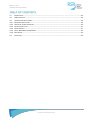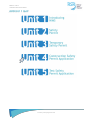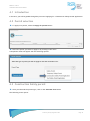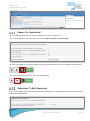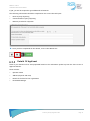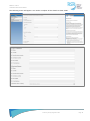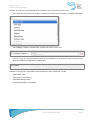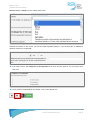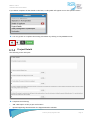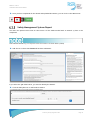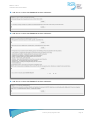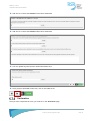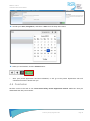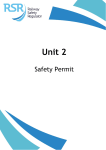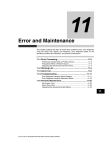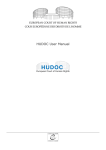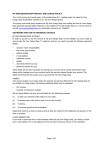Download TxPoint User Manual - Railway Safety Regulator
Transcript
Unit 4 Construction Safety Permit Application MODULE 1 UNIT 4 CONSTRUCTION SAFETY PERMIT TABLE OF CONTENTS 4.1 INTRODUCTION........................................................................................................... 45 4.2 PERMIT SELECTION ....................................................................................................... 45 4.3 CONSTRUCTION SAFETY PERMIT .......................................................................................... 45 4.3.1 REASON FOR APPLICATION? .............................................................................................. 46 4.3.2 OBJECTIONS TO RAIL OPERATIONS ....................................................................................... 46 4.3.3 DETAILS OF APPLICANT .................................................................................................. 47 4.3.4 PROJECT DETAILS ........................................................................................................ 51 4.3.5 SAFETY MANAGEMENT SYSTEM REPORT .................................................................................. 52 4.3.6 DECLARATION ............................................................................................................ 54 4.4 CONCLUSION ............................................................................................................. 55 © Railway Safety Regulator 2014 MODULE 1 UNIT 4 CONSTRUCTION SAFETY PERMIT MODULE 1 MAP © Railway Safety Regulator 2014 MODULE 1 UNIT 4 CONSTRUCTION SAFETY PERMIT 4.1 Introduction In this unit, you will be guided through the process of applying for a Construction Safety Permit Application. 4.2 Permit selection To apply for a permit, select the Apply for permit button: Select the permit you want to apply for by clicking on the arrow A drop-down menu will appear with the following options: 4.3 Construction Safety permit After you selected the permit type, click on the Generate form button The following screen opens: © Railway Safety Regulator 2014 Page 45 MODULE 1 UNIT 4 CONSTRUCTION SAFETY PERMIT Reason For Application? Tick the appropriate box in the list of options. You can only select one If you already have a permit, you can enter your permit number and expiry date: Select the save icon, should you wish to exit the system and later return to complete the application Once you selected an option, click on the next arrow: Objections To Rail Operations If you are not aware of any party objecting to your rail activities or a safety permit being issued to you, the radio button should be no. © Railway Safety Regulator 2014 Page 46 MODULE 1 UNIT 4 CONSTRUCTION SAFETY PERMIT If yes, you will be required to give additional information. The following information should be completed on the screen that will open: Name of party objecting Contact details of party objecting Reasons provided for objection Once you have completed all the details, click on the next arrow: Details Of Applicant Some of your details will be auto populated based on the information picked up from the first screen of applicant details. These include: Operator Name Address (Physical and Post) Details of the head of the organization Nominated Manager © Railway Safety Regulator 2014 Page 47 MODULE 1 UNIT 4 CONSTRUCTION SAFETY PERMIT The following screen will appear. You need to complete all the details in these fields: © Railway Safety Regulator 2014 Page 48 MODULE 1 UNIT 4 CONSTRUCTION SAFETY PERMIT You have to be aware of the following when completing your information on this screen: Some fields will have drop-down menus from which you need to select an option, for example province: The Company Telephone automatically includes the country code (+27): If a box is grey, the information has already been populated from a previous screen. You will not be allowed to change the organisation’s Name here: Examples of boxes where information would already have been completed, include: Organisation name Organisation E-mail address Nominated Manager Name Nominated Manager E-mail address © Railway Safety Regulator 2014 Page 49 MODULE 1 UNIT 4 CONSTRUCTION SAFETY PERMIT Business Sector / Industry is also a drop-down menu: Towards the bottom of the screen, you will be asked a yes/no question. If you answer yes, an additional question needs to be completed: You need to select the categories of rail operations from a list of three options. You can select more than one: Once you have completed all the details, click on the next arrow: © Railway Safety Regulator 2014 Page 50 MODULE 1 UNIT 4 CONSTRUCTION SAFETY PERMIT If you did not complete all the details on the form, a red symbol will appear next to the specific field/s: You can go back to complete the missing information by clicking on the previous arrow: Project Details The following screen will open: Complete the following: Add a description of the project and location Upload supporting documentation for diagrams/details/schedule © Railway Safety Regulator 2014 Page 51 MODULE 1 UNIT 4 CONSTRUCTION SAFETY PERMIT Once you have completed all the details and uploaded documents, you can click on the next arrow: Safety Management System Report You must now upload recent files for this section. All the fields marked with an asterisk (*) have to be completed. The element numbering corresponds with the numbers in SANS 3000-1(2009) Add files to confirm that Element 5 has been addressed: If you select the yes radio button, you need to identify the Hazard. Click the blue plus icon to add another Hazard: © Railway Safety Regulator 2014 Page 52 MODULE 1 UNIT 4 CONSTRUCTION SAFETY PERMIT Add files to confirm that Element 5 has been addressed: Add files to confirm that Element 6 has been addressed: Add files to confirm that Element 7 has been addressed: © Railway Safety Regulator 2014 Page 53 MODULE 1 UNIT 4 CONSTRUCTION SAFETY PERMIT Add files to confirm that Element 11 has been addressed: Add files to confirm that Element 15 has been addressed: You can upload any other permit related documents here: Once you have uploaded all the files, click on the next arrow: Declaration Once you have completed the form, you must fill in the declaration page. © Railway Safety Regulator 2014 Page 54 MODULE 1 UNIT 4 CONSTRUCTION SAFETY PERMIT Include your name, designation, and select a date from the drop-down menu: When you are finished, click the Submit button: After your permit application has been submitted, it will go to the permit department who will communicate further details with you 4.4 Conclusion We have come to the end of the Construction Safety Permit Application manual. Make sure that you understand how this process works. © Railway Safety Regulator 2014 Page 55