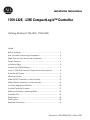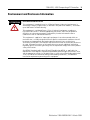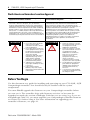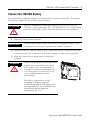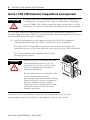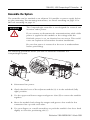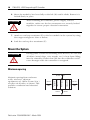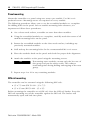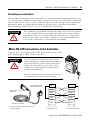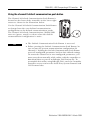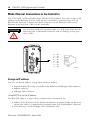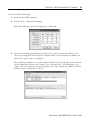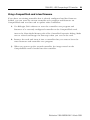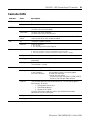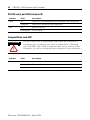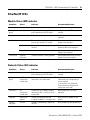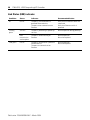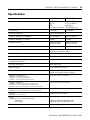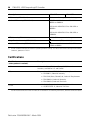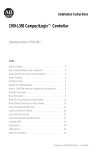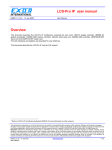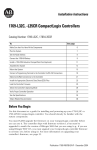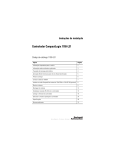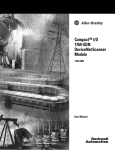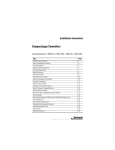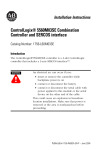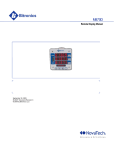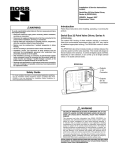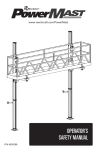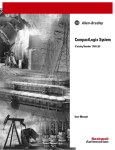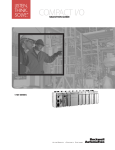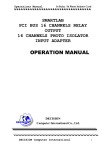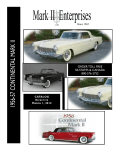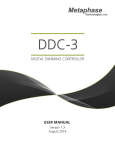Download L35E CompactLogix™ Controller
Transcript
Installation Instructions
1769-L32E, -L35E CompactLogix™ Controller
(Catalog Numbers 1769-L32E, 1769-L35E)
Inside...
Before You Begin .................................................................................... 4
How to Handle CompactLogix Components ........................................... 5
Make Sure that You Have All the Components...................................... 5
System Planning ..................................................................................... 6
Installation Steps.................................................................................... 6
Connect the 1769-BA Battery ................................................................. 7
Install a 1784-CF64 Industrial CompactFlash Card (optional) ................ 8
Assemble the System ............................................................................. 9
Mount the System ................................................................................ 10
Make RS-232 Connections to the Controller........................................ 13
Make Ethernet Connections to the Controller...................................... 16
Install the Appropriate EDS Files.......................................................... 20
Load the Controller Firmware ............................................................... 21
Select the Controller’s Operating Mode ............................................... 24
Controller LEDs ..................................................................................... 25
Specifications ....................................................................................... 29
Certifications......................................................................................... 30
Additional Information.......................................................................... 31
Publication 1769-IN020B-EN-P - March 2004
2
1769-L32E, -L35E CompactLogix™ Controller
Important User Information
Solid state equipment has operational characteristics differing from those of electromechanical equipment.
Safety Guidelines for the Application, Installation and Maintenance of Solid State Controls (Publication
SGI-1.1 available from your local Rockwell Automation sales office or online at
http://www.ab.com/manuals/gi) describes some important differences between solid state equipment and
hard-wired electromechanical devices. Because of this difference, and also because of the wide variety of
uses for solid state equipment, all persons responsible for applying this equipment must satisfy themselves
that each intended application of this equipment is acceptable.
In no event will Rockwell Automation, Inc. be responsible or liable for indirect or consequential damages
resulting from the use or application of this equipment.
The examples and diagrams in this manual are included solely for illustrative purposes. Because of the many
variables and requirements associated with any particular installation, Rockwell Automation, Inc. cannot
assume responsibility or liability for actual use based on the examples and diagrams.
No patent liability is assumed by Rockwell Automation, Inc. with respect to use of information, circuits,
equipment, or software described in this manual.
Reproduction of the contents of this manual, in whole or in part, without written permission of Rockwell
Automation, Inc. is prohibited.
Throughout this manual we use notes to make you aware of safety considerations.
WARNING
Identifies information about practices or circumstances that can cause an explosion in a
hazardous environment, which may lead to personal injury or death, property damage,
or economic loss.
IMPORTANT
Identifies information that is critical for successful application and understanding of the
product.
ATTENTION
Identifies information about practices or circumstances that can lead to personal injury
or death, property damage, or economic loss. Attentions help you:
• identify a hazard
• avoid a hazard
• recognize the consequence
SHOCK HAZARD
Labels may be located on or inside the drive to alert people that dangerous voltage may
be present.
SHOCK HAZARD
Labels may be located on or inside the drive to alert people that surfaces may be
dangerous temperatures.
Publication 1769-IN020B-EN-P - March 2004
1769-L32E, -L35E CompactLogix™ Controller
3
Environment and Enclosure Information
ATTENTION
Environment and Enclosure
This equipment is intended for use in a Pollution Degree 2 industrial environment, in
overvoltage Category II applications (as defined in IEC publication 60664-1), at altitudes
up to 2000 meters without derating.
This equipment is considered Group 1, Class A industrial equipment according to
IEC/CISPR Publication 11. Without appropriate precautions, there may be potential
difficulties ensuring electromagnetic compatibility in other environments due to
conducted as well as radiated disturbance.
This equipment is supplied as "open type" equipment. It must be mounted within an
enclosure that is suitably designed for those specific environmental conditions that will
be present and appropriately designed to prevent personal injury resulting from
accessibility to live parts. The interior of the enclosure must be accessible only by the use
of a tool. Subsequent sections of this publication may contain additional information
regarding specific enclosure type ratings that are required to comply with certain product
safety certifications.
See NEMA Standards publication 250 and IEC publication 60529, as applicable, for
explanations of the degrees of protection provided by different types of enclosure. Also,
see the appropriate sections in this publication, as well as the Allen-Bradley publication
1770-4.1 ("Industrial Automation Wiring and Grounding Guidelines"), for additional
installation requirements pertaining to this equipment.
Publication 1769-IN020B-EN-P - March 2004
4
1769-L32E, -L35E CompactLogix™ Controller
North American Hazardous Location Approval
The following information applies when operating this
equipment in hazardous locations:
Informations sur l’utilisation de cet équipement en
environnements dangereux :
Products marked “CL I, DIV 2, GP A, B, C, D” are suitable for
use in Class I Division 2 Groups A, B, C, D, Hazardous
Locations and nonhazardous locations only. Each product is
supplied with markings on the rating nameplate indicating
the hazardous location temperature code. When combining
products within a system, the most adverse temperature
code (lowest “T” number) may be used to help determine the
overall temperature code of the system. Combinations of
equipment in your system are subject to investigation by the
local Authority Having Jurisdiction at the time of installation.
Les produits marqués "CL I, DIV 2, GP A, B, C, D" ne
conviennent qu’à une utilisation en environnements de
Classe I Division 2 Groupes A, B, C, D dangereux et non
dangereux. Chaque produit est livré avec des marquages sur
sa plaque d’identification qui indiquent le code de
température pour les environnements dangereux. Lorsque
plusieurs produits sont combinés dans un système, le code
de température le plus défavorable (code de température le
plus faible) peut être utilisé pour déterminer le code de
température global du système. Les combinaisons
d’équipements dans le système sont sujettes à inspection
par les autorités locales qualifiées au moment de
l’installation.
WARNING
EXPLOSION HAZARD
• Do not disconnect equipment
unless power has been
removed or the area is known
to be nonhazardous.
• Do not disconnect connections
to this equipment unless power
has been removed or the area is
known to be nonhazardous.
Secure any external
connections that mate to this
equipment by using screws,
sliding latches, threaded
connectors, or other means
provided with this product.
• Substitution of components
may impair suitability for Class
I, Division 2.
• If this product contains
batteries, they must only be
changed in an area known to be
nonhazardous.
AVERTISSEMENT
RISQUE D’EXPLOSION
• Couper le courant ou s’assurer
que l’environnement est classé
non dangereux avant de
débrancher l'équipement.
• Couper le courant ou s'assurer
que l’environnement est classé
non dangereux avant de
débrancher les connecteurs.
Fixer tous les connecteurs
externes reliés à cet
équipement à l'aide de vis,
loquets coulissants,
connecteurs filetés ou autres
moyens fournis avec ce produit.
• La substitution de composants
peut rendre cet équipement
inadapté à une utilisation en
environnement de Classe I,
Division 2.
• S’assurer que l’environnement
est classé non dangereux avant
de changer les piles.
Before You Begin
Use this document as a guide for installing and powering-up your 1769-L32E, -L35E
CompactLogix controller. You should already be familiar with the system
components.
You must FLASH upgrade the firmware on your CompactLogix controller before
you can use it. The controller ships with firmware revision 1.x but must be
upgraded to match the version of RSLogix 5000 that you are using (e.g. if you are
using RSLogix 5000 V13, you must upgrade your CompactLogix controller firmware
to revision 13.x before using it. For more information on upgrading your
controller’s firmware, see page 21.
Publication 1769-IN020B-EN-P - March 2004
1769-L32E, -L35E CompactLogix™ Controller
5
How to Handle CompactLogix Components
ATTENTION
Preventing Electrostatic Discharge
This equipment is sensitive to electrostatic discharge, which
can cause internal damage and affect normal operation.
Follow these guidelines when you handle this equipment:
• Touch a grounded object to discharge potential static.
• Wear an approved grounding wriststrap.
• Do not touch connectors or pins on component boards.
• Do not touch circuit components inside the equipment.
• If available, use a static-safe workstation.
• When not in use, store the equipment in appropriate
static-safe packaging.
Make Sure that You Have All the Components
These components ship with the controller:
Component:
Description:
1769-BA battery
Important: The 1769-BA battery is the only battery you can use
with the 1769-L32E, -L35E controller.
1747-KY controller key
You may also use these components with the controller:
If you want to:
Then use this component:
connect a device to the RS-232 port
1756-CP3 or 1747-CP3 serial cable
connect a device to the EtherNet/IP port
standard Ethernet cable with RJ-45 connector
Add nonvolatile memory
1784-CF64 Industrial CompactFlash card
Publication 1769-IN020B-EN-P - March 2004
6
1769-L32E, -L35E CompactLogix™ Controller
System Planning
Consider the following when planning your CompactLogix system:
• The CompactLogix controller is always the left-most module in the system.
• The controller must be located within four modules of the system power
supply. Some I/O module’s may be located up to 8 modules away from the
power supply. See the documentation for your 1769 I/O modules for details.
• The 1769-L32E controller supports as many as 16 I/O modules in a
maximum of 3 I/O banks with 2 expansion cables.
The 1769-L35E controller supports as many as 30 I/O modules in a
maximum of 3 I/O banks with 2 expansion cables.
• Each I/O bank requires its own power supply.
• Only one controller can be used in a CompactLogix system.
• A 1769-ECR (right end cap) or 1769-ECL (left end cap) is required to
terminate the end of the communication bus.
Installation Steps
✓
Installation Step:
See Page:
❏ 1.
Connect the battery
7
❏ 2.
Install the 1784-CF64 CompactFlash card (optional)
8
❏ 3.
Assemble the system
9
❏ 4.
Mount the system
10
❏ 5.
Make serial connections
13
❏ 6.
Make Ethernet connections
16
❏ 7.
Install the appropriate EDS files
20
❏ 8.
Load controller firmware
21
Publication 1769-IN020B-EN-P - March 2004
1769-L32E, -L35E CompactLogix™ Controller
7
Connect the 1769-BA Battery
The controller is shipped with the 1769-BA battery packed separately. To connect
the battery, follow the procedure shown below.
ATTENTION
The 1769-BA battery is the only battery you can use with the
1769-L32, -L35E controller. The 1747-BA battery is not compatible
with the 1769-L32E, -L35E controller and may cause problems.
1. Slide the battery door forward.
IMPORTANT
Do not remove the plastic insulation covering the battery. The
insulation is necessary to protect the battery contacts.
2. Insert the battery into the battery port. Insert the battery connector into the
connector port. The connector is keyed to engage in the correct polarity.
3. Slide the battery door back until it clicks into
position.
WARNING
When you connect or disconnect the
battery an electrical arc can occur.
This could cause an explosion in
hazardous location installations. Be
sure that power is removed or the
area is nonhazardous before
proceeding.
For Safety information on the
handling of lithium batteries,
including handling and disposal of
leaking batteries, see Guidelines for
Handling Lithium Batteries,
publication AG 5-4.
Publication 1769-IN020B-EN-P - March 2004
8
1769-L32E, -L35E CompactLogix™ Controller
Install a 1784-CF64 Industrial CompactFlash Card (optional)
ATTENTION
Do not remove the CompactFlash card while the controller is
reading from or writing to the card, as indicated by a flashing
green CF LED. This could corrupt the data on the card or in the
controller, as well as corrupt the latest firmware in the controller.
A 1784-CF64 Industrial CompactFlash card provides nonvolatile memory for a
CompactLogix controller. This is an optional feature and is not required to operate
the controller. Install the card as follows:
1. Push the locking tab to the right and insert the 1784-CF64 Industrial
CompactFlash card into the socket on the front of the controller.
The label of the CompactFlash card faces towards the left. Match the
orientation arrow on the card with the arrow on the front of the controller.
The CompactFlash card supports removal and
insertion under power.
WARNING
When you insert or remove the card
while backplane power is on, an
electrical arc can occur. This could
cause an explosion in hazardous
location installations.
Be sure that power is removed or the
area is nonhazardous before
proceeding. Repeated electrical arcing
causes excessive wear to contacts on
both the module and its mating
connector. Worn contacts may create
electrical resistance that can affect
module operation.
To remove the CompactFlash card, push the locking tab away from the
CompactFlash card and pull the CompactFlash card from the socket.
Publication 1769-IN020B-EN-P - March 2004
1769-L32E, -L35E CompactLogix™ Controller
9
Assemble the System
The controller can be attached to an adjacent I/O module or power supply before
or after mounting. For mounting instructions, see Panel mounting on page 12 or
DIN rail mounting on page 12.
WARNING
The CompactLogix controller is not designed for removal and
insertion under power.
If you connect or disconnect the communications cable while
power is applied to this module or the wiring while the
field-side power is on, an electrical arc can occur. This could
cause an explosion in hazardous location installations.
Be sure that power is removed or the area is nonhazardous
before proceeding.
The following procedure shows you how to install the controller in a
CompactLogix system.
C
A
D
B
F
E
B
1. Disconnect line power.
2. Check that the lever of the adjacent module (A) is in the unlocked (fully
right) position.
3. Use the upper and lower tongue-and-groove slots (B) to secure the modules
together.
4. Move the module back along the tongue-and-groove slots until the bus
connectors line up with each other.
5. Use your fingers or a small screwdriver to push the module’s bus lever back
slightly to clear the positioning tab (C).
Publication 1769-IN020B-EN-P - March 2004
10
1769-L32E, -L35E CompactLogix™ Controller
6. Move the module’s bus lever fully to the left (D) until it clicks. Ensure it is
locked firmly in place.
ATTENTION
When attaching the controller, power supply, and I/O
modules, make sure the bus connectors are securely locked
together to ensure proper electrical connection.
7. Attach an end cap terminator (E) to the last module in the system by using
the tongue-and-groove slots as before.
8. Lock the end cap bus terminator (F).
Mount the System
ATTENTION
During panel or DIN rail mounting of all devices, be sure that
all debris (metal chips, wire strands, etc.) is kept from falling
into the controller. Debris that falls into the controller could
cause damage while the controller is energized.
Minimum spacing
Bottom
Publication 1769-IN020B-EN-P - March 2004
50 mm
End Cap
Compact I/O
Side
Top
Power Supply
50 mm
Compact I/O
50 mm
CompactLogix
Controller
Maintain spacing from enclosure
walls, wireways, adjacent
equipment, etc. Allow 50 mm (2 in.)
of space on all sides, as shown. This
provides ventilation and electrical
isolation.
50 mm
Side
1769-L32E, -L35E CompactLogix™ Controller
11
System dimensions
15mm
(.59in)
67.5mm
(2.68in)
52.5mm
(2.06in)
70mm
(2.76in)
35mm
(1.38in)
132mm
(5.20in)
118mm
(4.65in)
52.5mm
(2.07in)
35mm
(1.38in)
35mm
(1.38in)
35mm
(1.38in)
35mm
(1.38in)
30516-M
NOTE: All dimensions are in mm (in.).
Hole spacing tolerance: ±0.4 mm (0.016 in.)
TIP
Compact I/O expansion cables have the same dimensions as
the end caps. Expansion cables can be used on either the right
or left end. A 1769-ECR (right end cap) or 1769-ECL (left end
cap) terminates the end of the communication bus.
Publication 1769-IN020B-EN-P - March 2004
12
1769-L32E, -L35E CompactLogix™ Controller
Panel mounting
Mount the controller to a panel using two screws per module. Use M4 or #8
panhead screws. Mounting screws are required on every module.
The following procedure allows you to use the assembled modules as a template
for drilling holes in the panel. Due to module mounting hole tolerance, it is
important to follow these procedures:
1. On a clean work surface, assemble no more than three modules.
2. Using the assembled modules as a template, carefully mark the center of all
module-mounting holes on the panel.
3. Return the assembled modules to the clean work surface, including any
previously mounted modules.
4. Drill and tap the mounting holes for the recommended M4 or #8 screw.
5. Place the modules back on the panel and check for proper hole alignment.
6. Attach the modules to the panel using the mounting screws.
TIP
If mounting more modules, mount only the last one of
this group and put the others aside. This reduces
remounting time during drilling and tapping of the next
group.
7. Repeat steps 1 to 6 for any remaining modules.
DIN rail mounting
The controller can be mounted using the following DIN rails:
• 35 x 7.5 mm (EN 50 022 - 35 x 7.5)
• 35 x 15 mm (EN 50 022 - 35 x 15)
Before mounting the controller on a DIN rail, close the DIN rail latches. Press the
DIN rail mounting area of the controller against the DIN rail. The latches will
momentarily open and lock into place.
Publication 1769-IN020B-EN-P - March 2004
1769-L32E, -L35E CompactLogix™ Controller
13
Grounding considerations
This product is intended to be mounted to a well-grounded mounting surface such
as a metal panel. Additional grounding connections from the controller’s mounting
tabs or DIN rail (if used), are not required unless the mounting surface cannot be
grounded. Refer to Industrial Automation Wiring and Grounding Guidelines,
Allen-Bradley publication 1770-4.1, for additional information.
ATTENTION
This product is grounded through the DIN rail to chassis ground.
Use zinc plated yellow-chromate steel DIN rail to assure proper
grounding. The use of other DIN rail materials (e.g. aluminum,
plastic, etc.) that can corrode, oxidize, or are poor conductors,
can result in improper or intermittent grounding.
Make RS-232 Connections to the Controller
Connect the 9-pin female end of the serial cable to the serial
port (bottom port, CH0) of the controller.
WARNING
If you connect or disconnect the serial
cable with power applied to this module or
the serial device on the other end of the
cable, an electrical arc can occur. This
could cause an explosion in hazardous
location installations.
Be sure that power is removed or the area
is nonhazardous before proceeding.
9-pin, female D-shell
right-angle cable end
9-pin, male D-shell straight
cable end
1747-CP3 or 1756-CP3
This cable must be shielded and tied to the
connector housing.
1 CD
1 CD
2 RDX
2 RDX
3 TXD
3 TXD
4 DTR
4 DTR
COMMON
COMMON
6 DSR
6 DSR
7 RTS
7 RTS
8 CTS
8 CTS
9
9
straight cable end
right-angle cable end
Publication 1769-IN020B-EN-P - March 2004
14
1769-L32E, -L35E CompactLogix™ Controller
Default serial configuration
Channel 0 (serial) has the following default communication configuration.
Parameter
Default
Protocol
DF1 full-duplex
Baud Rate
19.2 Kbit/s
Parity
none
Station Address
0
Control Lines
no handshaking
Error Detection
BCC
Embedded Responses
auto detect
Duplicate Packet (Message) Detect
enabled
ACK Timeout
50 (x 20 ms)
NAK Receive Limit
3 retries
ENQ Transmit Limit
3 retries
Data Bits
8
Stop Bits
1
Publication 1769-IN020B-EN-P - March 2004
1769-L32E, -L35E CompactLogix™ Controller
15
Using the channel 0 default communication push button
The Channel 0 Default Communication Push Button is
located on the front of the controller in the lower right
corner as shown in the illustration below.
Use the Channel 0 Default Communication Push Button
to change from the user-defined communication
configuration to the default communications mode.
The Channel 0 Default Communications (DCH0) LED
turns on (green, steady) to show when the default
communication configuration is active.
TIP
• The Default Communication Push Button is recessed.
• Before pressing the Default Communication Push Button, be
sure to note the present communication configuration for
Channel 0. Pushing the Default Communication Push Button
resets all configured parameters back to their default settings.
To return the channel to its user-configured parameters, you
must enter them manually while online with the controller or
download them as part of an RSLogix 5000 Project file. To
accomplish this online using RSLogix 5000, enter the Controller
Properties screen and use the Serial Port, System Protocol and
User Protocol tabs.
Publication 1769-IN020B-EN-P - March 2004
16
1769-L32E, -L35E CompactLogix™ Controller
Make Ethernet Connections to the Controller
The 1769-L32E, -L35E controller ships with BOOTP enabled. You must assign an IP
address to the Ethernet port in order for the controller to communicate over an
EtherNet/IP network. Connect the RJ-45 connector of the Ethernet cable to the
Ethernet port (top port, CH1) on the controller.
ATTENTION
Do not plug a DH-485 network cable or a NAP port cable into the
Ethernet port. Undesirable behavior and/or damage to the port
may result.
8 ------ NC
7 ------ NC
6 ------ RD5 ------ NC
4 ------ NC
3 ------ RD+
2 ------ TD1 ------ TD+
Assign an IP address
You can set the IP address using either of these utilities:
• Rockwell BOOTP Utility (available with RSLinx and RSLogix 5000 software)
• RSLinx software
• RSLogix 5000 software
Using BOOTP to set the IP address
The BOOTP utility is a stand alone program that is located in the:
• RSLinx Tools directory in the Rockwell Software program folder on the Start
menu (the utility is automatically installed when you install RSLinx software)
• Utils directory on the RSLogix 5000 installation CD.
Publication 1769-IN020B-EN-P - March 2004
1769-L32E, -L35E CompactLogix™ Controller
17
To use the BOOTP utility.
1. Start the BOOTP software.
2. Select Tool → Network Settings.
Enter the Ethernet mask and gateway. Click OK.
3. In the BOOTP Request History panel you see the hardware addresses of
devices issuing BOOTP requests. Double-click on the hardware address of
the device you want to configure.
The hardware address is on the sticker located on the left-side circuit board
of the controller next to the battery. See Connect the 1769-BA Battery on
page 7 for instructions on accessing this area. The hardware address will be
in this format: 00-0b-db-14-55-35.
Publication 1769-IN020B-EN-P - March 2004
18
1769-L32E, -L35E CompactLogix™ Controller
4. The New Entry window appears with the device’s Ethernet Address (MAC).
Enter the IP address. Click OK.
5. To permanently assign this configuration to the device, highlight the device
and click on the Disable BOOTP/DHCP button. When power is recycled, the
device uses the configuration you assigned and not issue a BootP request.
Using RSLinx software to set the IP address
You can use RSLinx software, version 2.41 or higher, to set the IP address.
1. Make sure the controller that uses the IP address is installed and running.
2. Connect to the controller via the serial connection (see page 13).
3. Start RSLinx. The RSWho window opens. Navigate in RSWho to the
Ethernet network.
4. Right-click on the Ethernet port (not the controller) and select Module
Configuration
Publication 1769-IN020B-EN-P - March 2004
1769-L32E, -L35E CompactLogix™ Controller
19
5. Select the Port Configuration tab, choose the Status Network Configuration
type, and enter the IP address, network (subnet) mask, and gateway address
(if needed).
Using RSLogix 5000 software to set the IP address
You can use RSLogix software to set the IP address.
1. Make sure the controller that uses the IP address is installed and running.
2. Connect to the controller via the serial connection (see page 13).
Publication 1769-IN020B-EN-P - March 2004
20
1769-L32E, -L35E CompactLogix™ Controller
3. Start RSLogix 5000 software. In the Controller Organizer, select properties for
the Ethernet port.
4. Select the Port Configuration tab and specify the IP address and click Apply.
Then click OK.
This sets the IP address in the hardware. This IP address should be the same
IP address you assigned under the General tab.
Install the Appropriate EDS Files
If you have RSLinx software, version 2.42 or greater, the most current EDS files
were installed with the software. If you are using an older version of RSLinx
software, you might need to install EDS files. You need EDS files for:
•
•
•
•
•
•
1769-L32E controller
1769-L32E EtherNet/IP port
1769-L35E controller
1769-L35E EtherNet/IP port
1769 CompactBus
1769 local adapter
All of these EDS files, except for the 1769 CompactBus file, are updated for each
firmware revision. There is also a revision 1 of the EDS files that you need for new
controllers. Each controller ships with revision 1 firmware. In order to update the
firmware, you must have these revision 1 EDS files installed:
• 0001000E00410100.eds for the controller
• 0001000C00780100.eds for the EtherNet/IP port
Publication 1769-IN020B-EN-P - March 2004
1769-L32E, -L35E CompactLogix™ Controller
21
The EDS files are available on the CD for RSLogix 5000 Enterprise Series software,
version 13. The files are also available at:
http://www.ab.com/networks/eds.
Load the Controller Firmware
The controller ships without working firmware. You must download the current
firmware before you can use the controller. To load firmware, you can use:
• ControlFlash utility that ships with RSLogix 5000 programming software.
• AutoFlash that launches through RSLogix 5000 software when you try to
open or create a project and the controller does not have the current
firmware.
• a 1784-CF64 CompactFlash card with valid memory already loaded.
The firmware is available with RSLogix 5000 software or you can download it from
the support website:
1. Go to http://support.rockwellautomation.com
2. In the left column (frame), select Firmware Updates under Technical Support
3. Select the firmware revision.
The download process will require you to enter the serial number of your
RSLogix 5000 programming software.
If you load (flash) controller firmware via the ControlFlash or AutoFlash utilities,
you need either a serial or EtherNet/IP connection to the controller. Flashing via an
EtherNet/IP connection is faster than the serial connection. The controller’s
EtherNet/IP configuration settings are maintained during a flash process.
Using ControlFlash to load firmware
You can use ControlFlash to load firmware through either an Ethernet connection
(an IP address must already be assigned to the Ethernet port) or a serial connection.
1. Make sure the appropriate network connection is made before starting.
2. Start the ControlFlash utility. Click Next when the Welcome screen appears.
3. Select the catalog number of the controller and click Next.
Publication 1769-IN020B-EN-P - March 2004
22
1769-L32E, -L35E CompactLogix™ Controller
4. Expand the network until you see the controller. If the required network is
not shown, first configure a driver for the network in RSLinx software.
If you use an Ethernet connection to load the firmware (which is much
faster than the serial connection), the utility will ask for a valid IP address
before connecting to the controller.
5. Select the controller and click OK
6. Select the revision level to which you want to update the controller and click
Next.
7. To start the update of the controller, click Finish and then click Yes.
8. After the controller is updated, the status box displays Update complete.
Click OK.
9. To close ControlFlash software, click Cancel and then click Yes.
Using AutoFlash to load firmware
You can use AutoFlash to load firmware through either an Ethernet connection (an
IP address must already be assigned to the Ethernet port) or a serial connection.
1. Make sure the appropriate network connection is made before starting.
2. Use RSLogix 5000 programming software to attempt to create a controller
project. This automatically launches AutoFlash.
3. Select the catalog number of the controller and click Next.
4. Expand the network until you see the controller. If the required network is
not shown, first configure a driver for the network in RSLinx software.
If you use an Ethernet connection to load the firmware (which is much
faster than the serial connection), the utility will ask for a valid IP address
before connecting to the controller.
5. Select the controller and click OK
6. Select the revision level to which you want to update the controller and click
Next.
7. To start the update of the controller, click Finish and then click Yes.
8. After the controller is updated, the status box displays Update complete.
Click OK.
9. To close AutoFlash software, click Cancel and then click Yes.
Publication 1769-IN020B-EN-P - March 2004
1769-L32E, -L35E CompactLogix™ Controller
23
Using a CompactFlash card to load firmware
If you have an existing controller that is already configured and has firmware
loaded, you can store the current controller user program and firmware on
CompactFlash and use that card to update other controllers.
1. Use RSLogix 5000 software to store the controller user program and
firmware of a currently configured controller to the CompactFlash card.
Access the Nonvolatile Memory tab of the Controller Properties dialog. Make
sure to select Load Image On Powerup when you save to the card.
2. Remove the card and insert it into a controller that you want to have the
same firmware and controller user program.
3. When you power up the second controller, the image stored on the
CompactFlash card is loaded into the controller.
Publication 1769-IN020B-EN-P - March 2004
24
1769-L32E, -L35E CompactLogix™ Controller
Select the Controller’s Operating Mode
Use the keyswitch on the front panel of the controller to determine the controller’s
operating mode.
Keyswitch
Position
Description
RUN
• Upload projects.
• Run the program and enable outputs.
• You cannot create or delete tasks, programs, or routines. You cannot create or delete tags
or edit online while the keyswitch is in the RUN position.
• You cannot change the mode using the programming software while the keyswitch is in
the RUN position.
PROG
•
•
•
•
•
REM
• Upload/download projects.
• Change between Remote Program, Remote Test, and Remote Run modes through the
programming software.
Disable outputs.
Upload/download projects.
Create, modify, and delete tasks, programs, or routines.
The controller does not execute (scan) tasks while the keyswitch is in the PROG position.
You cannot change the mode through the programming software while the keyswitch is in
the PROG position.
Remote Run
• The controller executes (scans) tasks.
• Enable outputs.
• Edit online.
Remote Program
•
•
•
•
•
Remote Test
• Execute tasks with outputs disabled.
• Edit online.
Disable outputs.
Create, modify, and delete tasks, programs or routines.
Download projects.
Edit online.
The controller does not execute (scan) tasks.
Publication 1769-IN020B-EN-P - March 2004
1769-L32E, -L35E CompactLogix™ Controller
25
Controller LEDs
Indicator:
Color:
Description:
RUN
off
The controller is in Program or Test mode.
solid green
The controller is in Run mode.
off
No tags contain I/O force values.
I/O forces are inactive (disabled).
solid amber
I/O forces are active (enabled).
I/O force values may or may not exist.
flashing
amber
One or more input or output addresses have been forced to an On or Off
state, but the forces have not been enabled.
off
The battery supports memory.
solid red
Either the battery is:
off
Either:
solid green
The controller is communicating with all the devices in its I/O configuration.
flashing green
One or more devices in the I/O configuration of the controller are not
responding.
flashing red
The controller is not communicating to any devices.
The controller is faulted.
off
No power is applied.
flashing red
If the controller is:
a new controller
not a new controller
solid red
The controller detected a non-recoverable fault, so it cleared the project
from memory. To recover:
1. Cycle power to the chassis.
2. Download the project.
3. Change to Run mode.
If the OK LED remains solid red, contact your Rockwell Automation
representative or local distributor.
solid green
Controller is OK.
flashing green
The controller is storing or loading a project to or from nonvolatile memory.
FORCE
BAT
I/O
OK
• not installed.
• 95% discharged and should be replaced.
• There are no devices in the I/O configuration of the controller.
• The controller does not contain a project (controller memory is empty).
Then:
the controller requires a firmware update
A major fault occurred.
To clear the fault, either:
- Turn the keyswitch from PROG to RUN to PROG
- Go online with RSLogix 5000 software
Publication 1769-IN020B-EN-P - March 2004
26
1769-L32E, -L35E CompactLogix™ Controller
RS-232 serial port LEDs (channel 0)
Indicator:
Color:
Description:
DCH0
off
Channel 0 is configured differently than the default serial configuration.
solid green
Channel 0 has the default serial configuration.
off
No RS-232 activity.
flashing green
RS-232 activity.
CH0
CompactFlash card LED
Do not remove the CompactFlash card while the controller is
reading from or writing to the card, as indicated by a flashing
green CF LED. This could corrupt the data on the card or in the
controller, as well as corrupt the latest firmware in the controller.
ATTENTION
Indicator:
Color:
Description:
CF
off
No activity.
flashing green
The controller is reading from or writing to the CompactFlash card.
flashing red
CompactFlash card does not have a valid file system.
Publication 1769-IN020B-EN-P - March 2004
1769-L32E, -L35E CompactLogix™ Controller
27
EtherNet/IP LEDs
Module Status (MS) indicator
Condition:
Status:
Indicates:
Recommended Action:
off
no power
The controller does not have power.
Check the controller power supply.
flashing
green
standby
The port does not have an IP address
and is operating in BOOTP mode.
Verify that the BOOTP server is
running.
solid green
OK
The port is operating correctly.
Normal operation. No action
required.
solid red
held in reset
The controller is holding the port in
reset or the controller is faulted.
Clear the controller fault.
Replace the controller.
self-test
The port is performing its power-up
self-test.
Normal operation during
power-up. No action required.
major fault
An unrecoverable fault has occurred.
Cycle power to the controller.
Replace the controller.
updating
firmware
The port firmware is being updated.
Normal operation during firmware
update. No action required.
flashing red
Network Status (NS) indicator
Condition:
Status:
Indicates:
Recommended Action:
off
not initialized
The port does not have an IP address
and is operating in BOOTP mode.
Verify that the BOOTP server is
running.
flashing
green
no CIP
connections
established
The port has an IP address, but no CIP
connections are established.
Normal operation if no
connections are configured. No
action required.
If connections are configured,
check connection originator for
connection error code.
solid green
CIP
connections
established
The port has an IP address and CIP
connections (Class 1 or Class 3) are
established.
Normal operation. No action
required.
solid red
duplicate IP
address
The port has detected that the
assigned IP address is already in use.
Verify that all IP addresses are
unique.
flashing
red/green
self-test
The port is performing its power-up
self-test.
Normal operation during powerup.
Publication 1769-IN020B-EN-P - March 2004
28
1769-L32E, -L35E CompactLogix™ Controller
Link Status (LNK) indicator
Condition:
Status:
Indicates:
Recommended Action:
off
no link
The port is not connected to a
powered Ethernet device.
The port cannot communicate on
Ethernet.
Verify that all Ethernet cables are
connected.
Verify that Ethernet switch is
powered.
flashing
green
self-test
The port is performing its power-up
self-test.
Normal operation during powerup.
data
transmission
and reception
The port is communicating on
Ethernet.
Normal operation.
No action required.
link OK
The port is connected to a powered
Ethernet device.
The port can communicate on
Ethernet.
Normal operation.
No action required.
solid green
Publication 1769-IN020B-EN-P - March 2004
1769-L32E, -L35E CompactLogix™ Controller
29
Specifications
Description
1769-L32E
1769-L35E
Communication Ports
CH0 - RS-232
RS-232
DF1
38.4 Kbit/s maximum
User Memory
750 Kbytes
Nonvolatile Memory
1784-CF64 CompactFlash
Maximum Number of I/O Modules
16 I/O modules
30 I/O modules
Maximum Number of I/O Banks
3 banks
3 banks
Backplane Current
660 mA at 5V dc
90 mA at 24V dc
660 mA at 5V dc
90 mA at 24V dc
Power Dissipation
4.74 W
4.74 W
Power Supply Distance Rating
4 (The controller must be within four slot
positions of the power supply.)
Battery
1769-BA
Programming Cable
1747-CP3 or 1756-CP3
Panel Mounting Screw Torque
(using M4 or #8 screws)
10 - 16 in-lb (1.1 - 1.8 Nm)
Enclosure Type Rating
none (open style)
Wiring Category
2 on communication ports(1)
Isolation Voltage (continuous-voltage withstand rating)
30V dc continuous
Tested to withstand 710V dc for 60 sec
Operational Temperature
0° to +60°C (+32° to +140°F)
EtherNet/IP
RJ-45 or 10BaseT
EtherNet/IP
10/100 MBytes/sec
1.5 Mbytes
IEC 60068-2-1 (Test Ad, Operating Cold)
IEC 60068-2-2 (Test Bd, Operating Dry Heat)
IEC 60068-2-14 (Test Nb, Operating Thermal Shock)
Storage Temperature
-40° to +85°C (-40° to +185°F)
IEC 60068-2-1 (Test Ab, Unpackaged Non-operating Cold)
IEC 60068-2-2 (Test Bb, Unpackaged Non-operating Dry Heat)
IEC 60068-2-14 (Test Na, Unpackaged Non-operating Thermal Shock)
Relative Humidity
5% to 95% non-condensing
IEC 60068-2-30 (Test Db, Unpackaged Non-operating Damp Heat)
Vibration
Operating: 5G @ 10-500Hz
IEC 60068-2-6 (Test Fc, Operating)
Shock
IEC 60068-2-27 (Test Ea, Unpackaged Shock)
DIN mount
Panel mount
Emissions
Operating: 20G; Non-operating: 30G
Operating: 30G; Non-operating: 40G
CISPR 11: Group 1, Class A
Publication 1769-IN020B-EN-P - March 2004
30
1769-L32E, -L35E CompactLogix™ Controller
Description
1769-L32E
1769-L35E
ESD Immunity (IEC61000-4-2)
4kV contact discharges, 8kV air discharges
Radiated RF Immunity (IEC61000-4-3)
10V/M with 1kHz sine-wave 80%AM from
80MHz to 2000MHz
10V/m with 200Hz 50% Pulse 100%AM at
900MHz
10V/m with 200Hz 50% Pulse 100%AM at
1890MHz
EFT/B Immunity (IEC 61000-4-4)
+2kV at 5kHz on communication ports
Surge Transient Immunity (IEC61000-4-5)
+2kV line-earth (CM) on shielded ports
Conducted RF Immunity (IEC61000-4-6)
10Vrms with 1kHz sine-wave 80% AM from
150kHz to 80MHz
(1)
Use this Conductor Category information for planning conductor routing. See Industrial Automation Wiring and Grounding
Guidelines, publication 1770-4.1.
Certifications
Certifications
(when product is marked):
Description:
c-UL-us
UL Listed for Class I, Division 2 Group A,B,C,D Hazardous
Locations, certified for U.S. and Canada
CE(1)
European Union 89/336/EEC EMC Directive, compliant with:
• EN 50082-2; Industrial Immunity
• EN 61326; Meas./Control/Lab., Industrial Requirements
• EN 61000-6-2; Industrial Immunity
• EN 61000-6-4; Industrial Emissions
C-Tick(1)
(1)
Australian Radio Communications Act, compliant with:
• AS/NZS CISPR 11; Industrial Emissions
See the Product Certification link at www.ab.com for Declarations of Conformity, Certificates, and other certification details.
Publication 1769-IN020B-EN-P - March 2004
1769-L32E, -L35E CompactLogix™ Controller
31
Additional Information
Installation instructions ship with each component. If you want other
documentation, you must order it separately. This product has the following
manuals:
• Logix5000 Controllers Common Procedures, publication 1756-PM001
• Logix5000 Controllers General Instructions Reference Manual, publication
1756-RM003
• Logix5000 Controllers Process Control and Drives Instructions Reference
Manual, publication 1756-RM006
• CompactLogix System User Manual, publication 1769-UM0011
If you want to:
Then:
view a manual
Visit either of these locations:
download a manual
• www.ab.com/manuals
• www.theautomationbookstore.com
purchase a printed
manual
Use one of these options:
• contact your local distributor or Rockwell Automation
representative
• visit www.theautomationbookstore.com and place an
order
• call 800.963.9548 (USA/Canada) or 001.320.725.1574
(outside USA/Canada)
You can download:
• firmware from: support.rockwellautomation.com
• EDS files from: www.ab.com/networks/eds
Publication 1769-IN020B-EN-P - March 2004
Rockwell Automation Support
Rockwell Automation provides technical information on the web to assist you in
using our products. At http://support.rockwellautomation.com, you can find
technical manuals, a knowledge base of FAQs, technical and application notes,
sample code and links to software service packs, and a MySupport feature that you
can customize to make the best use of these tools.
For an additional level of technical phone support for installation, configuration and
troubleshooting, we offer TechConnect Support programs. For more information,
contact your local distributor or Rockwell Automation representative, or visit
http://support.rockwellautomation.com.
Installation Assistance
If you experience a problem with a hardware module within the first 24 hours of
installation, please review the information that's contained in this manual. You can
also contact a special Customer Support number for initial help in getting your
module up and running:
United States
1.440.646.3223
Monday – Friday, 8am – 5pm EST
Outside United
States
Please contact your local Rockwell Automation representative for any
technical support issues.
New Product Satisfaction Return
Rockwell tests all of our products to ensure that they are fully operational when
shipped from the manufacturing facility. However, if your product is not
functioning and needs to be returned:
United States
Contact your distributor. You must provide a Customer Support case number
(see phone number above to obtain one) to your distributor in order to
complete the return process.
Outside United
States
Please contact your local Rockwell Automation representative for return
procedure.
Publication 1769-IN020B-EN-P - March 2004
Supersedes Publication 1769-IN020A-EN-P - June 2003
PN 957867-52
Copyright © 2004 Rockwell Automation, Inc. All rights reserved. Printed in the U.S.A.