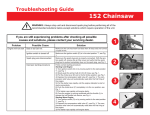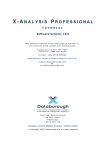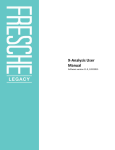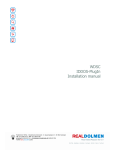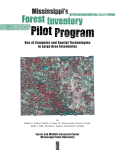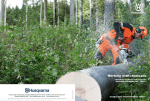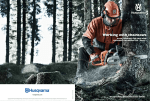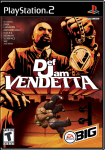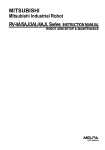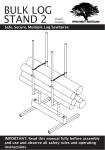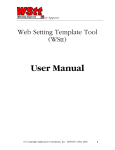Download Lab4: Harvesting Simulator Analysis
Transcript
WDSC 422 Lab 4 - Assignment Harvesting Simulator Analysis Harvesting Forest Products The Forest Harvesting Simulator was developed by me when I was a graduate student at the University of Georgia. It is a very useful tool that helps me to conduct several research projects. I installed the simulator on the machines in the lab. You can run it from the Window start menu “Start|Forest Harvesting Simulator|Forest Harvesting Simulator.” Please use this harvesting simulator and follow the User’s Manual on pages 2 to 6 to complete your lab assignment. What you need to do are as follows: (1) generate a natural loblolly pine stand with initial density of 250 trees/acre; (2) perform felling operations with chainsaw in clear cuts; (3) perform skidding operations with grapple skidder with three different skidding patterns: a. free-style skidding (SP1) b. skid road in the middle of the logging site (SP2) c. skid roads are formed by connecting the corners of logging site and landing (SP3) (4) analyze your felling and skidding operations and describe felling starting and landing locations; and (5) compare the impacts of skidding patterns on logging site in terms of productivity, costs, and traffic intensity level of skidding machine. The cost assumption of grapple skidder listed in the Table1. Please provide me a typed report with an attached table and others by the beginning of lab next week. Table 1. Cost Assumption of Grapple Skidder. Machine Purchase price ($) Economic life (year) Grapple skidder 90,000 4 Scheduled hours per year 2000 1 Fuel gal/PMH Lube gal/PMH 3.5 1.0 M/R % of D1 90 MA2 (%) 60 User’s Manual Procedures to Perform the Forest Harvesting Simulator Prepared by Dr. Jingxin Wang for WDSC 422 Step 1: Generate a stand From menu bar, run “Run|Stand Generation|Natural Stand”. Figure 1 Figure 2 After inputs, hit “OK” button (Figure 1), you will have a stand map (Figure 2). This stand map is also saved as an ASCII text file on your machine. Step 2: Perform felling operation From menu bar, run “Run|Perform Felling|Numerical Felling”. Figure 3 Figure 4 Type the stand map file name and the file name for machine running path, then click “OK” (Figure 3). The system will ask you to locate the starting position of the logger (Figure 4). After locating the logger, hit “Start” button. The numerical felling simulation will be performed (Figure 5). WDSC 422 Lab 4 2 Figure 5 Figure 6 Then close it. Run the “Analysis” from the menu bar. The analysis results will be summarized in a table (Figure 6). Step 3: Perform skidding operation From menu bar, click “Run|Perform Skid/Forwd|Numerical Skid/Forwd”, check skidding pattern 1 (SP1) (Figure 7). Figure 7 Figure 8 Locate the starting position for grapple skidder, then click “Start” button (Figure 7). The numerical skidding simulation will be performed and be done after few seconds (Figure 8). From the menu bar, click “Analysis|Skidding/Forwarding, the analysis results will be provided (Figure 9). 3 Figure 9 Figure 10 From the menu bar, click “Analysis|Skid/Forwd TI|Small Grid Level” and the traffic intensity levels of skidder across the harvested site will be summarized (Figure 10). If you like to visualize the traffic intensity distribution, click “View|Skid/Forwd TI|Small Grid Level levels” from the menu bar” (Figure 11). Figure 11 Figure 12 Step 4: Compare the skidding patterns Similarly, select SP2 as your skidding pattern (Figure 12). You will have the numerical skidding simulation results with SP2 (Figure 13, 14, 15, and 16). WDSC 422 Lab 4 4 Figure 13 Figure 14 Figure 15 Figure 16 5 Select SP3 as your skidding pattern (Figure 17). Then click “OK” button, you will have the simulation results with SP3 (Figure 18, 19, 20, and 21). Figure 17 Figure 18 Figure 19 Figure 20 Figure 21 Based on the above summary tables, complete your lab assignment with attached support tables and figures. WDSC 422 Lab 4 6