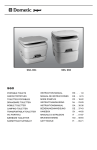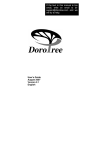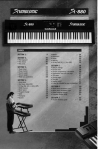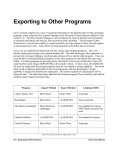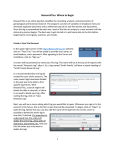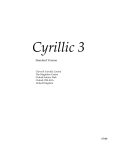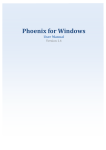Download FAMILYTREEPAINTER
Transcript
FAMILYTREEPAINTER FamilyTreePainter User Manual i FAMILYTREEPAINTER FamilyTreePainter User Manual Copyright © 2006-2013 Timo Vaara Email: [email protected] ii Table of contents 1 GENERAL INFORMATION ........................................................................................................................................................................... 1 1.1 2 FEATURES......................................................................................................................................................................................................... 1 GETTING STARTED ....................................................................................................................................................................................... 1 2.1.1 2.1.2 2.1.3 3 Text search ............................................................................................................................................................................................... 1 Tree search............................................................................................................................................................................................... 2 Removing family branch from tree ........................................................................................................................................................... 2 PRINTING ......................................................................................................................................................................................................... 3 3.1 PAPER SIZE ....................................................................................................................................................................................................... 3 3.2 BACKGROUND IMAGE ....................................................................................................................................................................................... 4 3.2.1 None......................................................................................................................................................................................................... 4 3.2.2 Pergament ................................................................................................................................................................................................ 4 3.2.3 Tree .......................................................................................................................................................................................................... 4 3.2.4 Tree & pergament .................................................................................................................................................................................... 5 3.2.5 Own background ...................................................................................................................................................................................... 5 3.3 GENERATIONS .................................................................................................................................................................................................. 6 3.4 PAPER SCALE .................................................................................................................................................................................................... 6 3.5 LEAF SPACING .................................................................................................................................................................................................. 7 3.6 TRANSPARENCY ............................................................................................................................................................................................... 8 3.6.1 Opaque..................................................................................................................................................................................................... 8 3.6.2 Transparency 30% ................................................................................................................................................................................... 8 3.7 OVERLAP .......................................................................................................................................................................................................... 9 3.8 GENERATION LOSS ......................................................................................................................................................................................... 11 3.9 CLIPPING LINES .............................................................................................................................................................................................. 12 3.10 PAGE NUMBERS .......................................................................................................................................................................................... 12 3.11 BLOCKING MARKS ...................................................................................................................................................................................... 13 3.12 SAVE PDF .................................................................................................................................................................................................. 13 iii 1 General information 1.1 Features FamilytreePainter creates family trees based on your own GEDCOM data. Family trees are printed in PDF format either as a whole or divided into desired size pages. 2 Getting started After starting th application you have to open your own GEDCOM data byt pressing "open" button and choosing hten your GEDCOM file. 2.1.1 Text search In text search you can use whatever criteria. Even the order of criterias does not matter. The criteria is typed to Filter field. In addition the table can be sorted by clicking table header. The active person is selected by clicking the corresponding row. 1 2.1.2 Tree search In tree search the active person is selected by clicking the corresponding box. The active person is that person who's fmailytree is to be printed. In the case the application is started from saved print link, the active person is not changing. 2.1.3 Removing family branch from tree If you don't want to print some family branch, it can be closed. Select person from serach page or from tree page Go to tree display and click the person's box with right mouse button (or CtrlClick) and select from popup menu "Block". The branch can be restored to tree to select "Unblock" from popup menu. The blocked persons can be found easier by selecting "Show only blocked" on search screen. 2 3 Printing In print settings you define parameters for the appearance of family tree. In the lower right corener is a gauge named "Readability". The value of readability is nothing absolute but when the gauge value decreases to zero, the print can not be generated. If the print can not be generared you can try to increase paper size or decrease leaf spacing if increased. Also you can try to force the ovelap. The next pages explains all the individual settings. 3.1 Paper size If you are using professional print service you can print also very large printouts when the limit is the width of paper reel. At home that is not possible and therefore the family tree can be divided to several pages. The supported paper sizes are in table below. A4 A3 A2 A1 A0 Letter Legal Ledger 210 mm * 297 mm 297 mm * 420 mm 420 mm * 594 mm 594 mm * 841 mm 841 mm * 1189 mm 8.5 in * 11 in 8.5 in * 14 in 17 in * 11 in In addition you can use "Unlimited" paper size for preview purposes (which is default on application startup). The paper size for professional print services is "Reel". With Reel paper size you must define the maximum paper width. You have to ask the value from the print service. 3 3.2 Background image 3.2.1 None 3.2.2 Pergament 3.2.3 Tree 4 3.2.4 Tree & pergament 3.2.5 Own background 5 3.3 Generations It is sometimes necessary to limit maximum generation count for example to limit the print size. In other case some family data can contain only few persons in the last generation causing lots of empty space in tree. In the upper example there is 8 generations causing empty space to tree and bigger print area. In the lower example the generation count is 7. 3.4 Paper scale In some cases the printout can not be generated or some leafs are outside the print area. In this case you can try to increase the paper size. 6 3.5 Leaf spacing By setting the leaf spacing you define how big is the minimum distance of each leaf. On the left image is the normal setting and in right image the setting is 150%. If you increase the leaf spacing too much, it is possible that the familytree can't be created anymore. In that case you can try to increase paper size or decrease leaf spacing. 7 3.6 Transparency Transparency means that when the lines (branches) between persons are going under leafs it is easier follow the line because the leaf is partially transparent. 3.6.1 Opaque 3.6.2 Transparency 30% 8 3.7 Overlap Overlapping is calculated automatically when the print is generated. However you can force not to use overlap. The target for overlapping is to try to fit more leafs to one generation. In general with overlap there is twice as much space for leafs in single generation. This is of course causing the print to be slightly larger because the "height" of generation is bigger. Overlapped leafs If ovelapping is not used, the print is smaller but it is possible that the print cannot generated anymore. In that case you can try to scale the print slightly larger. 9 Non overlapped leafs. 10 3.8 Generation loss "Generation loss" means situation where both spouses have same ancestor in this family tree. To avoid the descendants of this family to be printed to two locations the descendants are printed only for one of spouses. This is marked with red line between spouses and the children are printed only for one spouse. In example Kevin King and Barbara King has been married. In familytree there is red line between spouses and the childrens are printed for only one spouse. 11 3.9 Clipping lines The clipping lines helps you to clip the pages. The lines are outside printing area and the correct way to clip the page is to clip out the clipping lines but no more. Clipping family trees with background images is of course easier. 3.10 Page numbers Page numbers can be printed to lower right corner of each page. The page number is outside the tree print area. The page number consists of column and row numbers. 12 3.11 Blocking marks Because you are able to block out some family branch from tree, it is possible to mark those blocked branches with special marks. 3.12 Save PDF When the print settings are done the print is generated by pressing "Generate" button. When the print is generated you get an summary screen with basic information about tree. You can preview the tree by pressing "Preview" button. You can go back to print settings by pressing "Previous" button and try to find optimal settings to your family tree. The generated file can be saved by pressing "Save" button. At the same time all the print settings will be saved to service for future use. When the print is saved, the new print is shown on "My family trees" page if the application is started using uploaded family data and to local computer if the application is using local GEDCOM data. When you next time open that print using uploaded family data the same settings are used. Also if you are using local GEDCOM data the previous print setting is used for same GEDCOM data and person. 13