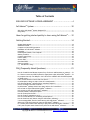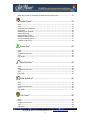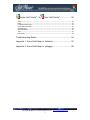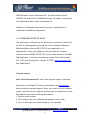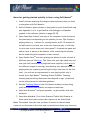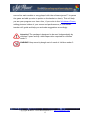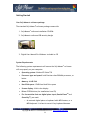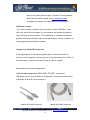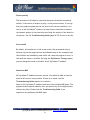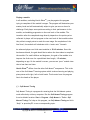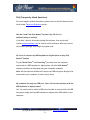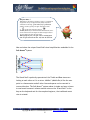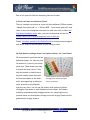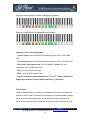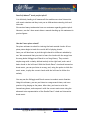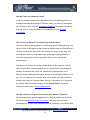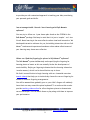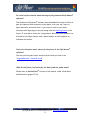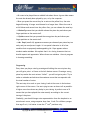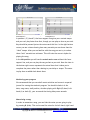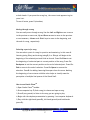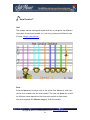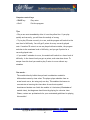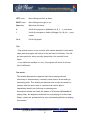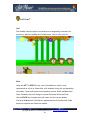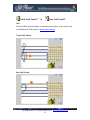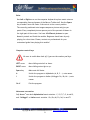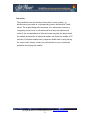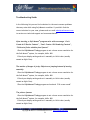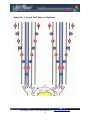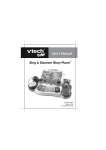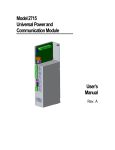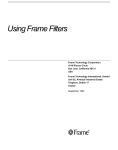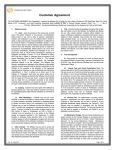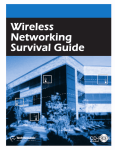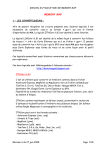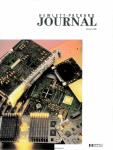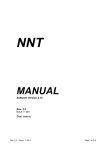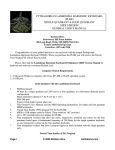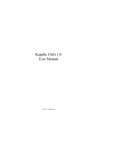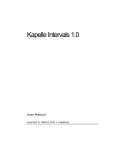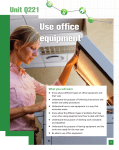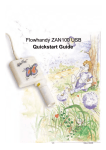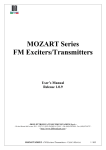Download Soft Mozart User Manual For Windows
Transcript
Soft Way to Mozart® User Manual for Windows Table of Contents END-USER SOFTWARE LICENSE AGREEMENT .......................... 4 Soft Mozart® System .....................................................10 Who is the Soft Mozart® System designed for? ............................................................ 10 Song library .............................................................................................................. 11 Ideas for getting started quickly to learn using Soft Mozart® .....12 Getting Started ...........................................................14 System Requirements................................................................................................ 14 Additional remarks .................................................................................................... 15 Computer to Piano MIDI Connection ........................................................................... 15 Installation of Soft Mozart® software ........................................................................... 17 Upgrading ................................................................................................................ 18 Removing Soft Mozart® from computer ....................................................................... 18 Starting a module...................................................................................................... 18 Common control keys ................................................................................................ 18 Picture quality........................................................................................................... 19 Screen mode ............................................................................................................ 19 Sound and MIDI........................................................................................................ 19 Playing a module....................................................................................................... 20 (^) Soft Mozart Tuning............................................................................................ 20 FAQ (Frequently Asked Questions) ....................................21 How do I install the Soft Mozart® System if my CD drive is malfunctioning or missing? .... 21 Do I have to connect my MIDI keyboard or digital piano to play Soft Mozart® System?.... 21 My computer has only one USB port. Can I still use the software with the MIDI keyboard or digital piano? ........................................................................................................ 21 Can I use the software on more than one device?........................................................ 22 My subscription is about to expire. How do I renew/extend? ......................................... 22 How does Soft Mozart® software help a (complete) beginner? ...................................... 22 Is there a written curriculum to follow? ....................................................................... 25 My Soft Mozart® package doesn’t have piano stickers. Do I need them? ........................ 25 How to learn to sight-read with Soft Mozart® software?................................................ 27 How to train my ear with Soft Mozart® software?......................................................... 28 Does Soft Mozart® teach perfect pitch? ....................................................................... 29 How do I learn piano chords?..................................................................................... 29 How do I learn to transpose a song?........................................................................... 30 How to use Soft Mozart® for memorizing musical pieces? ............................................. 30 How do I teach an early learner using the Soft Mozart® software?................................. 30 I am a teenager/adult. How do I start learning with Soft Mozart® software?................... 31 Where can I find the fingering for pieces in Soft Mozart® software?............................... 31 Do I need a piano teacher when learning to play piano with Soft Mozart® software?....... 32 Can I print the piano music sheets for the pieces in the Soft Mozart® software? ............. 32 Copyright ® Music Vision International LLC, www.softmozart.com/ 1 What do the flower, the butterfly, the dwarf and the spider mean? ............................... 32 Gentle Piano™ .......................................................33 Goal......................................................................................................................... 33 Rules ....................................................................................................................... 33 Visual Hints and Characters........................................................................................ 33 Progressing .............................................................................................................. 34 Monitoring your progress ........................................................................................... 36 Memorizing a song .................................................................................................... 36 Moving through a song .............................................................................................. 37 Selecting a part of a song .......................................................................................... 37 How to use Gentle PianoTM ......................................................................................... 37 Computer control keys............................................................................................... 38 Guess Key® ...........................................................42 Goal......................................................................................................................... 42 Rules ....................................................................................................................... 42 Computer control keys............................................................................................... 43 Tips: ........................................................................................................................ 43 Few words................................................................................................................ 43 Note Duration® ......................................................44 Goal......................................................................................................................... 44 Rules ....................................................................................................................... 44 Computer control keys............................................................................................... 45 Tips: ........................................................................................................................ 45 Few words................................................................................................................ 45 Note Alphabet® .....................................................46 Goal......................................................................................................................... 46 Rules ....................................................................................................................... 46 Computer control keys............................................................................................... 46 Tips ......................................................................................................................... 47 Few words................................................................................................................ 47 Fruit Lines® ...........................................................48 Goal......................................................................................................................... 48 Rules ....................................................................................................................... 48 Computer control keys............................................................................................... 49 Tips ......................................................................................................................... 49 Few words................................................................................................................ 49 Copyright ® Music Vision International LLC, www.softmozart.com/ 2 Treble Staff Puzzle® & Bass Staff Puzzle® ................50 Goal......................................................................................................................... 50 Rules ....................................................................................................................... 51 Computer control keys............................................................................................... 51 Note name convention............................................................................................... 51 Program Keys ........................................................................................................... 52 We recommend......................................................................................................... 52 Tips ......................................................................................................................... 52 Few words................................................................................................................ 53 Troubleshooting Guide ..................................................54 Appendix 1: Grand Staff Map for Alphabet ..........................57 Appendix 2: Grand Staff Map for Solfeggio ..........................58 Copyright ® Music Vision International LLC, www.softmozart.com/ 3 END-USER SOFTWARE LICENSE AGREEMENT This End User License Agreement (“License”) is between Licensee (either an individual or entity) (“Recipient”) and Music Vision International LLC. The computer software, associated-media, documents, both printed and electronic are referred to-collectively herein as “Software” and “Software Product”. BY USING OR INSTALLING THIS SOFTWARE RECIPIENT IS CONSENTING TO BE BOUND BY AND BECOMING A PARTY TO THIS AGREEMENT. IF RECIPIENT DOES NOT AGREE TO ALL OF THE TERMS OF THIS AGREEMENT, RECIPIENT IS NOT AUTHORIZED TO USE THE SOFTWARE AND MUST UNINSTALL THE SOFTWARE IF IT IS ALREADY INSTALLED. The Software delivered is intended for individual personal use only. Redistribution is not allowed. GRANT OF LICENSE Music Vision International LLC grants to Recipient a limited, nonexclusive License to use 1 (one) copy of the accompanying Music Vision International LLC Software on a single CPU located on the Recipient's premises. All remaining rights are reserved to Music Vision International LLC and its suppliers. Music Vision International LLC and its suppliers retain all ownership and title to the Software at all times. This License does not grant Recipient any right to technical or Software support of any kind, bug fixes, or any enhancement or update, nor to any extension of time protected Soft Mozart® Software, unless otherwise specified by Music Vision International LLC. This License applies to any updates or extensions of time protected Software which may be supplied to Recipient by Music Vision International LLC. This License prohibits the Recipient from redistributing of any part of Copyright ® Music Vision International LLC, www.softmozart.com/ 4 the Software Product, including, but not limited to images, documents, icons and programs at any time. RESTRICTIONS Copyright. Title, ownership rights, and intellectual property rights in and for the Software shall remain with Music Vision International LLC and its suppliers. The Software is protected by the copyright laws of the United States and international copyright treaties. Title, ownership rights, and intellectual property rights in and to the content accessed through the Software is the property of the applicable content owner and may be protected by applicable copyright or other law. This License does not provide any rights to Recipient for such content. Recipient must maintain all copyright notices on all copies of the Software Product. Recipient shall not attempt to reverse-engineer, de-compile or fake actions to disassemble the Software. DISCLAIMER OF WARRANTY The Software is provided on an “AS IS” basis, without warranty of any kind, including without limitation the warranties of merchantability, fitness for a particular purpose and non-infringement. The entire risk as to the quality and performance of the Software is borne by Recipient. Should the Software prove defective, Recipient, and not Music Vision International LLC, assume the entire cost of any service and repair. In addition, the security mechanism implemented by the Software has inherent limitations, and Recipient must determine that the Software sufficiently meets Recipient requirements. This disclaimer of warranty constitutes an essential part of the agreement. SOME STATES DO NOT ALLOW EXCLUSIONS OF AN IMPLIED WARRANTY, SO THIS DISCLAIMER MAY NOT APPLY TO Recipient AND Copyright ® Music Vision International LLC, www.softmozart.com/ 5 Recipient MAY HAVE OTHER LEGAL RIGHTS THAT VARY FROM STATE TO STATE OR BY JURISDICTION LIMITATION OF LIABILITY UNDER NO CIRCUMSTANCES AND UNDER NO LEGAL THEORY, TORT, CONTRACT, OR OTHERWISE SHALL MUSIC VISION INTERNATIONAL LLC, OR ITS SUPPLIERS OR RESELLERS BE LIABLE TO RECIPIENT OR ANY OTHER PERSON FOR ANY INDIRECT, SPECIAL, INCIDENTAL OR CONSEQUENTIAL DAMAGES OF ANY CHARACTER INCLUDING, WITHOUT LIMITATION, DAMAGES FOR LOSS OF GOODWILL, WORK STOPPAGE, COMPUTER FAILURE OR MALFUNCTION, OR ANY AND ALL OTHER COMMERCIAL DAMAGES OR LOSSES. IN NO EVENT WILL MUSIC VISION INTERNATIONAL LLC BE LIABLE FOR ANY DAMAGES IN EXCESS OF MUSIC VISION INTERNATIONAL LLC’S LIST PRICE FOR A LICENSE TO THE SOFFWARE, EVEN IF MUSIC VISION INTERNATIONAL LLC SHALL HAVE BEEN INFORMED OF THE POSSIBILITY OF SUCH DAMAGES, OR FOR ANY CLAIM BY ANY OTHER PARTY. THIS LIMITATION OF LIABILITY SHALL NOT APPLY TO LIABILITY FOR DEATH OR PERSONAL INJURY TO THE EXTENT APPLICABLE LAW PROHIBITS SUCH LIMITATION. FURTHERMORE, SOME STATES DO NOT ALLOW THE EXCLUSION OR LIMITATION OF INCIDENTAL OR CONSEQUENTIAL DAMAGES. SO THIS LIMITATION AND EXCLUSION MAY NOT APPLY TO RECIPIENT. TERMINATION This License will terminate automatically if Recipient fails to comply with the limitations described within this Agreement. On termination, Recipient must remove the Software from all computers onto which it is installed, and must destroy or return all copies of the Software. Copyright ® Music Vision International LLC, www.softmozart.com/ 6 EXPORT CONTROLS None of the Software or underlying information or technology may be downloaded or otherwise exported or re-exported (i) into (or to a national or resident of) Cuba, Iraq, Libya, Yugoslavia (Serbia and Montenegro), North Korea, Iran, Syria or any other country to which the U S. has embargoed goods: or (ii) to anyone on the U.S. Treasury Department's list of Specially Designated Nationals or the U.S. Commerce Department's Table of Deny Orders. By downloading or using the Software. Recipient agrees to the foregoing and Recipient is representing and warranting that Recipient is not located in, under the control of, or a national or resident of any such country or on any such list. MISCELLANEOUS This Agreement represents the complete agreement concerning this License between the parties and supersedes all prior agreements and representations between them. It may be amended only by a writing executed by both parties. If any provision of this Agreement is held to be unenforceable for any reason, such provision shall be reformed only to the extent necessary to make it enforceable. The software is the property of Music Vision International LLC. Music Vision International LLC reserves the right to make any changes, additions, or improvements to this software or documentation at any time without notice to any person or organization. The documentation may not be copied in whole or in part without written consent from Music Vision International LLC. Program graphics may not appear exactly the same as illustrated in this manual. Copyright ® Music Vision International LLC, www.softmozart.com/ 7 2002-2013 Music Vision International LLC. All rights reserved. Patent #7629527. Do Re Mi Fa Soft. DoReMiFaSoft Logo, Soft Mozart, Gentle Piano are trademarks of Music Vision International LLC. Windows is a trademark of Microsoft Corporation. InstallShield is a trademark of InstallShield Corporation. U.S. GOVERNMENT RESTRICTED RIGHTS Use, duplication or disclosure by the Government is subject to restrictions set forth in subparagraphs (a) through (d) of the Commercial ComputerRestricted Rights clause at FAR 52.227-19 when applicable, or in subparagraph (c)(l)(ii) of the Rights in Technical Data and Computer Software clause at DEARS 252.227-7013, and in similar clauses in the NASA FAR Supplement. Contractor/manufacturer is Music Vision International LLC, 15131 New Hastings Drive, Houston TX 77095, www.softmozart.com, Part #SMM-0106-13 Customer support Music Vision International LLC offers free customer support to all users. Please refer to Soft Mozart® software documentation and online forum before contacting customer support. When you e-mail or call for customer support, please be at your computer and have your documentation at hand. Be prepared to provide the following information: 1. Product version number. 2. The wording of any error messages that appear on your screen. 3. A list of what steps were taken leading up to the problem. Copyright ® Music Vision International LLC, www.softmozart.com/ 8 For Music Vision International LLC customer support: Address: 15131 New Hastings Dr Houston, TX US Phone: 713-443-8984 E-mail: [email protected] Online forum: https://softmozart.com/forum/ Copyright ® Music Vision International LLC, www.softmozart.com/ 9 Soft Mozart® System Soft Mozart® comprises a music and piano teaching system for the computer or a computer connected to an electronic piano keyboard. The Soft Mozart® System makes learning piano easy and enjoyable by breaking down this complex process into simple stages and providing maximal support for each stage to students of different ages and levels. This system of interactive modules is uniquely conceived to teach and develop, in natural steps, every skill needed for music reading and performance. The modules are interconnected as design and teaching and can be used in any order, although some are more suitable for the youngest learners. You may choose to use only a few of the modules but for a harmonious and solid music foundation and for building self-confidence we suggest using the entire system. Gentle Piano™ is the core of the Soft Mozart® system which develops musical skills whilst learning to play real pieces of piano music. Who is the Soft Mozart® System designed for? The simple interface and colorful entertaining design are can be used to teach both adults and children. This innovative approach to the piano learning is effective for children even as young as two years old. A flexible level of difficulty provides interest for complete beginners as well as advanced students who would like to master skills of flawless music reading and playing. Because the modules teach music note recognition, ear-eye sight training and rhythm development, the system is very useful for any music player, on piano as well as violin, cello, trumpet, guitar or any other instruments. It can also be useful for singers, or just for music lovers. Copyright ® Music Vision International LLC, www.softmozart.com/ 10 Song library The Soft Mozart® song library consists of 500+ beautiful popular classical, nursery and contemporary songs, in original or arranged transcription. It includes the songs from the Bastien Piano Library (with permission of Neil A. Kjos Music Company), which are approved and used by music teachers all over U.S.A. for several decades. The library covers an immense range of musical tuition, from beginner to advanced level. Copyright Music Vision International LLC © 2002-2013 Patent #7629527 Copyright ® Music Vision International LLC, www.softmozart.com/ 11 Ideas for getting started quickly to learn using Soft Mozart® 1. Install software and keep the dongle connected every time you learn to play piano with Soft Mozart®. 2. Use Soft Mozart® piano stickers or key guides or print Grand Staff map (see Appendix 1 or 2) to get familiar with Solfeggio or Alphabet symbols in the software (details on pages 25-27). 3. Open Guess Key® School, look only at the computer screen and press the piano keys corresponding to the symbols you see. Tip: Choose a playing time (e.g. 1 minute for a young learner and 5-10 minutes for an adult) and try to beat your score each time you play. It will help to write your scores down each time (press F1 to pause the game and add up coins to points on the basket). After mastering this module, do the same thing with computer screen covered. 4. Open Gentle PianoTM and start playing the albums in order of level of difficulty (see pdf file here). Tip: Start with your right hand only and then your left hand before trying both hands together (click here for the different stages in learning). Also develop your physical skills for playing piano by regularly practicing the finger exercises for the first level – you will see an improvement in your playing after only a month (from Soft Mozart® Teaching Videos CD-ROM). Teaching, learning and practicing these exercises depends on age - please ask on the online forum for individual guidance. 5. Use the Teaching Videos in the Soft Mozart Academy to play along (with and without metronome) and improve technique. 6. Open Note Duration® and press spacebar, to get familiar with note durations. 7. Open Note Alphabet, Fruit Lines, Bass and Treble Staff Puzzles to learn piano keys/music notes order (layout) on the Grand Staff. Note: The module time (the one you have on screen on the left hand corner) is not the time on the clock and you should note down your time and Copyright ® Music Vision International LLC, www.softmozart.com/ 12 score after each module or song played with the software (press F1 to pause the game and add up coins to points on the basket or chest). This will help you see your progress over time. Also, if you write in the Soft Mozart Forum, adding pictures/videos of your scores and performances, a Soft Mozart teacher will guide and help you and make suggestions accordingly. Attention! The package is designed to be used independently by children 5 years and up. Adult supervision required for children under 5. WARNING! Keep security dongle out of reach of children under 3. Copyright ® Music Vision International LLC, www.softmozart.com/ 13 Getting Started Your Soft Mozart® software package The standard Soft Mozart® software package comes with: 1. Soft Mozart® software installation CD-ROM 2. Soft Mozart® software USB security dongle USB encryption dongle 3. Digital User Manual For Windows included on CD System Requirements The following system requirements will ensure the Soft Mozart® software will run properly on your computer: • Operating system: Windox XP/Vista/7/8 • Processor type and speed: Intel Pentium class 500 MHz processor, or better • Memory: 64 MB RAM • Hard Disk space: 15 MB free Hard Drive space • Screen display: 16-bit color display • Drive: CD ROM drive (for installation from CD) • For the modules that use digital piano input (Gentle PianoTM and Guess Key®) you need: o An external digital piano or keyboard with MIDI feature, or a MIDI keyboard. It is best to use a 61 key keyboard because Copyright ® Music Vision International LLC, www.softmozart.com/ 14 many of our piano pieces require 5 octaves. For more details about electric pianos, please visit our dedicated page. o An adapter to connect the digital piano to the computer. Additional remarks If you have an older computer with a processor less than 500 MHz, it may still work well with this program if your computer has a powerful graphics card with large internal memory. The installation of a modern inexpensive graphics card may drastically improve the performance of your computer for many programs and especially modules. Computer to Piano MIDI Connection If the digital piano or electronic keyboard didn’t come with a cable to connect it with computer, you can get one at any electronics store. Refer to the instrument’s manual to see which type of cable is needed. Most common are three configurations: 1) Direct cable connection: USB to USB (“TO HOST” connection). USB cables come in two varieties: A/A (identical connectors at each end) or A/B cables (a fat and a thin connector). Sample A/A cable connector Sample A/B cable connector Copyright ® Music Vision International LLC, www.softmozart.com/ 15 Note: Installation of a “driver” on your computer may be required. This is a piece of software that tells the computer how to talk to the digital piano or electronic keyboard. It comes on a CD-ROM with the instrument that contains this software, or it can be downloaded from the instrument manufacturer’s website for free. Refer to the instrument’s manual for more information. 2) MIDI-to-USB Interface: connect the computer USB port with 5-pin MIDI output/input sockets of a piano/keyboard. Note: Installation of a “driver” on your computer may be required. 3) Game port (joystick) connector: a cable that has a game port connector on one end (15-pin MIDI port provided with sound card on many computers) and MIDI connectors on the other (5-pin MIDI output/input sockets of a piano/keyboard). This cable is usually called “Sound card to MIDI” cable. Connect cable “In” plug to “Out” MIDI socket of the keyboard. Connect cable “Out” plug to “In” MIDI socket of the keyboard. The piano keyboard has to be General MIDI compatible! To determine if you keyboard is MIDI compatible, check the keyboard manual. Check for the word “MIDI” on piano keyboard front and look for a pair of round 5-pin sockets, “MIDI In” and “MIDI Out”, at the back of the keyboard. Copyright ® Music Vision International LLC, www.softmozart.com/ 16 If your desktop computer doesn't have a MIDI port, you can install an inexpensive sound card which includes a MIDI port, or purchase a MIDI Interface cord. For laptops this will not work, so USB MIDI Interface may be the best solution to connect the computer to a MIDI keyboard. For a stable MIDI connection, we recommend you do the following steps: Step 1: Connect all MIDI cables and devices. Step 2: Switch on your computer. Step 3: Switch on piano keyboard. Installation of Soft Mozart® software Soft Mozart® installation requires 15 Mb of free disk space. Step 1. Place the Soft Mozart® CD-ROM in the CD/DVD-ROM drive of your computer. The setup program should start automatically. If it does not start in 30 seconds, open the CD drive with Windows Explorer, find ‘setup.exe’ file and run it. Step 2. When the Setup screen appears, choose the future location of the program files, desktop and Start Menu location of Soft Mozart® shortcuts. The default Desktop shortcut location of all modules is in the “Soft Mozart” folder. The default shortcut location of all modules is in “Start > Programs > Soft Mozart” folder. For detailed pictures regarding software installation please read special thread on Soft Mozart forum. Copyright ® Music Vision International LLC, www.softmozart.com/ 17 On the installation CD-ROM you find a Sample Curriculum for a year and the digital User Manual for Windows. Upgrading If you have Soft Mozart software Version 2.5 or older please contact [email protected] including details about your purchase history and security dongle inscription to find how to upgrade your version of software. Removing Soft Mozart® from computer Go to Start, open Control Panel and click on Add/Remove programs, then choose “Soft Mozart” application and start removing it. Starting a module All Soft Mozart® interactive modules start after clicking on a corresponding module icon in the Soft Mozart folder on Desktop or in Start Menu (default Start > Programs > Soft Mozart). Please, make sure not to click too much to run more than one instance of a module. Each instance will occupy computer resources with a general decrease of performance. For the same reason it is helpful to close all other applications while running a Soft Mozart® module. Common control keys • Press Ctr-X to exit from any program. • Press F1 to get help whilst playing a program, or pause the module. • Press Esc to close the help window and continue the module. Copyright ® Music Vision International LLC, www.softmozart.com/ 18 Picture quality The movement of all objects, notes and characters should be smooth and natural. If the motion of objects is jerky, or the picture freezes, it is a sign that your graphics system may be too slow for the current resolution. You can try to set Soft Mozart® system to a lower screen resolution to improve the dynamic quality of the picture by sacrificing the quality of fine details in the picture. See the Troubleshooting Guide (page 54-57) for how to do this. Screen mode By default, all modules run in full-screen mode. We recommend using it because it gives the largest picture and disables some of the computer keys that children may mistakenly press which will cause the program to stop. In this mode the mouse is invisible. By using the Soft Mozart Tuning program, you can change the mode to windows for all Soft Mozart® modules. Sound and MIDI All Soft Mozart® modules use music sounds. You should be able to hear the sound of all notes in every module. If there is no sound, see the Troubleshooting Guide chapter for a solution. Some of the Soft Mozart® modules need input from a digital MIDI piano. The program should respond instantly when you press a key on the digital piano, without any delay. Please read the Troubleshooting Guide if you experience any problems with MIDI input. Copyright ® Music Vision International LLC, www.softmozart.com/ 19 Playing a module In all modules, excluding Gentle PianoTM, you play against the program trying to complete all the module’s stages. The program will determine your mastery level and will automatically adjust to give you more or less of a challenge. Each player earns points according to their performance in the module, and enabling progression to the next level of the module. The transition after the completed stage directly depends on the points you've collected. A player will not progress to the next level of that module unless they collect enough points to reach the next stage. On completion of the final level, the module will celebrate with a “music note” firework. An advanced player can finish most modules in 20-40 minutes. Once this has been achieved, the goal should be to reduce the time taken to complete the module. For small children and beginners, the goal of the module is to improve the final score for a predefined time length, 1-5 minutes, depending on age. On the module’s screen, you can see “pure” module time that is less than real time. Gentle PianoTM differs from the other Soft Mozart® components. This is the core of the Soft Mozart® learning system which involves learning and playing piano pieces with right, left or both hands. Total control over the program lies in the hands of the player. (^) Soft Mozart Tuning Soft Mozart Tuning is a program for ensuring that the Soft Mozart system works effectively with any computer. Run the Soft Mozart Tuning program from its default location: Start > Program > Soft Mozart > Tools > Soft Mozart Tuning. For help on this program, run Soft Mozart Tuning and click “Help” or press key F1 to see a corresponding topic. Copyright ® Music Vision International LLC, www.softmozart.com/ 20 FAQ (Frequently Asked Questions) For more support-related discussions, please refer to the Soft Mozart online forum under Technical Questions section. How do I install the Soft Mozart® System if my CD drive is malfunctioning or missing? If you didn’t specify this before buying the software, then you should contact [email protected] for further online assistance after you receive the software package with dongle by regular mail. Do I have to connect my MIDI keyboard or digital piano to play Soft Mozart® System? To play Gentle PianoTM and Guess Key® you must have the computer connected to a MIDI keyboard or digital piano. All other Soft Mozart® software modules can be played using the computer keyboard. Note: All the software modules will require the USB encryption dongle to be connected to your computer in order to play them. My computer has only one USB port. Can I still use the software with the MIDI keyboard or digital piano? Yes. You need a device called a USB hub to be able to connect both the USB encryption dongle and the MIDI keyboard or digital piano USB cables to your computer. Copyright ® Music Vision International LLC, www.softmozart.com/ 21 Can I use the software on more than one device? You can install one licensed copy of Soft Mozart® software on as many computers as you like. But you can only play it on one device at a time because you need the USB encryption dongle connected to computer. My subscription is about to expire. How do I renew/extend? If your subscription is ending and you want to renew subscription or extend to your perpetual copy of Soft Mozart: 1. Contact our Parent Teacher Organization at [email protected]. They will inform you on discounts or scholarship options in your case. 2. Buy subscription/perpetual copy with or without discount. 3. Request activation code and send “.rutr” file. You have detailed instructions in the corresponding page of our store or in our online forum. 4. You will receive a “.ruac” file with the activation code. Follow the detailed steps from here to activate your subscription or perpetual copy. How does Soft Mozart® software help a (complete) beginner? Let’s take a look at the traditional music staff for piano and then show you what Soft Mozart® System does to help you in a unique way. This is the general music staff and this is the music staff used for piano (the Grand Staff): Copyright ® Music Vision International LLC, www.softmozart.com/ 22 Did you know…? When music on two staves is joined by a brace, or is intended to be played at once by a single performer (usually a keyboard instrument or the harp), a great stave (BrE) or grand staff (AmE) is created. Typically, the upper staff uses a treble and the lower staff has a bass clef . clef Middle C (Middle Do) is centered between the two staves, and it can be written on the first ledger line below the upper staff or the first ledger line above the lower staff. When playing the piano, the upper staff is normally played with the right hand and the lower staff with the left hand. Now see below the unique Grand Staff visual simplification embedded in the Soft Mozart® System: The Grand Staff is perfectly symmetrical: the Treble and Bass staves are looking at each other as if in a mirror. Middle C (Middle Do) is like the zero point in a thermometer and all other lines and spaces can be counted in reverse direction. The Soft Mozart® system makes it simple and easy to learn to read music because it relates musical notes on the ‘Grand Staff’ to the keys on the keyboard and for the complete beginner, the traditional music view is rotated: Copyright ® Music Vision International LLC, www.softmozart.com/ 23 Soft MozartTM rotated view on Grand Staff Soft MozartTM rotated view: Grand Staff in Gentle PianoTM module, presentation 1 The lines and spaces of the Grand Staff can be viewed in a clear, natural and visual connection with their respective piano keys. Instead of drilling, you learn by saving loads of time, energy and effort! Our curriculum covers all levels beginning from 24 months. We start with note symbols and gradually get to original music notes. Learning to play piano and read music at the same time is definitely “multitasking”, that is why this curriculum is also designed to provide you with a healthy balance between technique developments and sight-reading challenges. Additional resources for the beginner are the different presentations (from 1 to 6) that you find in Gentle PianoTM module, based on the principle “Solve only one problem at a time”: gradual steps which all beginners can take (for sample images, go to page 24, Chapter “Gentle PianoTM”). Depending on the age of the beginner, we can use skills that person already has to assist musical learning, such as: • • • • Speaking distinctly plain words, Distinguishing between pictures, Distinguishing between colors, or Pressing down a key with one finger. Copyright ® Music Vision International LLC, www.softmozart.com/ 24 Even a two-year-old child has something that can be used! Is there a written curriculum to follow? There is a sample curriculum for a year on the installation CD-Rom (named “Sample Curriculum.pdf” or “1.0 Start HERE – 1 year lesson plan.pdf”) and there is also a level designed curriculum for those who want to follow the Soft Mozart Academy online. Also, you can free download and use the Gentle PianoTM list of songs arranged by level of difficulty. Please, introduce yourself in the Online Forum to receive personal support and advice where is the best place for your family to start. My Soft Mozart® package doesn’t have piano stickers. Do I need them? We recommend to purchase and use keyboard stickers, for learners from 24 months to 5 years on your home piano keys. These stickers are easy to attach and later remove. They help the student to identify each key and visually relate them with Sample image for stickers with Italian the lines and spaces of the music (Solfeggio) note names for English staff, thus supporting an effective version of software music practice for any beginner from the very start. You can use the stickers with symbols of Italian (Solfeggio) note names or with Alphabetical note names. Soft Mozart Academy recommends using Solfeggio stickers for young beginners to promote music ear development through voice and singing. Please use the guides below to apply stickers. Copyright ® Music Vision International LLC, www.softmozart.com/ 25 Piano key sticker guide for Italian (Solfeggio) note names: Piano key sticker guide for Alphabetical note names: Meanings of the colors and shapes: • 5 green stripes are for the keys corresponding with lines of the Treble Clef. • 5 brown stripes are for the keys corresponding with lines of the Bass Clef. • Half brown, half green stripe is for the Middle C (Middle Do) and represents the first additional line. • Red - color of all the line notes. • Blue - color of all the space notes. • Lightly colored blue space between the 3rd and 4th lines to indicate the beginning of the next octave (starting Version 2_6 and later). Why stickers? Using stickers will help to develop co-ordination and remove the stress and anxiety from the fear of pressing the wrong one of countless similar-looking piano keys when learning to play. Our stickers act as your musical road signs. With them you will never be lost and always will find the correct key Copyright ® Music Vision International LLC, www.softmozart.com/ 26 to play. The color scheme of these stickers creates a direct and subconscious visual association of piano keys with the music staff. How long will I need the stickers? Key stickers quickly lose their importance as students develop music skills and acquire confidence. After a short time, they simply provide subconscious visual hints rather than direct support for finding a key. You can gradually remove stickers for a student who already feels comfortable to read normal music score and play complicated songs without looking at piano keys. How to learn to sight-read with Soft Mozart® software? Gentle PianoTM is the perfect tool for learning to sight-read music. Open Gentle PianoTM and choose, in order, presentation 2, 4, 5 and 6 respectively. These views show the musical notes without the help of Solfeggio or Alphabetical symbols and will help you learn to automatically recognize the notes. Start with the vertical Grand Staff in presentation 2 and go to the horizontal one in presentation 4, 5 and 6. Advance to the next presentation when you have less than 5 mistakes on the current one. Watch video tutorial. Choose for sight-reading piano pieces that are below your Level of performance pieces. If confused, ask the question in your online Progress Diary to receive customized learning direction. Copyright ® Music Vision International LLC, www.softmozart.com/ 27 How to train my ear with Soft Mozart® software? Our music perception involves our vocal apparatus as well as the auditory one - whenever we hear or play a melody, we also sing along with it inside of our mind. The Soft Way to Mozart piano learning curriculum has – and we recommend you use – Solfeggio because it is based on the singing of a melody by using names of music notes (Do-Re-Mi-Fa-Sol-La-Ti). Solfeggio is specially designed for singing, and accepted worldwide for music notation in the last nine hundred years. The special pictures representing note names help even small children name the music notes. With our software, a beginner or child is able to practice Solfeggio long before they can actually read music. During this Solfeggio exercise, the student's ear, voice, reading skills and memory are developed and supported together. Watch video tutorial. If you are using ABC in your learning/teaching environment, you may benefit switching to Solfeggio names in C-Major and A-Minor pieces to introduce your students to sounds of music and the ‘Movable Do’ concept. The ability to connect note names to music pitches is the base of music literacy. That is why all the modules and materials in the Soft Mozart® program will train you to differentiate musical notes by pitch and intervals, and to associate each sound with the corresponding note name, the position of the note on the Grand Staff and corresponding piano key. In Gentle PianoTM you can listen to any song as many times as needed before playing it by hitting ‘S’ on the keyboard. For Solfeggio, you can use any song from the Gentle Piano™ song library. We recommend you start with simple pieces with a clearly defined melody in one of the hands, for example, from the song books Solfeggio and chords. Copyright ® Music Vision International LLC, www.softmozart.com/ 28 Does Soft Mozart® teach perfect pitch? It is definitely leading to it because all the modules use visual interaction with music notation and they train you to differentiate notes by pitch and intervals. We received many testimonies from our customers regarding perfect pitch. However, we don’t have exact data or research backing up this statement in precise figures. How do I learn piano chords? Our piano software is suited for training the basic musical chords. All our piano pieces begin to teach the crucial skill of playing chords. Later you will also learn to pick the right chords for different melodies by ear. We recommend that you start to learn the chords with the songs from the song books Solfeggio and Chords in our Song Library. They contain simple songs with a clearly defined melody in the right hand, and a set of basic chords in the left hand. With the Gentle Piano™ visual and interactive sheet music, you can pre-listen to a song, and, using the option to hide the music notes, to play the correct chords with the left hand to follow the melody. You may use the Solfeggio and Chords course to conduct music dictation. Using this software, you can pre-listen to a song several times, and even practice it by playing on the piano. After that, you have to write the learned song down, and compare it with the correct music score using the advanced note representation of the Gentle Piano™ visual and interactive sheet music. Copyright ® Music Vision International LLC, www.softmozart.com/ 29 How do I learn to transpose a song? In our curriculum we also have a developed course of teaching you how to transpose melodies and chords to different tunes. For that we recommend you to keep in touch with our Soft Mozart Academy. We usually include eartraining, chords, music dictations and transposition in our Summer curriculums. How to use Soft Mozart® for memorizing musical pieces? You will be able to get assistance in memorizing pieces. Before playing, you can pre-listen to the piece as many times as needed using the Gentle Piano™ visual and interactive sheet music. By hearing the sound of the song, you activate your memory, and prepare your reading and playing skills for a conscious reproduction of the song rather than just the mechanical memorization. You always can choose the option to hide (H) all of the notes for the left, right or both hands. We recommend you to try playing the song using your memory and musical ear, while our interactive program assists you in difficult places, making memorization and ear training highly productive for you. For ear training, you choose a song with a simple and clearly defined melody, pre-listen to it several times, and try to reproduce it on the piano by memory using interactive support of the Gentle Piano™ visual and interactive sheet music. Watch video tutorial. How do I teach an early learner using the Soft Mozart® software? We developed many general suggestions for teaching students as young as 24 months and published them in our forum. We invite you there and encourage you to share your questions with our community. We will be able Copyright ® Music Vision International LLC, www.softmozart.com/ 30 to provide you with customized approach in teaching your baby considering your personal goals and skills. I am a teenager/adult. How do I start learning with Soft Mozart® software? You may try to follow our 1-year lesson plan found on the CD-ROM in the Soft Mozart® package. But keep in mind that it is just a ‘sample’ – as 1 size fits all. Music learning is the most effective when visual and interactive. We developed interactive software for you, but adding interaction with our Soft Mozart® teachers and experienced members online makes effectiveness of your learning many times more effective. Where can I find the fingering for pieces in Soft Mozart® software? The Soft Mozart® system deliberately omits specifying the fingering for learning pieces of music as this can actually hinder the development of musical ability. Relying on fingering indicates that the learning is based on ‘muscle memory’ which is a far less effective way to learn. We find it more effective to begin learning with our 4 essential exercises (watch videos) that help you to instinctively choose the correct fingering for almost all common fingering arrangements. You will be amazed how gradually your or your child’s fingers will suddenly learn their own way around the piano keyboard! To re-enforce this we also provide teaching videos online for all our beginner pieces to demonstrate correct technique. You can watch these or play along with them to improve your performance. Copyright ® Music Vision International LLC, www.softmozart.com/ 31 Do I need a piano teacher when learning to play piano with Soft Mozart® software? The modules of Soft Mozart® software have embedded the steps to follow to gain and improve skills necessary to play piano, train your ear, learn to sight-read music and much more. If you want to work on your piano technique and fingering you can play along with the teaching videos in the forum. Or even ask on forum for free guidance. More advanced students can schedule a free Skype Session with a piano teacher to build together an individual curriculum. Can I print the piano music sheets for the pieces in the Soft Mozart® software? You can print the piano music sheets from the links you find in the ‘SongListByLevels - Version2_6.pdf’. What do the flower, the butterfly, the dwarf and the spider mean? Please refer to Gentle PianoTM section of this manual, under Visual Hints and Characters (pages 33-34). Copyright ® Music Vision International LLC, www.softmozart.com/ 32 Gentle Piano™ This module needs a MIDI connection to an electronic piano keyboard. Goal This module teaches how to read, play and memorize music with the piano keyboard. Watch video tutorial. Rules Find and press all keys on the piano keyboard corresponding to notes on the yellow focus support line. If you play only the right hand (by pressing R) you play only the notes on or between the green lines (Treble clef). The notes on the brown lines (for left hand) will be played automatically. If you play only the left hand (by pressing L) you should play only the notes on or between the brown lines (Bass clef). The notes on the green lines (for right hand) will be played automatically. If you play both hands (by pressing P) you should play all notes on the yellow focus support line. In order to listen to the song you can press S and the computer will play all notes automatically. Visual Hints and Characters • Green lines represent the Treble staff and brown lines represent the Bass staff. Initially they are vertical for easy association with the piano keys. • All notes on the lines are red and all notes on the spaces are blue. Copyright ® Music Vision International LLC, www.softmozart.com/ 33 • All notes to be played have a reddish halo about them. A green halo means the note has already been played by you, or by the computer. • When you press the correct key for a note on the yellow line, the note begins blooming. A longer note blooms for a longer time. When the note is at full bloom and moves from the yellow line, you can release the note key. • A Butterfly means that you should release the piano key and shows your finger position on the music staff. • A Spider means that you pressed the wrong piano key and shows your finger position on the music staff. • A Mr. Oops' (small elf) appearance means you released your piano key too early and you need press it again. It is a special character in all of our modules that we purposely made appealing. Mr. Oops appears where students make mistakes. We explain that it is a loving character that we should respect and appreciate. Where there are mistakes – there is progress in learning something. Progressing Every time you play a note by pressing and holding the correct piano key, you will get a point - a flower at the left bottom corner. Pressing a wrong piano key marks the next note as “failed” - you will not get a point. Try to make no mistakes and achieve the maximum score that corresponds with the total number of notes. The next step is to work on your timing. Look at the score in the bottom right corner of the screen. You are trying to score as close to 0 as possible. A higher score here shows any delay in your timing. A perfect score of 0 means that you have played the notes exactly according to the correct timing of the piece. Gradually, you should change note representation from the simplest to an actual music score, using computer keys from 1 to 6. For children younger than age 5 or 6, it is better to use the 1st to 4th positions only. Copyright ® Music Vision International LLC, www.softmozart.com/ 34 For efficiency, we recommend playing the same piece on a single visual presentation at a time. Repetitions of a single piece in several different presentations leads toward memorization and learners actually do not read music notes on presentation 5 or 6, but rather play them by memory. Hot Cross Buns song, all presentations: Gentle PianoTM album list List of songs in Introductory Songs Level 0.0 Presentation 1 > Presentation 2 > Presentation 3 > Presentation 4 > Copyright ® Music Vision International LLC, www.softmozart.com/ 35 Presentation 5 > Presentation 6 > In position 1,2,3,4 and 5, the focus support line gives you a certain tempo and you can't play faster than that, though you can play as slow as you wish. Keys should be pressed just as the notes reach this line. In the right bottom corner you see a timer showing how many seconds you are slower than the “ideal” tempo. After you are familiar with the song you can try to reduce these “late” seconds to a minimum. This will train the correct rhythm for playing the song. In the 6th position you will see the actual music score without the focus support line, and you can play the song as fast as you wish. Here the time in the bottom right corner represents the actual time that it takes you to complete the piece rather than relating to your delay or tempo. The notes to play have a reddish halo about them. Monitoring your progress We recommend that you record all music activities and scores in a special journal for tracing the student's progress. You should include in it the date, song name, staff position, whether playing with Right (R) hand, Left hand (L) or both (P), your score and the timing delay score seconds. Memorizing a song In order to memorize a song, you can hide the notes you are going to play by pressing H (hide). This can be used for notes for the left hand, right hand Copyright ® Music Vision International LLC, www.softmozart.com/ 36 or both hands. If you press the wrong key, the correct note appears to give you a hint. To see all notes, press V (visualize). Moving through a song You can easily move through a song. Use the Left and Right arrows to move to the previous or next note, Up and Down arrows to move to the previous or next measure, <Home> and <End> keys to move to the beginning, and the end of a song, respectively. Selecting a part of a song You can select a part of a song for practice and mastering. In this case all listening (using S key) and training (using R, L or P keys) will begin at the beginning of the selected part and finish at its end. Press Ctr-Enter to set the beginning of a selected part at current position of the song. Press CtrBackspace to set the current position as the end of selected part. Press CtrEnd to move to the end of selection. Press Ctr-Space to remove the selection. Press B for adding/removing blue space from the score. Marking the beginning of new octaves with blue color helps to visually ease the perception of multiple line/spaces of the Grand Staff. How to use Gentle PianoTM 1) Open Gentle PianoTM module. 2) Press computer key F (find a song) to choose and open a song. 3) Press S (song sound) to listen to the song you are going to play. 4) Begin with the simplest presentation by pressing 1 on computer keyboard. 5) Play with the right hand (press R), left hand (press L) and both hands (press P). Copyright ® Music Vision International LLC, www.softmozart.com/ 37 6) After you are familiar with the song, use presentations 2, 3, 4, 5 and (advanced) 6 to learn how to read and play the actual music score. For learning to sight-read we recommend using positions 2, 4, 5 and 6 (with no pictures/letters) to re-enforce visual recognition of the notes on the spaces or lines. 7) Memorize the song by pressing H to hide the notes you are going to play. You can use this option while playing left, right or both hands in any staff representation position. 8) Select a difficult part of a song for special practice (press Ctr-Enter, play the section and then Ctr-Backspace). 9) Learn a long song by selecting small parts and mastering them individually. 10) Play a song with both hands memorized (PH) until you achieve the perfect score. 11) Play a song with no computer. 12) Play a song with a metronome to improve your timing. 13) Find your song in our teaching videos to help you ‘polish’ it. 14) Put a video of you playing the song on You Tube and place a link to it in your Progress Diary to receive individual guidance from Soft Mozart® professionals about your performance. Computer control keys Be sure to switch Num Lock off if you use the number pad keys. Keys to move through the module: F Open a window for finding and choosing a song to play. Space key Return to the book list. PgUp/PgDown Skip pages in the song library. Copyright ® Music Vision International LLC, www.softmozart.com/ 38 Up/Down keys Choose a song book. Enter See the book content. Up/Down keys Choose a song. Enter Open the chosen song. S Listen to the song. Esc Close the window. A Switch the program to Alphabetic (A, B, C ...) note names. I Switch the program to Italian (Solfeggio: Do, Re, Mi...) note names. Ctr-X Exit the program. Hand coordination training keys: R - play with Right hand (left plays automatically) L - play with Left hand (right plays automatically) Copyright ® Music Vision International LLC, www.softmozart.com/ 39 P - play with both hands B – enhance the blue spaces to highlight the next octave Choice of music notes and staff representation: 1 Vertical position of the music staff. The colorful notes with symbols. 2 Vertical position of music staff. The colorful notes without symbols. 3 Horizontal position of music staff. The colorful notes with symbols. 4 Horizontal position of music staff. The colorful notes without symbols. 5 Horizontal position of music staff. Regular (black) moving music notes. 6 Regular music staff. Copyright ® Music Vision International LLC, www.softmozart.com/ 40 Memory training keys: R, then H Hide and play the right hand's score. L, then H Hide and play the left hand's score. P, then H Hide and play all notes. V Set all notes as visible Keys to move through the song: Down arrow Move one measure forward. Up arrow Move one measure backward. Right arrow Move to the next note. Left arrow Move to the previous played note. Home Move to the beginning of a song. End Move to the end of a song. Selecting/cutting off a part of a song (watch video): Ctr-Enter Set current position as the beginning of selected part. Ctr-Backspace Set current position as the end of selected part. Ctr-Space Remove selection. Ctr-End Move to the end of selection. Copyright ® Music Vision International LLC, www.softmozart.com/ 41 Guess Key® This module needs a MIDI connection to an electronic piano or keyboard. Goal Guess Key® teaches the player to find a piano key by note name or symbol. Watch video tutorial. The advanced students develop a skill to find any correct key without looking at the piano keyboard. Rules Press any piano key with a note name (sticker) corresponding with a symbol on falling fruit or flower bud. If several notes in a row are played correctly (the number depends of the module stage), the program will switch to the next level of difficulty. Every correct note will give more points, but notes will move faster. Two mistakes in a row will switch the module to the lower level of difficulty. Copyright ® Music Vision International LLC, www.softmozart.com/ 42 You have 7 different trees to complete to finish the module. Computer control keys A Switch the program to Alphabetic (A, B, C ...) note names. I Switch the program to Italian (Solfeggio: Do, Re, Mi...) note names. Ctr-X Exit the program. Tips: • Use any convenient octave on the piano keyboard. • Play with only one hand, left or right. • Try to not look at the piano keys while playing. Few words... The module concentrates on notes within a single octave, which helps the student to recognize the keys much faster, even without looking at the piano keyboard. This basic skill is crucial for piano playing because this key pattern is the same throughout all octaves. For beginners and small children, special key stickers may be used for orientation between keys. In advanced levels of difficulty, the rhythm of the program forces a student to use only finger touch and hand coordination to find the correct key, without looking at the piano keyboard. An advanced student can finish the module in 27 minutes (5 minutes module time), but the timing schedule for beginners should be used in moderation. Please, contact our professionals for your customized guidelines for playing this module! Copyright ® Music Vision International LLC, www.softmozart.com/ 43 Note Duration® Goal This module teaches timing and rhythm and how to recognize the different time value for each note symbol (i.e. how long to play each different type of note). Watch video tutorial. Rules Press the Space key to play a note on the yellow line. Release it when the note is over a basket with the same symbol. The time the Space key is held for different notes depends on the time value symbol of these notes. You must complete 21 different songs to finish the module. Copyright ® Music Vision International LLC, www.softmozart.com/ 44 Computer control keys • SPACE key Play notes • Ctr-X Exit the program. Tips: • Play a new note immediately after it is on the yellow line. If you play quickly and correctly, you will hear the melody of a song. • Try to play 25 notes correctly in a row, and the program will switch to the next level of difficulty. You will get 2 points for every correctly played note. If another 25 notes in a row are played without mistake, the program switches to the maximum level of difficulty, and you get 3 points for a correctly played note. • If you make 2 mistakes in a row, the module will switch to a lower level of difficulty. In the lowest level you get no points, and notes slow down. To escape from this level you need to play 5 notes in a row without any mistakes. Few words... The module directly builds the eye-hand coordination needed to differentiate notes by time value. The player plays melodies from an actual music score, but using only one key. This enables the learner to concentrate on learning the time value for each note symbol. An advanced student can finish the module in 14 minutes (13 minutes of module time), but beginners should start by playing for a shorter time. Please, contact our professionals for your customized guidelines for playing this module! Copyright ® Music Vision International LLC, www.softmozart.com/ 45 Note Alphabet® Goal This module helps the player to memorize the music note name order: A-BC-D-E-F-G or Do-Re-Mi-Fa-Sol-La-Ti. It gives a student the skills needed to relate one note to another and to easily read notes in any forward or backward sequence. Watch video tutorial. Rules Use LEFT and RIGHT arrows to put falling notes into the correct note name order. Use Space key to make a note fall faster if the note is in the correct position. Computer control keys Be sure to switch Num Lock off if you use the number pad keys. Copyright ® Music Vision International LLC, www.softmozart.com/ 46 LEFT arrow Move falling notes left or down. RIGHT arrow Move falling notes right or up. Space key Make note fall faster. A Switch the program to Alphabetic (A, B, C ...) note names I Switch the program to Italian (Solfeggio: Do, Re, Mi...) note names Ctr-X Exit the program. Tips • Play several notes in a row correctly (the number depends of the module stage) and the program will switch to the next level of difficulty. You will get more points for every correctly played note, but notes will move faster. • If you make two mistakes in a row, the program will switch to a lower level of difficulty. Few words... This module addresses the important fact that a playing musician, consciously or subconsciously, constantly reads notes in an ascending or descending order. This module provides exercises to help the student to expertly read the music notes in a precise order and be able to immediately identify any following or preceding note. An advanced student can finish the module in 30 minutes (20 minutes of playing time), but beginners should start by only playing for a short time. Please, contact our professionals for your customized guidelines for playing this module! Copyright ® Music Vision International LLC, www.softmozart.com/ 47 Fruit Lines® Goal This module helps the player to memorize a corresponding note name for any line or space of the Bass and Treble staves. Watch video tutorial. Rules Using the LEFT or RIGHT arrows, move the baskets to catch a note, represented as a fruit or flower bud, with a basket having the corresponding note name. Green and brown trees represent vertical Treble and Bass staff lines. Gradually they will change to normal horizontal thin black lines. Use the SPACE key to make notes fall faster into the correct basket. You have 90 levels and 10 different representations of the Bass and Treble staves to complete and finish the module. Copyright ® Music Vision International LLC, www.softmozart.com/ 48 Computer control keys Be sure to switch Num Lock off if you use the number pad keys! LEFT arrow Move falling notes left or down. RIGHT arrow Move falling notes right or up. Space key Make note fall faster. A Switch the program to Alphabetic (A, B, C ...) note names I Switch the program to Italian (Solfeggio: Do, Re, Mi...) note names Ctr-X Exit the program. Tips • Try to use the Left or Right arrow to move the closest correct basket to the fruit. • Play several notes in a row correctly (the number depends of the module stage) and the program will switch to the next level of difficulty. You will get more points, but the notes will move faster. If you make two mistakes in a row, the module will switch to a lower level of difficulty. Few words... This module develops the skills to recognize the corresponding note name for any line of the Alphabetical or Solfeggio note order to choose a correct note name. Thus, it trains another important skill - to relate one note to another and to easily read notes in forward or backward sequences. An advanced student can finish this module in 40 minutes (21 minutes of module time), but beginners should start by only playing for a short time. Please, contact our professionals for your customized guidelines for playing this module! Copyright ® Music Vision International LLC, www.softmozart.com/ 49 Treble Staff Puzzle® & Bass Staff Puzzle® Goal These modules help the player to memorize the position of any music note on the Bass and Treble staves. Watch video tutorial. Treble Staff Puzzle Bass Staff Puzzle Copyright ® Music Vision International LLC, www.softmozart.com/ 50 Rules Use Left or Right arrow on the computer keyboard to place music notes on corresponding lines and spaces of the Bass or Treble staff. Use the Space key to make a note fall faster if the note is in the correct position. The correctly positioned note images compose a picture and give you points. Every completed picture opens a part of the portrait of Mozart in the right part of the screen. You have 49 different pictures to open Mozart's portrait and finish the module. Beginners should start by only playing for a short time. Please, contact our professionals for your customized guide lines playing this module! Computer control keys Be sure to switch Num Lock off if you use the number pad keys. LEFT arrow Move falling notes left or down. RIGHT arrow Move falling notes right or up. Space key Make note fall faster. A Switch the program to Alphabetic (A, B, C ...) note names I Switch the program to Italian (Solfeggio: Do, Re, Mi...) note names Ctr-X Exit the program. Note name convention Soft Mozart® uses both Alphabetical music notation - C, D, E, F, G, A and B, and “Solfeggio” or Italian music notation - Do, Re, Mi, Fa, Sol, La and Ti. Copyright ® Music Vision International LLC, www.softmozart.com/ 51 Program Keys To switch to the Alphabetical name convention press computer key A. To switch to the Italian name convention press computer key I. All Italian names have special mnemonic symbols to recognize and remember note names: Do Re Mi Door Rain Mirror Fa Sol Farm Salt La Ladder Ti Tea We recommend... ...the use of the Italian (Solfeggio) note name convention by any beginner or child. Its note symbols are very easy to identify and remember, even by those who can't read yet. And most importantly, Italian note names are specially designed for singing. The singing of note names helps any beginner to form a crucial musical skill to connect a pitch of a note with its name, and tie together his or her ear, voice and brain. Please see Hellene Hiner's book “You CAN Be a Musician”. Tips • Play several notes in a row correctly (the number depends on the module stage) and the program will switch to the next level of difficulty. You will get more points for every correctly played note, but the notes will move faster. • If you make two mistakes in a row, the module will switch to a lower level of difficulty. Copyright ® Music Vision International LLC, www.softmozart.com/ 52 Few words... These modules train and develop a basic skill in music reading - to attribute any note name to a corresponding line on the Bass and Treble staves. The original design asks the player for a momentary reaction in recognizing correct lines. In the advanced level only the subconscious vision of the correspondence of lines and notes may help the player finish the module successfully. An advanced student can finish this module in 25 minutes (13 minutes module time); beginners should start by only playing for a short time. Please, contact our professionals for your customized guidelines for playing this module! Copyright ® Music Vision International LLC, www.softmozart.com/ 53 Troubleshooting Guide In the following list you can find a solution for the most common problems that may arise while using Soft Mozart® modules. If you didn't find the correct solution for your case, please send us e-mail [email protected] to receive our technical support and recommendations. After starting, a Soft Mozart® program exits with a message “Can't Create A GL Device Context”, “Can't Create A GL Rendering Context”, “Failure to find a suitable pixel format” 1. Run the Soft Mozart Tuning program to set a lower screen resolution for the Soft Mozart® system, for example, 640 x 480. 2. Check your display setting and set it manually to 16-bit color (usually named as High Color). The motion of images is jerky. Objects are jumping instead of moving smoothly 1. Run the Soft Mozart Tuning program to set a lower screen resolution for the Soft Mozart® system, for example, 640 x 480. 2. Check your display setting and set it manually to 16-bit color (usually named as High Color). 3. Run the Soft Mozart Tuning program and uncheck “Full screen mode” The picture freezes 1. Run the Soft Mozart Tuning program to set a lower screen resolution for the Soft Mozart® system, for example, 640 x 480. 2. Check your display setting and set it manually to 16-bit color (usually named as High Color). Copyright ® Music Vision International LLC, www.softmozart.com/ 54 3. Run the Soft Mozart Tuning program and uncheck “Full screen mode” The colors of the picture are distorted and unclear, everything is greenish 1. Check your display setting and set it manually to 16-bit color (usually named as High Color). 2. Run the Soft Mozart Tuning program and uncheck “Full screen mode”. You do not hear any music sounds 1. Check your system sound volume. Set general volume and MIDI playback volume to the maximum. 2. Run the Soft Mozart Tuning program and assign a correct device for the sound output. It may be a sound card or Microsoft wave table. If you have chosen an output to an external MIDI device, check the connection and work order of that device. If you do not see any sound output device on the list, it means that your computer has no devices at all. Noticeable delay of a module reaction to piano key pressing 1. Switch off the piano keyboard and restart your computer. Switch the piano keyboard on only after the computer is restarted. 2. Run the Soft Mozart Tuning program to set a lower screen resolution for the Soft Mozart® system, for example, 640 x 480. No reaction on the module from the piano keyboard or digital piano 1. Check the MIDI connection to the computer and piano keyboard. Connect MIDI cable “In” plug to “Out” MIDI socket of the keyboard. Connect cable “Out” plug to “In” MIDI socket of the keyboard. Sometimes manufacturers confuse one with the other Copyright ® Music Vision International LLC, www.softmozart.com/ 55 and you need to switch the “In” and “Out” cables to make it work. 2. Run the Soft Mozart Tuning program and assign a correct device to the MIDI input (All programs – Start > Program > Soft Mozart > Tools > Soft Mozart Tuning > Sounds feedback). 3. Switch off the piano keyboard and restart your computer. Switch the piano. Copyright ® Music Vision International LLC, www.softmozart.com/ 56 Appendix 1: Grand Staff Map for Alphabet Copyright ® Music Vision International LLC, www.softmozart.com/ 57 Appendix 2: Grand Staff Map for Solfeggio Copyright ® Music Vision International LLC, www.softmozart.com/ 58