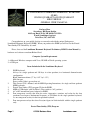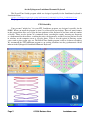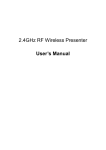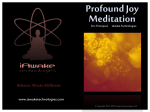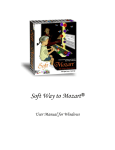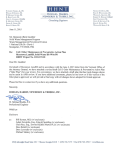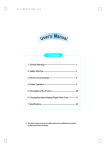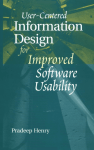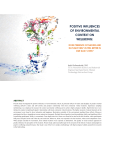Download User`s Manual
Transcript
PYTHAGOREAN LAMBDOMA HARMONIC KEYBOARD (PLHK) SINGLE QUADRANT & FOUR QUADRANT MIDI VERSION GENERAL USER’S MANUAL Barbara Hero Strawberry Hill Farm Studios 496 Loop Road, Wells, ME 04090-7622 USA E-mail: [email protected] Voice/Fax: (207) 646-7950 Congratulations on your guided decision to own and work with the unique Pythagorean Lambdoma Harmonic Keyboard (PLHK). When you purchase the PLHK you will receive the Fractal Tune Smithy FTS Unlock Key by email. Please, first read the Lambdoma Harmonic Keyboard Preliminary MIDI Version Manual by hardware and software consultant Richard Lord. Computer System Requirements 1. A Microsoft Windows computer with Vista, XP, ME or Win98 operating system. 2. A USB port. Items Included with the Lambdoma Keyboard 1. 2. 3. 4. 5. 6. 7. PLHK keyboard: 64 keys in a single quadrant and 256 keys in a four quadrant, in a horizontal diamond matrix configuration Black aluminum cabinet (17" by 9-1/2" by 1-1/2") Midi Out port Power switch (light is green when on) This General User’s Manual, and the MIDI Operating Instructions, for single and four quadrant MIDI keyboards. Fractal Tune Smithy (FTS) program CD for the PLHK. MIDI to USB adapter cable by Edirol. (Turn switch to "off" position.) AC to DC international power adapter for PLHK. Four transparent overlays that show the ratios, frequencies, notations and colors for the four quadrants based upon a fundamental frequency of 256 Hertz for the single quadrant keyboard; or, one transparent overlay for the four quadrant keyboard. Four transparent overlays that show Lissajous figures in black included with the single quadrant only. Fractal Tune Smithy (FTS) Program Page 1 © 2008 Barbara Hero Lambdoma.com for the Pythagorean Lambdoma Harmonic Keyboard This Fractal Tune Smithy program which was designed especially for the Lambdoma keyboard is downloaded from: http://robertinventor.com/software/tunesmithy/fts_lambdoma.htm The program will install itself and it has its own user’s manual. FTS Unlock Key Your personal "unlock key" for your FTS_Lambdoma program was designed especially for the PLHK. When you install the program its icon is a red fractal on your desktop. There are many features in this program that allow you to play the four quadrants of the keyboard in real time with any number of chords. There are also options of a continuous drone, recording the sounds, choosing any frequency as a fundamental for the matrices, watching the ratios, the frequencies and the Lissajous patterns in color in windows on the computer screen as you play them. There is also the option of choosing various voices such as piano, organ, pipe, etc. The Fractal Tune Smithy program is able to do almost everything. We recommend the FTS_lambdoma program as an exciting adventure into the psychoacoustic effects inherent in the Pythagorean Lambdoma Harmonic Keyboard. Page 2 © 2008 Barbara Hero Lambdoma.com Some Suggestions When FTS Comes Up on the Monitor 1. In the (F6) Lambdoma – first quadrant menu, click on MIDI to activate Edirol. Click on 16 x 16 if using a full four quadrant keyboard. 2. Click on a keyboard picture grid in color (square or diamond options) 3. Click on a Lissajous figures picture in color showing the shapes of the intervals and chords as you play. Arrange the three views may on the desktop as you wish. Other Setting from the FTS Picture (on the Upper Left) Click on Standard Settings for a FTS Lambdoma program, as the default. Select one of 4 quadrants at a time. For a single MIDI keyboard for therapy Quadrant 1 (emotional) has a range of 64 intervals from 1:1 (the keynote set at 256 at 1:1) to 1:8 to 8:8 to 8:1 covering 6 octaves. Quadrant 2 (etheric) has a range of 64 intervals from 9:1 to 9:8 to 16:8 to 16:1 covering four octaves. Quadrant 3 (physical) has a range of 64 intervals from 1:9 to 1:16 to 8:16 to 8:9 covering four octaves. Quadrant 4 (oracle) has a range of 64 intervals from 9:9 to 9:16 to 16:16 to 16:9 covering two octaves. Click Keyboard Options to display notes, cents, frequencies, or ratios. Click to add drone, if you wish. Click to adjust volume as desired. Click on wave or Midi for recording. (Midi uses less memory.) The Colored Overlays Single Quadrant: Eight overlays: Two for each of the 4 Quadrants of your PLHK with 64 keys Four Quadrant: Ratios, colors, solfeggio, octaves and frequencies overlay only for PLHK with 256 keys. Ratios, colors, solfeggio, octaves and frequencies overlay These four-color overlays for the PLHK based upon C at 256Hz as the color red. The notations in the Lambdoma scale include all the primary and secondary colors according to Pythagoras' "colorcoding". One could just play the different colors on the overlay to see how they sound. When a person selects their favorite note from the matrix, it represents a color as well, very often their favorite color. Complementary colors are shown on the monitor. They cycle as each new keynote is selected as a fundamental frequency. Lissajous figures overlay shows the shapes of the intervals of each key pressed Page 3 © 2008 Barbara Hero Lambdoma.com We also include four overlays for the PLHK of the constant Lissajous shapes from any frequency chosen as a fundamental. These shapes are consistent in configuration no matter what frequency is chosen as a fundamental. This enables an individual to play and see the harmonic shapes and hear harmonic sounds at the same time. General Information about the PLHK The Lambdoma Keyboard is in the form of a matrix that generates not only all the frequencies in the matrix but any audible frequency as a fundamental in the 1/1 position. Therefore all the frequencies in the matrix are harmonically controlled in any energy field by the chosen fundamental frequency. Usually, the fundamental frequency is played as a drone. It is the drone that seems to influence the effect of the sounds, for it creates a stereo interval with all the other frequency ratios in the matrix. All the tone / ratios are harmonic to each other because of the fundamental governing frequency set at 1/1. A Procedure with a Client Lambdoma Standard Settings is chosen as seen in the box in the upper left corner. The frequency is set by default at 256 Hertz, in quadrant #1. A client is then asked to choose his or her favorite sound from the intervals that are heard when pressing individual keys in the 64 keys of the 8-by-8 matrix in quadrant #1. When the specific frequency is chosen from the quadrant #1 overlay in color or on the screen, delete the number 256 and set the new keynote frequency number in the dialog box. The frequency chosen may be related to the needs of the client in terms of resonating to the emotional, physical, etheric and oracle capacities. Then, you as the operator, after entering the frequency chosen by the client, select the 1st quadrant again and have the client play chords on the keyboard for approximately 4 minutes. If the client wishes to view the shapes of the harmonic sound intervals that he or she is playing, select the Lissajous figure symbol (an orbit). If the client wishes to see the ratios or the frequencies that are played, click on the grid symbol for ratios or frequencies. This grid is best shown in the diamond shape. The 3 other quadrants are then played for approximately 4 minutes each with the same fundamental frequency in the first quadrant. The client may identify the quality of the 4 quadrants by a scale of pleasantness from 1 to 10. When the client selects the favorite quadrant, it is then played again. The client is asked about the effects of the music each time a quadrant is played. Effects have been noted ranging from a lessening of pain to more awareness of their missions and passions and an ability to answer their own personal questions as solutions to their life paths. Many clients find that the visual aspects of the chords played add another dimension to their experience dealing with both time and space and the aural and visual simultaneously. Clients often like a print out of the Lissajous figures that they have chosen when holding down their harmonic chords after saying a positive word indicating their feelings. They often ask for a CD of the chord that they have chosen. Lambdoma Keyboard Users May Discover Their Own Ways of Using Their Own Protocols The methods of use should be flexible and understandable for all those who do software / hardware research into frequencies of essences, crystals, solar systems, periodic table of elements, room resonances, etc. Researches are possible through setting a fundamental frequency and then having all the harmonics and sub-harmonics of that fundamental resonant frequency being distributed throughout the entire field of ratios that control the frequencies. Page 4 © 2008 Barbara Hero Lambdoma.com Edirol functions for the midi Lambdoma keyboard 1. Installing the Edirol CD in your computer is not necessary for therapeutic use, but may be desirable for musicians. 2. The Edirol switch for "standard" is set to "on." 3. The Edirol switch for "advanced" is set to "off." 4. Put the Edirol's "midi out" plug into the keyboard midi port that is labeled "out." 5. Plug the USB cable's plug into the computer's USB port. Power supply to Lambdoma keyboard 1. Plug the adapter's A.C. plug into an electric outlet. 2. Plug the D.C. end of the keyboard power supply into D.C. jack on the rear of the keyboard. 3. Turn on the switch at the left rear of the keyboard to light up the diode on the logo of the keyboard at the lower right. Page 5 © 2008 Barbara Hero Lambdoma.com