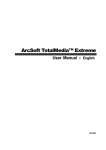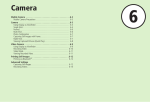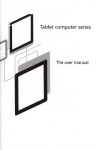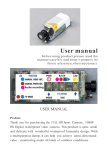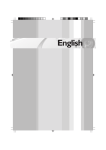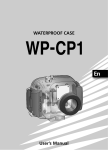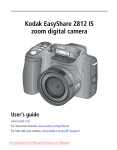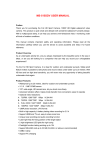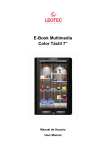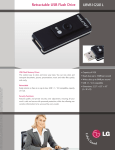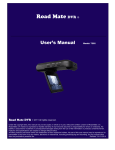Download AX-480 Manual.book
Transcript
Preface
The camera is equipped with eight modes (Scene selection,
Programmed, Aperture priority, Shutter speed priority, Manual
exposure, Playback, Movie, Setup) for your exploration. In combination with all the above mode function, not only will this camera serve as a digital camera, but it can also be used in
recording short movies and audio recording.
This camera offers 4.23 mega pixels high-quality image along
with precise 32 x zoom (8 x optical plus 4 x digital). The built-in
16MB internal memory can store your images and videos. Its
auto focus lens supports a macro mode from 20cm to 50cm.
Normally, it can takes pictures ranging from 50cm to infinite.
Through the USB cable connection, pictures can be easily transferred from the camera to the PC. It also provides an AV output
function to perform the operation through TV. Continuous shooting function is also available for users to take multiple frames of
scenes in quick succession. Here are its main features:
- P.A.S.M. (Playback, Aperture, Scene, Manual exposure)
mode
- MPEG4 audio and video recording
- 8 x optical lens
- Electronic view finder
- Orientation sensor for still image rotate
- Popup flash
- 15 scene modes
- Histogram on display
- Cropping and frame editing function with 6 frames to
choose from
- 3x3 image thumbnail display
- Built-in speakers
To make the best out of this camera, we strongly suggest that
you read through this manual prior to operating this camera.
1
Unpacking the Camera ............................................................3
Attaching the lens and strap on the camera ............................4
Identifying Components ...........................................................5
Loading the Batteries and SD Memory Card ...........................6
Basic Settings ..........................................................................7
Formatting the Internal Memory and SD Card .........................7
Basic Operating Procedure ....................................... 8
Table of Contents
Table of Contents
Preface ........................................................................ 1
Prior to Operating the Camera .................................. 3
Turning the Camera On/Off .....................................................8
Basic Shooting ........................................................................9
Auto-Focus Function ...............................................................9
Zooming In/Out ........................................................................9
Viewing Pictures .................................................................... 10
Protect Pictures ..................................................................... 10
Erase Pictures ....................................................................... 10
Basic Functions Buttons ........................................................ 10
Eight Main Modes and Instructions ......................... 15
Scene Mode .......................................................................... 17
P.A.S.M. Mode ...................................................................... 19
Playback Mode ...................................................................... 23
Movie and Audio Mode .......................................................... 26
Setup Mode ........................................................................... 27
Making Connections ................................................. 32
Installing Software ................................................................. 32
Connecting through the USB ................................................. 33
Connecting through AV-out ................................................... 33
Appendix .................................................................... 34
2
Prior to Operating the Camera
Setting up this digital camera is quick and simple. Follow these
steps, and you’ll be on your way to infinite boundaries.
Unpacking the Camera
1.
2.
Clear all items from the box. (It is highly recommended that
the box and wrappings are kept for future usage)
Double check for the following items:
Mini USB Cable
CD-ROM
Video Cable
Shoulder Strap
Camera
Lens cap
3
Batteries
User Manual
The lens cap and strap are attached in one. To remove or cap
the lens cap, press on both sides of the retractable knob.
Prior to Operating the Camera
Attaching the lens and strap on the camera
Thread the strap through the strap hole of the camera and the
lens cap. Adjust the strap to the desired length.
4
Identifying Components
Flash Mode Selection Button
Shutter Button
AF LED
Flash
Power Switch
Hook of Shoulder Strap
Microphone
Lens
EVF(Electronic View Finder)
EVF/LCD Switch
Zoom Button
Dioptre Adjustment
AE/AF Lock Button
Menu Button
-L
AE
-L
AF
TFT LCD
OK
Battery Cover
Tripod
Continuous Shot Button
Mode Dial
SD Card Cover
Five-way Switch
Macro Button
Self-timer Button
Jack Cover
TV-Out
Mini USB
DC-In
5
This camera uses 4 AA batteries or CR-V3 x 2. The batteries and SD card are located
in separate compartments. The battery compartment is located at the bottom of the
camera, while the SD card compartment is located at the back of the camera.
1. Slide the battery card cover in the
direction of the arrow, then lift to open.
AE-L
AF-L
2. Load the batteries into the battery
compartment. (a)
OK
AE-L
AF-L
OK
3. Close the battery cover.
Battery Cover
4. Flip the SD card compartment cover,
and insert the SD card into the slot. (b)
5. Close the SD card cover.
AE-L
AF-L
SD Card Card
(b)
OK
(a)
CAUTION!
NOTE:
Prior to Operating the Camera
Loading the Batteries and SD Memory Card
1. Use only the specified battery or AC power adapter
(6.0V 2A) with this camera. Other power sources may
cause fire.
2.To improve battery performance, replace all
installed batteries at the same time and keep batter
way from heat.
3.To dispose off batteries, please refer to index of battery manufacturer.
4. Do not mix battery types or it may cause a fire or
explosion. Use only one battery type at one time
5. Batteries should be inserted in the battery compartment with the "+" and "-" sides facing correctly.
6. For alternative power source, the optional AC
Adapter kit is available.
1. Upon loading new batteries, users will need to reset
their Basic Settings
2. Do not open the battery cover or remove the batteries
when the camera is in its ON status. Only remove the
batteries and SD card when the camera is not in use,
or in its OFF status.
3. If you do not plan on using the camera for a long period
of time, please remove the batteries and SD card.
6
Basic Settings
Upon turning the camera ON, a “welcome image” will appear on the LCD
display. Turn the mode dial to the Setup Mode. Please proceed with the
following settings:
Language Preference Setting
There are a total of nine languages to choose from to interact with this
camera. Please refer to Setup Mode. (Page 25)
Date and Time Setting
Please refer to the Date and Time setting under Setup Mode. (Page 23)
Formatting the Internal Memory and SD Card
To take more pictures effectively, format the content of the SD Card. To
format SD card, please insert your compatible SD card into SD slot. Then
proceed with the following steps:
1. Turn the Mode Dial to Setup Mode.
2. Press the Menu button to enter Setup menu to select “Format”.
3. You will then be asked "Format SD card?" on the LCD Display.
4. Press the OK button to confirm and proceed with formatting.
As a result, once you withdraw the SD Card from the camera, the LCD
display will show the following message for confirmation: "Format internal
memory?" Then, press OK button to complete formatting internal memory.
7
This section provides simple and basic directions to get you started with
your camera. From this section, you will learn how to turn the camera on
and off, shoot pictures, use the Auto Focus function, Zooming In and Out,
and Playback your pictures. A description is also included for the EVF &
LCD function.
Turning the Camera On/Off
1. Remove the lens cap
2. Slide the Power switch in the direction of arrow.
- power LED lights up and the power is on.
- turning off the power (slide the switch again)
- Auto power-off function operates when batteries are used only.
Shutter Button
Basic Operating Procedure
Basic Operating Procedure
Power Switch
**The backside LED indicator will remain green while
the power is turned on**
Tip: The LCD display will warn users to open the lens cap when
the lens cap is on.
8
Basic Shooting
1. Turn the mode dial to the Scene Mode
AE-L
AF-L
2.)Look into the viewfinder /LCD
and try to align your subject
in the box.
OK
3.)When you are set, press the
shutter button once.
Tip: Do not cover the lens or flash with your finger.
Auto-Focus Function
When the shutter release is pressed halfway, the Auto-Focus function will
activate and the camera lens will automatically focus. Follow these steps
to activate this function:
1. Under normal situation, the crop mark is yellow. Once
the shutter is pressed halfway to activate the Auto-Focus
function, the crop mark will turn green. If it fails, the crop
mark will turn red.
2. Fully press the shutter button to take the picture.
Zooming In/Out
This camera has 8 x optical zoom and 4 x digital zoom. The zoom bar
located on the right side of the LCD display, informs users of the zoom
status while the zoom in or out button is pressed. While the zoom button
is pressed, there will be 15 levels of zoom magnifications, from W(Wide)
to T(Tele) of zoom bar; The zoom lens can automatically protrude and
retract. An additional 8 levels of zoom magnification (0.5x/each), from
9
1.
Once you have aligned your subject in the LCD display, press the zoom in or
out button to select your preferred distance.
Viewing Pictures
To instantly view the pictures you just took, simply turn the mode dial to
the Playback Mode. For an in-depth description of Playback Mode, please
refer to page 18.
Protect Pictures
To instantly protect the pictures you just took, press the menu button and
select the protect function. To protect pictures under playback mode,
press the AE/AF/protect button and press ok.
Erase Pictures
Basic Operating Procedure
T(tele)to 4x (4x Digital Zoom) of zoom bar will activate, when the zoom
button is pressed. Users can see the result from LCD display.
To instantly erase the picture, turn the mode dial to the Playback Mode,
then press the down button and OK to delete the current picture.
Basic Functions Buttons
The camera includes the following basic functions.
EVF (Electronic View Finder)
Dioptre Adjustment
EVF/LCD Switch
Protect
AE-L
AF-L
AE-L
AF-L
AE/AF Lock Button
Menu Button
OK
SD Card Cover
Five-way Switch
TFT LCD
10
AE-L
AF-L
AE/AF lock and Protect: These three functions can be
activated under this button. Under playback mode, press
this button to protect the picture. AE lock locks the exposure at a different place from the point of focus. After locking the exposure, you can recompose the shot while
maintaining the desire exposure level. AF lock locks the
focus on the subject and recomposes the shot. This is
useful for backlight and spotlighted subjects.
AE Lock: Press "L" button once for AE lock
AF Lock: Press "L" button twice for AF lock
Normal: Press "L" button again for normal
Tip: AF button locks the focus object for a sequence shooting.
S1 only can proceed AF lock for only one image, but next.
Menu: This button allows quick access to the menu function .
Flash: This button sets flash as Force off / Auto Red eye
reduction / Force on / Slow. To activate the first strobe,
press the flash button for flash mode selection and select
the desired flash setting. The flash button will have to pop
up in order to activate the flash mode. If not, the flash will
not function and users will not be able to select the type of
flash. When the flash pops up, the default setting will be
force on, followed by Auto, Slow and Off.
Flash
Flash mode selection
Force on: Press flash button for force on. This is also the default
setting.
Auto Red eye reduction: Press flash button once for auto red eye
reduction
11
Tip: Push down the flash pop-out when not in use.
EVF/LCD: This button allows users to switch in between
the LCD and EVF (Electronic View Finder) to operate this
camera.
Dioptre Adjustment: This enables users to adjust the far
or nearsightedness of the viewfinder.
Lens Cap
Mode Dial
Macro Button
+
-
Dioptre Adjustment
Basic Operating Procedure
Slow: Used for slow shot
Force off: When the flash is off
Hook of Shoulder Strap
Self-timer Button
TV-Out
Mini USB
DC-in
Continuous Shot Button
Macro: The macro function allows users to take close-up
pictures in a distance within 20cm to 50cm. Press the
Macro button to access Macro function.
Self-timer: The self-timer function is used in capture and
video mode with a time frame of 3 to 10 seconds. A tripod
is highly recommended when setting the self-timer to 3
seconds.
Continuous shot: This function allows 3 continuous shot.
Turn the mode dial to P. A. S. M. & scene mode. press
selftimer/continuous shot button twice, and press the
shutter button.
12
Note:
1. Flash will not be available under continuous mode.
2.During the shooting, images will not display on the LCD.
3.The focus and white balance are adjusted for the first image,
which will also be used for the other images.
4. Continuous shot and self-timer share the same button.
Zoom: This camera has 8 x optical zoom and 4 x digital zoom.
Resolution
Digital Zoom
8.0M (3264 x 2448)
x1
6.0M(2880 x 2160)
x1
4.0M ( 2272 x 1704)
x4
2.0M ( 1600 x 1200)
x4
1.3M ( 1280 x 960)
x4
VGA ( 640 x 480)
x4
Under Capture Mode:
Zoom in: Press Zoom in button for magnify image
Zoom out: Press Zoon out button for narrow the image
Under Playback mode: (Magnify / Thumbnail)
Zoom in: Press Zoom in button for magnify image
Zoom out: Press Zoon out button for thumbnail (3x3)
EVF/LCD Display: This button allows you to turn the display On or Off for the electronic view finder & LCD. When
EVF is selected, LCD will not be on.
13
Basic Operating Procedure
Tip:
HV / Histogram Value
Histogram Value showing the brightness and contrast of the
subject. It enables precise exposure control. In playback mode,
histogram showing the brightness and contrast information of
recorded pictures. You can set. histogram display by pressing
up on the five-way switch in shooting and playback modes.
14
This section will describe the eight modes included in this camera. An in-depth coverage of these modes will be further
described. Under each of the following modes, users can
choose to proceed with the modes either by looking at the LCD
or through the electronic view finder. To switch between the electronic view finder or LCD, press on the EVF/LCD button.
Items
Indications
Page
Scene Mode
13
Auto
Sport
Landscape
Portrait
Self Portrait
Sunset
Beach
Natural
Sky
Night
Night Portrait
Back Light Autumn
Text
Party
Program mode
Image Quality Resolution White Balance
Digital Filter ISO Rating
Metering
Focus Area L/R Adjustment
Aperture priority mode
Image Quality Resolution White Balance
Digital Filter ISO Rating
Metering
Focus Area L/R Adjustment
15
Eight Main Modes and Instructions
Eight Main Modes and Instructions
Shutter speed
priority mode
Image Quality Resolution White Balance
Digital Filter ISO Rating
Metering
Focus Area L/R Adjustment
Manual exposure mode
14
Image Quality Resolution White Balance
Digital Filter ISO Rating
Metering
Focus Area L/R Adjustment
Playback Mode
18
Erase
Protection
Frame Editing
Slide Show
Rotation
Crop Picture
Voice Memo
DPOF
Movie and
Audio Mode
21
Movie Recording
Audio Recording
16
22
Date and Time Self-timer Option
Slide show Interval Audio Value
Sound Effect Instant Preview Rotation
Auto Power Off Background Editing
Languages
TV-Out Format
File Number Restoring
Scene Mode
Macro
Scene
White Balance
Timer/Burst Shot
Counter
Flash
EV
Zoom Bar
Aperture
Shutter Speed
HV
Metering
AEL/AFL
ISO
Image Resolution Quality
Date/Time
Turn the dial rotator to the Scene Mode. Press the Menu button
to access. Press Up/Down arrow to select the settings. Once
you have selected the option, press Left/Right arrow to adjust
the setting. Press OK to return to the list of options.
17
Eight Main Modes and Instructions
Setup Mode
Scene
Users can select from the following
scenes to include in their pictures:Auto/Sport/Landscape/Night/
Portrait/Self Portrait/Night Portrait/
Sunset/Beach/Back light
Autumn/Natural/Sky/Party/Text
Sport- This is for fast-moving subjects when you want to freeze the
action.
Landscape- This is used for wide scenic views. This setting cannot
be used under macro setting.
Night- Night scenes. A tripod is recommended when using this setting.
Portrait- This mode blurs the background to focus on the subject.
Self Portrait- Enables you to take a picture of yourself while holding
the camera. Point the lens towards you and take a shot.
Night Portrait- This mode is for images taken during twilight or at
night. The flash illuminates the subject while a slow sync speed
captures a natural exposure of the background. A tripod is recommended when using this setting.
Sunset- To enhance the red hue for taking sunset picture.
Beach- This is for taking beach view with enhanced blue color.
Back light- For taking the picture of back light object by changing
metering.
Autumn- This is for foliage views.
Natural- This is suitable for forest or grasslands views.
Sky- This is for sky views.
Party- Enables you to take pictures under a darker environment
with different lighting. A tripod is recommended when using this setting.
Text- This mode will project the text by enhancement of the black
and white contrast.
18
P.A.S.M. Mode
Macro
Mode
White Balance
Timer Battery
Flash
Zoom Bar
EV
Aperture
Shutter speed
Focus area
HV
Metering
ISO
Resolution
Image Quality
AEL/AFL
Date/Time
P.A.S.M. Mode include four modes that are adjustable through the mode
dial.
P mode-This mode allows you to take general still pictures. The camera
will automatically set the aperture and shutter speed to suit the scene's
brightness.
Aperture Priority- The Aperture value that can be selected from F2.8 to
F3.41.
Shutter Priority- In this mode, the shutter speed can be select from
1/2000 sec to 16.
Manual- In this mode, you set both the shutter speed and the aperture
value.The exposure level can be viewed on the LCD.
Tip: The larger or brighter the aperture value ( lower f/
number) the more blurred the background will become.
19
Eight Main Modes and Instructions
Tip: Users can also change the resolution and image quality
under Scene Mode.
Resolution
This mode allows you to set the record resolution.
8.0M (3264 x 2448)
6.0M (2880 x 2160)
4.0M (2272 x 1704)
2.0M (1600 x 1200)
1.3M (1280 x 960)
VGA ( 640 x 480)
Image Quality
The widely-used JPEG format is used for image-recording quality setting.Users can select from the following quality:
Best
Better
Basic
White Balance
Normally, the "Auto" WB setting will set the optimum white balance automatically. If natural colors cannot be obtained with auto WB, you can set
the white balance manually to suit the respective light source. Users can
select the following white balance:
Auto:Auto
:Sun
:Shade
:Tungsten
:Fluorescent
:One-touch WB
Tip: (Follow these steps for One-touch WB)
1. Press OK to confirm one-touch WB.
2. To set the desired WB press the L/R button to change
the WB value.
3. Take pictures by pressing the shutter button with the
new WB setting.
4. To reset WB again, press "OK" button again.
20
This sets and converts according to the different colors and effects:
Normal/BW/Sepia/Red/Pink/Purple/Blue/Green/Yellow/Solarize
/Negative Artwork
Solarize-This effect creates the impression that the image has been
exposed to light.
Negative Artwork- Having the light and dark parts
opposite to what they were in the original picture.
ISO Rating
The ISO speed is the sensitivity to light. The higher the ISO speed number, the higher the sensitivity is to light.
Auto
50
100
200
400
Metering
This calculates the best overall exposure value. The camera has three
metering modes :
:Matrix
:Center
:Spot
Focus Area
User can change the crop mark location of LCD display by rotator, it provides a widely focus area setting.
Normal
Set
21
Eight Main Modes and Instructions
Digital Filter
Tip: (Follow these steps for Focus Area)
1. The crop mark will be removed once the focus area
function is confirmed.
2. Select the desired focus area using the joystick.
3. Press OK or S1 to confirm the setting and start taking
pictures.
4. Focus area function can proceed after taking shot,
users can continue to move the focus area.
5. Press menu again to exit the focus area function.
6. By pressing the ok button, the focus setting will be
saved.
L/R adjustment
For users to define the adjustable parameter of L/R button, once the setting is complete, users can press L/R button to change the value after
quitting menu. Here are the 5 parameters:
EV- Exposure compensation is used to
alter the camera's standard exposure
setting. You can darken or lightness the
image. (increased exposure)
Sharpness- Enhances the borders of the
subject.
Saturation- Saturation is the degree of
color intensity associated with color's perceptual difference from a white, black or
gray of equal lightness
Contrast- Exaggerate lightness differences between foreground
and background colors
Manual WB- Manually adjusts fine changes to the white balance.
22
Protection
Playback file type
DPOF
Voice Memo
Zoom
AWB
EV
Aperture
Shutter Speed
HV
ISO
Image Resolution Quality
File Name
Date/Time
Turn the mode dial to the Playback Mode. Users can view the
images by pressing the Left/Right button or press up button to
get the image information. To view thumbnails and magnify pictures, press zoom in/out button. Users will be able to set the following functions after entering menu.
Erase
User can erase current or all images under this mode. Users can select to
erase:
Erase Current
Erase All
Tip: To immediately delete a picture while reviewing images,
press the menu button, select the erase option and press ok.
Protection
You can prevent images from accidental erasure.
This function choose to:
:Protect Current
:Protect All
:Unprotect Current
:Unprotect All
23
Eight Main Modes and Instructions
Playback Mode
Rotation
This function rotates images 90° and 270° clockwise, mirror, or flip the
image up.
0 degree
90 degree
270 degree
Mirror
Flip up
Frame Editing
This camera provides 6 frames for image editing. Camera will create a
new image with the frame which select by user.
Crop Picture
Users can crop images through the desired magnified area.
- Press ok to confirm the image selection and start
the modification.
- The navigation arrows will appear on screen.
- Use joystick and zoom button to navigate the image.
- Press ok button to crop.
Tip:
-Camera will create a new image which cannot be re-cropped.
- Image size will vary according to the cropping
24
Tip:
--press OK button for interruption.
- refer to page 23 (slide show internal setting) to the slide show timing setting
Voice Memo
This function provides 20 seconds voice memo for still image. Select
“Voice Memo” and press OK to start the recording session. A recording
bar will indicate how much time is left in the recording session. Press OK
to end the recording.
Tip: To view the recorded memo, quit menu and press OK again to
enter control bar. Press “erase” to delete any voice memo.
DPOF
DPOF is a format used to record automatic print information from cameras. By specifying which pictures are to be printed, the pictures can be
printed easily by DPOF-compatible printing service labs or on a personal
DPOF-compatible printer. Users can select to print:
Current
All
Reset
25
Eight Main Modes and Instructions
Slide Show
Allow user to slide show all images.
Movie and Audio Mode
Recording mode
EV
Zoom bar
Focus area
Date/Time
Movie and Audio Mode allows you to use the camera as a movie
and audio recorder. Video mode is the default for this mode,
press the ok button to enter this mode. Users can switch modes
by pressing the menu button. Rotate to the Video/Audio mode.
To record video:
1. Press the shutter to start recording.
2. To stop recording, press the shutter button again.
To record audio:
1. Press the right button, where a audio recording frame will
appear on the LCD/EVF.
2. Press the shutter button to start audio recording.
3. To exit audio recording, press the shutter button.
Note!
1. Flash will not function when shooting movies.
2. Zoom function can not be achieve while recording.
3. Press the self-timer button once to activate the Selftimer. You will have 3 to 10 seconds to get ready after
pressing shutter button..The countdown will be displayed on the LCD and followed by a beep sound.
4. The icons can be removed from the display by
pressing the up button once.
26
Setup Mode
Turn the mode dial to the Setup Mode. Press the Up/Down button to select the function, press the Left/Right button to choose
the desired setting and press OK to confirm.
Users will be able to set the following functions:
Date and Time
Reset date and time when change battery. Users
can select to set:
Date
Date format
Time
Time format
Tip: Dates can be set in these formats:
YYYY/MM/DD
MM/DD/YYYY
Time can be set in these format:
12hr
24hr
Self-timer Option
This function provides users different timer setting. 3 sec. A tripod is highly recommended
when operating this function:
3 seconds
10 seconds
27
Eight Main Modes and Instructions
Tip: 1. The file format of movie will be MPEG 4. (.asf)
2. When you playback video in PC, system will require
Windows Media Player 9.0 codec. Please link to Microsoft
server for the codec, or you can playback the movie through
bundled application software.
Slide show Interval
Under this setting, users can set the interval of
seconds they want the slide show to proceed per
slide. Users can select:
3 seconds
5 seconds
10 seconds
Audio Value
Users can adjust the audio value of audio, video
and voice memo functions.:
High
Middle
Low
Sound Effect
This function allows users to turn the sound effect on
or off:
On
Off
Instant Preview
Sets the time for the picture to be previewed
right after the picture is taken:
1 second
3 seconds
5 seconds
Off
28
When shooting the picture vertically (over 45
degree) the image can be automatically rotated
and display horizontally in playback mode:
1. Automatic (default)
2.Off
Auto Power Off
This setting automatically turns off the camera.
Users can select the following minutes to Auto
Power Off the camera.
Off
3 minutes
1 minute
Tip: Prior to shutting off, the LCD will shut itself automatically
Background Editing
Allows users to select their preferred image or
taken photo as background.
Image 1
Image 2
My Photo
Editing
Tip: This background will be replaced the default images of welcome page and setup mode background. My photo will retain last
set photo. To change new photo, select editing for thumbnails and
press OK button to confirm new photo.
29
Eight Main Modes and Instructions
Image Rotation
Languages
Users can select from the following languages:
English
German
French
Spanish
Italian
Japanese
Korean
Simplified Chinese
Traditional Chinese
TV out
Depending on where your location, different
region requires different system for TV-out function. Connect Video cable for TV out.
NTSC
PAL
Format
Formats the internal or external memory. Press
OK button to confirm or menu button to escape
formatting.
File Number
The image count will restore to zero once the pictures in memory been erased under reset condition. Sets the order of pictures stored in the
camera:
Reset- File number counting from zero
Series- File number counting from serial number
Tip: This setting will retain until user to change the selection.
30
Resets the camera to factory setting.
31
Eight Main Modes and Instructions
Restoring
Making Connections
In this section you will be able to connect the camera to your PC to download or edit photos.
Installing Software
1.
2.
3.
4.
Insert the CD-ROM into your CD-ROM drive.
Click “Digital Camera Driver” and Install if your operating system is Windows
98. Users can pick 4 selections and press Install (it can all be done at the same
time).
The installation wizard will guide you through the installation.
You will be able to use the application once it’s installed.
Caution:
1.
2.
Driver is for uploading pictures to you computer, if
the operation system is Win 98
If you didn’t install the driver before plugging in the
USB device. System will detect new device. Please
insert the CD-ROM and complete the driver installation.
32
This section will show you how to download images from camera to PC
through the USB cable..
1.
2.
3.
4.
This camera allows users to move the images or movies from camera to PC by
MISC support.
When the camera is connected to your PC, there will be 2 external storage
under “My computer” named “ DCIM”.
Simply click the folder named “1004MDSC”, you can find the recorded files.
Copy or remove these files from the camera to your PC. Users can edit these
images accordingly.
NOTE:
1.
2.
Voice memo files will include three different file format as ".jpg", ".wav" and ".html". Which have the
same file name, but format. The recommended format for users (desiring to include their recorded
voice memo in their selected pictures) is HTML.
You may find the recorded files of internal and external memory from 2 external storage respectively.
Connecting through AV-out
Before you proceed, please determine your corresponding AV-Out mode.
This camera will enable you to achieve full camera functions by AV-out
connection. User can enable each function through the TV monitor
instead of the LCD display.
1.
2.
3.
33
Connect the video cable into the video out connector.
Connect the other end of the video cable into the TV’s video-in jack.
Turn the camera ON, you should then be able to operate the camera with TV
screen. (The LCD/EVF will turn off while connected to AV-out)
Making Connections
Connecting through the USB
Camera Default Setting
Scene Mode
Auto
Movie Mode
Video
Resolution
4M (2272 x 1704)
Image Quality
***
White Balance
Auto
Digital Filter
Color
ISO
100
Metering
Matrix
Sharpness
Middle
Date and Time
2004/1/1
Self-timer Option
10 seconds
Slide Show Interval
3 seconds
Audio Value
Middle
Sound Effect
Off
Instant Preview
Off
Image rotation
automatic
Auto Power Off
1 minute
Display
LCD panel on
Background Editing
Image 1
Languages
English
AV-out
NTSC
File Number
Series
Appendix
Appendix
34
LED Status
35
Camera
Condition
Status LED
AF/Timer
LED
LED Behavior
Power off
Off
Off
-
Standby
Green
Off
"Green" LED will be
truned off when snap,
LED will be lighted
again when ready for
moving.
Strobe
charging
Orange
(Flicker)
Off
When recharging,
"Orange" LED will be
flickered and turned
to "Green" when
charging ready.
Processing
Green
(Flicker)
Off
Processing are meant
that "Green" LED will
be flicker under AF
process and saving
image.
Warning/
Error
Red (Flicker)
Off
If error, then LED will
be changed from
"Green" to "Red"
flicker. The "Red"
LED will stop flicker
and turn to "Green"
after one sec.
Out of focus
Red (Flicker)
Off
If error, then LED will
be changed from
"Green" to "Red"
flicker. The "Red"
LED will stop flicker
and turn to "Green"
after one sec.
Red (Flicker)
Off
Note: The "Red" LED
will keep flickering in
battery low condition.
USB plug in
Green
Off
" Green" LED will be
off and turn on again
when USB plug-in
ready.
TV-out
Green
Off
" Green" LED will be
off and turn on again
when TV out connecting ready.
Self-timer
Green
Red
(Flicker)
"Timer" LED will be
flicker with countdown second.
Auto focus
Green
Off
Press S1, "Green"
LED will be flickered
till AF successful. If
NG, then LED will be
turned to "Red" and
releasing button for
normal. (" Green")
Video/Audio
recording
Red (Slow
Flicker)
Red (slow
Flicker)
When recording
video/audio, the
"Red" LED will be
flicker slowly.
Appendix
Battery low
Information Code
Error
Possible Cause
Corrective Action
Card Full
No more pictures can
be stored
Remove the pictures or
insert another card
36
Write-Protect
Card has been protected
To remove write-protect latch of card
Card Error
Cannot record, playback or erase pictures
on this card
To format this card or
replace another card
Picture Error
This recorded picture
cannot be playback
with camera
To view the image
through PC. If it cannot
be done, the picture is
damaged
No picture
There’s no image in
storage, so there’s
nothing in playback
To take pictures or
insert another card with
images
Card Setup
This card is not formatted
To format this card
before using
Battery Empty
Battery low for taking
pictures
Installing new or
charged batteries
Specifications
37
Features
Content
Max. Resolution
3264 x 2448
Still Image Size
8.0M (3264 x 2448)
6.0M (2880 x 2160)
4.0M (2272 x 1704)
2.0M (1600 x 1200)
1.3M (1280 x 960)
VGA (640 x 480)
Image Sensor
CCD
Sensitivity equivalent
ISO Auto, 50, 100, 200, 400
Wide : F2.8 to F5.58
Tele : F3.41 to 6.82
Optical Zoom
8x optical zoom
Digital Zoom
Up to 4x digital zoom
Viewfinder
Electronic Viewfinder (color)
Dioptre adjustment
Shutter speed
16 sec ~ 1/2000 sec.
Internal Memory
16MB NAND
Estimated number of storable
pictures
8.0M (3264 x 2448):2 pictures
6.0M (2880 x 2160):5 pictures
4.0M (2272 x 1704):10 picures
2.0M (1600 x 1200):20 picures
1.3M (1280 x 960):35 picures
VGA (640 x 480):140 picures
Storage media
SD/MMC
Focus distance
50cm ~ infinity
Macro
20 ~50 cm
Video/Audio Clip
320 x240, 30pfs, no limit
Continuous shot
20fps
Rotate
Rotates the still image 90
degree. (anti-clockwise or clockwise)
Self-timer
3 or 10 sec. self-timer
Compatibility
WIN98/ME/2000/XP
MAC 9.1 and above
File Format
MPEG4/JPEG/EXIF 2.2/DPOF
Appendix
Lens Aperture
38
Dimension
111 (W) x 70(H) x 105 (D) mm
Flash
Pop-up
range: 3 -10 feet
Modes: Force off / Auto Red eye
reduction / Force / Slow
USB Output
B type mini USB 2.0 full speed
Video Output
NTSC/PAL
Battery type
AA Alkaline, Ni-MH, Ni-Cd, CRV3 and RCR-V3
DC-in
6.0V 2.0A
LCD
1.6" TFT, 354 x 240
Playback Zoom
Up to 8x
USB storage class support
MSDC
Multiple languages
E/F/G/I/S/TC/SC/K/J
Tripod mount
Metal
Body material
Plastic
Accessories
39
User manual
A/V connecting cable
CD-ROM
Shoulder strap
AA alkaline batteries
Lens cap
USB cable
Lens cap strap