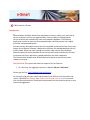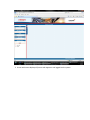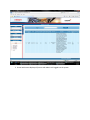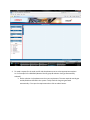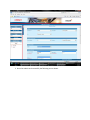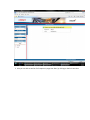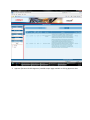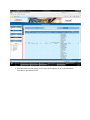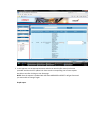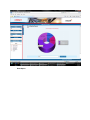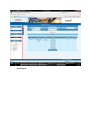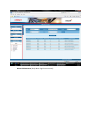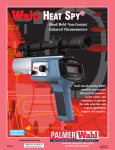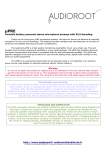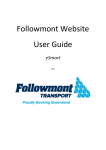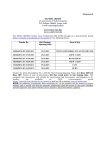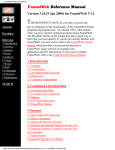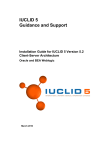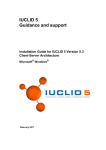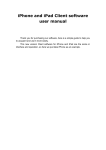Download Esmart User Manual
Transcript
Welcome to e-Smart Introduction: Service Master Software allows Essar employees to create, codify, print and track all service activities in an easy yet organized way. Users are able to create generate service activities and automatically save to the powerful database. This software application transforms your current antiquated paper and filing system into a highly functional computerized system. Accurate activity description ensures work is completed as planned so Essar clients stay happy. Service Master Software is designed to eliminate the dreaded duplicate Service activity codes. When you start creating new activity code creation Service Master Software checks the entire database for any activity with same attributes for that unit of measure and if any code exists is displayed before you make a duplicate. This feature saves valuable time & Guarantees to be easier to use than any other software of its type. Way Forward: This system will need the support of all the Essarites. 1. As a first step, for logging the system in ‘Service Master Unification’, Please type the link http://webapps.essar.com/esmart/ As you login using your own userid and password, you will find in the top right hand corner, a detailed User Manual icon. Please click on these icons to acquaint yourself with the flow and contents. Please familiarize yourself with the system and give us your inputs and suggestions. 1- After logged in to application the menus are on the left side of the screen. There are three different roles defined: User, Approver and Admin. Screen with menus displayed if person with User role logged into the system Screen with menus displayed if person with Approver role logged into the system Screen with menus displayed if person with Admin role logged into the system 2- To made a request for the code use left side drop down menus to select appropriate template. I.e. For Example Civil>>ROOFING (Material Service group & valuation class get automatically selected.) Do the selection in drop down controls as per requirement. The next required control gets enable/disable as defined in the system. Finally check the long text generated automatically. If it as per the requirement then click on submit button. Once the submit send successfully the following screen shown. Also you can able to see list of all requests in page User Alert, by clicking on the link User Alert. 3- Approver (Person with Role-Approver) needed to open page available on clicking Approver Alert. If he/she wants to made changes in the status of the request, clicks on the Edit option available on right side of the list. In this Approver can set appropriate status and also can write his/her remark in the area provided. And then click on Update link. Same remark corresponding User of same request was able to see after clicking on User Alert page. NOTE: Once the request is updated with the Status APPROVED or REJECT it will get freeze and you cannot able to change it again. Graph report: Data Report: Detail Report: Master Maintenance (Only Admin login has an access): To log out of the application click on the logout.