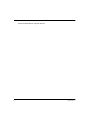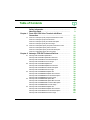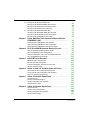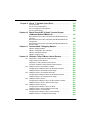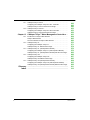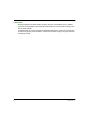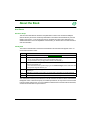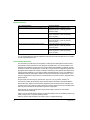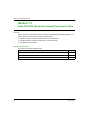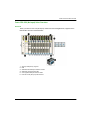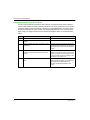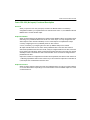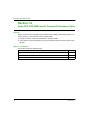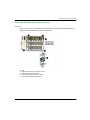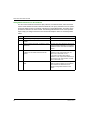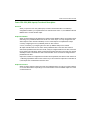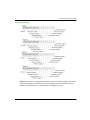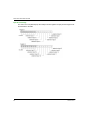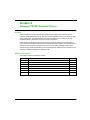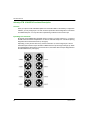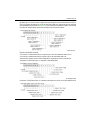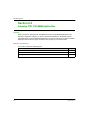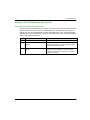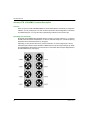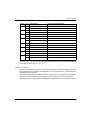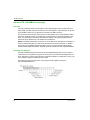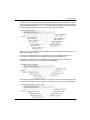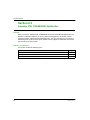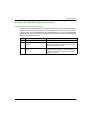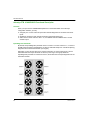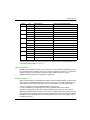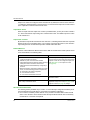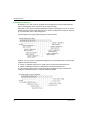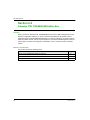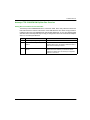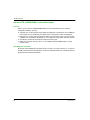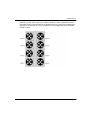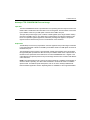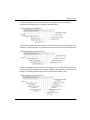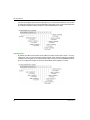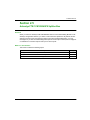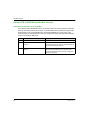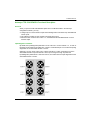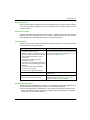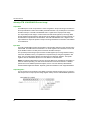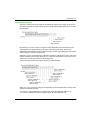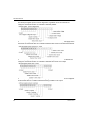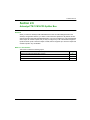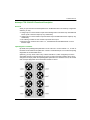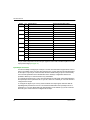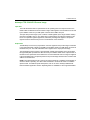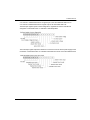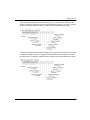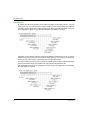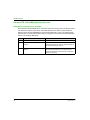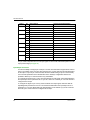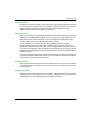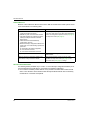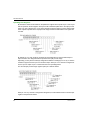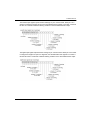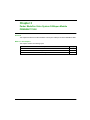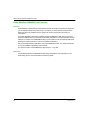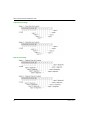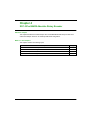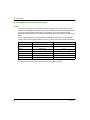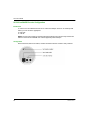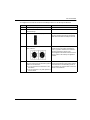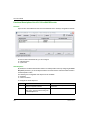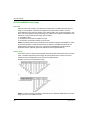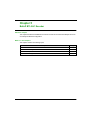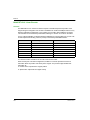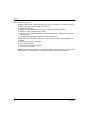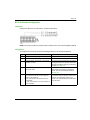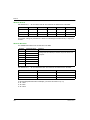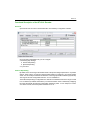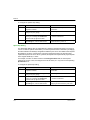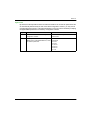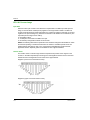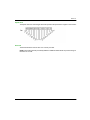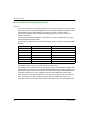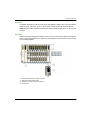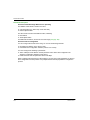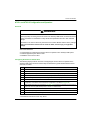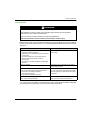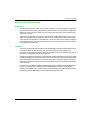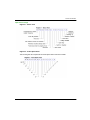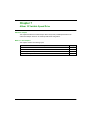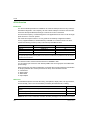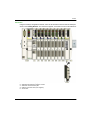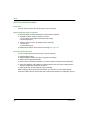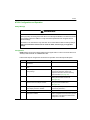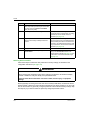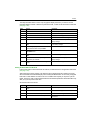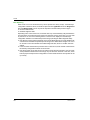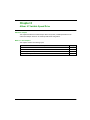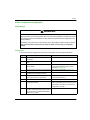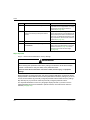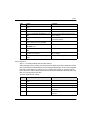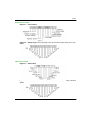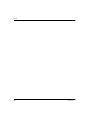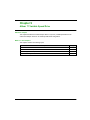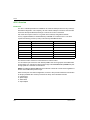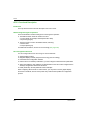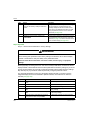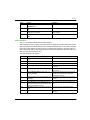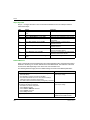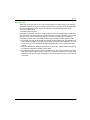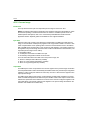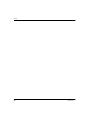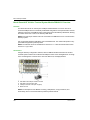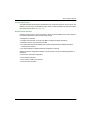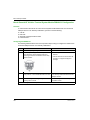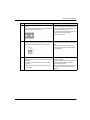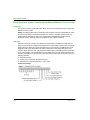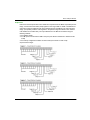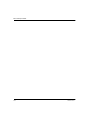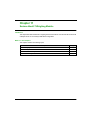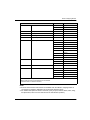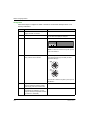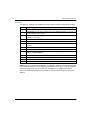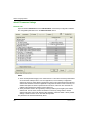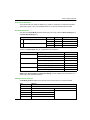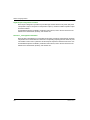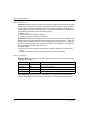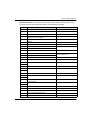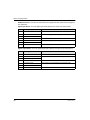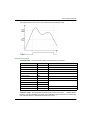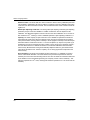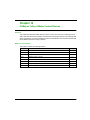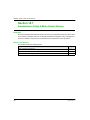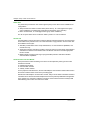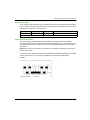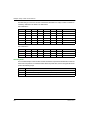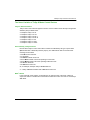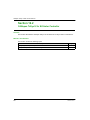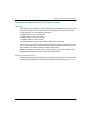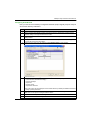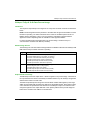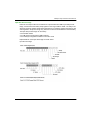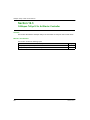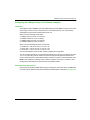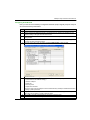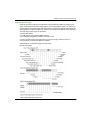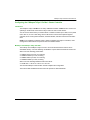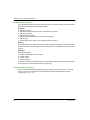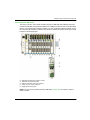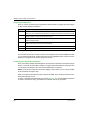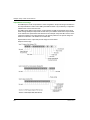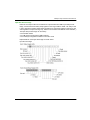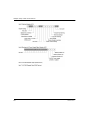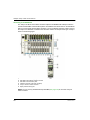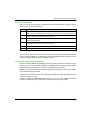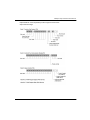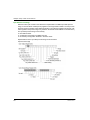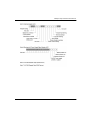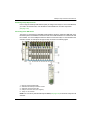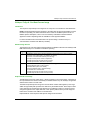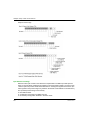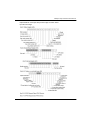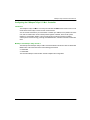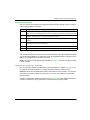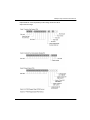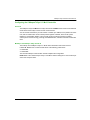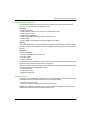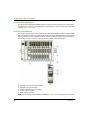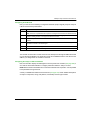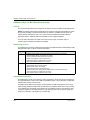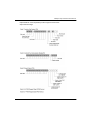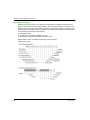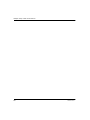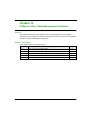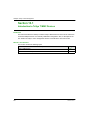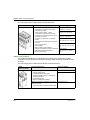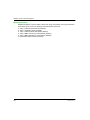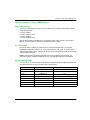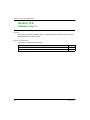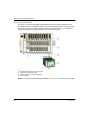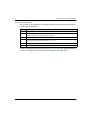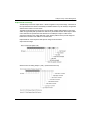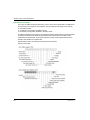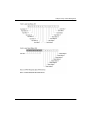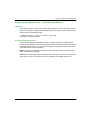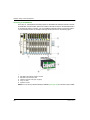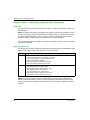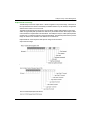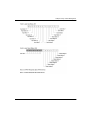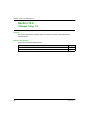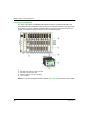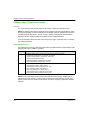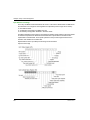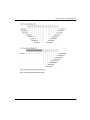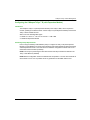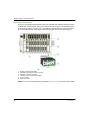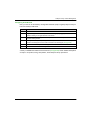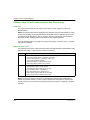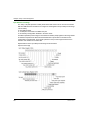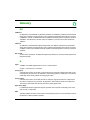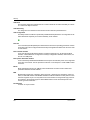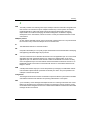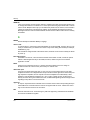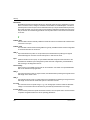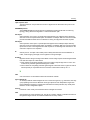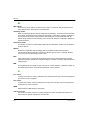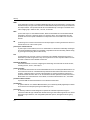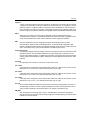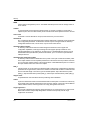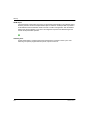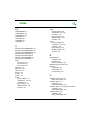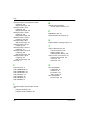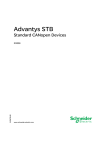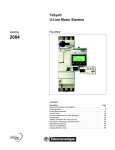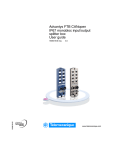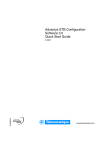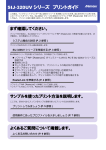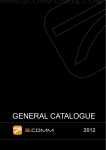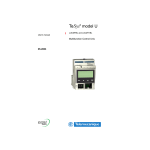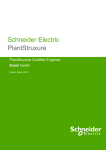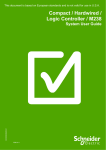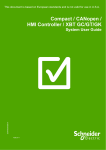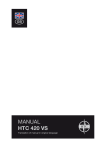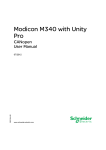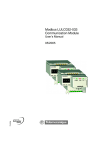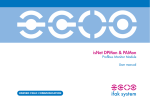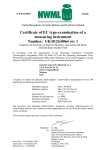Download Advantys STB - LUCKINSlive
Transcript
Advantys STB 31006709 7/2013 Advantys STB Standard CANopen Devices 31006709.08 7/2013 www.schneider-electric.com © 2013 Schneider Electric. All rights reserved. 2 31006709 7/2013 Table of Contents Safety Information . . . . . . . . . . . . . . . . . . . . . . . . . . . . . About the Book. . . . . . . . . . . . . . . . . . . . . . . . . . . . . . . . Chapter 1 Festo CPV-CO2 Valve Terminal with Direct Connection . . . . . . . . . . . . . . . . . . . . . . . . . . . . . . . . . . . 1.1 1.2 Festo CPV-CO2 (No Inputs) Compact Performance Valve. . . . . . . . . Festo CPV-CO2 (No Input) Valve Overview . . . . . . . . . . . . . . . . . . . . Festo CPV-CO2 (No Inputs) Functional Description . . . . . . . . . . . . . . Festo CPV-CO2 (No Inputs) Process Image. . . . . . . . . . . . . . . . . . . . Festo CPV-CO2 (With Inputs) Compact Performance Valve . . . . . . . Festo CPV-CO2 (With Inputs) Valve Overview . . . . . . . . . . . . . . . . . . Festo CPV-CO2 (With Inputs) Functional Description. . . . . . . . . . . . . Festo CPV-CO2 (With Inputs) Process Image . . . . . . . . . . . . . . . . . . Chapter 2 Advantys FTB IP67 Protected Devices. . . . . . . . . . . . . 2.1 2.2 2.3 2.4 2.5 31006709 7/2013 Advantys FTB 1CN16EP0 Splitter Box . . . . . . . . . . . . . . . . . . . . . . . . Advantys FTB 1CN16EP0 Splitter Box Overview . . . . . . . . . . . . . . . . Advantys FTB 1CN16EP0 Functional Description . . . . . . . . . . . . . . . Advantys FTB 1CN16EP0 Process Image . . . . . . . . . . . . . . . . . . . . . Advantys FTB 1CN16EM0 Splitter Box . . . . . . . . . . . . . . . . . . . . . . . . Advantys FTB 1CN16EM0 Splitter Box Overview . . . . . . . . . . . . . . . . Advantys FTB 1CN16EM0 Functional Description . . . . . . . . . . . . . . . Advantys FTB 1CN16EM0 Process Image . . . . . . . . . . . . . . . . . . . . . Advantys FTB 1CN08E08SP0 Splitter Box . . . . . . . . . . . . . . . . . . . . . Advantys FTB 1CN08E08SP0 Splitter Box Overview . . . . . . . . . . . . . Advantys FTB 1CN08E08SP0 Functional Description . . . . . . . . . . . . Advantys FTB 1CN08E08SP0 Process Image . . . . . . . . . . . . . . . . . . Advantys FTB 1CN08E08CM0 Splitter Box . . . . . . . . . . . . . . . . . . . . Advantys FTB 1CN08E08CM0 Splitter Box Overview . . . . . . . . . . . . Advantys FTB 1CN08E08CM0 Functional Description . . . . . . . . . . . . Advantys FTB 1CN08E08CM0 Process Image. . . . . . . . . . . . . . . . . . Advantys FTB 1CN12E04SP0 Splitter Box . . . . . . . . . . . . . . . . . . . . . Advantys FTB 1CN12E04SP0 Splitter Box Overview . . . . . . . . . . . . . Advantys FTB 1CN12E04SP0 Functional Description . . . . . . . . . . . . Advantys FTB 1CN12E04SP0 Process Image . . . . . . . . . . . . . . . . . . 7 9 11 12 13 15 16 18 19 21 22 25 26 27 28 30 32 33 34 36 38 39 40 43 46 47 48 53 57 58 59 62 3 2.6 2.7 Advantys FTB 1CN16CP0 Splitter Box . . . . . . . . . . . . . . . . . . . . . . . . Advantys FTB 1CN16CP0 Splitter Box Overview . . . . . . . . . . . . . . . . Advantys FTB 1CN16CP0 Functional Description. . . . . . . . . . . . . . . . Advantys FTB 1CN16CP0 Process Image . . . . . . . . . . . . . . . . . . . . . Advantys FTB 1CN16CM0 Splitter Box . . . . . . . . . . . . . . . . . . . . . . . . Advantys FTB 1CN16CM0 Splitter Box Overview . . . . . . . . . . . . . . . . Advantys FTB 1CN16CM0 Functional Description . . . . . . . . . . . . . . . Advantys FTB 1CN16CM0 Process Image . . . . . . . . . . . . . . . . . . . . . Chapter 3 Parker Moduflex Valve System CANopen Module P2M2HBVC11600 . . . . . . . . . . . . . . . . . . . . . . . . . . . . . . Parker Moduflex P2M2HBVC11600 Overview. . . . . . . . . . . . . . . . . . . Parker Moduflex P2M2HBVC11600 Configuration . . . . . . . . . . . . . . . Parker Moduflex P2M2HBVC11600 Process Image . . . . . . . . . . . . . . Chapter 4 XCC-351xxS84CB Absolute Rotary Encoder. . . . . . . . XCC-351xxS84CB Absolute Rotary Encoder . . . . . . . . . . . . . . . . . . . XCC-351xxS84CB Encoder Configuration. . . . . . . . . . . . . . . . . . . . . . Functional Description of the XCC-351xxS84CB Encoder . . . . . . . . . XCC-351xxS84CB Process Image . . . . . . . . . . . . . . . . . . . . . . . . . . . Chapter 5 Balluff BTL5-H1 Encoder . . . . . . . . . . . . . . . . . . . . . . . . Balluff BTL5-H1 Linear Encoder . . . . . . . . . . . . . . . . . . . . . . . . . . . . . BTL5-H1 Encoder Configuration . . . . . . . . . . . . . . . . . . . . . . . . . . . . . Functional Description of the BTL5-H1 Encoder . . . . . . . . . . . . . . . . . BTL5-H1 Process Image . . . . . . . . . . . . . . . . . . . . . . . . . . . . . . . . . . . Chapter 6 Altivar 31 and 312 Variable Speed AC Drives . . . . . . . ATV31 and ATV312 Variable Speed AC Drives . . . . . . . . . . . . . . . . . ATV31 and ATV312 Configuration and Operation . . . . . . . . . . . . . . . . ATV31 or ATV312 Process Image . . . . . . . . . . . . . . . . . . . . . . . . . . . . Chapter 7 Altivar 32 Variable Speed Drive . . . . . . . . . . . . . . . . . . ATV32 Overview . . . . . . . . . . . . . . . . . . . . . . . . . . . . . . . . . . . . . . . . . ATV32 Functional Description . . . . . . . . . . . . . . . . . . . . . . . . . . . . . . . ATV32 Configuration and Operation . . . . . . . . . . . . . . . . . . . . . . . . . . ATV32 Process Image . . . . . . . . . . . . . . . . . . . . . . . . . . . . . . . . . . . . . Chapter 8 Altivar 61 Variable Speed Drive . . . . . . . . . . . . . . . . . . ATV61 Overview . . . . . . . . . . . . . . . . . . . . . . . . . . . . . . . . . . . . . . . . . ATV61 Functional Description . . . . . . . . . . . . . . . . . . . . . . . . . . . . . . . ATV61 Configuration and Operation . . . . . . . . . . . . . . . . . . . . . . . . . . ATV61 Process Image . . . . . . . . . . . . . . . . . . . . . . . . . . . . . . . . . . . . . 4 65 66 67 71 77 78 79 83 89 90 92 93 95 96 98 100 102 103 104 107 109 112 115 116 119 125 129 130 132 133 139 141 142 144 145 150 31006709 7/2013 Chapter 9 Altivar 71 Variable Speed Drive. . . . . . . . . . . . . . . . . . . ATV71 Overview . . . . . . . . . . . . . . . . . . . . . . . . . . . . . . . . . . . . . . . . . ATV71 Functional Description . . . . . . . . . . . . . . . . . . . . . . . . . . . . . . . ATV71 Configuration and Operation . . . . . . . . . . . . . . . . . . . . . . . . . . ATV71 Process Image. . . . . . . . . . . . . . . . . . . . . . . . . . . . . . . . . . . . . 153 154 156 157 162 Chapter 10 Bosch Rexroth HF 04 Valve Terminal System (CANopen Module RMV04-CO) . . . . . . . . . . . . . . . . . . . 165 Bosch Rexroth HF 04 Valve Terminal System Module RMV04-CO Overview . . . . . . . . . . . . . . . . . . . . . . . . . . . . . . . . . . . . . . . . . . . . . . . Bosch Rexroth HF 04 Valve Terminal System Module RMV04-CO Configuration . . . . . . . . . . . . . . . . . . . . . . . . . . . . . . . . . . . . . . . . . . . . Bosch Rexroth HF 04 Valve Terminal System Module RMV04-CO Process Image. . . . . . . . . . . . . . . . . . . . . . . . . . . . . . . . . . . . . . . . . . . Chapter 11 Scaime eNod4-T Weighing Module. . . . . . . . . . . . . . . . eNod4-T Weighing Module . . . . . . . . . . . . . . . . . . . . . . . . . . . . . . . . . eNod4-T Configuration and Calibration . . . . . . . . . . . . . . . . . . . . . . . . eNod4-T Parameters Settings . . . . . . . . . . . . . . . . . . . . . . . . . . . . . . . eNod4-T Process Image . . . . . . . . . . . . . . . . . . . . . . . . . . . . . . . . . . . Chapter 12 CANopen TeSys U Motor Control Devices. . . . . . . . . . 12.1 Introduction to TeSys U Motor Control Devices . . . . . . . . . . . . . . . . . TeSys U Motor Control Devices . . . . . . . . . . . . . . . . . . . . . . . . . . . . . Assembly of a TeSys U Motor Control Device . . . . . . . . . . . . . . . . . . The Seven Varieties of TeSys U Motor Control Devices . . . . . . . . . . . 12.2 CANopen TeSys U Sc St Starter Controller . . . . . . . . . . . . . . . . . . . . Configuring the CANopen TeSys U Sc St Starter Controller . . . . . . . . CANopen TeSys U Sc St Data Process Image . . . . . . . . . . . . . . . . . . 12.3 CANopen TeSys U Sc Ad Starter Controller . . . . . . . . . . . . . . . . . . . . Configuring the CANopen TeSys U Sc Ad Starter Controller . . . . . . . CANopen TeSys U Sc Ad Data Process Image . . . . . . . . . . . . . . . . . 12.4 CANopen TeSys U Sc Mu L . . . . . . . . . . . . . . . . . . . . . . . . . . . . . . . . Configuring the CANopen TeSys U Sc Mu L Starter Controller . . . . . CANopen TeSys U Sc Mu L Data Process Image . . . . . . . . . . . . . . . 12.5 CANopen TeSys U Sc Mu R . . . . . . . . . . . . . . . . . . . . . . . . . . . . . . . . Configuring the CANopen TeSys U Sc Mu R . . . . . . . . . . . . . . . . . . . CANopen TeSys U Sc Mu R Data Process Image . . . . . . . . . . . . . . . 12.6 CANopen TeSys U C Ad Controller. . . . . . . . . . . . . . . . . . . . . . . . . . . Configuring the CANopen TeSys U C Ad Controller . . . . . . . . . . . . . . CANopen TeSys U C Ad Data Process Image . . . . . . . . . . . . . . . . . . 31006709 7/2013 166 168 170 173 174 176 180 183 189 190 191 194 199 200 201 205 208 209 213 216 217 221 225 226 230 234 235 239 5 12.7 12.8 CANopen TeSys U C Mu L . . . . . . . . . . . . . . . . . . . . . . . . . . . . . . . . . Configuring the CANopen TeSys U C Mu L Controller . . . . . . . . . . . . CANopen TeSys U C Mu L Data Process Image. . . . . . . . . . . . . . . . . CANopen TeSys U C Mu R . . . . . . . . . . . . . . . . . . . . . . . . . . . . . . . . . Configuring the CANopen TeSys U C Mu R Controller . . . . . . . . . . . . CANopen TeSys U C Mu R Data Process Image . . . . . . . . . . . . . . . . Chapter 13 CANopen TeSys T Motor Management Controllers . . 13.1 13.2 13.3 13.4 13.5 Introduction to TeSys T MMC Devices. . . . . . . . . . . . . . . . . . . . . . . . . TeSys T MMC Devices . . . . . . . . . . . . . . . . . . . . . . . . . . . . . . . . . . . . The Four Varieties of TeSys T MMC Devices . . . . . . . . . . . . . . . . . . . CANopen TeSys T L . . . . . . . . . . . . . . . . . . . . . . . . . . . . . . . . . . . . . . Configuring the CANopen TeSys T L. . . . . . . . . . . . . . . . . . . . . . . . . . CANopen TeSys T L Data Process Image. . . . . . . . . . . . . . . . . . . . . . CANopen TeSys T L (with Expansion Module) . . . . . . . . . . . . . . . . . . Configuring the CANopen TeSys T L (with Expansion Module) . . . . . CANopen TeSys T L (with Expansion Module) Data Process Image . CANopen TeSys T R . . . . . . . . . . . . . . . . . . . . . . . . . . . . . . . . . . . . . . Configuring the CANopen TeSys T R . . . . . . . . . . . . . . . . . . . . . . . . . CANopen TeSys T R Data Process Image . . . . . . . . . . . . . . . . . . . . . CANopen TeSys T R (with Expansion Module) . . . . . . . . . . . . . . . . . . Configuring the CANopen TeSys T R (with Expansion Module) . . . . . CANopen TeSys T R (with Expansion Module) Data Process Image . Glossary . . . . . . . . . . . . . . . . . . . . . . . . . . . . . . . . . . . . . . . . . Index . . . . . . . . . . . . . . . . . . . . . . . . . . . . . . . . . . . . . . . . . 6 242 243 248 252 253 258 263 264 265 269 270 271 274 278 279 282 286 287 290 294 295 298 301 319 31006709 7/2013 Safety Information ! Important Information NOTICE Read these instructions carefully, and look at the equipment to become familiar with the device before trying to install, operate, or maintain it. The following special messages may appear throughout this documentation or on the equipment to warn of potential hazards or to call attention to information that clarifies or simplifies a procedure. 31006709 7/2013 7 PLEASE NOTE Electrical equipment should be installed, operated, serviced, and maintained only by qualified personnel. No responsibility is assumed by Schneider Electric for any consequences arising out of the use of this material. A qualified person is one who has skills and knowledge related to the construction and operation of electrical equipment and its installation, and has received safety training to recognize and avoid the hazards involved. 8 31006709 7/2013 About the Book At a Glance Document Scope This document describes the functions and parameters of some of the enhanced CANopen devices that may be used in an Advantys STB island. The features are described only from the island’s point of view — how the devices may be configured as nodes on the island bus. For detailed information on the full capabilities of the devices, you should refer to the manufacturer’s user documentation. Validity Note The technical characteristics of the devices described in this document also appear online. To access this information online: Step Action 1 Go to the Schneider Electric home page www.schneider-electric.com. 2 In the Search box type the reference of a product or the name of a product range. Do not include blank spaces in the model number/product range. To get information on a grouping similar modules, use asterisks (*). 3 If you entered a reference, go to the Product datasheets search results and click on the reference that interests you. If you entered the name of a product range, go to the Product Ranges search results and click on the product range that interests you. 4 If more than one reference appears in the Products search results, click on the reference that interests you. 5 Depending on the size of your screen, you maybe need to scroll down to see the data sheet. 6 To save or print a data sheet as a .pdf file, click Download XXX product datasheet. The characteristics that are presented in this manual should be the same as those characteristics that appear online. In line with our policy of constant improvement, we may revise content over time to improve clarity and accuracy. If you see a difference between the manual and online information, use the online information as your reference. 31006709 7/2013 9 Related Documents Title of Documentation Reference Number Advantys STB System Planning and Installation Guide 31002947 (English), 31002948 (French), 31002949 (German), 31002950 (Spanish), 31002951 (Italian) Advantys STB Analog I/O Modules Reference Guide 31007715 (English), 31007716 (French), 31007717 (German), 31007718 (Spanish), 31007719 (Italian) Advantys STB Discrete I/O Modules Reference Guide 31007720 (English), 31007721 (French), 31007722 (German), 31007723 (Spanish), 31007724 (Italian) Advantys STB Counter Modules Reference Guide 31007725 (English), 31007726 (French), 31007727 (German), 31007728 (Spanish), 31007729 (Italian) Advantys STB Special Modules Reference Guide 31007730 (English), 31007731 (French), 31007732 (German), 31007733 (Spanish), 31007734 (Italian) You can download these technical publications and other technical information from our website at www.schneider-electric.com. Product Related Information The information provided in this documentation contains general descriptions and/or technical characteristics of the performance of the products contained herein. This documentation is not intended as a substitute for and is not to be used for determining suitability or reliability of these products for specific user applications. It is the duty of any such user or integrator to perform the appropriate and complete risk analysis, evaluation and testing of the products with respect to the relevant specific application or use thereof. Neither Schneider Electric nor any of its affiliates or subsidiaries shall be responsible or liable for misuse of the information contained herein. If you have any suggestions for improvements or amendments or have found errors in this publication, please notify us. No part of this document may be reproduced in any form or by any means, electronic or mechanical, including photocopying, without express written permission of Schneider Electric. All pertinent state, regional, and local safety regulations must be observed when installing and using this product. For reasons of safety and to help ensure compliance with documented system data, only the manufacturer should perform repairs to components. When devices are used for applications with technical safety requirements, the relevant instructions must be followed. Failure to use Schneider Electric software or approved software with our hardware products may result in injury, harm, or improper operating results. Failure to observe this information can result in injury or equipment damage. 10 31006709 7/2013 Advantys STB Festo CPV-CO2 Valve Terminal 31006709 7/2013 Festo CPV-CO2 Valve Terminal with Direct Connection Chapter 1 Festo CPV-CO2 Valve Terminal with Direct Connection Overview The Festo CPV-CO2 module is a compact performance valve terminal with a direct fieldbus connection (CPV Direct). The module can be used as an enhanced CANopen device in an Advantys STB island configuration. This implementation uses the direct CANopen connection on the CPV terminal to communicate across the Advantys STB island bus, allowing the valve terminal to become a node on the island. You can use any Advantys STB NIM to control the CP system, allowing it to function on any of the open fieldbuses supported by Advantys STB. CPV Direct consists of a maximum of 16 valves and may be extended with a maximum of: 1 CP input module 1 CP output module or valve terminal The Advantys configuration software lists 2 Festo entries in its Catalog Browser: Select CPV-CO2 (No Inputs) if you want to configure the CPV Direct connection without extensions or with one extension to a CP output module or valve terminal. Select CPV-CO2 (With Inputs) if you want to configure the CPV Direct connection with extensions to a CP input module (and optionally to a CP output module or valve terminal). What Is in This Chapter? This chapter contains the following sections: Section Topic Page 1.1 Festo CPV-CO2 (No Inputs) Compact Performance Valve 12 1.2 Festo CPV-CO2 (With Inputs) Compact Performance Valve 18 31006709 7/2013 11 Festo CPV-CO2 Valve Terminal Festo CPV-CO2 (No Inputs) Compact Performance Valve Section 1.1 Festo CPV-CO2 (No Inputs) Compact Performance Valve Overview When you select a CPV-CO2 (No Inputs) module from the Advantys STB Catalog Browser, you select a Festo CPV-CO2 valve that may be configured with: a single CPV Direct connection extended with a CP output module a single CPV Direct connection extended by 1 CP valve terminal CPV Direct with no extension What Is in This Section? This section contains the following topics: Topic 12 Page Festo CPV-CO2 (No Input) Valve Overview 13 Festo CPV-CO2 (No Inputs) Functional Description 15 Festo CPV-CO2 (No Inputs) Process Image 16 31006709 7/2013 Festo CPV-CO2 Valve Terminal Festo CPV-CO2 (No Input) Valve Overview Overview When you select a CPV-CO2 (No Inputs) module from the Catalog Browser, it appears in the Island Editor at the end of the island bus. 1 2 3 4 5 6 Advantys STB primary segment NIM STB XBE 2100 CANopen extension module STB XMP 1100 termination plate user-supplied CANopen extension cable Festo CPV-CO2 (No Input) valve terminal 31006709 7/2013 13 Festo CPV-CO2 Valve Terminal Setting Module Parameters for the Island Bus The CPV-CO2 module has 2 dual in-line (DIL) switches, a 4-element switch and an 8-element switch. These switches are used to define the baud rate, set up any extension to the CP system, and set the station number (or node ID) of the device on the STB island bus. The switch set-up procedure is defined in the Festo manual. The following table describes some of the important steps to help you configure the device as an enhanced CANopen device on an Advantys STB island. Step 14 Action Result 1 Turn off the operating voltage. 2 Remove the switch module from the CPV-CO2 module. 3 On the 4-element DIL switch, set switch 1 off and switch 2 on. 4 Use switches 3 and 4 on the 4-element DIL switch If you want to use CPV Direct with an to define how the module will extend to the CP extension to a valve terminal or to a CP output system. module, set switch 3 to off and switch 4 to on. If you do not want to use any extensions, set both switch 3 and switch 4 off. 5 Use the 8-element DIL switch to set the node ID in The maximum allowable node ID setting is 32. BCD. Make sure that the address you set with this switch matches the address set in the Advantys configuration software for this device. The baud rate is set to 500 kbaud, which is the required operating baud rate for an Advantys STB island when it uses enhanced CANopen devices. 31006709 7/2013 Festo CPV-CO2 Valve Terminal Festo CPV-CO2 (No Inputs) Functional Description Overview When you open the CPV-CO2 (No Inputs) module in the Module Editor in the Advantys configuration software, you may define the error mode and error value—i.e., the fallback mode and fallback state—of each actuator output. Output Error Modes When communications are lost between the module and the fieldbus master, the module’s output channels go to a predefined state known as the error value output. You may configure the error value output for each channel individually. An error value output is accomplished in 2 steps: first by configuring the error (or fallback) mode for each channel then, if necessary, by configuring the error value (or fallback state) for the channel All output channels have an error mode—either predefined state or hold last value. When a channel has predefined state as its error mode, it may be configured with an error value, which can be any value in the valid range. When a channel has hold last value as its error mode, the channel will always remain in its last known state if communication is lost. It cannot be configured with a predefined error value. Output error modes are configured at the channel level. By default, the value for each channel is 1, indicating a predefined state on each channel. If you set a channel’s output error mode value to 0, the output error mode becomes hold last value. Output Error Values When an output channel’s output error mode is a predefined state, you may set a value of either 0 or 1 as the value that the output will go to if communication is lost. The default output error value on all channels is 0. 31006709 7/2013 15 Festo CPV-CO2 Valve Terminal Festo CPV-CO2 (No Inputs) Process Image Output Data The NIM keeps a record of output data in 1 block of registers in the process image. Information in the output data block is written to the NIM by the fieldbus master or by an HMI panel connected to the NIM’s CFG port. The Festo CPV-CO2 (No Inputs) uses 4 registers in the output process image. The output data process image is a reserved block of 4096 16-bit registers (in the range 40001 through 44096) that represents the data returned by the fieldbus master. Each output module on the island bus is represented in this data block. The Festo CPV-CO2 (No Inputs) uses 4 contiguous registers in the output data block. Their specific position in the process image is based on the module’s node address on the island bus. The fieldbus master always sends 4 registers of output data to the Advantys STB NIM for the Festo CPV-CO2 (No Inputs) valve. When the CPV Direct connection is configured to operate without extensions, it uses only the first 2 registers. When the CPV Direct connection is extended with a CP output module or valve terminal, it uses all 4 registers. NOTE: The following data format is common across the island bus, regardless of the fieldbus on which the island is operating. The data is also transferred to and from the master in a fieldbusspecific format. For fieldbus-specific descriptions, refer to one of the Advantys STB Network Interface Module Application Guides. Separate guides are available for each supported fieldbus. 16 31006709 7/2013 Festo CPV-CO2 Valve Terminal Process Image NOTE: When the CPV Direct connection is configured to operate without extensions, only registers 1 and 2 are used. 31006709 7/2013 17 Festo CPV-CO2 Valve Terminal Festo CPV-CO2 (With Inputs) Compact Performance Valve Section 1.2 Festo CPV-CO2 (With Inputs) Compact Performance Valve Overview When you select a CPV-CO2 (With Inputs) module from the Advantys STB Catalog Browser, you select a Festo CPV-CO2 valve that may be configured with: a single CPV Direct connection extended with 1 CP input module a CPV Direct connection extended by 1 CP input module along with a CP output module or valve terminal What Is in This Section? This section contains the following topics: Topic 18 Page Festo CPV-CO2 (With Inputs) Valve Overview 19 Festo CPV-CO2 (With Inputs) Functional Description 21 Festo CPV-CO2 (With Inputs) Process Image 22 31006709 7/2013 Festo CPV-CO2 Valve Terminal Festo CPV-CO2 (With Inputs) Valve Overview Overview When you select a CPV-CO2 (With Inputs) module from the Advantys STB Catalog Browser, it appears in the Island Editor at the end of the island bus. 1 2 3 4 5 6 Advantys STB primary segment NIM STB XBE 2100 CANopen extension module STB XMP 1100 termination plate user-supplied CANopen extension cable Festo CPV-CO2 (With Inputs) module 31006709 7/2013 19 Festo CPV-CO2 Valve Terminal Setting Module Parameters for the Island Bus The CPV-CO2 module has 2 dual in-line (DIL) switches, a 4-element switch, and an 8-element switch. These switches are used to define the baud rate, set up any extension to the CP system, and set the station number (or node ID) of the device on the STB island bus. The switch set-up procedure is defined in the Festo manual. The following table describes some of the important steps to help you configure the device as an enhanced CANopen device on an Advantys STB island. Step 20 Action Result 1 Turn off the operating voltage. 2 Remove the switch module from the CPV-CO2 module. 3 On the 4-element DIL switch, set switch 1 off and switch 2 on. 4 Use switches 3 and 4 on the 4-element DIL switch If you want to use CPV Direct with an to define how the module will extend the CP extension to a CP input module only, set system. switch 3 to on and switch 4 to off. If you want to use CPV Direct with an extension to a CP input module followed by a CPV terminal or CP output module, set both switch 3 and switch 4 on. 5 Use the 8-element DIL switch to set the node ID in The maximum allowable node ID setting is 32. BCD. Make sure that the address you set with this switch matches the address set in the Advantys configuration software for this device. The baud rate is set to 500 kbaud, which is the required operating baud rate for an Advantys STB island when it uses enhanced CANopen devices. 31006709 7/2013 Festo CPV-CO2 Valve Terminal Festo CPV-CO2 (With Inputs) Functional Description Overview When you open the CPV-CO2 (With Inputs) module in the Module Editor in the Advantys configuration software, you may define the error mode and error value—i.e., the fallback mode and fallback state—of each actuator output. Output Error Modes When communications are lost between the module and the fieldbus master, the module’s output channels go to a predefined state known as the error value output. You may configure the error value output for each channel individually. An error value output is accomplished in 2 steps: first by configuring the error (or fallback) mode for each channel then, if necessary, by configuring the error value (or fallback state) for the channel All output channels have an error mode—either predefined state or hold last value. When a channel has predefined state as its error mode, it may be configured with an error value, which can be any value in the valid range. When a channel has hold last value as its error mode, the channel will always remain in its last known state if communication is lost. It cannot be configured with a predefined error value. Output error modes are configured at the channel level. By default, the value for each channel is 1, indicating a predefined state on each channel. If you set a channel’s output error mode value to 0, the output error mode becomes hold last value. Output Error Values When an output channel’s output error mode is a predefined state, you may set a value of either 0 or 1 as the value that the output will go to if communication is lost. The default output error value on all channels is 0. 31006709 7/2013 21 Festo CPV-CO2 Valve Terminal Festo CPV-CO2 (With Inputs) Process Image Output Data The NIM keeps a record of output data in 1 block of registers in the process image. Information in the output data block is written to the NIM by the fieldbus master or by an HMI panel connected to the NIM’s CFG port. The Festo CPV-CO2 (With Inputs) uses 4 registers in the output process image. The output data process image is a reserved block of 4096 16-bit registers (in the range 40001 through 44096) that represents the data returned by the fieldbus master. Each output module on the island bus is represented in this data block. The Festo CPV-CO2 (With Inputs) uses 4 contiguous registers in the output data block. Their specific position in the process image is based on the module’s node address on the island bus. The fieldbus master always sends 4 registers of output data to the Advantys STB NIM for the Festo CPV-CO2 (With Inputs) valve. When the valve is extended with a CP input module only, it uses only the first 2 registers of output data. When the valve is extended with a CP output module or valve terminal or to a CP output module in addition to the CP input module, it uses all 4 registers. Input Data The Festo CPV-CO2 (With Inputs) sends a representation of the operating state of its input channels to the island’s NIM. The NIM stores the information in two 16-bit registers. This information can be read by the fieldbus master or an HMI panel connected to the NIM’s CFG port. The input data process image is part of a block of 4096 registers (in the range 45392 to 49487) reserved in the NIM’s memory. The module is represented by 2 contiguous registers in this block. The specific registers used are determined by the module’s node address on the island bus. NOTE: The following data format is common across the island bus, regardless of the fieldbus on which the island is operating. The data is also transferred to and from the master in a fieldbusspecific format. For fieldbus-specific descriptions, refer to one of the Advantys STB Network Interface Module Application Guides. Separate guides are available for each supported fieldbus. 22 31006709 7/2013 Festo CPV-CO2 Valve Terminal Output Process Image NOTE: When the valve is configured to extend only to a CP input module, registers 1 and 2 of the output process image are used. When the valve is configured to extend beyond the CP input module to a CPV terminal or a CP output module, all 4 registers are used. 31006709 7/2013 23 Festo CPV-CO2 Valve Terminal Input Process Image The Festo CPV-CO2 (With Inputs) valve always sends 2 registers of input process image across the island bus to the NIM. 24 31006709 7/2013 Advantys STB FTB IP67 Devices 31006709 7/2013 Advantys FTB IP67 Protected Devices Chapter 2 Advantys FTB IP67 Protected Devices Overview Advantys FTB devices are IP67 protected monoblock I/O splitter boxes. FTB devices with CANopen fieldbus interfaces may be used as enhanced CANopen devices in an Advantys STB island configuration. This implementation uses the direct CANopen connection on an FTB monoblock, allowing the device to become a node on the island. These Advantys FTB devices enhance the mechatronics of an island bus by bringing the I/O connections out of the NEMA cabinet that encloses standard STB segments. You can position your I/O closer to the sensors and actuators they control, even in harsh operating environments. You can use any Advantys STB NIM to control the FTB devices, allowing them to function on any of the open fieldbuses supported by Advantys STB. What Is in This Chapter? This chapter contains the following sections: Section Topic Page 2.1 Advantys FTB 1CN16EP0 Splitter Box 26 2.2 Advantys FTB 1CN16EM0 Splitter Box 32 2.3 Advantys FTB 1CN08E08SP0 Splitter Box 38 2.4 Advantys FTB 1CN08E08CM0 Splitter Box 46 2.5 Advantys FTB 1CN12E04SP0 Splitter Box 57 2.6 Advantys FTB 1CN16CP0 Splitter Box 65 2.7 Advantys FTB 1CN16CM0 Splitter Box 77 31006709 7/2013 25 FTB IP67 Devices Advantys FTB 1CN16EP0 Splitter Box Section 2.1 Advantys FTB 1CN16EP0 Splitter Box Overview When you select an Advantys FTB 1CN16EP0 device from the STB Catalog Browser in the Advantys configuration software, you select a multi-channel splitter box. By default, this box supports 8 sensor inputs with integrated diagnostics. You may reconfigure any or all of the 8 default diagnostic inputs as sensor inputs. Overall, this box supports up to 16 sensor inputs. What Is in This Section? This section contains the following topics: Topic 26 Page Advantys FTB 1CN16EP0 Splitter Box Overview 27 Advantys FTB 1CN16EP0 Functional Description 28 Advantys FTB 1CN16EP0 Process Image 30 31006709 7/2013 FTB IP67 Devices Advantys FTB 1CN16EP0 Splitter Box Overview Setting Device Parameters for the Island Bus The Advantys FTB 1CN16EP0 device, encased in plastic, has 3 rotary switches to define the baud rate and set the node ID of the device on the STB island bus. The switch set-up procedure is defined in the FTB 1CN-CANOPEN user manual (W9 1606218 02 11 A01). The following table describes some of the important steps to help you configure the device as an enhanced CANopen device on an Advantys STB island. Step Action 1 Turn off the operating voltage. 2 Set the baud rate rotary switch to position 7. The baud rate is set to 500 kbaud, which is the required operating baud rate for an Advantys STB island when it uses enhanced CANopen devices. 3 Set the node ID with the other 2 rotary switches. The maximum allowable node ID setting is 32. Make sure that the address you set with this switch matches the address set in the Advantys configuration software for this device. 31006709 7/2013 Result 27 FTB IP67 Devices Advantys FTB 1CN16EP0 Functional Description Overview When you open the FTB 1CN16EP0 splitter box in the Module Editor in the Advantys configuration software, you may configure pin 2 on each socket to report either sensor diagnostics or the states of 8 additional inputs. You may also set an input filtering constant for each sensor input. Input/Diagnostic Parameter By default, the Input/Diagnostic parameter is set to a value of 1 on each channel—i.e., on each of the 8 M12 round sockets on the splitter box. A value of 1 indicates that pin 2 on a socket is reporting diagnostics for the associated sensor (1 through 8). Optionally, you may set the value of any of these channels to 0, which configures pin 2 for the associated input channel to report the state of additional sensor (in the range 9 through 16). When the Input/Diagnostic parameter for a channel is set to 0, the module does not report diagnostics for the associated sensor (1 through 8). 28 31006709 7/2013 FTB IP67 Devices Socket 1 2 3 4 5 6 7 8 Pin Default Setting Optional Configurable Setting 4 state of sensor 1 N/A 2 diagnostic for sensor 1 state of sensor 9 4 state of sensor 2 N/A 2 diagnostic for sensor 2 state of sensor 10 4 state of sensor 3 N/A 2 diagnostic for sensor 3 state of sensor 11 4 state of sensor 4 N/A 2 diagnostic for sensor 4 state of sensor 12 4 state of sensor 5 N/A 2 diagnostic for sensor 5 state of sensor 13 4 state of sensor 6 N/A 2 diagnostic for sensor 6 state of sensor 14 4 state of sensor 7 N/A 2 diagnostic for sensor 7 state of sensor 15 4 state of sensor 8 N/A 2 diagnostic for sensor 8 state of sensor 16 The pin 2 data is reported in the second input word dedicated to the FTB 1CN16EP0 splitter box in the input process image (see page 30). Input Filter Constant By default, the Input Filter Constant is set to a value of 0 on each channel, indicating that the input from a particular sensor is always read. Optionally, you may set the value to 1, which causes the particular input to be ignored. The Module Editor provides 16 editable channels. It allows you to set the filter for the 8 standard sensors when the Input/Diagnostic parameters are set to a value of 1 and for any additional sensors (up to 8 more sensors) when Input/Diagnostic parameters for those channels are set to 0. 31006709 7/2013 29 FTB IP67 Devices Advantys FTB 1CN16EP0 Process Image Input Data The FTB 1CN16EP0 sends a representation of the operating state of its input channels to the island’s NIM. The NIM stores the information in four 16-bit registers. This information can be read by the fieldbus master or an HMI panel connected to the NIM’s CFG port. The input data process image is part of a block of 4096 registers (in the range 45392 to 49487) reserved in the NIM’s memory. The splitter box is represented by 4 contiguous registers in this block—the data registers followed by the diagnostic registers. The specific registers used are determined by the splitter box’s node address on the island bus. NOTE: The following data format is common across the island bus, regardless of the fieldbus on which the island is operating. The data is also transferred to and from the master in a fieldbusspecific format. For fieldbus-specific descriptions, refer to one of the Advantys STB Network Interface Module Application Guides. Separate guides are available for each supported fieldbus. Input/Diagnostic Registers The FTB 1CN16EP0 provides 8 sensor inputs with integrated diagnostics. Each of the 8 M12 round sockets on the splitter box supports an input (via pin 4) and its associated diagnostic (via pin 2). Optionally, you may use the Advantys configuration software to reassign pin 2 on any or all of the sockets to support an additional sensor input. Pin 4 data is reported in the first of the four input process image registers used by the FTB 1CN16EP0 splitter box. 30 31006709 7/2013 FTB IP67 Devices By default, pin 2 on each socket is configured to report diagnostics for the associated sensor input. You may configure the settings on any of the channels so that pin 2 supports an input by changing the Input/Diagnostic parameter (see page 28) in the Advantys configuration software. The second input process image register reports the information sent via pin 2 as follows. When pin 2 on any channel is configured for diagnostics, its associated bit value in the second register is interpreted as follows. A value of 1 indicates that there is no signal at pin 2; the associated red LED turns on. A value of 0 indicates that there is a signal at pin 2; the associated LED is off. The third input register reports common diagnostics, regardless of how the channels are configured. A returned bit value of 1 indicates a detected problem. The fourth input register reports the detection of a short circuit on the sensor power supply for the 8 channels. A returned bit value of 1 indicates a detected short circuit on the associated channel. 31006709 7/2013 31 FTB IP67 Devices Advantys FTB 1CN16EM0 Splitter Box Section 2.2 Advantys FTB 1CN16EM0 Splitter Box Overview When you select an Advantys FTB 1CN16EM0 device from the STB Catalog Browser in the Advantys configuration software, you select a multi-channel splitter box. By default, this box supports 8 sensor inputs with integrated diagnostics. You may reconfigure any or all of the 8 default diagnostic inputs as sensor inputs. Overall, this box supports up to 16 sensor inputs. What Is in This Section? This section contains the following topics: Topic 32 Page Advantys FTB 1CN16EM0 Splitter Box Overview 33 Advantys FTB 1CN16EM0 Functional Description 34 Advantys FTB 1CN16EM0 Process Image 36 31006709 7/2013 FTB IP67 Devices Advantys FTB 1CN16EM0 Splitter Box Overview Setting Device Parameters for the Island Bus The Advantys FTB 1CN16EM0 device, encased in metal, has 3 rotary switches to define the baud rate and set the node ID of the device on the STB island bus. The switch set-up procedure is defined in the FTB 1CN-CANOPEN user manual (W9 1606218 02 11 A01). The following table describes some of the important steps to help you configure the device as an enhanced CANopen device on an Advantys STB island. Step Action 1 Turn off the operating voltage. 2 Set the baud rate rotary switch to position 7. The baud rate is set to 500 kbaud, which is the required operating baud rate for an Advantys STB island when it uses enhanced CANopen devices. 3 Set the node ID with the other 2 rotary switches. The maximum allowable node ID setting is 32. Make sure that the address you set with this switch matches the address set in the Advantys configuration software for this device. 31006709 7/2013 Result 33 FTB IP67 Devices Advantys FTB 1CN16EM0 Functional Description Overview When you open the FTB 1CN16EM0 splitter box in the Module Editor in the Advantys configuration software, you may configure pin 2 on each socket to report either sensor diagnostics or the states of 8 additional inputs. You may also set an input filtering constant for each sensor input. Input/Diagnostic Parameter By default, the Input/Diagnostic parameter is set to a value of 1 on each channel—i.e., on each of the 8 M12 round sockets on the splitter box. A value of 1 indicates that pin 2 on a socket is reporting diagnostics for the associated sensor (1 through 8). Optionally, you may set the value of any of these channels to 0, which configures pin 2 for the associated input channel to report the state of additional sensor (in the range 9 through 16). When the Input/Diagnostic parameter for a channel is set to 0, the module does not report diagnostics for the associated sensor (1 through 8). 34 31006709 7/2013 FTB IP67 Devices Socket Pin Default Setting Optional Configurable Setting 1 4 state of sensor 1 N/A 2 diagnostic for sensor 1 state of sensor 9 4 state of sensor 2 N/A 2 diagnostic for sensor 2 state of sensor 10 4 state of sensor 3 N/A 2 diagnostic for sensor 3 state of sensor 11 4 state of sensor 4 N/A 2 diagnostic for sensor 4 state of sensor 12 4 state of sensor 5 N/A 2 diagnostic for sensor 5 state of sensor 13 4 state of sensor 6 N/A 2 diagnostic for sensor 6 state of sensor 14 4 state of sensor 7 N/A 2 diagnostic for sensor 7 state of sensor 15 4 state of sensor 8 N/A 2 diagnostic for sensor 8 state of sensor 16 2 3 4 5 6 7 8 The pin 2 data is reported in the second input word dedicated to the FTB 1CN16EM0 splitter box in the input process image (see page 36). Input Filter Constant By default, the Input Filter Constant is set to a value of 0 on each channel, indicating that the input from a particular sensor is always read. Optionally, you may set the value to 1, which causes the particular input to be ignored. The Module Editor provides 16 editable channels. It allows you to set the filter for the 8 standard sensors when the Input/Diagnostic parameters are set to a value of 1 and for any additional sensors (up to 8 more sensors) when Input/Diagnostic parameters for those channels are set to 0. 31006709 7/2013 35 FTB IP67 Devices Advantys FTB 1CN16EM0 Process Image Input Data The FTB 1CN16EM0 sends a representation of the operating state of its input channels to the island’s NIM. The NIM stores the information in four 16-bit registers. This information can be read by the fieldbus master or by an HMI panel connected to the NIM’s CFG port. The input data process image is part of a block of 4096 registers (in the range 45392 to 49487) reserved in the NIM’s memory. The splitter box is represented by 4 contiguous registers in this block—the data registers followed by the diagnostic registers. The specific registers used are determined by the splitter box’s node address on the island bus. NOTE: The following data format is common across the island bus, regardless of the fieldbus on which the island is operating. The data is also transferred to and from the master in a fieldbusspecific format. For fieldbus-specific descriptions, refer to one of the Advantys STB Network Interface Module Application Guides. Separate guides are available for each supported fieldbus. Input/Diagnostic Registers The FTB 1CN16EM0 provides 8 sensor inputs with integrated diagnostics. Each of the 8 M12 round sockets on the splitter box supports an input (via pin 4) and its associated diagnostic (via pin 2). Optionally, you may use the Advantys configuration software to reassign pin 2 on any or all of the sockets to support an additional sensor input. Pin 4 data is reported in the first of the 4 input process image registers used by the FTB 1CN16EM0 splitter box. 36 31006709 7/2013 FTB IP67 Devices By default, pin 2 on each socket is configured to report diagnostics for the associated sensor input. You may configure the settings on any of the channels so that pin 2 supports an input by changing the Input/Diagnostic parameter (see page 34) in the Advantys configuration software. The second input process image register reports the information sent via pin 2 as follows. When pin 2 on any channel is configured for diagnostics, its associated bit value in the second register is interpreted as follows. A value of 1 indicates that there is no signal at pin 2; the associated red LED turns on. A value of 0 indicates that there is a signal at pin 2; the associated LED is off. The third input register reports common diagnostics, regardless of how the channels are configured. A returned bit value of 1 indicates a detected problem. The fourth input register reports the detection of a short circuit on the sensor power supply for the 8 channels. A returned bit value of 1 indicates a detected short circuit on the associated channel. 31006709 7/2013 37 FTB IP67 Devices Advantys FTB 1CN08E08SP0 Splitter Box Section 2.3 Advantys FTB 1CN08E08SP0 Splitter Box Overview When you select an Advantys FTB 1CN08E08SP0 device from the STB Catalog Browser in the Advantys configuration software, you select a multi-channel splitter box. By default, this box supports 8 actuator outputs with integrated diagnostics. You may reconfigure any or all of the 8 default diagnostic inputs as sensor inputs. Overall, this box supports a combination of 8 actuator outputs and up to 8 sensor inputs. What Is in This Section? This section contains the following topics: Topic 38 Page Advantys FTB 1CN08E08SP0 Splitter Box Overview 39 Advantys FTB 1CN08E08SP0 Functional Description 40 Advantys FTB 1CN08E08SP0 Process Image 43 31006709 7/2013 FTB IP67 Devices Advantys FTB 1CN08E08SP0 Splitter Box Overview Setting Device Parameters for the Island Bus The Advantys FTB 1CN08E08SP0 device, encased in plastic, has 3 rotary switches to define the baud rate and set the node ID of the device on the STB island bus. The switch set-up procedure is defined in the FTB 1CN-CANOPEN user manual (W9 1606218 02 11 A01). The following table describes some of the important steps to help you configure the device as an enhanced CANopen device on an Advantys STB island. Step Action 1 Turn off the operating voltage. 2 Set the baud rate rotary switch to position 7. The baud rate is set to 500 kbaud, which is the required operating baud rate for an Advantys STB island when it uses enhanced CANopen devices. 3 Set the node ID with the other 2 rotary switches. The maximum allowable node ID setting is 32. Make sure that the address you set with this switch matches the address set in the Advantys configuration software for this device. 31006709 7/2013 Result 39 FTB IP67 Devices Advantys FTB 1CN08E08SP0 Functional Description Overview When you open the FTB 1CN08E08SP0 splitter box in the Module Editor in the Advantys configuration software, you may: configure pin 2 on each socket to report either actuator diagnostics or the states of 8 sensor inputs set filtering constant for each actuator output and configured sensor input define the error mode and error value—i.e., the fallback mode and fallback state—of each actuator output Input/Diagnostic Parameter By default, the Input/Diagnostic parameter is set to a value of 1 on each channel—i.e., on each of the 8 M12 round sockets on the splitter box. A value of 1 indicates that pin 2 on a socket is reporting diagnostics for the associated actuator (1 through 8). Optionally, you may set the value of any of these channels to 0, which configures pin 2 for the associated channel to report the state of a sensor (in the range 1 through 8). When the Input/Diagnostic parameter for a channel is set to 0, the module does not report diagnostics for the associated actuator. 40 31006709 7/2013 FTB IP67 Devices Socket Pin Default Setting Optional Configurable Setting 1 4 state of actuator 1 N/A 2 diagnostic for actuator 1 state of sensor 1 4 state of actuator 2 N/A 2 diagnostic for actuator 2 state of sensor 2 4 state of actuator 3 N/A 2 diagnostic for actuator 3 state of sensor 3 4 state of actuator 4 N/A 2 diagnostic for actuator 4 state of sensor 4 4 state of actuator 5 N/A 2 diagnostic for actuator 5 state of sensor 5 4 state of actuator 6 N/A 2 diagnostic for actuator 6 state of sensor 6 4 state of actuator 7 N/A 2 diagnostic for actuator 7 state of sensor 7 4 state of actuator 8 N/A 2 diagnostic for actuator 8 state of sensor 8 2 3 4 5 6 7 8 The pin 2 data is reported in the first input register dedicated to the FTB 1CN08E08SP0 splitter box in the input process image (see page 44). Input Filter Constant By default, the Input Filter Constant is set to a value of 0 on each channel, indicating that the input from a particular sensor is always read. If you configure a channel’s bit value to 1, any input that might be received on that channel is ignored. The filter constant may also be used to disable/enable channels that are configured for diagnostics. Output Error Modes When communications are lost between the splitter box and the fieldbus master, the box’s output channels go to a predefined state known as the error value output. You may configure the error value output for each channel individually. An error value output is accomplished in 2 steps: first by configuring the error (or fallback) mode for each channel then, if necessary, by configuring the error value (or fallback state) for the channel All output channels have an error mode—either predefined state or hold last value. When a channel has predefined state as its error mode, it may be configured with an error value, which can be any value in the valid range. When a channel has hold last value as its error mode, the channel will always remain in its last known state if communication is lost. It cannot be configured with a predefined error value. 31006709 7/2013 41 FTB IP67 Devices Output error modes are configured at the channel level. By default, the value for each channel is 1, indicating a predefined state on each channel. If you set a channel’s output error mode value to 0, the output error mode becomes hold last value. Output Error Values When an output channel’s output error mode is a predefined state, you may set a value of either 0 or 1 as the value that the output will go to if communication is lost. The default output error value on all channels is 0. Output Filter Constant By default, the Output Filter Constant for each channel is 1, indicating that the channel’s output will always be set to the commanded value. If you configure a channel’s bit value to 0, the channel’s output will ignore the commanded output value and will hold its last value. Fallback Behavior Behavior of this FTB device differs from that of the STB I/O modules when certain system events occur as described in the following table. Event Fieldbus communications is lost (and NIM is configured to detect the failure). NIM fails or power is removed from the NIM. CAN cable between this FTB device and the Advantys CANopen Extension module is disconnected. Cable between the EOS and BOS (if configured) is removed. While the Advantys configuration software is in online mode, one of the following operations is performed. Download a new island configuration Issue a Reset command Issue a Store to SIM Card command Behavior The FTB output channels go to a predefined state known as the error value output. Error value output depends on how the user configures output error mode (see page 41) and output error value (see page 42). Stop PLC operation. Depends upon the configuration of he fieldbus and the fieldbus master. While the Advantys configuration software is in online mode, a Stop command is issued. Output channels remain in their last known states regardless of output error mode (see page 41) and output error value (see page 42) settings. Non-Recommended Feature The following feature (available only in Version 1.x of the Advantys configuration software) is not recommended when the FTB device is connected to the Advantys STB island. Do not use the mandatory module feature on any module in the island that includes an FTB device. The FTB device does not behave like Advantys STB I/O modules when a mandatory module fails or is removed and replaced. 42 31006709 7/2013 FTB IP67 Devices Advantys FTB 1CN08E08SP0 Process Image Output Data The NIM keeps a record of output data in 1 block of registers in the process image. Information in the output data block is written to the NIM by the fieldbus master or by an HMI panel connected to the NIM’s CFG port. The FTB 1CN08E08SP0 uses 1 register in the output process image. The output data process image is a reserved block of 4096 16-bit registers (in the range 40001 through 44096) that represents the data returned by the fieldbus master. Each output module on the island bus is represented in this data block. The FTB 1CN08E08SP0 uses 1 register in the output data block. Its specific position in the process image is based on the module’s node address on the island bus. Input Data The FTB 1CN08E08SP0 sends a representation of the operating state of its input channels to the island’s NIM. The NIM stores the information in five 16-bit registers. This information can be read by the fieldbus master or an HMI panel connected to the NIM’s CFG port. The input data process image is part of a block of 4096 registers (in the range 45392 to 49487) reserved in the NIM’s memory. The splitter box is represented by 5 contiguous registers in this block. If the splitter box is configured to support inputs, the input data register appears first, followed by the diagnostic registers. The specific registers used are determined by the box’s node address on the island bus. NOTE: The following data format is common across the island bus, regardless of the fieldbus on which the island is operating. The data is also transferred to and from the master in a fieldbusspecific format. For fieldbus-specific descriptions, refer to one of the Advantys STB Network Interface Module Application Guides. Separate guides are available for each supported fieldbus. Output Registers Each of the 8 M12 round sockets on the splitter box supports an actuator output via pin 4. Pin 4 data is reported in the output process image register used by the FTB 1CN08E08SP0 splitter box. 31006709 7/2013 43 FTB IP67 Devices Input/Diagnostic Registers By default, pin 2 on each socket is configured to report diagnostics for the associated actuator output. This diagnostic data is reported in the input process image. Optionally, you may use the Advantys configuration software to reassign pin 2 on any or all of the sockets to support a sensor input. When pin 2 on a socket is configured for an input, the output on pin 4 of that socket does not report diagnostics. The first input process image register reports pin 2 data as follows. When pin 2 on any channel is configured for diagnostics, its associated bit value in the first input register is interpreted as follows. A value of 1 indicates that there is no signal at pin 2; the associated red LED turns on. A value of 0 indicates that there is a signal at pin 2; the associated LED is off. The second input register reports common diagnostics, regardless of how the channels are configured. A returned bit value of 1 indicates a detected problem. 44 31006709 7/2013 FTB IP67 Devices The third input register reports the detection of a short circuit on the sensor power supply for the 8 channels. A returned bit value of 1 indicates a detected short circuit on the associated channel. The fourth input register reports actuator short circuit status, regardless of how the channels are configured. A returned bit value of 1 indicates a detected short circuit on an output. The fifth input register reports actuator warnings, regardless of how the channels are configured. A returned bit value of 1 indicates a detected warning condition on an output. 31006709 7/2013 45 FTB IP67 Devices Advantys FTB 1CN08E08CM0 Splitter Box Section 2.4 Advantys FTB 1CN08E08CM0 Splitter Box Overview When you select an Advantys FTB 1CN08E08CM0 device from the STB Catalog Browser in the Advantys configuration software, you select a multi-channel splitter box. By default, this box supports 8 sensor inputs with integrated diagnostics. You may reconfigure any or all of the 8 sensor inputs as actuator outputs, and you may reconfigure any or all of the 8 default diagnostic inputs as sensor inputs. Overall, this box supports a combination of up to 16 sensor inputs or 8 actuator outputs. What Is in This Section? This section contains the following topics: Topic 46 Page Advantys FTB 1CN08E08CM0 Splitter Box Overview 47 Advantys FTB 1CN08E08CM0 Functional Description 48 Advantys FTB 1CN08E08CM0 Process Image 53 31006709 7/2013 FTB IP67 Devices Advantys FTB 1CN08E08CM0 Splitter Box Overview Setting Device Parameters for the Island Bus The Advantys FTB 1CN08E08CM0 device, encased in metal, has 3 rotary switches to define the baud rate and set the node ID of the device on the STB island bus. The switch set-up procedure is defined in the FTB 1CN-CANOPEN user manual (W9 1606218 02 11 A01). The following table describes some of the important steps to help you configure the device as an enhanced CANopen device on an Advantys STB island. Step Action 1 Turn off the operating voltage. 2 Set the baud rate rotary switch to position 7. The baud rate is set to 500 kbaud, which is the required operating baud rate for an Advantys STB island when it uses enhanced CANopen devices. 3 Set the node ID with the other 2 rotary switches. The maximum allowable node ID setting is 32. Make sure that the address you set with this switch matches the address set in the Advantys configuration software for this device. 31006709 7/2013 Result 47 FTB IP67 Devices Advantys FTB 1CN08E08CM0 Functional Description Overview When you open the FTB 1CN08E08CM0 splitter box in the Module Editor in the Advantys configuration software, you may: configure pin 2 on each socket to report either I/O diagnostics or the states of up to 8 additional sensor inputs (in any combination). By default, pin 2 is configured to report I/O diagnostics. configure pin 4 on each socket to report the states of up to 8 sensor inputs or up to 8 actuator outputs (in any combination). By default, pin 4 is configured to report states of 8 sensor inputs. set a filtering constant for each actuator output and sensor input define the error mode and error value—i.e., the fallback mode and fallback state—of each actuator output Input/Diagnostic Parameter By default, the Input/Diagnostic parameter is set to a value of 1 on each channel—i.e., on each of the 8 M12 round sockets on the splitter box. A value of 1 indicates that pin 2 on a socket is reporting diagnostics for the associated actuator. 48 31006709 7/2013 FTB IP67 Devices Optionally, you may set the value of any of these channels to 0, which configures pin 2 for the associated channel to report the state of an additional sensor input. When the Input/Diagnostic parameter for a channel is set to 0, the module does not report diagnostics for the associated actuator or sensor. 31006709 7/2013 49 FTB IP67 Devices Socket Pin Default Setting Optional Configurable Setting 1 4 state of sensor 1 state of actuator 1 2 diagnostic for sensor 1 or actuator 1 state of sensor 9 4 state of sensor 2 state of actuator 2 2 diagnostic for sensor 2 or actuator 2 state of sensor 10 4 state of sensor 3 state of actuator 3 2 diagnostic for sensor 3 or actuator 3 state of sensor 11 4 state of sensor 4 state of actuator 4 2 diagnostic for sensor 4 or actuator 4 state of sensor 12 4 state of sensor 5 state of actuator 5 2 diagnostic for sensor 5 or actuator 5 state of sensor 13 4 state of sensor 6 state of actuator 6 2 diagnostic for sensor 6 or actuator 6 state of sensor 14 4 state of sensor 7 state of actuator 7 2 diagnostic for sensor 7 or actuator 7 state of sensor 15 4 state of sensor 8 state of actuator 8 2 diagnostic for sensor 8 or actuator 8 state of sensor 16 2 3 4 5 6 7 8 The pin 2 data is reported in the second input register for the FTB 1CN08E08CM0 splitter box in the input process image (see page 53). Input/Output Parameters You can configure pin 4 on each of the 8 sockets to support either a sensor input or an actuator output. You may also configure pin 2 on each channel to provide diagnostics for the input or output on pin 4 of that socket. This is the default setting for pin 2 on each socket. To configure the signal on pin 4 of any of the 8 sockets as an output signal, set the associated bit in the Input/Output at Pin 4 parameter to 1. If you set a value of 1 to that bit, pin 4 on the channel is configured as an output. To configure the signal on pin 4 of any of the 8 sockets as an input signal, set the associated bit in the Input/Output at Pin 4 paramter to 0. If you set a value of 0 to that bit, pin 4 on that channel is configured as an input. Input Filter Constant By default, the Input Filter Constant is set to a value of 0 on each channel, indicating that the input from a particular sensor is always read. If you configure a channel’s bit value to 1, any input that might be received on that channel is ignored. The filter constant may also be used to disable/enable channels that are configured for diagnostics. 50 31006709 7/2013 FTB IP67 Devices Output Error Modes When communications are lost between the splitter box and the fieldbus master, the box’s output channels go to a predefined state known as the error value output. You may configure the error value output for each channel individually. An error value output is accomplished in 2 steps: first by configuring the error (or fallback) mode for each channel then, if necessary, by configuring the error value (or fallback state) for the channel All output channels have an error mode—either predefined state or hold last value. When a channel has predefined state as its error mode, it may be configured with an error value, which can be any value in the valid range. When a channel has hold last value as its error mode, the channel will always remain in its last known state if communication is lost. It cannot be configured with a predefined error value. Output error modes are configured at the channel level. By default, the value for each channel is 1, indicating a predefined state on each channel. If you set a channel’s output error mode value to 0, the output error mode becomes hold last value. Output Error Values When an output channel’s output error mode is a predefined state, you may set a value of either 0 or 1 as the value that the output will go to if communication is lost. The default output error value on all channels is 0. Output Filter Constant By default, the Output Filter Constant for each channel is 1, indicating that the channel’s output will always be set to the commanded value. If you configure a channel’s bit value to 0, the channel’s output will ignore the commanded output value and will hold its last value. 31006709 7/2013 51 FTB IP67 Devices Fallback Behavior Behavior of this FTB device differs from that of the STB I/O modules when certain system events occur as described in the following table. Event Fieldbus communications is lost (and NIM is configured to detect the failure). NIM fails or power is removed from the NIM. CAN cable between this FTB device and the Advantys CANopen Extension module is disconnected. Cable between the EOS and BOS (if configured) is removed. While the Advantys configuration software is in online mode, one of the following operations is performed. Download a new island configuration Issue a Reset command Issue a Store to SIM Card command Behavior The FTB output channels go to a predefined state known as the error value output. Error value output depends on how the user configures output error mode (see page 51) and output error value (see page 51). Stop PLC operation. Depends upon the configuration of he fieldbus and the fieldbus master. While the Advantys configuration software is in online mode, a Stop command is issued. Output channels remain in their last known states regardless of output error mode (see page 51) and output error value (see page 51) settings. Non-Recommended Feature The following feature (available only in Version 1.x of the Advantys configuration software) is not recommended when the FTB device is connected to the Advantys STB island. Do not use the mandatory module feature on any module in the island that includes an FTB device. The FTB device does not behave like Advantys STB I/O modules when a mandatory module fails or is removed and replaced. 52 31006709 7/2013 FTB IP67 Devices Advantys FTB 1CN08E08CM0 Process Image Input Data The FTB 1CN08E08CM0 sends a representation of the operating state of its input channels to the island’s NIM. The NIM stores the information in six 16-bit registers. This information can be read by the fieldbus master or by an HMI panel connected to the NIM’s CFG port. The input data process image is part of a block of 4096 registers (in the range 45392 to 49487) reserved in the NIM’s memory. The splitter box is represented by 6 contiguous registers in this block. The input data registers appear first, followed by the diagnostic registers. The specific registers used are determined by the box’s node address on the island bus. Output Data The NIM keeps a record of any output data in 1 block of registers in the process image. Information in the output data block is written to the NIM by the fieldbus master or an HMI panel connected to the NIM’s CFG port. The output data process image is a reserved block of 4096 16-bit registers (in the range 40001 through 44096) that represents the data returned by the fieldbus master. Each output module on the island bus is represented in this data block. The FTB 1CN08E08CM0 uses 1 register in the output data block. Its specific position in the process image is based on the module’s node address on the island bus. NOTE: The following data format is common across the island bus, regardless of the fieldbus on which the island is operating. The data is also transferred to and from the master in a fieldbusspecific format. For fieldbus-specific descriptions, refer to one of the Advantys STB Network Interface Module Application Guides. Separate guides are available for each supported fieldbus. 31006709 7/2013 53 FTB IP67 Devices Input/Diagnostic Registers By default, the 8 M12 round sockets on the splitter box support sensor inputs via pin 4. Pin 4 input data is reported in the first register used by the FTB 1CN08E08CM0 splitter box in the input process image. You may configure pin 4 on any of the channels to support outputs. In this case, the state of the outputs is reported in the output process image, and the associated bits in this register are not used. By default, pin 2 on each socket is configured to report diagnostics for the associated input or output channels. This diagnostic data is reported in the input process image. Optionally, you may use the Advantys configuration software to reassign pin 2 on any or all of the sockets to support a sensor input. The second input process image register reports pin 2 data as follows. When pin 2 on any channel is configured for diagnostics, its associated bit value in the first input register is interpreted as follows. A value of 1 indicates that there is no signal at pin 2. The associated red LED turns on. A value of 0 indicates that there is a signal at pin 2. The associated LED is off. 54 31006709 7/2013 FTB IP67 Devices The third input register reports common diagnostics, regardless of how the channels are configured. A returned bit value of 1 indicates a detected problem. The fourth input register reports the detection of a short circuit on the sensor power supply for the 8 channels. A returned bit value of 1 indicates a detected short circuit on the associated channel. The fifth input register reports actuator short-circuit status on pin 4 of each socket. When pin 4 of a socket is configured to support an input, the associated bit in this register is not used. A returned bit value of 1 indicates a detected short circuit on the associated actuator output. 31006709 7/2013 55 FTB IP67 Devices The sixth input register reports actuator warnings on pin 4 of each socket. When pin 4 of a socket is configured to support an input, the associated bit in this register is not used. A returned bit value of 1 indicates a detected warning condition on the associated actuator output. Output Registers By default, the 8 M12 round sockets on the splitter box support sensor inputs via pin 4. You may configure pin 4 on any of the channels to support outputs. In this case, the state of the outputs is reported in the first register of the output process image used by the FTB 1CN08E08CM0. When pin 4 of is configured to support an input, the associated bit in this register is not used. 56 31006709 7/2013 FTB IP67 Devices Advantys FTB 1CN12E04SP0 Splitter Box Section 2.5 Advantys FTB 1CN12E04SP0 Splitter Box Overview When you select an Advantys FTB 1CN12E04SP0 device from the STB Catalog Browser in the Advantys configuration software, you select a multi-channel I/O splitter box. By default, this box supports 4 sensor inputs and 4 actuator outputs, each with integrated diagnostics. You may reconfigure any or all of the 8 default diagnostic inputs as sensor inputs. Overall, this box supports a combination of 4 actuator outputs and up to 12 sensor inputs. What Is in This Section? This section contains the following topics: Topic Page Advantys FTB 1CN12E04SP0 Splitter Box Overview 58 Advantys FTB 1CN12E04SP0 Functional Description 59 Advantys FTB 1CN12E04SP0 Process Image 62 31006709 7/2013 57 FTB IP67 Devices Advantys FTB 1CN12E04SP0 Splitter Box Overview Setting Device Parameters for the Island Bus The Advantys FTB 1CN12E04SP0 device, encased in plastic, has 3 rotary switches to define the baud rate and set the node ID of the device on the STB island bus. The switch set-up procedure is defined in the FTB 1CN-CANOPEN user manual (W9 1606218 02 11 A01). Some of the important steps are described below to help you configure the device as an enhanced CANopen device on an Advantys STB island. 58 Step Action 1 Turn off the operating voltage. Result 2 Set the baud rate rotary switch to position 7. The baud rate is set to 500 kbaud, which is the required operating baud rate for an Advantys STB island when it uses enhanced CANopen devices. 3 Set the node ID with the other 2 rotary switches. The maximum allowable node ID setting is 32. Make sure that the address you set with this switch matches the address set in the Advantys configuration software for this device. 31006709 7/2013 FTB IP67 Devices Advantys FTB 1CN12E04SP0 Functional Description Overview When you open the FTB 1CN12E04SP0 splitter box in the Module Editor in the Advantys configuration software, you may: configure pin 2 on each socket to report either I/O diagnostics or the states of up to 8 additional sensor inputs set a filtering constant for each actuator output and sensor input define the error mode and error value—i.e., the fallback mode and fallback state—of each actuator output Input/Diagnostic Parameter By default, the Input/Diagnostic parameter is set to a value of 1 on each channel—i.e., on each of the 8 M12 round sockets on the splitter box. A value of 1 indicates that pin 2 on a socket is reporting diagnostics for the associated actuator or sensor. Optionally, you may set the value of any of these channels to 0, which configures pin 2 for the associated channel to report the state of a sensor (in the range 5 through 12). When the Input/Diagnostic parameter for a channel is set to 0, the module does not report diagnostics for the associated actuator or sensor. 31006709 7/2013 59 FTB IP67 Devices Socket Pin Default Setting Optional Configurable Setting 1 4 state of sensor 1 N/A 2 diagnostic for sensor 1 state of sensor 5 2 4 state of sensor 2 N/A 2 diagnostic for sensor 2 state of sensor 6 3 4 state of sensor 3 N/A 2 diagnostic for sensor 3 state of sensor 7 4 4 state of sensor 4 N/A 2 diagnostic for sensor 4 state of sensor 8 5 4 state of actuator 1 N/A 2 diagnostic for actuator 1 state of sensor 9 6 4 state of actuator 2 N/A 2 diagnostic for actuator 2 state of sensor 10 7 4 state of actuator 3 N/A 2 diagnostic for actuator 3 state of sensor 11 8 4 state of actuator 4 N/A 2 diagnostic for actuator 4 state of sensor 12 The pin 2 data is reported in the second input register dedicated to the FTB 1CN12E04SP0 splitter box in the input process image (see page 62). Input Filter Constant By default, the Input Filter Constant is set to a value of 0 on each channel, indicating that the input from a particular sensor is always read. If you configure a channel’s bit value to 1, any input that might be received on that channel is ignored. The filter constant may also be used to disable/enable channels that are configured for diagnostics. Output Error Modes When communications are lost between the splitter box and the fieldbus master, the box’s output channels go to a predefined state known as the error value output. You may configure the error value output for each channel individually. An error value output is accomplished in 2 steps: first by configuring the error (or fallback) mode for each channel then, if necessary, by configuring the error value (or fallback state) for the channel All output channels have an error mode—either predefined state or hold last value. When a channel has predefined state as its error mode, it may be configured with an error value, which can be any value in the valid range. When a channel has hold last value as its error mode, the channel will always remain in its last known state if communication is lost. It cannot be configured with a predefined error value. Output error modes are configured at the channel level. By default, the value for each channel is 1, indicating a predefined state on each channel. If you set a channel’s output error mode value to 0, the output error mode becomes hold last value. 60 31006709 7/2013 FTB IP67 Devices Output Error Values When an output channel’s output error mode is a predefined state, you may set a value of either 0 or 1 as the value that the output will go to if communication is lost. The default output error value on all channels is 0. Output Filter Constant By default, the Output Filter Constant for each channel is 1, indicating that the channel’s output will always be set to the commanded value. If you configure a channel’s bit value to 0, the channel’s output will ignore the commanded output value and will hold its last value. Fallback Behavior Behavior of this FTB device differs from that of the STB I/O modules when certain system events occur as described in the following table. Event Fieldbus communications is lost (and NIM is configured to detect the failure). NIM fails or power is removed from the NIM. CAN cable between this FTB device and the Advantys CANopen Extension module is disconnected. Cable between the EOS and BOS (if configured) is removed. While the Advantys configuration software is in online mode, one of the following operations is performed. Download a new island configuration Issue a Reset command Issue a Store to SIM Card command Behavior The FTB output channels go to a predefined state known as the error value output. Error value output depends on how the user configures output error mode (see page 60) and output error value (see page 61). Stop PLC operation. Depends upon the configuration of he fieldbus and the fieldbus master. While the Advantys configuration software is in online mode, a Stop command is issued. Output channels remain in their last known states regardless of output error mode (see page 60) and output error value (see page 61) settings. Non-Recommended Feature The following feature (available only in Version 1.x of the Advantys configuration software) is not recommended when the FTB device is connected to the Advantys STB island. Do not use the mandatory module feature on any module in the island that includes an FTB device. The FTB device does not behave like Advantys STB I/O modules when a mandatory module fails or is removed and replaced. 31006709 7/2013 61 FTB IP67 Devices Advantys FTB 1CN12E04SP0 Process Image Output Data The NIM keeps a record of output data in 1 block of registers in the process image. Information in the output data block is written to the NIM by the fieldbus master or by an HMI panel connected to the NIM’s CFG port. The FTB 1CN12E04SP0 uses 1 register in the output process image. The output data process image is a reserved block of 4096 16-bit registers (in the range 40001 through 44096) that represents the data returned by the fieldbus master. Each output module on the island bus is represented in this data block. The FTB 1CN12E04SP0 uses 1 register in the output data block. Its specific position in the process image is based on the module’s node address on the island bus. Input Data The FTB 1CN12E04SP0 sends a representation of the operating state of its input channels to the island’s NIM. The NIM stores the information in six 16-bit registers. This information can be read by the fieldbus master or an HMI panel connected to the NIM’s CFG port. The input data process image is part of a block of 4096 registers (in the range 45392 to 49487) reserved in the NIM’s memory. The splitter box is represented by 6 contiguous registers in this block. The input data register appears first, followed by the diagnostic registers. The specific registers used are determined by the box’s node address on the island bus. NOTE: The following data format is common across the island bus, regardless of the fieldbus on which the island is operating. The data is also transferred to and from the master in a fieldbusspecific format. For fieldbus-specific descriptions, refer to one of the Advantys STB Network Interface Module Application Guides. Separate guides are available for each supported fieldbus. Output Registers Four of the 8 M12 round sockets on the splitter box support actuator outputs via pin 4. This pin 4 data is reported in the output process image register used by the FTB 1CN12E04SP0 splitter box. 62 31006709 7/2013 FTB IP67 Devices Input/Diagnostic Registers The other 4 of the 8 M12 round sockets on the splitter box support sensor inputs via pin 4. This pin 4 data is reported in the first register used by the FTB 1CN12E04SP0 splitter box in the input process image. By default, pin 2 on each socket is configured to report diagnostics for the associated input or output channel. This diagnostic data is reported in the input process image. Sensor input diagnostics are reported are reported in bits 0 through 3; actuator output diagnostics are reported in bits 4 through 8 of the second input word. Optionally, you may use the Advantys configuration software to reassign pin 2 on any or all of the sockets to support a sensor input. When pin 2 on a socket is configured for an input, the input or output on pin 4 of that socket does not report diagnostics. The second input process image register reports pin 2 data as follows. When pin 2 on any channel is configured for diagnostics, its associated bit value in the first input register is interpreted as follows. A value of 1 indicates that there is no signal at pin 2; the associated red LED turns on. A value of 0 indicates that there is a signal at pin 2; the associated LED is off. 31006709 7/2013 63 FTB IP67 Devices The third input register reports common diagnostics, regardless of how the channels are configured. A returned bit value of 1 indicates a detected problem. The fourth input register reports the detection of a short circuit on the sensor power supply for the 8 channels. A returned bit value of 1 indicates a detected short circuit on the associated channel. The fifth input register reports actuator short-circuit status, regardless of how the channels are configured. A returned bit value of 1 indicates a detected short circuit on an output. The sixth input register reports actuator warnings, regardless of how the channels are configured. A returned bit value of 1 indicates a detected warning condition on an output. 64 31006709 7/2013 FTB IP67 Devices Advantys FTB 1CN16CP0 Splitter Box Section 2.6 Advantys FTB 1CN16CP0 Splitter Box Overview When you select an Advantys FTB 1CN16CP0 device from the STB Catalog Browser in the Advantys configuration software, you select a multi-channel I/O splitter box. By default, this box supports 8 sensor inputs with integrated diagnostics. You may reconfigure any or all of the 8 default sensor inputs as actuator outputs, and you may reconfigure any or all of the 8 default diagnostic inputs as sensor inputs or actuator outputs. Overall, this box supports up to 16 sensor inputs and actuator outputs in any combination. What Is in This Section? This section contains the following topics: Topic Page Advantys FTB 1CN16CP0 Splitter Box Overview 66 Advantys FTB 1CN16CP0 Functional Description 67 Advantys FTB 1CN16CP0 Process Image 71 31006709 7/2013 65 FTB IP67 Devices Advantys FTB 1CN16CP0 Splitter Box Overview Setting Device Parameters for the Island Bus The Advantys FTB 1CN16CP0 device, encased in plastic, has 3 rotary switches to define the baud rate and set the node ID of the device on the STB island bus. The switch set-up procedure is defined in the FTB 1CN-CANOPEN user manual (W9 1606218 02 11 A01). The following table describes some of the important steps to help you configure the device as an enhanced CANopen device on an Advantys STB island. 66 Step Action 1 Turn off the operating voltage. Result 2 Set the baud rate rotary switch to position 7. The baud rate is set to 500 kbaud, which is the required operating baud rate for an Advantys STB island when it uses enhanced CANopen devices. 3 Set the node ID with the other 2 rotary switches. The maximum allowable node ID setting is 32. Make sure that the address you set with this switch matches the address set in the Advantys configuration software for this device. 31006709 7/2013 FTB IP67 Devices Advantys FTB 1CN16CP0 Functional Description Overview When you open the FTB 1CN16CP0 splitter box in the Module Editor in the Advantys configuration software, you may: configure pin 2 on each socket to report either I/O diagnostics or the states of up to 8 additional sensor inputs or actuator outputs (in any combination) configure pin 4 on each socket to report the states of up to 8 additional actuator outputs (in any combination) set a filtering constant for each actuator output and sensor input define the error mode and error value—i.e., the fallback mode and fallback state—of each actuator output Input/Diagnostic Parameter By default, the Input/Diagnostic parameter is set to a value of 1 on each channel—i.e., on each of the 8 M12 round sockets on the splitter box. A value of 1 indicates that pin 2 on a socket is reporting diagnostics for the associated sensor. Optionally, you may set the value of any of these channels to 0, which configures pin 2 for the associated channel to report the state of an input or an output (an input by default, but it can be changed to an output). When the Input/Diagnostic parameter for a channel is set to 0, the module does not report diagnostics for the associated actuator or sensor. 31006709 7/2013 67 FTB IP67 Devices Socket Pin Default Setting Optional Configurable Setting 1 4 state of sensor 1 state of actuator 1 2 diagnostic for sensor 1 or actuator 1 state of sensor 9 or actuator 9 2 4 state of sensor 2 state of actuator 2 2 diagnostic for sensor 2 or actuator 2 state of sensor 10 or actuator 10 3 4 state of sensor 3 state of actuator 3 2 diagnostic for sensor 3 or actuator 3 state of sensor 11 or actuator 11 4 4 state of sensor 4 state of actuator 4 2 diagnostic for sensor 4 or actuator 4 state of sensor 12 or actuator 12 5 4 state of sensor 5 state of actuator 5 2 diagnostic for sensor 5 or actuator 5 state of sensor 13 or actuator 13 6 4 state of sensor 6 state of actuator 6 2 diagnostic for sensor 6 or actuator 6 state of sensor 14 or actuator 14 7 4 state of sensor 7 state of actuator 7 2 diagnostic for sensor 7 or actuator 7 state of sensor 15 or actuator 15 8 4 state of sensor 8 state of actuator 8 2 diagnostic for sensor 8 or actuator 8 state of sensor 16 or actuator 16 The pin 2 data is reported in the second input register for to the FTB 1CN16CP0 splitter box in the input process image (see page 72). Input/Output Parameters You have the ability to configure pin 4 and pin 2 on each of the 8 sockets to support either a sensor input or an actuator output. (You may also configure pin 2 on each channel to provide diagnostics for the input or output on pin 4 of that socket; this is the default setting for pin 2 on each socket.) Two 8-channel parameters in the Module editor of the Advantys configuration software are provided to define up to 16 I/O channels in any combination. To configure the signal on pin 4 of any of the 8 sockets as an input signal, set the associated bit in the Input/Output at Pin 4 parameter to 0. If you set a value of 1 to that bit, pin 4 on that channel is configured as an output. To configure the signal on pin 2 of any of the 8 sockets as an input signal, make sure that the Input/Diagnostic parameter is set to 0. Then set the associated bit in the Input/Output at Pin 2 parameter to 0. (0 is the default setting for this parameter on all channels.) If you set a value of 1 to that bit, pin 4 on that channel is configured as an output. 68 31006709 7/2013 FTB IP67 Devices Input Filter Constant By default, the Input Filter Constant is set to a value of 0 on each channel, indicating that the input from a particular sensor is always read. If you configure a channel’s bit value to 1, any input that might be received on that channel is ignored. The filter constant may also be used to disable/enable channels that are configured for diagnostics. Output Error Modes When communications are lost between the splitter box and the fieldbus master, the box’s output channels go to a predefined state known as the error value output. You may configure the error value output for each channel individually. An error value output is accomplished in 2 steps: first by configuring the error (or fallback) mode for each channel then, if necessary, by configuring the error value (or fallback state) for the channel All output channels have an error mode—either predefined state or hold last value. When a channel has predefined state as its error mode, it may be configured with an error value, which can be any value in the valid range. When a channel has hold last value as its error mode, the channel will always remain in its last known state if communication is lost. It cannot be configured with a predefined error value. Output error modes are configured at the channel level. By default, the value for each channel is 1, indicating a predefined state on each channel. If you set a channel’s output error mode value to 0, the output error mode becomes hold last value. Output Error Values When an output channel’s output error mode is a predefined state, you may set a value of either 0 or 1 as the value that the output will go to if communication is lost. The default output error value on all channels is 0. Output Filter Constant By default, the Output Filter Constant for each channel is 1, indicating that the channel’s output will always be set to the commanded value. If you configure a channel’s bit value to 0, the channel’s output will ignore the commanded output value and will hold its last value. 31006709 7/2013 69 FTB IP67 Devices Fallback Behavior Behavior of this FTB device differs from that of the STB I/O modules when certain system events occur as described in the following table. Event Fieldbus communications is lost (and NIM is configured to detect the failure). NIM fails or power is removed from the NIM. CAN cable between this FTB device and the Advantys CANopen Extension module is disconnected. Cable between the EOS and BOS (if configured) is removed. While the Advantys configuration software is in online mode, one of the following operations is performed. Download a new island configuration Issue a Reset command Issue a Store to SIM Card command Behavior The FTB output channels go to a predefined state known as the error value output. Error value output depends on how the user configures output error mode (see page 69) and output error value (see page 69). Stop PLC operation. Depends upon the configuration of he fieldbus and the fieldbus master. While the Advantys configuration software is in online mode, a Stop command is issued. Output channels remain in their last known states regardless of output error mode (see page 69) and output error value (see page 69) settings. Non-Recommended Feature The following feature (available only in Version 1.x of the Advantys configuration software) is not recommended when the FTB device is connected to the Advantys STB island. Do not use the mandatory module feature on any module in the island that includes an FTB device. The FTB device does not behave like Advantys STB I/O modules when a mandatory module fails or is removed and replaced. 70 31006709 7/2013 FTB IP67 Devices Advantys FTB 1CN16CP0 Process Image Input Data The FTB 1CN16CP0 sends a representation of the operating state of its input channels to the island’s NIM. The NIM stores the information in eight 16-bit registers. This information can be read by the fieldbus master or by an HMI panel connected to the NIM’s CFG port. The input data process image is part of a block of 4096 registers (in the range 45392 to 49487) reserved in the NIM’s memory. The splitter box is represented by 8 contiguous registers in this block. The input data registers appear first, followed by the diagnostic registers. The specific registers used are determined by the box’s node address on the island bus. Output Data The NIM keeps a record of any output data in 1 block of registers in the process image. Information in the output data block is written to the NIM by the fieldbus master or an HMI panel connected to the NIM’s CFG port. The FTB 1CN16CP0 uses 2 registers in the output process image. The output data process image is a reserved block of 4096 16-bit registers (in the range 40001 through 44096) that represents the data returned by the fieldbus master. Each output module on the island bus is represented in this data block. The FTB 1CN16CP0 uses 2 contiguous registers in the output data block. Their specific position in the process image is based on the module’s node address on the island bus. NOTE: The following data format is common across the island bus, regardless of the fieldbus on which the island is operating. The data is also transferred to and from the master in a fieldbusspecific format. For fieldbus-specific descriptions, refer to one of the Advantys STB Network Interface Module Application Guides. Separate guides are available for each supported fieldbus. 31006709 7/2013 71 FTB IP67 Devices Input/Diagnostic Registers By default, the 8 M12 round sockets on the splitter box support sensor inputs via pin 4. Pin 4 input data is reported in the first register used by the FTB 1CN16CP0 splitter box in the input process image. You may configure pin 4 on any of the channels to support outputs, in which case the state of the outputs is reported in the output process image and the associated bits in this register are not used. By default, pin 2 on each socket is configured to report diagnostics for the associated input or output channels. This diagnostic data is reported in the input process image. Optionally, you may use the Advantys configuration software to reassign pin 2 on any or all of the sockets to support a sensor input or an actuator output. When pin 2 on a socket is configured for I/O, the input or output on pin 4 of that socket does not report diagnostics. The second input process image register reports pin 2 data as follows. When pin 2 on any channel is configured for diagnostics, its associated bit value in the first input register is interpreted as follows. 72 31006709 7/2013 FTB IP67 Devices A value of 1 indicates that there is no signal at pin 2; the associated red LED turns on. A value of 0 indicates that there is a signal at pin 2; the associated LED is off. The third input register reports common diagnostics, regardless of how the channels are configured. A returned bit value of 1 indicates a detected problem. The fourth input register reports the detection of a short circuit on the sensor power supply for the 8 channels. A returned bit value of 1 indicates a detected short circuit on the associated channel. 31006709 7/2013 73 FTB IP67 Devices The fifth input register reports actuator short-circuit status on pin 4 of each socket. When pin 4 of a socket is configured to support an input, the associated bit in this register is not used. A returned bit value of 1 indicates a detected short circuit on the associated actuator output. The sixth input register reports actuator short-circuit status on pin 2 of each socket. When pin 2 of a socket is configured to support an input or a diagnostic, the associated bit in this register is not used. A returned bit value of 1 indicates a detected short circuit on the associated actuator output. 74 31006709 7/2013 FTB IP67 Devices The seventh input register reports actuator warnings on pin 4 of each socket. When pin 4 of a socket is configured to support an input, the associated bit in this register is not used. A returned bit value of 1 indicates a detected warning condition on the associated actuator output. The eighth input register reports actuator warnings on pin 2 of each socket. When pin 2 of a socket is configured to support an input or a diagnostic, the associated bit in this register is not used. A returned bit value of 1 indicates a detected warning condition on the associated actuator output. 31006709 7/2013 75 FTB IP67 Devices Output Registers By default, the 8 M12 round sockets on the splitter box support sensor inputs via pin 4. You may configure pin 4 on any of the channels to support outputs, in which case the state of the outputs is reported in the first register of the output process image used by the FTB 1CN16CP0. When pin 4 of is configured to support an input, the associated bit in this register is not used. Optionally, you may use the Advantys configuration software to reassign pin 2 on any or all of the sockets to support a sensor input or an actuator output. When pin 2 on a socket is configured for I/O, the input or output on pin 4 of that socket does not report diagnostics. You may configure pin 2 on any of the channels to support outputs, in which case the state of the outputs is reported in the second register of the output process image used by the FTB 1CN16CP0. When pin 2 of is configured to support an input or a diagnostic, the associated bit in this register is not used. 76 31006709 7/2013 FTB IP67 Devices Advantys FTB 1CN16CM0 Splitter Box Section 2.7 Advantys FTB 1CN16CM0 Splitter Box Overview When you select an Advantys FTB 1CN16CM0 device from the STB Catalog Browser in the Advantys configuration software, you select a multi-channel I/O splitter box. By default, this box supports 8 sensor inputs with integrated diagnostics. You may reconfigure any or all of the 8 default sensor inputs as actuator outputs, and you may reconfigure any or all of the 8 default diagnostic inputs as sensor inputs or actuator outputs. Overall, this box supports up to 16 sensor inputs and actuator outputs in any combination. What Is in This Section? This section contains the following topics: Topic Page Advantys FTB 1CN16CM0 Splitter Box Overview 78 Advantys FTB 1CN16CM0 Functional Description 79 Advantys FTB 1CN16CM0 Process Image 83 31006709 7/2013 77 FTB IP67 Devices Advantys FTB 1CN16CM0 Splitter Box Overview Setting Device Parameters for the Island Bus The Advantys FTB 1CN16CM0 device, encased in metal, has 3 rotary switches to define the baud rate and set the node ID of the device on the STB island bus. The switch set-up procedure is defined in the FTB 1CN-CANOPEN user manual (W9 1606218 02 11 A01). The following table describes some of the important steps to help you configure the device as an enhanced CANopen device on an Advantys STB island. 78 Step Action 1 Turn off the operating voltage. Result 2 Set the baud rate rotary switch to position 7. The baud rate is set to 500 kbaud, which is the required operating baud rate for an Advantys STB island when it uses enhanced CANopen devices. 3 Set the node ID with the other 2 rotary switches. The maximum allowable node ID setting is 32. Make sure that the address you set with this switch matches the address set in the Advantys configuration software for this device. 31006709 7/2013 FTB IP67 Devices Advantys FTB 1CN16CM0 Functional Description Overview When you open the FTB 1CN16CM0 splitter box in the Module Editor in the Advantys configuration software, you may: configure pin 2 on each socket to report either I/O diagnostics or the states of up to 8 additional sensor inputs or actuator outputs (in any combination) configure pin 4 on each socket to report the states of up to 8 additional actuator outputs (in any combination) set a filtering constant for each actuator output and sensor input define the error mode and error value—i.e., the fallback mode and fallback state—of each actuator output Input/Diagnostic Parameter By default, the Input/Diagnostic parameter is set to a value of 1 on each channel—i.e., on each of the 8 M12 round sockets on the splitter box. A value of 1 indicates that pin 2 on a socket is reporting diagnostics for the associated sensor. Optionally, you may set the value of any of these channels to 0, which configures pin 2 for the associated channel to report the state of an input or an output (an input by default, but it can be changed to an output). When the Input/Diagnostic parameter for a channel is set to 0, the module does not report diagnostics for the associated actuator or sensor. 31006709 7/2013 79 FTB IP67 Devices Socket Pin Default Setting Optional Configurable Setting 1 4 state of sensor 1 state of actuator 1 2 diagnostic for sensor 1 or actuator 1 state of sensor 9 or actuator 9 4 state of sensor 2 state of actuator 2 2 diagnostic for sensor 2 or actuator 2 state of sensor 10 or actuator 10 4 state of sensor 3 state of actuator 3 2 diagnostic for sensor 3 or actuator 3 state of sensor 11 or actuator 11 4 state of sensor 4 state of actuator 4 2 diagnostic for sensor 4 or actuator 4 state of sensor 12 or actuator 12 4 state of sensor 5 state of actuator 5 2 diagnostic for sensor 5 or actuator 5 state of sensor 13 or actuator 13 4 state of sensor 6 state of actuator 6 2 diagnostic for sensor 6 or actuator 6 state of sensor 14 or actuator 14 4 state of sensor 7 state of actuator 7 2 diagnostic for sensor 7 or actuator 7 state of sensor 15 or actuator 15 4 state of sensor 8 state of actuator 8 2 diagnostic for sensor 8 or actuator 8 state of sensor 16 or actuator 16 2 3 4 5 6 7 8 The pin 2 data is reported in the second input register for to the FTB 1CN16CM0 splitter box in the input process image (see page 83). Input/Output Parameters You have the ability to configure pin 4 and pin 2 on each of the 8 sockets to support either a sensor input or an actuator output. (You may also configure pin 2 on each channel to provide diagnostics for the input or output on pin 4 of that socket; this is the default setting for pin 2 on each socket.) Two 8-channel parameters in the Module editor of the Advantys configuration software are provided to define up to 16 I/O channels in any combination. To configure the signal on pin 4 of any of the 8 sockets as an input signal, set the associated bit in the Input/Output at Pin 4 parameter to 0. If you set a value of 1 to that bit, pin 4 on that channel is configured as an output. To configure the signal on pin 2 of any of the 8 sockets as an input signal, make sure that the Input/Diagnostic parameter is set to 0. Then set the associated bit in the Input/Output at Pin 2 parameter to 0. (0 is the default setting for this parameter on all channels.) If you set a value of 1 to that bit, pin 4 on that channel is configured as an output. 80 31006709 7/2013 FTB IP67 Devices Input Filter Constant By default, the Input Filter Constant is set to a value of 0 on each channel, indicating that the input from a particular sensor is always read. If you configure a channel’s bit value to 1, any input that might be received on that channel is ignored. The filter constant may also be used to disable/enable channels that are configured for diagnostics. Output Error Modes When communications are lost between the splitter box and the fieldbus master, the box’s output channels go to a predefined state known as the error value output. You may configure the error value output for each channel individually. An error value output is accomplished in 2 steps: first by configuring the error (or fallback) mode for each channel then, if necessary, by configuring the error value (or fallback state) for the channel All output channels have an error mode—either predefined state or hold last value. When a channel has predefined state as its error mode, it may be configured with an error value, which can be any value in the valid range. When a channel has hold last value as its error mode, the channel will always remain in its last known state if communication is lost. It cannot be configured with a predefined error value. Output error modes are configured at the channel level. By default, the value for each channel is 1, indicating a predefined state on each channel. If you set a channel’s output error mode value to 0, the output error mode becomes hold last value. Output Error Values When an output channel’s output error mode is a predefined state, you may set a value of either 0 or 1 as the value that the output will go to if communication is lost. The default output error value on all channels is 0. Output Filter Constant By default, the Output Filter Constant for each channel is 1, indicating that the channel’s output will always be set to the commanded value. If you configure a channel’s bit value to 0, the channel’s output will ignore the commanded output value and will hold its last value. 31006709 7/2013 81 FTB IP67 Devices Fallback Behavior Behavior of this FTB device differs from that of the STB I/O modules when certain system events occur as described in the following table. Event Fieldbus communications is lost (and NIM is configured to detect the failure). NIM fails or power is removed from the NIM. CAN cable between this FTB device and the Advantys CANopen Extension module is disconnected. Cable between the EOS and BOS (if configured) is removed. While the Advantys configuration software is in online mode, one of the following operations is performed. Download a new island configuration Issue a Reset command Issue a Store to SIM Card command Behavior The FTB output channels go to a predefined state known as the error value output. Error value output depends on how the user configures output error mode (see page 81) and output error value (see page 81). Stop PLC operation. Depends upon the configuration of he fieldbus and the fieldbus master. While the Advantys configuration software is in online mode, a Stop command is issued. Output channels remain in their last known states regardless of output error mode (see page 81) and output error value (see page 81) settings. Non-Recommended Feature The following feature (available only in Version 1.x of the Advantys configuration software) is not recommended when the FTB device is connected to the Advantys STB island. Do not use the mandatory module feature on any module in the island that includes an FTB device. The FTB device does not behave like Advantys STB I/O modules when a mandatory module fails or is removed and replaced. 82 31006709 7/2013 FTB IP67 Devices Advantys FTB 1CN16CM0 Process Image Input Data The FTB 1CN16CM0 sends a representation of the operating state of its input channels to the island’s NIM. The NIM stores the information in eight 16-bit registers. This information can be read by the fieldbus master or by an HMI panel connected to the NIM’s CFG port. The input data process image is part of a block of 4096 registers (in the range 45392 to 49487) reserved in the NIM’s memory. The splitter box is represented by 8 contiguous registers in this block. The input data registers appear first, followed by the diagnostic registers. The specific registers used are determined by the box’s node address on the island bus. Output Data The NIM keeps a record of any output data in 1 block of registers in the process image. Information in the output data block is written to the NIM by the fieldbus master or an HMI panel connected to the NIM’s CFG port. The FTB 1CN16CM0 uses 2 registers in the output process image. The output data process image is a reserved block of 4096 16-bit registers (in the range 40001 through 44096) that represents the data returned by the fieldbus master. Each output module on the island bus is represented in this data block. The FTB 1CN16CM0 uses 2 contiguous registers in the output data block. Their specific position in the process image is based on the module’s node address on the island bus. NOTE: The following data format is common across the island bus, regardless of the fieldbus on which the island is operating. The data is also transferred to and from the master in a fieldbusspecific format. For fieldbus-specific descriptions, refer to one of the Advantys STB Network Interface Module Application Guides. Separate guides are available for each supported fieldbus. 31006709 7/2013 83 FTB IP67 Devices Input/Diagnostic Registers By default, the 8 M12 round sockets on the splitter box support sensor inputs via pin 4. Pin 4 input data is reported in the first register used by the FTB 1CN16CM0 splitter box in the input process image. You may configure pin 4 on any of the channels to support outputs, in which case the state of the outputs is reported in the output process image and the associated bits in this register are not used. By default, pin 2 on each socket is configured to report diagnostics for the associated input or output channels. This diagnostic data is reported in the input process image. Optionally, you may use the Advantys configuration software to reassign pin 2 on any or all of the sockets to support a sensor input or an actuator output. When pin 2 on a socket is configured for I/O, the input or output on pin 4 of that socket does not report diagnostics. The second input process image register reports pin 2 data as follows. When pin 2 on any channel is configured for diagnostics, its associated bit value in the first input register is interpreted as follows. 84 31006709 7/2013 FTB IP67 Devices A value of 1 indicates that there is no signal at pin 2; the associated red LED turns on. A value of 0 indicates that there is a signal at pin 2; the associated LED is off. The third input register reports common diagnostics, regardless of how the channels are configured. A returned bit value of 1 indicates a detected problem. The fourth input register reports the detection of a short circuit on the sensor power supply for the 8 channels. A returned bit value of 1 indicates a detected short circuit on the associated channel. 31006709 7/2013 85 FTB IP67 Devices The fifth input register reports actuator short-circuit status on pin 4 of each socket. When pin 4 of a socket is configured to support an input, the associated bit in this register is not used. A returned bit value of 1 indicates a detected short circuit on the associated actuator output. The sixth input register reports actuator short-circuit status on pin 2 of each socket. When pin 2 of a socket is configured to support an input or a diagnostic, the associated bit in this register is not used. A returned bit value of 1 indicates a detected short circuit on the associated actuator output. 86 31006709 7/2013 FTB IP67 Devices The seventh input register reports actuator warnings on pin 4 of each socket. When pin 4 of a socket is configured to support an input, the associated bit in this register is not used. A returned bit value of 1 indicates a detected warning condition on the associated actuator output. The eighth input register reports actuator warnings on pin 2 of each socket. When pin 2 of a socket is configured to support an input or a diagnostic, the associated bit in this register is not used. A returned bit value of 1 indicates a detected warning condition on the associated actuator output. 31006709 7/2013 87 FTB IP67 Devices Output Registers By default, the eight M12 round sockets on the splitter box support sensor inputs via pin 4. You may configure pin 4 on any of the channels to support outputs, in which case the state of the outputs is reported in the first register of the output process image used by the FTB 1CN16CM0. When pin 4 of is configured to support an input, the associated bit in this register is not used. Optionally, you may use the Advantys configuration software to reassign pin 2 on any or all of the sockets to support a sensor input or an actuator output. When pin 2 on a socket is configured for I/O, the input or output on pin 4 of that socket does not report diagnostics. You may configure pin 2 on any of the channels to support outputs, in which case the state of the outputs is reported in the second register of the output process image used by the FTB 1CN16CM0. When pin 2 of is configured to support an input or a diagnostic, the associated bit in this register is not used. 88 31006709 7/2013 Advantys STB Parker CANopen Module P2M2HBVC11600 31006709 7/2013 Parker Moduflex Valve System CANopen Module P2M2HBVC11600 Chapter 3 Parker Moduflex Valve System CANopen Module P2M2HBVC11600 Overview This chapter describes the Parker Moduflex Valve System CANopen module P2M2HBVC11600. What Is in This Chapter? This chapter contains the following topics: Topic Page Parker Moduflex P2M2HBVC11600 Overview 90 Parker Moduflex P2M2HBVC11600 Configuration 92 Parker Moduflex P2M2HBVC11600 Process Image 93 31006709 7/2013 89 Parker CANopen Module P2M2HBVC11600 Parker Moduflex P2M2HBVC11600 Overview Overview Parker Moduflex Valve System provides flexible pneumatic automation. Depending on application, you can assemble short or long islands (up to 16 outputs). IP 65-67 water and dust protection allows the valve to be installed near the cylinders for shorter response time and lower air consumption. The Parker Moduflex Valve System CANopen module (P2M2HBVC11600) can be used as an enhanced CANopen device in an Advantys STB island configuration. This implementation uses the CANopen connection of the P2M2HBVC11600 to communicate across the Advantys STB island, allowing the module to become a node on the Advantys STB island. Use any standard Advantys STB NIM to control the P2M2HBVC11600. The module will operate on any open fieldbus supported by Advantys STB. The firmware version of the P2M2HBVC11600 must be V 1.4 or later. References For detailed descriptions of P2M2HBVC11600 wiring, LED patterns, set-up procedures, and functionality, refer to user documentation provided by Parker. 90 31006709 7/2013 Parker CANopen Module P2M2HBVC11600 Illustration Using the Advantys configuration software, select a P2M2HBVC11600 Parker Moduflex module from the Enhanced CANopen section of the Catalog Browser. An image of the module appears connected to the end of the island bus, as displayed below. 1 2 3 4 5 network interface module (NIM) STB XBE 2100 CANopen extension module STB XMP 1100 termination plate CANopen extension cable (user supplied) P2M2HBVC11600 module Functional Description The fieldbus master sends 2 bytes to the P2M2HBVC11600 to control the outputs of up to 16 valves. The P2M2HBVC11600 sends 2 bytes to the fieldbus master, which contain the diagnostic information about the valves. For additional information, see Parker Moduflex Process Image (see page 93). 31006709 7/2013 91 Parker CANopen Module P2M2HBVC11600 Parker Moduflex P2M2HBVC11600 Configuration Overview This topic describes the steps required to configure the P2M2HBVC11600 for operation in the Advantys STB system. Configuring the P2M2HBVC11600 The P2M2HBVC11600 has 3 rotary switches to define the baud rate and set the node ID of the module on the STB island bus. The switch set-up procedure is defined in the Parker Moduflex user manual. The following table describes some of the important steps to help you configure the module as an enhanced CANopen device on an Advantys STB island. Step 92 Action Result 1 Turn off the operating voltage. 2 Set the baud rate switch (labeled SPEED) to position AUTO. The baud rate is set automatically to 500 kbaud when the module is connected to the Advantys STB island. 3 Set the node ID with the other 2 rotary switches. The maximum allowable node ID setting is 32. Make sure that the address you set with these switches matches the address set in the Advantys configuration software for this module. 31006709 7/2013 Parker CANopen Module P2M2HBVC11600 Parker Moduflex P2M2HBVC11600 Process Image Output Data The NIM keeps a record of output data in 1 block of registers in the process image. Information in the output data block is written to the NIM by the fieldbus master or the Advantys configuration software in online mode (if the island is in test mode).The P2M2HBVC11600 uses 2 registers in the output process image. The NIM’s output data process image is a reserved block of 4096 16-bit registers (in the range 40001 through 44096) that represents the data sent by the fieldbus master. Each output module on the island bus is represented in this data block. The P2M2HBVC11600 uses 2 contiguous registers in the output data block. Their specific positions in the process image are based on the module’s node address on the island bus. Input Data The P2M2HBVC11600 sends diagnostic data of the valves, which are attached to the module, to the island’s NIM. The NIM stores the information in 2 contiguous 16-bit registers. This information can be read by the fieldbus master, an HMI panel connected to the NIM’s CFG port, or the Advantys configuration software in online mode. The NIM’s input data process image is a reserved block of 4096 16-bit registers (in the range 45392 through 49487) that represents the data returned by the P2M2HBVC11600. Each input module on the island bus is represented in this data block. The P2M2HBVC11600 uses 2 contiguous registers in the input data block. Their specific positions in the process image are based on the module’s node address on the island bus. Consult the Parker Moduflex user manuals for more detail about each data word. 31006709 7/2013 93 Parker CANopen Module P2M2HBVC11600 Output Process Image Input Process Image 94 31006709 7/2013 Advantys STB XCC-351xxS84CB 31006709 7/2013 XCC-351xxS84CB Absolute Rotary Encoder Chapter 4 XCC-351xxS84CB Absolute Rotary Encoder About this Chapter This chapter describes the Telemecanique XCC-351xxS84CB absolute rotary encoder as an enhanced CANopen device on an Advantys STB island configuration. What Is in This Chapter? This chapter contains the following topics: Topic XCC-351xxS84CB Absolute Rotary Encoder XCC-351xxS84CB Encoder Configuration Page 96 98 Functional Description of the XCC-351xxS84CB Encoder 100 XCC-351xxS84CB Process Image 102 31006709 7/2013 95 XCC-351xxS84CB XCC-351xxS84CB Absolute Rotary Encoder Overview The Telemecanique XCC-351xxS84CB is a multi-turn absolute rotary encoder that reports the position of the rotating shaft to the NIM. This encoder is available as an enhanced CANopen device for any Advantys STB island configuration. In this capacity, the encoder’s direct CANopen connection communicates across the Advantys STB island, allowing it to function as a node on the island. For any supported fieldbus, a standard Advantys STB NIM can control the XCC-351xxS84CB encoder. The encoder requires the following versions (or later) of the Advantys STB NIM firmware: Fieldbus Advantys Part Number Minimum Version Number INTERBUS STBNIB2212 2.02 CANopen STBNCO2212 2.02 Profibus STBNDP2212 2.04 STBNFP221 2.03 Fipio Ethernet STBNIP221 2.1.4 DeviceNet STBNDN2212 2.04 Modbus Plus STBNMP2212 2.02 The firmware version of the XCC-351xxS84CB encoder must be 1.0 or later. 96 31006709 7/2013 XCC-351xxS84CB Connection Using the Advantys configuration software, select an XCC-351xxS84CB encoder from the Enhanced CANopen section of the Catalog Browser. The new device appears, connected to the end of the island bus: 1 2 3 4 5 network interface module (NIM) STB XBE 2100 CANopen extension module STB XMP 1100 termination plate CANopen extension cable (user supplied) XCC-351xxS84CB encoder NOTE: For detailed descriptions of XCC-351xxS84CB encoder wiring, LED patterns, set-up procedures, and functionality, refer to user documentation provided by Telemecanique (part number 1690023_02A55 01 01/2006). 31006709 7/2013 97 XCC-351xxS84CB XCC-351xxS84CB Encoder Configuration Introduction To use the XCC-351xxS84CB encoder as an enhanced CANopen device on an Advantys STB island, you have to set the appropriate: baud rate node ID NOTE: The set-up procedures for the baud rate switch (Bd) and the node ID rotary switches are defined in the XCC-351xxS84CB user manual supplied by Telemecanique. Configuration Set the baud rate, island bus node ID, and bus termination with the encoder’s rotary switches: 98 31006709 7/2013 XCC-351xxS84CB To configure the encoder as an enhanced CANopen device on an Advantys STB island: Step Action 1 Turn off the operating voltage of the encoder. 2 Unscrew the encoder base to access the encoder settings. 3 Set the baud rate switch (Bd) to position 5: Position 5 sets the baud rate to 500 kbps, the required operating baud rate for an Advantys STB island with enhanced CANopen devices. 4 Set the node ID (1 to 32) with the other two rotary switches: The left switch represents the tens (x10) position and the right switch represents the ones (x1) position. Therefore, the switches in the figure represent a node ID of 26. The configured node ID must match the one set for the module in the Advantys configuration software. 5 Set the termination resistor with the DIP switch (Rt) in accordance with the encoder’s physical position on the island bus: on: The encoder is the last device on the STB island. off: The encoder is in any other position on the STB island. To ensure reliable operation, the island bus must be terminated using a termination resistor at the last device. The terminating resistor in the encoder is only required when it is the last device on the island bus. 31006709 7/2013 Comment 99 XCC-351xxS84CB Functional Description of the XCC-351xxS84CB Encoder Overview Open the XCC-351xxS84CB encoder in the Module Editor of the Advantys configuration software: On the encoder’s Parameters tab, you can configure: Code Sequence Cyclic Timer Code Sequence By default, the clockwise shaft rotation results in increased position value. By configuring the Code Sequence parameter, you can modify this behavior such that counter-clockwise rotation results in increased position value. The following user-configurable code sequences are available: Clockwise Counter-clockwise To configure the Code Sequence: 100 Step Action Result 1 Double-click on the XCC-351xxS84CB in the Advantys configuration software. The selected module opens in the software module editor. 2 From the pull-down menu in the Configured Value column, select the desired setting from the Code Sequence row. 31006709 7/2013 XCC-351xxS84CB Cyclic Timer When the Cyclic Timer value is Disabled, the XCC-351xxS84CB encoder transmits current data to the Advantys NIM only when the position of the encoder changes. It does not update the NIM if the position is stable. If the encoder’s position changes, it automatically updates the NIM at intervals determined by the size of the island configuration. If you want the encoder to update the NIM when the position of the encoder is not changing, you can configure an interval value for the Cyclic Timer parameter. NOTE: An interval value for the Cyclic Timer is valid only when no position changes are occurring in the encoder. If the position is changing, the NIM update interval behaves as if the Cyclic Timer is Disabled, i.e., the update interval is determined by the size of the island. To set an interval value, edit the Cyclic Timer parameter in the Advantys configuration software: Step Action Result 1 Double-click XCC-351xxS84CB in the Advantys configuration software. The selected module opens in the software module editor. 2 From the pull-down menu in the Configured Value column of the Cyclic Timer row, select the desired update time. Choose from: Disabled 20 ms 50 ms 100 ms 250 ms 500 ms 1 sec 31006709 7/2013 101 XCC-351xxS84CB XCC-351xxS84CB Process Image Input Data Data from each input module on the island bus is represented in the NIM’s input data process image, a reserved block of 4096 (16-bit) registers in the range 45392 to 49487. The XCC351xxS84CB encoder reports the position of the rotating shaft to two contiguous registers in this block. (The exact registers in the process image vary, based on the module’s node address on the island bus.) The input data process image can be read by: the fieldbus master an HMI panel connected to the NIM’s CFG port the Advantys configuration software in online mode NOTE: The following data format is particular to the island bus and ignores the fieldbus on which the island is operating. The data is transferred to the master in a fieldbus-specific format. For fieldbus-specific descriptions, refer to one of the Advantys STB Network Interface Module Application Guides. (Separate guides are available for each supported fieldbus.) Position Value The Position Value is a 32-bit unsigned integer value that represents the position of the encoder’s shaft. In the NIM’s input data process image, the least significant word is stored in the lower address and the most significant word is stored in the upper address. Register 1 (lower word of the Position Value): Register 2 (upper word of the Position Value): NOTE: Consult the manuals provided by Telemecanique for additional details about the process image of the XCC-351xxS84CB encoder. 102 31006709 7/2013 Advantys STB BTL5-H1 31006709 7/2013 Balluff BTL5-H1 Encoder Chapter 5 Balluff BTL5-H1 Encoder About this Chapter This chapter describes the Balluff BTL5-H1 linear encoder as an enhanced CANopen device on an Advantys STB island configuration. What Is in This Chapter? This chapter contains the following topics: Topic Page Balluff BTL5-H1 Linear Encoder 104 BTL5-H1 Encoder Configuration 107 Functional Description of the BTL5-H1 Encoder 109 BTL5-H1 Process Image 112 31006709 7/2013 103 BTL5-H1 Balluff BTL5-H1 Linear Encoder Overview The Balluff BTL5-H1 is a linear encoder that reports to the NIM the speed and position of the magnet along the waveguide. This encoder is available as an enhanced CANopen device for any Advantys STB island configuration. In this capacity, the encoder’s direct CANopen connection communicates across the Advantys STB island, allowing it to function as a node on the island. For any supported fieldbus, a standard Advantys STB NIM can control the BTL5-H1 encoder. The encoder requires the following versions (or later) of the Advantys STB NIM firmware: Advantys Part Number Minimum Version Number INTERBUS Fieldbus STBNIB2212 2.04 CANopen STBNCO2212 3.04 Profibus STBNDP2212 2.05 Fipio STBNFP221 2.04 Ethernet STBNIP221 2.1.4 DeviceNet STBNDN2212 2.05 Modbus Plus STBNMP2212 2.04 The firmware version of the BTL5-H1 encoder must be 4.02 or later. When used as part of an island configuration, the BTL5-H1 encoder provides a fixed set of information about the position and velocity of the magnet. The process image identifies this information as: Position Value: represents the magnet position Speed Value: represents the magnet velocity 104 31006709 7/2013 BTL5-H1 Connection Using the Advantys configuration software, select a BTL5-H1 encoder from the Enhanced CANopen section of the Catalog Browser. The new device appears, connected to the end of the island bus: 1 2 3 4 5 network interface module (NIM) STB XBE 2100 CANopen extension module STB XMP 1100 termination plate CANopen extension cable (user supplied) BTL5-H1 encoder NOTE: For detailed descriptions of BTL5-H1 encoder wiring, LED patterns, set-up procedures, and functionality, refer to user documentation provided by Balluff. 31006709 7/2013 105 BTL5-H1 Resume Normal Operations Following certain events, it may be necessary to power-cycle the BTL5-H1 encoder in order for it to become operational. Some of these events include: Stopped PLC operation. Fieldbus communication is lost (and the NIM is configured to detect the failure). NIM fails or power is removed from the NIM. The CAN cable between the BTL5-H1 encoder and the Advantys CANopen Extension module is disconnected. The cable between the EOS and BOS (if configured) is removed. While the Advantys configuration software is in online mode, one of the following operations is performed: download a new island configuration issue a Reset command issue a Store to SIM Card command issue a Protect command NOTE: Powering up, hot swapping, or connecting the BTL5-H1, either alone or in conjunction with other modules, can increase the time it takes for those modules to become operational. 106 31006709 7/2013 BTL5-H1 BTL5-H1 Encoder Configuration Introduction Configure the BTL5-H1 encoder with the 10-element DIP switch: NOTE: The set-up procedure for the DIP switch is defined in the user manual supplied by Balluff. Configuration To configure the encoder as an enhanced CANopen device on an Advantys STB island: Step Action 1 Turn off the operating voltage of the encoder. 2 Take off the cover by removing the four screws. 3 On the DIP switch, set switches 7 and 8 to ON and switch 9 to OFF. This sets the baud rate to 500 kbps, the required operating baud rate for an Advantys STB island with enhanced CANopen devices. See About the Baud Rate (see page 108). 4 Set the node ID (1 to 32) with switches 1 though 6 on the DIP switch. The configured node ID must match the one set for this module in the Advantys configuration software. See About the Island Bus Node ID (see page 108). 5 Set the termination resistor at DIP switch position 10 in accordance with the encoder’s physical position on the island bus: ON: The encoder is the last device on the STB island. OFF: The encoder is in any other position on the STB island. To ensure reliable operation, the island bus must be terminated using a termination resistor at the last device. The terminating resistor in the encoder is only required when it is the last device on the island bus. 31006709 7/2013 Result 107 BTL5-H1 About the Node ID Use switches S1.1 ... S1.6 to set the node ID. The values for the switches are in the table: S1.1 S1.2 S1.3 S1.4 S1.5 S1.6 20 21 22 23 24 25 LSB MSB 1 2 4 8 16 32 For example, setting only switches S1.3 and S1.5 to ON assigns a node ID of 20 (4 + 16) to the encoder. About the Baud Rate The available baud rates for the encoder are in the table: Set Value Baud Rate (kbps) 1 1000 2 800 3 500 4 250 5 125 6 100 7 50 Comment An enhanced CANopen device on an Advantys STB island requires an operating baud rate of 500 kbps. Therefore, only a set value of 3 is appropriate. Use switches S1.7 ... S1.9 to set the baud rate. The values for the switches are in the table: S1.7 2 0 S1.8 2 LSB 1 1 S1.9 22 MSB 2 4 To set the appropriate baud rate of 500 kbps, you need a set value of 3 (1 + 2): S1.7: ON S1.8: ON S1.9: OFF 108 31006709 7/2013 BTL5-H1 Functional Description of the BTL5-H1 Encoder Overview Open the BTL5-H1 encoder in the Module Editor of the Advantys configuration software: On the encoder’s Parameters tab, you can configure: Measuring Step Settings: Position Step Setting Speed Step Setting Cyclic Timer Position Step Setting By default, each 1-bit change in the Position Value in the process image represents a 5-µm position change. That is, each 5-µm change in magnet position results in a change of 1 count in the Position Value. You can modify the resolution so that each 1-bit change represents a different physical step. The range of this user-configurable value is 5 µm to 2.147483647 m. The Position Step Setting is configurable as a decimal or hexadecimal value in the range of 5 000 to 2 147 483 647 (0x1388 to 0x7FFFFFFF). The actual resolution value is obtained by multiplying the value entered with the Advantys configuration software by 0.001 µm. For example, if a value of 10 000 is entered, the actual position resolution is 10 µm. 31006709 7/2013 109 BTL5-H1 To configure the position step setting: Step Action Result 1 Double-click BTL5-H1 in the Advantys configuration software. The selected module opens in the software module editor. 2 Expand the Measuring Step Settings field by clicking on the plus (+) sign. Two rows appear below the field. 3 Choose the data display format by either checking or unchecking the Hexadecimal checkbox at the top right of the editor. 4 In the Configured Value field for the Position Step Setting row, enter the desired value. unchecked: decimal checked: hexadecimal The actual resolution is obtained by multiplying the entered value by 0.001 µm. Speed Step Setting The Speed Step Setting value is configurable as a decimal or hexadecimal value in the range of 10 to 2 147 483 647 (0xA to 0x7FFFFFFF). The actual speed resolution is obtained by multiplying the value entered in the Advantys configuration software by 0.01 mm/s. The default value of Speed Step Setting is 10 (0xA), meaning each 1-bit value in the Speed Value in the process image represents a speed of 0.1 mm/s. Thus, by default, the Speed Value represents the physical speed of the magnet divided by 0.1 mm/s. For example, if a value of 1000 is entered in the Configured Value field, the actual speed resolution is 10 mm/s. Thus, if the magnet moves at 100 mm/s (or 1 m/s), then the corresponding Speed Value is 10. To configure the speed step setting: 110 Step Action Result 1 Double-click BTL5-H1 in the Advantys configuration software. The selected module opens in the software module editor. 2 Expand the Measuring Step Settings field by clicking on the plus (+) sign. Two rows appear below the field. 3 Choose the data display format by either checking or unchecking the Hexadecimal checkbox at the top right of the editor. 4 In the Configured Value field for the Speed Step Setting row, enter the desired value. unchecked: decimal checked: hexadecimal The actual speed resolution is obtained by multiplying the value entered by 0.01 mm/s. 31006709 7/2013 BTL5-H1 Cyclic Timer By default, the Advantys NIM receives new data from the BTL5-H1 encoder at update times that are automatically determined by the size of the island configuration. However, you may want to manually adjust the frequency of the data transmission from the encoder to the NIM by modifying the Cyclic Timer parameter in the Advantys configuration software: Step Action Result 1 Double-click BTL5-H1 in the Advantys configuration software. The selected module opens in the software module editor. 2 From the pull-down menu in the Configured Value column of the Cyclic Timer row, select the desired update time. Choose from: Disabled 20 ms 50 ms 100 ms 250 ms 500 ms 1 sec 31006709 7/2013 111 BTL5-H1 BTL5-H1 Process Image Input Data Data from each input module on the island bus is represented in the NIM’s input data process image, a reserved block of 4096 (16-bit) registers in the range 45392 to 49487. The BTL5-H1 encoder sends the magnet’s speed and position to 4 contiguous registers in this block. (The exact registers in the process image vary, based on the module’s node address on the island bus.) The input data process image can be read by: the fieldbus master an HMI panel connected to the NIM’s CFG port the Advantys configuration software in online mode NOTE: The following data format is particular to the island bus and ignores the fieldbus on which the island is operating. The data is transferred to the master in a fieldbus-specific format. For fieldbus-specific descriptions, refer to one of the Advantys STB Network Interface Module Application Guides. Separate guides are available for each supported fieldbus. Position Value The Position Value is a 32-bit integer value that represents the position of the magnet on the encoder. In the NIM’s input data process image, the least significant word is stored in the lower address and the most significant word is stored in the upper address. Register 1 (lower word of the Position Value): Register 2 (upper word of the Position Value): 112 31006709 7/2013 BTL5-H1 Speed Value The Speed Value is a 16-bit integer value that represents the speed of the magnet on the encoder: Reserved The Reserved field is an 8-bit value. It is currently not used. NOTE: Consult the manuals provided by Balluff for additional details about the process image of the BTL5-H1 encoder. 31006709 7/2013 113 BTL5-H1 114 31006709 7/2013 Advantys STB ATV31 and ATV312 31006709 7/2013 Altivar 31 and 312 Variable Speed AC Drives Chapter 6 Altivar 31 and 312 Variable Speed AC Drives Overview The following chapter describes the Telemecanique Altivar 31 and Altivar 312 (ATV31or ATV 312) variable speed AC drives. What Is in This Chapter? This chapter contains the following topics: Topic Page ATV31 and ATV312 Variable Speed AC Drives 116 ATV31 and ATV312 Configuration and Operation 119 ATV31 or ATV312 Process Image 125 31006709 7/2013 115 ATV31 and ATV312 ATV31 and ATV312 Variable Speed AC Drives Overview The ATV31 and ATV312 are a variable speed AC drives for 3-phase asynchronous motors. Either drive can be used as an enhanced CANopen device in an Advantys STB island configuration. This implementation uses the direct CANopen connection of the ATV31 or ATV312 drive to communicate across the Advantys STB island, allowing the drive to become a node on the Advantys STB island. Use any standard Advantys STB NIM to control the drive. An ATV31x will operate on any open fieldbus supported by Advantys STB. The ATV31x drive requires the use of any of the following - or later - versions of Advantys STB NIM firmware: Advantys Part Number Minimum Version Number INTERBUS Fieldbus STBNIB2212 1.01 CANopen STBNCO2212 1.07 Profibus STBNDP2212 1.06 Fipio STBNFP2212 1.03 Ethernet STBNIP2212 1.16 DeviceNet STBNDN2212 1.05 Modbus Plus STBNMP2212 1.03 The firmware version of the ATV31x drive must be V1.2IE03 or later. Up to 12 drives can be attached to each Advantys NIM if there is enough space in the NIM’s data process image. For example, in the INTERBUS NIM (STBNIB2212), there is sufficient space in the data process image for a maximum of 7 drives. Also note that the CANopen NIM (STBNCO2212) is limited to a maximum of 7 drives, regardless of the size of the NIM’s data process image. When used as part of an island configuration, the ATV31x drive provides - both to and from the drive - a fixed set of information designed to provide simple yet flexible drive control. This information includes: Control Word, Nominal Speed Value, Status Word, and Actual Speed Value. 116 31006709 7/2013 ATV31 and ATV312 References For detailed descriptions of ATV31x drive wiring, LED patterns, display codes, set-up procedures, and functionality, refer to the ATV31 or ATV312 user manual provided by Schneider Electric. NOTE: Be sure to read, understand, and follow the safety messages in the ATV31 or ATV312 user manuals. Illustration Using the Advantys configuration software, select an ATV31x drive from the Enhanced CANopen section of the Catalog Browser. An image of the drive appears connected to the end of the island bus, as displayed below. 1 2 3 4 5 network interface module (NIM) STB XBE 2100 CANopen extension module STB XMP 1100 termination plate CANopen extension cable (user supplied) ATV31x drive 31006709 7/2013 117 ATV31 and ATV312 Functional Description Overview of Data Exchange While Drive is Operating The fieldbus master sends 2 words to the drive: Command Word (e.g. Start / stop / reset drive fault) Nominal Speed Value The drive sends 2 words to the fieldbus master, indicating: Drive Status Actual Speed Value For additional information, see ATV31x Process Image (see page 125). Overview of Drive Configuration You can configure the ATV31x drive using 1 or more of the following methods: the display and buttons on the ATV31x drive PowerSuite drive configuration software (version 2.0.0 or later) You must configure the following 2 parameters: AdCO: CANopen node address. Set this parameter to the same value configured in the Advantys Configuration Software for this device. bdCO: baud rate. Set this parameter value to 500 kbps. When configuring advanced ATV31x drive features, you may wish to use PowerSuite, an ATV31x drive configuration tool that provides many helpful features that help expedite the configuration process. 118 31006709 7/2013 ATV31 and ATV312 ATV31 and ATV312 Configuration and Operation Overview WARNING UNINTENDED CONFIGURATION AND OPERATION OF THE DRIVE Before physically connecting the ATV31x drive to the Advantys STB island, use either the drive’s display and buttons or PowerSuite to verify that all drive parameters are set to their intended settings. Parameters in the ATV31x drive may have been set to values different than the factory settings. Failure to follow these instructions can result in death, serious injury, or equipment damage. This section describes: required steps for configuring the ATV31x drive for operation in the Advantys STB system features supported by the ATV31x drive limitations on the ATV31x drive Configuring the ATV31 or ATV312 Drive The following steps provide an overview of configuring the ATV31x drive for operation in the Advantys STB system. Several of these steps are described in greater detail elsewhere in this document, as noted. Step Action 1 Disconnect the ATV31x drive from any and all CAN connections. 2 Turn on power to the ATV31x drive. 3* Optional: Restore the parameters in the drive to the factory settings (see page 120). 4* Set CANopen baud rate and node address (see page 121). 5 Optional: Configure the other parameters using either the drive’s display and buttons or PowerSuite. 6 Turn off power to the ATV31x drive. 7* Use the Advantys configuration software to build a configuration that matches the physical configuration of the island, then download the configuration to the NIM (see page 122). 8* Write 0x0000 to the drive’s Control Word (see page 122)in the NIM’s output data process image to ensure that the drive (DRIVECOM) will be in Switch on disabled state. 9* Connect the ATV31x drive to the Advantys CANopen Extension module (see page 122). 10* Turn on power (see page 122) to the ATV31x drive. 11* Control the ATV31x drive by writing to Control Word (see page 122). * See detailed instructions for this step, below. 31006709 7/2013 119 ATV31 and ATV312 Step 3 Expanded Step 3 - Optional: Restore the parameters in the drive to the factory settings. WARNING UNINTENDED CONFIGURATION AND OPERATION OF THE DRIVE When restoring drive parameters back to factory settings, use either the ATV31x drive’s display and buttons or PowerSuite to verify the correctness of the parameters below. Some parameters do not revert back to their factory settings. Failure to follow these instructions can result in death, serious injury, or equipment damage. Before physically connecting the ATV31x drive to the Advantys STB island, use either the drive’s display and buttons or PowerSuite to restore the drive parameters to the factory settings. If you do not perform this step, the drive will retain any previously configured parameter values, instead of the factory settings. Skip this step if you intend to retain the previously configured parameter values. Menu settings described below may differ depending on the model of ATV31x and the settings of certain parameters. Consult the ATV31 programming manual (VVDED303042) or ATV312 programming manual (BBV46385) for the complete setup procedure. 120 Step Action Result 3.1 Turn on power to the ATV31xdrive. ATV31x powers on. ATV31x enters the parameters settings menu. 3.2 Press ENT to access the parameters menu. 3.3 Scroll using up and down buttons until the display ATV31x enters the motor control menu. shows drC-. Then press ENT to access the menu. 3.4 Scroll using up and down buttons until the display FCS parameter is used to return to factory shows FCS. Then press ENT to access the settings / restore configuration. parameter. 3.5 Scroll using up and down buttons until the display InI entry is used to make the drive configuration shows InI. Then press ENT for approximately two identical to the factory settings. seconds. The display should blink once and then show No when the function has been completed. 3.6 Press Esc three times to exit the configuration mode. ATV31x exits the parameter settings menu. 31006709 7/2013 ATV31 and ATV312 Note that the following parameters do not revert back to the factory settings even after performing the above procedure: Add AdCO BdCO bFr COd LCC tbr tFO ttO Step 4 Expanded Step 4 - Set CANopen baud rate and node address. After restoring the factory settings, use either the ATV31x drive’s display and buttons or PowerSuite to set the drive’s baud rate (transmission speed) and node address (ID) on the Advantys STB island bus. Incorrectly configured baud rate and/or node address may result in an error condition which requires power cycling of the island. You must power cycle the drive for the newly configured baud rate and node address parameter values of the drive to take effect. Step Action Result 4.1 Turn on power to the ATV31x drive. ATV31x powers on. 4.2 Press ENT to access the parameters menu. ATV31x enters the parameters settings menu. 4.3 Scroll using up and down buttons until the display shows CON-. Then press ENT to access the menu. ATV31x enters the motor communication menu. 4.4 Scroll using up and down buttons until the display shows AdCO. Then press ENT to access the parameter. Note that the valid range is from 2 to 32. Make sure the address set here matches the address set in the Advantys configuration software for this device. AdCO parameter is used to set the CANopen node address. 4.5 Scroll using up and down buttons until the display shows the desired value of node address. Then press ENT. CANopen node address is configured in the drive. 4.6 Press Esc to exit AdCO setting. - 4.7 Scroll using up and down buttons until the display shows bdCO. Then press ENT to access the parameter. bdCO parameter is used to set the CANopen baud rate. 4.8 Scroll using up and down buttons until the display shows 500.0. Then press ENT. Note that the baud rate must also be set to 500 kbps in the Advantys configuration software. CANopen baud rate is configured in the drive. 4.9 Press Esc three times to exit the configuration mode. ATV31x exits the parameter settings menu. 4.10 Power cycle the drive. 31006709 7/2013 CANopen baud rate and node address take effect. 121 ATV31 and ATV312 Step 7 Expanded Step 7 - Build an island configuration with the Advantys configuration software. Use the Advantys configuration software to build a configuration that matches the physical configuration of the island and download the configuration to the NIM. Step 8 Expanded Step 8 - Put the drive into Switch on disabled state. WARNING UNINTENDED MOTION Before applying power to the drive, write 0x0000 to the drive’s control word in the NIM’s output data process image. Turning power on to the drive with a non-zero value in its control word may result in motor rotation. Failure to follow these instructions can result in death, serious injury, or equipment damage. To ensure the ATV31x drive is in Switch on disabled state when it powers on, write 0x0000 to its Control Word in the NIM’s output data process image. Step 9 Expanded Step 9 - Physically connect the drive to the island. Connect the ATV31x drive to the Advantys CANopen Extension module. CAN ground, CAN low bus signal, and CAN high bus signal must be connected between the Advantys CANopen Extension module and the ATV31x drive. Consult the ATV31 Modbus manual (VVDED303091) or ATV312 Modbus communication manual (BBV52816) and the ATV31 CANopen manual (VVDED303093) or ATV312 CANopen manual (BBV52819) for additional wiring requirements. Step 10 Expanded Step 10 - Turn on power to the drive attached to the island. Turn on power to the ATV31x drive. To prevent the drive from experiencing motor phase loss fault (OPF), you may have to first connect a motor to the drive. Step 11 Expanded Step 11 - Control the drive attached to the island. Control the drive by writing to Control Word. Refer to the ATV31 Communication Variables manual (VVDED303092) or ATV312 Communication Variables manual (BBV51701) and the ATV31x Process Image (see page 125). 122 31006709 7/2013 ATV31 and ATV312 Fallback Behavior DANGER UNINTENDED MOTION Write 0x0000 to the drive’s control word in the NIM’s output data process image before performing any of the events described below. Motor may continue to rotate following the events described below. Failure to follow these instructions will result in death or serious injury. Behavior of the ATV31x drive (and the motor attached to the drive) differs from that of the STB I/O modules when certain system events occur. The following table describes the behavior of the drive and motor. Event Fieldbus communications is lost (and NIM is configured to detect the failure). NIM becomes non-operational or power is removed from the NIM. CAN cable between the ATV31x drive and the Advantys CANopen Extension module is disconnected. Cable between the EOS and BOS (if configured) is removed. Behavior Drive enters Malfunction ATV faulty state. Motor stops rotating. Stop PLC operation. Depends upon the configuration of the fieldbus and the fieldbus master. While the Advantys configuration software is in online mode, one of the following operations is performed: Download a new island configuration Issue a Reset command Issue a Store to SIM Card command Drive and motor initially remain in the same state (e.g. motor continues to rotate at the same speed), eventually stopping only after the island has been re-initialized.* While the Advantys configuration software is in online mode, a Stop command is issued. Drive and motor remain in the same state (e.g. motor continues to rotate at same speed).* * To stop the motor immediately, write 0x0000 to the drive’s control word in the NIM’s output data process image before performing any of the operations described above. 31006709 7/2013 123 ATV31 and ATV312 Error Indications When errors occur in an ATV31x drive, they can be reported in a variety of ways. If the Advantys configuration software is online, errors will be reported in the Log Window and in the Diagnostics tab of the Module Editor. Errors may also be reported in the island data process image - both in the drive’s Status Word and in the NIM’s diagnostic data. Depending on the nature of the error, the ATV31x drive may not automatically notify the NIM of the error-free status, even after all sources of the error have been cleared. In this case, you may need to perform one or more of the following actions to clear the error displayed in the Advantys configuration software and/or the island data process image (including the NIM’s diagnostic data). If the island is still running and the malfunction bit (bit 3) in the ATV31x’s Status Word is set, write 0x0080 to the Control Word in the NIM’s output data process image. If Status Word changes to 0x--40 and no errors are indicated in the NIM’s diagnostic data, the error condition has been cleared. In the rare event the above procedure does not clear errors, issue a Reset command from the Advantys configuration software in online mode. If the above steps do not clear all errors in both the ATV31x drive and the island, the root cause of the problem that resulted in ATV31x error(s) may not have been resolved. In this case, check both the physical setup and drive configuration to ensure that all elements of the system are set up correctly. Unsupported and Non-Recommended Features The following features are either unsupported or are not recommended when the drive is connected to the Advantys STB island. Remote terminal option of the ATV31x drive is not supported. Multi-motor configuration of the ATV31x drive is not supported. Do not use the mandatory module feature on any module in the island that includes an ATV31x drive. The ATV31x drive does not behave like Advantys STB I/O modules when a mandatory module becomes non-operational or is removed and replaced. 124 31006709 7/2013 ATV31 and ATV312 ATV31 or ATV312 Process Image Output Data The NIM keeps a record of output data in 1 block of registers in the process image. Information in the output data block is written to the NIM by the fieldbus master or by the Advantys configuration software in online mode (if the island is in Test mode). The ATV31x drive uses 2 registers in the output process image. The NIM’s output data process image is a reserved block of 4096 16-bit registers (in the range 40001 through 44096) that represents the data sent by the fieldbus master. Each output module on the island bus is represented in this data block. The ATV31x drive uses 2 contiguous registers in the output data block. Their specific positions in the process image are based on the module’s node address on the island bus. Input Data The ATV31x drive sends a representation of the operating state of the drive and the attached motor to the island’s NIM. The NIM stores the information in 2 contiguous 16-bit registers. This information can be read by the fieldbus master, an HMI panel connected to the NIM’s CFG port, or the Advantys configuration software in online mode. The NIM’s input data process image is a reserved block of 4096 16-bit registers (in the range 45392 to 49487) that represents the data returned by the ATV31x drive. Each input module on the island bus is represented in this data block. The ATV31x drive uses 2 contiguous registers in the input data block. Their specific positions in the process image are based on the module’s node address on the island bus. Consult the ATV31 CANopen manual (VVDED303093) or ATV312 CANopen manual (BBV52819), the ATV31 Communication Variables manual (VVDED303092) or ATV312 Communication Variables manual (BBV51701), and the ATV31 Programming manual (VVDED303042) or ATV312 Programming manual (BBV46385) for more details about each data word. 31006709 7/2013 125 ATV31 and ATV312 Output Process Image Register 1 - Control Word Register 2 - Nominal Speed Value This 16-bit signed value represents the target velocity or nominal speed value of the drive in RPM. 126 31006709 7/2013 ATV31 and ATV312 Input Process Image Register 1 - Status word Register 2 - Actual Speed Value This 16-bit signed value represents the actual speed value of the drive in RPM. 31006709 7/2013 127 ATV31 and ATV312 128 31006709 7/2013 Advantys STB ATV32 31006709 7/2013 Altivar 32 Variable Speed Drive Chapter 7 Altivar 32 Variable Speed Drive About this Chapter This chapter describes the Telemecanique Altivar 32 (ATV32) variable-speed drive as an enhanced CANopen device on an Advantys STB island configuration. What Is in This Chapter? This chapter contains the following topics: Topic Page ATV32 Overview 130 ATV32 Functional Description 132 ATV32 Configuration and Operation 133 ATV32 Process Image 139 31006709 7/2013 129 ATV32 ATV32 Overview Introduction The ATV32 variable speed drive is available as an enhanced CANopen device for any Advantys STB island configuration. In this capacity, the drive’s direct CANopen connection communicates across the Advantys STB island, allowing it to function as a node on the island. The ATV32 is a frequency converter designed to cover applications from 0.18 to 2.2 kw for singlephase and 0.37 to 15 kw for 3-phase. Use of this drive requires version 7.0.0.3 or greater of the Advantys configuration software. For any supported fieldbus, a standard Advantys STB NIM can control the ATV32. The drive requires the following versions (or later) of the Advantys STB NIM firmware: Fieldbus Advantys Part Number Minimum Version Profibus (see note) STBNDP2212 4.06 Ethernet STBNIP2212 3.00 Ethernet STBNIP2311 4.01 EtherNet/IP STBNIC2212 3.00 NOTE: The total I/O mapping to the Profibus NIM (STBNDP2212) is limited to 120 words. When the sum of the input and output words (including HMI-to-PLC and PLC-to-HMI words) is greater than 120, the compile procedure is not successful. The firmware version of the ATV32 drive must be V1.5IE08#6 or later. You can attach up to 12 drives to each Advantys NIM if there is enough space in the NIM’s data process image. When used as part of an island configuration, the ATV32 drive provides a fixed set of information for simple yet flexible drive control (to and from the drive). This information includes: Control Word Speed Target Status Word Output Speed References For detailed descriptions of ATV32 drive wiring, LED patterns, display codes, set-up procedures, and functionality, refer to user documentation provided by Schneider Electric, including: Document Name Part Number Altivar 32 Variable Speed Drives for Synchronous and Asynchronous Motors Installation Manual S1A28686 Altivar 32 Programming Manual SCDOC1524 Altivar 32 CANopen Communication Manual S1A28699 NOTE: Be sure to read, understand, and follow the safety messages in the ATV32 user manuals. 130 31006709 7/2013 ATV32 Connection Using the Advantys configuration software, select an ATV32 drive from the Enhanced CANopen section of the Catalog Browser. The new device appears, connected to the end of the island bus: 1 2 3 4 5 network interface module (NIM) STB XBE 2100 CANopen extension module STB XMP 1100 termination plate CANopen extension cable (user supplied) ATV32 drive 31006709 7/2013 131 ATV32 ATV32 Functional Description Introduction This topic discusses the functional description of the ATV32 drive. Data Exchange During Drive Operation These characteristics of data exchange are true during drive operation: The fieldbus master sends two words to the drive: Control Word (for example, start/stop/reset drive fault) Speed Target (rpm) The drive sends 2 words to the fieldbus master, indicating: Status Word Output Speed (rpm) For additional information, see ATV32 Process Image (see page 139). Drive Configuration Overview You can configure the ATV32 drive using one of these methods: graphic display terminal integrated display terminal (low- drives only) (See the catalog.) SoMove drive configuration software To use the drive in an Advantys STB island, you must configure at least these two parameters: AdCO (the CANopen node address): Set this parameter to the same value configured in the Advantys configuration software for this device. bdCO (baud rate): Set this parameter value to 500 kbps. When configuring advanced ATV32 drive features, you may wish to use the graphic display terminal or SoMove, both of which provide many features that expedite the configuration process. 132 31006709 7/2013 ATV32 ATV32 Configuration and Operation Safety Message WARNING UNINTENDED CONFIGURATION AND OPERATION OF THE DRIVE Before physically connecting the ATV32 drive to the Advantys STB island, use either the ATV32 drive’s display terminal or SoMove to verify that all drive parameters are configured to their intended settings. Parameters in the ATV32 drive may have been set to values different than the factory settings. Failure to follow these instructions can result in death, serious injury, or equipment damage. Configuration NOTE: Please contact the local Schneider Electric support team to connect an ATV32 drive to an Advantys STB island with an STBNDP2212 NIM. Follow these steps to configure the ATV32 drive for operation in the Advantys STB system: Step 31006709 7/2013 Action Comment 1 Disconnect the ATV32 drive from all CAN connections. 2 Apply power to the control card of the ATV32 drive. 3 Restore the parameters in the drive to the factory settings. 4 Set the CANopen baud rate and node address. Refer to the expanded instructions below for Setting the Baud Rate and Node ID (see page 135). 5 Configure the drive to use command and reference from the CANopen interface. Refer to the expanded instructions below for Using Command and Reference (see page 136). 6 Configure other parameters using either the drive’s display terminal or SoMove. This step is optional. (You may want to keep the current drive parameters.) 7 Turn off control power to the ATV32 drive. 8 Build an island configuration with the Advantys configuration software. This step is optional. You may want to keep the current drive parameters. Refer to the expanded instructions below for Restoring Drive Parameters (see page 134). Use the Advantys configuration software to build a configuration that matches the physical configuration of the island and download the configuration to the NIM. 133 ATV32 Step 9 Action Comment Write 0x0000 to the drive’s Control Word in the NIM’s output data process image to ensure that the drive will be in the Switch on disabled state (Drivecom profile). 10 Connect power cables and wiring as needed. Connect power cables and logic wires to match the operation of the configured drive. For wiring requirements, see the ATV32 reference documents (see page 130). 11 Physically connect the ATV32 drive to the island via the Advantys CANopen Extension module. CAN ground, CAN low bus signal, and CAN high bus signal must be connected between the Advantys CANopen Extension module and the ATV32 drive. For additional information on CAN wiring requirements, see the ATV32 reference documents (see page 130). 12 Apply power to the ATV32 drive. 13 Control the ATV32 drive by writing to the Control Word. Control the drive attached to the island by writing to the Control Word. Refer to the ATV32 reference manuals (see page 130) and the discussion of the ATV32 Process Image (see page 139). Restoring Drive Parameters Follow these steps to restore the drive parameters to factory settings, as described in the configuration instructions (see page 133). WARNING UNINTENDED CONFIGURATION AND OPERATION OF THE DRIVE When restoring drive parameters to the factory settings, use either the ATV32 drive’s display terminal or SoMove to verify the validity of the parameters below. Failure to follow these instructions can result in death, serious injury, or equipment damage. Before physically connecting the ATV32 drive to the Advantys STB island, use either the drive’s display terminal or SoMove to restore the drive parameters to the factory settings. If you do not do this, the drive retains any previously configured parameter values instead of factory settings. Skip this step only if you intend to retain the previously configured parameter values. 134 31006709 7/2013 ATV32 The steps described below concern only the graphic display terminal. If you wish to use the integrated display terminal or SoMove to perform this task, consult the ATV32 reference manuals (see page 130): Step Action Comment 1 Apply to the control card of the ATV32 drive. The ATV32 powers on. 2 Press ENT to access MAIN MENU. The MAIN MENU appears. 3 Select 1 DRIVE MENU and press ENT. The DRIVE MENU appears. 4 Select 1.3 CONFIGURATION and press ENT. The CONFIGURATION menu appears. 5 Select FACTORY SETTINGS and press ENT. You can restore selected parameters to their factory settings. 6 Select PARAMETER GROUP LIST and press ENT. Different groups of parameters can be restored to the factory settings. 7 Select the group of parameters to set to the factory default values and press ENT. A check mark is placed next to the selection. 8 Press ESC once to return to FACTORY SETTINGS menu. 9 Select Goto FACTORY SETTINGS and press ENT. Read the warning message. 10 Press ENT to restore factory settings of the parameters you selected. The selected parameter group is restored to its factory settings. 11 Press ESC three times to exit the configuration mode. ATV32 exits the configuration mode. Setting the Baud Rate and Node ID Follow these steps to set the baud rate and node ID, as described in the configuration instructions (see page 133). After restoring the factory settings, use either the drive’s display terminal or SoMove to set the drive’s baud rate and node address (ID) on the Advantys STB island bus. An incorrectly configured baud rate or node address can result in an error condition that requires you to power cycle the island. The drive’s newly configured baud rate and node address parameter values take effect only after you cycle the power to the drive. Set the baud rate and node ID: Step 31006709 7/2013 Action Comment 1 Apply power to the control card of the ATV32 drive. The ATV32 powers on. 2 Press ENT to access MAIN MENU. The MAIN MENU appears. 3 Select 1 DRIVE MENU and press ENT. The ATV32 drive configuration menu appears. 4 Select 1.9 COMMUNICATION and press ENT. You can configure various communication parameters. 135 ATV32 Step Action Comment 5 Select CANopen and press ENT. You can configure CANopen node address and baud rate. 6 Select CANopen address (valid range: 1 ... 32) Make sure the address set here matches the and press ENT. address set in the Advantys configuration software for this device. 7 Select the desired value of node address and press ENT. 8 Select the CANopen bit rate and press ENT. 9 Select 500 kbps and press ENT. Note that the baud rate must also be set to 500 kbps in the Advantys configuration software. The CANopen baud rate is configured in the drive. 10 Press ESC four times to exit the configuration mode. The ATV32 exits the configuration mode. 11 Cycle the drive power. The CANopen baud rate and node address take effect. The CANopen node address is configured in the drive. Using Command and Reference (CANopen Interface) Follow these steps to configure the drive to use command and reference from the CANopen interface, as described in the configuration instructions (see page 133): Step 136 Action Comment 1 Apply power to the control card of the ATV32 drive. The ATV32 powers on. 2 Press ENT to access MAIN MENU. The MAIN MENU appears. 3 Select 1 DRIVE MENU and press ENT. The ATV32 drive configuration menu appears. 4 Select 1.6 COMMAND and press ENT. You can modify the reference channel configuration. 5 Select Ref.1 channel and press ENT. Reference channel 1 is used for drive application functions. 6 Select CANopen and press ENT. The CANopen interface is selected as reference channel 1. 7 Select Profile and press ENT. Choose whether command and reference come from the same channel. 8 Select Not separ. and press ENT. The ATV32 is configured to use command and reference from the same channel. 9 Press ESC three times to exit the configuration mode. ATV32 exits the configuration mode. 31006709 7/2013 ATV32 Fallback Behavior When communications are lost between the drive and the fieldbus master, the drive and the motor attached to the drive go to a known state known as the fallback state. The behaviors of the drive and the motor differ depending on the cause of the communication loss. The following behaviors apply when the default settings are used for the fallback parameters: Event Fieldbus communication is lost (and the NIM is configured to detect the failure). The NIM fails or power is removed from the NIM. The CAN cable between the ATV32 drive and the Advantys CANopen Extension module is disconnected. The cable between the EOS and BOS (if configured) is removed. Behavior The drive enters the Fault state. The motor stops rotating. While the Advantys configuration software is in online The drive enters Fault state. The motor stops rotating. mode, one of these operations is performed: download a new island configuration issue a Reset command issue a Store to SIM Card command issue a Protect command issue a Stop command Stop PLC operation. 31006709 7/2013 Depends upon the configuration of the fieldbus and the fieldbus master. 137 ATV32 Error Reporting When errors occur in an ATV32 drive, they can be reported in a variety of ways. If the Advantys configuration software is online, errors will be reported in the Log Window and in the Diagnostics tab of the Module Editor. Errors may also be reported in the island data process image in: the drive’s Status Word the NIM’s diagnostic data Depending on the nature of the error, the ATV32 drive may not automatically notify the NIM of the error-free status, even after all sources of the error have been cleared. In this case, you may need to perform one or more of the following actions to clear the error displayed in the Advantys configuration software or the island data process image (including the NIM’s diagnostic data): If the island is running and bit 3 (Fault bit) in the ATV32 Status Word is set, write 0x0080 to the Control Word in the NIM’s output data process image. If the Status Word changes to 0x--40 or 0x--50 and no errors are indicated in the NIM’s diagnostic data, the error condition has been cleared. In the rare event that the above procedure does not clear errors, issue a Reset command from the Advantys configuration software in online mode. If the above steps do not clear all errors in both the ATV32 drive and the island, the root cause of the problem that resulted in ATV32 error(s) may not have been resolved. In this case, check both the physical setup and drive configuration to ensure that all elements of the system are set up correctly. 138 31006709 7/2013 ATV32 ATV32 Process Image Introduction This topic discusses the input and output data process image for the ATV32 drive. NOTE: The following data format is particular to the island bus and ignores the fieldbus on which the island is operating. The data is transferred to the master in a fieldbus-specific format. For fieldbus-specific descriptions, refer to one of the Advantys STB Network Interface Module Application Guides. Separate guides are available for each supported fieldbus. Input Data Data from each input module on the island bus is represented in the NIM’s input data process image, a reserved block of 4096 (16-bit) registers in the range 45392 to 49487. The ATV32 drive sends a representation of the operating state of the drive and the attached motor to the island’s NIM. The NIM stores the information in two contiguous 16-bit registers. (The specific positions of the registers in the process image are based on the module’s node address on the island bus.) The input data process image can be read by: the fieldbus master an HMI panel connected to the NIM’s CFG port the Advantys configuration software in online mode For more information about each data word in the process image, see: Document Name Altivar 32 CANopen Communication Manual ATV32 Communication Parameters Altivar 32 Programming Manual Part Number S1A28699 S1A44568 SCDOC1524 Output Data The NIM keeps a record of output data in one block of registers in the process image. Information in the output data block is written to the NIM by the fieldbus master or by the Advantys configuration software in online mode (if the island is in Test mode). The ATV32 drive uses two registers in the output process image. The NIM’s output data process image is a reserved block of 4096 (16-bit) registers in the range 40001 to 44096 that represents the data sent by the fieldbus master. Each output module on the island bus is represented in this data block. The ATV32 drive uses two contiguous registers in the output data block. (The specific positions of the registers in the process image are based on the module’s node address on the island bus.) 31006709 7/2013 139 ATV32 Output Process Image Register 1 — Control Word Register 2 — Speed Target. This 16-bit integer value represents the target velocity of the drive (RPM): Input Process Image Register 1 — Status Word Register 2 — Output Speed . This 16-bit integer value represents the actual velocity of the drive (RPM): 140 31006709 7/2013 Advantys STB ATV61 31006709 7/2013 Altivar 61 Variable Speed Drive Chapter 8 Altivar 61 Variable Speed Drive About this Chapter This chapter describes the Telemecanique Altivar 61 (ATV61) variable speed drive as an enhanced CANopen device on an Advantys STB island configuration. What Is in This Chapter? This chapter contains the following topics: Topic Page ATV61 Overview 142 ATV61 Functional Description 144 ATV61 Configuration and Operation 145 ATV61 Process Image 150 31006709 7/2013 141 ATV61 ATV61 Overview Introduction The ATV61 variable speed drive is available as an enhanced CANopen device for any Advantys STB island configuration. In this capacity, the drive’s direct CANopen connection communicates across the Advantys STB island, allowing it to function as a node on the island. Use of this drive requires version 2.5 or greater of the Advantys configuration software. For any supported fieldbus, a standard Advantys STB NIM can control the ATV61. The drive requires the following versions (or later) of the Advantys STB NIM firmware: Fieldbus Advantys Part Number Minimum Version Number INTERBUS STBNIB2212 1.01 CANopen STBNCO2212 1.08 Profibus STBNDP2212 1.06 Fipio STBNFP221 1.03 Ethernet STBNIP221 1.16 DeviceNet STBNDN2212 1.05 Modbus Plus STBNMP2212 1.03 The firmware version of the ATV61 drive must be V1.4 IE08 or later. You can attach up to 12 drives to each Advantys NIM if there is enough space in the NIM’s data process image. For example, the data process image of the INTERBUS NIM (STBNIB2212) has enough space for a maximum of seven drives. NOTE: The CANopen NIM (STBNCO2212) is limited to a maximum of seven drives regardless of the size of the NIM’s data process image. When used as part of an island configuration, the ATV61 drive provides a fixed set of information for simple yet flexible drive control (to and from the drive). This information includes: Control Word Speed Target Status Word Output Speed 142 31006709 7/2013 ATV61 References For detailed descriptions of ATV61 drive wiring, LED patterns, display codes, set-up procedures, and functionality, refer to user documentation provided by Telemecanique, including: Document Name Part Number ATV61H (0.37–45 kW/200–240 V) (0.75-75 kW/380–400 V) Installation Manual 1760643 ATV61H (55–90 kW/200–240 V) (90-630 kW/380–400 V) Installation Manual 1760655 ATV61 Programming Manual 1760649 ATV61 Communication Parameters Manual 1760661 Altivar 61/71 CANopen User’s Manual 1755865 NOTE: Be sure to read, understand, and follow the safety messages in the ATV61 user manuals. Connection Using the Advantys configuration software, select an ATV61 drive from the Enhanced CANopen section of the Catalog Browser. The new device appears, connected to the end of the island bus: 1 2 3 4 5 network interface module (NIM) STB XBE 2100 CANopen extension module STB XMP 1100 termination plate CANopen extension cable (user supplied) ATV61 drive 31006709 7/2013 143 ATV61 ATV61 Functional Description Introduction This topic discusses the functional description of the ATV61 drive. Data Exchange During Drive Operation These characteristics of data exchange are true during drive operation: The fieldbus master sends two words to the drive: Control Word (for example, start/stop/reset drive fault) Speed Target (rpm) The drive sends 2 words to the fieldbus master, indicating: Status Word Output Speed (rpm) For additional information, see ATV61 Process Image (see page 150). Drive Configuration Overview You can configure the ATV61 drive using one of these methods: graphic display terminal integrated display terminal (low-power drives only) (See the catalog.) PowerSuite drive configuration software To use the drive in an Advantys STB island, you must configure at least these two parameters: AdCO (the CANopen node address): Set this parameter to the same value configured in the Advantys Configuration Software for this device. bdCO (baud rate): Set this parameter value to 500 kbps. When configuring advanced ATV61 drive features, you may wish to use the graphic display terminal or PowerSuite, both of which provide many features that expedite the configuration process. 144 31006709 7/2013 ATV61 ATV61 Configuration and Operation Safety Message WARNING UNINTENDED CONFIGURATION AND OPERATION OF THE DRIVE Before physically connecting the ATV61 drive to the Advantys STB island, use either the ATV61 drive’s display terminal or PowerSuite to verify that all drive parameters are configured to their intended settings. Parameters in the ATV61 drive may have been set to values different than the factory settings. Failure to follow these instructions can result in death, serious injury, or equipment damage. Configuration Follow these steps to configure the ATV61 drive for operation in the Advantys STB system: Step Action 1 Disconnect the ATV61 drive from all CAN connections. 2 Apply power to the control card of the ATV61 drive. 3 Restore the parameters in the drive to the factory settings. 4 Set the CANopen baud rate and node address. Refer to Step 4 Expanded (see page 147). 5 Configure the drive to use command and reference from the CANopen interface. Refer to Step 5 Expanded (see page 148). 6 Configure other parameters using either the drive’s display terminal or PowerSuite. This step is optional. (You may want to keep the current drive parameters.) 7 Turn off control power to the ATV61 drive. 8 Build an island configuration with the Advantys configuration software. 9 Write 0x0000 to the drive’s Control Word in the NIM’s output data process image to ensure that the drive will be in Switch on disabled state (Drivecom profile). 31006709 7/2013 Comment This step is optional. (You may want to keep the current drive parameters.) Refer to Step 3 Expanded (see page 146). Use the Advantys configuration software to build a configuration that matches the physical configuration of the island and download the configuration to the NIM. 145 ATV61 Step Action Comment 10 Connect power cables and wiring as needed. Connect power cables and logic wires to match the operation of the configured drive. For wiring requirements, see the ATV61 reference documents (see page 143). 11 Physically connect the ATV61 drive to the island via the Advantys CANopen Extension module. CAN ground, CAN low bus signal, and CAN high bus signal must be connected between the Advantys CANopen Extension module and the ATV61 drive. For additional information on CAN wiring requirements, see the ATV61 reference documents (see page 143). 12 Apply power to the ATV61 drive. 13 Control the ATV61 drive by writing to the Control Word. Control the drive attached to the island by writing to the Control Word. Refer to the ATV61 reference manuals (see page 143) and the discussion of the ATV61 Process Image (see page 150). Step 3 Expanded Step 3 — Restore Drive Parameters to Factory Settings WARNING UNINTENDED CONFIGURATION AND OPERATION OF THE DRIVE When restoring drive parameters to the factory settings, use either the ATV61 drive’s display terminal or PowerSuite to verify the validity of the parameters below. Failure to follow these instructions can result in death, serious injury, or equipment damage. Before physically connecting the ATV61 drive to the Advantys STB island, use either the drive’s display terminal or PowerSuite to restore the drive parameters to the factory settings. If you do not do this, the drive retains any previously configured parameter values instead of factory settings. Skip this step only if you intend to retain the previously configured parameter values. The steps described below concern only the graphic display terminal. If you wish to use the integrated display terminal or PowerSuite to perform this task, consult the ATV61 reference manuals (see page 143): 146 31006709 7/2013 ATV61 Step Action Comment 3.1 Apply power to the control card of the ATV61 drive. The ATV61 powers on. 3.2 Press ENT to access MAIN MENU. The MAIN MENU appears. 3.3 Select 1 DRIVE MENU and press ENT. The ATV61 drive configuration menu appears. 3.4 Select 1.12 FACTORY SETTINGS and press ENT. You can restore selected parameters to their factory settings. 3.5 Select PARAMETER GROUP LIST and press ENT. Different groups of parameters can be restored to the factory settings. 3.6 Select the group of parameters to set to the factory default values and press ENT. A checkmark is placed next to the selection. 3.7 Press ESC once to return to 1.12 FACTORY SETTINGS menu. 3.8 Select Goto FACTORY SETTINGS and press ENT. Read the warning message. 3.9 Press ENT to restore factory settings of the parameters you selected. The selected parameter group is restored to its factory settings. 3.10 Press ESC three times to exit the configuration mode. ATV61 exits the configuration mode. Step 4 Expanded Step 4 — Set CANopen Baud Rate and Node Address After restoring the factory settings, use either the drive’s display terminal or PowerSuite to set the drive’s baud rate and node address (ID) on the Advantys STB island bus. An incorrectly configured baud rate or node address can result in an error condition that requires you to power cycle the island. The drive’s newly configured baud rate and node address parameter values take effect only after you cycle the power to the drive. To set the baud rate and node ID: Step Action Comment 4.1 Apply power to the control card of the ATV61 drive. The ATV61 powers on. 4.2 Press ENT to access MAIN MENU. The MAIN MENU appears. 4.3 Select 1 DRIVE MENU and press ENT. The ATV61 drive configuration menu appears. 4.4 Select 1.9 COMMUNICATION and press ENT. You can configure various communication parameters. 4.5 Select CANopen and press ENT. 31006709 7/2013 You can configure CANopen node address and baud rate. 147 ATV61 Step Action Comment 4.6 Select CANopen address (valid range: 1 to 32) Make sure the address set here matches the and press ENT. address set in the Advantys configuration software for this device. 4.7 Select the desired value of node address and press ENT. 4.8 Select the CANopen bit rate and press ENT. 4.9 Select 500 kbps and press ENT. Note that the baud rate must also be set to 500 kbps in the Advantys configuration software. The CANopen baud rate is configured in the drive. 4.10 Press ESC four times to exit the configuration mode. The ATV61 exits the configuration mode. 4.11 Cycle the drive power. The CANopen baud rate and node address take effect. The CANopen node address is configured in the drive. Step 5 Expanded Step 5 — Configure the Drive to Use Command and Reference from the CANopen Interface Follow these steps: 148 Step Action Comment 5.1 Apply power to the control card of the ATV61 drive. The ATV61 powers on. 5.2 Press ENT to access MAIN MENU. The MAIN MENU appears. 5.3 Select 1 DRIVE MENU and press ENT. The ATV61 drive configuration menu appears. 5.4 Select 1.6 COMMAND and press ENT. You can modify the reference channel configuration. 5.5 Select Ref.1 channel and press ENT. Reference channel 1 is used for drive application functions. 5.6 Select CANopen and press ENT. The CANopen interface is selected as reference channel 1. 5.7 Select Profile and press ENT. Choose whether command and reference come from the same channel. 5.8 Select Not separ. and press ENT. The ATV61 is configured to use command and reference from the same channel. 5.9 Press ESC three times to exit the configuration ATV61 exits the configuration mode. mode. 31006709 7/2013 ATV61 Fallback Behavior When communications are lost between the drive and the fieldbus master, the drive and the motor attached to the drive go to a known state known as the fallback state. The behaviors of the drive and the motor differ depending on the cause of the communication loss. The following behaviors apply when the default settings are used for the fallback parameters: Event Fieldbus communication is lost (and the NIM is configured to detect the failure). The NIM fails or power is removed from the NIM. The CAN cable between the ATV61 drive and the Advantys CANopen Extension module is disconnected. The cable between the EOS and BOS (if configured) is removed. Behavior The drive enters the Fault state. The motor stops rotating. While the Advantys configuration software is in online mode, one of the following operations is performed: download a new island configuration issue a Reset command issue a Store to SIM Card command issue a Protect command issue a Stop command The drive enters Fault state. The motor stops rotating. Stop PLC operation. Depends upon the configuration of the fieldbus and the fieldbus master. Error Reporting When errors occur in an ATV61 drive, they can be reported in a variety of ways. If the Advantys configuration software is online, errors will be reported in the Log Window and in the Diagnostics tab of the Module Editor. Errors may also be reported in the island data process image in: the drive’s Status Word the NIM’s diagnostic data Depending on the nature of the error, the ATV61 drive may not automatically notify the NIM of the error-free status, even after all sources of the error have been cleared. In this case, you may need to perform one or more of the following actions to clear the error displayed in the Advantys configuration software or the island data process image (including the NIM’s diagnostic data): If the island is running and bit 3 (Fault bit) in the ATV61 Status Word is set, write 0x0080 to the Control Word in the NIM’s output data process image. If the Status Word changes to 0x--40 or 0x--50 and no errors are indicated in the NIM’s diagnostic data, the error condition has been cleared. In the rare event that the above procedure does not clear errors, issue a Reset command from the Advantys configuration software in online mode. If the above steps do not clear all errors in both the ATV61 drive and the island, the root cause of the problem that resulted in ATV61 error(s) may not have been resolved. In this case, check both the physical setup and drive configuration to ensure that all elements of the system are set up correctly. 31006709 7/2013 149 ATV61 ATV61 Process Image Introduction This topic discusses the input and output data process image for the ATV61 drive. NOTE: The following data format is particular to the island bus and ignores the fieldbus on which the island is operating. The data is transferred to the master in a fieldbus-specific format. For fieldbus-specific descriptions, refer to one of the Advantys STB Network Interface Module Application Guides. Separate guides are available for each supported fieldbus. Input Data Data from each input module on the island bus is represented in the NIM’s input data process image, a reserved block of 4096 (16-bit) registers in the range 45392 to 49487. The ATV61 drive sends a representation of the operating state of the drive and the attached motor to the island’s NIM. The NIM stores the information in two contiguous 16-bit registers. (The specific positions of the registers in the process image are based on the module’s node address on the island bus.) The input data process image can be read by: the fieldbus master an HMI panel connected to the NIM’s CFG port the Advantys configuration software in online mode For more information about each data word in the process image, see: ATV61/71 CANopen User’s Manual (1755865) ATV61 Communication Parameters Manual (1760661) ATV61 Programming Manual (1760649) Output Data The NIM keeps a record of output data in one block of registers in the process image. Information in the output data block is written to the NIM by the fieldbus master or by the Advantys configuration software in online mode (if the island is in Test mode). The ATV61 drive uses two registers in the output process image. The NIM’s output data process image is a reserved block of 4096 (16-bit) registers in the range 40001 to 44096 that represents the data sent by the fieldbus master. Each output module on the island bus is represented in this data block. The ATV61 drive uses two contiguous registers in the output data block. (The specific positions of the registers in the process image are based on the module’s node address on the island bus.) 150 31006709 7/2013 ATV61 Output Process Image Register 1 — Control Word Register 2 — Speed Target. This 16-bit integer value represents the target velocity of the drive (RPM): Input Process Image Register 1 — Status Word Register 2 — Output Speed . This 16-bit integer value represents the target velocity of the drive (RPM): 31006709 7/2013 151 ATV61 152 31006709 7/2013 Advantys STB ATV71 31006709 7/2013 Altivar 71 Variable Speed Drive Chapter 9 Altivar 71 Variable Speed Drive About this Chapter This chapter describes the Telemecanique Altivar 71 (ATV71) variable speed drive as an enhanced CANopen device on an Advantys STB island configuration. What Is in This Chapter? This chapter contains the following topics: Topic Page ATV71 Overview 154 ATV71 Functional Description 156 ATV71 Configuration and Operation 157 ATV71 Process Image 162 31006709 7/2013 153 ATV71 ATV71 Overview Introduction The ATV71 variable speed drive is available as an enhanced CANopen device for any Advantys STB island configuration. In this capacity, the drive’s direct CANopen connection communicates across the Advantys STB island, allowing it to function as a node on the island. Use of this drive requires version 2.5 or greater of the Advantys configuration software. For any supported fieldbus, a standard Advantys STB NIM can control the ATV71. The drive requires the following versions (or later) of the Advantys STB NIM firmware: Fieldbus Advantys Part Number Minimum Version Number INTERBUS STBNIB2212 1.01 CANopen STBNCO2212 1.08 Profibus STBNDP2212 Fipio Ethernet 1.06 STBNFP221 1.03 STBNIP221 1.16 DeviceNet STBNDN2212 1.05 Modbus Plus STBNMP2212 1.03 The firmware version of the ATV71 drive must be V1.2 IE12 or later. You can attach up to 12 drives to each Advantys NIM if there is enough space in the NIM’s data process image. For example, the data process image of the INTERBUS NIM (STBNIB2212) has enough space for a maximum of seven drives. NOTE: The CANopen NIM (STBNCO2212) is limited to a maximum of seven drives regardless of the size of the NIM’s data process image. When used as part of an island configuration, the ATV71 drive provides a fixed set of information for simple yet flexible drive control (to and from the drive). This information includes: Control Word Speed Target Status Word Output Speed 154 31006709 7/2013 ATV71 References For detailed descriptions of ATV71 drive wiring, LED patterns, display codes, set-up procedures, and functionality, refer to user documentation provided by Telemecanique, including: Document Name ATV71 (0.37-45 kW/200-240 V) (0.75-75 kW/380-480 V) Installation Manual ATV71 (55-75 kW/200-240 V) (90-500 kW/380-480 V) Installation Manual Altivar 71P Simplified Manual Altivar 71 Programming Manual Altivar 71 Communication Parameters Altivar 61/71 CANopen User’s Manual Part Number 1755843 1755849 1765101 1755855 1755861 1755865 NOTE: Be sure to read, understand, and follow the safety messages in the ATV71 user manuals. Connection Using the Advantys configuration software, select an ATV71 drive from the Enhanced CANopen section of the Catalog Browser. The new device appears, connected to the end of the island bus: 1 2 3 4 5 network interface module (NIM) STB XBE 2100 CANopen extension module STB XMP 1100 termination plate CANopen extension cable (user supplied) ATV71 drive 31006709 7/2013 155 ATV71 ATV71 Functional Description Introduction This topic discusses the functional description of the ATV71 drive. Data Exchange During Drive Operation These characteristics of data exchange are true during drive operation: The fieldbus master sends two words to the drive: Control Word (for example, start/stop/reset drive fault) Speed Target (rpm) The drive sends 2 words to the fieldbus master, indicating: Status Word Output Speed (rpm) For additional information, see ATV71 Process Image (see page 162). Drive Configuration Overview You can configure the ATV71 drive using one of these methods: graphic display terminal integrated display terminal (low-power drives only) (See the catalog.) PowerSuite drive configuration software To use the drive in an Advantys STB island, you must configure at least these two parameters: AdCO (the CANopen node address): Set this parameter to the same value configured in the Advantys configuration software for this device. bdCO (baud rate): Set this parameter value to 500 kbps. When configuring advanced ATV71 drive features, you may wish to use the graphic display terminal or PowerSuite, both of which provide many features that expedite the configuration process. 156 31006709 7/2013 ATV71 ATV71 Configuration and Operation Safety Message WARNING UNINTENDED CONFIGURATION AND OPERATION OF THE DRIVE Before physically connecting the ATV71 drive to the Advantys STB island, use either the ATV71 drive’s display terminal or PowerSuite to verify that all drive parameters are configured to their intended settings. Parameters in the ATV71 drive may have been set to values different than the factory settings. Failure to follow these instructions can result in death, serious injury, or equipment damage. Configuration Follow these steps to configure the ATV71 drive for operation in the Advantys STB system: Step Action 1 Disconnect the ATV71 drive from all CAN connections. 2 Apply power to the control card of the ATV71 drive. 3 Restore the parameters in the drive to the factory settings. 4 Set the CANopen baud rate and node address. Refer to Step 4 Expanded (see page 159). 5 Configure the drive to use command and reference from the CANopen interface. Refer to Step 5 Expanded (see page 160). 6 Configure other parameters using either the drive’s display terminal or PowerSuite. This step is optional. (You may want to keep the current drive parameters.) 7 Turn off control power to the ATV71 drive. 8 Build an island configuration with the Advantys Use the Advantys configuration software to build a configuration software. configuration that matches the physical configuration of the island and download the configuration to the NIM. 9 Write 0x0000 to the drive’s Control Word in the NIM’s output data process image to ensure that the drive will be in Switch on disabled state (Drivecom profile). 10 Connect power cables and wiring as needed. 31006709 7/2013 Comment This step is optional. (You may want to keep the current drive parameters.) Refer to Step 3 Expanded (see page 158). Connect power cables and logic wires to match the operation of the configured drive. For wiring requirements, see the ATV71 reference documents (see page 155). 157 ATV71 Step Action Comment 11 Physically connect the ATV71 drive to the island via the Advantys CANopen Extension module. CAN ground, CAN low bus signal, and CAN high bus signal must be connected between the Advantys CANopen Extension module and the ATV71 drive. For additional information on CAN wiring requirements, see the ATV71 reference documents (see page 155). 12 Apply power to the ATV71 drive. 13 Control the ATV71 drive by writing to the Control Word. Control the drive attached to the island by writing to the Control Word. Refer to the ATV71 reference manuals (see page 155) and the discussion of the ATV71 Process Image (see page 162). Step 3 Expanded Step 3 — Restore Drive Parameters to Factory Settings WARNING UNINTENDED CONFIGURATION AND OPERATION OF THE DRIVE When restoring drive parameters to the factory settings, use either the ATV71 drive’s display terminal or PowerSuite to verify the validity of the parameters below. Failure to follow these instructions can result in death, serious injury, or equipment damage. Before physically connecting the ATV71 drive to the Advantys STB island, use either the drive’s display terminal or PowerSuite to restore the drive parameters to the factory settings. If you do not do this, the drive retains any previously configured parameter values instead of factory settings. Skip this step only if you intend to retain the previously configured parameter values. The steps described below concern only the graphic display terminal. If you wish to use the integrated display terminal or PowerSuite to perform this task, consult the ATV71 reference manuals (see page 155): 158 Step Action Comment 3.1 Apply power to the control card of the ATV71 drive. The ATV71 powers on. 3.2 Press ENT to access MAIN MENU. The MAIN MENU appears. 3.3 Select 1 DRIVE MENU and press ENT. The ATV71 drive configuration menu appears. 3.4 Select 1.12 FACTORY SETTINGS and press ENT. You can restore selected parameters to their factory settings. 3.5 Select PARAMETER GROUP LIST and press Different groups of parameters can be restored ENT. to the factory settings. 3.6 Select the group of parameters to set to the factory default values and press ENT. A checkmark is placed next to the selection. 31006709 7/2013 ATV71 Step Action 3.7 Press ESC once to return to 1.12 FACTORY SETTINGS menu. Comment 3.8 Select Goto FACTORY SETTINGS and press ENT. Read the warning message. 3.9 Press ENT to restore factory settings of the parameters you selected. The selected parameter group is restored to its factory settings. 3.10 Press ESC three times to exit the configuration ATV71 exits the configuration mode. mode. Step 4 Expanded Step 4 — Set CANopen Baud Rate and Node Address After restoring the factory settings, use either the drive’s display terminal or PowerSuite to set the drive’s baud rate and node address (ID) on the Advantys STB island bus. An incorrectly configured baud rate or node address can result in an error condition that requires you to power cycle the island. The drive’s newly configured baud rate and node address parameter values take effect only after you cycle the power to the drive. To set the baud rate and node ID: Step Action Comment 4.1 Apply power to the control card of the ATV71 drive. The ATV71 powers on. 4.2 Press ENT to access MAIN MENU. The MAIN MENU appears. 4.3 Select 1 DRIVE MENU and press ENT. The ATV71 drive configuration menu appears. 4.4 Select 1.9 COMMUNICATION and press ENT. You can configure various communication parameters. 4.5 Select CANopen and press ENT. You can configure CANopen node address and baud rate. 4.6 Select CANopen address (valid range: 1 to 32) and press ENT. Make sure the address set here matches the address set in the Advantys configuration software for this device. 4.7 Select the desired value of node address and press ENT. The CANopen node address is configured in the drive. 4.8 Select the CANopen bit rate and press ENT. 4.9 Select 500 kbps and press ENT. Note that the baud rate must also be set to 500 kbps in the Advantys configuration software. The CANopen baud rate is configured in the drive. 4.10 Press ESC four times to exit the configuration mode. The ATV71 exits the configuration mode. 4.11 Cycle the drive power. The CANopen baud rate and node address take effect. 31006709 7/2013 159 ATV71 Step 5 Expanded Step 5 — Configure the Drive to Use Command and Reference from the CANopen Interface Follow these steps: Step Action Comment 5.1 Apply power to the control card of the ATV71 drive. The ATV71 powers on. 5.2 Press ENT to access MAIN MENU. The MAIN MENU appears. 5.3 Select 1 DRIVE MENU and press ENT. The ATV71 drive configuration menu appears. 5.4 Select 1.6 COMMAND and press ENT. You can modify the reference channel configuration. 5.5 Select Ref.1 channel and press ENT. Reference channel 1 is used for drive application functions. 5.6 Select CANopen and press ENT. The CANopen interface is selected as reference channel 1. 5.7 Select Profile and press ENT. Choose whether command and reference come from the same channel. 5.8 Select Not separ. and press ENT. The ATV71 is configured to use command and reference from the same channel. 5.9 Press ESC three times to exit the configuration ATV71 exits the configuration mode. mode. Fallback Behavior When communications are lost between the drive and the fieldbus master, the drive and the motor attached to the drive go to a known state known as the fallback state. The behaviors of the drive and the motor differ depending on the cause of the communication loss. The following behaviors apply when the default settings are used for the fallback parameters: Event Behavior Fieldbus communication is lost (and the NIM is configured to The drive enters the Fault state. The detect the failure). motor stops rotating. The NIM fails or power is removed from the NIM. The CAN cable between the ATV71 drive and the Advantys CANopen Extension module is disconnected. The cable between the EOS and BOS (if configured) is removed. 160 While the Advantys configuration software is in online mode, one of the following operations is performed: download a new island configuration issue a Reset command issue a Store to SIM Card command issue a Protect command issue a Stop command The drive enters Fault state. The motor stops rotating. Stop PLC operation. Depends upon the configuration of the fieldbus and the fieldbus master. 31006709 7/2013 ATV71 Error Reporting When errors occur in an ATV71 drive, they can be reported in a variety of ways. If the Advantys configuration software is online, errors will be reported in the Log Window and in the Diagnostics tab of the Module Editor. Errors may also be reported in the island data process image in: the drive’s Status Word the NIM’s diagnostic data Depending on the nature of the error, the ATV71 drive may not automatically notify the NIM of the error-free status, even after all sources of the error have been cleared. In this case, you may need to perform one or more of the following actions to clear the error displayed in the Advantys configuration software or the island data process image (including the NIM’s diagnostic data): If the island is running and bit 3 (Fault bit) in the ATV71 Status Word is set, write 0x0080 to the Control Word in the NIM’s output data process image. If the Status Word changes to 0x--40 or 0x--50 and no errors are indicated in the NIM’s diagnostic data, the error condition has been cleared. In the rare event that the above procedure does not clear errors, issue a Reset command from the Advantys configuration software in online mode. If the above steps do not clear all errors in both the ATV71 drive and the island, the root cause of the problem that resulted in ATV71 error(s) may not have been resolved. In this case, check both the physical setup and drive configuration to ensure that all elements of the system are set up correctly. 31006709 7/2013 161 ATV71 ATV71 Process Image Introduction This topic discusses the input and output data process image for the ATV71 drive. NOTE: The following data format is particular to the island bus and ignores the fieldbus on which the island is operating. The data is transferred to the master in a fieldbus-specific format. For fieldbus-specific descriptions, refer to one of the Advantys STB Network Interface Module Application Guides. Separate guides are available for each supported fieldbus. Input Data Data from each input module on the island bus is represented in the NIM’s input data process image, a reserved block of 4096 (16-bit) registers in the range 45392 to 49487. The ATV71 drive sends a representation of the operating state of the drive and the attached motor to the island’s NIM. The NIM stores the information in two contiguous 16-bit registers. (The specific positions of the registers in the process image are based on the module’s node address on the island bus.) The input data process image can be read by: the fieldbus master an HMI panel connected to the NIM’s CFG port the Advantys configuration software in online mode For more information about each data word in the process image, see: ATV61/71 CANopen User’s Manual (1755865) Altivar 71 Communication Parameters (1755861) Altivar 71 Programming Manual (1755855) Output Data The NIM keeps a record of output data in one block of registers in the process image. Information in the output data block is written to the NIM by the fieldbus master or by the Advantys configuration software in online mode (if the island is in Test mode). The ATV71 drive uses two registers in the output process image. The NIM’s output data process image is a reserved block of 4096 (16-bit) registers in the range 40001 to 44096 that represents the data sent by the fieldbus master. Each output module on the island bus is represented in this data block. The ATV71 drive uses two contiguous registers in the output data block. (The specific positions of the registers in the process image are based on the module’s node address on the island bus.) 162 31006709 7/2013 ATV71 Output Process Image Register 1 — Control Word Register 2 — Speed Target. This 16-bit integer value represents the target velocity of the drive (RPM): Input Process Image Register 1 — Status Word Register 2 — Output Speed . This 16-bit integer value represents the actual velocity of the drive (RPM): 31006709 7/2013 163 ATV71 164 31006709 7/2013 Advantys STB Bosch CANopen Module 31006709 7/2013 Bosch Rexroth HF 04 Valve Terminal System (CANopen Module RMV04-CO) Chapter 10 Bosch Rexroth HF 04 Valve Terminal System (CANopen Module RMV04-CO) Overview This chapter describes the Bosch Rexroth HF 04 Valve Terminal System CANopen Module RMV04-CO as an enhanced CANopen device on an Advantys STB island configuration. What Is in This Chapter? This chapter contains the following topics: Topic Page Bosch Rexroth HF 04 Valve Terminal System Module RMV04-CO Overview 166 Bosch Rexroth HF 04 Valve Terminal System Module RMV04-CO Configuration 168 Bosch Rexroth HF 04 Valve Terminal System Module RMV04-CO Process Image 170 31006709 7/2013 165 Bosch CANopen Module Bosch Rexroth HF 04 Valve Terminal System Module RMV04-CO Overview Overview The Bosch Rexroth HF 04 Valve System CANopen Module RMV04-CO can be used as an enhanced CANopen device in an Advantys STB island configuration. This implementation uses the CANopen connection of the RMV04-CO to communicate across the Advantys STB island, allowing the module to become a node on the Advantys STB island. NOTE: Input and output modules cannot be connected to the RMV04-CO if it is connected to the Advantys system. Use any standard Advantys STB NIM to control the RMV04-CO. The module will operate on any open fieldbus supported by Advantys STB. NOTE: The software version of the RMV04-CO must be V 1.1 or later and the firmware version must be V 1.0 (5) or later. Connections Using the Advantys configuration software, select an RMV04-CO Bosch Rexroth HF 04 Valve Terminal System module from the Enhanced CANopen section of the Catalog Browser. An image of the module appears connected to the end of the island bus, as displayed below. 1 2 3 4 5 Network Interface Module (NIM) STB XBE 2100 CANopen extension module STB XMP 1100 termination plate CANopen extension cable (user supplied) MV04-C04-CO NOTE: For descriptions of the RMV04-CO wiring, LED patterns, set-up procedures, and functionality, refer to user documentation provided by Bosch Rexroth. 166 31006709 7/2013 Bosch CANopen Module Functional Description The fieldbus master sends 3 bytes to the RMV04-CO to control the outputs of up to 24 valves. The RMV04-CO sends 1 byte to the fieldbus master, which contains the diagnostic information about the module and the valves (see page 170). Resume Normal Operation Following certain events, it may be necessary to power-cycle the RMV04-CO encoder in order for it to become operational. Some of these events include: Stopped PLC operation. Fieldbus communication is lost (and the NIM is configured to detect the failure). NIM fails or power is removed from the NIM. The CAN cable between the RMV04-CO encoder and the Advantys CANopen Extension module is disconnected. The cable between the EOS and BOS (if configured) is removed. While the Advantys configuration software is in online mode, one of the following operations is performed: download a new island configuration issue a Reset command issue a Store to SIM Card command issue a Protect command 31006709 7/2013 167 Bosch CANopen Module Bosch Rexroth HF 04 Valve Terminal System Module RMV04-CO Configuration Overview To use the Bosch Rexroth HF 04 Valve Terminal System Module RMV04-CO as an enhanced CANopen device on an Advantys STB island, you have to set the following: node ID baud rate diagnosis message activation switch bus termination Configuring the RMV04-CO The following table describes some of the important steps to help you configure the module as an enhanced CANopen device on an Advantys STB island. Step Action Comment 1 Turn off the operating voltage of the device. 2 Locate and open the upper PG screw cap A to access rotary switches S1 and S2 and DIP switch S3.) See the figure below for an illustration of the rotary and DIP switches. Use rotary switches S1 and S2 to set the Node ID. 3 Set the baud rate to 500 kbps using DIP switch S3 by setting switches 1 and 3 to ON and switch 2 to OFF. 500 kbps is the required operating baud rate for an Advantys STB island with enhanced CANopen devices. 4 Activate the diagnosis message using DIP switch S3 by setting switch 5 to ON. This allows diagnostic data to be updated at the fieldbus master. Use DIP switch S3 to set the baud rate and also to configure the diagnosis message. Note: After setting S3, make sure you set the unused switches to OFF. 168 31006709 7/2013 Bosch CANopen Module Step Action Comment 5 Set the node ID (1 to 32) with two rotary switches S1 and S2. Refer to the figure below for an example of setting the node ID with the rotary switches. The left switch S1 represents the tens (x10) position and the right switch S2 represents the ones (x1) position. In this illustration, the switches represent a node ID of 3. The configured node ID must match the one set for the module in the Advantys configuration software. 6 Locate and open the PG screw cap B to access the The S4-S6 switches are used to assign the ON OFF switch S8 and DIP switches S4- S6. See the one of the two supply voltages to each valve figure below for an illustration of these switches. group. Note: Please refer to the valve terminal documentation from Bosch Rexroth AG for more information. 7 Set the bus terminator with the ON OFF switch S8 in accordance with the module’s physical position on the island bus: on: The module is the last device on the STB island. off: The encoder is in any other position on the STB island. 31006709 7/2013 Switch S8 is used to assign the module’s bus termination settings. To ensure reliable operation, the island bus must be terminated using a termination resistor at the last device. The terminating resistor in the module is only required when it is the last device on the island bus. 169 Bosch CANopen Module Bosch Rexroth HF 04 Valve Terminal System Module RMV04-CO Process Image Introduction This section provides you with information about the input and output data process image for the RMV04-CO valve system. NOTE: The following data format is particular to the island bus and ignores the fieldbus on which the island is operating. The data is transferred to the master in a fieldbus-specific format. For fieldbus-specific descriptions, refer to one of the Advantys STB Network Interface Module Application Guides. Separate guides are available for each supported fieldbus. Input Data Data from each input module on the island bus is represented in the NIM’s input data process image, a reserved block of 4096 (16-bit) registers in the range 45392 to 49487 (refer to the figure below.) When the switch S3 is set as described in the previous section, the RMV04-CO sends Diagnostic Data to the island’s NIM. This data corresponds to index 2020, subindex 2 of the module’s object dictionary (OD - may have been defined earlier). The NIM stores the information in one 16-bit register. (The specific position of the register in the process image is based on the module’s node address on the island bus.) The input data process image can be read by using the following methods: The fieldbus master An HMI panel connected to the NMI’s CFG port The Advantys configuration software in online mode Input Process Image 170 31006709 7/2013 Bosch CANopen Module Output Data Data sent to each output module on the island bus is represented in the NIM’s output data process image, a reserved block of 4096 (16-bit) registers in the range 40001 to 44096. The RMV04-CO uses three contiguous registers (refer to the following figures and tables) in the output process image. (The specific positions of the registers in the process image are based on the module’s node address on the island bus.) The output data block in the NIM can be written using the following methods: the fieldbus master an HMI panel connected to the NIM’s CFG port (if the island in Persistent or Password Test mode) the Avantys configuration software in online mode (if the island is in test mode) Ouput Process Images 31006709 7/2013 171 Bosch CANopen Module 172 31006709 7/2013 Advantys STB eNod4-T Weighing Module 31006709 7/2013 Scaime eNod4-T Weighing Module Chapter 11 Scaime eNod4-T Weighing Module Introduction This chapter describes the eNod4-T weighing module from Scaime. It can be used as an enhanced CANopen device on an Advantys STB island configuration. What Is in This Chapter? This chapter contains the following topics: Topic Page eNod4-T Weighing Module 174 eNod4-T Configuration and Calibration 176 eNod4-T Parameters Settings 180 eNod4-T Process Image 183 31006709 7/2013 173 eNod4-T Weighing Module eNod4-T Weighing Module Introduction The Scaime eNod4-T high-performance weighing controller gives strain gauge sensors the advantages of intelligent design systems by offering weighing functions for process control. A direct CANopen connection enables communications between the eNod4-T module and an Advantys STB island, therefore making the eNod4-T an enhanced CANopen node in an Advantys STB island configuration. When used as part of an island configuration, the eNod4-T provides a fixed set of weighing information: gross measurement measurement status net measurement digital input status digital output status NOTE: This document contains information related to the eNod4-T module as an enhanced CANopen device on an Advantys STB island. For other details and instructions for implementing the eNod4-T, refer to the user manual at the website of the manufacturer (Scaime), www.scaime.com. Available NIMs An Advantys STB NIM can control the eNod4-T weighing module in several types of supported fieldbus networks. This table shows the required (minimum) version of the Advantys STB NIM firmware that the eNod4-T requires and the maximum number of eNod4-T modules that each NIM supports (depending on the available NIM data process image size): Advantys NIM Fieldbus Required Version eNod4-T (max. no.) STBNIP2311 dual-port Ethernet Modbus TCP/IP 3.01 12 STBNIP2212 standard Ethernet Modbus TCP/IP 2.72 12 STBNIC2212 EtherNet/IP 2.10 12 STBNDP2212 Profibus DP 4.06 7 NOTE: Use eNod4-T firmware version V1.12 or later. 174 31006709 7/2013 eNod4-T Weighing Module Connecting the eNod4-T Using the Advantys configuration software, select an eNod4-T module from the Enhanced CANopen section of the Catalog Browser. An image of the drive appears connected to the end of the island bus: 1 2 3 4 5 Advantys STB network interface module (NIM) STB XBE 2100 CANopen extension module STB XMP 1100 termination plate CANopen extension cable (user supplied) eNod4-T weighing module NOTE: For detailed descriptions of wiring, LED patterns, set-up procedures, and functionality for the eNod4-T module, refer to the user manual at the website of the manufacturer (Scaime), www.scaime.com. 31006709 7/2013 175 eNod4-T Weighing Module eNod4-T Configuration and Calibration Physical Description This block diagram shows the layout of the 4-T module: JP1 7 1 5 1 A3 4 A8 1 A2 2 1 A1 SW1 High value Address Low value 1234 baud rate SW2 SW3 S1 S2 D1-D2 S3 S4 D3-D4 USB PRO CAN D5-D6 PWR USB D7-D8 Reset SW4 A5 1 A6 9 1 3 JP4 A7 JP5 This table shows pin numbers and their corresponding functions: Identification A1 power supply A2* 0/20mA or 0/10Vdc input (optional) A3 176 load-cell connections** Pin Number Function 1 +Vdc 2 GND 1 +24Vdc 2 4/20mA or 0-10Vdc 3 GND 4 Shield 1 Exc+ 2 Sens+ 3 Exc- 4 Sens31006709 7/2013 eNod4-T Weighing Module Identification Pin Number Function 5 Sig+ 6 Sig- 7 Shield SW4 reset push-button — — D1, D2, D3, D4 LED outputs — — D5, D6 LED CAN (profibus) — — D7, D8 LED power (USB) — — A5 inputs/outputs 1 IN1+ 2 IN1- 3 IN2+ 4 IN2- 5 OUTCOM 6 OUT1*** 7 OUT2*** 8* OUT3 9* OUT4 1 CANH 2 CANL 3 REFCOM A6 CAN bus connections A7* RS485 communication — — A8* IHM connection (optional) 1 +VCC IHM 2 GND IHM 3 Rx- 4 Tx- 5 REFCOM *Not available for Advantys STB. **Broken wire and short-circuit detection are not available. ***Fallback mode is to hold the last value. NOTE: Some of these functions and features are available when the eNod4-T weighing module is connected to an Advantys STB island as an enhanced CANopen device. For detailed descriptions of eNod4-T terminals, ports, jumpers, switches, DIPs, LEDs, wiring, and parameters, refer to the user manual from the manufacturer (Scaime). 31006709 7/2013 177 eNod4-T Weighing Module Configuration Follow these steps to configure an eNod4-T module as an enhanced CANopen device on an Advantys STB island: Step Action 1 Disconnect the eNod4-T from any power supply and CAN connections. 2 Set the jumpers: 3 Set the baud rate to 500 kbit/s. Comment JP1: 4 (ON) / 6 (OFF) wires load-cell JP4: End of line (ON) for CANopen Use the dipswitches: NOTE: The baud rate is effective only after a power cycle of the eNod4-T. 4 Set the node ID address (Hex) with the rotary switches on the eNod4-T. The two rotary switches contain values for SW1 (the most-significant half-byte) and SW2 (the leastsignificant half-byte): The node ID is effective only after a power cycle of the eNod4-T. 178 5 Physically wire the eNod4-T module to the Advantys CANopen extension module, power supply, load-cell, and other I/Os. 6 Apply power to the eNod4-T module and proceed with the calibration. (If you’re using the Advantys configuration software, you must be in Test Mode.) 31006709 7/2013 eNod4-T Weighing Module Calibration This table is an example of the calibration process (using the Advantys configuration software): Step Action 1 Put the Advantys configuration software in Test Mode. 2 In the eNod4-T I/O image, set the calibration load value in Calibration Load 1. For example, use 100 for a calibration load of 100 gm. 3 Set the capacity value in Capacity. For example, use 10000 for a weight capacity of 10kg at Capacity in the I/O image. 4 Set the command 0xD9 in the Command Buffer to start the physical calibration. 5 Set the Command Buffer back to 0. 6 Unload your load cell and set the command 0xDA in the Command Buffer for calibration zero acquisition. 7 Wait for the Response Buffer value to change to “2.” 8 Set the Command Buffer back to 0. 9 Put the calibration load (from step 2) on the load cell and set the segment 1 acquisition command 0xDB in the Command Buffer. 10 Wait for the Response Buffer value to change to “2.” 11 Set the Command Buffer back to 0. 12 Set the command 0xDE in the Command Buffer to store the calibration. 13 Set the Command Buffer back to 0. NOTE: When you perform the first calibration or configuration while the connection is being built, some data items that have a value range beyond 0 will show value of "[0]???" in the I/O image tab. Data items change to the user input value when the calibration or configuration is finished. If there are unintended operations during calibration, restart the process by power cycling the eNod4-T. 31006709 7/2013 179 eNod4-T Weighing Module eNod4-T Parameters Settings Parameter Tab Open the eNod4-T Parameters tab in the Module Editor of the Advantys configuration software. The configurable parameters are in the Data Item Name column: NOTE: Some of these parameters apply to the module when it is connected to an Advantys STB island as an enhanced CANopen device. For such applications, use the Advantys configuration software to change or modify eNod4-T parameters. RTP (run-time parameters) and the Scaime software tool should be used for the digital filter configuration for eNod4-T when necessary. For detailed descriptions of eNod4-T parameters and functions, refer to the user manual at the website of the manufacturer (Scaime), www.scaime.com. Some parameters that are not supported by Advantys STB may be changed by the Scaime software tool. In those cases, restore the eNod4-T to its factory settings with the Scaime software tool before using it with Advantys STB. Similarly, restore the eNod4-T factory default settings in advance when it is not used with Advantys STB. The parameters are described individually below. 180 31006709 7/2013 eNod4-T Weighing Module Scale Interval Parameter The scale interval is the minimum difference (or “division”: d) between 2 consecutive indicated values (either gross or net). The available values are 1d, 2d, 5d, 10d, 20d, 50d, and 100d. Zero Mode Parameter The value of the Zero Mode parameter is the binary sum of the values for Zero Tracking (bit 0) and Initial Zero Setting (bit 1): Bit 0 1 Zero Tracking Initial Zero Tracking State Value Condition 0 (off) 0 disabled 1 (on) 1 enabled 0 (off) 0 disabled 1 (on) 1 enabled Therefore, the Zero Mode value (0...3) indicates these conditions: Zero Mode Value Description 0 Zero Tracking (bit 0) = 0 disabled Initial Zero Tracking (bit 1) = 0 disabled Zero Tracking (bit 0) = 0 disabled Initial Zero Tracking (bit 1) = 1 enabled Zero Tracking (bit 0) = 1 enabled Initial Zero Tracking (bit 1) = 0 disabled Zero Tracking (bit 0) = 1 enabled Initial Zero Tracking (bit 1) = 1 enabled 1 2 3 Condition NOTE: When Zero Tracking and Initial Zero Setting are both enabled, they are effective on a ±10% range of the ‘maximum capacity.’ Stability Criterion Parameter The Stability Criterion defines the interval at which measurements are considered stable: Bits Meaning b2, b1, b0 stability criterion 0, 0, 0 no motion detection always stable 0, 0, 1 0.25d d: divisions 0, 1, 0 0.5d 0, 1, 1 1d 1, 0, 0 2d 31006709 7/2013 181 eNod4-T Weighing Module Digital Output Configuration Parameter Each output is assigned to a positive set point with high and low values for set points. (Set point 1 corresponds to output 1. Set point 2 corresponds to output 2.) “Positive” indicates a positive output level when enabled. For detailed descriptions of eNod4-T parameters and functions, refer to the user manual on the website of the manufacturer (Scaime), www.scaime.com. Set Point 1_2 Configuration Parameter Each set point is described by its commutation mode and by a couple of values that are constantly compared to the net measurement to define the corresponding output logical level. Each set point commutation mode is set to “hysteresis” and the set point comparison measurement is set to “net.” For detailed descriptions of eNod4-T parameters and functions, refer to the user manual on the website of the manufacturer (Scaime), www.scaime.com. 182 31006709 7/2013 eNod4-T Weighing Module eNod4-T Process Image Introduction This is a description of the input and output data process image for the eNod4-T module. NOTE: The following data format is particular to the island bus and ignores the fieldbus on which the island is operating. Data is sent to the master in fieldbus-specific formats. (For fieldbus-specific descriptions, refer to the appropriate Advantys STB Network Interface Module Application Guide.) IO Image Tab The IO Image tab for the eNod4-T shows the values for the input and output data items in the process image. Open this tab in the Module Editor of the Advantys configuration software: 31006709 7/2013 183 eNod4-T Weighing Module Input and Output Data Input Data: Data from each input module on the island bus is represented in the NIM’s input data process image, a reserved block of 4096 (16-bit) registers in the range 45392…49487. The eNod4T sends weight measurement and diagnostic data to 8 contiguous registers in this block. (The exact registers in the process image vary, based on the module’s node address on the island bus.) The input data process image can be read with these tools: fieldbus master HMI panel connected to the NIM’s CFG port Advantys configuration software in online mode Output Data: Data sent to each output module on the island bus is represented in the NIM’s output data process image, a reserved block of 4096 (16-bit) registers in the range 40001 … 44096. The eNod4-T uses 11 contiguous registers in the ess image. (The specific positions of the registers in the process image are based on the module’s node address on the island bus.) The output data block in the NIM can be written using these tools: fieldbus master HMI panel connected to the NIM’s CFG port (Put the island in Persistent or Password Test Mode.) Advantys configuration software in online mode (Put the island in Test Mode.) Input Process Image Response Buffer: The 8-bit response buffer contains the state of the command currently being processed by the eNod4-T: Command State Response Code Description no command 00H A new command can be sent. in progress 01H The command is executing. finished 02H The command task is complete. error 03H The command task was interrupted by a detected error. Gross Measurement: The 32-bit gross measurement is the digital value after measurement scaling. It is affected by all “zero” functions (power-up zero, zero tracking, and zero requests). 184 31006709 7/2013 eNod4-T Weighing Module Measurement Status: The 16-bit measurement status bytes contain information about every measurement that is processed by the eNod4-T, as indicated by these flags: Bits Meaning Note b1, b0 reserved — 0, 0 measurement OK — 1, 0 gross measurement < (-max. capacity) or gross measurement > (max. capacity) — 1, 1 analog signal out of the A/D converter input range — b4 reserved — 0 measurement out of the 1/4 of division — 1 zero in the 1/4 of division b3, b2 b5 b6 0 EEPROM OK default configuration is restored in case of a detected error 1 EEPROM ERROR b7 reserved — IN1 logical level — b8 0 1 b9 0 — IN2 logical level — 1 b10 0 — OUT1 logical level — OUT2 logical level — reserved — 0 no tare — 1 at least 1 tare has been processed — b15 reserved — 1 b11 0 1 b13, b12 b14 31006709 7/2013 185 eNod4-T Weighing Module Net Measurement: The 32-bit net measurement is the digital value after measurement scaling and tare subtraction. Digital Input Status: The 8-bit digital inputs status displays the status of the input function: Bits Meaning Comment 0 low input 1 level Tare function is triggered by a rising edge on input 1. 1 high input 1 level b0 b1 0 low input 2 level 1 high input 2 level b2...b7 reserved (0) Zero function is triggered by a rising edge on input 2. Digital Output Status: The 8-bit digital outputs status displays the digital output assignments: Bits Meaning Comment 0 low output 1 level Output 1 level in net measurement and hysteresis mode. 1 high output 1 level b0 b1 186 0 low output 2 level 1 high output 2 level b2...b7 reserved (0) Output 2 level in net measurement and hysteresis mode. 31006709 7/2013 eNod4-T Weighing Module This graph shows the output level in net measurement and hysteresis mode: Output Process Image Command Buffer: The 8-bit command buffer contains functional commands: Functional Command Command Code Note reset 0xD0 — zero 0xD3 — tare 0xD4 — cancel tare 0xD5 — cancel last command 0xD6 — theoretical scaling 0xD7 — zero adjustment 0xD8 — start physical calibration 0xD9 physical calibration procedure calibration zero acquisition 0xDA segment 1 acquisition 0xDB store calibration 0xDE end of calibration (physical/theoretical) procedure zero offset 0xF0 — Calibration Load 1: The 32-bit calibration load accepts values in the range 1 … 1000000. Before launching a physical calibration procedure, each calibration segment must have a corresponding user value (for example, 1000 points represents a 1kg load). 31006709 7/2013 187 eNod4-T Weighing Module Delta Zero Value: The 32-bit delta zero value contains the offset in factory-calibrated points that can be added or subtracted (if its value is positive or negative) to the zero calibration value when it uses the ‘zero offset’ functional command. The successful execution of this command resets the register to 0. Global Span Adjusting Coefficient: The 32-bit global span adjusting coefficient (span adjusting parameter) accepts values from 900000 to 1100000. It allows the users to adjust the initial calibration. The adjustment applies in a linear manner to the entire calibration curve. The unit for this coefficient is 10-6, meaning a value of 1000000 represents a span adjusting coefficient of 1. Capacity: The 32-bit capacity accepts values from 10 to 1000000. It represents the maximum sensor/load cell signal range. When the absolute value of the gross measurement exceeds its value plus 9 divisions, the b3 (positive overload) or the b2 (negative overload) of the status bytes associated with the measurement is set to 1. The zero acquisition (on request or at power-up) is handled only if the gross measurement value is within a ±10% range of the “maximum capacity.” This also allows the user to calibrate the eNod4-T for theoretical calibrations associated with sensor activity. Measurement scaling is automatically adapted to deliver a gross measurement value that is equivalent to the “maximum capacity” for an analog signal that corresponds to the sensor activity. Scale Sensitivity: The 32-bit scale sensitivity accepts values from 1 to 1000000. It is used to achieve a theoretical calibration. The stored value for this parameter represents the load cell sensitivity in mV/V for the low-level analog channel. The user can define the value that is delivered by the eNod4-T for the associated signal using the “Capacity” and the “sensor sensitivity.” This setting is expressed as a 10-5 value, meaning that 197500 is equivalent to a 1.975 mV/V load cell sensitivity. 188 31006709 7/2013 Advantys STB CANopen TeSys U Motor Control Devices 31006709 7/2013 CANopen TeSys U Motor Control Devices Chapter 12 CANopen TeSys U Motor Control Devices Overview This chapter describes Schneider Electric’s TeSys U motor control devices, consisting of motorstarter controllers and motor controllers, used as enhanced CANopen devices on an Advantys STB island configuration. It covers the integration of the LULC08 CANopen communication module with seven different varieties of TeSys U devices. What Is in This Chapter? This chapter contains the following sections: Section Topic Page 12.1 Introduction to TeSys U Motor Control Devices 190 12.2 CANopen TeSys U Sc St Starter Controller 200 12.3 CANopen TeSys U Sc Ad Starter Controller 208 12.4 CANopen TeSys U Sc Mu L 216 12.5 CANopen TeSys U Sc Mu R 225 12.6 CANopen TeSys U C Ad Controller 234 12.7 CANopen TeSys U C Mu L 242 12.8 CANopen TeSys U C Mu R 252 31006709 7/2013 189 CANopen TeSys U Motor Control Devices Introduction to TeSys U Motor Control Devices Section 12.1 Introduction to TeSys U Motor Control Devices Introduction This section describes the makeup of a basic TeSys U motor control device and how it can be used as an enhanced CANopen device on an Advantys STB island configuration. Also, a description of the seven varieties of TeSys U motor control devices is included at the end of the section. What Is in This Section? This section contains the following topics: Topic 190 Page TeSys U Motor Control Devices 191 Assembly of a TeSys U Motor Control Device 194 The Seven Varieties of TeSys U Motor Control Devices 199 31006709 7/2013 CANopen TeSys U Motor Control Devices TeSys U Motor Control Devices Introduction TeSys U motor control devices provide motor control that ranges from the basic motor-starter controller with solid-state thermal overload protection to a sophisticated motor controller that communicates on networks and includes programmable motor protection. Makeup of a TeSys U Motor Control Device Using a plug-in modular design allows for a variety of components to makeup the configuration of a TeSys U motor control device. In this chapter, we will be concerned with different combinations of the three parts show in the following figure, to makeup seven different TeSys U motor control devices. 1 2 3 power base control unit communication function module NOTE: Several additional plug-in components (not shown in this figure) can be added to the TeSys U power base. Refer to the Schneider Electric TeSys U-Line Motor Starters catalogue for details. Using a plug-in modular design, the TeSys U-line of motor control devices allow maximum flexibility in motor control. You can select and install a variety of plug-in components to satisfy your application requirements. 31006709 7/2013 191 CANopen TeSys U Motor Control Devices Power Base The power base provides the main contacts (power poles) for the device and is available in two configurations: Self-protected motor starter-controller base (shown above), 12 or 32A (approved for group motor installations or UL508 type E self-protected combination motor controller). Motor controller base, 12 or 32A (approved for group motor installation). The 45 mm power base can be mounted on either a panel or on a 35 mm DIN rail. Control Unit Interchangeable control units provide control and thermal overload functions for the power bases and includes motor protection from 0.15 to 32A with built-in surge protection. These control units are available in three styles: Standard–provides basic Class 10 trip characteristics, no communications capabilities, and manual reset only. Advanced (for starter controllers)–provides a choice of Class 10 or Class 20 trip characteristics and allows for network communications with manual/auto reset when used with appropriate function models. Multifunctional–provides a wide range of programmable protection with built-in Modbus communications capabilities. Communication Function Module Each power base includes a blanking cover which can be replaced by three types of function modules that include: parallel wiring modules communication modules auxiliary contact modules For the purposes of this discussion, the LULC08 CANopen communication module will be used in the function module location shown in the preceding figure. With the LULC08 CANopen communication module, TeSys U motor-starter controllers and motor controllers can be used as enhanced CANopen devices for any Advantys STB island configuration. In this capacity, the controller’s CANopen connection communicates across the Advantys STB island allowing it to function as a node on the island. 192 31006709 7/2013 CANopen TeSys U Motor Control Devices Applicable Advantys NIMs You can use any of the following standard Advantys STB Network Interface Modules (NIMs) with the indicated firmware version to control TeSys U motor control devices. Advantys Part Number Minimum FW Version Number INTERBUS Fieldbus STBNIB2212 2.02 CANopen STBNCO2212 2.02 Profibus STBNDP2212 2.04 Fipio STBNFP2212 2.03 Ethernet TCP/IP STBNIP2212 2.1.4 EtherNet/IP STBNIC2212 2.xx Device Net STBNDN2212 2.04 Modbus Plus STBNMP2212 2.02 Additional Information Detailed descriptions of TeSys U Motor control components, wiring, LED patterns, set-up procedures and functionality can be found in the following Schneider Electric documents: LULC08 Communication Module User Manual (1744084) TeSys U Starter-Controllers Wiring Schemes (24640) TeSys U Communication Variables User Manual (1744082) LU-B- LU-S- Power Base Instruction Sheet (1629984) LUCA Control Unit Instruction Sheet (AAV40503) PowerSuite Instruction Sheet (1494182) 31006709 7/2013 193 CANopen TeSys U Motor Control Devices Assembly of a TeSys U Motor Control Device Introduction The CANopen TeSys U motor control devices can be assembled with a variety of components to makeup a final configuration of a motor-starter controller or motor controller. For the purpose of this discussion, we are concerned with the general makeup of a motor-starter controller consisting of the three components (see page 191) described previously. power base control unit communication module Once you have selected a power base and control unit for your specific application, along with a LULC08 CANopen Communication Module, you can proceed according to the following general instructions. The LULC08 DIP Switches Prior to installing the LULC08 CANopen Communication Module into the TeSys U power base, unit you need to set the baud rate and node ID address with the DIP switches located on the bottom of the module. A bottom view of a LULC08 communication module is shown below: 1 2 3 4 5 194 CAN bus connector baud rate node ID address power base connector logic input, output & power connector 31006709 7/2013 CANopen TeSys U Motor Control Devices Setting the Baud Rate For an Advantys STB island with enhanced CANopen devices the required baud rate is 500 kbps. Use the 3 left-most switches (SW8 to SW10) to assign a baud rate of 500 kbps as indicated on the following table and shown in the figure below. SW10 SW9 SW8 Baud Rate 1 0 1 500 kbps Switch (SW) positions: On = 1, Off = 0 Setting the Node ID Address The communication module’s address on the CANopen bus is the Node-ID. According to Schneider class S20, the system allows you to assign an address from 1 to 127, using the 7 rightmost switches (SW1 to SW7). Address 0 (zero) is not allowed and is considered as an invalid configuration. NOTE: When using a TeSys U motor control device on an Advantys STB island, the maximum node ID allowed is 32. You need to set the 7 right-most switches to represent the node ID address assigned to your TeSys U motor control device. As an example, an address of 5 is shown in the figure below. Example: 31006709 7/2013 195 CANopen TeSys U Motor Control Devices Possible settings for the first 6 and last 3 addresses allowable for a TeSys U starter controller on a Advantys STB island are listed in the table below: first 6 addresses.... SW7 SW6 SW5 SW4 SW3 SW2 SW1 Address 0 0 0 0 0 0 0 Not valid 0 0 0 0 0 0 1 1 (default value) 0 0 0 0 0 1 0 2 0 0 0 0 0 1 1 3 0 0 0 0 1 0 0 4 0 0 0 0 1 0 1 5 last 3 addresses.... SW7 SW6 SW5 SW4 SW3 SW2 SW1 Address 0 0 1 1 1 1 0 30 0 0 1 1 1 1 1 31 0 1 0 0 0 0 0 32 Assembly Order The LULC08 CANopen communication module is installed in a power base beneath the control unit which locks it in position. To install the module within the power base, refer to the figure below and perform the following steps: Step 196 Action 1 Insert one of the prewired coil connectors into the power base. 2 Insert the LULC08 CANopen communication module into the power base. 3 Insert the control unit that locks the module into place. 31006709 7/2013 CANopen TeSys U Motor Control Devices The numbers in the figure correspond to the step numbers of the table and to the components described in the action column of each step. Also, the figure shows the three types of base units available for a TeSys U motor control device. The left-hand two are starter-controller bases and the right-hand one is a controller base. 31006709 7/2013 197 CANopen TeSys U Motor Control Devices Front View of the LULC08 Module To further aid in the set-up procedures for the TeSys U motor control device, the connectors and LEDs located on the LULC08 CANopen communication module are shown below. 1 2 3 4 5 6 7 8 9 2-color STATUS LED indicating CANopen module operational status red ERR LED indicating CANopen module fault green 24V LED indicating voltage presence at outputs OA1, OA3, LO1 sub-D 9 connector and 24V Bus (CAN external power supply-required) connection of the 24V power supply for outputs OA1, OA3, LO1 (the 2 terminals marked + are internally linked) logic input 2 logic input 1 logic output 1, assignable depending on configuration reg. 685 (LSB) 24V wiring coil connector for the power base: OA1 assignment depends on configuration register 686 (LSB) OA3 assignment depends on configuration register 686 (MSB) 10 connector for communication with the advanced or multifunction control unit 198 31006709 7/2013 CANopen TeSys U Motor Control Devices The Seven Varieties of TeSys U Motor Control Devices TeSys U Starter Variations TeSys U motor control devices appear in the form of seven variants in the Advantys Configuration Software (ACS) as listed below. CANopen TeSys U Sc St CANopen TeSys U Sc Ad CANopen TeSys U Sc Mu L CANopen TeSys U Sc Mu R CANopen TeSys U C Ad CANopen TeSys U C Mu L CANopen TeSys U C Mu R How to Identify a TeSys U Device Each of these TeSys U motor control device variants are identified by the type of power base (Starter Controller or Controller) that they employ. The abbreviations that are used and their meanings are as follows: Ad-Advanced control unit C-Controller Mu-Multifunctional control unit Mu L-Multifunctional control unit operating in Local mode Mu R-Multifunctional control unit operating in Remote mode Sc-Starter Controller St-Standard control unit So, for example, CANopen TeSys U Sc St stands for: a TeSys U Starter Controlller with a Standard Control Unit What’s Ahead In the remainder of this chapter, we describe how to configure each of the seven variants in conjunction with the LULC08 CAN communication module to function as a node on an Advantys STB island. 31006709 7/2013 199 CANopen TeSys U Motor Control Devices CANopen TeSys U Sc St Starter Controller Section 12.2 CANopen TeSys U Sc St Starter Controller Overview This section describes the CANopen TeSys U Sc St variant of a TeSys U motor control device. What Is in This Section? This section contains the following topics: Topic 200 Page Configuring the CANopen TeSys U Sc St Starter Controller 201 CANopen TeSys U Sc St Data Process Image 205 31006709 7/2013 CANopen TeSys U Motor Control Devices Configuring the CANopen TeSys U Sc St Starter Controller Introduction The CANopen TeSys U Sc St is the TeSys U Starter Controller with Standard Control Unit variant of the TeSys U series of motor control devices. It is assembled with an LUCA++BL Standard Control unit and any one of the following power bases: LUB12/LUS12-up to 12A, non-reversing LU2B12/LU2S12-up to 12A, reversing LUB32/LUS32-up to 32A, non-reversing LU2B32/LU2S32-up to 32A, reversing The LULC08 CANopen communication module completes the configuration. You can use this variant when you need a starter controller up to 15kW, for a 3-phase motor class 10, 0-12 or 0-32A rating, with a standard control unit that protects against overloads, short-circuits, phase imbalance, and insulation breaks, and offers a manual reset. NOTE: In an installation containing TeSys U starter-controllers and TeSys U controllers, motor management is identical from the point-of-view of the fieldbus master. Preliminary Setup Requirements Prior to using the Advantys STB Software (ACS) to configure the TeSys U Sc St on an STB island you need to set the baud rate and node ID address and assemble the components (see page 194). 31006709 7/2013 201 CANopen TeSys U Motor Control Devices Connecting to the STB Island The TeSys U Sc St starter-controller requires an STB XBE 2100 CANopen extension module and STB XMP 1100 termination plate to be installed in the last two slots on the STB island that is to communicate with the starter. You use a CANopen extension cable to connect the TeSys U Sc St starter controller to the extension module. An example of this type of setup is shown in the following figure. 1 2 3 4 5 Network Interface Module (NIM) STB XBE 2100 CANopen extension module STB XMP 1100 termination plate CANopen extension cable (user supplied) TeSys U Sc St starter-controller NOTE: You can use any standard Advantys STB NIM (see page 193)to control the TeSys U starter-controller. 202 31006709 7/2013 CANopen TeSys U Motor Control Devices Configuring the STB Island Next, you need to use the Advantys Configuration Software (ACS) to logically setup the TeSys U Sc St and the Advantys STB island. Step Action 1 Start the ACS software. 2 Begin to configure the STB island (shown in the above figure) by dragging the modules from the hardware catalog on the right hand side of the screen. 3 Select a TeSys U Sc St starter-controller from the Enhanced CANopen section of the hardware catalog browser. 4 An image of the starter-controller connected to the STB XBE CANopen extension module appears on the screen as shown in the above figure. 5 Right-click on the TeSys U Sc St module and select Module Editor to open its editor. Note: The values in the Configure Value column represent default values. 6 Select the Parameters tab and in the Configured Value column, setup the parameters for: Communications loss fallback strategy Inversion of Output Output LO1 Recovery mode Outputs OA1 and OA3 Refer to the TeSys LULC08 CANopen Communication Manual (1744084) for additional information on setting up these parameters. 7 Assign labels for each of the parameters in the User Defined Label column (optional action). Note: There are no options to configure with this device. 8 Click on OK to save the parameter settings and return to the main menu. 9 Build and download the island configuration to the NIM. 31006709 7/2013 203 CANopen TeSys U Motor Control Devices The LULC08 communication module connects to the CANopen bus through the XBE2100 module on your Advantys STB island. The baud rate must be set to 500Kbaud and the node ID set to the address you configured for the starter-controller in the ACS. A variety of available Schneider Electric documents (see page 193) contain detailed descriptions of TeSys U components, wiring, LED patterns, functionality and set-up procedures. 204 31006709 7/2013 CANopen TeSys U Motor Control Devices CANopen TeSys U Sc St Data Process Image Introduction The output and input data process images for the TeSys U Sc St starter controller are described below. NOTE: The following data format is particular to the island bus and ignores the fieldbus on which the island is operating. The data is transferred to the master in a fieldbus-specific format. For fieldbus-specific descriptions, refer to one of the Advantys STB Network Interface Module Application Guides. Separate guides are available for each supported fieldbus. For more information about each data word in the process image, consult the TeSys U Communications Variables User Manual (1744802). Data Exchange Process The following is an overview of data exchange between the fieldbus master and the Advantys STB NIM while the TeSys U starter-controller is operating. Stage Description 1 The fieldbus master sends 7 words (output data image) to the starter-controller: Control Register (that is, run forward, run reverse) Control of Communication Module (reset warning) Output Control (that is, control of output OA1) PKW request object for PKW service (2 words) PKW request data for PKW service (2 words) 2 The starter then sends 6 words (input data image) to the fieldbus master. Status Register (that is, ready, tripped) Module Status (that is, OA1 status) PKW response object for PKW service (2 words) PKW response data for PKW service (2 words) Output Data Process Image The NIM keeps a record of output data in 1 block of registers in the process image. Information in the output data block is written to the NIM by the fieldbus master or by the Advantys configuration software when online in the test mode. The NIM’s output data process image is a reserved block of 4096 16-bit registers (in the range 40001 through 44096) that represents the data sent by the fieldbus master. Each output module on the island bus is represented in this data block. The CANopen TeSys U Sc St device uses 7 contiguous registers in the output data block. Their specific positions in the process image are based on the module’s node address on the island bus. 31006709 7/2013 205 CANopen TeSys U Motor Control Devices Representations of the output data image are shown below. Output Process Image 206 31006709 7/2013 CANopen TeSys U Motor Control Devices Input Data Process Image Data from each input module on the island bus is represented in the NIM’s input data process image, a reserved block of 4096 (16-bit) registers in the range 45392 to 49487. The TeSys U Sc St device reports the position starter status information in 6 contiguous registers in this block. (The exact registers in the process image vary, based on the device’s node address on the island bus.) The input data process image can be read by: the Fieldbus master an HMI panel connected to the NIMs CFG port the Advantys Configuration Software in the online mode Representations of the input data image are shown below. Input Process Image 31006709 7/2013 207 CANopen TeSys U Motor Control Devices CANopen TeSys U Sc Ad Starter Controller Section 12.3 CANopen TeSys U Sc Ad Starter Controller Overview This section describes the CANopen TeSys U Sc Ad variant of a TeSys U motor control device. What Is in This Section? This section contains the following topics: Topic 208 Page Configuring the CANopen TeSys U Sc Ad Starter Controller 209 CANopen TeSys U Sc Ad Data Process Image 213 31006709 7/2013 CANopen TeSys U Motor Control Devices Configuring the CANopen TeSys U Sc Ad Starter Controller Introduction The CANopen TeSys U Sc Ad is the TeSys U Starter Controller with Advanced Control Unit variant of the TeSys U series of motor control devices. It is assembled with any one of the following combinations of power base and advanced control unit: Select one of the following power bases: LUB12/LUS12-up to 12A, non-reversing LU2B12/LU2S12-up to 12A, reversing LUB32/LUS32-up to 32A, non-reversing LU2B32/LU2S32-up to 32A, reversing Select one of the following Advanced Control Units: LUCB++BL ++=X6 or 1X or 05 or 12 or 18 or 32 LUCC++BL ++=X6 or 1X or 05 or 12 or 18 or 32 LUCD++BL ++=X6 or 1X or 05 or 12 or 18 or 32 The LULC08 CANopen communication module completes the configuration. You can use this variant when you need a starter-controller up to 15kW, for a 3-phase motor class 10, 0-12 or 0-32A rating, with an advanced control unit that protects against overloads, shortcircuits, phase imbalance, and insulation breaks, and offers a manual or remote/automatic reset. NOTE: In an installation containing TeSys U starter-controllers and TeSys U controllers, motor management is identical from the point-of-view of the fieldbus master. Preliminary Setup Requirements Prior to using the Advantys STB Software (ACS) to configure the TeSys U Sc Ad on an STB island, you need to set the baud rate and node ID address and assemble the components (see page 194). 31006709 7/2013 209 CANopen TeSys U Motor Control Devices Connecting to the STB Island The TeSys U Sc Ad motor starter-controller requires an STB XBE 2100 CANopen extension module and STB XMP 1100 termination plate to be installed in the last two slots on the STB island that is to communicate with the starter-controller. You use a CANopen extension cable to connect the TeSys U Sc Ad starter controller to the extension module. An example of this type of setup is shown in the following figure. 1 2 3 4 5 Network Interface Module (NIM) STB XBE 2100 CANopen extension module STB XMP 1100 termination plate CANopen extension cable (user supplied) TeSys U Sc Ad starter-controller NOTE: You can use any standard Advantys STB NIM (see page 193) to control the TeSys U starter-controller. 210 31006709 7/2013 CANopen TeSys U Motor Control Devices Configuring the STB Island Next, you need to use the Advantys Configuration Software (ACS) to logically setup the TeSys U Sc Ad and the Advantys STB island. Step Action 1 Start the ACS software. 2 Begin to configure the STB island (shown in the above figure) by dragging the modules from the hardware catalog on the right hand side of the screen. 3 Select a TeSys U Sc Ad starter-controller from the Enhanced CANopen section of the hardware catalog browser. 4 An image of the starter-controller connected to the STB XBE CANopen extension module appears on the screen as shown in the above figure. 5 Right-click on the TeSys U Sc Ad module and select Module Editor to open its editor. Note: The values in the Configure Value column represent default values. 6 Select the Parameters tab and in the Configured Value column, setup the parameters for: Communications loss fallback strategy Inversion of Output Output LO1 Recovery mode Outputs OA1 and OA3 Refer to the TeSys LULC08 CANopen Communication Manual (1744084) for additional information on setting up these parameters. 7 Assign labels for each of the parameters in the User Defined Label column (optional action). Note: There are no options to configure with this device. 8 Click on OK to save the parameter settings and return to the main menu. 9 Build and download the island configuration to the NIM. 31006709 7/2013 211 CANopen TeSys U Motor Control Devices The LULC08 communication module connects to the CANopen bus through the XBE2100 module on your Advantys STB island. The baud rate must be set to 500Kbaud and the node ID set to the address you configured for the starter-controller in the ACS. A variety of available Schneider Electric documents (see page 193) contain detailed descriptions of TeSys U components, wiring, LED patterns, functionality and set-up procedures. 212 31006709 7/2013 CANopen TeSys U Motor Control Devices CANopen TeSys U Sc Ad Data Process Image Introduction The output and input data process images for the TeSys U Sc Ad starter controller are described below. NOTE: The following data format is particular to the island bus and ignores the fieldbus on which the island is operating. The data is transferred to the master in a fieldbus-specific format. For fieldbus-specific descriptions, refer to one of the Advantys STB Network Interface Module Application Guides. Separate guides are available for each supported fieldbus. For more information about each data word in the process image, consult the TeSys U Communications Variables User Manual (1744802). Data Exchange Process The following is an overview of data exchange between the fieldbus master and the Advantys STB NIM while the TeSys U Sc Ad Starter-Controller is operating. Stage 31006709 7/2013 Description 1 The fieldbus master sends 7 words (output data process image) to the starter-controller: Control Register (that is, run forward, run reverse) Control of Communication Module (reset warning) Output Control (that is, control of output OA1) PKW request object for PKW service (2 words) PKW request data for PKW service (2 words) 2 The starter then sends 6 words (input data process image) to the fieldbus master. Status Register (that is, ready, tripped) Module Status (that is, OA1 status) PKW response object for PKW service (2 words) PKW response data for PKW service (2 words) 213 CANopen TeSys U Motor Control Devices Output Data Process Image The NIM keeps a record of output data in 1 block of registers in the process image. Information in the output data block is written to the NIM by the fieldbus master or by the Advantys configuration software when online in the test mode. The NIM’s output data process image is a reserved block of 4096 16-bit registers (in the range 40001 through 44096) that represents the data sent by the fieldbus master. Each output module on the island bus is represented in this data block. The CANopen TeSys U Sc Ad device uses 5 contiguous registers in the output data block. Their specific positions in the process image are based on the module’s node address on the island bus. Representations of the output data image are shown below. Output Process Image 214 31006709 7/2013 CANopen TeSys U Motor Control Devices Input Data Process Image Data from each input module on the island bus is represented in the NIM’s input data process image, a reserved block of 4096 (16-bit) registers in the range 45392 to 49487. The TeSys U Sc Ad device reports the position starter status information in 5 contiguous registers in this block. (The exact registers in the process image vary, based on the module’s node address on the island bus.) The input data process image can be read by: the Fieldbus master an HMI panel connected to the NIMs CFG port the Advantys Configuration Software in the online mode For more information about each data word in the process image, consult the TeSys U Communications Variables User Manual (1744802). Representations of input data image are shown below. Input Process Image 31006709 7/2013 215 CANopen TeSys U Motor Control Devices CANopen TeSys U Sc Mu L Section 12.4 CANopen TeSys U Sc Mu L Overview This section describes the CANopen TeSys U Sc Mu L variant of a TeSys U motor control device. What Is in This Section? This section contains the following topics: Topic 216 Page Configuring the CANopen TeSys U Sc Mu L Starter Controller 217 CANopen TeSys U Sc Mu L Data Process Image 221 31006709 7/2013 CANopen TeSys U Motor Control Devices Configuring the CANopen TeSys U Sc Mu L Starter Controller Introduction The CANopen TeSys U Sc Mu L is the TeSys U Starter Controller with Mu function Control Unit operating in Local Mode, variant of the TeSys U series of motor control devices. You can use this variant when you need a starter or a starter-controller up to 15kW, for a 3-phase motor class 10, 0-12 or 0-32A rating, with a multi-function control unit that protects against overloads, short-circuits, phase imbalance, insulation breaks, and offers a manual or automatic reset. NOTE: In an installation containing TeSys U starter-controllers and TeSys U controllers, motor management is identical from the point-of-view of the fieldbus master. Makeup of the CANopen TeSys U Sc Mu L The makeup of the CANopen TeSys U Sc Mu L device as discussed in this section can be assembled with any one of the following combinations of power base and advanced control unit: Select one of the following power bases: LUB12/LUS12-up to 12A, non-reversing LU2B12/LU2S12-up to 12A, reversing LUB32/LUS32-up to 32A, non-reversing LU2B32/LU2S32-up to 32A, reversing Select one of the following Multifunctional Control Units: LUCM++BL ++=X6 or 1X or 05 or 12 or 18 or 32 The LULC08 CANopen communication module completes the configuration. The functions that the Multifunctional Control Unit provide are discussed below. 31006709 7/2013 217 CANopen TeSys U Motor Control Devices The Multifunction Control Unit The LUCM Multifunction Control Unit controls, protects and monitors the LUBxx and LUSxx bases (listed above) and performs the following functions: Protection against overcurrent against thermal overloads, with choice of trip classes from 5 to 30 against ground faults against phase imbalances against mechanical jams during or after the start-up phase against idling against tripping of the starter via an external signal (as an option) Warning The LUCM Multifunction Control Unit includes a warning associated with each of the above listed protection functions. The warning level can be configured and is independent from the protection trip level. Diagnostic Records and displays: number of operating hours for the motor number of starts number of trips cause of each trip For the last five trips, the multifunction control unit records the status of the motor-starter at the time of the trip (value of currents, thermal status, and trip type). Preliminary Setup Requirements Prior to using the Advantys STB Software (ACS) to configure the TeSys U Sc Mu L on an STB island, you need to set the baud rate, node ID address and assemble the starter-controller components (see page 194). 218 31006709 7/2013 CANopen TeSys U Motor Control Devices Connecting to the STB Island The TeSys U Sc Mu L motor starter-controller requires an STB XBE 2100 CANopen extension module and STB XMP 1100 termination plate to be installed in the last two slots on the STB island that is to communicate with the starter-controller. You use a CANopen extension cable to connect the TeSys U Sc Mu L Starter-Controller to the extension module. An example of this type of setup is shown in the following figure. 1 2 3 4 5 6 Network Interface Module (NIM) STB XBE 2100 CANopen extension module STB XMP 1100 termination plate CANopen extension cable (user supplied) TeSys U Sc Mu L starter-controller display window and keypad NOTE: You can use any standard Advantys STB NIM (see page 193) to control the TeSys U starter-controller. 31006709 7/2013 219 CANopen TeSys U Motor Control Devices Configuring the STB Island Next, you need to use the Advantys Configuration Software (ACS) to logically setup the TeSys U Sc Mu L and the Advantys STB island. Step Action 1 Start the ACS software. Note: There are no parameters and no options to configure for this device from within the ACS. 2 Begin to configure the STB island (shown in the above figure) by dragging the modules from the hardware catalog on the right hand side of the screen. 3 Select a TeSys U Sc Mu L starter-controller from the Enhanced CANopen section of the hardware catalog browser. 4 An image of the starter-controller connected to the STB XBE CANopen extension module appears on the screen as shown in the above figure. 5 Click on OK to save the configuration and return to the main menu. 6 Build and download the island configuration to the NIM. The LULC08 communication module connects to the CANopen bus through the XBE2100 module on your Advantys STB island. The baud rate must be set to 500Kbaud and the node ID set to the address you configured for the starter-controller in the ACS. Configuring the TeSys Sc Mu L Parameters Next, use the built-in-display window/keypad on the front panel of the starter-controller (see figure above) or a PC with the PowerSuite software to configure parameters within the TeSys U Sc Mu L. Local mode is the Multi-function Control Unit’s default mode of operation. NOTE: You must use PowerSuite or the built-in-display to set the mode to Local. It is not possible to set parameters through the ACS. Refer to the Power Suite Instruction Sheet 1494182 for details on the setup and operation of the PowerSuite software on a PC. A variety of available Schneider Electric documents (see page 193) contain detailed descriptions of TeSys U components, wiring, LED patterns, functionality and set-up procedures. 220 31006709 7/2013 CANopen TeSys U Motor Control Devices CANopen TeSys U Sc Mu L Data Process Image Introduction The output and input data process images for the TeSys U Sc Mu L starter-controller are described below. NOTE: The following data format is particular to the island bus and ignores the fieldbus on which the island is operating. The data is transferred to the master in a fieldbus-specific format. For fieldbus-specific descriptions, refer to one of the Advantys STB Network Interface Module Application Guides. Separate guides are available for each supported fieldbus. For more information about each data word in the process image, consult the TeSys U Communications Variables User Manual (1744802). Data Exchange Process The following is an overview of data exchange between the fieldbus master and the Advantys STB NIM while the TeSys U Sc Mu L starter controller is operating. Stage 31006709 7/2013 Description 1 The fieldbus master sends 7 words (output data process image) to the starter-controller: Control Register (that is, run forward, run reverse) Control of Communication Module (reset warning) Output Control (that is, control of output OA1) PKW request object for PKW service (2 words) PKW request data for PKW service (2 words) 2 The starter then sends 8 words (input data process image) to the fieldbus master. Status Register (that is, ready, tripped) Module Status (that is, OA1 status) Warning Register (that is, thermal warning) Mechanical and Power Supply Status Register (that is, Contactor Position On) PKW request object for PKW service (2 words) PKW response data for PKW service (2 words) 221 CANopen TeSys U Motor Control Devices Output Data Process Image The NIM keeps a record of output data in 1 block of registers in the process image. Information in the output data block is written to the NIM by the fieldbus master or by the Advantys configuration software when online in the test mode. The NIM’s output data process image is a reserved block of 4096 16-bit registers (in the range 40001 through 44096) that represents the data sent by the fieldbus master. Each output module on the island bus is represented in this data block. The CANopen TeSys U Sc Mu L device uses 7 contiguous registers in the output data block. Their specific positions in the process image are based on the module’s node address on the island bus. Representations of the output data process image are shown below. Output Process Image 222 31006709 7/2013 CANopen TeSys U Motor Control Devices Input Data Process Image Data from each input module on the island bus is represented in the NIM’s input data process image, a reserved block of 4096 (16-bit) registers in the range 45392 to 49487. The TeSys U Mu L device reports the position starter status information in 8 contiguous registers in this block. (The exact registers in the process image vary, based on the module’s node address on the island bus.) The input data process image can be read by: the Fieldbus master an HMI panel connected to the NIMs CFG port the Advantys Configuration Software in the online mode Representations of the input data image are shown below. Input Process Image 31006709 7/2013 223 CANopen TeSys U Motor Control Devices 224 31006709 7/2013 CANopen TeSys U Motor Control Devices CANopen TeSys U Sc Mu R Section 12.5 CANopen TeSys U Sc Mu R Overview This section describes the CANopen TeSys U Sc Mu R variant of a TeSys U motor control device. What Is in This Section? This section contains the following topics: Topic Page Configuring the CANopen TeSys U Sc Mu R 226 CANopen TeSys U Sc Mu R Data Process Image 230 31006709 7/2013 225 CANopen TeSys U Motor Control Devices Configuring the CANopen TeSys U Sc Mu R Introduction The CANopen TeSys U Sc Mu R is the TeSys U Starter Controller with Mu function Control Unit operating in Remote Mode, variant of the TeSys U series of motor control devices. You can use this variant when you need a starter or a starter-controller up to 15kW, for a 3-phase motor class 10, 0-12 or 0-32A rating, with a multi-function control unit that protects against overloads, short-circuits, phase imbalance, insulation breaks, and offers a manual or automatic reset. NOTE: In an installation containing TeSys U starter-controllers and TeSys U controllers, motor management is identical from the point-of-view of the fieldbus master. Makeup of the CANopen TeSys U Sc Mu R The makeup of the CANopen TeSys U Sc Mu R device as discussed in this section can be assembled with any one of the following combinations of power base and advanced control unit: Select one of the following power bases: LUB12/LUS12-up to 12A, non-reversing LU2B12/LU2S12-up to 12A, reversing LUB32/LUS32-up to 32A, non-reversing LU2B32/LU2S32-up to 32A, reversing Select one of the following Multifunctional Control Units: LUCM++BL ++=X6 or 1X or 05 or 12 or 18 or 32 The LULC08 CANopen communication module completes the configuration. The functions that the Multifunctional Control Unit provide are discussed below. 226 31006709 7/2013 CANopen TeSys U Motor Control Devices The Multifunction Control Unit The LUCM Multifunction Control Unit controls, protects and monitors the LUBxx and LUSxx bases (listed above) and performs the following functions: Protection against overcurrent against thermal overloads, with choice of trip classes from 5 to 30 against ground faults against phase imbalances against mechanical jams during or after the start-up phase against idling against tripping of the starter via an external signal (as an option) Warning The LUCM Multifunction Control Unit includes a warning associated with each of the above listed protection functions. The warning level can be configured and is independent from the protection trip level. Diagnostic Records and displays: number of operating hours for the motor number of starts number of trips cause of each trip For the last five trips, the multifunction control unit records the status of the motor-starter at the time of the trip (value of currents, thermal status, and trip type). Preliminary Setup Requirements Prior to using the Advantys STB Software (ACS) to configure the TeSys U Sc Mu R on an STB island, you need to set the baud rate, node ID address and assemble the starter-controller components (see page 194). 31006709 7/2013 227 CANopen TeSys U Motor Control Devices Connecting to the STB Island The TeSys U Sc Mu R motor starter-controller requires an STB XBE 2100 CANopen extension module and STB XMP 1100 termination plate to be installed in the last two slots on the STB island that is to communicate with the starter-controller. You use a CANopen extension cable to connect the TeSys U Sc Ad Starter-Controller to the extension module. An example of this type of setup is shown in the following figure. 1 2 3 4 5 6 Network Interface Module (NIM) STB XBE 2100 CANopen extension module STB XMP 1100 termination plate CANopen extension cable (user supplied) TeSys U Sc Mu R starter-controller display window and keypad NOTE: You can use any standard Advantys STB NIM (see page 193) to control the TeSys U starter-controller. 228 31006709 7/2013 CANopen TeSys U Motor Control Devices Configuring the STB Island Next, you need to use the Advantys Configuration Software (ACS) to logically setup the TeSys U Sc Mu R and the Advantys STB island. Step Action 1 Start the ACS software. Note: There are no parameters and no options to configure for this device from within the ACS. 2 Begin to configure the STB island (shown in the above figure) by dragging the modules from the hardware catalog on the right hand side of the screen. 3 Select a TeSys U Sc Mu R starter-controller from the Enhanced CANopen section of the hardware catalog browser. 4 An image of the starter-controller connected to the STB XBE CANopen extension module appears on the screen as shown in the above figure. 5 Click on OK to save the configuration and return to the main menu. 6 Build and download the island configuration to the NIM. The LULC08 communication module connects to the CANopen bus through the XBE2100 module on your Advantys STB island. The baud rate must be set to 500Kbaud and the node ID set to the address you configured for the starter-controller in the ACS. Configuring the TeSys U Sc Mu R Parameters Next, use the built-in-display window/keypad on the front panel of the starter-controller (see figure above) or a PC with the PowerSuite software to configure parameters within the TeSys U Sc Mu R. Remote mode is the Multi-function Control Unit’s default mode of operation. NOTE: You must use PowerSuite or the built-in-display to set the mode to Local. It is not possible to set parameters through the ACS. Refer to the Power Suite Instruction Sheet 1494182 for details on the setup and operation of the PowerSuite software on a PC. A variety of available Schneider Electric documents (see page 193) contain detailed descriptions of TeSys U components, wiring, LED patterns, functionality and set-up procedures. 31006709 7/2013 229 CANopen TeSys U Motor Control Devices CANopen TeSys U Sc Mu R Data Process Image Introduction The output and input data process images for the TeSys U Sc Mu R starter-controller are described below. NOTE: The following data format is particular to the island bus and ignores the fieldbus on which the island is operating. The data is transferred to the master in a fieldbus-specific format. For fieldbus-specific descriptions, refer to one of the Advantys STB Network Interface Module Application Guides. Separate guides are available for each supported fieldbus. For more information about each data word in the process image, consult the TeSys U Communications Variables User Manual (1744802). Data Exchange Process The following is an overview of data exchange between the fieldbus master and the Advantys STB NIM while the TeSys U Sc Mu R Starter-Controller is operating. Stage Description 1 The fieldbus master sends 7 words (output data process image) to the starter-controller: Control Register (that is, run forward, run reverse) Control of Communication Module (reset warning) Output Control (that is, control of output OA1) PKW request object for PKW service (2 words) PKW request data for PKW service (2 words) 2 The starter then sends 8 words (input data process image) to the fieldbus master. Status Register (that is, ready, tripped) Module Status (that is, OA1 status) Warning Register (that is, thermal warning) Mechanical and Power Supply Status Register (that is, Contactor Position On) PKW request object for PKW service (2 words) PKW response data for PKW service (2 words) Output Data Process Image The NIM keeps a record of output data in 1 block of registers in the process image. Information in the output data block is written to the NIM by the fieldbus master or by the Advantys configuration software when online in the test mode. The NIM’s output data process image is a reserved block of 4096 16-bit registers (in the range 40001 through 44096) that represents the data sent by the fieldbus master. Each output module on the island bus is represented in this data block. The CANopen TeSys U Sc Mu R device uses 7 contiguous registers in the output data block. Their specific positions in the process image are based on the module’s node address on the island bus. 230 31006709 7/2013 CANopen TeSys U Motor Control Devices Representations of the output data process image are shown below. Output Process Image 31006709 7/2013 231 CANopen TeSys U Motor Control Devices Input Data Process Image Data from each input module on the island bus is represented in the NIM’s input data process image, a reserved block of 4096 (16-bit) registers in the range 45392 to 49487. The TeSys U Mu R device reports the position starter status information in 8 contiguous registers in this block. (The exact registers in the process image vary, based on the module’s node address on the island bus.) The input data process image can be read by: the Fieldbus master an HMI panel connected to the NIMs CFG port the Advantys Configuration Software in the online mode Representations of the input data process image are shown below. Input Process Image 232 31006709 7/2013 CANopen TeSys U Motor Control Devices 31006709 7/2013 233 CANopen TeSys U Motor Control Devices CANopen TeSys U C Ad Controller Section 12.6 CANopen TeSys U C Ad Controller Overview This section describes the CANopen TeSys U C Ad variant of a TeSys U motor control device. What Is in This Section? This section contains the following topics: Topic 234 Page Configuring the CANopen TeSys U C Ad Controller 235 CANopen TeSys U C Ad Data Process Image 239 31006709 7/2013 CANopen TeSys U Motor Control Devices Configuring the CANopen TeSys U C Ad Controller Introduction The CANopen TeSys U C Ad is the TeSys U Controller with Advanced Control Unit variant of the TeSys U series of motor control devices. You can use this variant when you need a motor-controller up to 450kW, for a 3-phase motor class 10-20, with an advanced control unit that protects against overloads, short-circuits, phase imbalance, insulation breaks, and offers a manual or remote reset. Makeup of the CANopen TeSys U C Ad The makeup of the CANopen TeSys U C Ad device as discussed in this section can be assembled with one of the following combinations of power base and advanced control unit: Select one of the following power bases LUTM10BL LUTM 20BL Select one of the following Advanced Control Units LUCBT1BL LUCDT1BL The LULC08 CANopen communication module completes the configuration. 31006709 7/2013 235 CANopen TeSys U Motor Control Devices Typical Arrangement of a TeSys U C Ad Motor Controller A typical arrangement of a TeSys U C Ad is shown in the below figure. 1 2 3 4 5 TeSys U C Ad motor controller short circuit protection device current transformer contactor motor When it is used with a short-circuit device and a contactor, as shown above, the TeSys U C Ad controller creates a motor starter that provides: overload protection motor-starter control application monitoring Above 32 A, the TeSys U C Ad controller provides a motor starter management solution identical to that provided by TeSys U starter controllers described in Sections 10.2 through 10.5. Conditions of Use Irrespective of the nominal current value of the motor it is supposed to control, the TeSys U C Ad controller is always used with an external current transformer whose: Secondary is at 1A nominal. Primary is selected according to the motor’s nominal current. NOTE: In an installation containing TeSys U starter controllers and TeSys U controllers, motor management is identical from the point-of-view of the PLC. 236 31006709 7/2013 CANopen TeSys U Motor Control Devices Preliminary Setup Requirements Prior to using the Advantys STB Software (ACS) to configure the TeSys U C Ad on an STB island, you need to set the baud rate, node ID address and assemble the controller components (see page 194). Connecting to the STB Island The TeSys U C Ad requires an STB XBE 2100 CANopen extension module and STB XMP 1100 termination plate to be installed in the last two slots on the STB island that is to communicate with the controller. You use a CANopen extension cable to connect the TeSys U C Ad controller to the extension module. An example of this type of setup is shown in the following figure. 1 2 3 4 5 Network Interface Module (NIM) STB XBE 2100 CANopen extension module STB XMP 1100 termination plate CANopen extension cable (user supplied) TeSys U C Ad controller NOTE: You can use any standard Advantys STB NIM (see page 193) to control the TeSys U C Ad controller. 31006709 7/2013 237 CANopen TeSys U Motor Control Devices Configuring the STB Island Next, you need to use the Advantys Configuration Software (ACS) to logically setup the TeSys U Sc St and the Advantys STB island. Step Action 1 Start the ACS software. 2 Begin to configure the STB island (shown in the above figure) by dragging the modules from the hardware catalog on the right-hand side of the screen. 3 Select a TeSys U C Ad controller from the Enhanced CANopen section of the hardware catalog browser. 4 An image of the starter-controller connected to the STB XBE CANopen extension module appears on the screen as shown in the above figure. 5 Right-click on the TeSys U Sc St module and select Module Editor to open its editor. 6 Select the Parameters tab and in the Configured Value column, setup the parameters for: local/remote control communications loss fallback strategy inversion of output output LO1 recovery mode outputs OA1 and OA3 outputs 13 and 23 Note: The values in the Configure Value column represent default values. Refer to the TeSys LULC08 CANopen Communication Manual (1744084) for additional information on setting up these parameters. 7 Assign labels for each of the parameters in the User Defined Label column (optional action). Note: There are no options to configure with this device. 8 Click on OK to save the parameter settings and return to the main menu. 9 Build and download the island configuration to the NIM. A variety of available Schneider Electric documents (see page 193) contain detailed descriptions of TeSys U components, wiring, LED patterns, functionality and set-up procedures. 238 31006709 7/2013 CANopen TeSys U Motor Control Devices CANopen TeSys U C Ad Data Process Image Introduction The output and input data process images for the TeSys U C Ad controller are described below. NOTE: The following data format is particular to the island bus and ignores the fieldbus on which the island is operating. The data is transferred to the master in a fieldbus-specific format. For fieldbus-specific descriptions, refer to one of the Advantys STB Network Interface Module Application Guides. Separate guides are available for each supported fieldbus. For more information about each data word in the process image, consult the TeSys U Communications Variables User Manual (1744802). Data Exchange Process The following is an overview of data exchange between the fieldbus master and the Advantys STB NIM while the TeSys U C Ad Starter-Controller is operating. Stage Description 1 The fieldbus master sends 7 words (output data process image) to the starter-controller: Control of the system (that is, run forward, run reverse) Control of Communication Module (reset warning) Output Control (that is, control of output OA1) PKW request object for PKW service (2 words) PKW request data for PKW service (2 words) 2 The starter then sends 8 words (input data process image) to the fieldbus master. Status Register (that is, ready, tripped) Module Status (that is, OA1 status) Warning Register (that is, thermal warning) I/O Status on a controller base PKW request object for PKW service (2 words) PKW response data for PKW service (2 words) Output Data Process Image The NIM keeps a record of output data in 1 block of registers in the process image. Information in the output data block is written to the NIM by the fieldbus master or by the Advantys configuration software when online in the test mode. The NIM’s output data process image is a reserved block of 4096 16-bit registers (in the range 40001 through 44096) that represents the data sent by the fieldbus master. Each output module on the island bus is represented in this data block. The CANopen TeSys U C Ad device uses 7 contiguous registers in the output data block. Their specific positions in the process image are based on the module’s node address on the island bus. Representations of the output and data process image are shown below. 31006709 7/2013 239 CANopen TeSys U Motor Control Devices Output Process Image Input Data Process Image Data from each input module on the island bus is represented in the NIM’s input data process image, a reserved block of 4096 (16-bit) registers in the range 45392 to 49487. The TeSys U Mu L device reports the position starter status information in 8 contiguous registers in this block. (The exact registers in the process image vary, based on the module’s node address on the island bus.) The input data process image can be read by: the Fieldbus master an HMI panel connected to the NIMs CFG port the Advantys Configuration Software in the online mode 240 31006709 7/2013 CANopen TeSys U Motor Control Devices Representations of the input data process image are shown below. Input Process Image 31006709 7/2013 241 CANopen TeSys U Motor Control Devices CANopen TeSys U C Mu L Section 12.7 CANopen TeSys U C Mu L Overview This section describes the CANopen TeSys U C Mu L variant of the TeSys U motor controller. What Is in This Section? This section contains the following topics: Topic 242 Page Configuring the CANopen TeSys U C Mu L Controller 243 CANopen TeSys U C Mu L Data Process Image 248 31006709 7/2013 CANopen TeSys U Motor Control Devices Configuring the CANopen TeSys U C Mu L Controller Introduction The CANopen TeSys U C Mu L is the TeSys U Controller with Multifunction Control Unit in Local mode variant of the TeSys U series of motor control devices. You can use this variant when you need a motor-controller up to 450kW, for a 3-phase motor class 5-30, with an multifunction control unit that protects against overloads, short-circuits, phase imbalance, and insulation breaks. It also provides log and monitoring functions (including overtorque and no-load running), warnings, fault differentiation, and offers a manual or automatic reset. Makeup of the CANopen TeSys U C Mu L The makeup of the CANopen TeSys U C Mu L device described in this section uses an LUCMT1BL Multifunction Control Unit with either of the following power bases: LUTM10BL LUTM 20BL The LULC08 CANopen communication module completes the configuration. 31006709 7/2013 243 CANopen TeSys U Motor Control Devices Typical Arrangement of a TeSys U C Mu L Motor Controller A typical arrangement of a TeSys U C Mu L is shown in the below figure. 1 2 3 4 5 TeSys U C Mu L motor controller short circuit protection device current transformer contactor motor When it is used with a short-circuit device and a contactor, as shown above, the TeSys U C Mu L controller creates a motor starter that provides: overload protection motor-starter control application monitoring Above 32 A, the TeSys U C Mu L controller provides a motor starter management solution identical to that provided by TeSys U controllers described in Sections 10.2 through 10.5. 244 31006709 7/2013 CANopen TeSys U Motor Control Devices The Multifunction Control Unit The LUCMT1BL Multifunction Control Unit controls, protects and monitors the LUTM bases (see page 243) and performs the following functions: Protection against overcurrent against thermal overloads, with choice of trip classes from 5 to 30 against ground faults against phase imbalances against mechanical jams during or after the start-up phase against idling against tripping of the starter via an external signal (as an option) Warning The LUCMT Multifunction Control Unit includes a warning associated with each of the above listed protection functions. The warning level can be configured and is independent from the protection trip level. Diagnostic Records and displays: number of operating hours for the motor number of starts number of trips cause of each trip For the last five trips, the multifunction control unit records the status of the motor-starter at the time of the trip (value of currents, thermal status, and trip type). When it is used with a short-circuit device and a contactor, as shown above, the TeSys U C Mu L controller creates a motor starter that provides: overload protection motor-starter control application monitoring Conditions of Use Irrespective of the nominal current value of the motor it is supposed to control, the TeSys U C Mu L controller is always used with an external current transformer whose: Secondary is at 1A nominal. Primary is selected according to the motor’s nominal current. NOTE: In an installation containing TeSys U starter-controllers and TeSys U controllers, motor management is identical from the point-of-view of the PLC. 31006709 7/2013 245 CANopen TeSys U Motor Control Devices Preliminary Setup Requirements Prior to using the Advantys STB Software (ACS) to configure the TeSys U C Mu L on an STB island, you need to set the baud rate, node ID address and assemble the controller components (see page 194). Connecting to the STB Island The TeSys U C Mu L motor controller requires an STB XBE 2100 CANopen extension module and STB XMP 1100 termination plate to be installed in the last two slots on the STB island that is to communicate with the controller. You use a CANopen extension cable to connect the TeSys U C Mu L controller to the extension module. An example of this type of setup is shown in the following figure. 1 2 3 4 5 6 Network Interface Module (NIM) STB XBE 2100 CANopen extension module STB XMP 1100 termination plate CANopen extension cable (user supplied) TeSys U C Mu L controller display window and keypad NOTE: You can use any standard Advantys STB NIM (see page 193) to control the TeSys U controller. 246 31006709 7/2013 CANopen TeSys U Motor Control Devices Configuring the STB Island Next, you need to use the Advantys Configuration Software (ACS) to logically setup the TeSys U C Mu L and the Advantys STB island. Step Action 1 Start the ACS software. Note: There are no parameters and no options to configure for this device from within the ACS. 2 Begin to configure the STB island (shown in the above figure) by dragging the modules from the hardware catalog browser on the right hand side of the screen. 3 Select a TeSys U Sc Mu L controller from the Enhanced CANopen section of the catalog browser. 4 An image of the controller connected to the STB XBE CANopen extension module appears on the screen as shown in the above figure. 5 Click on OK to save the configuration and return to the main menu. 6 Build and download the island configuration to the NIM. The LULC08 communication module connects to the CANopen bus through the XBE2100 module on your Advantys STB island. The baud rate must be set to 500Kbaud and the node ID set to the address you configured for the controller in the ACS. NOTE: You can use any standard Advantys STB NIM (see page 193) to control the TeSys U C Mu L motor controller. Configuring the TeSys Sc Mu L Parameters Next, use the built-in-display window/keypad on the front panel of the controller (see page 246) or a PC with the PowerSuite software to configure parameters within the TeSys U C Mu L. NOTE: Remote mode is the Multifunction Control Unit’s default mode of operation. You must use PowerSuite or the built-in-display to set the mode to Local. It is not possible to set parameters through the ACS. A variety of available Schneider Electric documents (see page 193) contain detailed descriptions of TeSys U components, wiring, LED patterns, functionality and set-up procedures. 31006709 7/2013 247 CANopen TeSys U Motor Control Devices CANopen TeSys U C Mu L Data Process Image Introduction The output and input data process images for the TeSys U C Mu L controller are described below. NOTE: The following data format is particular to the island bus and ignores the fieldbus on which the island is operating. The data is transferred to the master in a fieldbus-specific format. For fieldbus-specific descriptions, refer to one of the Advantys STB Network Interface Module Application Guides. Separate guides are available for each supported fieldbus. For more information about each data word in the process image, consult the TeSys U Communications Variables User Manual (1744802). Data Exchange Process The following is an overview of data exchange between the fieldbus master and the Advantys STB NIM while the TeSys U C Mu L Controller is operating. Stage Description 1 The fieldbus master sends 7 words (output data process image) to the controller: Control Register (that is, run forward, run reverse) Control of Communication Module (reset warning) Output Control (that is, control of output OA1) PKW request object for PKW service (2 words) PKW request data for PKW service (2 words) 2 The starter then sends 8 words (input data process image) to the fieldbus master. Status Register (that is, ready, tripped) Module Status (that is, OA1 status) Warning Register (that is, thermal warning) Mechanical and Power Supply Status Register (that is, Contactor Position On) PKW request object for PKW service (2 words) PKW response data for PKW service (2 words) Output Data Process Image The NIM keeps a record of output data in 1 block of registers in the process image. Information in the output data block is written to the NIM by the fieldbus master or by the Advantys configuration software when online in the test mode. The NIM’s output data process image is a reserved block of 4096 16-bit registers (in the range 40001 through 44096) that represents the data sent by the fieldbus master. Each output module on the island bus is represented in this data block. The CANopen TeSys U C Mu L device uses 7 contiguous registers in the output data block. Their specific positions in the process image are based on the module’s node address on the island bus. 248 31006709 7/2013 CANopen TeSys U Motor Control Devices Representations of the output data processs image are shown below. Output Process Image 31006709 7/2013 249 CANopen TeSys U Motor Control Devices Input Data Process Image Data from each input module on the island bus is represented in the NIM’s input data process image, a reserved block of 4096 (16-bit) registers in the range 45392 to 49487. The TeSys U C Mu L device reports the position starter status information in 8 contiguous registers in this block. (The exact registers in the process image vary, based on the module’s node address on the island bus.) The input data process image can be read by: the Fieldbus master an HMI panel connected to the NIMs CFG port the Advantys Configuration Software in the online mode Representations of the input data process image are shown below. Input Process Image 250 31006709 7/2013 CANopen TeSys U Motor Control Devices 31006709 7/2013 251 CANopen TeSys U Motor Control Devices CANopen TeSys U C Mu R Section 12.8 CANopen TeSys U C Mu R Overview This section describes the CANopen TeSys U C Mu R variant of the TeSys U motor controller. What Is in This Section? This section contains the following topics: Topic 252 Page Configuring the CANopen TeSys U C Mu R Controller 253 CANopen TeSys U C Mu R Data Process Image 258 31006709 7/2013 CANopen TeSys U Motor Control Devices Configuring the CANopen TeSys U C Mu R Controller Overview The CANopen TeSys U C Mu R is the TeSys U Controller with Multifunction Control Unit in Remote mode variant of the TeSys U series of motor control devices. You can use this variant when you need a motor-controller up to 450kW, for a 3-phase motor class 5-30, with an multifunction control unit that protects against overloads, short-circuits, phase imbalance, and insulation breaks. It also provides log and monitoring functions (including overtorque and no-load running), warnings, fault differentiation, and offers a manual or automatic reset. Makeup of the CANopen TeSys U C Mu R The makeup of the CANopen TeSys U C Mu R device described in this section uses an LUCMT1BL Multifunction Control Unit with either of the following power bases: LUTM10BL LUTM 20BL The LULC08 CANopen communication module completes the configuration. NOTE: Refer to the Telemecanique TeSys U-Line Motor Starters catalogue for correct matchup of control unit and power base. 31006709 7/2013 253 CANopen TeSys U Motor Control Devices Typical Arrangement of a TeSys U C Mu R Motor Controller A typical arrangement of a TeSys U C Mu R is shown in the below figure. 1 2 3 4 5 TeSys U C Mu R motor controller short circuit protection device current transformer contactor motor When it is used with a short-circuit device and a contactor, as shown above, the TeSys U C Mu R controller creates a motor starter that provides: overload protection motor-starter control application monitoring Above 32 A, the TeSys U C Mu R controller provides a motor starter management solution identical to that provided by TeSys U controllers described in Sections 10.2 through 10.5. 254 31006709 7/2013 CANopen TeSys U Motor Control Devices The Multifunction Control Unit The LUCMT1BL Multifunction Control Unit controls, protects and monitors the LUTM bases (see page 253) and performs the following functions: Protection against overcurrent against thermal overloads, with choice of trip classes from 5 to 30 against ground faults against phase imbalances against mechanical jams during or after the start-up phase against idling against tripping of the starter via an external signal (as an option) Warning The LUCMT Multifunction Control Unit includes a warning associated with each of the above listed protection functions. The warning level can be configured and is independent from the protection trip level. Diagnostic Records and displays: number of operating hours for the motor number of starts number of trips cause of each trip For the last five trips, the multifunction control unit records the status of the motor-starter at the time of the trip (value of currents, thermal status, and trip type). When it is used with a short-circuit device and a contactor, as shown above, the TeSys U C Mu R controller creates a motor starter that provides: overload protection motor-starter control application monitoring Conditions of Use Irrespective of the nominal current value of the motor it is supposed to control, the TeSys U C Mu R controller is always used with an external current transformer whose: Secondary is at 1A nominal. Primary is selected according to the motor’s nominal current. NOTE: In an installation containing TeSys U starter-controllers and TeSys U controllers, motor management is identical from the point-of-view of the PLC. 31006709 7/2013 255 CANopen TeSys U Motor Control Devices Preliminary Setup Requirements Prior to using the Advantys STB Software (ACS) to configure the TeSys U C Mu R on an STB island, you need to set the baud rate, node ID address and assemble the controller components as described in Section 10.1 (see page 194). Connecting to the STB Island The TeSys U C Mu R motor controller requires an STB XBE 2100 CANopen extension module and STB XMP 1100 termination plate to be installed in the last two slots on the STB island that is to communicate with the controller. You use a CANopen extension cable to connect the TeSys U C Mu R controller to the extension module. An example of this type of setup is shown in the following figure. 1 2 3 4 5 6 Network Interface Module (NIM) STB XBE 2100 CANopen extension module STB XMP 1100 termination plate CANopen extension cable (user supplied) TeSys U C Mu R controller display window and keypad NOTE: You can use any standard Advantys STB NIM (see page 193) to control the TeSys U controller. 256 31006709 7/2013 CANopen TeSys U Motor Control Devices Configuring the STB Island Next, you need to use the Advantys Configuration Software (ACS) to logically setup the TeSys U C Mu R and the Advantys STB island. Step Action 1 Start the ACS software. Note: There are no parameters and no options to configure for this device from within the ACS. 2 Begin to configure the STB island (shown in the above figure) by dragging the modules from the hardware catalog browser on the right hand side of the screen. 3 Select a TeSys U Sc Mu L controller from the Enhanced CANopen section of the catalog browser. 4 An image of the controller connected to the STB XBE CANopen extension module appears on the screen as shown in the above figure. 5 Click on OK to save the configuration and return to the main menu. 6 Build and download the island configuration to the NIM. The LULC08 communication module connects to the CANopen bus through the XBE2100 module on your Advantys STB island. The baud rate must be set to 500Kbaud and the node ID set to the address you configured for the controller in the ACS. Configuring the TeSys U C Mu R Parameters Next, use the built-in-display window/keypad on the front panel of the controller (see page 256) or a PC with the PowerSuite software to configure parameters within the TeSys U C Mu R. NOTE: Remote mode is the Multifunction Control Unit’s default mode of operation. It is not possible to set parameters through the ACS. A variety of available Schneider Electric documents (see page 193) contain detailed descriptions of TeSys U components, wiring, LED patterns, functionality and set-up procedures. 31006709 7/2013 257 CANopen TeSys U Motor Control Devices CANopen TeSys U C Mu R Data Process Image Overview The output and input data process images for the TeSys U C Mu R controller are described below. NOTE: The following data format is particular to the island bus and ignores the fieldbus on which the island is operating. The data is transferred to the master in a fieldbus-specific format. For fieldbus-specific descriptions, refer to one of the Advantys STB Network Interface Module Application Guides. Separate guides are available for each supported fieldbus. For more information about each data word in the process image, consult the TeSys U Communications Variables User Manual (1744802). Data Exchange Process The following is an overview of data exchange between the fieldbus master and the Advantys STB NIM while the TeSys U C Mu R Controller is operating. Stage Description 1 The fieldbus master sends 7 words (output data process image) to the controller: Control Register (that is, run forward, run reverse) Control of Communication Module (reset warning) Output Control (that is, control of output OA1) PKW request object for PKW service (2 words) PKW request data for PKW service (2 words) 2 The starter then sends 8 words (input data process image) to the fieldbus master. Status Register (that is, ready, tripped) Module Status (that is, OA1 status) Warning Register (that is, thermal warning) Mechanical and Power Supply Status Register (that is, Contactor Position On) PKW request object for PKW service (2 words) PKW response data for PKW service (2 words) Output Data Process Image The NIM keeps a record of output data in 1 block of registers in the process image. Information in the output data block is written to the NIM by the fieldbus master or by the Advantys configuration software when online in the test mode. The NIM’s output data process image is a reserved block of 4096 16-bit registers (in the range 40001 through 44096) that represents the data sent by the fieldbus master. Each output module on the island bus is represented in this data block. The CANopen TeSys U C Mu R device uses 7 contiguous registers in the output data block. Their specific positions in the process image are based on the module’s node address on the island bus. 258 31006709 7/2013 CANopen TeSys U Motor Control Devices Representations of the output data process image are shown below. Output Process Image 31006709 7/2013 259 CANopen TeSys U Motor Control Devices Input Data Process Image Data from each input module on the island bus is represented in the NIM’s input data process image, a reserved block of 4096 (16-bit) registers in the range 45392 to 49487. The TeSys U C Mu R device reports the position starter status information in 8 contiguous registers in this block. (The exact registers in the process image vary, based on the module’s node address on the island bus.) The input data process image can be read by: the Fieldbus master an HMI panel connected to the NIMs CFG port the Advantys Configuration Software in the online mode Representations of the input data process image are shown below. Input Process Image 260 31006709 7/2013 CANopen TeSys U Motor Control Devices 31006709 7/2013 261 CANopen TeSys U Motor Control Devices 262 31006709 7/2013 Advantys STB CANopen TeSys T Motor Management 31006709 7/2013 CANopen TeSys T Motor Management Controllers Chapter 13 CANopen TeSys T Motor Management Controllers Overview This chapter describes Schneider Electric’s TeSys T Motor Management Control (MMC), consisting of motor management controllers and expansion modules, used as enhanced CANopen devices on an Advantys STB island configuration. What Is in This Chapter? This chapter contains the following sections: Section Topic Page 13.1 Introduction to TeSys T MMC Devices 264 13.2 CANopen TeSys T L 270 13.3 CANopen TeSys T L (with Expansion Module) 278 13.4 CANopen TeSys T R 286 13.5 CANopen TeSys T R (with Expansion Module) 294 31006709 7/2013 263 CANopen TeSys T Motor Management Introduction to TeSys T MMC Devices Section 13.1 Introduction to TeSys T MMC Devices Introduction This section describes the makeup of a basic TeSys T MMC device and how it can be used as an enhanced CANopen device on an Advantys STB island configuration. Also, a description of the four varieties of TeSys T motor management devices is included at the end of the section What Is in This Section? This section contains the following topics: Topic 264 Page TeSys T MMC Devices 265 The Four Varieties of TeSys T MMC Devices 269 31006709 7/2013 CANopen TeSys T Motor Management TeSys T MMC Devices System Overview The TeSys T Motor Management Control (MMC) system consisting of controller and expansion module devices, provides protection, control, and monitoring capabilities for single-phase and 3phase AC induction motors. The system offers diagnostic and statistical functions, as well as configurable warnings and faults. These features allow better prediction of component maintenance, and provide data to continuously improve the entire system. The system can be configured and controlled using an HMI device, a PC with PowerSuite configuration software, or remotely over the network using a PLC. Components such as external load current transformers and ground current transformers provide additional range to the system. Main Components The two main hardware components of the TeSys T system are: LTMR controller LTME expansion module The microprocessor-based LMTR controller is the central component in the system and the expansion module provides additional functionality when it is installed with the controller. LMTR Controller The microprocessor-based LMTR controller manages the control, protection and monitoring functions of single-phase and 3-phase AC induction motors. The LMTR control functions include: control channels (local/remote control source selection) operating modes fault management The LMTR protection functions include: thermal motor protection current motor protection voltage and power motor protection The LMTR metering and monitoring functions include: measurement fault and warning counters system and device monitoring faults motor history system operating status 31006709 7/2013 265 CANopen TeSys T Motor Management The main features of the LTMR controller are described below. LTM R controller Functional Description Reference Number current sensing 0.4...100 A single-phase or 3-phase current inputs 6 discrete logic inputs 4 relay outputs: 3 SPST, 1 DPST connections for a ground current sensor connection for a motor temperature sensor connection for network connection for HMI device or expansion module current protection, metering and monitoring functions motor control functions power indicator fault and warning LED indicators network communication and alarm indicators HMI communication LED indicator test and reset function LTMR08CBD (24 Vdc, 0.4...8 A FLC) LTMR27CBD (24 Vdc, 1.35...27 A FLC) LTMR100CBD (24 Vdc, 5...100 A FLC) LTMR08CFM (100...240 Vac, 0.4...8 A FLC ) LTMR27CFM (100...240 Vac, 1.35...27 A F LC) LTMR100CFM (100...240 Vac, 5...100 A FLC) LTME Expansion Module The LTME Expansion Module provides additional functionally when utilized with the LTMR Controller. It is powered from the controller and provides voltage monitoring and additional input terminals. The main features of the LTME Expansion Module are described below. LTM E Expansion Module Functional Description voltage sensing 110...690 Vac 3-phase voltage inputs 4 additional discrete logic inputs additional voltage protection, metering and monitoring functions power LED indicator logic input status LED indicators Additional components required for an optional expansion module: LTM R controller to LTM E connection cable 266 Reference Number LTMEV40BD (24 Vdc) LTMEV40FM (100...240 Vac) LTMCC004(0.4m) 31006709 7/2013 CANopen TeSys T Motor Management Controls, Indicators, & Connectors The following diagrams show the features of the LTMR controller and LTME Expansion Module. LTM R Controller LTM E Expansion Module 1 2 1 3 4 5 6 7 8 9 test/reset button HMI port with RJ45 connector connecting the LTM R controller to an HMI, PC, or expansion module status-indicating LEDs network port with 9-pin sub-D connector connecting the LTM R controller to a CANopen network plug-in terminal: control power, and internally powered logic inputs and commons plug-in terminal: double pole/single throw (DPST) output relay plug-in terminal output relay plug-in terminal: ground fault input and temperature sensor input plug-in terminal: PLC network 2 3 4 5 port with RJ45 connector to HMI or PC port with RJ45 connector to LTM R controller status-indicating LEDs plug-in terminal: voltage inputs plug-in terminal: logic inputs and common The CANopen Connection The TeSys T MMC is designed to work over various fieldbus protocols; one of which is CANopen, and is the one this chapter focuses on. It describes the Telemecanique TeSys T MMC as an enhanced CANopen device on an Advantys STB island configuration. The chapter covers the configuration of the internal CANopen communications port for each of the four different variants of the TeSys T MMC. 31006709 7/2013 267 CANopen TeSys T Motor Management Additional Information Detailed descriptions of TeSys T MMC components, wiring, LED patterns, set-up procedures and functionality can be found in the following Schneider Electric documents: TeSys T CANopen Users Manual (1639503) TeSys T Installation Guide (1639508) TeSys T CANopen Quick Start Guide (1639574) TeSys T MMC Custom Logic Users Manual (1639507) TeSys T MMC Addendum to Users Manual (1639583) PowerSuite Instruction Sheet (1494182) 268 31006709 7/2013 CANopen TeSys T Motor Management The Four Varieties of TeSys T MMC Devices TeSys T MMC Variations The TeSys T MMC appears in the form of four variants in the Advantys Configuration Software (ACS) as listed below: TeSyS T MMC L TeSyS T MMC L EV40 TeSyS T MMC R TeSyS T MMC R EV40 Each of these variants is identified by the configuration mode of the controller, either Local or Remote, and the presence or absence of an EV40 expansion module. Use of PowerSuite Each of the TeSys T variants is configured as an enhanced CANopen device by using the PowerSuite configuration software ver. 2.5(or greater) with the LTM_CONF ver.4.5.0.6 add-on. This is used to configure basic settings such as the node ID and baud rate as well as all warning and fault parameter levels. NOTE: There are NO configurable parameters that are accomplished using the ACS. Any parameter changes outside of PowerSuite must be done vial PKW objects over the fieldbus. Applicable Advantys NIMs You can use any of the following standard Advantys STB Network Interface Modules (NIMs) with the indicated firmware version to control TeSys T MMC devices. Fieldbus Advantys Part Number Minimum FW Version Number InterBus STBNIB2212 2.02 CANopen STBNCO2212 2.02 Profibus STBNDP2212 2.04 Fipio STBNFP2212 2.03 Ethernet TCP/IP STBNIP2212 2.1.4 EtherNet/IP STBNIC2212 2.xx DeviceNet STBNDN2212 2.04 Modbus Plus STBNMP2212 2.02 31006709 7/2013 269 CANopen TeSys T Motor Management CANopen TeSys T L Section 13.2 CANopen TeSys T L Overview This section describes the CANopen TeSys T L (without expansion module) variant of a TeSys T Motor Management Controller device. What Is in This Section? This section contains the following topics: Topic 270 Page Configuring the CANopen TeSys T L 271 CANopen TeSys T L Data Process Image 274 31006709 7/2013 CANopen TeSys T Motor Management Configuring the CANopen TeSys T L Introduction The CANopen TeSys T L is the TeSys T Motor Management Controller (MMC), without an expansion module, operating in the Local configuration mode. It is the TeSys T L variant of the TeSys T series of MMC devices. Select one of the following MMC types: LTMR++C** where ++ = 08 or 27 or 100 and ** = FM or BD Preliminary Setup Requirements Prior to using the Advantys STB Software (ACS) to configure the TeSys T L on an STB island you need to set the baud rate and node ID address as well as all warning and fault parameter levels. You do this with the PowerSuite configuration software-refer to the PowerSuite Instruction Sheet 1494182. NOTE: The set-up for performing the baud rate and the node ID procedures are defined in the TeSys T User Manual (1639503). NOTE: Remote configuration mode is the default mode of operation. You must use PowerSuite to set the mode to Local. It is not possible to set any parameters for the MMC with the ACS. 31006709 7/2013 271 CANopen TeSys T Motor Management Connecting to the STB Island The TeSys T L requires an STB XBE 2100 CANopen extension module and STB XMP 1100 termination plate to be installed in the last two slots on the STB island that is to communicate with the controller. You use a CANopen extension cable to connect the TeSys T L to the extension module. An example of this type of setup is shown in the following figure. 1 2 3 4 5 Network Interface Module (NIM) STB XBE 2100 CANopen extension module STB XMP 1100 termination plate CANopen extension cable (user supplied) TeSys T L MMC NOTE: You can use any standard Advantys STB NIM (see page 269) to control the TeSys T MMC. 272 31006709 7/2013 CANopen TeSys T Motor Management Configuring the STB Island Next, you need to use the Advantys Configuration Software (ACS) to logically setup the TeSys T L and the Advantys STB island. Step Action 1 Start the ACS software. 2 Begin to configure the STB island (shown in the above figure) by dragging the modules from the hardware catalog on the right hand side of the screen. 3 Select a TeSys T L from the Enhanced CANopen section of the hardware catalog browser. 4 An image of the TeSys T L connected to the STB XBE CANopen extension module appears on the screen as shown in the above figure (see page 272). 5 Click on OK to save the parameter settings and return to the main menu. 6 Build and download the island configuration to the NIM. A variety of available Schneider Electric documents (see page 268) contain detailed descriptions of TeSys T components, wiring, LED patterns, functionality and set-up procedures. 31006709 7/2013 273 CANopen TeSys T Motor Management CANopen TeSys T L Data Process Image Introduction The output and input data process images for the TeSys T L MMC are described below. NOTE: The following data format is particular to the island bus and ignores the fieldbus on which the island is operating. The data is transferred to the fieldbus master in a fieldbus-specific format. For fieldbus-specific descriptions, refer to one of the Advantys STB Network Interface Module Application Guides. Separate guides are available for each supported fieldbus. For more information about each data word in the process image, consult the TeSys T CANopen User Manual (1639503). Data Exchange Process The following is an overview of data exchange between the fieldbus master and the Advantys STB NIM while the TeSys T L MMC is operating. Stage Description 1 The fieldbus master sends 7 words (output data process image) to the MMC: control of the system (that is, run forward, run reverse) control of Analog Output 1 (reserved for future use) output control of Boolean Outputs PKW request object for PKW service (2 words) PKW request data for PKW service (2 words) 2 The MMC then sends 8 words (input data process image) to the fieldbus master. Status Register 1(that is, ready, tripped) Status Register 2(that is, HMI port comm. loss) logic input status (that is, Input Status 1) logic output status (that is, Output Status 1) PKW response object for PKW service (2 words) PKW response data for PKW service (2 words) NOTE: The process images are the same for STB islands containing TeSys T MMCs with or without an expansion module. In order to receive input data from the expansion module, PKW objects must be used. For details on PKW objects, refer to the Advantys Configuration Software Help files. 274 31006709 7/2013 CANopen TeSys T Motor Management Output Data Process Image The NIM keeps a record of output data in 1 block of registers in the process image. Information in the output data block is written to the NIM by the fieldbus master or by the Advantys configuration software when online in the Test mode. The NIM’s output data process image is a reserved block of 4096 16-bit registers (in the range 40001 through 44096) that represents the data sent by the fieldbus master. Each output module on the island bus is represented in this data block. The CANopen TeSys T L MMC uses 7 contiguous registers in the output data block. Their specific positions in the process image are based on the module’s node address on the island bus. Representations of the output and data process image are shown below. Output Process Image Word 2-Control of Analog Output 1 (706) - (reserved for future use) 31006709 7/2013 275 CANopen TeSys T Motor Management Input Data Process Image The TeSys T L MMC sends status data of the motor in control to the island’s NIM. The NIM stores the information in 8 contiguous 16-bit registers. The input data process image can be read by: the Fieldbus master an HMI panel connected to the NIMs CFG port the Advantys Configuration Software in the online mode The NIM’s input data process image, a reserved block of 4096 (16-bit) registers in the range 45392 to 49487 that represents the data returned the NIM. Each input module on the island bus is represented in this data block. Their specific positions in the process image are based on the module’s node address on the island bus. Representations of the input data process image are shown below. Input Process Image 276 31006709 7/2013 CANopen TeSys T Motor Management 31006709 7/2013 277 CANopen TeSys T Motor Management CANopen TeSys T L (with Expansion Module) Section 13.3 CANopen TeSys T L (with Expansion Module) Overview This section describes the CANopen TeSys T L (with expansion module) variant of a TeSys T Motor Management Controller device. What Is in This Section? This section contains the following topics: Topic 278 Page Configuring the CANopen TeSys T L (with Expansion Module) 279 CANopen TeSys T L (with Expansion Module) Data Process Image 282 31006709 7/2013 CANopen TeSys T Motor Management Configuring the CANopen TeSys T L (with Expansion Module) Introduction The CANopen TeSys T L is the TeSys T MMC, with an expansion module, operating in the Local mode. It is the TeSys T L (with Expansion Module) variant of the TeSys T series of MMC devices. Select one of the following MMC types: LTMR++C** where ++ = 08 or 27 or 100 and ** = FM or BD LTMEV40** Expansion Module Preliminary Setup Requirements Prior to using the Advantys STB Software (ACS) to configure the TeSys T L (with Expansion Module) on an STB island you need to set the baud rate and node ID address as well as all warning and fault parameter levels. You do this with the PowerSuite configuration software. Refer to the PowerSuite Instruction Sheet (1494182). NOTE: The set-up for performing the baud rate and the node ID procedure are defined in the TeSys T User Manual (1639503). NOTE: Remote configuration mode is the default mode of operation. You must use PowerSuite to set the mode to Local. It is not possible to set any parameters for the MMC with the ACS. 31006709 7/2013 279 CANopen TeSys T Motor Management Connecting to the STB Island The TeSys T L (with Expansion Module) requires an STB XBE 2100 CANopen extension module and STB XMP 1100 termination plate to be installed in the last two slots on the STB island that is to communicate with the controller. You use a CANopen extension cable to connect the TeSys T L to the extension module. An example of this type of setup is shown in the following figure. 1 2 3 4 5 6 Network Interface Module (NIM) STB XBE 2100 CANopen extension module STB XMP 1100 termination plate CANopen extension cable (user supplied) TeSys T L MMC expansion module NOTE: You can use any standard Advantys STB NIM (see page 193)to control the TeSys T MMC. 280 31006709 7/2013 CANopen TeSys T Motor Management Configuring the STB Island Next, you need to use the Advantys Configuration Software (ACS) to logically setup the TeSys T L and the Advantys STB island. Step Action 1 Start the ACS software. 2 Begin to configure the STB island (shown in the above figure) by dragging the modules from the hardware catalog on the right hand side of the screen. 3 Select a TeSys T L (with expansion module) from the Enhanced CANopen section of the hardware catalog browser. 4 An image of the TeSys T L (with expansion module) connected to the STB XBE CANopen extension module appears on the screen as shown in the above figure (see page 280). 5 Click on OK to save the parameter settings and return to the main menu. 6 Build and download the island configuration to the NIM. A variety of available Schneider Electric documents (see page 268) contain detailed descriptions of TeSys T components, wiring, LED patterns, functionality and set-up procedures. 31006709 7/2013 281 CANopen TeSys T Motor Management CANopen TeSys T L (with Expansion Module) Data Process Image Introduction The output and input data process images for the TeSys T L MMC (with expansion module) are described below. NOTE: The following data format is particular to the island bus and ignores the fieldbus on which the island is operating. The data is transferred to the fieldbus master in a fieldbus-specific format. For fieldbus-specific descriptions, refer to one of the Advantys STB Network Interface Module Application Guides. Separate guides are available for each supported fieldbus. For more information about each data word in the process image, consult the TeSys T CANopen User Manual (1639503). Data Exchange Process The following is an overview of data exchange between the fieldbus master and the Advantys STB NIM while the TeSys T L MMC (with expansion module) is operating. Stage Description 1 The fieldbus master sends 7 words (output data process image) to the MMC: control of the system (that is, run forward, run reverse) control of Analog Output 1 (reserved for future use) output control of Boolean Outputs PKW request object for PKW service (2 words) PKW request data for PKW service (2 words) 2 The MMC then sends 8 words (input data process image) to the fieldbus master. Status Register 1 (that is, ready, tripped) Status Register 2 (that is, HMI port comm. loss) logic input status (that is, Input Status 1) logic output status (that is, Output Status 1) PKW response object for PKW service (2 words) PKW response data for PKW service (2 words) NOTE: The process images are the same for STB islands containing TeSys T MMCs with or without an expansion module. In order to receive input data from the expansion module, PKW objects must be used. For details on PKW objects, refer to the Advantys Configuration Software Help files. 282 31006709 7/2013 CANopen TeSys T Motor Management Output Data Process Image The NIM keeps a record of output data in 1 block of registers in the process image. Information in the output data block is written to the NIM by the fieldbus master or by the Advantys configuration software when online in the Local mode. The NIM’s output data process image is a reserved block of 4096 16-bit registers (in the range 40001 through 44096) that represents the data sent by the fieldbus master. Each output module on the island bus is represented in this data block. The CANopen TeSys T L MMC (with expansion module) uses 7 contiguous registers in the output data block. Their specific positions in the process image are based on the module’s node address on the island bus. Representations of the output and data process image are shown below. Output Process Image Word 2- Control of Analog Output 1 (706) (reserved for future use) 31006709 7/2013 283 CANopen TeSys T Motor Management Input Data Process Image The TeSys T L MMC (with expansion module) sends status data of the motor in control to the island’s NIM. The NIM stores the information in 8 contiguous 16-bit registers.The input data process image can be read by: the Fieldbus master an HMI panel connected to the NIMs CFG port the Advantys Configuration Software in the online mode The NIM’s input data process image, a reserved block of 4096 (16-bit) registers in the range 45392 to 49487 that represents the data returned the NIM. Each input module on the island bus is represented in this data block. Their specific positions in the process image are based on the module’s node address on the island bus. Representations of the input data process image are shown below. Input Process Image 284 31006709 7/2013 CANopen TeSys T Motor Management 31006709 7/2013 285 CANopen TeSys T Motor Management CANopen TeSys T R Section 13.4 CANopen TeSys T R Overview This section describes the CANopen TeSys T R variant of a TeSys T Motor Management Controller device. What Is in This Section? This section contains the following topics: Topic 286 Page Configuring the CANopen TeSys T R 287 CANopen TeSys T R Data Process Image 290 31006709 7/2013 CANopen TeSys T Motor Management Configuring the CANopen TeSys T R Introduction The CANopen TeSys T R is the TeSys T MMC, without an expansion module, operating in the Remote mode. It is the TeSys T R variant of the TeSys T series of MMC devices. Select one of the following MMC types: LTMR++C** where ++ = 08 or 27 or 100 and ** = FM or BD Preliminary Setup Requirements Prior to using the Advantys STB Software (ACS) to configure the TeSys T R on an STB island you need to set the baud rate and node ID address as well as all warning and fault parameter levels. You do this with the PowerSuite configuration software. Refer to the PowerSuite Instruction Sheet (1494182). NOTE: The set-up for performing the baud rate and the node ID procedures are defined in the TeSys T User Manual (1639503). NOTE: Remote configuration mode is the default mode of operation. You must use PowerSuite to set the mode to Local. It is not possible to set any parameters for the MMC with the ACS. 31006709 7/2013 287 CANopen TeSys T Motor Management Connecting to the STB Island The TeSys T R requires an STB XBE 2100 CANopen extension module and STB XMP 1100 termination plate to be installed in the last two slots on the STB island that is to communicate with the controller. You use a CANopen extension cable to connect the TeSys T R to the extension module. An example of this type of setup is shown in the following figure. 1 2 3 4 5 Network Interface Module (NIM) STB XBE 2100 CANopen extension module STB XMP 1100 termination plate CANopen extension cable (user supplied) TeSys T R MMC NOTE: You can use any standard Advantys STB NIM (see page 193)to control the TeSys T MMC. 288 31006709 7/2013 CANopen TeSys T Motor Management Configuring the STB Island Next, you need to use the Advantys Configuration Software (ACS) to logically setup the TeSys T L and the Advantys STB island. Step Action 1 Start the ACS software. 2 Begin to configure the STB island (shown in the above figure) by dragging the modules from the hardware catalog on the right hand side of the screen. 3 Select a TeSys T R from the Enhanced CANopen section of the hardware catalog browser. 4 An image of the TeSys T R connected to the STB XBE CANopen extension module appears on the screen as shown in the above figure (see page 288). 5 Click on OK to save the parameter settings and return to the main menu. 6 Build and download the island configuration to the NIM. A variety of available Schneider Electric documents (see page 268) contain detailed descriptions of TeSys T components, wiring, LED patterns, functionality and set-up procedures. 31006709 7/2013 289 CANopen TeSys T Motor Management CANopen TeSys T R Data Process Image Overview The output and input data process images for the TeSys T R MMC are described below. NOTE: The following data format is particular to the island bus and ignores the fieldbus on which the island is operating. The data is transferred to the fieldbus master in a fieldbus-specific format. For fieldbus-specific descriptions, refer to one of the Advantys STB Network Interface Module Application Guides. Separate guides are available for each supported fieldbus. For more information about each data word in the process image, consult the TeSys T CANopen User Manual (1639503). Data Exchange Process The following is an overview of data exchange between the fieldbus master and the Advantys STB NIM while the TeSys T R MMC is operating. Stage Description 1 The fieldbus master sends 7 words (output data process image) to the MMC: control of the system (that is, run forward, run reverse) Control of Analog Output 1 (reserved for future use) output control of Boolean Outputs PKW request object for PKW service (2 words) PKW request data for PKW service (2 words) 2 The MMC then sends 8 words (input data process image) to the fieldbus master. Status Register 1(that is, ready, tripped) Status Register 2 (that is, HMI port comm. loss) logic input status (that is, Input status 1) logic output status (that is, Output status 1) PKW response object for PKW service (2 words) PKW response data for PKW service (2 words) NOTE: The process images are the same for STB islands containing TeSys T MMCs with or without an expansion module. In order to receive input data from the expansion module, PKW objects must be used. For details on PKW objects, refer to the Advantys Configuration Software Help files. 290 31006709 7/2013 CANopen TeSys T Motor Management Output Data Process Image The NIM keeps a record of output data in 1 block of registers in the process image. Information in the output data block is written to the NIM by the fieldbus master or by the Advantys configuration software when online and in the Test mode. The NIM’s output data process image is a reserved block of 4096 16-bit registers (in the range 40001 through 44096) that represents the data sent by the fieldbus master. Each output module on the island bus is represented in this data block. The CANopen TeSys T R MMC uses 7 contiguous registers in the output data block. Their specific positions in the process image are based on the module’s node address on the island bus. Representations of the output and data process image are shown below. Output Process Image Word 2-Control of Analog Output 1 (706) (reserved for future use) 31006709 7/2013 291 CANopen TeSys T Motor Management Input Data Process Image The TeSys T R MMC sends status data of the motor in control to the island’s NIM. The NIM stores the information in 8 contiguous 16-bit registers.The input data process image can be read by: the Fieldbus master an HMI panel connected to the NIMs CFG port the Advantys Configuration Software in the online mode The NIM’s input data process image, a reserved block of 4096 (16-bit) registers in the range 45392 to 49487 that represents the data returned the NIM. Each input module on the island bus is represented in this data block. Their specific positions in the process image are based on the module’s node address on the island bus. Representations of the input data process image are shown below. Input Process Image 292 31006709 7/2013 CANopen TeSys T Motor Management 31006709 7/2013 293 CANopen TeSys T Motor Management CANopen TeSys T R (with Expansion Module) Section 13.5 CANopen TeSys T R (with Expansion Module) Overview This section describes the CANopen TeSys T R (with Expansion Module) variant of a TeSys T Motor Management Controller device. What Is in This Section? This section contains the following topics: Topic 294 Page Configuring the CANopen TeSys T R (with Expansion Module) 295 CANopen TeSys T R (with Expansion Module) Data Process Image 298 31006709 7/2013 CANopen TeSys T Motor Management Configuring the CANopen TeSys T R (with Expansion Module) Introduction The CANopen TeSys T R (with Expansion Module) is the TeSys T MMC, with an expansion module, operating in the Remote mode. It is the TeSys T R (with Expansion Module) variant of the TeSys T series of MMC devices. Select one of the following MMC types: LTMR++C** where ++ = 08 or 27 or 100 and ** = FM or BD LTMEV40**Expansion Module Preliminary Setup Requirements Prior to using the Advantys STB Software (ACS) to configure the TeSys T R (with Expansion Module) on an STB island you need to set the baud rate and node ID address as well as all warning and fault parameter levels. You do this with the PowerSuite configuration software-refer to the PowerSuite Instruction Sheet (1494182). NOTE: The set-up for performing the baud rate and the node ID procedures are defined in the TeSys T User Manual (1639503). NOTE: Remote configuration mode is the default mode of operation. You must use PowerSuite to set the mode to Local. It is not possible to set any parameters for the MMC with the ACS. 31006709 7/2013 295 CANopen TeSys T Motor Management Connecting to the STB Island The TeSys T R (with Expansion Module) requires an STB XBE 2100 CANopen extension module and STB XMP 1100 termination plate to be installed in the last two slots on the STB island that is to communicate with the controller. You use a CANopen extension cable to connect the TeSys T R to the extension module. An example of this type of setup is shown in the following figure. 1 2 3 4 5 6 Network Interface Module (NIM) STB XBE 2100 CANopen extension module STB XMP 1100 termination plate CANopen extension cable (user supplied) TeSys T R MMC expansion module NOTE: You can use any standard Advantys STB NIM (see page 193)to control the TeSys T MMC. 296 31006709 7/2013 CANopen TeSys T Motor Management Configuring the STB Island Next, you need to use the Advantys Configuration Software (ACS) to logically setup the TeSys T R and the Advantys STB island. Step Action 1 Start the ACS software. 2 Begin to configure the STB island (shown in the above figure) by dragging the modules from the hardware catalog on the right hand side of the screen. 3 Select a TeSys T R (with Expansion Module) from the Enhanced CANopen section of the hardware catalog browser. 4 An image of the TeSys T R (with Expansion Module) connected to the STB XBE CANopen extension module appears on the screen as shown in the above figure (see page 296). 5 Click on OK to save the parameter settings and return to the main menu. 6 Build and download the island configuration to the NIM. A variety of available Schneider Electric documents (see page 268) contain detailed descriptions of TeSys T components, wiring, LED patterns, functionality and set-up procedures. 31006709 7/2013 297 CANopen TeSys T Motor Management CANopen TeSys T R (with Expansion Module) Data Process Image Introduction The output and input data process images for the TeSys T R (with expansion module) are described below. NOTE: The following data format is particular to the island bus and ignores the fieldbus on which the island is operating. The data is transferred to the fieldbus master in a fieldbus-specific format. For fieldbus-specific descriptions, refer to one of the Advantys STB Network Interface Module Application Guides. Separate guides are available for each supported fieldbus. For more information about each data word in the process image, consult the TeSys T CANopen User Manual (1639503). Data Exchange Process The following is an overview of data exchange between the fieldbus master and the Advantys STB NIM while the TeSys T R (with expansion module) is operating. Stage Description 1 The fieldbus master sends 7 words (output data process image) to the MMC: control of the system (that is, run forward, run reverse) Control of Analog Output 1 (reserved for future user) output control of Boolean Outputs PKW request object for PKW service (2 words) PKW request data for PKW service (2 words) 2 The MMC then sends 8 words (input data process image) to the fieldbus master. Status Register 1 (that is, ready, tripped) Status Register 2 (that is, HMI port comm. loss) logic input status (that is, Input status 1) logic output status (that is, Output status 1) PKW response object for PKW service (2 words) PKW response data for PKW service (2 words) NOTE: The process images are the same for STB islands containing TeSys T MMCs with or without an expansion module. In order to receive input data from the expansion module, PKW objects must be used. For details on PKW objects, refer to the Advantys Configuration Software Help files. 298 31006709 7/2013 CANopen TeSys T Motor Management Output Data Process Image The NIM keeps a record of output data in 1 block of registers in the process image. Information in the output data block is written to the NIM by the fieldbus master or by the Advantys configuration software when online and in the Test mode. The NIM’s output data process image is a reserved block of 4096 16-bit registers (in the range 40001 through 44096) that represents the data sent by the fieldbus master. Each output module on the island bus is represented in this data block. The CANopen TeSys T R (with expansion module) uses 7 contiguous registers in the output data block. Their specific positions in the process image are based on the module’s node address on the island bus. Representations of the output and data process image are shown below. Output Process Image Word 2-Control of Analog Output 1 (reserved for future use) 31006709 7/2013 299 CANopen TeSys T Motor Management Input Data Process Image The TeSys T R (with expansion module) sends status data of the motor in control to the island’s NIM. The NIM stores the information in 8 contiguous 16-bit registers.The input data process image can be read by: the Fieldbus master an HMI panel connected to the NIMs CFG port the Advantys Configuration Software in the online mode The NIM’s input data process image, a reserved block of 4096 (16-bit) registers in the range 45392 to 49487 that represents the data returned the NIM. Each input module on the island bus is represented in this data block. Their specific positions in the process image are based on the module’s node address on the island bus. Representations of the input data process image are shown below. Input Process Image 300 31006709 7/2013 Advantys STB Glossary 31006709 7/2013 Glossary 0-9 100Base-T An adaptation of the IEEE 802.3u (Ethernet) standard, the 100Base-T standard uses twisted-pair wiring with a maximum segment length of 100 m (328 ft) and terminates with an RJ-45 connector. A 100Base-T network is a baseband network capable of transmitting data at a maximum speed of 100 Mbit/s. "Fast Ethernet" is another name for 100Base-T, because it is ten times faster than 10Base-T. 10Base-T An adaptation of the IEEE 802.3 (Ethernet) standard, the 10Base-T standard uses twisted-pair wiring with a maximum segment length of 100 m (328 ft) and terminates with an RJ-45 connector. A 10Base-T network is a baseband network capable of transmitting data at a maximum speed of 10 Mbit/s. 802.3 frame A frame format, specified in the IEEE 802.3 (Ethernet) standard, in which the header specifies the data packet length. A agent 1. SNMP – the SNMP application that runs on a network device. 2. Fipio – a slave device on a network. analog input A module that contains circuits that convert analog DC input signals to digital values that can be manipulated by the processor. By implication, these analog inputs are usually direct. That means a data table value directly reflects the analog signal value. analog output A module that contains circuits that transmit an analog DC signal proportional to a digital value input to the module from the processor. By implication, these analog outputs are usually direct. That means a data table value directly controls the analog signal value. application object In CAN-based networks, application objects represent device-specific functionality, such as the state of input or output data. ARP The ARP (address resolution protocol) is the IP network layer protocol, which uses ARP to map an IP address to a MAC (hardware) address. 31006709 7/2013 301 Glossary auto baud The automatic assignment and detection of a common baud rate as well as the ability of a device on a network to adapt to that rate. auto-addressing The assignment of an address to each Island bus I/O module and preferred device. auto-configuration The ability of Island modules to operate with predefined default parameters. A configuration of the Island bus based completely on the actual assembly of I/O modules. B basic I/O Low-cost Advantys STB input/output modules that use a fixed set of operating parameters. A basic I/O module cannot be reconfigured with the Advantys Configuration Software and cannot be used in reflex actions. basic network interface A low-cost Advantys STB network interface module that supports up to 12 Advantys STB I/O modules. A basic NIM does not support the Advantys Configuration Software, reflex actions, nor the use of an HMI panel. basic power distribution module A low-cost Advantys STB PDM that distributes sensor power and actuator power over a single field power bus on the Island. The bus provides a maximum of 4 A total power. A basic PDM includes a 5 A fuse. BootP BootP (bootstrap protocol) is an UDP/IP protocol that allows an internet node to obtain its IP parameters based on its MAC address. BOS BOS stands for beginning of segment. When more than 1 segment of I/O modules is used in an Island, an STB XBE 1200 or an STB XBE 1300 BOS module is installed in the first position in each extension segment. Its job is to carry Island bus communications to and generate logic power for the modules in the extension segment. Which BOS module must be selected depends on the module types that shall follow. bus arbitrator A master on a Fipio network. 302 31006709 7/2013 Glossary C CAN The CAN (controller area network) protocol (ISO 11898) for serial bus networks is designed for the interconnection of smart devices (from multiple manufacturers) in smart systems for real-time industrial applications. CAN multi-master systems provide high data integrity through the implementation of broadcast messaging and advanced diagnostic mechanisms. Originally developed for use in automobiles, CAN is now used in a variety of industrial automation control environments. CANopen protocol An open industry standard protocol used on the internal communication bus. The protocol allows the connection of any enhanced CANopen device to the Island bus. CI This abbreviation stands for command interface. CiA CiA (CAN in Automation) is a non-profit group of manufacturers and users dedicated to developing and supporting CAN-based higher layer protocols. CIP Common Industrial Protocol. Networks that include CIP in the application layer can communicate seamlessly with other CIP-based networks. For example, the implementation of CIP in the application layer of an Ethernet TCP/IP network creates an EtherNet/IP environment. Similarly, CIP in the application layer of a CAN network creates a DeviceNet environment. Devices on an EtherNet/IP network can therefore communicate with devices on a DeviceNet network via CIP bridges or routers. COB A COB (communication object) is a unit of transportation (a message) in a CAN-based network. Communication objects indicate a particular functionality in a device. They are specified in the CANopen communication profile. configuration The arrangement and interconnection of hardware components within a system and the hardware and software selections that determine the operating characteristics of the system. CRC cyclic redundancy check. Messages that implement this error checking mechanism have a CRC field that is calculated by the transmitter according to the message’s content. Receiving nodes recalculate the field. Disagreement in the two codes indicates a difference between the transmitted message and the one received. 31006709 7/2013 303 Glossary CSMA/CS carrier sense multiple access/collision detection. CSMA/CS is a MAC protocol that networks use to manage transmissions. The absence of a carrier (transmission signal) indicates that a network channel is idle. Multiple nodes may try to simultaneously transmit on the channel, which creates a collision of signals. Each node detects the collision and immediately terminates transmission. Messages from each node are retransmitted at random intervals until the frames are successfully transmitted. D DDXML Device Description eXtensible Markup Language device name A customer-driven, unique logical personal identifier for an Ethernet NIM. A device name (or role name) is created when you combine the numeric rotary switch setting with the NIM (for example, STBNIP2212_010). After the NIM is configured with a valid device name, the DHCP server uses it to identify the island at power up. DeviceNet protocol DeviceNet is a low-level, connection-based network that is based on CAN, a serial bus system without a defined application layer. DeviceNet, therefore, defines a layer for the industrial application of CAN. DHCP dynamic host configuration protocol. A TCP/IP protocol that allows a server to assign an IP address based on a device name (host name) to a network node. differential input A type of input design where two wires (+ and -) are run from each signal source to the data acquisition interface. The voltage between the input and the interface ground are measured by two high-impedance amplifiers, and the outputs from the two amplifiers are subtracted by a third amplifier to yield the difference between the + and - inputs. Voltage common to both wires is thereby removed. When ground differences exist, use differential signalling instead of single ended signalling to help reduce cross channel noise. digital I/O An input or output that has an individual circuit connection at the module corresponding directly to a data table bit or word that stores the value of the signal at that I/O circuit. It allows the control logic to have discrete access to the I/O values. DIN Deutsche industrial norms. A German agency that sets engineering and dimensional standards and now has worldwide recognition. 304 31006709 7/2013 Glossary Drivecom Profile The Drivecom profile is part of CiA DSP 402 (profile), which defines the behavior of drives and motion control devices on CANopen networks. E economy segment A special type of STB I/O segment created when an STB NCO 1113 economy CANopen NIM is used in the first location. In this implementation, the NIM acts as a simple gateway between the I/O modules in the segment and a CANopen master. Each I/O module in an economy segment acts as a independent node on the CANopen network. An economy segment cannot be extended to other STB I/O segments, preferred modules or enhanced CANopen devices. EDS electronic data sheet. The EDS is a standardized ASCII file that contains information about a network device’s communications functionality and the contents of its object dictionary. The EDS also defines device-specific and manufacturer-specific objects. EIA Electronic Industries Association. An organization that establishes electrical/electronic and data communication standards. EMC electromagnetic compatibility. Devices that meet EMC requirements can operate within a system’s expected electromagnetic limits without interruption. EMI electromagnetic interference. EMI can cause an interruption or disturbance in the performance of electronic equipment. It occurs when a source electronically transmits a signal that interferes with other equipment. EOS This abbreviation stands for end of segment. When more than 1 segment of I/O modules is used in an Island, an STB XBE 1000 or an STB XBE 1100 EOS module is installed in the last position in every segment that has an extension following it. The EOS module extends Island bus communications to the next segment. Which EOS module must be selected depends on the module types that shall follow. Ethernet A LAN cabling and signaling specification used to connect devices within a defined area, e.g., a building. Ethernet uses a bus or a star topology to connect different nodes on a network. Ethernet II A frame format in which the header specifies the packet type, Ethernet II is the default frame format for NIM communications. 31006709 7/2013 305 Glossary EtherNet/IP EtherNet/IP (the Ethernet Industrial Protocol) is especially suited to factory applications in which there is a need to control, configure, and monitor events within an industrial system. The ODVAspecified protocol runs CIP (the Common Industrial Protocol) on top of standard Internet protocols, like TCP/IP and UDP. It is an open local (communications) network that enables the interconnectivity of all levels of manufacturing operations from the plant’s office to the sensors and actuators on its floor. F fallback state A known state to which an Advantys STB I/O module can return in the event that its communication connection is not open. fallback value The value that a device assumes during fallback. Typically, the fallback value is either configurable or the last stored value for the device. FED_P Fipio extended device profile. On a Fipio network, the standard device profile type for agents whose data length is more than 8 words and equal to or less than 32 words. Fipio Fieldbus Interface Protocol (FIP). An open fieldbus standard and protocol that conforms to the FIP/World FIP standard. Fipio is designed to provide low-level configuration, parameterization, data exchange, and diagnostic services. Flash memory Flash memory is nonvolatile memory that can be overwritten. It is stored on a special EEPROM that can be erased and reprogrammed. FRD_P Fipio reduced device profile. On a Fipio network, the standard device profile type for agents whose data length is two words or less. FSD_P Fipio standard device profile. On a Fipio network, the standard device profile type for agents whose data length is more than two words and equal to or less than 8 words. full scale The maximum level in a specific range—e.g., in an analog input circuit the maximum allowable voltage or current level is at full scale when any increase beyond that level is over-range. function block A function block performs a specific automation function, such as speed control. A function block comprises configuration data and a set of operating parameters. 306 31006709 7/2013 Glossary function code A function code is an instruction set commanding 1 or more slave devices at a specified address(es) to perform a type of action, e.g., read a set of data registers and respond with the content. G gateway A program or hardware that passes data between networks. global_ID global_identifier. A 16-bit integer that uniquely identifies a device’s location on a network. A global_ID is a symbolic address that is universally recognized by all other devices on the network. GSD generic slave data (file). A device description file, supplied by the device’s manufacturer, that defines a device’s functionality on a Profibus DP network. H HMI human-machine interface. An operator interface, usually graphical, for industrial equipment. hot swapping Replacing a component with a like component while the system remains operational. When the replacement component is installed, it begins to function automatically. HTTP hypertext transfer protocol. The protocol that a web server and a client browser use to communicate with one another. I I/O base A mounting device, designed to seat an Advantys STB I/O module, connect it on a DIN rail, and connect it to the Island bus. It provides the connection point where the module can receive either 24 VDC or 115/230 VAC from the input or output power bus distributed by a PDM. I/O module In a programmable controller system, an I/O module interfaces directly to the sensors and actuators of the machine/process. This module is the component that mounts in an I/O base and provides electrical connections between the controller and the field devices. Normal I/O module capacities are offered in a variety of signal levels and capacities. 31006709 7/2013 307 Glossary I/O scanning The continuous polling of the Advantys STB I/O modules performed by the COMS to collect data bits, status, nd diagnostics information. IEC International Electrotechnical Commission Carrier. Founded in 1884 to focus on advancing the theory and practice of electrical, electronics, and computer engineering, and computer science. EN 61131-2 is the specification that deals with industrial automation equipment. IEC type 1 input Type 1 digital inputs support sensor signals from mechanical switching devices such as relay contacts and push buttons operating in normal environmental conditions. IEC type 2 input Type 2 digital inputs support sensor signals from solid state devices or mechanical contact switching devices such as relay contacts, push buttons (in normal or harsh environmental conditions), and 2- or 3-wire proximity switches. IEC type 3 input Type 3 digital inputs support sensor signals from mechanical switching devices such as relay contacts, push buttons (in normal-to-moderate environmental conditions), 3-wire proximity switches and 2-wire proximity switches that have: a voltage drop of no more than 8 V a minimum operating current capability less than or equal to 2.5 mA a maximum off-state current less than or equal to 1.5 mA IEEE Institute of Electrical and Electronics Engineers, Inc. The international standards and conformity assessment body for all fields of electrotechnology, including electricity and electronics. IGMP (Internet group management protocol). This Internet standard for multicasting allows a host to subscribe to a particular multicast group. industrial I/O An Advantys STB I/O module designed at a moderate cost for typical continuous, high-duty-cycle applications. Modules of this type often feature standard IEC threshold ratings, usually providing user-configurable parameter options, on-board protection, good resolution, and field wiring options. They are designed to operate in moderate-to-high temperature ranges. input filtering The amount of time that a sensor must hold its signal on or off before the input module detects the change of state. input polarity An input channel’s polarity determines when the input module sends a 1 and when it sends a 0 to the master controller. If the polarity is normal, an input channel sends a 1 to the controller when its field sensor turns on. If the polarity is reverse, an input channel sends a 0 to the controller when its field sensor turns on. 308 31006709 7/2013 Glossary input response time The time it takes for an input channel to receive a signal from the field sensor and put it on the Island bus. INTERBUS protocol The INTERBUS fieldbus protocol observes a master/slave network model with an active ring topology, having all devices integrated in a closed transmission path. IOC object Island operation control object. A special object that appears in the CANopen object dictionary when the remote virtual placeholder option is enabled in a CANopen NIM. It is a 16-bit word that provides the fieldbus master with a mechanism for issuing reconfiguration and start requests. IOS object Island operation status object. A special object that appears in the CANopen object dictionary when the remote virtual placeholder option is enabled in a CANopen NIM. It is a 16-bit word that reports the success of reconfiguration and start requests or records diagnostic information in the event that a request is not completed. IP internet protocol. That part of the TCP/IP protocol family that tracks the internet addresses of nodes, routes outgoing messages, and recognizes incoming messages. IP Rating Ingress Protection rating according to IEC 60529. Each IP rating requires the following standards to be met with respect to a rated device: IP20 modules are protected against ingress and contact of objects larger than 12.5 mm. The module is not protected against harmful ingress of water. IP67 modules are completely protected against ingress of dust and contact. Ingress of water in harmful quantity is not possible when the enclosure is immersed in water up to 1 m. L LAN local area network. A short-distance data communications network. light industrial I/O An Advantys STB I/O module designed at a low cost for less rigorous (e.g., intermittent, low-dutycycle) operating environments. Modules of this type operate in lower temperature ranges with lower qualification and agency requirements and limited on-board protection; they usually have limited or no user-configuration options. linearity A measure of how closely a characteristic follows a straight-line function. LSB least significant bit, least significant byte. The part of a number, address, or field that is written as the rightmost single value in conventional hexadecimal or binary notation. 31006709 7/2013 309 Glossary M MAC address media access control address. A 48-bit number, unique on a network, that is programmed into each network card or device when it is manufactured. mandatory module When an Advantys STB I/O module is configured to be mandatory, it must be present and healthy in the Island configuration for the Island to be operational. If a mandatory module is inoperable or is removed from its location on the Island bus, the Island goes to a pre-operational state. By default, all I/O modules are not mandatory. You must use the Advantys Configuration Software to set this parameter. master/slave model The direction of control in a network that implements the master/slave model is from the master to the slave devices. Modbus Modbus is an application layer messaging protocol. Modbus provides client and server communications between devices connected on different types of buses or networks. Modbus offers many services specified by function codes. MOV metal oxide varistor. A 2-electrode semiconductor device with a voltage-dependant nonlinear resistance that drops markedly as the applied voltage is increased. It is used to suppress transient voltage surges. MSB most significant bit, most significant byte. The part of a number, address, or field that is written as the leftmost single value in conventional hexadecimal or binary notation. N N.C. contact normally closed contact. A relay contact pair that is closed when the relay coil is de-energized and open when the coil is energized. N.O. contact normally open contact. A relay contact pair that is open when the relay coil is de-energized and closed when the coil is energized. NEMA National Electrical Manufacturers Association network cycle time The time that a master requires to complete a single scan of the configured I/O modules on a network device; typically expressed in microseconds. 310 31006709 7/2013 Glossary NIM network interface module. This module is the interface between an Island bus and the fieldbus network of which the Island is a part. A NIM enables all the I/O on the Island to be treated as a single node on the fieldbus. The NIM also provides 5 V of logic power to the Advantys STB I/O modules in the same segment as the NIM. NMT network management. NMT protocols provide services for network initialization, diagnostic control, and device status control. O object dictionary Part of the CANopen device model that provides a map to the internal structure of CANopen devices (according to CANopen profile DS-401). A device’s object dictionary (also called the object directory) is a lookup table that describes the data types, communications objects, and application objects the device uses. By accessing a particular device’s object dictionary through the CANopen fieldbus, you can predict its network behavior and build a distributed application. ODVA Open Devicenet Vendors Association. The ODVA supports the family of network technologies that are built on the Common Industrial Protocol (EtherNet/IP, DeviceNet, and CompoNet). open industrial communication network A distributed communication network for industrial environments based on open standards (EN 50235, EN50254, and EN50170, and others) that allows the exchange of data between devices from different manufacturers. output filtering The amount that it takes an output channel to send change-of-state information to an actuator after the output module has received updated data from the NIM. output polarity An output channel’s polarity determines when the output module turns its field actuator on and when it turns the actuator off. If the polarity is normal, an output channel turns its actuator on when the master controller sends it a 1. If the polarity is reverse, an output channel turns its actuator on when the master controller sends it a 0. output response time The time it takes for an output module to take an output signal from the Island bus and send it to its field actuator. P parameterize To supply the required value for an attribute of a device at run-time. 31006709 7/2013 311 Glossary PDM power distribution module. A module that distributes either AC or DC field power to a cluster of I/O modules directly to its right on the Island bus. A PDM delivers field power to the input modules and the output modules. It is important that all the I/O installed directly to the right of a PDM be in the same voltage group—either 24 VDC, 115 VAC, or 230 VAC. PDO process data object. In CAN-based networks, PDOs are transmitted as unconfirmed broadcast messages or sent from a producer device to a consumer device. The transmit PDO from the producer device has a specific identifier that corresponds to the receive PDO of the consumer devices. PE protective ground. A return line across the bus to keep improper currents generated at a sensor or actuator device out of the control system. peer-to-peer communications In peer-to-peer communications, there is no master/slave or client/server relationship. Messages are exchanged between entities of comparable or equivalent levels of functionality, without having to go through a third party (like a master device). PLC programmable logic controller. The PLC is the brain of an industrial manufacturing process. It automates a process as opposed to relay control systems. PLCs are computers suited to survive the harsh conditions of the industrial environment. PowerSuite Software PowerSuite Software is a tool for configuring and monitoring control devices for electric motors, including ATV31x, ATV71, and TeSys U. preferred module An I/O module that functions as an auto-addressable device on an Advantys STB Island but is not in the same form factor as a standard Advantys STB I/O module and therefore does not fit in an I/O base. A preferred device connects to the Island bus via an EOS module and a length of a preferred module extension cable. It can be extended to another preferred module or back into a BOS module. If it is the last device on the Island, it must be terminated with a 120 Ω terminator. premium network interface A premium NIM has advanced features over a standard or basic NIM. prioritization An optional feature on a standard NIM that allows you to selectively identify digital input modules to be scanned more frequently during a the NIM’s logic scan. process I/O An Advantys STB I/O module designed for operation at extended temperature ranges in conformance with IEC type 2 thresholds. Modules of this type often feature high levels of on-board diagnostics, high resolution, user-configurable parameter options, and higher levels of agency approval. 312 31006709 7/2013 Glossary process image A part of the NIM firmware that serves as a real-time data area for the data exchange process. The process image includes an input buffer that contains current data and status information from the Island bus and an output buffer that contains the current outputs for the Island bus, from the fieldbus master. producer/consumer model In networks that observe the producer/consumer model, data packets are identified according to their data content rather than by their node address. All nodes listen on the network and consume those data packets that have appropriate identifiers. Profibus DP Profibus Decentralized Peripheral. An open bus system that uses an electrical network based on a shielded 2-wire line or an optical network based on a fiber-optic cable. DP transmission allows for high-speed, cyclic exchange of data between the controller CPU and the distributed I/O devices. Q QoS (quality of service). The practice of assigning different priorities to traffic types for the purpose of regulating data flow on the network. In an Industrial network, QoS can help provide a predictable level of network performance. R reflex action A simple, logical command function configured locally on an Island bus I/O module. Reflex actions are executed by Island bus modules on data from various Island locations, like input and output modules or the NIM. Examples of reflex actions include compare and copy operations. repeater An interconnection device that extends the permissible length of a bus. reverse polarity protection Use of a diode in a circuit to help protect against damage and unintended operation in the event that the polarity of the applied power is accidentally reversed. rms root mean square. The effective value of an alternating current, corresponding to the DC value that produces the same heating effect. The rms value is computed as the square root of the average of the squares of the instantaneous amplitude for 1 complete cycle. For a sine wave, the rms value is 0.707 times the peak value. 31006709 7/2013 313 Glossary role name A customer-driven, unique logical personal identifier for an Ethernet NIM. A role name (or device name) is created when you: combine the numeric rotary switch setting with the NIM (for example, STBNIP2212_010), or . . . edit the Device Name setting in the NIM’s embedded web server pages After the NIM is configured with a valid role name, the DHCP server uses it to identify the island at power up. RSTP (rapid spanning tree protocol). Allows a network design to include spare (redundant) links that provide automatic backup paths when an active link becomes inoperable, without loops or manual enabling/disabling of backup links. Loops must be avoided because they result in flooding the network. RTD resistive temperature detect. An RTD device is a temperature transducer composed of conductive wire elements typically made of platinum, nickel, copper, or nickel-iron. An RTD device provides a variable resistance across a specified temperature range. RTP run-time parameters. RTP lets you monitor and modify selected I/O parameters and Island bus status registers of the NIM while the Advantys STB Island is running. The RTP feature uses 5 reserved output words in the NIM’s process image (the RTP request block) to send requests, and 4 reserved input words in the NIM’s process image (the RTP response block) to receive responses. Available only in standard NIMs running firmware version 2.0 or higher. Rx reception. For example, in a CAN-based network, a PDO is described as an RxPDO of the device that receives it. S SAP service access point. The point at which the services of 1 communications layer, as defined by the ISO OSI reference model, is made available to the next layer. SCADA supervisory control and data acquisition. Typically accomplished in industrial settings by means of microcomputers. SDO service data object. In CAN-based networks, SDO messages are used by the fieldbus master to access (read/write) the object directories of network nodes. 314 31006709 7/2013 Glossary segment A group of interconnected I/O and power modules on an Island bus. An Island must have at least 1 segment and, depending on the type of NIM used, may have as many as 7 segments. The first (leftmost) module in a segment needs to provide logic power and Island bus communications to the I/O modules on its right. In the primary or basic segment, that function is filled by a NIM. In an extension segment, that function is filled by an STB XBE 1200 or an STB XBE 1300 BOS module. SELV safety extra low voltage. A secondary circuit designed so that the voltage between any 2 accessible parts (or between 1 accessible part and the PE terminal for Class 1 equipment) does not exceed a specified value under normal conditions or under single-fault conditions. SIM subscriber identification module. Originally intended for authenticating users of mobile communications, SIMs now have multiple applications. In Advantys STB, configuration data created or modified with the Advantys Configuration Software can be stored on a SIM (referred to as the “removable memory card”) and then written to the NIM’s Flash memory. single-ended inputs An analog input design technique whereby a wire from each signal source is connected to the data acquisition interface, and the difference between the signal and ground is measured. For the success of this design technique, 2 conditions are imperative: the signal source must be grounded, and the signal ground and data acquisition interface ground (the PDM lead) must have the same potential. sink load An output that, when turned on, receives DC current from its load. size 1 base A mounting device, designed to seat an STB module, install it on a DIN rail, and connect it to the Island bus. It is 13.9 mm (0.55 in.) wide and 128.25 mm (5.05 in.) high. size 2 base A mounting device, designed to seat an STB module, install it on a DIN rail, and connect it to the Island bus. It is 18.4 mm (0.73 in.) wide and 128.25 mm (5.05 in.) high. size 3 base A mounting device, designed to seat an STB module, install it on a DIN rail, and connect it to the Island bus. It is 28.1 mm (1.11 in.) wide and 128.25 mm (5.05 in.) high. slice I/O An I/O module design that combines a small number of channels (usually between 2 and 6) in a small package. The idea is to allow a system developer to purchase just the right amount of I/O and to be able to distribute it around the machine in an efficient, mechatronics way. SM_MPS state management_message periodic services. The applications and network management services used for process control, data exchange, diagnostic message reporting, and device status notification on a Fipio network. 31006709 7/2013 315 Glossary SNMP simple network management protocol. The UDP/IP standard protocol used to manage nodes on an IP network. snubber A circuit generally used to suppress inductive loads—it consists of a resistor in series with a capacitor (in the case of an RC snubber) and/or a metal-oxide varistor placed across the AC load. source load A load with a current directed into its input; must be driven by a current source. standard I/O Any of a subset of Advantys STB input/output modules designed at a moderate cost to operate with user-configurable parameters. A standard I/O module may be reconfigured with the Advantys Configuration Software and, in most cases, may be used in reflex actions. standard network interface An Advantys STB network interface module designed at moderate cost to support the configuration capabilities, multi-segment design and throughput capacity suitable for most standard applications on the Island bus. An Island run by a standard NIM can support up to 32 addressable Advantys STB and/or preferred I/O modules, up to 12 of which may be standard CANopen devices. standard power distribution module An Advantys STB module that distributes sensor power to the input modules and actuator power to the output modules over two separate power buses on the Island. The bus provides a maximum of 4 A to the input modules and 8 A to the output modules. A standard PDM requires a 5 A fuse for the input modules and an 8 A fuse for the outputs. STD_P standard profile. On a Fipio network, a standard profile is a fixed set of configuration and operating parameters for an agent device, based on the number of modules that the device contains and the device’s total data length. There are 3 types of standard profiles: Fipio reduced device profile (FRD_P), Fipio standard device profile (FSD_P), and the Fipio extended device profile (FED_P). stepper motor A specialized DC motor that allows discrete positioning without feedback. subnet A part of a network that shares a network address with the other parts of a network. A subnet may be physically and/or logically independent of the rest of the network. A part of an internet address called a subnet number, which is ignored in IP routing, distinguishes the subnet. surge suppression The process of absorbing and clipping voltage transients on an incoming AC line or control circuit. Metal-oxide varistors and specially designed RC networks are frequently used as surge suppression mechanisms. 316 31006709 7/2013 Glossary T TC thermocouple. A TC device is a bimetallic temperature transducer that provides a temperature value by measuring the voltage differential caused by joining together two different metals at different temperatures. TCP transmission control protocol. A connection-oriented transport layer protocol that provides fullduplex data transmission. TCP is part of the TCP/IP suite of protocols. telegram A data packet used in serial communication. TFE transparent factory Ethernet. Schneider Electric’s open automation framework based on TCP/IP. Tx transmission. For example, in a CAN-based network, a PDO is described as a TxPDO of the device that transmits it. U UDP user datagram protocol. A connectionless mode protocol in which messages are delivered in a datagram to a destination computer. The UDP protocol is typically bundled with the Internet Protocol (UPD/IP). V varistor A 2-electrode semiconductor device with a voltage-dependant nonlinear resistance that drops markedly as the applied voltage is increased. It is used to suppress transient voltage surges. voltage group A grouping of Advantys STB I/O modules, all with the same voltage requirement, installed directly to the right of the appropriate power distribution module (PDM) and separated from modules with different voltage requirements. Install modules with different voltage requirements in different voltage groups. VPCR object virtual placeholder configuration read object. A special object that appears in the CANopen object dictionary when the remote virtual placeholder option is enabled in a CANopen NIM. It provides a 32-bit subindex that represents the actual module configuration used in a physical Island. 31006709 7/2013 317 Glossary VPCW object virtual placeholder configuration write object. A special object that appears in the CANopen object dictionary when the remote virtual placeholder option is enabled in a CANopen NIM. It provides a 32-bit subindex where the fieldbus master can write a module reconfiguration. After the fieldbus writes to the VPCW subindex, it can issue a reconfiguration request to the NIM that begins the remote virtual placeholder operation. W watchdog timer A timer that monitors a cyclical process and is cleared at the conclusion of each cycle. If the watchdog runs past its programmed time period, it reports a time-out. 318 31006709 7/2013 Advantys STB Index 31006709 7/2013 Index 0-9 1CN08E08CM0, 47 1CN08E08SP0, 39 1CN12E04SP0, 58 1CN16CM0, 78 1CN16CP0, 66 1CN16EMO, 33 1CN16EP0, 27 A Advantys FTB 1CN08E08CM0, 47 Advantys FTB 1CN08E08SP0, 39 Advantys FTB 1CN12E04SP0, 58 Advantys FTB 1CN16CM0, 78 Advantys FTB 1CN16CP0, 66 Advantys FTB 1CN16EMO, 33 Advantys FTB 1CN16EP0, 27 Altivar ATV32 drive, 129 ATV61 drive, 141 ATV71 drive, 153 Altivar 31, 116 Altivar 312, 116 Altivar 31x, 116 ATV31, 116 ATV312, 116 ATV31x, 116 ATV32 [process image, 139 configuration, 132, 133 connection, 131 data exchange, 132 fallback behavior, 137 overview, 130 31006709 7/2013 ATV61 [process image, 150 configuration, 144, 145 connection, 143 data exchange, 144 fallback behavior, 149 overview, 142 ATV71 [process image, 162 configuration, 156, 157 connection, 155 data exchange, 156 fallback behavior, 160 overview, 154 B Balluff BTL5-H1 connection, 105 overview, 104 resume operations, 106 Balluff BTL5CAN encoder, 103 BTL5-H1 configuration, 107 functionality, 109 process image, 112 C CANopen Te Sys U Sc Ad data process image, 213 CANopen TeSys T L configuring, 271 data process image, 274 CANopen TeSys T L (w/expansion module) configuring, 279 data process image, 282 CANopen TeSys T R configuring, 287 data process image, 290 319 Index N CANopen TeSys T R (w/expansion module configuring, 295 data process image, 298 CANopen TeSys U C Ad configuring, 235 data process image, 239 CANopen TeSys U C Mu L configuring, 243 data process image, 248 CANopen TeSys U C Mu R configuring, 253, 258 CANopen TeSys U Mu L data process image, 221 CANopen TeSys U Sc Ad configuring, 209 CANopen TeSys U Sc Mu L configuring, 217 CANopen TeSys U Sc Mu R configuring, 226 data process image, 230 CANopen TeSys U Sc St configuring, 201 data process image, 205 CPV-CO2, 11 TeSys T MMC devices, 265 controls & indicators, 267 LMTR Controller, 265 LTME Expansion Module, 266 TeSys U motor control device, 191 communication module, 192 control unit, 192 power base, 192 F X Festo CPV-CO2, 11 FTB 1CN08E08CM0, 47 FTB 1CN08E08SP0, 39 FTB 1CN12E04SP0, 58 FTB 1CN16CM0, 78 FTB 1CN16CP0, 66 FTB 1CN16EMO, 33 FTB 1CN16EP0, 27 XCC-351xxS84CB configuration, 98 connection, 97 functionality, 100 rotary encoder, 96 XCC-351xxS84CB process image, 102 Network Interface Modules use with TeSys U devices, 193 P P2M2HBVC11600, 90 Parker Moduflex valve system, 90 S Scaime eNod4-T weighing module, 173 T L LULC08 CANopen communication module, 194 setting the baud rate, 195 setting the node ID address, 195 320 31006709 7/2013