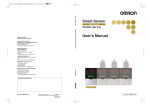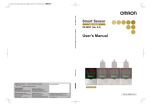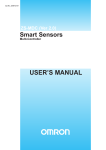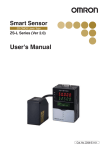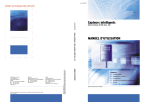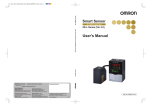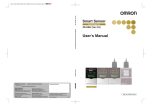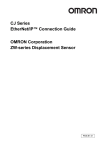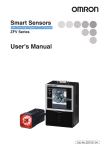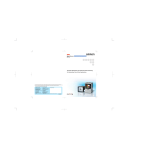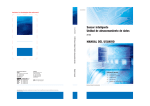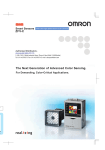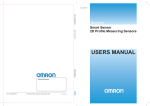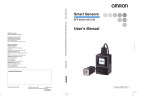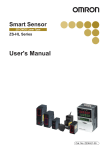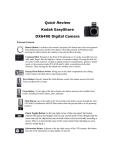Download User`s Manual
Transcript
Smart Sensor Multi-Controller ZS-MDC (Ver 2.0) User's Manual Multi-Controller Cat. No. Z209-E1-01 Introduction This manual provides information regarding functions, performance and operating methods that are required for using the ZS-MDC. When using the ZS-MDC, be sure to observe the following: • The ZS-MDC must be operated by personnel knowledgeable in electrical engineering. • To ensure correct use, please read this manual thoroughly to deepen your understanding of the product. • Please keep this manual in a safe place so that it can be referred to whenever necessary. How to Switch the Display Language to English Turn the power ON with the MENU key held down. This displays the display language selection screen. Select Language 1 Japanese 2 English If you change and save the setting, the Controller will start up with messages displayed in English when it is next started up. SECTION 1 FEATURES SECTION 2 INSTALLATION & CONNECTION SECTION 3 SETUP SECTION 4 APPLICATION SETTING EXAMPLES SECTION 5 APPENDIX Section User's Manual Smart Sensors Multi-Controller ZS-MDC ‚Í‚¶‚ß‚É Section ‘æ 1 Í 1 Section ‘æ 2 Í 2 Section ‘æ 3 Í 3 Section ‘æ 4 Í 4 Section 5 Introduction INTRODUCTION APPLICATION CONSIDERATIONS (Please Read) Introduction Introduction READ AND UNDERSTAND THIS DOCUMENT Please read and understand this document before using the products. Please consult your OMRON representative if you have any questions or comments. WARRANTY OMRON’s exclusive warranty is that the products are free from defects in materials and workmanship for a period of one year (or other period if specified) from date of sale by OMRON. OMRON MAKES NO WARRANTY OR REPRESENTATION, EXPRESS OR IMPLIED, REGARDING NON-INFRINGEMENT, MERCHANTABILITY, OR FITNESS FOR PARTICULAR PURPOSE OF THE PRODUCTS. ANY BUYER OR USER ACKNOWLEDGES THAT THE BUYER OR USER ALONE HAS DETERMINED THAT THE PRODUCTS WILL SUITABLY MEET THE REQUIREMENTS OF THEIR INTENDED USE. OMRON DISCLAIMS ALL OTHER WARRANTIES, EXPRESS OR IMPLIED. LIMITATIONS OF LIABILITY OMRON SHALL NOT BE RESPONSIBLE FOR SPECIAL, INDIRECT, OR CONSEQUENTIAL DAMAGES, LOSS OF PROFITS OR COMMERCIAL LOSS IN ANY WAY CONNECTED WITH THE PRODUCTS, WHETHER SUCH CLAIM IS BASED ON CONTRACT, WARRANTY, NEGLIGENCE, OR STRICT LIABILITY. In no event shall responsibility of OMRON for any act exceed the individual price of the product on which liability is asserted. IN NO EVENT SHALL OMRON BE RESPONSIBLE FOR WARRANTY, REPAIR, OR OTHER CLAIMS REGARDING THE PRODUCTS UNLESS OMRON’S ANALYSIS CONFIRMS THAT THE PRODUCTS WERE PROPERLY HANDLED, STORED, INSTALLED, AND MAINTAINED AND NOT SUBJECT TO CONTAMINATION, ABUSE, MISUSE, OR INAPPROPRIATE MODIFICATION OR REPAIR. 2 ZS-MDC User’s Manual Introduction THE PRODUCTS CONTAINED IN THIS DOCUMENT ARE NOT SAFETY RATED. THEY ARE NOT DESIGNED OR RATED FOR ENSURING SAFETY OF PERSONS, AND SHOULD NOT BE RELIED UPON AS A SAFETY COMPONENT OR PROTECTIVE DEVICE FOR SUCH PURPOSES. Please refer to separate catalogs for OMRON’s safety rated products. Introduction SUITABILITY FOR USE OMRON shall not be responsible for conformity with any standards, codes, or regulations that apply to the combination of products in the customer’s application or use of the product. At the customer’s request, OMRON will provide applicable third party certification documents identifying ratings and limitations of use that apply to the products. This information by itself is not sufficient for a complete determination of the suitability of the products in combination with the end product, machine, system, or other application or use. The following are some examples of applications for which particular attention must be given. This is not intended to be an exhaustive list of all possible uses of the products, nor is it intended to imply that the uses listed may be suitable for the products: • Outdoor use, uses involving potential chemical contamination or electrical interference, or conditions or uses not described in this document. • Nuclear energy control systems, combustion systems, railroad systems, aviation systems, medical equipment, amusement machines, vehicles, safety equipment, and installations subject to separate industry or government regulations. • Systems, machines, and equipment that could present a risk to life or property. Please know and observe all prohibitions of use applicable to the products. NEVER USE THE PRODUCTS FOR AN APPLICATION INVOLVING SERIOUS RISK TO LIFE OR PROPERTY WITHOUT ENSURING THAT THE SYSTEM AS A WHOLE HAS BEEN DESIGNED TO ADDRESS THE RISKS, AND THAT THE OMRON PRODUCT IS PROPERLY RATED AND INSTALLED FOR THE INTENDED USE WITHIN THE OVERALL EQUIPMENT OR SYSTEM. PERFORMANCE DATA Performance data given in this document is provided as a guide for the user in determining suitability and does not constitute a warranty. It may represent the result of OMRON’s test conditions, and the users must correlate it to actual application requirements. Actual performance is subject to the OMRON Warranty and Limitations of Liability. CHANGE IN SPECIFICATIONS Product specifications and accessories may be changed at any time based on improvements and other reasons. It is our practice to change model numbers when published ratings or features are changed, or when significant construction changes are made. However, some specifications of the product may be changed without any notice. When in doubt, special model numbers may be assigned to fix or establish key specifications for your application on your request. Please consult with your OMRON representative at any time to confirm actual specifications of purchased products. ZS-MDC User’s Manual 3 Introduction Introduction DIMENSIONS AND WEIGHTS Dimensions and weights are nominal and are not to be used for manufacturing purposes, even when tolerances are shown. ERRORS AND OMISSIONS The information in this document has been carefully checked and is believed to be accurate; however, no responsibility is assumed for clerical, typographical, or proofreading errors, or omissions. PROGRAMMABLE PRODUCTS OMRON shall not be responsible for the user’s programming of a programmable product, or any consequence thereof. COPYRIGHT AND COPY PERMISSION This document shall not be copied for sales or promotions without permission. This document is protected by copyright and is intended solely for use in conjunction with the product. Please notify us before copying or reproducing this document in any manner, for any other purpose. If copying or transmitting this document to another, please copy or transmit it in its entirety. 4 ZS-MDC User’s Manual Introduction Precautions for Safe Use Introduction Precautions for Safe Use Please observe the following precautions for safe use of the products. (1) Installation Environment • Do not use the product in environments where it can be exposed to inflammable/ explosive gas. • To secure the safety of operation and maintenance, do not install the product close to high-voltage devices and power devices. (2) Power Supply and Wiring • The supply voltage must be within the rated range (DC24V±10%). • Reverse connection of the power supply is not allowed. • Open-collector outputs should not be short-circuited. • Use the power supply within the rated load. • High-voltage lines and power lines must be wired separately from this product. Wiring them together or placing them in the same duct may cause induction, resulting in malfunction or damage. (3) Others • Do not attempt to dismantle, repair, or modify the product. • Dispose of this product as industrial waste. ZS-MDC User’s Manual 5 Introduction Precautions for Correct Use Introduction Precautions for Correct Use Please observe the following precautions to prevent failure to operate, malfunctions, or undesirable effects on product performance. (1) Installation Site Do not install the product in locations subjected to the following conditions: • Ambient temperature outside the rating • Rapid temperature fluctuations (causing condensation) • Relative humidity outside the range of 35 to 85% • Presence of corrosive or flammable gases • Presence of dust, salt, or iron particles • Direct vibration or shock • Reflection of intense light (such as other laser beams or electric arc-welding machines) • Direct sunlight or near heaters • Water, oil, or chemical fumes or spray • Strong magnetic or electric field (2) Power Supply and Wiring • When using a commercially available switching regulator, make sure that the FG terminal is grounded. • If surge currents are present in the power lines, connect surge absorbers that suit the operating environment. • Before turning ON the power after the product is connected, make sure that the power supply voltage is correct, there are no incorrect connections (e.g. load short-circuit) and the load current is appropriate. Incorrect wiring may result in breakdown of the product. • Before connecting/disconnecting the Peripheral device, make sure that the Multi-Controller is turned OFF. The Multi-Controller may break down if the Peripheral device is connected or disconnected while the power is ON. • Use only combinations with Sensor Controllers specified in this manual. 6 ZS-MDC User’s Manual Introduction Precautions for Correct Use Introduction (3) Orientation when Installing the Multi-Controller To improve heat radiation, install the Multi-Controller only in the orientation shown below. Right Do not install the Multi-Controller in the following orientations. Wrong Wrong (4) Warming Up After turning ON the power supply, allow the product to stand for at least 30 minutes before use. The circuits are still unstable immediately after the power supply is turned ON, so measured values may fluctuate gradually. (5) Maintenance and Inspection Do not use thinner, benzene, acetone or kerosene to clean the Multi-Controller. ZS-MDC User’s Manual 7 Introduction Editor's Note Introduction Editor's Note Page Format Title of each section Header Overview Section 3 Setting the Sensor Controller to Obtain Sensing Information from Setting the Sensor Controller to Obtain Sensing Information from Cross-header Set which gang-mounted Sensor Controller to obtain information from, and which logic operations are to be performed on that information. Overview of the cross-header Setting Assignments Assign the channel to perform logic operation on. Setting Description INPUT A (input A) Assigns the target Sensor Controller to input A. Range: None, 1CH onwards (largest CH of gang-mounted Sensor Controllers) (default: 1CH. Note that range becomes “None” if 1CH does not exist.) INPUT B (input B) Assigns the target Sensor Controller to input B. Range: None, 1CH onwards (largest CH of gang-mounted Sensor Controllers) (default: 2CH. Note that range becomes “None” if 2CH does not exist.) INPUT C (input C) Assigns the target Sensor Controller to input C. Range: None, 1CH onwards (largest CH of gang-mounted Sensor Controllers) (default: 3CH. Note that range becomes“None” if 3CH does not exist.) INPUT D (input D) Assigns the target Sensor Controller to input D. Range: None, 1CH onwards (largest CH of gang-mounted Sensor Controllers) (default: 4CH. Note that range becomes “None” if 4CH does not exist.) Section 3 SETUP FUNMode-[SENSING]-[ SEL CH ] Set how logic operations are to be performed on the tasks and CH specified by the assignment settings. Explanation of options FUNMODE-[SENSING]-[CALC] Setting Description Expressions are not set. CH Logic operations are not performed, and the measured value of a specific CH is input as it is.Select the target CH. Indicates the section number and title. Movement through menus up to setting items Setting Logic Operation Methods OFF Index label Inputs do not undergo logical operation when “None” is set. Example: The operation “-B” is performed when “None” is set to input A, “3CH” is assigned to input B and A-B is selected. ZS-MDC User’s Manual 3-15 Supplementary Explanation Helpful information regarding operation and reference pages are introduced here using symbols. *This page has been made purely for explanatory purposes and does not exist. 8 ZS-MDC User’s Manual Introduction Editor's Note Menu items that are displayed on the Multi-Controller LCD screen, and windows, dialog boxes and other GUI elements displayed on the PC are indicated enclosed by brackets [aa]. Introduction ■ Meaning of Symbols ■ Visual Aids Indicates points that are important to ensure full product performance, such as operational precautions and application procedures. Indicates pages where related information can be found. Indicates information helpful in operation. ZS-MDC User’s Manual 9 Introduction Editor's Note Introduction 10 MEMO ZS-MDC User’s Manual Introduction Contents Precautions for Safe Use 6 Precautions for Correct Use 7 Editor's Note 9 Page Format 9 Contents 11 Section 1 FEATURES 1-1 Multi-Controller Features 1-2 Multi-Controller Applications 1-4 Basic Configuration 1-7 Part Names and Functions 1-8 Section 2 INSTALLATION & CONNECTION 2-1 About Installation and Connection 2-2 Multi-Controller 2-3 Attaching the ferrite core 2-3 Installing the Multi-Controller 2-4 About the I/O cable 2-10 Section 3 SETUP 3-1 Setting Flow 3-2 About Setup 3-4 Basic Knowledge for Operation 3-4 List of Setting Items 3-9 Selecting Tasks 3-13 Setting the Sensor Controller to Obtain Sensing Information from 3-14 Setting Assignments 3-14 Setting Logic Operation Methods 3-15 Setting I/O Assignments Introduction Section 1 Section 2 Section 3 Section 4 Section 5 Contents 3-16 Switching banks by external signal input 3-16 Changing Output Assignments 3-17 Changing Linear Output Assignments 3-17 About Digital Output 3-17 ZS-MDC User’s Manual 11 Introduction Contents Introduction 12 Section 4 APPLICATION SETTING EXAMPLES 4-1 Measuring the Thickness of Multiple Points (sandwiched thickness) 4-2 Measuring the Relative Difference between Steps 4-5 Measuring the Reference Difference between Steps 4-8 Measuring Flatness 4-10 Measuring the Average Height 4-12 Measuring the Twist of a Workpiece 4-14 Measuring the Warp of a Workpiece 4-17 Section 5 APPENDIX 5-1 Troubleshooting 5-2 Error Messages and Countermeasures 5-3 Q&A 5-4 Glossary 5-5 Specifications and External Dimensions 5-6 Multi-Controller 5-6 Panel Mount Adapters 5-9 RS-232C Cable for Connecting to a Personal Computer 5-10 Controller Link Unit 5-11 Version Up Information 5-12 Index 5-13 Revision History 5-14 ZS-MDC User’s Manual Section 1 FEATURES Section 1 FEATURES Multi-Controller Features 1-2 Multi-Controller Applications 1-4 Basic Configuration 1-7 Part Names and Functions 1-8 ZS-MDC User’s Manual 1-1 Section 1 Multi-Controller Features Multi-Controller Features Section 1 FEATURES The Multi-Controller is a dedicated controller that gets and performs logical operations on data obtained from multiple Sensor Controllers. This Multi-Controller features completely digital-based, data corruption-free logic operation capabilities, and outstanding operability and convenience. Multi-Controller Sensor Controllers Personal Computer (1) Supports Connection to Up to 9 Sensor Controllers Logic operations can be performed on gang-mounted controllers. Information can be collected and logic operations performed on information from up to nine Sensor Controllers, which makes the Multi-Controller ideal for multi-point measurement applications. (2) Wide Range of Logic Operation Functions Dedicated expressions such as sandwiched thickness, step and average are provided in the setup menu. Up to four types of expressions can be stored to memory as “tasks,” which allows you to easily achieve multi-point measurement applications for performing advanced operations such as measurement of workpiece waviness, flexure, twist, and warp. List of Setup Items (3) p.3-9 Completely Digitally Based Logic Operation Processing Logic operations are batch-executed digitally on controller information. Even in multipoint measurement applications, corruption-free measurement results can be output. 1-2 ZS-MDC User’s Manual Section 1 Multi-Controller Features (4) Same Compact Size as Sensor Controller • The Multi-Controller is the same compact size as the Sensor Controller, which means that it can be installed at a wide range of sites. p.5-6 • A wide range of processing functions (e.g. filter and hold) the same as those on a Sensor Controller are incorporated on the Multi-Controller, enabling processing of logic operations matched to specific applications. List of Setup Items (5) p.3-9 USB Connection Section 1 FEATURES External Dimensions A USB port (Full-Speed USB2.0 specification-compliant) is provided as standard on the Multi-Controller. This enables the results of operations between Sensor Controllers to be easily loaded to a personal computer. (6) Dedicated Software “SmartMonitor Zero” The “SmartMonitor Zero” software for setting up and monitoring multi-window displays and logging is provided (Sold separately). This software also supports the display and setup of data such as monitoring of waveforms and designation of area that is not possible on the Sensor Controller alone. ZS-MDC User’s Manual 1-3 Section 1 Multi-Controller Applications Multi-Controller Applications Section 1 FEATURES ● Measurement of Workpiece Thickness at Multiple Locations Sensor Heads can be placed so as to sandwich the workpiece and measure its thickness. Logic operations can be performed not only on one location but on multiple locations to calculate the difference in the measurement result. ● Measurement of Stepped Workpieces Logic operations can be performed on measured values obtained from multiple Sensor Controllers to measure steps in stepped workpieces. ● Measurement of Average Workpiece Height Logic operations can be performed on measured values obtained from multiple Sensor Controllers to measure the average height of workpieces. 1-4 ZS-MDC User’s Manual Section 1 Multi-Controller Applications ● Measurement of Workpiece Flatness Logic operations can be performed on measured values obtained from multiple Sensor Controllers to measure the flatness of workpieces. Section 1 FEATURES ● Measurement of Workpiece Strain Logic operations can be performed on measured values obtained from multiple Sensor Controllers to measure the waviness, flexure, twist, and warp of steel plate and other workpieces. ● Batch-acquisition of Multi-point Measurement Data Communications commands can be used to batch-acquire the measurement results of gang-mounted Sensor Controllers. About Digital Output p.3-17 You can also use the optional software “SmartMonitor Zero” to batch-display on the digital displays and batch-log measurement results. SmartMonitor Zero (sold separately) ZS-MDC User’s Manual 1-5 Section 1 Multi-Controller Applications Moreover, connecting a personal computer pre-installed with SmartMonitor Zero to the Multi-Controller allows you to perform the following. Section 1 FEATURES ● Gang-mounted Sensor Controllers can be set up. The measurement conditions of each Sensor Controller can be set up, and settings saved, read or copied. * The screen shown here may differ from the actual screen. ● The state of gang-mounted Sensor Controllers can be monitored. The operating state of each Sensor Controller can be batch-monitored. The waveforms of each Sensor Controller can be displayed simultaneously. * The screen shown here may differ from the actual screen. 1-6 ZS-MDC User’s Manual Section 1 Basic Configuration Basic Configuration Sensor Heads Sensor Controllers Multi-Controller ZS-MDC11/MDC41 The Multi-Controller calculates the measurement information of gang-mounted Sensor Controllers, and outputs the calculation results. This section detects the sensing object and processes measurement. Up to 9 Sensor Controllers can be gang-mounted. For details, refer to the User's Manual for the Sensor Controller. Section 1 FEATURES The figure below shows the Basic Configuration of the ZS Series. ZS-XCN This unit is for gang-mounting controllers. Power Supply DC24V ( +-10%) p.2-5 Recommended parts (1) When 1 Sensor Controller is connected S82K-01524 (DC24V, 0.6 A) (2) When 2 to 3 Sensor Controllers are connected S82K-05024 (DC24V, 2.1 A) (3) When 4 to 10 Sensor Controllers are connected Prepare the required number of (1) and (2) power supplies above. USB cable (1m) RS-232C cable for personal computer connection ZS-XRS2 This is used for communicating with a personal computer without a USB port. (SmartMonitor Zero cannot be used on the RS-232C interface. Communication using CompoWay/F or non-procedural protocol is possible.) SmartMonitor Zero (option software, sold separately) Personal computer ZS-SW11E allows you to operate the Multi-Controller and connected Sensor Controller, monitor or log measured values from a personal computer. In this manual, the software is referred to as "SmartMonitor Zero". ZS-MDC User’s Manual 1-7 Section 1 Part Names and Functions Part Names and Functions Section 1 FEATURES The following describes the names and functions of parts on the Multi-Controller. (1) Laser indicator (2) Zero Reset indicator (3) ENABLE indicator (12) HIGH indicator (11) PASS indicator (10) LOW indicator (4) Main display (5) Sub-display (6) LCD screen (7) Control keys (9) Threshold switch (8) Mode switch (13) Coupler (14) RS-232C connector (17) USB port (15) Voltage/current switch (16) I/O cable (1) Laser indicator Does not lit. (2) Zero Reset indicator The Zero Reset indicator lits when the zero reset function is enabled on the MultiController. (3) ENABLE indicator The ENABLE indicator lits when the Multi-Controller is ready for measurement. It goes off when measurement is not possible (e.g. when the light amount received by the sensor on the operation target CH is excessive or insufficient, when the measuring range is exceeded, when the Sensor Head is not connected, or when measurement is not being performed in the FUN mode). (4) Main Display The Main Display shows measured values after operations have been performed. (5) Sub-display The sub-display shows thresholds and additional information during measurement. (6) LCD screen RUN mode 1-8 TEACH mode FUN mode ZS-MDC User’s Manual : Displays additional information for the main display and the setup menu for display related information. : Displays the menu for setting up the thresholds. : Displays the measurement condition setup menu. Section 1 Part Names and Functions (7) Control keys The Control Keys are for setting measurement conditions and other information. The functions assigned to the Control Keys change according to the operating mode. (8) p.3-5 Mode Switch The Mode Switch selects the operating mode. RUN mode : Select this mode when performing regular measurement. TEACH mode : Select this mode when setting the judgment thresholds. FUN mode : Select this mode when setting measurement conditions. (9) Threshold Selector Switch Section 1 FEATURES Displays and Key Operations The Threshold Selector switch selects whether to set (or display) the HIGH or LOW threshold. (10) LOW indicator The LOW indicator lits when the condition “measured value < LOW threshold” is satisfied. (11) PASS indicator The PASS indicator lits when the condition “LOW threshold ≤ measured value ≤ HIGH threshold” is satisfied. (12) HIGH indicator The HIGH indicator lits when the condition “HIGH threshold < measured value” is satisfied. (13) Coupler This connector is for connecting the Multi-Controller to the Sensor Controller. (14) RS-232C connector Connect the RS-232 cable when you are connecting the Multi-Controller to a personal computer that does not have a USB port. (15) Voltage/Current switch The Voltage/Current switch selects between voltage output and current output. Before operating this switch, make sure that the Multi-Controller is turned OFF. Also, make sure that the load connected to “linear output wire (co-axial) — linear GND wire” satisfies the rating of the set state (voltage or current output) before turning the Multi-Controller ON. Otherwise, the Multi-Controller may be damaged. Rating of connected load (I/O Circuit Diagrams) p.2-12 (16) I/O Cable The I/O cable connects the Sensor Controller to the power supply and external devices, such as timing sensors or programmable controllers. (17) USB port Connect the USB cable to the USB port to connect to a personal computer. ZS-MDC User’s Manual 1-9 Section 1 Part Names and Functions MEMO Section 1 FEATURES 1-10 ZS-MDC User’s Manual Section 2 INSTALLATION & CONNECTION 2-2 Multi-Controller 2-3 Attaching the ferrite core 2-3 Installing the Multi-Controller 2-4 About the I/O cable 2-10 ZS-MDC User’s Manual Section 2 INSTALLATION & CONNECTION About Installation and Connection 2-1 Section 2 About Installation and Connection About Installation and Connection ■ Checking the installation environment Read “Precautions for Safe Use” at the beginning of this manual, and check the installation environment. Section 2 INSTALLATION & CONNECTION 2-2 ■ Checking the installation site Read “Precautions for Correct Use” at the beginning of this manual, and check the installation site. ■ About the power supply Before installing and connecting the Multi-Controller, be sure to turn it OFF. Also read “Precautions for Safe Use” and “Precautions for Correct Use” at the beginning of this manual, and check the power supply and wiring. ZS-MDC User’s Manual Section 2 Multi-Controller Multi-Controller This section describes installation of the Multi-Controller and connection of the I/O cable. Before connecting/disconnecting peripheral devices, make sure that the Multi-Controller is turned OFF. The Multi-Controller may break down if the Multi-Controller is connected or disconnected while the Attaching the ferrite core Attach the ferrite core (provided with the Multi-Controller) to the I/O cable of the MultiController. Section 2 INSTALLATION & CONNECTION power is ON. Ferrite core ZS-MDC User’s Manual 2-3 Section 2 Multi-Controller Installing the Multi-Controller The Multi-Controller performs logical operations on the sensing information obtained from multiple connected Sensor Controllers. Up to 9 Sensor Controllers can be gang-mounted. For details on the Sensor Controller and Sensor Heads, refer to the User's Manual for the Sensor Controller. Section 2 INSTALLATION & CONNECTION Provide power to all connected Sensor Controllers. ■ About channel No. when controllers are gang-mounted When performing operation from SmartMonitor Zero or an external device, select the controller to be set up by its channel No. The following shows how channel Nos. are assigned when Sensor Controllers are gang-mounted. Multi-Controller CH0 2-4 ZS-MDC User’s Manual Sensor Controller CH1 Sensor Controller CH2 Sensor Controller CH3 Sensor Controller CH9 Section 2 Multi-Controller ■ Installing on the DIN track The following describes how to attach the 35 mm wide DIN track by quick, easy operation. End plate (sold separately) PFP-M ● Installation procedure The following describes how to install the Multi-Controller and Sensor Controller on the DIN track. 1. Hook the connector end of the Sensor Section 2 INSTALLATION & CONNECTION DIN track (sold separately) PFP-100N (1 m) PFP-50N (0.5 m) PFP-100N2 (1 m) Controller onto the DIN track. Hook on connector 2. Hook on I/O cable Push the Multi-Controller down onto the DIN track until the hook on the I/O cable side is locked. Push down until you hear it snap into place. Always hook the connector end of the Multi-Controller on the DIN track first. Hooking the I/O cable end on the DIN track first may impair the mounting strength of the DIN track attachment. ZS-MDC User’s Manual 2-5 Section 2 Multi-Controller 3. Open the connector cover on the controller. LD H ON P ZE RO L EN Controller Link Unit (sold separately) AB LE Slide the cover to remove. LD H ON P ZE RO L 4. EN AB LE Insert the Controller Link Unit into the Section 2 INSTALLATION & CONNECTION connector on the Multi-Controller. The connectors are designed to be connected in a particular direction. Insert the connector in the direc- Indented section tion so that the indented section of the Controller Link Unit in the figure on the right matches the connector protrusion on the Data Storage Unit. 5. Slide the Sensor Controller to insert to the Controller Link Unit connector. ● Removal procedure The following describes how to remove the Multi-Controller and Sensor Controller from the DIN track. 1. Slide and remove the Sensor Controller from the connector on the Controller H P L LD ON ZE RO EN AB Controller Link Unit (sold separately) LE Link Unit. H P L 2. Slide the Controller Link Unit and remove from the connector on the MultiController. 3. 2-6 ZS-MDC User’s Manual Install the cover on the coupler of the controller. LD ON ZE RO EN AB LE Section 2 Multi-Controller 4. Pull the hook on the I/O cable end downwards. 5. Lift up the Sensor Controller from the I/O Hook on I/O cable Section 2 INSTALLATION & CONNECTION cable end, and remove it from the DIN track. ZS-MDC User’s Manual 2-7 Section 2 Multi-Controller ■ Mounting on a panel The optional Panel Mount Adapters (ZS-XPM1/XPM2) can be used to mount the MultiController on a panel. Panel Mount Adapters p.5-9 Section 2 INSTALLATION & CONNECTION 1. Install the Multi-Controller and Sensor Controller on the DIN track. p.2-5 When mounting on a panel, be sure to install the DIN track on the rear side of the MultiController for support. 2. Push out the Multi-Controller and Sensor Controller from the rear of the panel Panel towards the front. LD H ON P ZE RO L EN AB LE LD H ON P ZE RO L EN AB LE LD H ON P ZE RO L 3. EN AB LE Install the small Mount Adapters on the four holes on the Multi-Controller and Sensor Controller. H P L LD ON ZE RO EN AB H P L Install the small Mount Adapters on all gangmounted Multi-Controllers and Panel Mount Adapter LE LD ON ZE RO EN AB LE H P L LD ON ZE RO EN AB LE Sensor Controllers. Panel Mount Adapter 2-8 ZS-MDC User’s Manual Section 2 Multi-Controller 4. Install the long Mount Adapters on the Panel Mount Adapter two holes on the small Mount Adapter. H LD P ON ZE RO L EN AB LE Install the long Mount Adapters only on both LD H ON P ZE RO L EN AB LE sides of gang-mounted controllers. ON P ZE RO L EN AB LE Section 2 INSTALLATION & CONNECTION 5. LD H Panel Mount Adapter Install the Multi-Controller and Sensor Controller with Panel Mount Adapters Panel attached onto the panel from the front. H P L LD ON ZE RO EN AB LE H P L LD ON ZE RO EN AB LE H P L LD ON ZE RO EN AB LE Take care not to pinch the I/O cable. 6. Hook the hooks of the mounting fixture onto the two holes of the small Mount Mounting fixture Adapters and tighten the screws. Attach two mounting fixtures each on all gangmounted Multi-Controllers and Sensor Controllers. 7. Make sure that the Multi-Controller and Sensor Controllers are firmly fixed on the panel. ZS-MDC User’s Manual 2-9 Section 2 About the I/O cable About the I/O cable ■ Wiring the I/O cable The following shows the leads that comprise the I/O cable. Brown Blue Section 2 INSTALLATION & CONNECTION Red Green Black Pink Gray Co-axial (black) Shielded Yellow Light blue Purple White Orange (1) (1) Power supply (2) GND (3) OUT0 (4) OUT1 (5) OUT2 (6) OUT3 (7) OUT4 (8) Linear output (9) Linear GND (10) IN0 (11) IN1 (12) IN2 (13) IN3 (14) Unused Power supply This connects the 24 VDC (±10%) power supply. When using a Multi-Controller with a PNP output, the power supply terminal is also the common I/O terminal for all I/O except for the linear output.Supply power from a DC power supply unit that has a countermeasure (safety ultra-low voltage circuit) built-in for preventing high voltages from occurring. Recommended power supply unit p.1-7 Wire the power supply separately from other devices. Wiring them together or placing them in the same duct may cause induction, resulting in malfunction or damage. Supply power simultaneously to all gang-mounted controllers to be used. When power is turned ON individually, the channels will not be recognized normally. (2) GND The GND terminal is the 0V power supply terminal. When using a Multi-Controller with an NPN output, the GND terminal is also the common I/O terminal for all I/O except for the linear output. (3) OUT0 (HIGH output) This outputs judgment results (HIGH). (4) OUT1 (PASS output) This outputs judgment results (PASS). (5) OUT2 (LOW output) This outputs judgment results (LOW). 2-10 ZS-MDC User’s Manual Section 2 About the I/O cable (6) OUT3 (ENABLE output) This turns ON when the Multi-Controller is ready for measurement. This output is interlocked with the ENABLE indicator. (7) OUT4 (BUSY output) (8) Linear output The linear output outputs a current or voltage in accordance with the measured value. (9) Linear GND The linear GND terminal is the 0V terminal for the linear output. This ground wire must be grounded separately from the other ground wires. Always ground the linear output terminal even when linear output is not used. (10) to (13) IN0 to IN3 The following input signal assignments can be selected. • Signal assignments Signal When [Standard] is selected (default) When [Bank] is selected IN0 External trigger (timing) input Bank input A IN1 Reset input Bank input B IN2 Unused Unused IN3 Zero reset input Zero reset input Setting I/O Assignments Section 2 INSTALLATION & CONNECTION This turns ON during sampling with the hold function enabled. It allows you to check whether or not the self-trigger is functioning correctly. It also turns ON during bank switching. p.3-16 • Signal functions Signal Name Description External trigger (timing) input This timing input is for signal input from external devices. Use it for hold function timing. Reset input This resets all executing measurements and outputs. While a reset is being input, judgment output conforms to the non-measurement setting. If this reset input switches ON while the hold function is used, the state in effect before the hold function was set will be restored. Zero reset input This is used to execute and clear a zero reset. Bank input A, B This is used for switching banks. Specify the bank No. in combinations of A and B. For details on the timing charts of external I/O, refer to User’s Manual for the Sensor Controller. ZS-MDC User’s Manual 2-11 Section 2 About the I/O cable ■ I/O Circuit Diagrams ● NPN type (ZS-MDC11) Brown DC24V Load OUT0 Green OUT1 Load Load Black OUT2 Pink OUT3 Gray OUT4 Load Load DC24V Blue GND(0V) Yellow Internal circuits Section 2 INSTALLATION & CONNECTION Red IN0 Light blue IN1 Purple IN2 White IN3 Orange Current output 4 to 20 mA Current voltage/ output selector switch 40 Ω 2-12 ZS-MDC User’s Manual Voltage output 10 V Co-axial (black) Linear output Load Shielded Linear GND Current output: 300Ω or less Voltage output: 10 kΩ or more Section 2 About the I/O cable ● PNP type (ZS-MDC41) Brown DC24V Red OUT0 Green OUT1 Load Black OUT2 OUT3 Gray OUT4 Load Section 2 INSTALLATION & CONNECTION Pink Load DC 24V Load Load Blue GND(0V) Internal circuits Yellow IN0 Light blue IN1 Purple IN2 White IN3 Orange Current output 4 to 20 mA Current voltage/ output selector switch 40Ω Voltage output 10 V Co-axial (black) Linear output Load Shielded Current output: 300 Ω or less Voltage output: 10 kΩ or more Linear GND ZS-MDC User’s Manual 2-13 Section 2 About the I/O cable MEMO Section 2 INSTALLATION & CONNECTION 2-14 ZS-MDC User’s Manual Section 3 SETUP Setting Flow 3-2 About Setup 3-4 List of Setting Items Selecting Tasks 3-4 3-9 3-13 Setting the Sensor Controller to Obtain Sensing Information from 3-14 Setting Assignments 3-14 Setting Logic Operation Methods 3-15 Setting I/O Assignments Section 3 SETUP Basic Knowledge for Operation 3-16 Switching banks by external signal input 3-16 Changing Output Assignments 3-17 Changing Linear Output Assignments 3-17 About Digital Output 3-17 ZS-MDC User’s Manual 3-1 Section 3 Setting Flow Preparation for Measurement Setting Flow Installation and Connection Gang-mount Sensor Controller to Multicontroller. Section 2 Installation & Connection p.2-2 Section 3 SETUP Setting of Measurement Conditions Power ON Setting the Sensor Controller to obtain sensing information from Set the Sensor Controller to obtain sensing information from and operations to be performed. Setting Filter Function Set the filter conditions for processing measured information. Setting output processing Set how measured information is to be processed for outputting the required values. Setting the Threshold Save Setup Output Results Set the threshold value for judging measured values. 3-2 External I/O Set how measured values are to be output. Save Setup Data Save the data you have set. ZS-MDC User’s Manual Sensor Controller User's Manual, Section 3 Setup p.3-14 Sensor Controller User's Manual, Section 3 Setup p.3-16 Sensor Controller User's Manual, Section 3 Setup Sensor Controller User's Manual, Section 3 Setup Sensor Controller User's Manual, Section 3 Setup After you have made or changed settings, be sure to save the setup data. All settings will be deleted if you turn the power OFF without saving the data. Section 3 Setting Flow When a Problem Occurs... The Multi-Controller does not operate correctly. Troubleshooting p.5-2 An error message has appeared When [Error] is Displayed on the Main Display p.5-3 Section 3 SETUP Want to know the meanings of terms Additional Functions Applied Use of Functions Glossary p.5-5 Setting Banks Set up the banks. Set Up the System Environment Set up the system environment. Sensor Controller User's Manual, Section 3 Setup Sensor Controller User's Manual, Section 3 Setup Setting the Display Method Set what is to be displayed on the MultiController during measurement in the RUN mode. Sensor Controller User's Manual, Section 3 Setup ZS-MDC User’s Manual 3-3 Section 3 About Setup About Setup The ZS-MDC Series can be set up on the Multi-Controller or on the SmartMonitor Zero software utility. This manual describes setup on the Multi-Controller. For details on how to set up the ZS-L Series on SmartMonitor Zero, refer to Help contained on the SmartMonitor Zero CD-ROM. Section 3 SETUP Basic Knowledge for Operation The following describes basic operation of the Multi-Controller before you set up the ZS-L Series. ■ Switching Modes The ZS-MDC has the following 3 operating modes.Switch to the desired mode before you start operation. To switch the operating mode, use the Mode Switch. TEACH FUN Mode RUN Description FUN Mode Mode for setting the measurement conditions RUN mode Normal operating mode TEACH Mode This mode is for setting the judgment threshold values. When you switch the operating mode after changing the measurement conditions, you will be prompted to save the settings. Save the settings as required. If you turn off the Multi-Controller without saving these settings, the newly set measurement conditions will be cleared from memory. You can also save all the settings later on. Sensor Controller User’s Manual, Section 3 Setup 3-4 ZS-MDC User’s Manual Section 3 About Setup ■ Displays and Key Operations The Multi-Controller has digital displays and an LCD screen.The details displayed on these differ according to the operating mode. Main Display Sub-display LCD screen Alphabet characters that appear on the digital displays Section 3 SETUP Control keys ● FUN Mode The LCD screen displays the setup menus. The No. at the top of each menu corresponds to a function key. “!"“ displayed at the top right of the LCD screen indicates that the setup menu is made up of two or more pages. Scroll pages by the LEFT or RIGHT key. Top menu in FUN mode The currently selected bank No. will be displayed on the main display (upper section). The currently selected bank No. will be displayed on the main display (lower section). 1SENSING 3OUTPUT 2FILTER Pressing the MENU key in the FUN mode returns to the display. Key Operations Key FUN Mode Function keys Directly sets the No. preceding the items displayed on the LCD screen. ! LEFT key " RIGHT key The function changes depending on the settings. • Scrolls pages in list menus. • Selects the digit of numerical values. ZS-MDC User’s Manual 3-5 Section 3 About Setup Key FUN Mode # UP key $DOWN key Changes numerical values during numerical value input. MENU key Displays the top menu of the FUN mode. SET key Applies the item you are setting up. ESC key Returns to the previous menu. Section 3 SETUP The following example describes basic operations for changing the filter to [SMOOTH]. 1. Press function key 2 representing [FILTER]. 2. Press function key 1 representing [SMOOTH]. The currently selected No. is displayed flashing. 3. 1 SENSING 3 OUTPUT 2 FILTER 1 SMOOTH 3 DIFF 2 AVERAGE 1 OFF 2ON SMOOTH Complete! : ON Press function key 2 representing [ON]. The “Complete!” message is displayed. 4. Press the MENU key to return to the top menu. Pressing the ESC key returns to the previous menu. 3-6 ZS-MDC User’s Manual Section 3 About Setup ● RUN Mode In this mode, measured values are displayed on the main display, and threshold values and other information are displayed on the sub-display. Pressing the MENU key displays the display customize menu. Measured value display MAIN : MESURE SUB : VOLTAGE MAIN : MESURE SUB : DISTANCE MAIN : MESURE SUB : RESOLU Display customise menu 1 DIGITAL 3 HELP Section 3 SETUP MAIN : MESURE SUB : THRESH 2 LCD Details displayed on the sub-display Display Details Description THRESH Displays the HIGH/LOW threshold values according to the setting of the threshold switch. VOLTAGE (CURRENT) Displays the voltage (current) to be linearized. The display details change according to the setting of the current/voltage switch. (Values displayed here are reference values only. These values differ from actual linear output values.) RESOLU Displays the fluctuation width (peak to peak) of the measured value over a fixed amount of time. DISTANCE Displays the measured value before it is processed by hold or other functions. Key Operations Key Measured Value Display Display Customize Menu Function keys Not used Directly select functions. ! LEFT key " RIGHT key Changes sub-display content. The function changes depending on the settings. • Scrolls pages in list menus. • Selects digits. ZS-MDC User’s Manual 3-7 Section 3 About Setup Key # UP key $ DOWN key Measured Value Display Display Customize Menu # UP key: Executes trigger input. The function changes depend$ DOWN key: Executes reset ing on the settings. Section 3 SETUP input. • Changes numerical values. • Changes text. MENU key Displays the display customize menu. Returns to the top of the display customize menu. SET key Executes a zero reset. Applies numerical value settings. ESC key Hold down for at least two seconds to cancel a zero reset. Returns to the previous menu. When the top menu is displayed, returns to the measured value display. ● TEACH Mode In this mode, the measured value is displayed at all times on the main display. The threshold values are displayed on the sub-display. Which of the HIGH or LOW threshold values is displayed changes according to the setting of the threshold selector switch. TEACH MODE MENU : TEACHING TEACH MODE : DIRECT IN Displayed alternately Key Operations Key 3-8 TEACHING DIRECT IN Function keys Not used Not used ! LEFT key " RIGHT key # UP key $ DOWN key Not used Selects the digit in the threshold numerical value. Not used Changes the threshold numerical value. MENU key Registers the measured value when this key is pressed as the threshold value. Not used SET key Not used Applies the newly set threshold value. ESC key Not used Cancels the newly set threshold value. ZS-MDC User’s Manual Section 3 About Setup List of Setting Items This manual describes only “FUN Mode-[SENSING]” functions unique to the Multi-Controller. Details of other functions are the same as those for the Sensor Controller. Refer to the Sensor Controller Userís Manual. ■ FUN Mode ● When TASK1 is selected FUN Mode Settings SENSING FILTER OUTPUT HOLD 0RESET Default Value Option/Range Pages SEL CH - Input A to input I CALC CH OFF, CH (input A to input I), CALC p.3-15 (THICK, STEP, K+mX+nY, AVE, MAX-MIN) SMOOTH ON OFF, ON AVERAGE 1 1, 2, 4, 8, 16, 32, 64, 128, 256, 512, 1024, 2048, 4096 DIFF OFF OFF, ON - SCALING OFF OFF, ON (AUTO, MAN) - TYPE OFF OFF, PEAK, BOTTOM, P-P, AVERAGE, SAMPLE TRIGGER EXT EXT, SELF-UP, SELF-DN - DELAY OFF OFF, ON (T-DELAY, T-TIME) - TYPE REAL REAL, HOLD - OFFSET 0 -999.99 to 999.999 - Section 3 SETUP This is the mode for setting the measurement conditions. The items that can be set differ according to which task is selected. When TASK1 is selected, all items including items common to all tasks can be set. When a task other than TASK1 is selected, only items specific to that task can be set. p.3-14 - ZS-MDC User’s Manual 3-9 Section 3 About Setup Settings I/O SET JUDGE ANALOG INPUT Section 3 SETUP I/O SET BANK SYSTEM Default Value COM (RS-232C) COM 3-10 ZS-MDC User’s Manual Pages NO-MEAS CLAMP KEEP, CLAMP - HYS 20 µm 0 to 999.999 - TIMER OFF OFF, OFF DELAY (1 to 5000ms), ON DELAY (1 to 5000ms), ONE SHOT (1 to 5000ms) - FOCUS OFF OFF, ON - ADJUST OFF OFF, ON (-999 to 999) - IN0 ON OFF, ON - IN1 ON OFF, ON IN2 ON OFF, ON IN3 ON OFF, ON IN TASK TASK (TASK1 to 4, ALL TASK, NONE), FUNC (NORMAL, BANK) OUT TASK1 TASK1 to TASK4, NONE ANALOG TASK1 TASK1 to TASK4, NONE DIGITAL - LOG1 to 9(NONE, INPUT A to INPUT I, TASK1 to TASK4) CHANGE BANK1 BANK1, BANK2, BANK3, BANK4 - CLEAR - (Initializes bank settings.) - SAVE - (Saves Multi-Controller settings.) - (Initializes Multi-Controller settings.) - INIT INFO Option/Range p.3-16 CYCLE - (Displays the current measurement cycle.) VERSION - (Displays the Multi-Controller version.) - LENGTH 8BIT 8BIT, 7BIT - PARITY NONE NONE, ODD, EVEN - STOP 1BIT 1BIT, 2BIT - BAUDRAT 38400 9600, 19200, 38400, 57600, 115200 - DELIMIT CR CR, LF, CR+LF - MODE COMPWAY COMPWAY, NORMAL - NODE 0 0 to 16 - KEYLOCK OFF OFF, ON - ZERORST OFF OFF, ON - LANGUAG Japanese Japanese, English - Section 3 About Setup ● When other than TASK1 is selected FUN Mode Settings SENSING FILTER HOLD 0RESET Page s Option/Range CALC CH OFF, CH(input A to input I), CALC (THICK, STEP, K+mX+nY, AVE, MAX-MIN) p.3-15 SMOOTH ON OFF, ON - AVERAGE 1 1, 2, 4, 8, 16, 32, 64, 128, 256, 512, 1024, 2048, 4096 DIFF OFF OFF, ON - SCALING OFF OFF, ON (AUTO, MAN) - TYPE OFF OFF, PEAK, BOTTOM, P-P, AVERAGE, SAMPLE TRIGGER EXT EXT, SELF-UP, SELF-DN - DELAY OFF OFF, ON (T-DELAY, T-TIME) - TYPE REAL REAL, HOLD - OFFSET 0 -999.99 to 999.999 - BANK (same as when TASK1 is selected) SYSTEM (same as when TASK1 is selected) ZS-MDC User’s Manual Section 3 SETUP OUTPUT Default Value 3-11 Section 3 About Setup ■ RUN Mode In the RUN mode, you can customize the details that are displayed in the digital displays. To call the display customize menu, press the MENU key in the RUN mode. Settings RUN mode DIGITAL LCD Default Value Option/Range Page s DOT 3 0 to 5 - ECO NORMAL NORMAL, ECO, OFF - Section 3 SETUP ON/OFF ON ON, AUTOOFF, OFF - B.LIGHT ON ON, AUTOOFF, OFF - CUSTOM U-OFF D-OFF U-ON/OFF, L-ON/OFF Upper section customize, lower section customize - HELP - - - ■ TEACH Mode This is the mode for setting the threshold values TEACH Mode 3-12 ZS-MDC User’s Manual Settings Default Value Option/Range TEACHING - - DIRECT IN - - Page s - Section 3 Selecting Tasks Selecting Tasks By assigning expressions to “tasks,” you can process (multi-tasking) multiple logic operations (max. 4). After selecting the task in the task selection menu, make the various settings for the selected task in the respective setup menus. The currently selected task is displayed on the sub-display. Press the ESC key with the FUN Mode-TOP menu displayed. Setting Description Selects TASK1 as the destination to store the expression to. TASK2 Selects TASK2 as the destination to store the expression to. TASK3 Selects TASK3 as the destination to store the expression to. TASK4 Selects TASK4 as the destination to store the expression to. • In the RUN and TEACH modes, the task to display can be selected.As function keys correspond to Section 3 SETUP TASK1 a stored task, press the function key of the task No. you want to display. (The currently selected task is displayed as “TKX” on the LCD display.) • The items that can be set in the FUN mode change according to the currently selected task.When TASK1 is selected, all items including items common to all tasks can be set. When a task other than TASK1 is selected, only items specific to that task can be set.Items common to all tasks are as follows: • SEL CH • NO-MEAS • JUDGE • ANALOG • IN • I/O SET BANK and SYSTEM can also be changed whichever task is selected. ZS-MDC User’s Manual 3-13 Section 3 Setting the Sensor Controller to Obtain Sensing Information from Setting the Sensor Controller to Obtain Sensing Information from Set which gang-mounted Sensor Controller to obtain information from, and which logic operations are to be performed on that information. Setting Assignments Assign the channel to perform logic operation on. Section 3 SETUP 3-14 % FUNMode-[SENSING]-[SEL CH] Setting Description INPUT A (input A) Assigns the target Sensor Controller to input A. Range: None, 1CH onwards (largest CH of gang-mounted Sensor Controllers) (default: 1CH. Note that range becomes “None” if 1CH does not exist.) INPUT B (input B) Assigns the target Sensor Controller to input B. Range: None, 1CH onwards (largest CH of gang-mounted Sensor Controllers) (default: 2CH. Note that range becomes “None” if 2CH does not exist.) INPUT C (input C) Assigns the target Sensor Controller to input C. Range: None, 1CH onwards (largest CH of gang-mounted Sensor Controllers) (default: 3CH. Note that range becomes“None” if 3CH does not exist.) INPUT D (input D) Assigns the target Sensor Controller to input D. Range: None, 1CH onwards (largest CH of gang-mounted Sensor Controllers) (default: 4CH. Note that range becomes “None” if 4CH does not exist.) INPUT E (input E) Assigns the target Sensor Controller to input E. Range: None, 1CH onwards (largest CH of gang-mounted Sensor Controllers) (default: 5CH. Note that range becomes “None” if 5CH does not exist.) INPUT F (input F) Assigns the target Sensor Controller to input F. Range: None, 1CH onwards (largest CH of gang-mounted Sensor Controllers) (default: 6CH. Note that range becomes “None” if 6CH does not exist.) INPUT G (input G) Assigns the target Sensor Controller to input G. Range: None, 1CH onwards (largest CH of gang-mounted Sensor Controllers) (default: 7CH. Note that range becomes “None” if 7CH does not exist.) INPUT H (input H) Assigns the target Sensor Controller to input H. Range: None, 1CH onwards (largest CH of gang-mounted Sensor Controllers) (default: 8CH. Note that range becomes “None” if 8CH does not exist.) INPUT I (input I) Assigns the target Sensor Controller to input I. Range: None, 1CH onwards (largest CH of gang-mounted Sensor Controllers) (default: 9CH. Note that range becomes “None” if 9CH does not exist.) ZS-MDC User’s Manual Section 3 Setting the Sensor Controller to Obtain Sensing Information from Setting Logic Operation Methods Set how logic operations are to be performed on the tasks and CH specified by the assignment settings. % FUNMODE-[SENSING]-[CALC] Setting Description OFF Expressions are not set. CH Logic operations are not performed, and the measured value of a specific CH is input as it is.Select the target CH. THICK K-(X+Y) Select this item to set the sandwiched thickness. (sandwiched measurement) • Xrange: input A to input I, TASK1 to TASK4 • Yrange: input A to input I, TASK1 to TASK4 • The thickness input is automatically set. During thickness input, the mode changes to the measurement mode, and the current thickness value is displayed on the main display. For this reason, during thickness input enter in a measurement ready state. Section 3 SETUP CALC K X STEP X-Y Y Select this item to set step measurement. (step measurement) • Xrange: input A to input I, TASK1 to TASK4 • Yrange: input A to input I, TASK1 to TASK4 Y X K+mX+nY Select this to perform logic operations on X and Y with the coefficient freely set. • K range: -999999 to 999999 • m range: -10.0 to 10.0 • n range: -10.0 to 10.0 • Xrange: input A to input I, TASK1 to TASK4 • Yrange: input A to input I, TASK1 to TASK4 AVE (average height measurement) Select this item to average the values of input A to input I, and the values of TASK1 to TASK4. Set ON/OFF to each input and each TASK.The average of inputs set to ON and TASK is calculated. MAX-MIN (flatness measurement) Select this item to subtract the maximum and minimum values by the values of input A to input I. Set ON/OFF to each input and each TASK.The average of inputs set to ON and TASK is calculated. Inputs do not undergo logical operation when “None” is set. Example: The operation “-B” is performed when “None” is set to input A, “3CH” is assigned to input B and A-B is selected. ZS-MDC User’s Manual 3-15 Section 3 Setting I/O Assignments Setting I/O Assignments Switching banks by external signal input Set the task or function to the external input. If you use SmartMonitor Zero, you can change the function assignments of IN2 and IN3 if [BANK] is selected. For details, refer to the Help for SmartMonitor Zero. Section 3 SETUP % FUN mode-[I/O SET]-[I/O SET]-[IN] Setting TASK FUNC Description Select to task for enabling the external signal lead. Note, however, that reset input and bank inputs affects tasks at all times. Range: TASK1 to TASK4, TASK-ALL NORMAL Select this to use external input function as in standard applications so far (default value). IN0 External trigger (timing) input BANK IN1 IN2 Reset input Unused IN3 Zero reset input Select this to switch banks using external inputs. IN0 Bank input A IN1 IN2 Bank input B Unused IN3 Zero reset input For bank inputs A and B, the bank can be selected in the following combinations. Bank to be Selected Bank input A Bank input B BANK1 OFF OFF BANK2 OFF ON BANK3 ON OFF BANK4 ON ON • Bank switching is begun 0.5 seconds after the input state changes. • At most it takes about 10 seconds to switch banks. • During bank switching the BUSY output becomes ON. 3-16 ZS-MDC User’s Manual Section 3 Setting I/O Assignments Changing Output Assignments % FUN mode-[I/O SET]-[I/O SET]-[OUT] Setting TASK1 TASK2 TASK3 TASK4 Description The measurement value of the task selected here is output as the judgment result of the Multi-Controller. % FUN Mode-[I/O SET]-[I/O SET]-[ANALOG] Setting TASK1 TASK2 TASK3 TASK4 Description The measurement value of the task selected here is linear-output from the MultiController. Section 3 SETUP Changing Linear Output Assignments About Digital Output % FUN Mode-[I/O SET]-[I/O SET]-[DIGITAL]-[LOG1 to 9] Setting NONE Input A to input I TASK1 to TASK4 Description Set this to batch-output multiple data to external devices using CompoWay/F or non-procedural commands. Assign to log 1 to 9 inputs A to I or TASK1 to 4 to be output. When a command is input, the inputs or tasks are output continuously in order from log 1 to 9. (The data of the nine channels can be batch-output when input A to I is set to log1 to 9 with all inputs assigned.) For details on commands, refer to the “Communication Command Reference” (provided separately). When multi-channel waveforms are plotted or logging is performed on SmartMonitor Zero, the details set on SmartMonitor Zero are automatically reflected in this setting. ZS-MDC User’s Manual 3-17 Section 3 Setting I/O Assignments MEMO Section 3 SETUP 3-18 ZS-MDC User’s Manual Section 4 APPLICATION SETTING EXAMPLES Measuring the Thickness of Multiple Points (sandwiched thickness)4-2 4-5 Measuring the Reference Difference between Steps 4-8 Measuring Flatness 4-10 Measuring the Average Height 4-12 Measuring the Twist of a Workpiece 4-14 Measuring the Warp of a Workpiece 4-17 ZS-MDC User’s Manual Section 4 APPLICATION SETTING EXAMPLES Measuring the Relative Difference between Steps 4-1 Section 4 Measuring the Thickness of Multiple Points (sandwiched thickness) Measuring the Thickness of Multiple Points (sandwiched thickness) This is an example of how to measure the sandwiched thickness at three places on a workpiece, and calculate the difference (max. value - min. value) of each measured thickness value. [THICK] and [MAX-MIN] are used as the operation modes. Input A Input C Input E Thickness Section 4 APPLICATION SETTING EXAMPLES Input B Input D Input A Input B Input C Input D Input E Input F Input F CH0 CH1 CH3 CH4 CH5 CH6 The operation and/or measurement results are output as judgement output or linear output. For details on how to connect and install the Sensor Heads and Sensor Controllers, refer to the “ZS-L User’s Manual”. % FUN Mode-[SENSING]-[SEL CH] 1. Assign the CH No. of the controller to inputs A to F to be used for the expression. INPUT A:1CH INPUT B:2CH INPUT C:3CH INPUT D:4CH INPUT E:5CH INPUT F:6CH 4-2 CH2 ZS-MDC User’s Manual 1 INPUT A 3 INPUT C 2 INPUT B Section 4 Measuring the Thickness of Multiple Points (sandwiched thickness) % Press MENU key - ESC key. 2. Select [TASK1]. 1 TASK1 3 TASK3 2 TASK2 4 TASK4 % [SENSING]-[CALC]-[CALC]-[THICK] 3. Set the expression of TASK1. 1 INPUT X 3 THICK 2 INPUT Y INPUT Y: INPUT B 4. Input A Place a workpiece of known thickness at the X rough sensor. 5. Y Select [THICK]. Input B 6. Enter the thickness of the workpiece. The thickness of the workpiece you placed is THICK DIG : VAL 010.000 SETOK : 010.000 displayed on the LCD. Enter the thickness value referring to the displayed value. 7. Press the SET Key to apply the setting. 8. Following the same procedure as 2 to 7, set up TASK2 and TASK3. THICK Complete! Input C Section 4 APPLICATION SETTING EXAMPLES INPUT X: INPUT A Input E (TASK2) Enter C to input X and D to input Y. X (TASK3) Enter E to input X and F to input Y. Y Input D Input F ZS-MDC User’s Manual 4-3 Section 4 Measuring the Thickness of Multiple Points (sandwiched thickness) % Press MENU key - ESC key. 9. To set the expression for calculating the difference in the thickness of the 3 locations for TASK4, select [TASK4]. 1 TASK1 3 TASK3 2 TASK2 4 TASK4 % [SENSING]-[CALC]-[CALC]-[MAX-MIN] 10. Set task 1 to task3 for calculating the Section 4 APPLICATION SETTING EXAMPLES difference to ON, and other tasks to OFF. 1 TASK1 3 TASK3 2 TASK2 1 TASK1 3 TASK3 2 TASK2 4 TASK4 1 TASK1 3 TASK3 2 TASK2 4 TASK4 • To output the judgment result of the operation % [I/OSET]-[I/O SET]-[OUT] 11. Select [TASK4] so that the judgment on the thickness difference can be output. • To linear-output the operation result % [I/O SET]-[I/O SET]-[ANALOG] 11. Select [TASK4] so that the difference can be linear-output. thickness The calculation results of each CH can be batch-acquired if you use the communication command. 4-4 ZS-MDC User’s Manual Section 4 Measuring the Relative Difference between Steps Measuring the Relative Difference between Steps This is an example of how to measure the height at three locations on a workpiece, and calculate the difference (step difference) between each of the measured values. Use [STEP] (X-Y) for the expression. Input A Input B Input C Step difference Step difference Step difference CH1 CH2 CH3 The operation and/or measurement results are output as judgement output or linear output. For details on how to connect and install the Sensor Heads and Sensor Controllers, refer to the “ZS-L User’s Manual.” % FUN Mode-[SENSING]-[SEL CH] 1. Assign the CH No. of the controller to inputs A to C to be used for the expression. 1 INPUT A 3 INPUT C 2 INPUT B INPUT A:1CH INPUT B:2CH Section 4 APPLICATION SETTING EXAMPLES CH0 Input A Input B Input C INPUT C:3CH % Press MENU key - ESC key. 2. Select [TASK1]. 1 TASK1 3 TASK3 2 TASK2 4 TASK4 ZS-MDC User’s Manual 4-5 Section 4 Measuring the Relative Difference between Steps % [SENSING]-[CALC]-[CALC]-[STEP] 3. Set the expression of TASK1. 1 INPUT X INPUT X: INPUT A 2 INPUT Y Input A Input B Input C INPUT Y: INPUT B Y X 4. Following the same procedure as 2 to 3, set up TASK2. Input B Input C Section 4 APPLICATION SETTING EXAMPLES Y INPUT X: INPUT B INPUT Y: INPUT C 5. Following the same procedure as 2 to 3, set Input A up TASK3. INPUT X: INPUT C Input B X Y • To output the judgment result of the operation % [I/O SET]-[I/O SET]-[OUT] 6. Select TASK1, TASK2, or TASK3 depending on the details to be output. point A and point B: Set TASK1 to I/O SET To output judgment on the difference between point B and point C: Set TASK2 to I/O SET To output judgment on the difference between point C and point A: Set TASK3 to I/O SET ZS-MDC User’s Manual 1 TASK1 3 TASK3 X Input C INPUT Y: INPUT A To output judgment on the difference between 4-6 Input A 2 TASK2 4 TASK4 Section 4 Measuring the Relative Difference between Steps • To linear-output the operation result % [I/O SET]-[I/O SET]-[ANALOG] 6. Select TASK1, TASK2, or TASK3 depending on the details to be output. 1 TASK1 3 TASK3 2 TASK2 4 TASK4 To output judgment on the difference between point A and point B: Set TASK1 to I/O SET To output judgment on the difference between point B and point C: Set TASK2 to I/O SET To output judgment on the difference between point C and point A: Set TASK3 to I/O SET ZS-MDC User’s Manual Section 4 APPLICATION SETTING EXAMPLES The calculation results of each CH can be batch-acquired if you use the communication command. 4-7 Section 4 Measuring the Reference Difference between Steps Measuring the Reference Difference between Steps This is an example of how to measure the height at three locations on a workpiece, and calculate the difference (step difference) between the value of the reference height (obtained by taking one of the locations to be the reference height) and the other two locations. Use [STEP] (X-Y) for the expression. Input A Input B Input C Reference difference between steps Reference difference between steps Input A Input B Input C Section 4 APPLICATION SETTING EXAMPLES CH0 CH1 CH2 CH3 The operation and/or measurement results are output as judgement output or linear output. For details on how to connect and install the Sensor Heads and Sensor Controllers, refer to the “ZS-L User’s Manual.” % FUN Mode-[SENSING]-[SEL CH] 1. Assign the CH No. of the controller to inputs A to C to be used for the expression. 1 INPUT A 3 INPUT C 2 INPUT B INPUT A:1CH INPUT B:2CH INPUT C:3CH % Press MENU key - ESC key. 2. Select [TASK1]. 1 TASK1 3 TASK3 4-8 ZS-MDC User’s Manual 2 TASK2 4 TASK4 Section 4 Measuring the Reference Difference between Steps % [SENSING]-[CALC]-[CALC]-[STEP] 3. Set the expression of TASK1. 1 INPUT X INPUT X: INPUT A Input A 2 INPUT Y Input B Input C INPUT Y: INPUT B Y X 4. Following the same procedure as 2 to 3, set Input A up TASK2. Input C Y X INPUT Y: INPUT C • To output the judgment result of the operation % [I/O SET]-[I/O SET]-[OUT] 5. Select TASK1 or TASK2 depending on the details to be output. 1 TASK1 3 TASK3 2 TASK2 4 TASK4 To output judgment on the difference between point A (reference point) and point B: Set TASK1 to I/O SET To output judgment on the difference between point A (reference point) and point C: Set TASK2 to I/O SET • To linear-output the operation result Section 4 APPLICATION SETTING EXAMPLES INPUT X: INPUT A Input B % [I/OSET]-[I/O SET]-[ANALOG] 5. Select TASK1 or TASK2 depending on the details to be output. 1 TASK1 3 TASK3 2 TASK2 4 TASK4 To output the difference between point A (reference point) and point B: Set TASK1 to I/O SET To output the difference between point A (reference point) and point C: Set TASK2 to I/O SET The calculation results of each CH can be batch-acquired if you use the communication command. ZS-MDC User’s Manual 4-9 Section 4 Measuring Flatness Measuring Flatness This is an example of how to measure the height at 9 locations on a workpiece, and calculate the difference (max. value - min. value) between each measured point. [MAXMIN] is used as the operation mode. Input A Input B Input I Input C Input A Input B Input C Section 4 APPLICATION SETTING EXAMPLES CH0 CH1 CH2 CH3 CH9 The operation and/or measurement results are output as judgement output or linear output. For details on how to connect and install the Sensor Heads and Sensor Controllers, refer to the “ZS-L User’s Manual”. % FUN Mode-[SENSING]-[SEL CH] 1. Assign the CH No. of the controller to inputs A to I to be used for the expression. INPUT A : 1CH INPUT B : 2CH INPUT C: 3CH INPUT D: 4CH INPUT E : 5CH INPUT F : 6CH INPUT G: 7CH INPUT H: 8CH INPUT I : 9CH 4-10 Input I ZS-MDC User’s Manual 1 INPUT A 3 INPUT C 2 INPUT B Section 4 Measuring Flatness % Press MENU key - ESC key. 2. Select [TASK1]. 1 TASK1 3 TASK3 2 TASK2 4 TASK4 % [SENSING]-[CALC]-[CALC]-[MAX-MIN] 3. Set input A to input I for calculating the flatness to ON, and other input to OFF. 2 INPUT B 1 TASK1 3 TASK3 2 TASK2 4 TASK4 1 TASK1 3 TASK3 2 TASK2 4 TASK4 • To output the judgment result of the operation % [I/O SET]-[I/O SET]-[OUT] 4. Select [TASK1] so that the judgment on the flatness measurement can be output. • To linear-output the operation result % [I/O SET]-[I/O SET]-[ANALOG] 4. Select [TASK1] so that the measurement can be linear-output. flatness The calculation results of each CH can be batch-acquired if you use the communication command. ZS-MDC User’s Manual Section 4 APPLICATION SETTING EXAMPLES 1 INPUT A 3 INPUT C 4-11 Section 4 Measuring the Average Height Measuring the Average Height This is an example of how to measure the height at 3 locations on a workpiece, and calculate the average of each measured height value. [AVERAGE] is used as the operation mode. Input A Input B Input C Input A Input B Input C Section 4 APPLICATION SETTING EXAMPLES CH0 CH1 CH2 CH3 The operation and/or measurement results are output as judgement output or linear output. For details on how to connect and install the Sensor Heads and Sensor Controllers, refer to the “ZS-L User’s Manual”. % FUN Mode-[SENSING]-[SEL CH] 1. Assign the CH No. of the controller to inputs A to C to be used for the expression. 1 INPUT A 3 INPUT C 2 INPUT B INPUT A:1CH INPUT B:2CH INPUT C:3CH % Press MENU key - ESC key. 2. Select [TASK1]. 1 TASK1 3 TASK3 4-12 ZS-MDC User’s Manual 2 TASK2 4 TASK4 Section 4 Measuring the Average Height % [SENSING]-[CALC]-[CALC]-[AVE] 3. Set input A to input C for calculating the average to ON, and other inputs to OFF. 1 INPUT A 3INPUT C 2INPUT B 1 TASK1 3 TASK3 2 TASK2 4 TASK4 1 TASK1 3 TASK3 2 TASK2 4 TASK4 • To output the judgment result of the operation % [I/O SET]-[I/O SET]-[OUT] 4. Select [TASK1] so that the judgment on the average value can be output. • To linear-output the operation result 4. Select [TASK1] so that the average value can be linear-output. The calculation results of each CH can be batch-acquired if you use the communication command. ZS-MDC User’s Manual Section 4 APPLICATION SETTING EXAMPLES % [I/O SET]-[I/O SET]-[ANALOG] 4-13 Section 4 Measuring the Twist of a Workpiece Measuring the Twist of a Workpiece This is an example of how to measure the height at 4 locations on a workpiece, and calculate the difference (twist) between each of the measured values. Use [X-Y] for the expression. Input A Input B Input D Input C Section 4 APPLICATION SETTING EXAMPLES Input A Input B Input C Input D CH0 CH1 CH2 CH3 CH4 The operation and/or measurement results are output as judgement output or linear output. For details on how to connect and install the Sensor Heads and Sensor Controllers, refer to the “ZS-L User’s Manual”. % FUN Mode-[SENSING]-[SEL CH] 1. Assign the CH No. of the controller to inputs A to C to be used for the expression. INPUT A:1CH INPUT B:2CH INPUT C:3CH 4-14 ZS-MDC User’s Manual 1 INPUT A 3 INPUT C 2 INPUT B Section 4 Measuring the Twist of a Workpiece % Press MENU key - ESC key. 2. Select [TASK1]. 1 TASK1 3 TASK3 2 TASK2 4 TASK4 % [SENSING]-[CALC]-[CALC]-[STEP] 3. Set the expression of TASK1. 1 INPUT X 2 INPUT Y INPUT Y: INPUT B 4. Input A Input B Input D Input C Following the same procedure as 2 to 3, set Input A up TASK2. Input B Input D Input C INPUT X: INPUT D INPUT Y: INPUT C 5. Following the same procedure as 2 to 3, set Input A Input D up TASK2. Input B Section 4 APPLICATION SETTING EXAMPLES INPUT X: INPUT A Input C INPUT X: TASK 1 INPUT Y: TASK 2 ZS-MDC User’s Manual 4-15 Section 4 Measuring the Twist of a Workpiece • To output the judgment result of the operation % [I/O SET]-[I/O SET]-[OUT] 6. Select [TASK3] so that the judgment on the twist can be output. 1 TASK1 3 TASK3 2 TASK2 4 TASK4 1 TASK1 3 TASK3 2 TASK2 4 TASK4 • To linear-output the operation result % [I/O SET]-[I/O SET]-[ANALOG] 6. Select [TASK3] so that the twist value can be linear-output. Section 4 APPLICATION SETTING EXAMPLES The calculation results of each CH can be batch-acquired if you use the communication command. 4-16 ZS-MDC User’s Manual Section 4 Measuring the Warp of a Workpiece Measuring the Warp of a Workpiece In the example below, the difference between the points on both edges (input A point and input C point) of the workpiece, the average distance value, and the measured value (input B point) of the center is taken to be the warp amount. Expression: Z=B- (A+C)/2. In the actual setting, calculation mode “K+mX+nY” is used. Input A Input B Input C CH0 CH1 CH2 CH3 The operation and/or measurement results are output as judgement output or linear output. For details on how to connect and install the Sensor Heads and Sensor Controllers, refer to the “ZS-L User’s Manual”. % FUN Mode-[SENSING]-[SEL CH] 1. Assign the CH No. of the controller to inputs A to C to be used for the expression. 1 INPUT A 3 INPUT C Section 4 APPLICATION SETTING EXAMPLES Input A Input B Input C 2 INPUT B INPUT A:1CH INPUT B:2CH INPUT C:3CH ZS-MDC User’s Manual 4-17 Section 4 Measuring the Warp of a Workpiece % Press MENU key - ESC key. 2. Select [TASK1]. 1 TASK1 3 TASK3 2 TASK2 4 TASK4 % [SENSING]-[CALC]-[CALC]-[K+mX+nY] 3. Section 4 APPLICATION SETTING EXAMPLES 4-18 Set the expression of TASK1. INPUT K:0 1 INPUT A 3 INPUT C 2 INPUT B Input A Input B INPUT m:1 Input C INPUT n:1 INPUT X: INPUT A INPUT Y: INPUT C 4. Following the same procedure as 2 to 3, set up TASK2. INPUT K:0 INPUT m:1 INPUT n:-0.5 INPUT X: INPUT B INPUT Y:TASK1 ZS-MDC User’s Manual Input A Input B Input C Section 4 Measuring the Warp of a Workpiece • To output the judgment result of the operation % [I/O SET]-[I/O SET]-[OUT] 5. Select [TASK2] so that the judgment on the warp can be output. 1 TASK1 3 TASK3 2 TASK2 4 TASK4 1 TASK1 3 TASK3 2 TASK2 4 TASK4 • To linear-output the operation result % [I/O SET]-[I/O SET]-[ANALOG] 5. Select [TASK2] so that the warp value can be linear-output. ZS-MDC User’s Manual Section 4 APPLICATION SETTING EXAMPLES The calculation results of each CH can be batch-acquired if you use the communication command. 4-19 Section 4 Measuring the Warp of a Workpiece MEMO Section 4 APPLICATION SETTING EXAMPLES 4-20 ZS-MDC User’s Manual Section 5 APPENDIX 5-2 Error Messages and Countermeasures 5-3 Q&A 5-4 Glossary 5-5 Specifications and External Dimensions 5-6 Version Up Information 5-12 Index 5-13 ZS-MDC User’s Manual Section 5 APPENDIX Troubleshooting 5-1 Section 5 Troubleshooting Troubleshooting This section describes countermeasures for temporary hardware problems. Check the malfunction in this section before sending the hardware for repair. Problem Section 5 APPENDIX 5-2 Probable cause and possible countermeasure Pages Device restarts during operation. • Is the power supply device connected correctly? p.2-10 Judgments are not output to external device. • Are all cables connected correctly? • Is the signal line disconnected? • Are reset inputs short-circuited? p.2-10 No input signal received • Are all cables connected correctly? • Is the signal line disconnected? p.2-10 No communications with personal computer • Is the USB cable connected correctly? • Is the RS-232 cable connected correctly? Strange linear output levels • Is the voltage/current switch on the bottom of the Sensor Controller set to the correct position? • Has the correct selection (voltage/current) been made in the focus settings? Linear output levels can be fine-tuned. The main display remains on [-----]. The measured values fluctuate and are not stable depending on day and time. ZS-MDC User’s Manual — p.1-8 — • Has a timing input been made while the hold function is enabled and the trigger type has been set to [EXT]? • If the hold function is enabled and the trigger type is [SELF-UP] or [SELF-DOWN], has the self-trigger level been set to an appropriate value? — • This problem may be due to temperature characteristics. Execute zero reset periodically using the standard object to correct this problem. — Section 5 Error Messages and Countermeasures Error Messages and Countermeasures ■ When [Error] Is Displayed on the Main Display Display Details LCD screen (upper section) Cause Countermeasure Overcurrent One or all of the judgment out- Cancel the load short-circuit. puts are short-circuited. (Recovery is automatic after the load short-circuit is canceled.) Calculation data error One (or all) of the channels Check the measurement state of assigned to the operation input the channels assigned to the opercannot be measured. ation input, and set all channels to a measurable state. ■ When all digits on the main display and sub-display blink Display Details Cause Countermeasure SYSTEM ERROR CONNECT The controller is not connected. Connect the Controller. SYSTEM ERROR BANK DATA Bank data in the Sensor Control- Hold the UP key down for 3 secler in error onds, and then hold the DOWN key down for 3 seconds. The sensor is turned ON again and restored after the device is initialized. SYSTEM ERROR MAIN COM Internal error Turn the sensor ON again. Section 5 APPENDIX LCD screen ■ Others Display Details Cause Countermeasure LCD upper section Disp range error Change the decimal point digit The measurement result exceeds the number of dis- setting. played digits. Main Display –––––– • The sensor is standing by • When hold is set, start sampling and apply the hold for measurement. value. • No channels are assigned • Assign the channels. to inputs. (Assignments are set to “NONE”.) ZS-MDC User’s Manual 5-3 Section 5 Q&A Q&A Question When scaling is executed, an error appears and settings cannot be made. Scaling cannot be set for one of the following reasons: • Scaling has been attempted when the measured value is outside the measuring range. • When two-point scaling has been executed, the distance between the measured values for the two points is not 1% or more of the rated measuring range. When focusing is executed, an error appears and settings cannot be made. Monitor focus settings cannot be made when the distance between the two specified points is not 1% or more of the rated measuring range. Section 5 APPENDIX 5-4 Answer ZS-MDC User’s Manual Section 5 Glossary Glossary Term Measured value Explanation The measured value is the operation result displayed on the main display of the Multi-Controller in the RUN and TEACH modes. It is the value when each of the currently set functions (e.g. hold) has been processed. p.3-7 Present value The present value is the current measurement result for the target Multi-Controller. It is the value before each of the currently set functions (e.g. hold) has been processed. Press the LEFT or RIGHT Key in the RUN mode to display the present value on the subdisplay. p.3-7 Judgment output “Judgment output” is a general term for the HIGH, PASS, and LOW outputs. Judgment outputs are made in the RUN or TEACH mode based on the display values and the threshold, hysteresis width, and timer settings. ZS-MDC User’s Manual Section 5 APPENDIX SmartMonitor Zero This is software that runs on a personal computer. This software enables communication with ZS-MDC, sets the measurement conditions of the Multi-Controller and gang-mounted Sensor Controllers, saves setting data, and displays measurement results as a graph. 5-5 Section 5 Specifications and External Dimensions Specifications and External Dimensions Multi-Controller ZS-MDC11/MDC41 (Unit: mm) 52.50 60 4.30 3.90 90 Section 5 APPENDIX 24.20 18 32.90 13 10 .7 11 5-6 ZS-MDC User’s Manual 10.80 Section 5 Specifications and External Dimensions Item I/O type ZS-MDC11 NPNtype ZS-MDC41 PNPtype No. of samples to average 1, 2, 4, 8, 16, 32, 64, 128, 256, 512, 1024, 2048, or 4096 Number of mounted Sensor Heads Cannot be connected Connectable version of Sensor Controller Ver2.0 or later Number of mounted Sensor Controllers Max. 9 (The Controller Link Unit is needed for gang-mounting.) Exte Connection method rnal I/F Serial I/O USB2.0 Serial I/O or connector Prewired (standard cable length: 2 m) Output RS-232C 1 port, max. 115200 bps Judgment output 3 outputs: HIGH/ PASS/LOW NPN open-collector, 30 VDC, 50 mA max. residual voltage; 1.2 V max. Linear output Selectable from voltage/current (selected by slide switch on base) • At voltage output: -10 to +10 V, output impedance: 40 • At current output: 4 to 20 mA, max. load resistance: 300 ZERO reset input ZERO reset execution/cancel ON: Short-circuited with 0V terminal or 1.5 V max. OFF: Open (leakage current: 0.1 mA max.) Timing input Sample cycle specified when hold function is enabled PNPopen-collector 50 mA max. residual voltage;1.2V max. ON: Supply voltage short-circuited or within supply voltage -1.5 V OFF: Open (leakage current: 0.1 mA max.) RESET input Reset of hold state Status indicators Segment display HIGH (orange), PASS (green), LOW (orange), LDON (green), ZERO (green), ENABLE (green) Main display 8-segment red display, 6 digits Sub-display 8-segment green display, 6 digits LCD Setting input Section 5 APPENDIX Input 1 port, FULL SPEED [12 Mbps], MINI-B 16 digits x 2 rows, color of characters: green, resolution per character: 5 x 8 pixel matrix Setting keys Direction keys (UP/DOWN/LEFT/RIGHT), SET key, ESC key, MENU key, function keys (1 to 4) Slide switch Threshold switch (H/L 2-state) MODE switch (FUN/TEACH/RUN 3-state) Power supply voltage 21.6 V to 26.4 V (including ripple) Current consumption 0.5 A max. Insulation resistance Across all lead wires and controller case: 20 M (by 250 V megger) Dialectic strength Across all lead wires and controller case, 1000 VAC, 50/60 Hz, 1 min Noise immunity 1500 V peak-to-peak, pulse width 0.1 µs/1 µs, rising edge: 1 ns pulse Vibration resistance (destructive) 10 to 150 Hz, 0.7-mm double amplitude, 80 min each in X, Y, and Z directions ZS-MDC User’s Manual 5-7 Section 5 Specifications and External Dimensions Item ZS-MDC41 300 m/s2 3 times each in six directions (up/down, left/right, forward/ backward) Ambient temperature Operating: 0 to 50°C Storage: -15 to +60°C (with no icing or condensation) Ambient humidity Operating and storage: 35% to 85% RH (with no condensation) Materials Case: Polycarbonate (PC) Weight Approx. 280 g (excluding packing materials and accessories) Section 5 APPENDIX 5-8 ZS-MDC11 Shock resistance (destructive) ZS-MDC User’s Manual Section 5 Specifications and External Dimensions Panel Mount Adapters ZS-XPM1/XPM2 When mounting on a panel (60 n)+12 60 n Panel (Unit: mm) 13 3 (140) 90 122 DIN track Panel Panel Mount Adapter (2) (37.5) (Note 1) 116 1 Panel Panel cutout cutout dimensions dimensions Section 5 APPENDIX Note 1: Dimensions are shown for a panel thickness of 2.0 mm. (60 n)+8 n: number of gang-mounted controllers (1 to 10) Item ZS-XPM1 (for 1st unit) ZS-XPM2 (for 2nd unit onwards) Appearance Applicable controller ZS Series Vibration resistance 10 to 150 Hz, 0.7-mm double amplitude, 80 min each in X, Y, and Z directions Shock resistance 300 m/s2 3 times each in six directions (up/down, left/right, forward/backward) Materials Polycarbonate (PC), etc. Weight Approx. 50g ZS-MDC User’s Manual 5-9 Section 5 Specifications and External Dimensions RS-232C Cable for Connecting to a Personal Computer ZS-XRS2 2000 150 (Unit: mm) 41 32.20 4 20 80 10-pin square connector 8.70 20 Note 1 9-pin square connector 24.99 32.20 11.15 17.60 5.20 15 PVC insulated round cable 3.89 mm dia. core (conductor cross-section: 0.013 mm2/insulator diameter: 0.38) Section 5 APPENDIX 10 Fitting Note 1: Connector is socket type. 1 2 3 5 1 6 7 8 9 NC Pin No. 1 Pin No. 1 Signal Name NC SD(TXD) 2 2 RD(RXD) RD(RXD) 3 3 SD(TXD) RS(RTS) 4 4 NC CS(CTS) 5 5 SG(GND) NC 6 6 NC NC 7 7 RS(RTS) NC 8 8 CS(CTS) SG(GND) NC 9 9 NC Signal Name 10 Item 5-10 4 ZS-XRS2 Applicable controller ZS Series Ambient temperature Operating: 0 to 50°C, Storage: -15 to +60°C (with no icing or condensation) Ambient humidity Operating and storage: 35% to 85% RH (with no condensation) Dialectic strength 1,000 VAC, 50/60 Hz for 1 min Insulation resistance 100 M (by 500 VDC megger) Vibration resistance 10 to 150 Hz, 0.7 mm double amplitude, 80 min each in X, Y, and Z directions Shock resistance 300 m/s2 3 times each in six directions (up/down, left/right, forward/backward) Materials Cable sheath: PVC Weight Approx. 50 g ZS-MDC User’s Manual Section 5 Specifications and External Dimensions Controller Link Unit ZS-XCN (Unit: mm) 39.50 Item Applicable controller 4.60 Section 5 APPENDIX 13.40 11.50 18 ZS-XCN ZS Series Ambient temperature Operating: 0 to 50°C, Storage: -15 to +60°C (with no icing or condensation) Ambient humidity Operating and storage: 35% to 85% RH (with no condensation) Vibration resistance 10 to 150 Hz, 0.7 mm double amplitude, 80 min each in X, Y, and Z directions Shock resistance 300 m/s2 3 times each in six directions (up/down, left/right, forward/backward) Materials Polycarbonate (PC), etc. Weight Approx. 10g ZS-MDC User’s Manual 5-11 Section 5 Version Up Information Version Up Information This section describes the revisions made to the software. ■ Ver1.00 to Ver1.50 Description of Change Task setup function was added. Pages p.3-13 Logic operation can be performed on the information of Sensor Controllers up to nine channels. p.3-14 “K+mX+nY” that enables average height measurement and flexible formulas on types of logic operations were added. p.3-15 The zero reset memory function was added. * The input signal setup function was added. * The I/O assignment function was added. p.3-16 *Refer to the User’s Manual for the Sensor Controller. Section 5 APPENDIX 5-12 ■ Ver1.50 to Ver2.00 Description of Change Pages RS-232C “delimiter”, and “CompoWay/F”, “Non-procedural” and “Node” were added to the communication specifications. * The Data Storage unit (ZS-DSU) was supported. — SmartMonitor Zero was supported. — *Refer to the Userís Manual for the Sensor Controller. ZS-MDC User’s Manual Section 5 Index Index LCD screen name LD ON LOG LOW indicator Output A 3-17 3-15 Bank switching Basic Configuration BUSY output 3-16 1-7 2-11 CALC Control keys Controller Link Unit Connection Specifications and Dimensions Coupler 3-15 3-5 5-11 1-9 DIGITAL 3-17 ENABLE indicator Output Extension Cable 1-8 2-11 5-11 B 1-9 2-10 M Main Display Mode Switch Multi-Controller Attaching the ferrite core Installation Part Names Specifications and Dimensions C 2-5 3-5 3-4 2-3 2-4 1-8 5-6 O D OUT OUT0 to 4 Output cable E 3-17 2-10 2-10 P PASS F Ferrite core Multi-Controller flatness measurement CALC FUN Mode 3-5 1-8 3-17 indicator Output Power supply 1-9 2-10 1-7 RS-232C cable external dimensions Connector RUN mode 5-10 1-9 3-7 Section 5 APPENDIX ANALOG average height measurement CALC R 2-3 3-15 3-5 H HIGH S indicator Output 1-9 2-10 I I/O cable I/O circuit diagrams I/O SET INPUT 2-10 2-12 3-16, 3-17 3-14 K K+mX+nY CALC 3-15 L Laser indicator SEL CH SENSING STEP CALC Sub-display 3-14 3-14 TASK TEACH Mode THICK CALC Threshold Selector Switch 3-13 3-8 3-15 3-5 T 3-15 1-9 1-8 ZS-MDC User’s Manual 5-13 Section 5 Index U USB port 1-9 V Voltage/Current switch 1-9 W wiring 2-10 Z Zero reset indicator Section 5 APPENDIX 5-14 ZS-MDC User’s Manual 1-8 Revision History Revision History A manual revision code appears as a suffix to the catalog number at the bottom of the front and back covers of this manual. Cat. No. Z209-E1-01 Revision code Revision code Date 01 October 2004 Revised contents Original production Section 5 APPENDIX ZS-MDC User’s Manual 5-15 OMRON Corporation Industrial Automation Company Application Sensors Division Sensing Devices and Components Division H.Q. Shiokoji Horikawa, Shimogyo-ku, Kyoto, 600-8530 Japan Tel: (81)75-344-7068/Fax: (81)75-344-7107 Regional Headquarters OMRON EUROPE B.V. Sensor Business Unit, Carl-Benz-Str. 4, D-71154 Nufringen, Germany Tel: (49)7032-811-0/Fax: (49)7032-811-199 OMRON ELECTRONICS LLC 1 East Commerce Drive, Schaumburg, IL 60173 U.S.A. Tel: (1)847-843-7900/Fax: (1)847-843-8568 OMRON ASIA PACIFIC PTE. LTD. 83 Clemenceau Avenue, #11-01, UE Square, 239920 Singapore Tel: (65)6835-3011/Fax: (65)6835-2711 OMRON CHINA CO., LTD. BEIJING OFFICE Room 1028, Office Building, Beijing Capital Times Square, No. 88 West Chang’an Road, Beijing, 100031 China Tel: (86)10-8391-3005/Fax: (86)10-8391-3688 Authorized Distributor: Cat. No. Z209-E1-01 © OMRON Corporation 2004 All Rights Reserved. Note: Specifications subject to change without notice. Printed in Japan. 0804-1M (B)