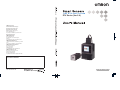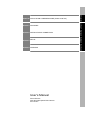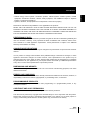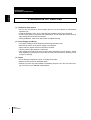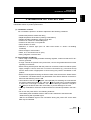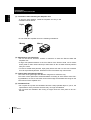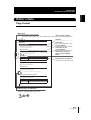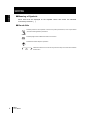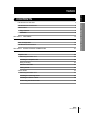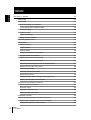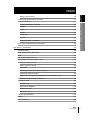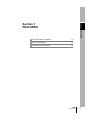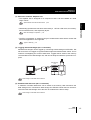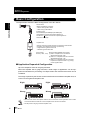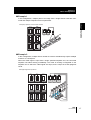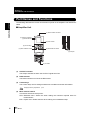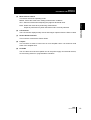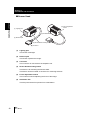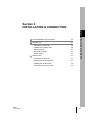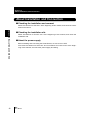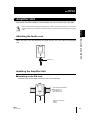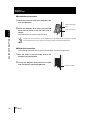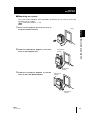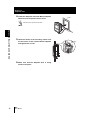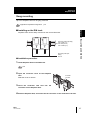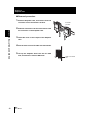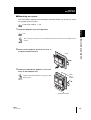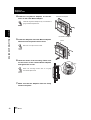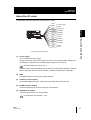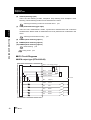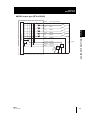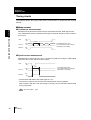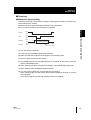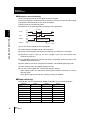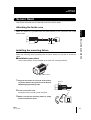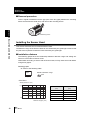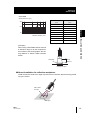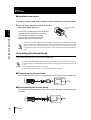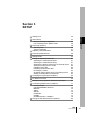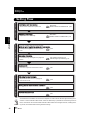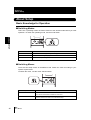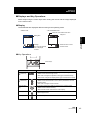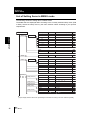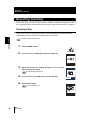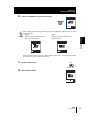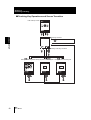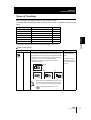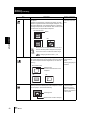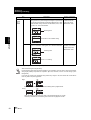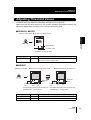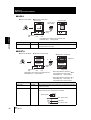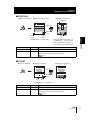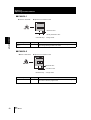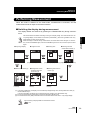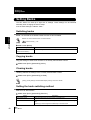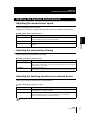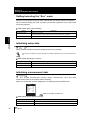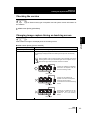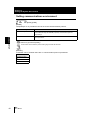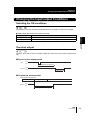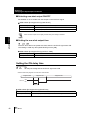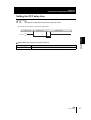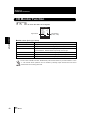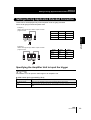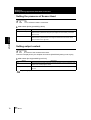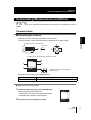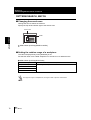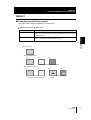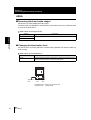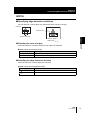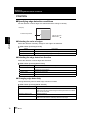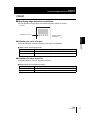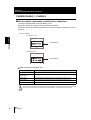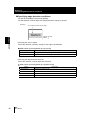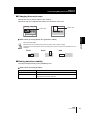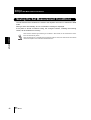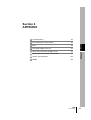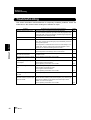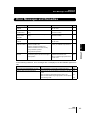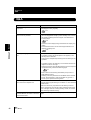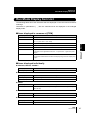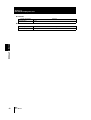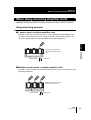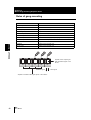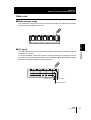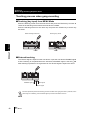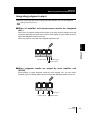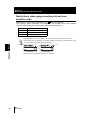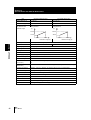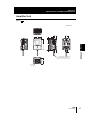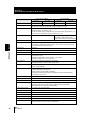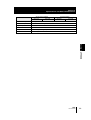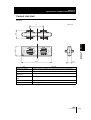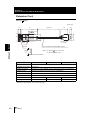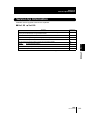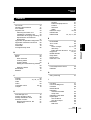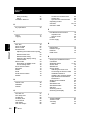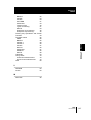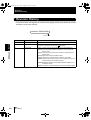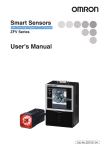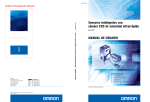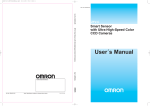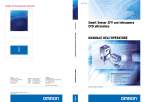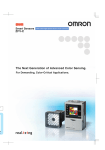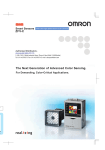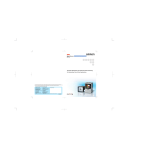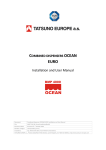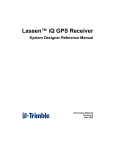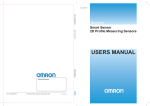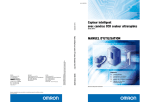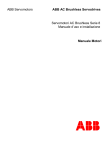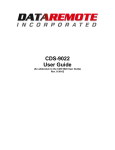Download ZFV Series (Ver 2.0) User`s Manual
Transcript
Z207-E1-03 ZFV Series (Ver 2.0) OMRON Corporation Industrial Automation Company Sensing Devices Division H.Q. Application Sensors Division Shiokoji Horikawa, Shimogyo-ku, Kyoto, 600-8530 Japan Tel: (81)75-344-7068/Fax: (81)75-344-7107 Regional Headquarters OMRON EUROPE B.V. Sensor Business Unit, Carl-Benz-Str. 4, D-71154 Nufringen, Germany Tel: (49)7032-811-0/Fax: (49)7032-811-199 OMRON ELECTRONICS LLC 1 East Commerce Drive, Schaumburg, IL 60173 U.S.A. Tel: (1)847-843-7900/Fax: (1)847-843-8568 OMRON ASIA PACIFIC PTE. LTD. 83 Clemenceau Avenue, #11-01, UE Square, 239920 Singapore Tel: (65)6835-3011/Fax: (65)6835-2711 OMRON (CHINA) CO., LTD. Room 2211, Bank of China Tower, 200 Yin Cheng Road (M), Shanghai, 200120 China Tel: (86)21-5037-2222/Fax: (86)21-5037-2200 Cat. No. Z207-E1-03 Cat. No. Z207-E1-03 0806-0.5M(0804)(C) SECTION 1 FEATURES SECTION 2 INSTALLATION & CONNECTION SECTION 3 SETUP SECTION 4 APPENDIX User’s Manual Smart Sensors with Ultra-high-Speed CCD Camera ZFV Series Introduction Section 1 Section 2 Section 3 Section 4 INTRODUCTION APPLICATION CONSIDERATIONS (Please read first) Introduction Introduction READ AND UNDERSTAND THIS DOCUMENT Please read and understand this document before using the products. Please consult your OMRON representative if you have any questions or comments. WARRANTY OMRON’s exclusive warranty is that the products are free from defects in materials and workmanship for a period of one year (or other period if specified) from date of sale by OMRON. OMRON MAKES NO WARRANTY OR REPRESENTATION, EXPRESS OR IMPLIED, REGARDING NON-INFRINGEMENT, MERCHANTABILITY, OR FITNESS FOR PARTICULAR PURPOSE OF THE PRODUCTS. ANY BUYER OR USER ACKNOWLEDGES THAT THE BUYER OR USER ALONE HAS DETERMINED THAT THE PRODUCTS WILL SUITABLY MEET THE REQUIREMENTS OF THEIR INTENDED USE. OMRON DISCLAIMS ALL OTHER WARRANTIES, EXPRESS OR IMPLIED. LIMITATIONS OF LIABILITY OMRON SHALL NOT BE RESPONSIBLE FOR SPECIAL, INDIRECT, OR CONSEQUENTIAL DAMAGES, LOSS OF PROFITS OR COMMERCIAL LOSS IN ANY WAY CONNECTED WITH THE PRODUCTS, WHETHER SUCH CLAIM IS BASED ON CONTRACT, WARRANTY, NEGLIGENCE, OR STRICT LIABILITY. In no event shall responsibility of OMRON for any act exceed the individual price of the product on which liability is asserted. IN NO EVENT SHALL OMRON BE RESPONSIBLE FOR WARRANTY, REPAIR, OR OTHER CLAIMS REGARDING THE PRODUCTS UNLESS OMRON’S ANALYSIS CONFIRMS THAT THE PRODUCTS WERE PROPERLY HANDLED, STORED, INSTALLED, AND MAINTAINED AND NOT SUBJECT TO CONTAMINATION, ABUSE, MISUSE, OR INAPPROPRIATE MODIFICATION OR REPAIR. SUITABILITY FOR USE THE PRODUCTS CONTAINED IN THIS DOCUMENT ARE NOT SAFETY RATED. THEY ARE NOT DESIGNED OR RATED FOR ENSURING SAFETY OF PERSONS, AND SHOULD NOT BE RELIED UPON AS A SAFETY COMPONENT OR PROTECTIVE DEVICE FOR SUCH PURPOSES. Please refer to separate catalogs for OMRON's safety rated products. OMRON shall not be responsible for conformity with any standards, codes, or regulations that apply to the combination of products in the customer’s application or use of the product. At the customer’s request, OMRON will provide applicable third party certification documents identifying ratings and limitations of use that apply to the products. This information by itself is not sufficient for a complete determination of the suitability of the products in combination with the end product, machine, system, or other application or use. The following are some examples of applications for which particular attention must be given. This is not intended to be an exhaustive list of all possible uses of the products, nor is it intended to imply that the uses listed may be suitable for the products: • Outdoor use, uses involving potential chemical contamination or electrical interference, or conditions or uses not described in this document. 2 ZFV User’s Manual Introduction Introduction • Nuclear energy control systems, combustion systems, railroad systems, aviation systems, medical equipment, amusement machines, vehicles, safety equipment, and installations subject to separate industry or government regulations. • Systems, machines, and equipment that could present a risk to life or property. Please know and observe all prohibitions of use applicable to the products. NEVER USE THE PRODUCTS FOR AN APPLICATION INVOLVING SERIOUS RISK TO LIFE OR PROPERTY WITHOUT ENSURING THAT THE SYSTEM AS A WHOLE HAS BEEN DESIGNED TO ADDRESS THE RISKS, AND THAT THE OMRON PRODUCT IS PROPERLY RATED AND INSTALLED FOR THE INTENDED USE WITHIN THE OVERALL EQUIPMENT OR SYSTEM. PERFORMANCE DATA Performance data given in this document is provided as a guide for the user in determining suitability and does not constitute a warranty. It may represent the result of OMRON’s test conditions, and the users must correlate it to actual application requirements. Actual performance is subject to the OMRON Warranty and Limitations of Liability. CHANGE IN SPECIFICATIONS Product specifications and accessories may be changed at any time based on improvements and other reasons. It is our practice to change model numbers when published ratings or features are changed, or when significant construction changes are made. However, some specifications of the product may be changed without any notice. When in doubt, special model numbers may be assigned to fix or establish key specifications for your application on your request. Please consult with your OMRON representative at any time to confirm actual specifications of purchased products. DIMENSIONS AND WEIGHTS Dimensions and weights are nominal and are not to be used for manufacturing purposes, even when tolerances are shown. ERRORS AND OMISSIONS The information in this document has been carefully checked and is believed to be accurate; however, no responsibility is assumed for clerical, typographical, or proofreading errors, or omissions. PROGRAMMABLE PRODUCTS OMRON shall not be responsible for the user’s programming of a programmable product, or any consequence thereof. COPYRIGHT AND COPY PERMISSION This document shall not be copied for sales or promotions without permission. This document is protected by copyright and is intended solely for use in conjunction with the product. Please notify us before copying or reproducing this document in any manner, for any other purpose. If copying or transmitting this document to another, please copy or transmit it in its entirety. ZFV User’s Manual 3 Introduction Precautions for Safe Use Introduction Precautions for Safe Use Please observe the following precautions for safe use of the products. (1) Installation Environment • Do not use the product in environments where it can be exposed to inflammable/ explosive gas. • Install the Amplifier Unit in such a way that the ventilation holes are not blocked. • To secure the safety of operation and maintenance, do not install the product close to high-voltage devices and power devices. • During installation, make sure that screws are tightened firmly. (2) Power Supply and Wiring • The supply voltage must be within the rated range (DC24V±10%). • Reverse connection of the power supply is not allowed. • Open-collector outputs should not be short-circuited. • Use the power supply within the rated load. • High-voltage lines and power lines must be wired separately from this product. Wiring them together or placing them in the same duct may cause induction, resulting in malfunction or damage. (3) Others • Do not attempt to dismantle, repair, or modify the product. • Dispose of this product as industrial waste. • Should you notice any abnormalities, immediately stop use, turn OFF the power supply, and contact your OMRON representative. 4 ZFV User’s Manual Introduction Precautions for Correct Use Introduction Precautions for Correct Use Please observe the following precautions to prevent failure to operate, malfunctions, or undesirable effects on product performance. (1) Installation Location Do not install the product in locations subjected to the following conditions: • Ambient temperature outside the rating • Rapid temperature fluctuations (causing condensation) • Relative humidity outside the range of 35 to 85% • Presence of corrosive or flammable gases • Presence of dust, salt, or iron particles • Direct vibration or shock • Reflection of intense light (such as other laser beams or electric arc-welding machines) • Direct sunlight or near heaters • Water, oil, or chemical fumes or spray • Strong magnetic or electric field (2) Power Supply and Wiring • When using a commercially available switching regulator, make sure that the FG terminal is grounded. • If surge currents are present in the power lines, connect surge absorbers that suit the operating environment. • Before turning ON the power after the product is connected, make sure that the power supply voltage is correct, there are no incorrect connections (e.g. load short-circuit) and the load current is appropriate. Incorrect wiring may result in breakdown of the product. • Before connecting/disconnecting the Sensor Head, make sure that the Smart Sensor is turned OFF. The Smart Sensor may break down if the Sensor Head is connected or disconnected while the power is ON. • Use extension cord ZFV-XC B(R)V2 sold separately for extending the cord between the sensor head and amplifier unit. 2 ZFV-XC B(R)V2 cords can be coupled together to extend the cord length. In addition, use a robot cable type extension cord (ZFVXC BRV2) at locations where the cord bends, to prevent damage to the cord. • Use only combinations of Sensor Heads and Sensor Controllers specified in this manual. • Do not turn the power OFF in the following instances -Immediately after the MENU mode or ADJ mode is switched to the RUN mode -While teaching with a parallel signal -Wait for the ENABLE signal to turn ON before turning the power OFF as the bank data may be initialized. ZFV User’s Manual 5 Introduction Precautions for Correct Use Introduction (3) Orientation when Installing the Amplifier Unit To improve heat radiation, install the Amplifier Unit only in the orientation shown below. Right Do not install the Amplifier Unit in the following orientations. Wrong Wrong (4) Maintenance and Inspection • Do not use thinner, benzene, acetone or kerosene to clean the Sensor Head and Amplifier Unit. • If large dust particles adhere to the front Panel of the Sensor Head, use a blower brush (used to clean camera lenses) to blow them off. Do not blow the dust particles with your mouth. • To remove smaller dust particles, wipe gently with a soft cloth. Do not use excessive force to wipe off dust particles. Scratches on the front Panel may cause errors. (5) Optical Axis and Detection Range The center of the guide light and detection range are for reference only. The center of the optical axis sometimes differs according to each Sensor Head. During installation, be sure to check the center of the image and the detection range on the LCD monitor of the Amplifier Unit. (6) Ventilation Film • Do not peel off or probe the ventilation film with a sharp-pointed object. If you so, the specifications of the protective structure may no longer be satisfied. • Do not block the ventilation film. Doing so might cause the front panel to be condensed. 6 ZFV User’s Manual Introduction Precautions for Correct Use Introduction Editor's Note Page Format Index label Indicates the section number and title. Title of each section Header Section 3 Setting Banks Overview Setting Banks The ZFV Series can hold up to eight sets of settings. These settings can be switched externally when changing the device setup A set of these settings is called a “bank.” Switching banks BANK 1 is selected as the default. BANK 2 and 8 are also available. Section 3 SETUP BANKs can also be switched from an external device. Setting the bank switching method p.60 MENU mode-[BANK] Setting BANK 1~BANK 8 (default value: BANK 1) Cross-header Overview of the cross-header Movement through menus up to setting items Description Selects the target bank. Explanation of options Copying banks Copy the settings of other bank numbers to an already selected bank number. MENU Mode-[SYS1]-[BANKSET]-[COPY] Clearing banks “Clearing” deletes the settings of the currently selected bank number. MENU Mode-[SYS1]-[BANKSET]-[CLEAR] [SYS1], [SYS2] settings and RUN Mode display settings cannot be cleared. Setting the bank switching method Select how to switch banks. MENU Mode-[SYS1]-[BANKSET]-[SWITCH] Setting 60 Description KEY (default value) Banks are switched by the control keys on Amplifier Unit. I/O Banks are switched by the control keys on Amplifier Unit and input lead signals. Switching by input lead signals is enabled only in the RUN mode. ZFV User’s Manual Supplementary Explanation Helpful information regarding operation and reference pages are introduced here using symbols. ZFV User’s Manual 7 Introduction Editor's Note Introduction ■ Meaning of Symbols Menu items that are displayed on the Amplifier Unit’s LCD screen are indicated enclosed by brackets [aa]. ■ Visual Aids Indicates points that are important to ensure full product performance, such as operational precautions and application procedures. Indicates pages where related information can be found. Indicates information helpful in operation. Indicates functions that can be set only when the setup menu has been switched to EXP menu. 8 ZFV User’s Manual Introduction CONTENTS Precautions for Safe Use 4 Precautions for Correct Use 5 Editor's Note 7 Page Format CONTENTS SECTION 1 7 9 FEATURES 13 ZFV Smart sensor Features 14 Basic Configuration 16 Part Names and Functions 18 SECTION 2 INSTALLATION & CONNECTION 21 About Installation and Connection 22 Amplifier Unit 23 Attaching the ferrite core 23 Installing the Amplifier Unit 23 Gang mounting 27 About the I/O cable 31 Timing charts 34 Sensor Head Introduction Section 1 Section 2 Section 3 Section 4 CONTENTS 37 Attaching the ferrite core 37 Installing the mounting fixture 37 Installing the Sensor Head 38 Connecting the Sensor Head 40 ZFV User’s Manual 9 Introduction CONTENTS Introduction SECTION 3 SETUP Setting Flow 42 About Setup 44 Basic Knowledge for Operation 44 List of Setting Items in MENU mode 46 Executing Teaching 48 Teaching Flow 48 Types of Teaching 51 Adjusting Threshold Values 55 Performing Measurement 59 Setting Banks 60 Switching banks 60 Copying banks 60 Clearing banks 60 Setting the bank switching method 60 Setting the System Environment 61 Adjusting the measurement speed 61 Selecting the measurement timing 61 Selecting the teaching mode from an external device 61 Setting/canceling the “Eco” mode 62 Initializing setup data 62 Initializing measurement data 62 Checking the version 63 Changing image capture timing on teaching screen 63 Setting communications environment 64 Changing the Input/output Conditions 10 41 65 Selecting the ON conditions 65 One-shot output 65 Setting the ON delay time 66 Setting the OFF delay time 67 I/O Monitor Function 68 Settings During Application Extended Connection 69 Specifying the Amplifier Unit to input the trigger 69 Setting the presence of Sensor Head 70 ZFV User’s Manual Introduction CONTENTS Customizing Measurement conditions 70 71 Common items 71 PATTERN/SEARCH, MATCH 72 BRIGHT 73 AREA 74 WIDTH 75 POSITION 76 COUNT 77 CHARA/CHARA 1, CHARA 2 78 Saving the Set Measurement Conditions SECTION 4 APPENDIX 82 83 Troubleshooting 84 Error Messages and Remedies 85 Q&A 86 Run Mode Display Item List 87 When Gang-mounting Amplifier Units 89 Gang-mounting example 89 Rules of gang-mounting 90 Data route 91 Teaching process when gang-mounting 92 Integrating judgment output 93 Restrictions when gang-mounting old and new amplifier units 94 Specifications and External Dimensions Introduction Section 1 Section 2 Section 3 Section 4 Setting output content 95 Sensor Head 95 Amplifier Unit 97 Panel Mount Adapters 100 Control Link Unit 101 Extension Cord 102 Version Up Information 103 INDEX 105 Revision History 108 ZFV User’s Manual 11 Section 1 FEATURES Section 1 FEATURES ZFV Smart sensor Features 14 Basic Configuration 16 Part Names and Functions 18 ZFV User’s Manual 13 Section 1 ZFV Smart sensor Features ZFV Smart sensor Features Section 1 FEATURES The ZFV sensor senses objects by its “surface.” How objects are being sensed can be easily set while verifying on the LCD monitor. The ZFV also incorporates a 250,000-pixel CCD equivalent to that of a Conventional machine vision sensor. This allows presence detection and recognition of different objects, which have up till now been performed visually, to be executed fast and accurately. ■ Recognition of top/rear side and orientation of electronic components (1) Compact Sensor Head The LED light emitting section and lens are built into the compact Sensor Head. The Sensor Head takes up little installation space. (2) Easy Installation and Adjustment The range that can be sensed by Sensor Head can be confirmed by the guide light. So, the Sensor Head can be installed by viewing the position of the guide light and its focus. 14 ZFV User’s Manual Section 1 ZFV Smart sensor Features (3) Business Card-size Amplifier Unit • The Amplifier Unit is designed to be compact so that it can be installed at a wide range of sites. p.95 • Outstanding operate ease has been achieved by a 1.8″color LCD motor, an industryfirst icon-based menu, and simple key layout. Basic Knowledge for Operation p.44 Section 1 FEATURES Specifications and External Dimensions • The ZFV incorporates an extensive range of measurement items which means that numerous applications are supported. Types of Teaching p.51 (4) Logging measured images (Ver. 2.0 and later) Measurement images can be logged by connecting to data storage unit ZS-DSU. Set NG occurrence as a trigger to log before/after images and measurement values. This is useful for investigating the cause of defectives. Logged data is saved to the memory card inserted into the data storage unit, and can be easily be loaded to a personal computer. Data Storage Unit OUTPUT RUN Personal Computer ZFV Data storage unit ZS-DSU User's Manual (5) Enables bank extension (Ver. 2.0 and later) A maximum 128 bank data items can be saved to the memory card mounted to the data storage unit if connected to data storage unit ZS-DSU. Bank data can be transferred from the data storage unit to the ZFV as needed for the device setup. Data storage unit ZS-DSU User's Manual ZFV User’s Manual 15 Section 1 Basic Configuration Basic Configuration Section 1 FEATURES The figure below shows the Basic Configuration of the ZFV Series. Sensor Head Detects workpieces as images. • Narrow view type ZFV-SR10 • Wide view type ZFV-SR50 Extension Cord ZFV-XC3BV2(3m)/XC8BV2(8m)/XC3BRV2(3m) Used between a Sensor Head and Amplifier Unit. Two ZFV-XC B(R)V2 cords can be coupled together to extend the cord length. OUTPUT Amplifier Unit RUN Used for confirming images and menus, performing measurement processing, and outputting the result of processing. • Single-function type ZFV-A10/-A15 • Standard type ZFV-A20/-A25 Power supply Recommended OMRON power supply DC24V (+10%, -15%) (1) When 1 Amplifier Unit is connected S82K-01524 (DC24V, 0.6A) (2) When 2 or 3 Amplifier Units are connected S82K-05024 (DC24V, 2.1A) (3) When 4 or 5 Amplifier Units are connected Prepare the required number of (1) and (2) power supplies above. ■ Application Expanded Configuration Up to five Amplifier Units can be gang-mounted. When the Amplifier Unit is gang-mounted, a wider range of applications can be supported as simultaneous processing of multiple areas and measurement items can be combined. The image captured by the Sensor Head is transferred to the leftmost Amplifier Unit, so connect to the rightmost Amplifier Unit. Right Right Wrong Wrong • The maximum number of Amplifier Units that can be connected is five regardless of the number of connected Sensor Heads.Six or more Amplifier Units cannot be connected. • Provide power to all gang-mounted Amplifier Units. 16 ZFV User’s Manual Section 1 Basic Configuration ● Example 1 In this configuration, multiple parts of an image from a single Sensor Head are measured and multiple inspection item are performed. Section 1 FEATURES Example) Inspection of the number of leads ● Example 2 In this configuration, multiple Sensor heads are used to simultaneously inspect multiple locations on a workpiece. When the TRIG signal is input from a single specified Amplifier Unit, the connected Amplifier Unit starts sensing immediately. The result of sensing is integrated on the Amplifier Unit to which the TRIG signal was input, and is output as a total judgment result. Example) Alignment of products AMP 3 NG 1.SEARCH NG 1.SEARCH NG 1.SEARCH NG 1.SEARCH OK 1.SEARCH NG 1.SEARCH OK 1.SEARCH OK 1.SEARCH OK AMP 3 Vitamin C AMP 2 Vitamin C Vita Vita AMP 1 Vitamin C AMP 2 Vita Vita AMP 1 1.SEARCH ZFV User’s Manual 17 Section 1 Part Names and Functions Part Names and Functions Section 1 FEATURES The following describes the names and functions of parts on the Amplifier Unit and Sensor Head. ■ Amplifier Unit (7) Sensor Head connector (1) OUTPUT indicator (2) RUN indicator (6) LCD monitor (3) Control keys (4) Menu selector switch (5) Mode selector switch (8) Coupler (9) I/O cable (1) OUTPUT indicator The Output indicator lits when the OUTPUT signal turns ON. (2) RUN indicator The RUN indicator turns ON in the RUN mode. (3) Control keys The Control Keys are for setting measurement conditions and other information. Displays and Key Operations (4) p.45 Menu selector switch This switch selects the setup menu. STD...Standard menu. Select this when setting the minimum required items for measurement. EXP...Expert menu. Select this item when making a more detailed setup. 18 ZFV User’s Manual Section 1 Part Names and Functions (5) Mode selector switch This switch selects the operating mode. MENU...Select this mode when setting measurement conditions. RUN...Select this mode when performing measurement. Output is performed only when the RUN mode is currently selected. (6) LCD monitor The LCD monitor displays setup menus and images captured from the Sensor Head. (7) Sensor Head connector Section 1 FEATURES ADJ...Select this mode when adjusting the judgment threshold value. This connector connects the Sensor Head. (8) Coupler This connector is used to connect two or more Amplifier Units. It is located on both sides of the Amplifier Unit. (9) I/O Cable The I/O cable connects the Amplifier Unit to the power supply and external devices, such as timing sensors or programmable controllers. ZFV User’s Manual 19 Section 1 Part Names and Functions ■ Sensor Head Section 1 FEATURES (5) Focus adjustment control (1) Lighting part (6) Ventilation film (2) Receiver part (4) Sensor Head mounting fixture (3) Connector (1) Lighting part This section emits light. (2) Receiver part This section captures the image. (3) Connector This connector is connected to the Amplifier Unit. (4) Sensor Head mounting fixture This fixture is for mounting the Sensor Head. This fixture can be mounted on all of the four mounting surfaces. (5) Focus adjustment control This control is used for adjusting the focus of the image. (6) Ventilation film This film prevents the front panel from condensation. 20 ZFV User’s Manual Section 2 INSTALLATION & CONNECTION 22 Amplifier Unit 23 Attaching the ferrite core 23 Installing the Amplifier Unit 23 Gang mounting 27 About the I/O cable 31 Timing charts Sensor Head ZFV User’s Manual 34 37 Attaching the ferrite core 37 Installing the mounting fixture 37 Installing the Sensor Head 38 Connecting the Sensor Head 40 Section 2 INSTALLATION & CONNECTION About Installation and Connection 21 Section 2 About Installation and Connection About Installation and Connection ■ Checking the installation environment Read “Precautions for Safe Use” at the beginning of this manual, and check the installation environment. Section 2 INSTALLATION & CONNECTION 22 ■ Checking the installation site Read “Precautions for Correct Use” at the beginning of this manual, and check the installation site. ■ About the power supply Before installing and connecting the Smart Sensor, be sure to turn it OFF. Also read “Precautions for Safe Use” and “Precautions for Correct Use” at the beginning of this manual, and check the power supply and wiring. ZFV User’s Manual Section 2 Amplifier Unit Amplifier Unit This section describes installation of the Amplifier Unit, and connection of the I/O cable. Before connecting/disconnecting peripheral devices, make sure that the Smart Sensor is turned OFF. The Smart Sensor may break down if the Smart Sensor is connected or disconnected while the power Attaching the ferrite core Attach the ferrite core (provided with the Smart Sensor) to the I/O cable of the Amplifier Unit. Section 2 INSTALLATION & CONNECTION is ON. Ferrite core Installing the Amplifier Unit ■ Installing on the DIN track Amplifier Units can be easily mounted on the 35-mm DIN track. DIN track (sold separately) PFP-100N (1 m) PFP-50N (0.5 m) PFP-100N2 (1 m) End plate (sold separately) PFP-M ZFV User’s Manual 23 Section 2 Amplifier Unit ● Installation procedure 1. Hook the connector end of the Amplifier Unit onto the DIN track. Hook on connector end 2. Push Section 2 INSTALLATION & CONNECTION the Amplifier Unit down onto the DIN track until the hook on the I/O cable side is locked. Push down until you hear it snap into place. Hook on I/O cable Always hook the connector end of the Amplifier Unit on the DIN track first. Hooking the I/O cable end on the DIN track first may impair the mounting strength of the DIN track attachment. ● Removal procedure The following describes how to remove the Amplifier Unit from the DIN track. 1. Pull the hook on the I/O cable end of the Amplifier Unit downwards. 2. Lift up the Amplifier Unit from the I/O cable end, and remove it from the DIN track. 24 ZFV User’s Manual Hook on I/O cable Section 2 Amplifier Unit ■ Mounting on a panel The Panel Mount Adapters (sold separately ZS-XPM1) can be used to mount the Amplifier Unit on a panel. Panel Mount Adapters p.100 1. Push out the Amplifier Unit from the rear of Panel 2. Install the small Mount Adapters on the four holes on the Amplifier Unit. Section 2 INSTALLATION & CONNECTION the panel towards the front. Panel Mount Adapter Panel Mount Adapter 3. Install the long Mount Adapters on the two holes on the small Mount Adapter. Panel Mount Adapter Panel Mount Adapter ZFV User’s Manual 25 Section 2 Amplifier Unit 4. Install the Amplifier Unit with Mount Adapters attached onto the panel from the front. Panel Take care not to pinch the I/O cable. Section 2 INSTALLATION & CONNECTION 5. Hook the hooks of the mounting fixture onto the two holes of the smaller Mount Adapters and tighten the screws. 6. Make sure that the Amplifier Unit is firmly fixed on the panel. 26 ZFV User’s Manual Mounting fixture Section 2 Amplifier Unit Gang mounting Up to five Amplifier Units can be gang-mounted. Application Expanded Configuration p.16 Amplifier Units can be easily mounted on the 35-mm DIN track. DIN track (sold separately) PFP-100N (1 m) PFP-50N (0.5 m) PFP-100N2 (1 m) End plate (sold separately) PFP-M ● Installation procedure Section 2 INSTALLATION & CONNECTION ■ Installing on the DIN track 1. Install Amplifier Unit on the DIN track. p.24 2. Open the connector cover on the Amplifier Unit. Slide the cover to remove. Controller Link Unit 3. Insert the Controller Link Unit into the connector on the Amplifier Unit. 4. Slide the Amplifier Unit, and insert into the connector on the Controller Link Unit. ZFV User’s Manual 27 Section 2 Amplifier Unit ● Removal procedure 1. Slide the Amplifier Unit, and remove from the connector on the Controller Link Unit. Section 2 INSTALLATION & CONNECTION 28 Controller Link Unit 2. Slide the Controller Link Unit and remove from the connector on the Amplifier Unit. 3. Install the cover on the coupler of the Amplifier Unit. 4. Pull the hook on the I/O cable end downwards. 5. Lift up the Amplifier Unit from the I/O cable end, and remove it from the DIN track. ZFV User’s Manual Hook on I/O cable end Section 2 Amplifier Unit ■ Mounting on a panel The Panel Mount Adapters (sold separately ZS-XPM1/XPM2) can be used to mount the Amplifier Unit on a panel. Panel Mount Adapters p.100 p.27 When mounting on a panel, be sure to install the DIN track on the rear side of the Amplifier Unit for support. 2. Push out the Amplifier Unit from the rear of the panel towards the front. Panel Section 2 INSTALLATION & CONNECTION 1. Install the Amplifier Unit on the DIN track. 3. Install the small Mount Adapters on the four holes on the Amplifier Unit. Install the small Mount Adapters on all gang-mounted Amplifier Units. Panel Mount Adapter Panel Mount Adapter ZFV User’s Manual 29 Section 2 Amplifier Unit 4. Install the long Mount Adapters on the two holes on the small Mount Adapter. Panel Mount Adapters Install the long Mount Adapters only on both sides of gang-mounted Amplifier Units. Section 2 INSTALLATION & CONNECTION Panel Mount Adapters 5. Install the Amplifier Unit with Mount Adapters attached onto the panel from the front. Panel Take care not to pinch the I/O cable. 6. Hook the hooks of the mounting fixture onto the two holes of the smaller Mount Adapters and tighten the screws. Attach two mounting fixtures each on all gangmounted Amplifier Units. 7. Make sure that the Amplifier Units are firmly fixed on the panel. 30 ZFV User’s Manual Mounting fixture Section 2 Amplifier Unit About the I/O cable The following shows the leads that comprise the I/O cable. Brown (1) Power supply Blue (2) GND Black (3) OUTPUT* Light blue (5) ERROR Yellow (6) TEACH* Pink (7) TRIG* Gray (8) BANK1* Green (9) BANK2* Red (10) BANK3* Purple White Unused Unused * : Enabled only in the RUN mode (1) Power supply This connects the power supply. Section 2 INSTALLATION & CONNECTION Orange (4) ENABLE Supply power from a DC power supply unit that has a countermeasure (safety ultralow voltage circuit) built-in for preventing high voltages from occurring. Recommended power supply unit p.16 Wire the power supply separately from other devices. Wiring them together or placing them in the same duct may cause induction, resulting in malfunction or damage. (2) GND The GND terminal is the 0V power supply terminal. (3) OUTPUT (control output) This outputs judgment results. This lead is interlocked with OUTPUT LED. (4) ENABLE (enable output) This turns ON when the sensor is ready for measurement. (5) ERROR (error output) This turns ON when an error is generated. Error Messages and Remedies ZFV User’s Manual p.85 31 Section 2 Amplifier Unit (6) TEACH (teaching input) There are two teaching modes, workpiece stop teaching and workpiece move teaching. These teaching modes can be selected in the menu. Selecting the teaching mode from an external device (7) p.61 TRIG (measurement trigger input) Section 2 INSTALLATION & CONNECTION There are two measurement modes, synchronous measurement and continuous measurement. Which mode of measurement is to be performed in is selected in the menu. Selecting the measurement timing (8) BANK1 (bank switching input 1) (9) BANK2 (bank switching input 2) p.61 (10) BANK3 (bank switching input 3) Bank switching Timing charts p.36 p.34 ■ I/O Circuit Diagrams ● NPN output type (ZFV-A10/A20) Brown Power supply (24VDC) Load Black OUTPUT Orange ENABLE Load Load Internal circuits Light blue ERROR 32 ZFV User’s Manual 24VDC Blue GND(0V) Yellow TEACH Pink TRIG Gray BANK1 Green BANK2 Red BANK3 Section 2 Amplifier Unit Brown Power supply (24VDC) Yellow TEACH Pink TRIG Gray BANK1 Green BANK2 Red BANK3 Blue GND(0V) Light blue ERROR Orange ENABLE Black OUTPUT 24VDC Load Load Load ZFV User’s Manual Section 2 INSTALLATION & CONNECTION Internal circuits ● PNP output type (ZFV-A15/A25) 33 Section 2 Amplifier Unit Timing charts The following shows the timing charts when communication is performed with external devices. Section 2 INSTALLATION & CONNECTION ■ Measurement ● Continuous measurement Measurement is performed continuously for the duration that the TRIG signal is ON. The measurement result is updated, and output to external devices at each measurement cycle. TRIG OFF ON OUTPUT OFF ON ENABLE OFF ON Tout Tout: Measurement cycle The measurement cycle changes depending on the setting. ● Synchronous measurement Measurement is performed only once in synchronous with the change in TRIG signal state from OFF to ON, and the result is output. TRIG OFF ON OUTPUT OFF ON ENABLE OFF ON Tout Tout: Measurement time. The measurement time changes depending on the setting. • The minimum ON width of the TRIG signal is 1 ms. • The OUTPUT signal is held until the next measurement result is updated. Note, however, that when one-shot output is currently set, the OUTPUT signal is held for the preset time. One-shot output 34 ZFV User’s Manual p.65 Section 2 Amplifier Unit ■ Teaching ● Workpiece stop teaching Teaching processing is performed according to TRIG signal input after the TEACH signal is input from the outside. Measurement is not performed while teaching is being performed. Do not move the workpiece until teaching is completed. OFF ON TRIG OFF ON ENABLE OFF ON ERROR OFF ON (1) (8) (4) (5) (2) During teaching processing (6) (7) (1) Turn the TEACH signal ON. (2) Confirm that the ENABLE signal has turned OFF. (3) Make sure that the workpiece to be taught is in the teaching area. (4) Input the TRIG signal from the outside. Section 2 INSTALLATION & CONNECTION TEACH (5) The ENABLE signal turns ON after teaching is completed. At this timing, check the state of the ERROR signal. (6) When teaching has been completed successfully, the ERROR signal stays OFF. (7) When teaching fails, the ERROR signal turns ON. (8) Turn the TEACH signal OFF, and end teaching processing. When teaching fails, the state before teaching was initiated is returned to. Perform teaching again. If the TEACH signal is turned OFF midway, teaching is disabled. ZFV User’s Manual 35 Section 2 Amplifier Unit ● Workpiece move teaching Use this teaching mode when the object cannot be stopped. Teaching processing is divided up and performed in synchronous with the TRIG signal input after the TEACH signal is input from the outside. Teaching must be processed six times. Measurement is not performed while teaching is being performed. Section 2 INSTALLATION & CONNECTION Min.150ms TEACH OFF ON TRIG OFF ON ENABLE ERROR (1) (8) (3) OFF ON OFF ON (2) (4) During teaching processing (5) (6) (7) (1) Turn the TEACH signal ON from the outside. (2) Confirm that the ENABLE signal has turned OFF. (3) Input the TRIG signal at the timing for measuring the workpiece to be taught. (4) Repeat the input in step (3) six times. (Trigger inputs from the seventh time onwards are ignored.) (5) The ENABLE signal turns ON after teaching is completed. Check the state of the ERROR signal at this timing. (6) When teaching has been completed successfully, the ERROR signal stays OFF. (7) When teaching fails, the ERROR signal turns ON. (8) Turn the TEACH signal OFF, and end teaching processing. When teaching fails, the state before teaching was initiated is returned to. Perform teaching again. If the TEACH signal is turned OFF midway, teaching is disabled. ■ Bank switching The bank No. can be switched when BANK1 to BANK3 are connected as follows. Bank No. BANK1 36 BANK1 OFF BANK2 BANK3 OFF OFF BANK2 ON OFF OFF BANK3 OFF ON OFF BANK4 ON ON OFF BANK5 OFF OFF ON BANK6 ON OFF ON BANK7 OFF ON ON BANK8 ON ON ON ZFV User’s Manual Section 2 Sensor Head Sensor Head This section describes how to install and connect the Sensor Head. Attaching the ferrite core Ferrite core Installing the mounting fixture Attach the mounting fixture (provided with the Smart Sensor) to the side of the Sensor Head. ■ Installation procedure Section 2 INSTALLATION & CONNECTION Attach the ferrite core (provided with the Smart Sensor) to the connector side of the Sensor Head. The mounting fixture can be installed on all of the four mounting surfaces. Mounting fixture 1. Align the two hooks on one side of the mounting fixture with the two grooves on the Sensor Head body (light emitting side). 2. Press in the other hook. Grooves Hook Push down until you hear it snap into place. 3. Make sure that the mounting fixture is firmly fixed on the Sensor Head. ZFV User’s Manual 37 Section 2 Sensor Head ■ Removal procedure Insert a regular screwdriver into the gap (one of the two gaps) between the mounting fixture and the Sensor Head case, and remove the mounting fixture. Section 2 INSTALLATION & CONNECTION Mounting fixture Installing the Sensor Head This section describes how to install the Sensor Head. The detection range of the Sensor Head can be confirmed by the guide light. Install so that the part to be inspected is inside the frame formed by the guide light. ■ Installation distance The following graphs show the relationship between detection range and setting distance for each model of Sensor Head. Values differ according to each model of Sensor Head, so fully check the model before using these graphs. Reading graphs "H" refers to the following width. Detection range Details of detection range p.96 (H) • ZFV-SR10 Setting distance L (mm) 100 Detection range H (mm) 30 4 10 Detection range H (mm) 38 ZFV User’s Manual Setting distance L (mm) 5 34 6 37 7 40 8 44 9 49 Section 2 Sensor Head • ZFV-SR50 Setting distance L (mm) Detection range H (mm) 300 100 9 10 60 Detection range H (mm) 10 38 15 57 20 76 25 95 30 115 35 134 40 157 45 174 50 194 Section 2 INSTALLATION & CONNECTION 30 Setting distance L (mm) (Example) When using a ZFV-SR50 Sensor Head at a detection range of 25 mm required for the location of the sensing object, the setting distance of Sensor Head becomes 95mm. Workpiece Setting distance L Detection range H ● About installation for reflective workpieces Install the Sensor Head at an angle to prevent mirror reflection light from being picked up by the sensor. Mirror reflection light Guide light ZFV User’s Manual 39 Section 2 Sensor Head ■ Installation procedure 1. Install the Sensor Head at the installation distance obtained in the above graphs. 2. Turn the focus adjustment control to the left and right to adjust the focus. Focus adjustment control Section 2 INSTALLATION & CONNECTION Focus can be verified by the green guide light. Adjust so that the guide light is fine foned. • Turn to right:Focuses to the far side. • Turn to left:Focuses to the near side. Default is focus set at furthest point. Before turning the focus adjustment control slightly to the left and right, make sure that the guide light is not at the upper or lower limit positions. The focus adjustment control is a multi-turn variable resistor. However, the control stops turning at the upper or lower limit positions. Do not exert unnecessary force to turn the control at the upper or lower limit positions as this might damage the control. Connecting the Sensor Head This section describes how to connect the Amplifier Unit. • Before connecting/disconnecting the Sensor Head, make sure that the Amplifier Unit is turned OFF. The Sensor Head may break down if the Sensor Head is connected or disconnected while the power is ON. • Do not touch the terminals inside the connector. • Ensure that the connector is secure, i.e., not subject to vibration or impact. ■ Connecting the Sensor Head Insert the Sensor Head connector into the Sensor Head connector of the Amplifier Unit. ■ Disconnecting the Sensor Head Pull out the Sensor Head while pressing in the hooks on both sides of the Sensor Head connector. 40 ZFV User’s Manual Section 3 SETUP 42 About Setup 44 Basic Knowledge for Operation List of Setting Items in MENU mode Executing Teaching 44 46 48 Teaching Flow Types of Teaching Adjusting Threshold Values 48 51 55 Performing Measurement 59 Setting Banks 60 Setting the System Environment 61 Adjusting the measurement speed Selecting the measurement timing Selecting the teaching mode from an external device Setting/canceling the “Eco” mode Initializing setup data Initializing measurement data Checking the version Changing image capture timing on teaching screen Setting communications environment Changing the Input/output Conditions 61 61 61 62 62 62 63 63 64 65 I/O Monitor Function 68 Settings During Application Extended Connection 69 Customizing Measurement conditions 71 Common items PATTERN/SEARCH, MATCH BRIGHT AREA WIDTH POSITION COUNT CHARA/CHARA 1, CHARA 2 Saving the Set Measurement Conditions 71 72 73 74 75 76 77 78 82 ZFV User’s Manual Section 3 SETUP Setting Flow 41 Section 3 Setting Flow Setting of Measurement Conditions Section 3 SETUP Preparation for Measurement Setting Flow Installation and Connection Set the Sensor Head and Amplifier Unit. SECTION 2 INSTALLATION & CONNECTION p.22 Power ON Adjusting the Image Adjust the focus of the image. SECTION 2 INSTALLATION & CONNECTION p.38 (Only when Amplifier Units are gang-mounted) Settings in an application extended connection Set the processing details for each Amplifier Units. p.69 Executing Teaching Execute teaching, and register the judgement criteria. Key Operation Teaching p.48 External Signal Input Teaching p.35 External I/O Applying Settings, Performing Measurement Set how to output the measurement values. p.65 Adjusting threshold values Adjust the threshold values for judging the measurement result. p.55 Saving the set measurement conditions p.82 Perform Measurement p.59 Set measurement conditions are saved to the amplifier unit "when external TEACH signal teaching is successful" or "when switched to RUN mode." When the TEACH key is pressed from the teaching screen to teach, contents will not be saved unless switched to RUN mode once.Changed contents, including teaching results, are cleared when switching off without saving. 42 ZFV User’s Manual Additional Functions Setting Banks Use multiple banks for changeover. p.60 Adjusting the measurement speed p.61 Selecting the measurement timing p.61 Selecting the teaching mode from an external device p.61 Setting/canceling the “Eco” mode p.62 Setting Up the System Environment Changing the Input/Output Conditions p.65 Customizing Measurement Conditions p.71 Section 3 SETUP Advanced Setup Applied Use of Functions Section 3 Setting Flow Changing the display image Change the details to display on the LCD monitor during measurement. p.59 Clearing all data p.62 Initialize the Amplifier Unit. Checking the Version Confirm the version of the Amplifier Unit. p.63 When a Problem Occurs The Smart Sensor does not operate correctly Troubleshooting p.84 An error message has appeared Error Messages and Remedies p.85 If you have a query Q&A p.86 ZFV User’s Manual 43 Section 3 About Setup About Setup Basic Knowledge for Operation ■ Switching Modes There are 3 operating modes as follows. Switch to the desired mode before you start operation. To switch the operating mode, use the mode switch. Section 3 SETUP Mode Description MENU mode This mode is for executing teaching or setting up the measurement conditions. ADJ mode This mode is for setting the judgment threshold values. RUN mode This mode is for performing actual measurement. ■ Switching Menus There are two setup menus in the MENU mode. Switch the menu according to your specific requirements. To switch the menu, use the menu selector switch. Setup Menu 44 Description STD menu This is the standard menu. First, set the measurement conditions in this menu. EXP menu This is the expert menu. Switch to this menu to make a more advanced setup. ZFV User’s Manual Section 3 About Setup ■ Displays and Key Operations Make setups using the control keys while viewing the menus and the image displayed on the LCD monitor. ● Display The details that are displayed differ according to the operating mode. • MENU mode • ADJ mode/RUN mode Bank No. and measurement item Judgment Settings The currently selected item is displayed inverted. Threshold value or measurement result Section 3 SETUP Setting item ● Key Operations Control keys Key Description LEFT key RIGHT key The function of these keys differs according to the operating mode. In MENU mode: Moves through menus. In ADJ mode: Changes the adjustment item (type of threshold value). In RUN mode: Changes the display details (type of measurement value). UP key DOWN key The function of these keys differs according to the operating mode. In MENU mode: Moves between menus, selects parameters, and sets numerical values. In ADJ mode: Changes numerical values. TEACH/VIEW key The function of these keys differs according to the operating mode. In MENU mode: Executes teaching. In RUN and ADJ modes: Switches the screen display. SET key • Selects menus. • Selects/applies items. ESC key Returns to the previous menu. ZFV User’s Manual 45 Section 3 About Setup List of Setting Items in MENU mode The following shows the setting items in MENU mode The details that are displayed differ according to the currently selected setup menu (STD or EXP). Switch the setup menu by the menu selector switch according to your specific requirements. MENU Mode TEACH Setting content ITEM Default value Selection item/Setting range Pages Section 3 SETUP PATTERN - SEARCH, MATCH p.51 BRIGHT AREA(*1) - - - - WIDTH(*1) (*1) POSITION (*1) COUNT - - p.52 p.52 p.53 - - p.53 - - p.53 CHARA(*1) - CHARA 1, CHARA 2 p.54 (*1)These menus are displayed only on standard type Amplifier Unit. BANK SYS1 BANKSET (*2) CUSTM [ITEM]:[SEARCH] MOVE - - p.48 SIZE - - p.48 BANK BANK1 BANK1 to BANK8 p.60 COPY - - p.60 CLEAR - - p.60 SWITCH KEY KEY, I/O p.60 IMAGE RATE NORMAL FINE, NORMAL, HIGH SPEED p.61 MEAS TYPE TRIG TRIG, CONTINUE TEACH TYPE STATIONARY STATIONARY, MOVING p.61 p.61 ECO MODE ON ON, OFF p.62 LIGHT - - p.71 SEARCH AREA - - p.72 ROTATION [ITEM]:[MATCH] [ITEM]:[BRIGHT] [ITEM]:[AREA] [ITEM]:[WIDTH] 10 , 10 20 , 30 , 45 p.72 SEARCH AREA - - p.72 METHOD AVERAGE AVERAGE, DEVIATION p.73 COLOR WHITE BLACK, WHITE p.74 BINARY - 0 to 255 p.74 COLOR WHITE BLACK, WHITE p.75 DIRECTION , p.75 (*2)The display details of items from [CUSTOM] onwards differ according to the item selected at [ITEM]. 46 ZFV User’s Manual Section 3 About Setup Setting content [ITEM]:[POSITION] Default value Selection item/Setting range EDGE SENSE NORMAL SENSITIVE, NORMAL, ROUGH COLOR WHITE BLACK, WHITE p.77 p.77 MODE - NONE, MODEL, EDGE MODEL - - COLOR BLACK BLACK, WHITE p.79 p.79 p.80 p.80 SEARCH AREA - - MDL DIV MODE 1LINE NORMAL 1LINE SHORT, 1LINE NORMAL, 1LINE LONG, 2LINE SHORT, 2LINE NORMAL NONE, MODEL, EDGE MODEL - - COLOR BLACK BLACK, WHITE p.80 p.80 SEARCH AREA - - STABLE OFF OFF, ON p.81 p.81 ON STATUS NG ON OK ON, NG ON ONE SHOT OFF OFF, ON ON DELAY 0 0 to 255 p.66 OFF DELAY 0 0 to 255 OUTPUT TIME 0 0 to 255 p.67 p.66 THROUGH - - p.63 FREEZE - - p.63 I/O MON - - p.68 MODE COMPOWAY COMPOWAY,NORMAL DELMIT CR CR, LF, CR+LF p.64 p.64 ALL CLEAR - - MEAS CLEAR - - p.62 p.62 VERSION - - p.63 TRIG I/O I/O, LINK p.69 HEAD USE USE, NOT USE OUTPUT EACH ALL, EACH p.70 p.70 DIRECTION MODE DTL DIRECTION [ITEM]:[CHARACTER2] MODE DTL DIRECTION SYS2 OUTPUT TEACH IMAGE COM LINKSET (*3) p.81 p.78 p.79 p.79 Section 3 SETUP BLACK, WHITE DIRECTION [ITEM]:[CHARACTER1] p.76 p.76 p.76 WHITE COLOR [ITEM]:[COUNT] Pages p.65 p.66 (*3)This menu is displayed only when Amplifier Units are gang-mounted. ZFV User’s Manual 47 Section 3 Executing Teaching Executing Teaching Execute teaching, and set the measurement conditions. Project the image to be used as the accepted image as the details set in teaching are used as the reference in judgment. Teaching Flow There are two ways of executing teaching, by key operation and by external signals. The following shows a procedure for teaching by key operation Section 3 SETUP For external input teaching p.35 1. Switch to MENU mode. 2. Put the cursor on [TEACH] then press the SET key. ADJ MENU RUN MENU TEACH 3. Adjust the position to display workpiece to the monitor TEACH/SEARCH while checking the image. For still image teaching p.63 ABCDE 4. Put the cursor on [1.ITEM] then press the SET key. 5. Select teaching type. 1.ITEM 3.SIZE TEACH/ITEM Types of Teaching p.51 PATTERN 48 ZFV User’s Manual 2.MOVE Section 3 Executing Teaching 6. Press the TEACH key to perform teaching. TEACH/SEARCH ABCDE 1.ITEM 3.SIZE 2.MOVE When changing the teaching area positioning or size, select [MOVE] or [SIZE] from screen 3 then adjust accordingly. [SIZE] Move the area to the position for teaching then press the SET key. Adjust the area size for teaching then press the SET key. TEACH/MOVE ABCDE MOVE Section 3 SETUP [MOVE] TEACH/SIZE ABCDE SIZE Teaching cannot be performed from the MOVE screen or SIZE screen. Set changes with the SET key then return to screen 6 and perform teaching. 7. Switch to ADJ mode. ADJ MENU RUN 8. Measurement starts. 1.SEARCH OK ABCDE TH 99 [ 60] ZFV User’s Manual 49 Section 3 Executing Teaching ■ Teaching Key Operations and Screen Transition FUN mode top screen Section 3 SETUP ● Teaching execution ● Setting of teaching conditions Setting the teaching details Moving the position of the teaching area Changing the size of the teaching area 50 ZFV User’s Manual Section 3 Executing Teaching Types of Teaching Select the type of teaching according to the detection content. The details that are displayed differ according to the model of Amplifier Unit that you are using. Detection Content Type of Teaching to Select Pages Pattern/shape/presence PATTERN/SEARCH, MATCH p.51, p.52 Brightness/scratches, dirt BRIGHT p.52 AREA* p.52 Width WIDTH* p.53 Position POSITION* p.53 Number COUNT* p.53 Characters CHARA/CHARA 1, CHARA 2* p.54 Section 3 SETUP Size/area * : These items are displayed only when standard type Amplifier Unit is in use. MENU mode-[ITEM] Item PATTERN SEARCH Description Example of Application Select this item to detect the presence of a workpiece. This item supports workpieces tilted to an angle of ±45°. Teach the image pattern to be recognized, and register this pattern as a model. Judgment is performed by whether the registered model “is” or “is not” in the detected image. Example) To recognize by the presence of a mark Detection of presence of sales campaign seals Non-defective item Model OK NG Recognition of top/ rear side and orientation of electronic components NG Measurement is unstable when there are two or more of the same pattern. Register unique patterns in the screen or restrict the search range. Changing the search area p.81 ZFV User’s Manual 51 Section 3 Executing Teaching Item PATTERN MATCH Description Example of Application Select this item for detecting shapes and recognizing differ- Recognition of different objects. ent kind of instruction Judgment is performed by comparing the degree of match sheet between a registered model and the target workpiece. Compared with [SEARCH], more detailed detection is possible, and larger workpieces can be detected. Note, however, that this item does not support tilted workpieces. Non-defective item Model Section 3 SETUP NG NG Measurement is unstable when there are two or more of the same pattern. Register unique patterns in the screen or restrict the search range. Changing the search area BRIGHT p.81 Select this item to detect brightness (density) or scratches/ dirt on plain workpieces. Set the teaching area to the desired part of the workpiece to detect brightness in, and execute teaching. Detection of scratches/dirt in sheets Checking of lighting of indicators Non-defective item Teaching area Enclose a restricted area of the workpiece. NG AREA* NG Select this item to recognize objects by size (area).Set the teaching area to the desired part of the workpiece to detect the size (area) in, and execute teaching. Teaching area Measurement of area at this part 52 ZFV User’s Manual Detection of presence of screw threads Inspection of shortages in confectionary Detection of presence of silver paste Section 3 Executing Teaching Item WIDTH * Description Example of Application Select this item to detect width or interval. Set the teaching area to the part of the workpiece to perform measurement in, and execute teaching. Detection of lead width on capacitors or other electronic components Detection of bent leads Detection of out-ofposition labels Example) To measure width POSITION* Select this item to detect the position of a workpiece. Detection of out-ofSet the teaching area to the part of the workpiece to perform position labels measurement in, and execute teaching. The edge of the workpiece is detected, and judgment is performed by comparing those edge coordinates against reference coordinates. Section 3 SETUP Set so that there are two changes in brightness in the detection area such as “light to dark” or “dark to light.” Example) Teaching area Set so that there is one change in brightness in the detection area such as “light to dark” or “dark to light.” COUNT* Select this item when counting the number of workpieces. Set the teaching area to the part of the workpiece to perform detection in, and execute teaching. The edges in the teaching area are detected, and judgment is performed by comparing the number of edges with a reference value. Detection of the number of leads Count of the number of cables Example) To detect the number of leads A change in brightness such as “light to dark to light” or “dark to light to dark” is counted as “1”. In the above example, the count is “4”. ZFV User’s Manual 53 Section 3 Executing Teaching Item CHARA* CHARA 1 Description Example of Application Select this item to detect the presence of an entire character string printed on a plain background.Judgment is performed by comparing the changes in density (brightness) of a registered character string. Omission of characters, errors, missing dots, etc. cannot be detected. Detection of presence of entire character string such as the “Best-before” date Teaching area Example) Section 3 SETUP NG as there is no character string CHARA 2 Select this item to detect omission of single characters. Errors in characters, missing dots, etc. cannot be detected. Detection of missing character in character strings such as the “Best-before” date Teaching area Example) NG as “1” is missing * : This is displayed only when a standard type Amplifier Unit is in use. About the teaching area for [CHARA] For the teaching area when the printing position is out of position, set to an area in which the character string might possibly be printed out of position. (Be sure, however, to set to an area having a plain background.) If an area very close to the character string without any margin is set, the sensor will not be able to track any shift in the printing position. Right Any shift of the printing position inside the teaching area is judged as OK. Wrong When the teaching area is set very close to the character without any margin, character protrudes from the teaching area and so this is judged as an NG. 54 ZFV User’s Manual Section 3 Adjusting Threshold Values Adjusting Threshold Values Threshold values are adjusted to determine the range for OK judgments. Adjust the threshold values referring to the currently indicated measurement results. The adjustment details differ according to the currently set teaching mode. ■ SEARCH, MATCH ● Switch to ADJ Mode. ● Adjustment of correlation value Section 3 SETUP Measured value Correlation value UP/DOWN keys: Change values. Setting item Correlation value Range 0 to 100 Details of Adjustment This is the lower limit of the correlation value with the teaching model This value or above is judged as OK. ■ BRIGHT ● Switch to ADJ Mode. ● Adjustment of average density value ● Adjustment of density deviation value Measured value Measured value Upper/lower limit Lower limit Upper limit Upper/lower limit Lower limit Upper limit LEFT/RIGHT keys:Select upper limit/lower limit. LEFT/RIGHT keys:Select upper limit/lower limit. UP/DOWN keys: Change values. UP/DOWN keys: Change values. Setting item Range Details of Adjustment Average density value 0 to 255 This is the range of the average density inside the teaching area. Density deviation value 0 to 127 This is the range of the density deviation inside the teaching area. ZFV User’s Manual 55 Section 3 Adjusting Threshold Values ■ AREA ● Switch to ADJ Mode. ● Adjustment of area value Binary image Contrast image Can be set on either image. Measured value Section 3 SETUP Upper/lower limit Lower limit Upper limit LEFT/RIGHT keys: Select upper limit/lower limit. UP/DOWN keys: Change values. Setting item Area value Range 0 to 999 Details of Adjustment This is the area in which OK is judged when the area value during teaching is taken to be 100%. ■ WIDTH ● Switch to ADJ Mode. ● Adjustment of edge width ● Adjustment of edge level Edge level Measured value Upper/lower limit Lower limit Upper limit LEFT/RIGHT keys:Select upper limit/lower limit. UP/DOWN keys: Change values. Edge level • When edge detection direction is LEFT/RIGHT keys: Switch edge. UP/DOWN keys: Change values. • When edge detection direction is UP/DOWN keys: Switch edge. LEFT/RIGHT keys: Change values. Setting item Range Details of Adjustment Edge width 0 to 999 This is the area in which OK is judged when the width during teaching is taken to be 100%. Edge level 0 to 100 This is the level of change in density judged to be an edge. Adjust this level when measurement is unstable. Teaching area Max. density value Edge level Min. density value 56 ZFV User’s Manual Section 3 Adjusting Threshold Values ■ POSITION ● Switch to ADJ Mode. ● Adjustment of edge position ● Adjustment of edge level Edge level Measured value Amount of shift Amount of shift UP/DOWN keys: Change values. Edge level UP/DOWN keys: Change values. • When edge detection direction is LEFT/RIGHT keys: Change values. Setting item Range Details of Adjustment Position 0 to 468 Amount of shift from reference position Edge level 0 to 100 This is the level of change in density judged to be an edge. Adjust this level when measurement is unstable. Section 3 SETUP • When edge detection direction is p.56 ■ COUNT ● Switch to ADJ Mode. ● Adjustment of number ● Adjustment of edge level Measured value Lower limit Upper limit UP/DOWN keys: Setting item Edge level Change values. Range Details of Adjustment Number 0 to 255 This is the number of times that counting is to be performed. Edge level 0 to 100 This is the level of change in density judged to be an edge. Adjust this level when measurement is unstable. p.56 ZFV User’s Manual 57 Section 3 Adjusting Threshold Values ■ CHARA 1 ● Switch to ADJ Mode. ● Adjustment of correlation value Measured value Density distribution value Section 3 SETUP UP/DOWN keys: Setting item Density distribution value Change values. Range 0 to 100 Details of Adjustment This is the value that is judged as OK when the density deviation value during teaching is taken to be 100%. ■ CHARA 2 ● Switch to ADJ Mode. ● Adjustment of correlation value Measured value Correlation value UP/DOWN keys: Setting item Correlation value 58 ZFV User’s Manual Range 0 to 100 Change values. Details of Adjustment This is the lower limit of the correlation value with the teaching model. This value or above is judged as OK. Section 3 Performing Measurement Performing Measurement When the mode is switched to the RUN mode, measurement is executed, and the measurement result is output to the external device. ■ Switching the display during measurement The display details are switched by pressing the TEACH/VIEW key during measurement. The measurement time differs according to the type of display image. The measurement time for image display” is taken as the reference. When the image is switched during measurement, the measurement time changes. For this reason, monitor the ENABLE signal, wait for the ENABLE signal to turn ON, and then input the TRIG signal. ● Only image display ● Judgment result (image only display + 5 ms) ● Measurement result (*3) (image only display + 205 ms) ● Enlargement of measurement result and control bar (*2) (image only display + 55 ms) ● Teaching area ● Teaching area and measurement result (*1) Section 3 SETUP “only image display” is the fastest. The number in parentheses ( ) serves as a guideline when “only (image only display + 24 ms) (image only display + 30 ms) ● Teaching area and control bar (*2) (image only display + 46 ms) (*1): In the case of [BRIGHT], the display can be switched (average density value, density distribution value) by the LEFT/RIGHT keys. In the case of [AREA], the display can be switched to binary image by the LEFT/RIGHT keys. (*2): The control bar shows the measurement result and judgment threshold value. (*3): The measurement time (TIME) indicated here is the shortest measurement time in “only image display.” About meaning of display details in measurement results p.87 ZFV User’s Manual 59 Section 3 Setting Banks Setting Banks The ZFV Series can hold up to eight sets of settings. These settings can be switched externally when changing the device setup. A set of these settings is called a “bank.” Switching banks BANK 1 is selected as the default. BANK 2 and 8 are also available. Section 3 SETUP BANKs can also be switched from an external device. u Bank switching p.36 MENU mode-[BANK] Setting BANK 1 to BANK 8 (default value: BANK 1) Description Selects the target bank. Copying banks Copy the settings of other bank numbers to an already selected bank number. MENU Mode-[SYS1]-[BANKSET]-[COPY] Clearing banks “Clearing” deletes the settings of the currently selected bank number. MENU Mode-[SYS1]-[BANKSET]-[CLEAR] [SYS1], [SYS2] settings and RUN Mode display settings cannot be cleared. Setting the bank switching method Select how to switch banks. MENU Mode-[SYS1]-[BANKSET]-[SWITCH] Setting 60 Description KEY (default value) Banks are switched by the control keys on Amplifier Unit. I/O Banks are switched by the control keys on Amplifier Unit and by external signals. Switching by external signals is enabled only in the RUN mode. ZFV User’s Manual Section 3 Setting the System Environment Setting the System Environment Adjusting the measurement speed Set the resolution of the input image. Change the resolution according to the required precision and speed of measurement. MENU Mode-[SYS1]-[IMAGE RATE] Setting Description Select this when performing measurement by a high-precision image. Note, however, that it takes longer to perform measurements. NORMAL (default value) Standard HIGH SPEED Select this to perform high-speed measurement. Note, however, that images are rougher. Section 3 SETUP FINE Selecting the measurement timing Set the timing that measurement is executed. MENU Mode-[SYS1]-[MEAS TYPE] Setting Description TRIG (default value) Synchronous measurement Measurement is performed in synchronous with the change in state of the external TRIG signal from OFF to ON. CONTINUE Continuous measurement Measurement is repeatedly performed for the duration that the TRIG signal is ON. Selecting the teaching mode from an external device There are two teaching modes from an external device. MENU Mode-[SYS1]-[TEACH TYPE] Setting Description STATIONARY (default) Teaching is performed with the workpiece in a stationary state. Input of the external trigger input is required for teaching. MOVING The teaching is performed with the moving workpiece. Select this teaching mode only when the workpiece cannot be stopped. Input of the external trigger is required for teaching. Timing charts p.34 ZFV User’s Manual 61 Section 3 Setting the System Environment Setting/canceling the “Eco” mode Whether or not to darken the screen when a preset time has passed without any operation. We recommend setting this mode to [ON] to prevent the brightness of the LCD screen from being impaired. MENU Mode-[SYS1]-[ECO MODE] Setting Description Section 3 SETUP ON (default value) Sets the “Eco” mode. The screen darkens when three minutes continue without any operation. OFF Cancels the “Eco” mode setting. Initializing setup data Return all bank settings and system settings to their factory settings. The settings of all banks and system settings are initialized regardless of the currently selected bank No. MENU Mode-[SYS2]-[ALL CLEAR] Setting Description EXECUTE Initializes the setup data. CANCEL Does not initialize the setup data. Initializing measurement data Current and past measurement average values, measurement count and other measurement data can be cleared without restarting. Data to be cleared are the items displayed in the following screen at RUN mode. 1.SEARCH OK JG : OK SCORE : 98 TH : 60 AVE : 0 DRANGE: 0-100 MCONT : 2 NG% : 1.000 TIME : 144 Meaning of display contents p.87 MENU Mode-[SYS2]-[MEAS CLEAR] Setting 62 Description EXECUTE Initialize measurement data. CANCEL Do not initialize measurement data. ZFV User’s Manual Section 3 Setting the System Environment Checking the version Displays the type of Sensor Head, type of Amplifier Unit and system version information of the software. MENU Mode-[SYS2]-[VERSION] Changing image capture timing on teaching screen Section 3 SETUP Select status of image to be displayed in the teaching screen. MENU Mode-[SYS2]-[TEACH IMAGE] Setting Description THROUGH (default value) Display the latest raw image being inputted from the sensor head. FREEZE Freeze the image and display. The still image is displayed when the TRIG signal is input from the teaching screen. When amplifier units are gang-mounted, set all amplifier units to the teaching screen then input the TRIG signal to the amplifier unit (furthest to the right) where the sensor head is connected. Images are loaded to all amplifier units when all amplifier units are set to the teaching screen. TRIG signal Images are not loaded to all amplifier units when the amplifier where the sensor head is connected is not set to the teaching screen. TRIG signal Images are not loaded to the far left amplifier when the far left amplifier is not at the teaching screen. TRIG signal ZFV User’s Manual 63 Section 3 Setting the System Environment Setting communications environment MENU Mode-[SYS2]-[COM] [MODE] CompoWay/F or no procedures can be set to the communications protocol. Setting Description Section 3 SETUP COMPOWAY (default value) Use this when gang-mounted only with ZFV. This allows communications with external devices using the OMRON proprietary communication protocol CompoWay/F. NORMAL Select when connected to the ZS-DSU for communication without external device procedures. For details on command formats, refer to the ZS-DSU manual, "Communication Command Reference" (provided separately). Set the same communications protocol when gang-mounted with ZS-DSU. [DELMIT] A delimiter can be set when there are no communication protocol procedures. Setting CR (default value) LF CR+LF 64 ZFV User’s Manual Section 3 Changing the Input/output Conditions Changing the Input/output Conditions Selecting the ON conditions Set whether to turn the OUTPUT signal ON when OK is judged or when NG is judged. MENU Mode-[SYS2]-[OUTPUT]-[ON STATUS] Setting Description Turns the OUTPUT signal ON when OK is judged. NG ON (default value) Turns the OUTPUT signal ON when NG is judged. Section 3 SETUP OK ON One-shot output OUTPUT turns ON for only the preset output time from when the OUTPUT signal turns ON. ● Synchronous measurement OFF TRG ON OUTPUT Measurement processing OFF ON Output time ● Continuous measurement OUTPUT ON at OK judgment Judged as NG OUTPUT Judged as OK Judged as NG OFF ON Output time ZFV User’s Manual 65 Section 3 Changing the Input/output Conditions ■ Selecting one-shot output ON/OFF Set whether or not to enable one-shot output on the OUTPUT signal. MENU Mode-[SYS2]-[OUTPUT]-[ONE SHOT] Setting Description OFF (default value) One-shot output is not performed. ON One-shot output is performed. When one-shot output is set to [ON], the OFF delay time setting is disabled. Section 3 SETUP ■ Setting the one-shot output time OUTPUT turns ON for the preset time from when the OUTPUT signal turns ON. This setting is valid only when [ONE SHOT] is set to [ON]. MENU Mode-[SYS2]-[OUTPUT]-[OUTPUT TIME] Setting Description 0 to 255 (default value:0) Set the time (ms) that OUTPUT is turned ON. Setting the ON delay time Set this item to delay the timing that the OUTPUT signal turns ON. OUTPUT ON at OK judgment in continuous measurement Judged as NG OUTPUT Judged as OK Judged as NG OFF ON Delay time MENU Mode-[SYS2]-[OUTPUT]-[ON DELAY] Setting 0 to 255 (default value:0) 66 ZFV User’s Manual Description Set the time (ms) to delay turning ON of the OUTPUT signal. Section 3 Changing the Input/output Conditions Setting the OFF delay time Set this item to delay the timing that the OUTPUT signal turns OFF. OUTPUT ON at OK judgment in continuous measurement Judged as NG OUTPUT Judged as OK Judged as NG OFF ON Section 3 SETUP Delay time MENU Mode-[SYS2]-[OUTPUT]-[OFF DELAY] Setting 0 to 255 (default value:0) Description Set the time (ms) to delay turning OFF of the OUTPUT signal. ZFV User’s Manual 67 Section 3 I/O Monitor Function I/O Monitor Function This is a function to check the status of I/O signals. SYS2/I/O MON Signal name : TRIG TEACH : : BANK OUTPUT : ENABLE : ERROR : OK 0 0 000 0 0 1 Signal status (0: OFF, 1:ON) Section 3 SETUP MENU Mode-[SYS2]-[I/O MON] Setting Description TRIG Displays ON/OFF status of TRIG signal. (0:OFF, 1:ON) TEACH Displays ON/OFF status of TEACH signal. (0:OFF, 1:ON) BANK Displays ON/OFF status of BANK signal. (0:OFF, 1:ON) Expresses BANK1, BANK2, BANK3 sequentially from the right. OUTPUT Displays ON/OFF status of OUTPUT signal. (0:OFF, 1:ON) ENABLE Displays ON/OFF status of ENABLE signal. (0:OFF, 1:ON) ERROR Displays ON/OFF status of ERROR signal. (0:OFF, 1:ON) Put the cursor on BANK, OUTPUT, ENABLE then press the SET button key to switch between "0" and "1". The external device operations can be checked by switching output OFF/ON when the actural measurements are not being performed. 68 ZFV User’s Manual Section 3 Settings During Application Extended Connection Settings During Application Extended Connection These menus are displayed only when Amplifier Units are gang-mounted. Set to the all gang-mounted Amplifier Units. Example 1) AMP2: TRIG signal input, AMP2: Output of overall judgment result AMP1 AMP2 LINK I/O HEAD NOTUSE USE OUTPUT — All MENU AMP1 Section 3 SETUP Example 2) AMP2: TRIG signal input, AMP2: Output of overall judgment result MENU TRIG AMP2 TRIG LINK I/O HEAD USE USE OUTPUT — All Specifying the Amplifier Unit to input the trigger Set whether or not to input the TRIG signal to an Amplifier Unit. MENU Mode-[SYS2]-[LINKSET]-[TRIG] Setting Description I/O (default value) Set to only the Amplifier Unit to which the TRIG signal is to be input. LINK Synchronizes to the TRIG signal from the Amplifier Unit gang-mounted on the right side. ZFV User’s Manual 69 Section 3 Settings During Application Extended Connection Setting the presence of Sensor Head Set whether or not a Sensor Head is connected. MENU Mode-[SYS2]-[LINKSET]-[HEAD] Setting Description Section 3 SETUP USE (default value) Select this for Amplifier Unit to which a Sensor Head is currently connected. Measurement is performed using the input image from the currently connected Sensor Head. NOT USE Select this for Amplifier Unit to which a Sensor Head is currently not connected. Measurement is performed from the image transferred from the Sensor Head gang-mounted on the right side. Setting output content Set the output content of the measurement result. This item is displayed only the Amplifier Unit whose [TRIG/TRIG] setting is set to [I/O]. MENU Mode-[SYS2]-[LINKSET]-[OUTPUT] Setting ALL The measurement results of all gang-mounted Amplifier Units are integrated, and output as an overall judgment result. EACH (default value) The measurement result of each Amplifier Unit is output from the respective Amplifier Unit. Output image p.93 70 Description ZFV User’s Manual Section 3 Customizing Measurement conditions Customizing Measurement conditions The display items from [CUSTM] onwards differ according to the teaching type set at [ITEM]. Common items Section 3 SETUP ■ Adjusting light emission Adjust the intensity of the light emitted from Sensor Head. The light intensity of each adjusted section is displayed as a 4-digit number. Top surface (model printed surface) View from here An image of how light is emitted is displayed on screen. The light intensity can also be adjusted partially (A to D). Adjust the light intensity by the UP/DOWN keys. Setting 0 to 5 (default value: 5) Description 0: Out, 1 to 5: Light intensity increases the larger the number. MENU Mode-[CUSTM]-[LIGHT] 1. Switch the light intensity by the UP/DOWN keys. When performing partial adjustment • LEFT/RIGHT keys: Select the adjustment section. • UP/DOWN keys: Select the light intensity. 2. Press the SET Key to apply the setting. ZFV User’s Manual 71 Section 3 Customizing Measurement conditions PATTERN/SEARCH, MATCH ■ Changing the search area Change the area to search the model in. Specify the top left and bottom right of the search area. Search area Model Section 3 SETUP MENU Mode-[CUSTM]-[SEARCH AREA] ■ Setting the rotation range of a workpiece This item is displayed only when [SEARCH] is set. Set this item when even a tilted workpiece is to be set as a non-defective item. MENU Mode-[CUSTM]-[ROTATION] Setting ±10° (default value) Description Set the range of acceptable tilt ±20° ±30° ±45° The larger the range of acceptable tilt, the longer it takes to perform measurement. 72 ZFV User’s Manual Section 3 Customizing Measurement conditions BRIGHT ■ Changing the detection content Select the content whose brightness is to be detected. MENU Mode-[CUSTM]-[METHOD] Description AVERAGE (default value) Performs detection using brightness (average density value). Whether or not an object is lighter or darker is detected by referring to the density during teaching. DEVIATION Performs detection using sudden changes (density deviation) in density. Select this to detect the presence of scratches or dirt. Section 3 SETUP Setting Teaching image When [AVERAGE] is set OK NG NG NG judged when density is different When [DEVIATION] is set OK OK OK judged if there is no density change even if density is different NG NG NG judged if there is density change ZFV User’s Manual 73 Section 3 Customizing Measurement conditions AREA ■ Reversing black-and-white images Reverse the currently displayed binary image. As white pixels are targeted for measurement, select which part of the measured area is to be set to white pixels. MENU Mode-[CUSTM]-[COLOR] Setting WHITE (default value) Description Select which part of the measurement area is to be set as white pixels. Section 3 SETUP BLACK ■ Changing the binarization level Set the level for converting 256-tone contrast image captured from Sensor Head to a binary image. MENU Mode-[CUSTM]-[BINARY] Setting 0 to 255 Description As white pixels are targeted for measurement, adjust the binarization level so that the measurement area is converted to white pixels. Upper/lower limit Lower limit Upper limit LEFT/RIGHT keys: Select upper limit/lower limit. UP/DOWN keys: Change values. 74 ZFV User’s Manual Section 3 Customizing Measurement conditions WIDTH ■ Specifying edge detection conditions Set the direction in which edges are searched and the change in density. Example) Teaching area To detect this width Section 3 SETUP COLOR : BLACK DIRECTION : ● Selecting the color of edges Select the direction of density change for the edge to be detected. MENU Mode-[CUSTM]-[COLOR] Setting Description WHITE (default value) A change from dark to light is judged as an edge. BLACK A change from light to dark is judged as an edge. ● Selecting the edge detection direction Select the direction in which edges are searched. MENU Mode-[CUSTM]-[DIRECTION] Setting Description Searches in the vertical direction. (default value) Searches in the horizontal direction. ZFV User’s Manual 75 Section 3 Customizing Measurement conditions POSITION ■ Specifying edge detection conditions Set the direction in which edges are searched and the change in density. Example) To detect this position Section 3 SETUP COLOR : BLACK DIRECTION : ● Selecting the color of edges Select the direction of density change for the edge to be detected. MENU Mode-[CUSTM]-[COLOR] Setting Description WHITE (default value) A change from dark to light is judged as an edge. BLACK A change from light to dark is judged as an edge ● Selecting the edge detection direction Select the direction in which edges are searched. MENU Mode-[CUSTM]-[DIRECTION] Setting Description Searches from bottom to top. Searches from top to bottom. (default value) Searches from left to right. Searches from right to left. ● Changing edge detectivity Change detectivity when a stable edge cannot be located. MENU Mode-[CUSTM]-[EDGE SENSE] Setting 76 Description SENSITIVE Edge detectivity becomes sensitive. Select this when there is little background density deviation and a stable edge cannot be located. NORMAL (default value) Standard detectivity. ROUGH Edge detectivity becomes insensitive. Select this when debris is mistakenly detected as the edge. ZFV User’s Manual Section 3 Customizing Measurement conditions COUNT ■ Specifying edge detection conditions Set the direction in which edges are searched and the change in density. Example) To detect this number Section 3 SETUP COLOR : BLACK DIRECTION : ● Selecting the color of edges Select the direction of density change for the edge to be detected. MENU Mode-[CUSTM]-[COLOR] Setting Description WHITE (default value) A change from dark to light is judged as an edge. BLACK A change from light to dark is judged as an edge ● Selecting the edge detection Select the direction in which edges are searched. MENU Mode-[CUSTM]-[DIRECTION] Setting Description Searches from top to bottom. (default value) Searches from left to right. ZFV User’s Manual 77 Section 3 Customizing Measurement conditions CHARA/CHARA 1, CHARA 2 ■ Set the model registration conditions for characters This item is displayed only when [CHARA 2] is set. Select the number of characters in the preset teaching area. Select the number of characters being within a certain number of characters on one or two lines. Selection guidelines • 8 characters, 1 line Section 3 SETUP 1LINE NORMAL • 8 characters, 2 line 2LINE NORMAL MENU Mode-[CUSTM]-[MDL DIV] Setting Description 1LINE SHORT Select this when the character string is 6 characters or less on 1 line. 1LINE NORMAL (default value) Select this when the character string is 8 characters or less on 1 line. 1LINE LONG Select this when the character string is 15 characters or less on 1 line 2LINE SHORT Select this when the character string is 6 characters or less on 2 lines. 2LINE NORMAL Select this when the character string is 8 characters or less on 2 lines. The number of characters in the above table are for reference only. When there are more characters than the number of reference characters in the selected item, measurement accuracy drops. 78 ZFV User’s Manual Section 3 Customizing Measurement conditions ■ Select whether or not to perform Position compensation Set Position compensation for improving detection accuracy in the following instances: When printed text is out of position When there is a pattern in the detection range Setting Description NONE The position is not corrected. MODEL The model is used to correct the position. Select this when there is a characteristics part such as a corner of a text box. Section 3 SETUP MENU Mode-[CUSTM]-[MODE] Model EDGE The edge position is used to correct the position. Edge ■ Select the content of position compensation ● Registering models Set this when [MODEL] is selected to [MODE] Specify the top left coordinate and bottom left coordinate of the model. Model MENU Mode-[CUSTM]-[MODE DTL]-[MODEL] ZFV User’s Manual 79 Section 3 Customizing Measurement conditions ● Specifying edge detection conditions Set this when [EDGE] is selected to [MODE]. Set the direction in which edges are searched and the change in density. Example) To correction position by this edge Section 3 SETUP COLOR: BLACK EDGE: • Selecting the color of edges Select the direction of density change for the edge to be detected. MENU Mode-[CUSTM]-[MODE DTL]-[COLOR] Setting Description WHITE A change from dark to light is judged as an edge. BLACK (default value) A change from light to dark is judged as an edge. • Selecting the edge detection direction Select the direction in which edges are searched. MENU Mode-[CUSTM]-[MODE DTL]-[DIRECTION] Setting (default value) Description Searches from bottom to top. Searches from top to bottom. Searches from left to right. Searches from right to left. 80 ZFV User’s Manual Section 3 Customizing Measurement conditions ■ Changing the search area Change the area to search edges or the model in. Specify the top left coordinate and bottom left coordinate of the area. Search area Search area When searching edges Measurement can be performed only when the search area contains an edge. Determine the size and position of the area taking the movement range of the workpiece into consideration. Good Good Section 3 SETUP MENU Mode-[CUSTM]-[MODE DTL]-[SEARCH AREA] Bad ■ Raising detection stability This item is displayed only when [CHARA2] is set. MENU Mode-[CUSTM]-[STABLE] Setting Description OFF (default value) Standard detection method. ON Detailed detection method. The process time is longer than OFF. ZFV User’s Manual 81 Section 3 Saving the Set Measurement Conditions Saving the Set Measurement Conditions The set measurement conditions are saved to the amplifier unit when it is switched to RUN mode. Saving is done automatically, and no confirmation message is displayed. If the power is turned off without saving, the changed contents, including the teaching results, will be cleared from memory. When external TEACH signal teaching is successful in RUN mode, the set measurement conditions are automatically saved. Section 3 SETUP 82 When the TEACH key is pressed from the teaching screen to teach, the contents will not be saved unless the amplifier unit is switched to RUN mode once. ZFV User’s Manual Section 4 APPENDIX 84 Error Messages and Remedies 85 Q&A 86 Run Mode Display Item List 87 When Gang-mounting Amplifier Units 89 Specifications and External Dimensions 95 Version Up Information 103 INDEX 105 ZFV User’s Manual Section 4 APPENDIX Troubleshooting 83 Section 4 Troubleshooting Troubleshooting This section describes countermeasures for temporary hardware problems. Check the malfunction in this section before sending the hardware for repair. Problem Pages Section 4 APPENDIX OUTPUT indicator does not lit. • Check the setting of [SYS2]-[OUTPUT]-[ON STATUS]. To lit the indicator (OUTPUT signal ON) when the judgment is OK, select [OK ON], and to lit the indicator (OUTPUT signal ON) when the judgment is NG, select [NG ON]. p.65 RUN indicator does not lit. • Is the operating mode switch set to “RUN”? p.44 Dark LCD screen • Is the “Eco” mode function set? The “Eco” mode is set if pressing any key automatically returns to the original brightness. The brightness is maintained when the “Eco” mode setting is canceled. Note, however, that the life of the LCD backlight is shortened. So, we recommend setting the “Eco” mode. p.62 Images are not displayed. • Is the Sensor Head connector connected correctly? • Is the brightness of the LED light set to a dark value? p.40 p.71 Nothing is displayed when Ampli- • Is the power turned ON simultaneously for all of the connected fier Units are connected. Amplifier Units? p.16 Measurement results are not dis- • Is the operating mode switch set to “RUN”? played. p.44 The TRIG signal (input signal) is not accepted. • Are all cables connected correctly? • Is the signal line disconnected? • Is the operating mode switch set to “RUN”? p.31 • • • • Is the TRIG signal being input? Are all cables connected correctly? Is the signal line disconnected? Is the operating mode switch set to “RUN”? p.31 The ENABLE signal does not turn ON. • Is the operating mode switch set to “RUN”? p.44 The bank is not switched even if the bank switching signal is input from the outside. • Is the bank switching method set to [I/O]? When the bank switching method is set to [KEY], only switching by key entry is enabled. For this reason, the external input of the BANK 1 to 3 are not accepted. • Is the operating mode switch set to “RUN”? p.60 The OUTPUT signal is not output. 84 Probable cause and possible countermeasure ZFV User’s Manual p.44 p.44 p.44 Section 4 Error Messages and Remedies Error Messages and Remedies Error messages Cause Countermeasure Pages BANK DATA ERROR Error in the bank data The bank data will be initialized, and must be reset. - HEAD IS NOT CONNECTED The Sensor Head is not connected correctly. Make sure that the Sensor Head is connected correctly. p.38 NEIGHBOR UNIT IS NOT CONNECTED The Amplifier Units are not coupled correctly. Make sure that the Amplifier Units are connected correctly. p.27 SYSDATA ERROR Error in the system data. The system data will be initialized, and must be reset. TEACHING FAILED Faulty Amplifier Unit Contact your OMRON representative. The workpiece is not projected correctly. Set the area so that the workpiece is The teaching area is not set at the appro- projected in the field-of-view. priate position. Make sure that the appropriate teaching area is set. - p.38 p.51 Section 4 APPENDIX SYSTEM ERROR Failed to configure FPGA. ERROR CODE ?? Failed to initialize LCD. Failed to recognize Amplifier Unit. Failed to load data from flash memory. Faulty hardware operation Faulty software operation In the following instances, error messages are not displayed, but the ERROR signal turns ON. Cause Countermeasure Pages TRIG was input while ENABLE was OFF. Wait until ENABLE is turned ON and then input TRIG. p.34 Failed to teach from external device. Set the area so that the workpiece is projected in the fieldof-view. Make sure that the appropriate teaching area is set. Make sure that TRIG timing is appropriate in the workpiece move teaching mode. p.38 p.51 p.34 ZFV User’s Manual 85 Section 4 Q&A Q&A Question Answer Can I turn LED light emission of the Sensor Head OFF? Yes, you can. [CUSTM]-[Set LIGHT] to [0000]. p.71 What should I do to set the measurement time as short as possible? There are two ways of setting a shorter measurement time: • [Set CUSTM]-[IMAGE RATE] to [HIGH SPEED]. Note, however, that image processing becomes rougher, and measurement accuracy drops. p.61 Section 4 APPENDIX • Switch the screen display during measurement to “Display only image”. The measurement time can be reduced proportionate to the reduction in display time. p.59 Teaching is not going well. What should I do? • Workpiece move teaching mode A probable cause is that the workpiece is not properly in the teaching area as intended. Change to the workpiece stop teaching mode or teaching by key operation. • A probable cause is that teaching is not successful because an image is too dark or too bright. Adjust light emission at [CUSTM]-[LIGHT] so that the workpiece is projected clearly, and execute teaching again. p.71 • Does it switch to the teaching area MOVE (move) screen or SIZE (Resize) screen? Teaching cannot be performed from the MOVE screen or SIZE screen. Set the position or size with the SET key, go back 1 screen up then press the teaching button. 86 At what timing are set measurement conditions saved to the amplifier unit? Set measurement conditions are saved to the amplifier unit "when external TEACH signal teaching is successful" or "when switched to RUN mode." When the TEACH key is pressed from the teaching screen to teach, contents will not be saved unless switched to RUN mode once. Changed contents, including teaching results, are cleared when switching off without saving. Even though I change the search area for SEARCH/MATCH, the search is done outside the search area. If the CUSTM setting has been changed, perform the teaching again. ZFV User’s Manual Section 4 Run Mode Display Item List Run Mode Display Item List The following tables show the characters that are displayed on the LCD monitor and their meanings Characters in parentheses ( ) are the characters that are displayed in the enlarged display mode. ■ Items displayed in common at [ITEM] Display Characters Meaning AVE Average value of measurement result DRANGE Min. and max. of measurement result XX – YY (min. value – max. value) JG Judgment result (OK/NG) Measurement count (1 to 9999999) NG% NG occurrence ratio (NG count/measurement count) TH Judgment threshold value In the case of the upper/lower limits, XX – YY (lower limit – upper limit) is displayed. TIME Measurement time The shortest measurement time when the display image is set to “Display only image”. Section 4 APPENDIX MCONT ■ Items displayed individually ● SEARCH, MATCH, CHARA 2 Display Characters SCORE(SCR) Meaning Correlation values of calculated model ● BRIGHT Display Characters Meaning DENAVE(DAV) Density average value DENDEV(DEV) Density distribution value ● AREA Display Characters MES Meaning Area value (value obtained by normalizing with area value during teaching taken as 100) ● POSITION Display Characters GAP Meaning Deviation from reference position ● WIDTH Display Characters WID Meaning Edge width ZFV User’s Manual 87 Section 4 Run Mode Display Item List ● COUNT Display Characters COUNT(CNT) Meaning Count ● CHARA 1 Display Characters DENDEV(DEV) Section 4 APPENDIX 88 ZFV User’s Manual Meaning Density distribution value Section 4 When Gang-mounting Amplifier Units When Gang-mounting Amplifier Units Application examples of amplifier unit gang-mounting and caution notes are explained. Gang-mounting example ■ 1 sensor head + multiple amplifier units Example of detection of input image from 1 sensor head with multiple amplifier units. •To detect multiple areas such as a 4-sided POSITION, multiple item SEARCH, etc. •To detect multiple types such as both SEARCH and AREA judgments. Section 4 APPENDIX Images are transferred from right-side to left-side amplifier units. ENABLE signal TRIG signal ■ Multiple sensor heads + multiple amplifier units Example of synchronizing and detecting multiple points of the same workpiece and integrating judgments. Measured with images loaded from each sensor head. ENABLE signal TRIG signal ZFV User’s Manual 89 Section 4 When Gang-mounting Amplifier Units Rules of gang-mounting Item Rules No. of Amplifier Units connectable Maximum 5 No. of mounted sensor heads Up to the number of amplifier units TRIG signal input Only host device is enabled TEACH signal input Only host device is enabled BANK1-3 input Enabled at each amplifier unit Section 4 APPENDIX ENABLE output Only host device is enabled OUTPUT output Depends on the settings (Integrated judgment/Individual judgment) ERROR output Enabled at each amplifier unit MENU/ADJ/RUN Only host device is enabled STD/EXP Enabled at each amplifier unit All key inputs Enabled at each amplifier unit Amplifier unit for inputting furthest right TRIG signal = host device ENABLE signal Amplifier unit without TRIG signal inputs = client device 90 ZFV User’s Manual TRIG signal Section 4 When Gang-mounting Amplifier Units Data route ■ Measurement image The measurement image flows from the right-side amplifier unit towards the left-side. Image input timing delays do not occur. The TRIG signal flows from the right-side amplifier unit towards the left-side. Input timing delays do not occur. In contrast, ENABLE signals and OUTPUT signals combining all amplifying units can be output from the furthest right amplifier unit as ENABLE signals and OUTPUT signals flow from the left-side amplifier unit to the right-side. OUTPUT signal Section 4 APPENDIX ■ I/O signal TRIG signal ENABLE signal ZFV User’s Manual 91 Section 4 When Gang-mounting Amplifier Units Teaching process when gang-mounting ■ Teaching (key input) from MENU Mode Enter the teaching screen from the host device and press the TEACH key to teach all clients in the teaching screen where the host device is added. Enter the teaching screen for the client only and press the TEACH key to teach only this client. Batch-teaching all devices Section 4 APPENDIX TEACH Teaching only clients TEACH ■ External teaching The TEACH signal is input from the host device. Input the host device ENABLE signal at ON. Teaching is completed when the host device ENABLE signal is set OFF ON after teaching is performed. It is ignored even if a TEACH signal is input to the client. ENABLE signal TRIG signal TEACH signal The time required to perform the teaching process increases when gang-mounted. In particular, when performing move teaching, raise the TRIG signal input interval to 200ms minimum. 92 ZFV User’s Manual Section 4 When Gang-mounting Amplifier Units Integrating judgment output Judgment result output (OUTPUT) of gang-mounted amplifier units can be integrated. Setting output content p.70 ■ When all amplifier unit measurement results are integrated (ALL) Select [ALL] to integrate measurement results of all gang-mounted amplifier units and output from amplifier units (host device) where TRIG signals are input. Obtain OUTPUT signal after ENABLE signal is set to ON. When any amplifier unit is NG, the integrated judgment is NG. Section 4 APPENDIX OUTPUT signal TRIG signal ENABLE signal ■ When judgment results are output by each amplifier unit (EACH) Select [EACH] to output judgment results by each amplifier unit. The host device ENABLE signal is enabled. Obtain OUTPUT signal after ENABLE signal is set to ON. TRIG signal OUTPUT signal ENABLE signal ZFV User’s Manual 93 Section 4 When Gang-mounting Amplifier Units Restrictions when gang-mounting old and new amplifier units Restrictions on gang-mounting between ZFV-A units are explained. The amplifiers below (hereinafter new amplifiers) and amplifiers with serial numbers previous to this (hereinafter old amplifiers) cannot be gang-mounted. ZFV-A10 SER No.0863Y04 or later ZFV-A15 SER No.0060Y04 or later ZFV-A20 SER No.0834Y04 or later ZFV-A25 SER No.0032Y04 or later • Old-old amplifiers or new-new amplifiers can be gang-mounted without problems occurring. • Old amplifiers and new amplifiers can be distinguished by checking the model notations on the face plate affixed to the bottom side of the amplifier. Section 4 APPENDIX 94 Dot Old amplifier New amplifier • Please contact our sales department for more information. ZFV User’s Manual Section 4 Specifications and External Dimensions Specifications and External Dimensions Sensor Head ZFV-SR10/SR50 (Unit: mm) 20 2-M4 depth 6 17.9 34 1/4-20 UNC depth 6 Mounting fixture can be attached on each side. Mounting hole dimensions 2-M4 33 20 32 4.5 67.9 4.5 17.9 5.6 12.8 dia. 32 33.6 4.5 30 Heat-resistant PVC shielded cable 5.8 mm dia. standard length 2 m 4.5 8.5 0.1 (6.36) 4 30 Section 4 APPENDIX 30.1 (6.36) 23.3 ZFV User’s Manual 95 Section 4 Specifications and External Dimensions Item ZFV-SR10 (Narrow View) Setting distance (L) 34 to 49 mm 38 to 194 mm Detection range (H×V) 5 × 4.6 mm to 9 × 8.3 mm 10 × 9.2 mm to 50 × 46 mm Relation between setting distance and detection range Setting distance (L) Setting distance (L) 49mm 194mm 34mm 38mm 5mm Guide light Section 4 APPENDIX 96 ZFV-SR50 (Wide View) 9mm Detection range (H) 10mm 50mm Detection range (H) Provided (center, sensing area) Built-in lens Focus: f15.65 Object lighting method Pulse lighting Focus: f13.47 Object light source Eight red LEDs Sensing element 1/3-inch CCD, partial scan Shutter Electronic shutter, shutter time: 1/1,000 to 1/4,000 Power supply voltage 15 VDC (Supplied from Amplifier Unit.) Current consumption Approx. 200 mA Dielectric strength 1,000 VAC, 50/60 Hz for 1 min Vibration resistance (destruction) 10 to 150 Hz, 0.35-mm single amplitude, 10 times each in X, Y, and Z directions for 8 min Shock resistance (destruction) 150 m/s2, three times each in six directions (up/down, left/right, forward/backward) Ambient temperature Operating: 0 to 40 °C, Storage: -20 to 65°C (with no icing or condensation) Ambient humidity Operating and storage: 35% to 85% (with no condensation) Ambient atmosphere Must be free of corrosive gas. Connection method Prewired, Standard cable length: 2 m Degree of protection IEC60529, IP65 Materials Case: ABS, Mounting bracket: PBT Weight Approx. 200 g (including mounting bracket and cord) Accessories Mounting bracket (1), Ferrite core (1), Instruction sheet ZFV User’s Manual Section 4 Specifications and External Dimensions Amplifier Unit ZFV-A (Unit: mm) 23.2 60 4.6 90 3.9 18 Section 4 APPENDIX 90 23.4 4.2 14.8 Heat-resistant PVC shielded cable 5.2 mm dia. standard length 2 m. 52.5 11.7 dia. ZFV User’s Manual 97 Section 4 Specifications and External Dimensions Single-function Models Item Section 4 APPENDIX 98 ZFV-A10 Standard Models ZFV-A15 PNP ZFV-A20 NPN ZFV-A25 Output method NPN Output specifications NPN: NPN open-collector, 30 VDC, 50 mA max., residual voltage: 1.2 V max. PNP: PNP open-collector, 50 mA max., residual voltage: 1.2 V max. PNP Input specifications NPN: At ON: maximum 0V short circuit or maximum 1.5V, At OFF: open circuit (Leakage current at maximum 0.1 mA) PNP: At ON: power supply voltage short circuit or power supply voltage within -1.5V, At OFF: open circuit (Leakage current at maximum 0.1 mA) Inspection items Pattern (PTRN), Brightness (BRGT) Patterns (PTRN), Brightness (BRGT), Area (AREA), Width (WID), Position (POSI), Count (CNT), Characters (CHAR) Teaching area Rectangular, one area Teaching area size • Pattern (PTRN), Brightness (BRGT): Any rectangular area (256 × 256 max.) • Area (AREA), Width (WID), Position (POSI), Count (CNT), Characters (CHAR): Any rectangular area (full screen max.) Sensing area Full screen Resolution 468 × 432 (H × V) max. Bank selection Supported for 8 banks. Response time Pattern (PTRN), Brightness (BRGT): High-speed: 4 ms, Standard: 8 ms, High-precision: 12 ms Area (AREA), Width (WID), Position (POSI), Count (CNT), Characters (CHAR): 128 × 128: 15 ms max. Other functions Control output switching: ON for OK or ON for NG ON delay/OFF delay, One-shot output, “ECO” mode Output signals (1) Control output (OUTPUT), (2) Enable output (ENABLE), (3) Error output (ERROR) Input signals (1) Simultaneous measurement input (TRIG) or Continuous measurement input (TRIG), Switched by using menu. (2) Bank selection inputs (BANK1 to BANK3) (3) Workpiece still teaching (TEACH) or Workpiece moving teaching (TEACH), Switched by using menu. Sensor Head interface Digital interface Image display Compact TFT 1.8-inch LCD (Display dots: 557 × 234) Indicators • Judgement result indicator (OUTPUT) • Inspection mode indicator (RUN) Operation interface • Cursor keys (up, down, left, right) • Setting key (SET) • Escape key (ESC) • Operating mode switching (slide switch) • Menu switching (slide switch) • Teaching/Display switching key (TEACH/VIEW) Power supply voltage 20.4 to 26.4 VDC (including ripple) Current consumption 600 mA max. (with Sensor Head connected) Dielectric strength 1,000 VAC, 50/60 Hz for 1 min between leads and Amplifier Unit case Noise immunity 1 kV, Pulse rise: 5 ns, Pulse width: 50 ns, Burst duration: 15 ms, Cycle: 300 ms Vibration resistance Destruction: 10 to 150 Hz, 0.1-mm single amplitude, 10 times each in X, Y, and Z directions for 8 min Shock resistance Destruction: 150 m/s2, three times each in six directions (up/down, left/right, forward/backward) Ambient temperature Operating: 0 to 50°C Storage: -25 to 65°C (with no icing or condensation) ZFV User’s Manual Section 4 Specifications and External Dimensions Item Single-function Models ZFV-A10 ZFV-A15 Ambient humidity Operating and storage: 35% to 85% Ambient atmosphere Must be free of corrosive gas. Degree of protection IEC60529, IP20 Materials Polycarbonate Weight Approx. 300 g (including cord) Accessories Ferrite core (1), Instruction sheet Standard Models ZFV-A20 ZFV-A25 Section 4 APPENDIX ZFV User’s Manual 99 Section 4 Specifications and External Dimensions Panel Mount Adapters ZS-XPM1/XPM2 When mounting on a panel (60 n)+12 60 n (Unit: mm) 13 3 Panel (140) 90 122 DIN track Section 4 APPENDIX Panel Panel Mount Adaptor (2) (37.5) (Note 1) Note 1 : Dimensions are shown for a panel thickness of 2.0 mm. 116 1 Panel cutout dimensions (60 n)+8 n : Number of gang-mounted controllers (1 to 10) Item ZS-XPM1 (for 1st unit) ZS-XPM2 (for 2nd unit onwards) Appearance Vibration resistance (destructive) 10 to 150 Hz, 0.7-mm double amplitude, 80 min each in X, Y, and Z directions Shock resistance (destructive) 300 m/s2 3 times each in six directions (up/down, left/right, forward/backward) 100 Materials Polycarbonate (PC), etc. Weight Approx. 50g ZFV User’s Manual Section 4 Specifications and External Dimensions Control Link Unit ZS-XCN (Unit: mm) 11.50 18 13.40 Section 4 APPENDIX 39.50 Item Ambient temperature 4.60 ZS-XCN Operating: 0 to 50°C, Storage: -15 to +60°C (with no icing or condensation) Ambient humidity Operating and storage: 35% to 85% (with no condensation) Vibration resistance (destructive) 10 to 150 Hz, 0.7-mm double amplitude, 80 min each in X, Y, and Z directions Shock resistance (destruc- 300 m/s2 3 times each in six directions (up/down, left/right, forward/backward) tive) Materials Polycarbonate (PC), etc. Weight Approx. 10g ZFV User’s Manual 101 Section 4 Specifications and External Dimensions Extension Cord ZFV-XC B(R)V2 (Unit: mm) L (Note 1) 75 13 8.5 45.9 3.5 28 30 36 2- 33 Mounting holes 20 pins Section 4 APPENDIX PVC insulated round cable: 28 0.1 20 pins 2-M3 Note 1: For ZFV-XC BV2, L=3m or 8m For ZFV-XC BRV2, L=3m Mounting hole dimensions Item ZFV-XC3BV2 ZFV-XC8BV2 ZFV-XC3BRV2* Applicable Amplifier Units ZFV-A Series Applicable Sensor Head ZFV-S Series Ambient temperature Operating: 0 to +40°C, Storage: -25°C to +65°C (with no icing or condensation) Ambient humidity Operating and storage: 35% to 85% (with no condensation) Connection type Double-sided connector Material Case: Polycarbonate (PC) Weight Approx. 220g Approx. 500g Approx. 220g Cord length 3m 8m 3m * Model Nos. appended with “R” are robot cable types. 102 6.2, 20 pins ZFV User’s Manual Section 4 Version Up Information Version Up Information Software version upgrade contents are explained. ■ Ver1.00 Ver2.00 Changes A function for logging measurement images and measurement values together when connecting to the data storage unit type ZS-DSU added Reference * p.62 A function for setting teaching screen image capture timing added p.63 A function for setting the communications environment added p.64 An I/O monitor function (Function to check I/O signal status) added p.68 Added p.76 to edge detection direction A function to change edge detectivity added p.76 A function to improve character detection stability added p.78 *: Refer to the data storage unit ZS-DSU User's Manual ZFV User’s Manual Section 4 APPENDIX A function for clearing measurement values added 103 Section 4 INDEX INDEX 51 Number 51 Pattern/shape/presence 51 Position 51 Size/area 51 Width 38, 96 Detection range 73 DEVIATION 75, 76, 77, 80 DIRECTION A E ECO MODE 62 62 “Eco” mode 75 Edge 75, 76, 77 Color of edges 76 detectivity Edge detection direction 75, 76, 77 56, 57 Edge level 76 EDGE SENSE 56 Edge width 44 Expert menu 102 Extension cord B BANK 60 60 Bank 15 bank extension 60 Clearing banks 60 Copying banks Setting the bank switching method 60 60 Switching banks 74 Binarization 74 BINARY Section 4 APPENDIX ADJ mode 44 71 Adjusting light emission 62 ALL CLEAR 23 Amplifier Unit 23 Attaching the ferrite core 23 Installing the Amplifier Unit restrictions when gang-mounting 94 Specifications and External 97 Dimensions Application Expanded Configuration 16 69 Application extended connection 56 Area value 73 AVERAGE 55 Average density value F Focus adjustment control FREEZE 20 63 Gang mounting 27 I/O cable I/O Circuit Diagrams I/O MON IMAGE RATE Initializing measurement data setup data Initializing setup data Input/output ON conditions One-shot output Installation DIN track 31 32 68 61 G C CLEAR COLOR COM COPY Correlation value Coupler 60 74, 76, 77, 80 64 60 55, 58 19 D Data Storage Unit Density deviation value Density distribution value Detection content Brightness/scratches, dirt Characters 15 55 58 51 51 51 I 62 62 62 65 65 65 22 23 ZFV User’s Manual 105 Section 4 INDEX Gang mounting Panel Installation distance 27 25 38 Key Operations 45 Continuous measurement Output time Synchronous measurement Operating modes OUTPUT OUTPUT TIME K 65 66 65 44 68, 70 66 P L LIGHT Logging 71 15 Part Names and Functions Amplifier Unit Sensor Head Position Power supply 18 18 20 57 16 ROTATION Rotation range ROUGH RUN mode 72 72 76 44 M Section 4 APPENDIX MDL DIV 78 62 MEAS CLEAR 61 MEAS TYPE 59 Measurement Adjusting the measurement speed 61 59 Measurement time 61 Measurement timing Switching the display during 59 measurement 44 MENU mode 44 Description of MENU mode 46 List of Setting Items 18 Menu selector switch 73 METHOD 79 MODE 44 Mode 18 Mode selector switch 79 MODEL R S Saving the Set Measurement Conditions 72, SEARCH AREA Search area SENSITIVE Sensor Head Attaching the ferrite core Connecting the Sensor Head Installation distance Installing the mounting fixture Specifications and External Dimensions Single-function Models STABLE Standard menu Standard Models SWITCH Switching menus Switching the display N Narrow View NORMAL Number 96 76 57 OFF DELAY OFF delay time ON DELAY ON delay time ON STATUS ONE SHOT One-shot output 67 67 66 66 65 66 65 O 106 ZFV User’s Manual 82 81 72 76 37 37 40 38 37 95 98 81 44 98 60 44 59 T TEACH IMAGE TEACH TYPE Teaching AREA 63 61 35 52 Section 4 INDEX Section 4 APPENDIX BRIGHT 52 54 CHARA 53 COUNT 51 PATTERN 53 POSITION 48 Teaching Flow 51 Types of Teaching 53 WIDTH 36 Workpiece move teaching 35 Workpiece stop teaching Teaching Key Operations and Screen 50 Transition 55 Threshold Values 56 AREA 55 BRIGHT 58 CHARA 1 58 CHARA 2 57 COUNT 55 MATCH 57 POSITION 55 SEARCH 56 WIDTH 63 THROUGH 34 Timing charts 34 Continuous measurement 34 Synchronous measurement 69 TRIG V VERSION Version 63 63 Wide View 96 W ZFV User’s Manual 107 4_end.FM Page 108 Tuesday, September 12, 2006 5:54 PM Section 4 Revision History Revision History A manual revision code appears as a suffix to the catalog number at the bottom of the front and back covers of this manual. Cat. No. Z207-E1-03 Revision code Revision code Section 4 APPENDIX 108 Date Revised contents 01 August 2004 Original production 02 March 2005 Functions added as per software version upgrade (Ver2.00) Information on extension cord ZFV-XC B(R) added 03 August 2006 Page 5: Change made to the second line of the last bulleted item. Page 40: Third bulleted item added to description of Connecting the Sensor Head. Page 42: "Saving the set measurement conditions" step added to the Setting Flow. Page 57: Edge level setting item added to table. Page 82: "Saving the set measurement conditions" item added. Page 84: Question about display problem when Amplifier Units are connected added to the troubleshooting list. Page 85: BANKDATA ERROR and SYSDATA ERROR added to error messages in table. Page 86: Information on SEARCH/MATCH search area added to Q&A. ZFV User’s Manual