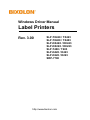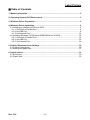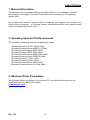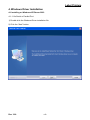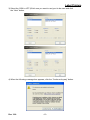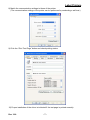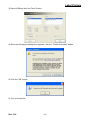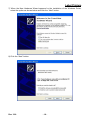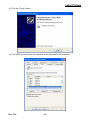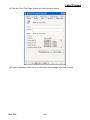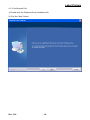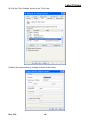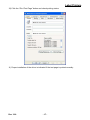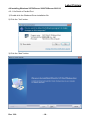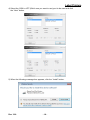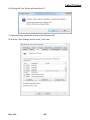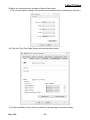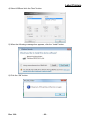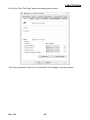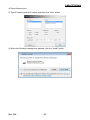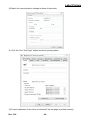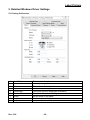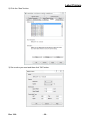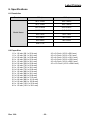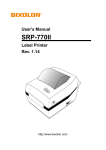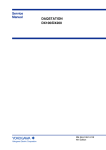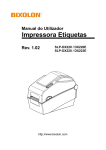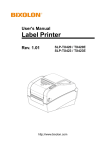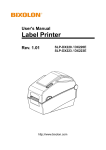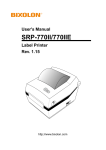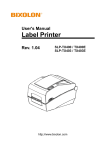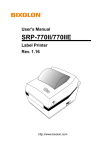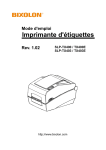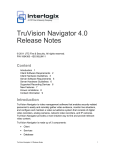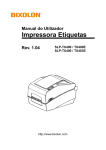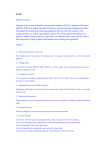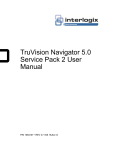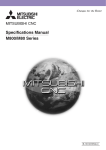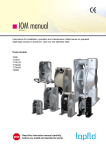Download Label Printers
Transcript
Windows Driver Manual Label Printers Rev. 3.00 SLP-TX420 / TX423 SLP-TX400 / TX403 SLP-DX420 / DX423 SLP-DX220 / DX223 SLP-T400 / T403 SLP-D420 / D423 SLP-D220 / D223 SRP-770II http://www.bixolon.com Label Printers ■ Table of Contents 1. Manual Information ........................................................................................................ 3 2. Operating System (OS) Environment ........................................................................... 3 3. Windows Driver Preparation ......................................................................................... 3 4. Windows Driver Installation .......................................................................................... 4 4-1 Installing on Windows XP/Server 2003 ....................................................................... 4 4-1-1 Via Serial or Parallel Port...................................................................................... 4 4-1-2 Via USB Port ........................................................................................................ 8 4-1-3 Via Network Port ................................................................................................. 14 4-2 Installing Windows VISTA/Server 2008/7/8/Server 2012/10 ..................................... 18 4-2-1 Via Serial or Parallel Port.................................................................................... 18 4-2-2 Via USB Port ...................................................................................................... 22 4-2-3 Via Network Port ................................................................................................. 26 5. Detailed Windows Driver Settings .............................................................................. 30 5-1 Printing Preferences ................................................................................................. 30 5-2 Adding new paper size .............................................................................................. 31 6. Specifications............................................................................................................... 33 6-1 Resolution ................................................................................................................. 33 6-2 Paper Size ................................................................................................................ 33 Rev. 3.00 -2- Label Printers 1. Manual Information This Windows Driver Installation Manual provides information on installation, detailed specifications, and usage of the printer’s Windows Driver according to PC operating system (OS). We at BIXOLON maintain ongoing efforts to enhance and upgrade the functions and quality of all our products. In following, product specifications and/or user manual content may be changed without prior notice. 2. Operating System (OS) Environment The following operating systems are supported for usage. Microsoft Windows XP SP3 (32bit, 64bit) Microsoft Windows Server 2003 SP1 (32bit) Microsoft Windows Server 2003 (64bit) Microsoft Windows VISTA (32bit, 64bit) Microsoft Windows Server 2008 (32bit, 64bit) Microsoft Windows Server 2008 R2 (64bit) Microsoft Windows 7 (32bit, 64bit) Microsoft Windows 8 (32bit, 64bit) Microsoft Windows Server 2012 (64bit) Microsoft Windows Server 10 (32bit, 64bit) 3. Windows Driver Preparation The Windows Driver is included in the enclosed CD, and Latest file versions can be downloaded from the BIXOLON website. (www.bixolon.com) Rev. 3.00 -3- Label Printers 4. Windows Driver Installation 4-1 Installing on Windows XP/Server 2003 4-1-1 Via Serial or Parallel Port 1) Double-click the Windows Driver installation file. 2) Click the “Next” button. Rev. 3.00 -4- Label Printers 3) Select the COM or LPT (Which one you want to use) port to be used and click the “Next” button. 4) When the following message box appears, click the “Continue Anyway” button. Rev. 3.00 -5- Label Printers 5) Clicking the ”Yes” button will reboot the PC. 6) Open the printer properties window in the Windows OS. 7) Click the “Port Settings” button in the ”Ports” tab. Rev. 3.00 -6- Label Printers 8) Match the communication settings to those of the printer. (The communication settings of the printer can be performed by conducting a self-test.) 9) Click the “Print Test Page” button and check printing status. 10) Proper installation of the driver is indicated if the test page is printed normally. Rev. 3.00 -7- Label Printers 4-1-2 Via USB Port 1) Double-click the Windows Driver installation file. 2) Click the “Next” button. Rev. 3.00 -8- Label Printers 3) Select USB and click the ”Next” button. 4) When the following message box appears, click the “Continue Anyway” button. 5) Click the ”OK” button. 6) Turn on the printer. Rev. 3.00 -9- Label Printers 7) When the New Hardware Wizard appears for the installation of the Windows Driver, select the option as shown below and click the “Next” button. 8) Click the “Next” button. Rev. 3.00 - 10 - Label Printers 9) Click the “Next” button. 10) Click the “Continue Anyway” button. Rev. 3.00 - 11 - Label Printers 11) Click the “Finish” button. 12) The USB Port setting can be confirmed in the Windows Driver properties. Rev. 3.00 - 12 - Label Printers 13) Click the “Print Test Page” button and check printing status. 14) Proper installation of the driver is indicated if the test page is printed normally. Rev. 3.00 - 13 - Label Printers 4-1-3 Via Network Port 1) Double-click the Windows Driver installation file. 2) Click the “Next” button. Rev. 3.00 - 14 - Label Printers 3) Select Network port. 4) Type IP address and port number and then click “Next” button. 5) When the following message box appears, click the “Continue Anyway” button. 6) Clicking the ”Yes” button will reboot the PC. 7) Open the printer properties window in the Windows OS. Rev. 3.00 - 15 - Label Printers 8) Click the “Port Settings” button in the ”Ports” tab. 9) Match the communication settings to those of the printer. Rev. 3.00 - 16 - Label Printers 10) Click the “Print Test Page” button and check printing status. 11) Proper installation of the driver is indicated if the test page is printed normally. Rev. 3.00 - 17 - Label Printers 4-2 Installing Windows VISTA/Server 2008/7/8/Server 2012/10 4-2-1 Via Serial or Parallel Port 1) Double-click the Windows Driver installation file. 2) Click the “Yes” button. 3) Click the “Next” button. Rev. 3.00 - 18 - Label Printers 4) Select the COM or LPT (Which one you want to use) port to be used and click the “Next” button. 5) When the following message box appears, click the “Install” button. Rev. 3.00 - 19 - Label Printers 6) Clicking the ”Yes” button will reboot the PC. 7) Open the printer properties window in the Windows OS. 8) Click the “Port Settings” button in the ”Ports” tab. Rev. 3.00 - 20 - Label Printers 9) Match the communication settings to those of the printer. (The communication settings of the printer can be performed by conducting a self-test.) 10) Click the “Print Test Page” button and check printing status. 11) Proper installation of the driver is indicated if the test page is printed normally. Rev. 3.00 - 21 - Label Printers 4-2-2 Via USB Port 1) Double-click the Windows Driver installation file. 2) Click the “Yes” button 3) Click the “Next” button. Rev. 3.00 - 22 - Label Printers 4) Select USB and click the ”Next” button. 5) When the following message box appears, click the “Install” button. 6) Click the “OK” button. Rev. 3.00 - 23 - Label Printers 7) Turn on the printer. 8) The USB Port setting can be confirmed in the Windows Driver properties. Rev. 3.00 - 24 - Label Printers 9) Click the “Print Test Page” button and check printing status. 10) Proper installation of the driver is indicated if the test page is printed normally. Rev. 3.00 - 25 - Label Printers 4-2-3 Via Network Port 1) Double-click the Windows Driver installation file. 2) Click the “Yes” button. 3) Click the “Next” button. Rev. 3.00 - 26 - Label Printers 4) Select Network port. 5) Type IP address and port number and then click “Next” button. 6) When the following message box appears, click the “Install” button. Rev. 3.00 - 27 - Label Printers 7) Clicking the ”Yes” button will reboot the PC. 8) Open the printer properties window in the Windows OS. 9) Click the “Port Settings” button in the ”Ports” tab. Rev. 3.00 - 28 - Label Printers 10) Match the communication settings to those of the printer. 11) Click the “Print Test Page” button and check printing status. 12) Proper installation of the driver is indicated if the test page is printed normally. Rev. 3.00 - 29 - Label Printers 5. Detailed Windows Driver Settings 5-1 Printing Preferences 1 2 3 4 5 6 7 8 9 No. Of Copies Speed Darkness Portrait Landscape Rotate 180 Width Height Unprintable Area Rev. 3.00 The number of copies Set the printing speed The darkness level of printouts. The printer prints in portrait orientation. The printer prints in landscape orientation. The option of rotation 180 degree. Set the width of the paper. Set the height of the paper. Set the unprintable area. - 30 - Label Printers 5-2 Adding new paper size 1) Click the “Preferences…” button Rev. 3.00 - 31 - Label Printers 2) Click the “New” button. 3) Set a value you want and then click “OK” button. Rev. 3.00 - 32 - Label Printers 6. Specifications 6-1 Resolution Resolution 203 dpi 300 dpi SLP-TX420 SLP-TX423 SLP-TX400 SLP-TX403 SLP-DX420 SLP-DX423 SLP-DX220 SLP-DX223 SLP-T400 SLP-T403 SLP-D420 SLP-D423 SLP-D220 SLP-D223 Model Name SRP-770II 6-2 Paper Size 1.5 x 1.0 inch (38.1 x 25.4 mm) 1.5 x 1.5 inch (38.1 x 38.1 mm) 1.5 x 2.0 inch (38.1 x 50.8 mm) 2.0 x 1.0 inch (50.8 x 25.4 mm) 2.0 x 1.5 inch (50.8 x 38.1 mm) 2.0 x 2.0 inch (50.8 x 50.8 mm) 3.0 x 1.0 inch (76.2 x 25.4 mm) 3.0 x 1.5 inch (76.2 x 38.1 mm) 3.0 x 2.0 inch (76.2 x 50.8 mm) 3.5 x 1.0 inch (88.9 x 25.4 mm) 3.5 x 1.5 inch (88.9 x 38.1 mm) 3.5 x 2.0 inch (88.9 x 50.8 mm) 3.5 x 3.0 inch (88.9 x 76.2 mm) 3.5 x 4.0 inch (88.9 x 101.6 mm) 3.5 x 6.0 inch (88.9 x 152.8 mm) 4.0 x 1.0 inch (101.6 x 25.4 mm) 4.0 x 1.5 inch (101.6 x 38.1 mm) Rev. 3.00 4.0 x 2.0 inch (101.6 x 50.8 mm) 4.0 x 3.0 inch (101.6 x 76.2 mm) 4.0 x 4.0 inch (101.6 x 101.6 mm) 4.0 x 6.0 inch (101.6 x 152.8 mm) 4.0 x 8.0 inch (101.6 x 203.2 mm) 4.0 x 12.0 inch (101.6 x 304.8 mm) - 33 -